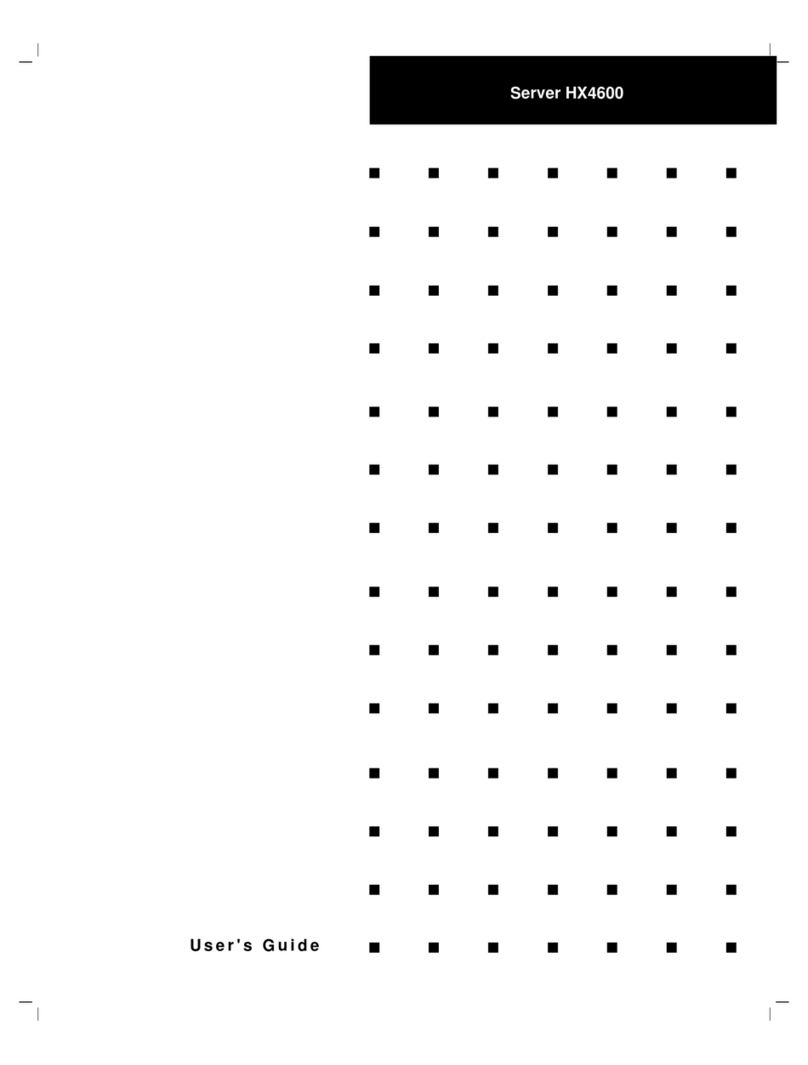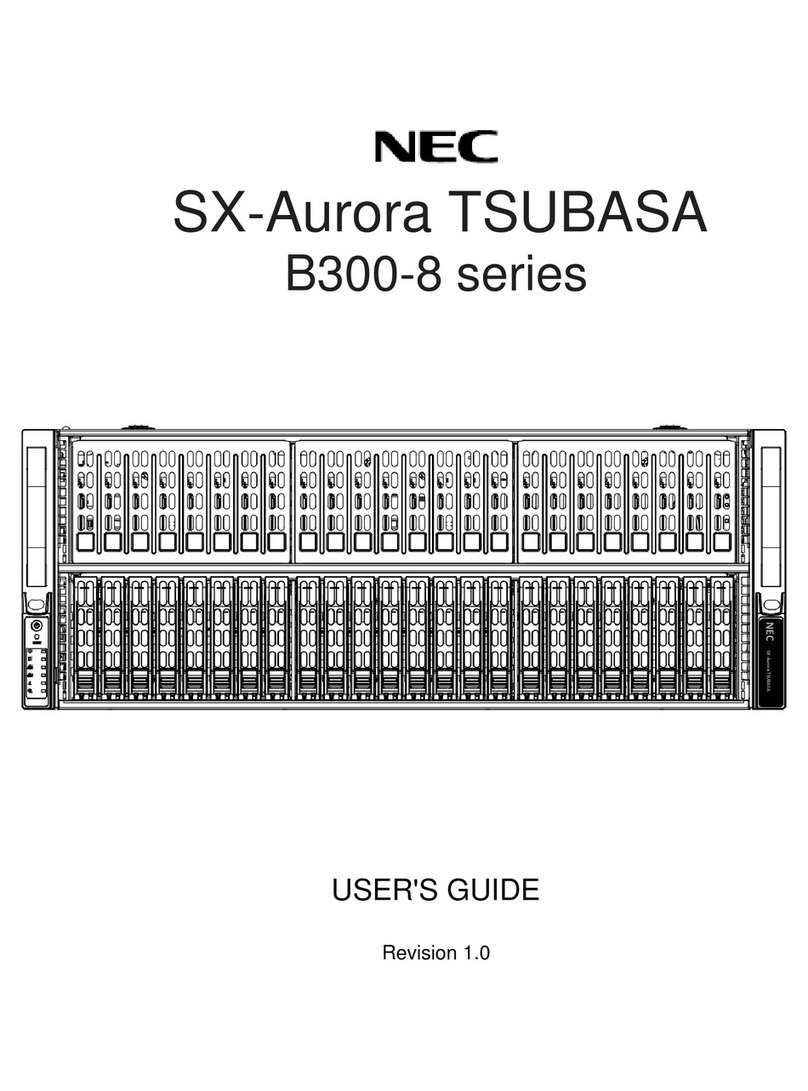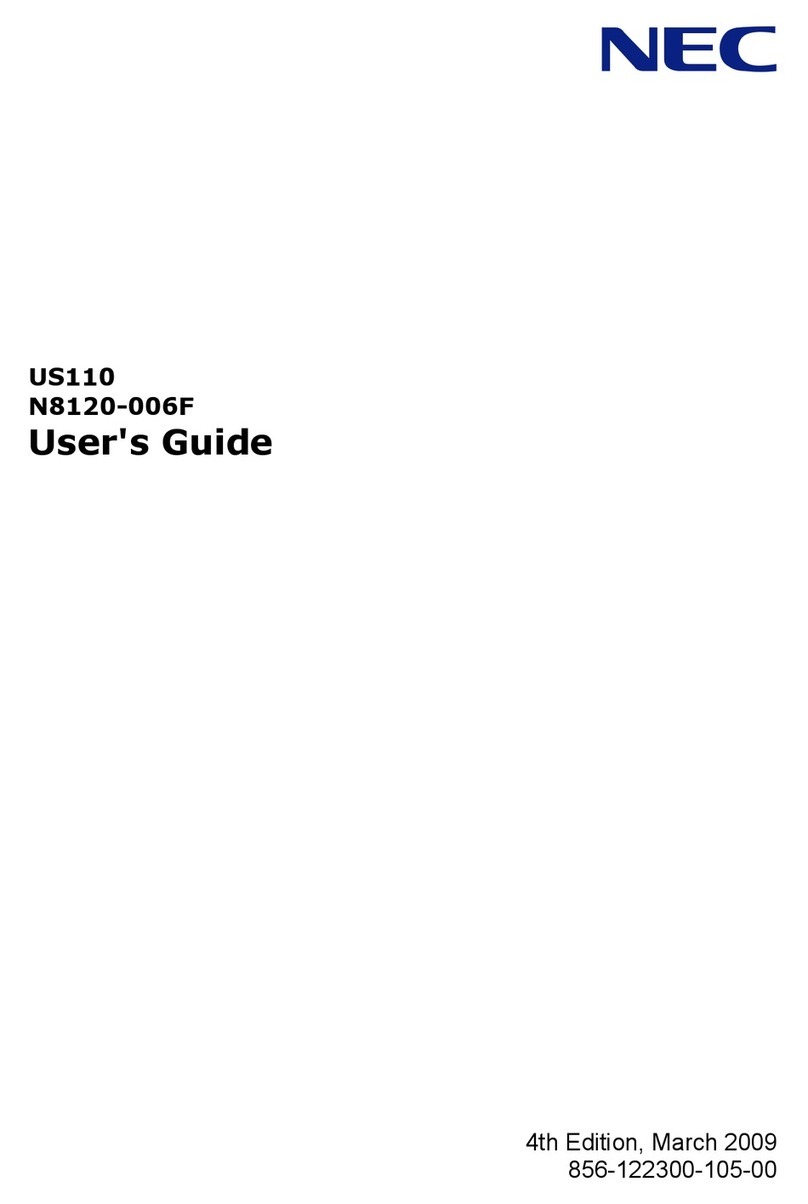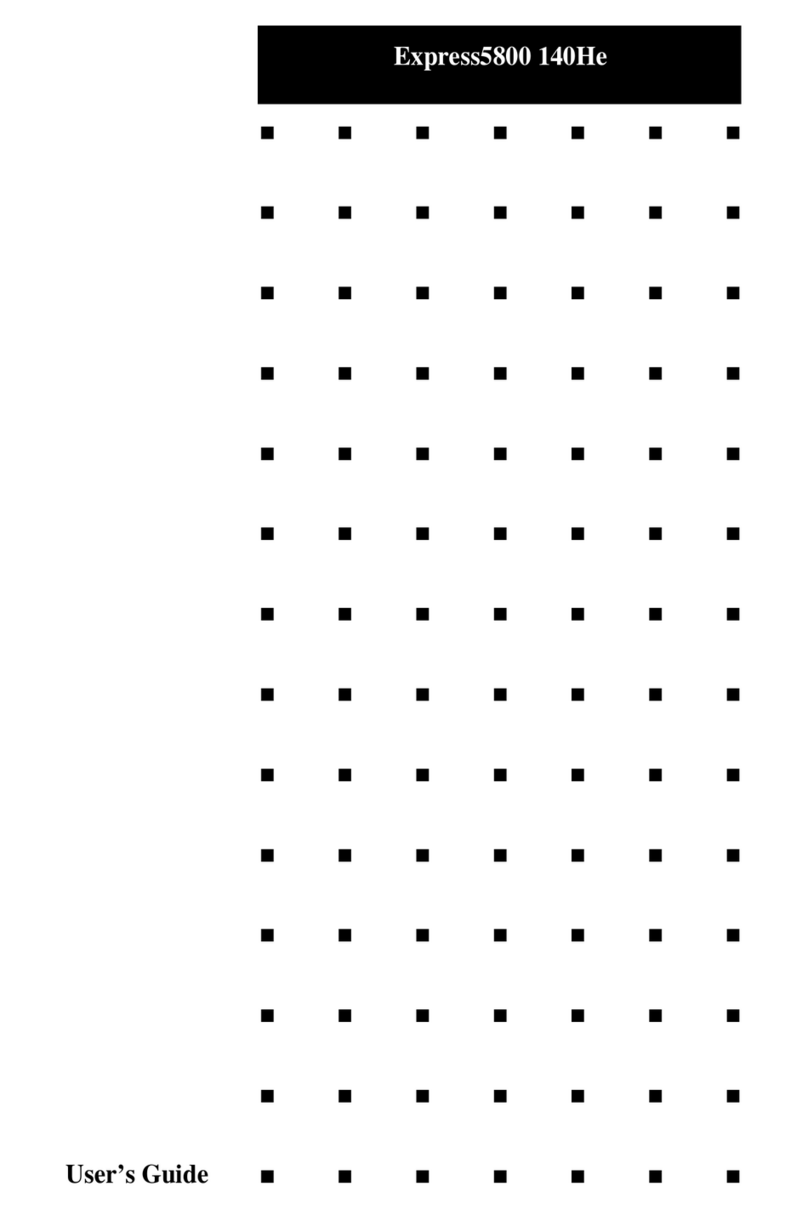NEC Express5800/R120h-1M 3rd-Gen User manual
Other NEC Server manuals

NEC
NEC Express5800/R110i-1 User manual
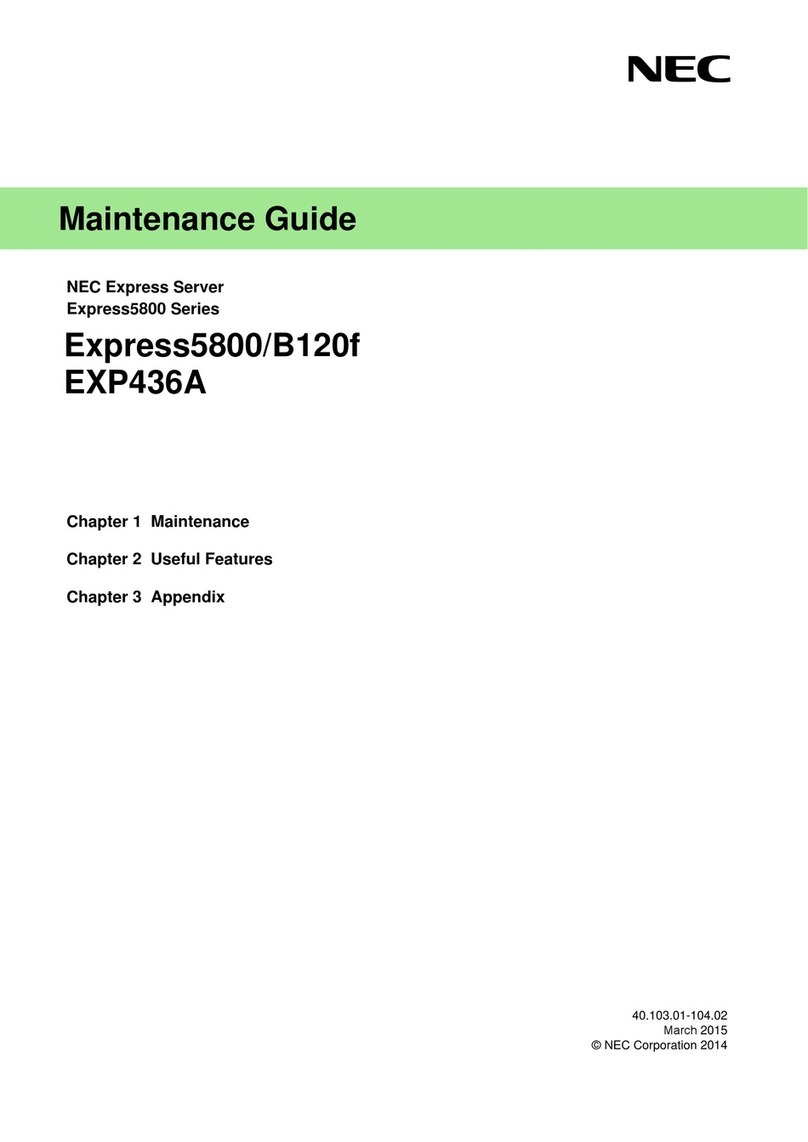
NEC
NEC NEC Express5800 Series Operating manual
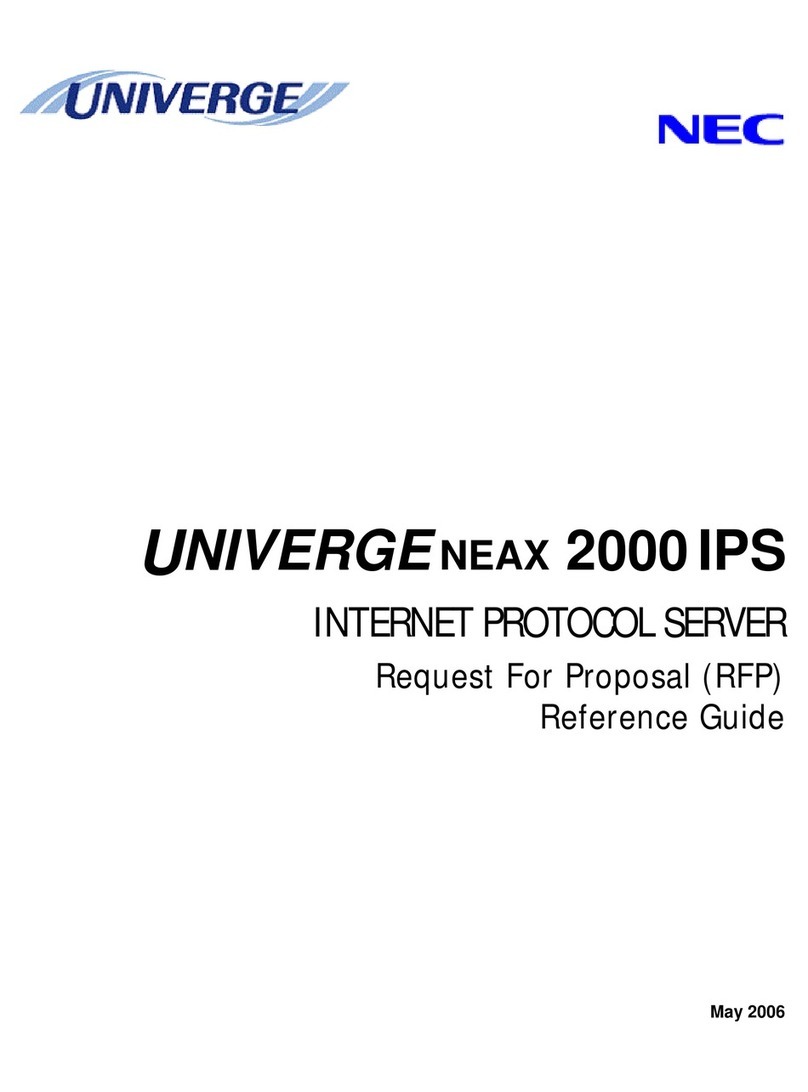
NEC
NEC UNIVERGE NEAX 2000 IPS User manual
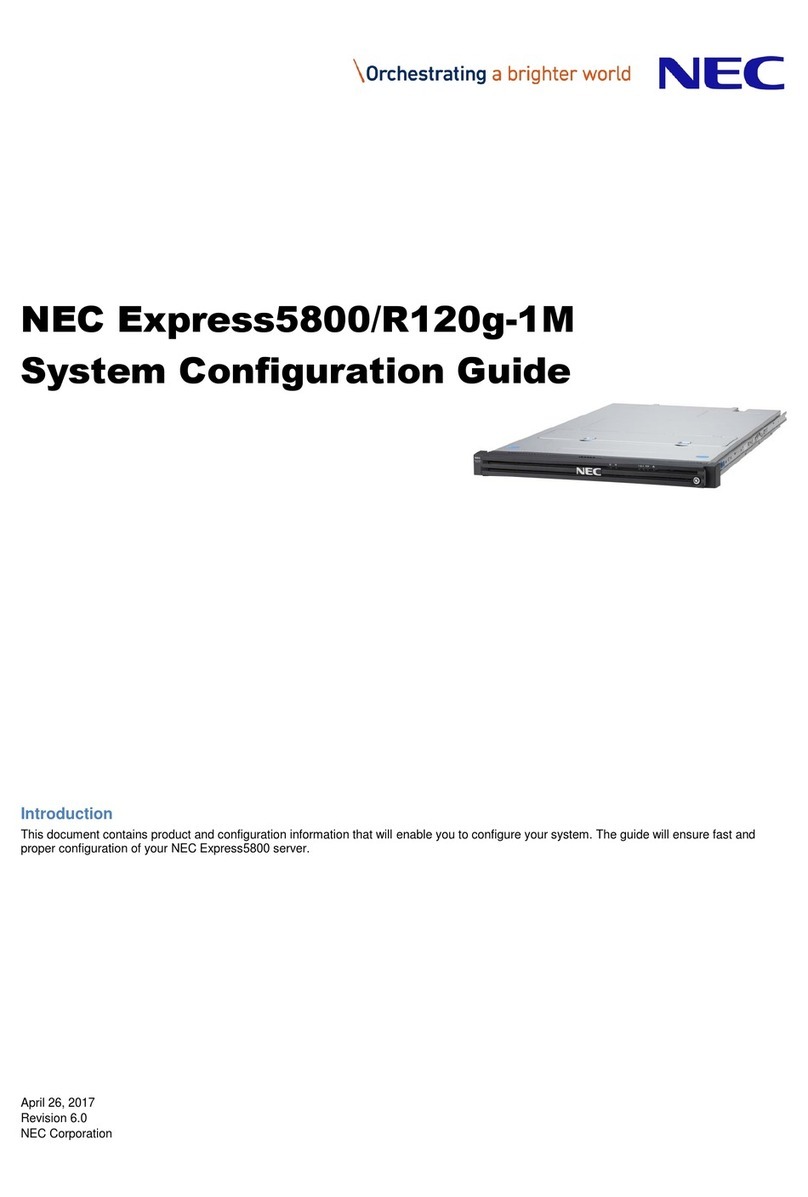
NEC
NEC Express5800/R120g-1M User manual
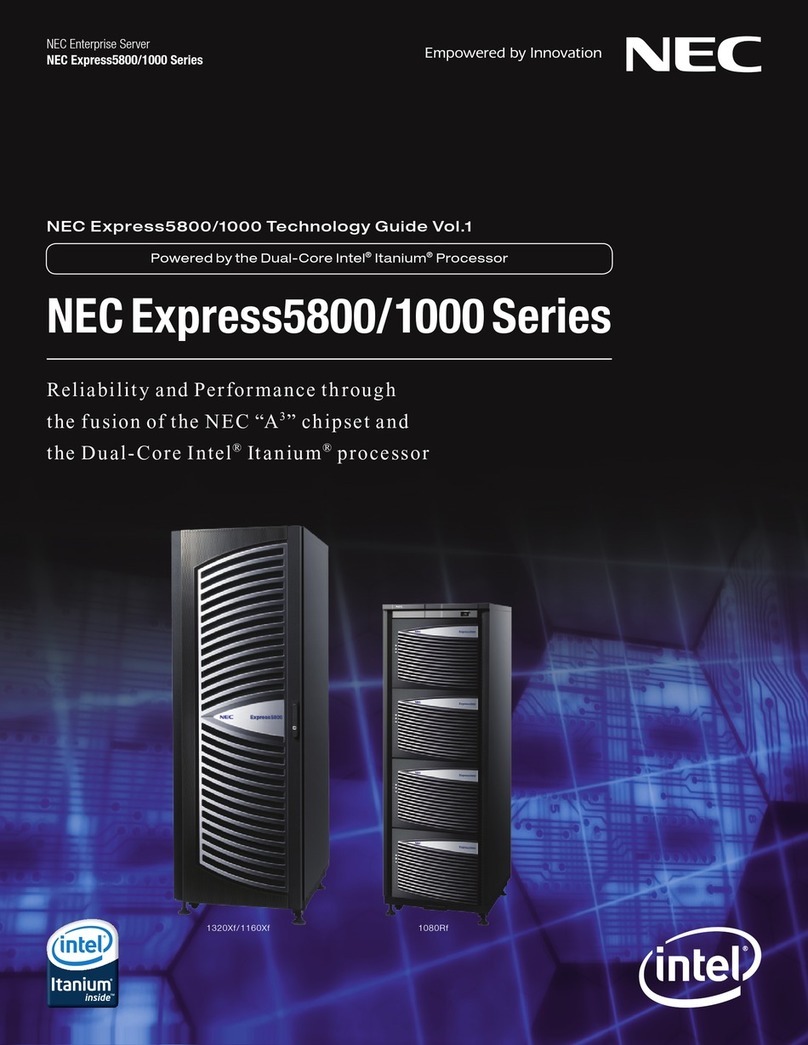
NEC
NEC 1000 Series User manual
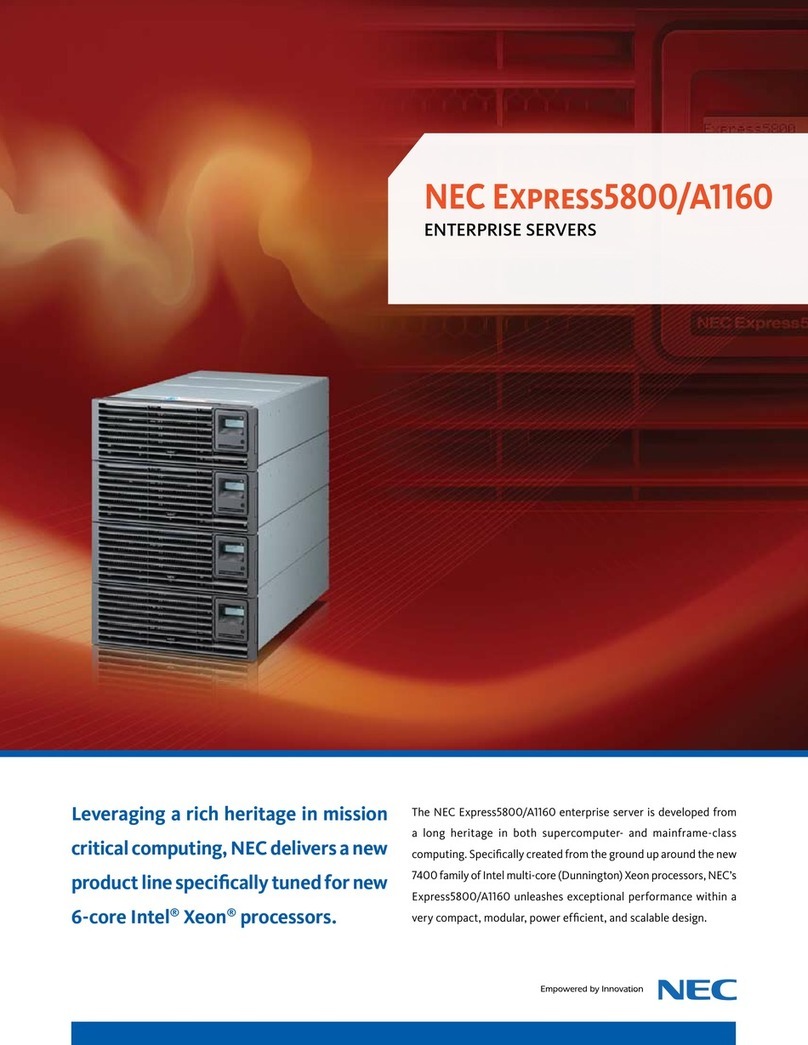
NEC
NEC NECCare Platinum Express5800/A1160 User manual
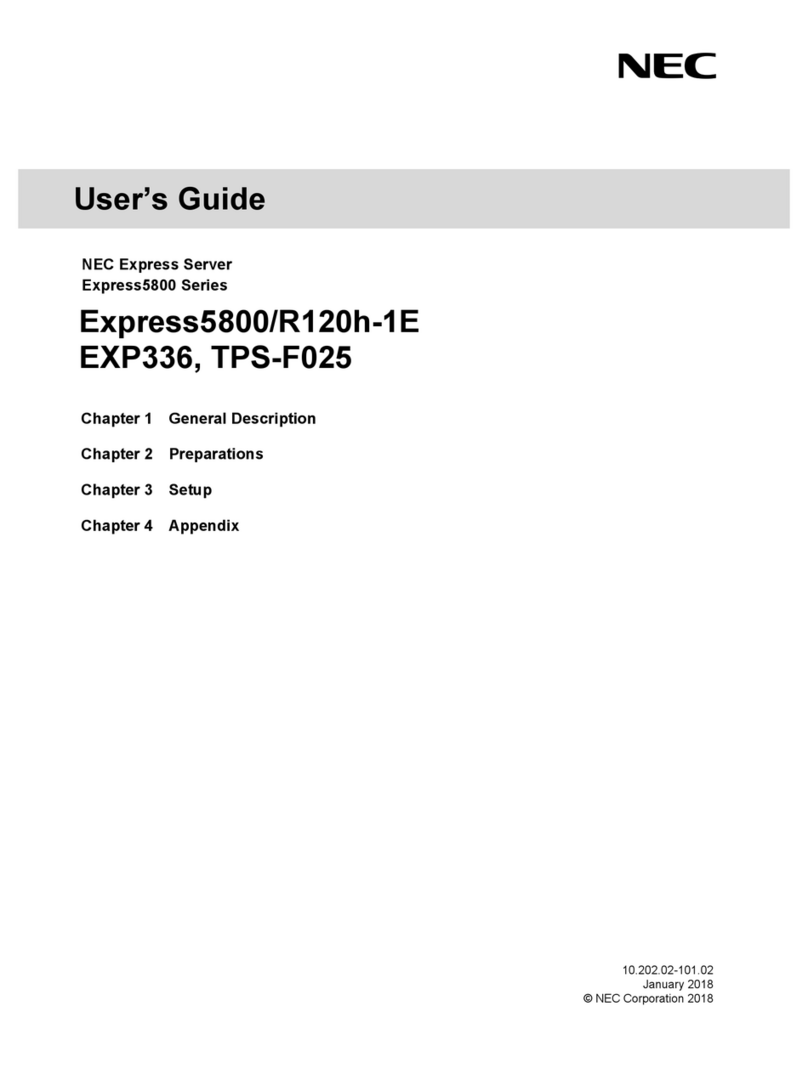
NEC
NEC NEC Express5800 Series User manual

NEC
NEC Univerge SV8100 User manual
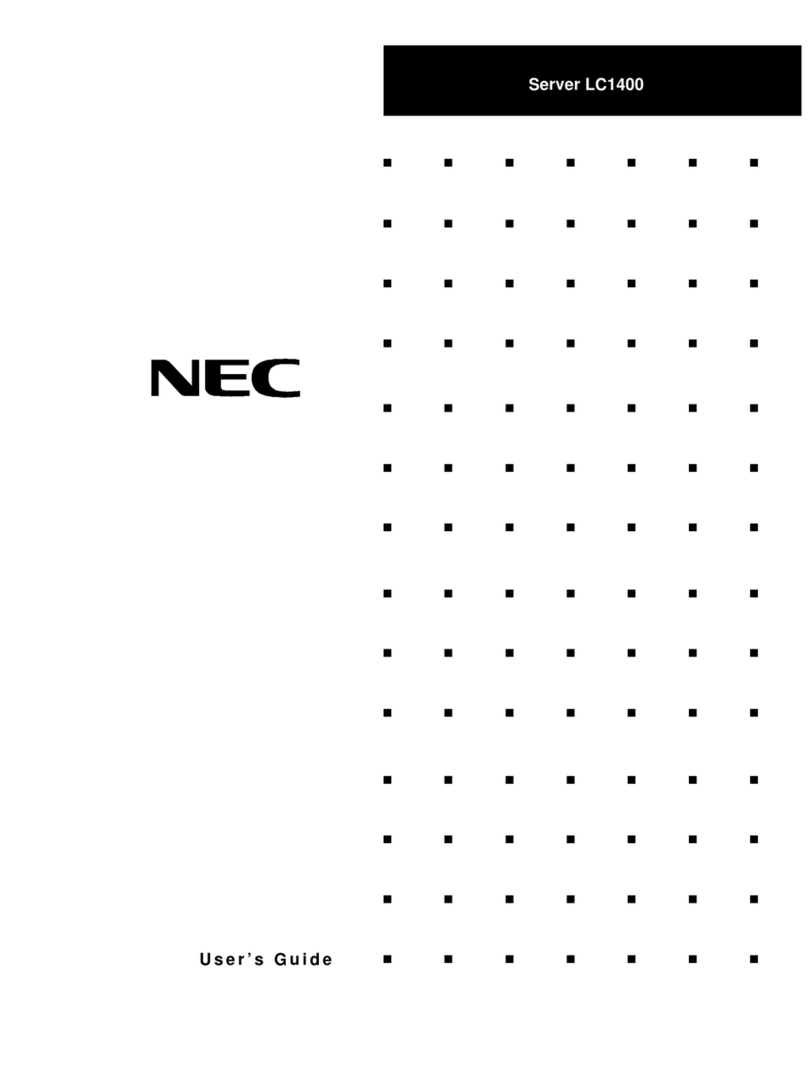
NEC
NEC NEC Express5800 Series User manual
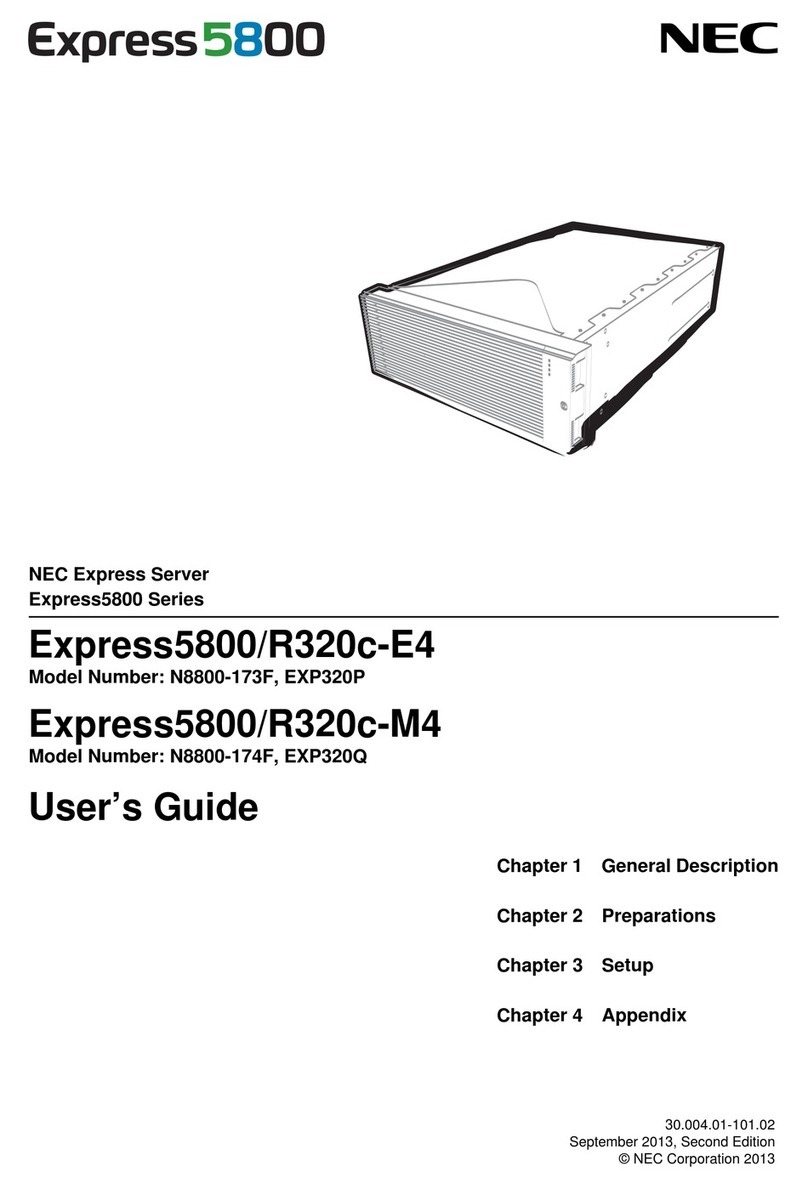
NEC
NEC R320c-E4 User manual
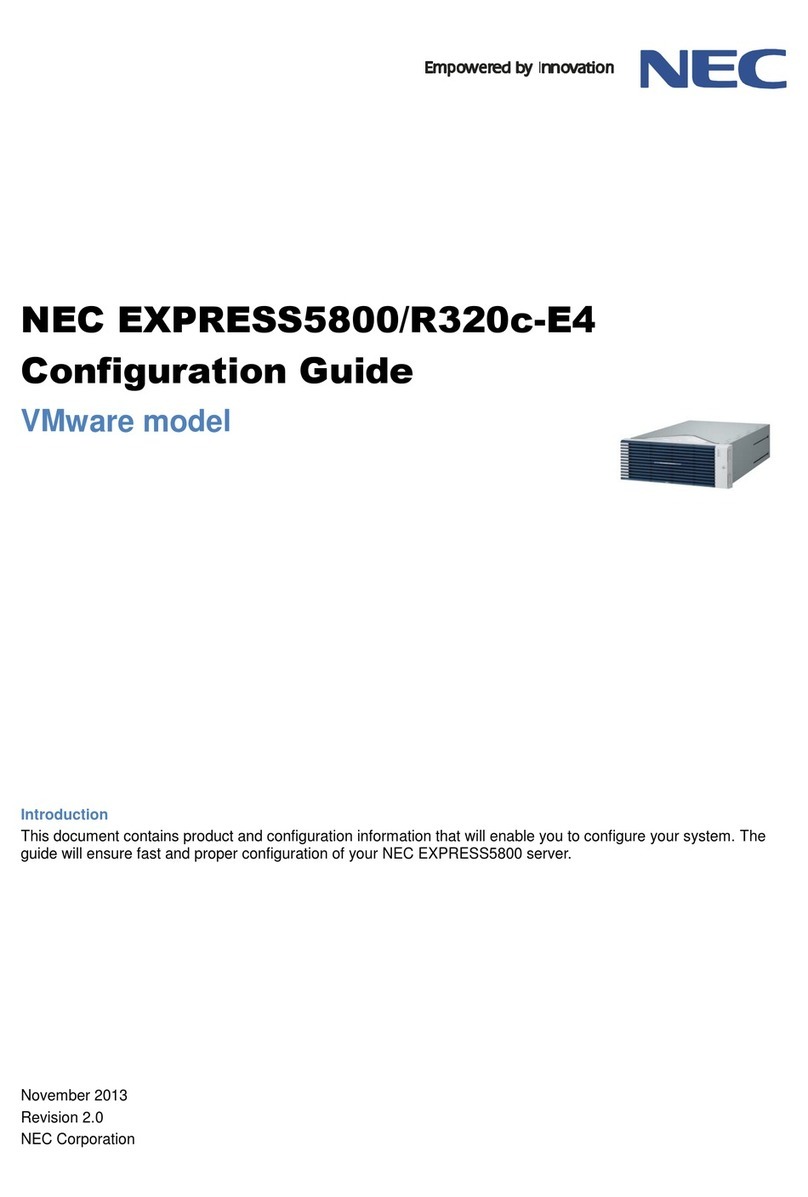
NEC
NEC Express5800/R320c-E4 User manual

NEC
NEC NEC Express5800 Series User manual
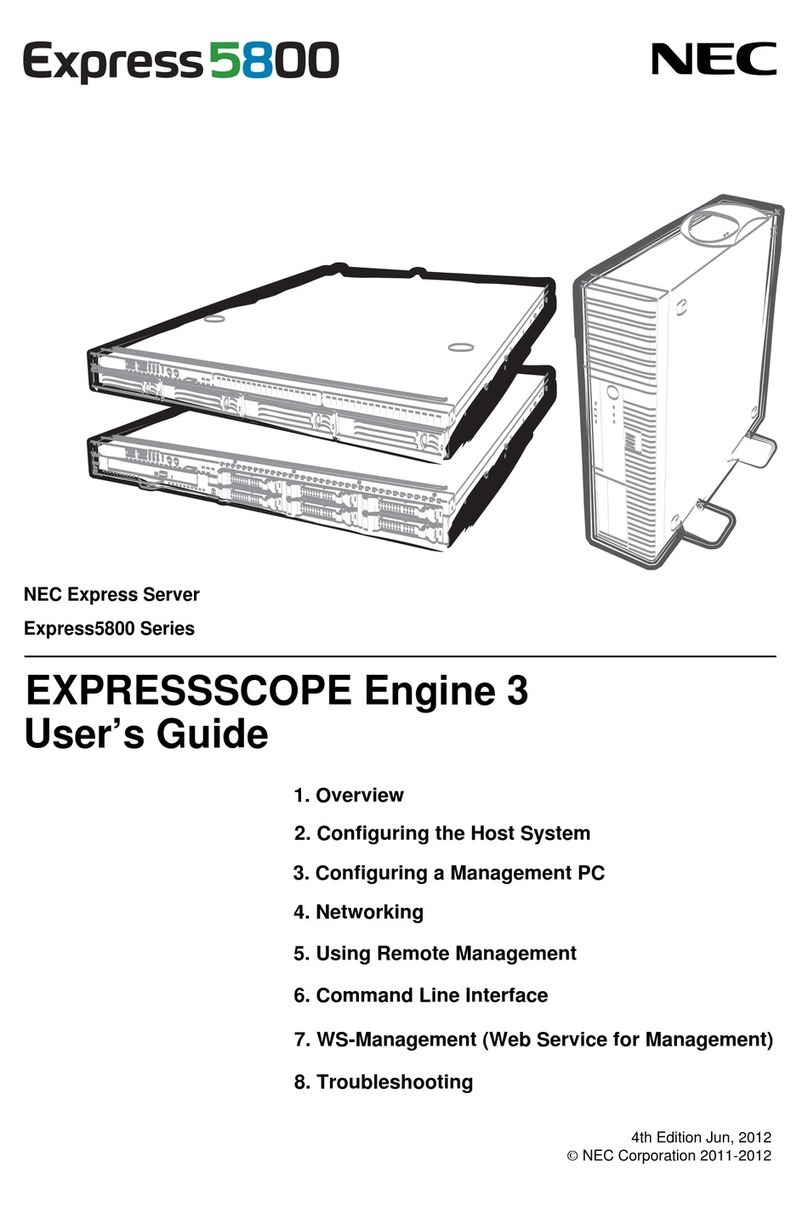
NEC
NEC NEC Express5800 Series User manual
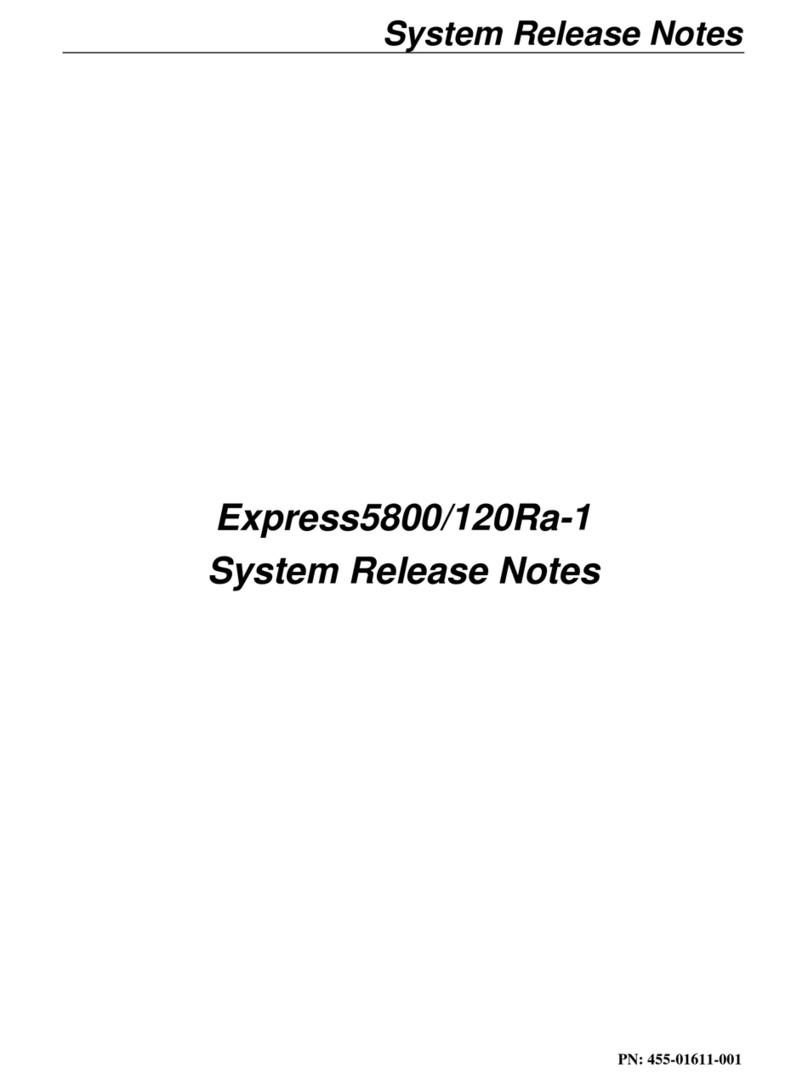
NEC
NEC Express5800/120Ra-1 Instruction Manual

NEC
NEC Express5800 320La Instruction Manual

NEC
NEC Express5800/120Rg-1 User manual
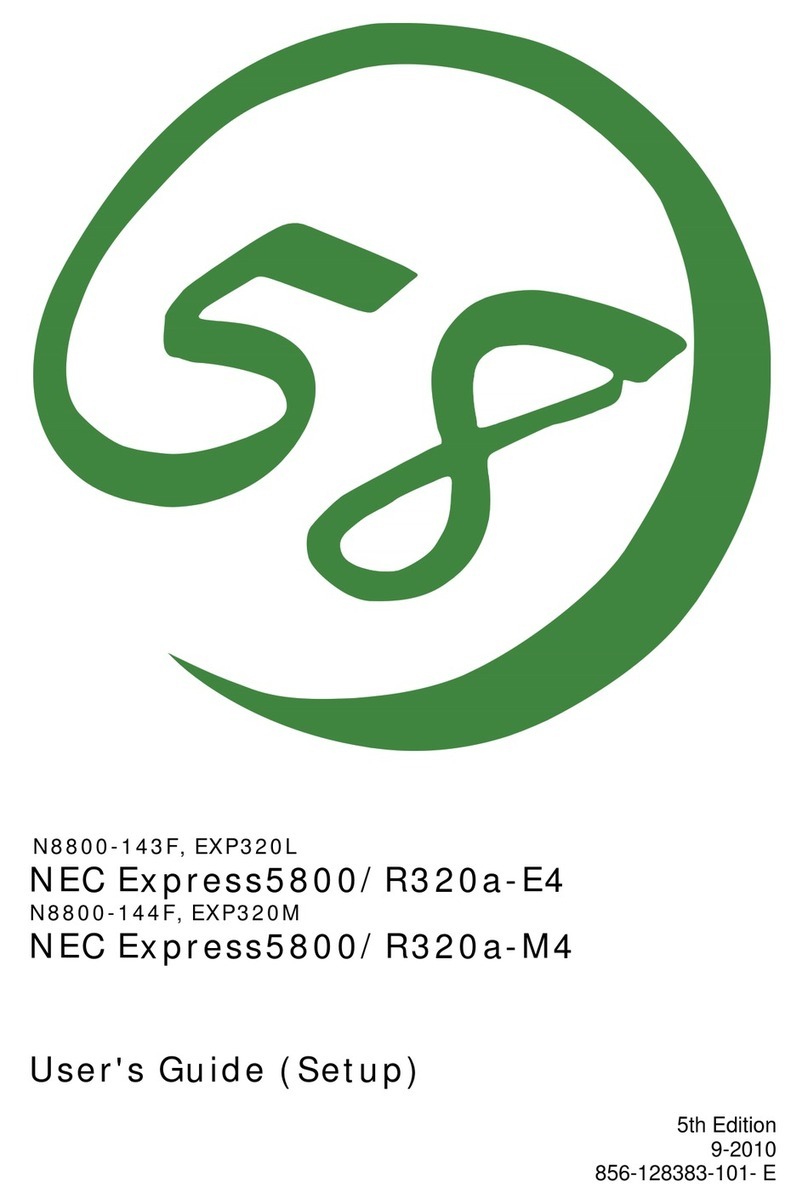
NEC
NEC Express5800/R320a-E4 User manual

NEC
NEC Univerge SV8100 Operating and installation instructions
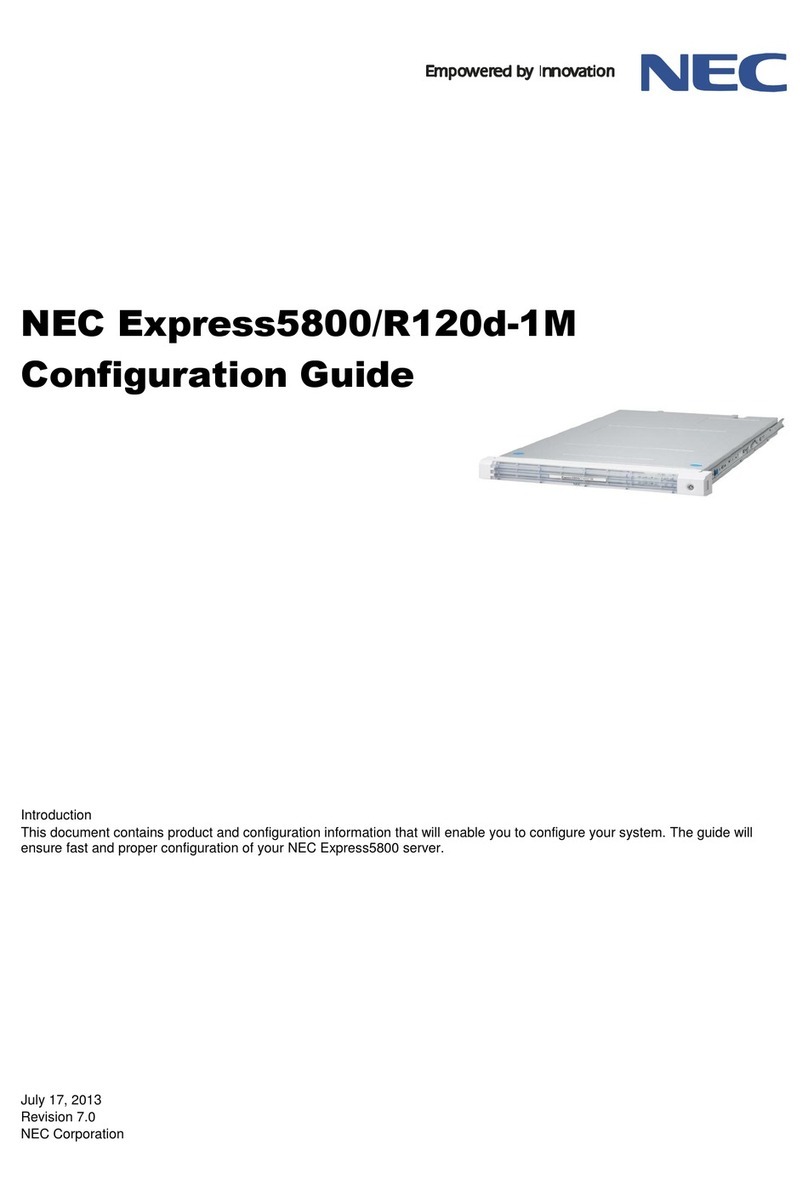
NEC
NEC Express5800/R120d-1M User manual
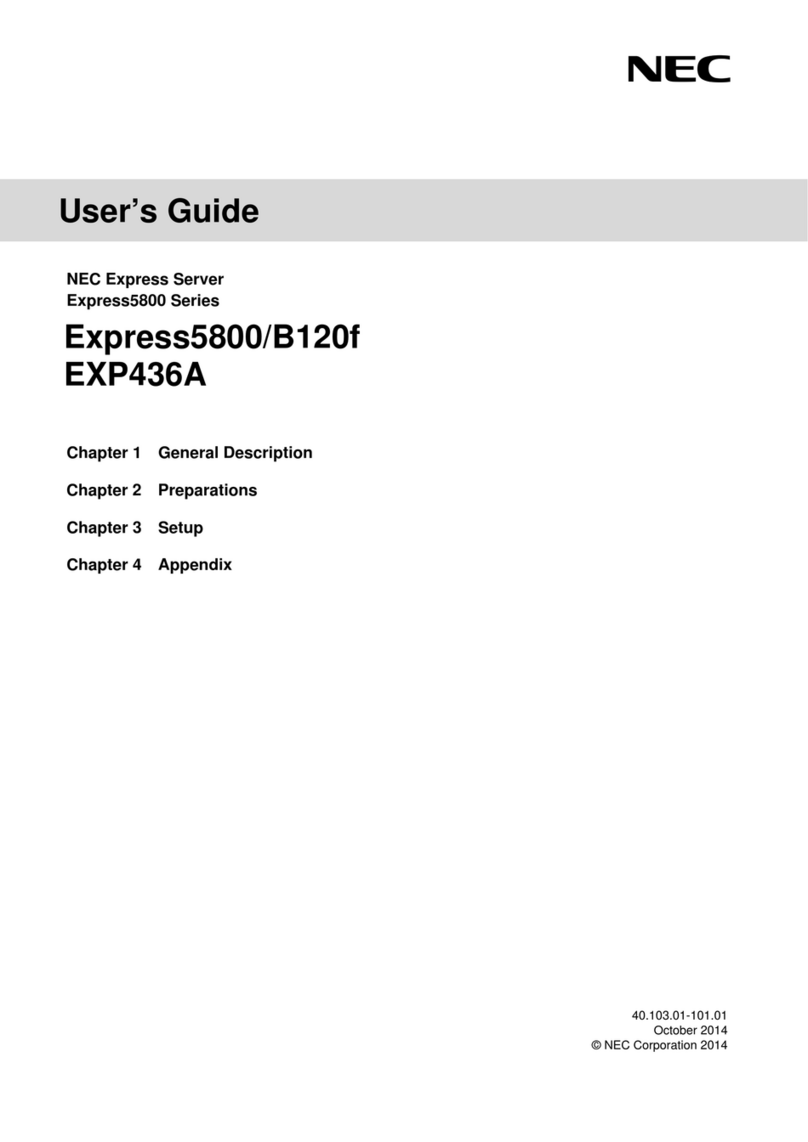
NEC
NEC Express5800/B120f User manual