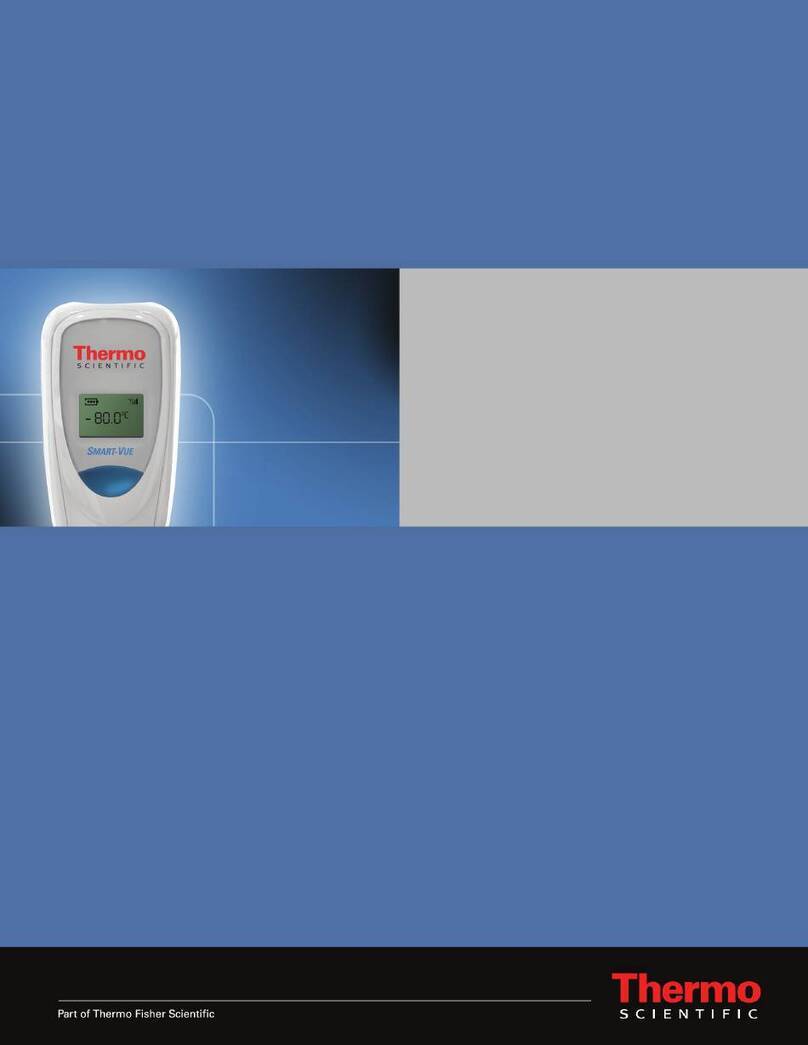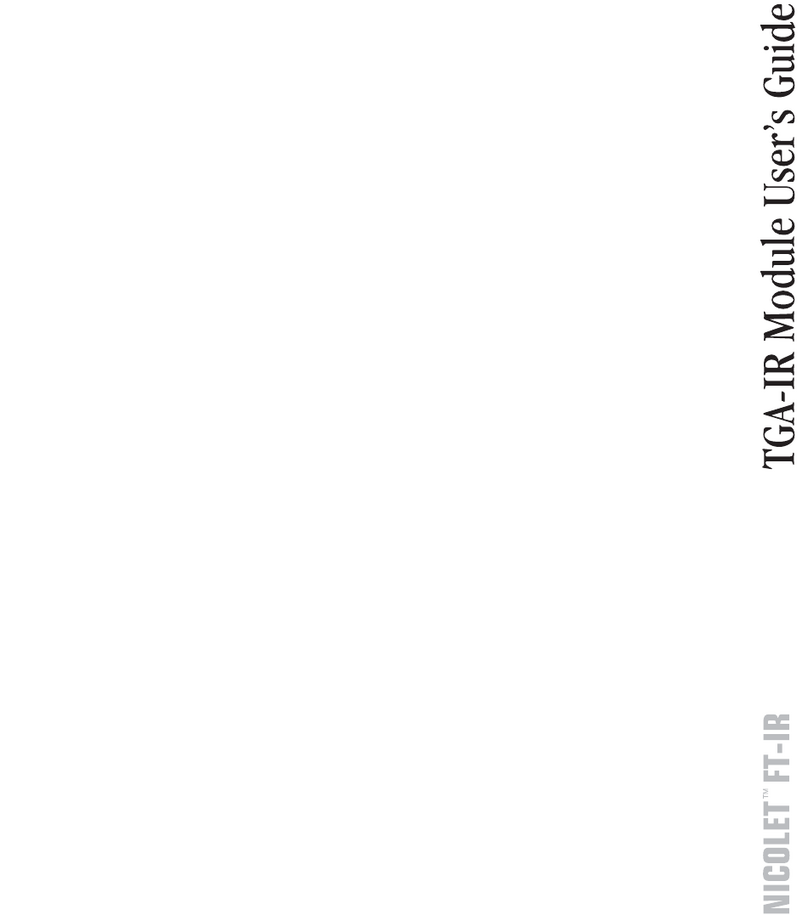iS50 GC-IR Module
6iS50 GC-IR Module User Guide Thermo Scientific
Operating Precautions
• Make sure the spectrometer is fully purged before you turn on the GC-IR transfer line
and flow cell heaters to prevent damage to the KBr windows in the flow cell. For more
information, choose Help > Spectrometer Help Topics and search for the “Checking the
Purge” topic.
• To prevent the flow cell windows from becoming contaminated, do not turn on the flow
cell or transfer line heaters unless a GC column is installed and the helium make-up gas is
flowing through the flow cell.
• Pieces of graphite, column or dirt in the transfer line or connecting Tee union may enter
the flow cell and block the infrared beam. Keep the Tee union and transfer line clean and
free of debris.
• Do not attempt to slide a wide-bore (0.53 mm I.D.) column through the transfer line.
These columns may become lodged in the Tee union and block the transfer line.
• Avoid spilling excessive amounts of liquid nitrogen on the outer housing of the GC-IR
detector dewar. Repeatedly cooling the MCT detector window and the seals in the
vacuum valve can cause the dewar to lose its vacuum.
Compatible Software
Table 3. Software compatible with the GC-IR module
Software Use for...
OMNIC Series Collecting, processing and searching time series data including
GC-IR, TGA-IR, rapid scan and kinetics data. Includes Mercury GC,
a dedicated tool for GC-IR analysis (automated profile peak finder
and multi-component search). For more information, find
Mercury GC in the Series Help Topics.
OMNIC™ Configuring your GC-IR workflow, including quantitative analysis
and spectral search, and collecting and analyzing GC-IR spectra. For
more information, see the “Your First Experiment” section.
OMNIC Specta™ Analyzing unknowns. This software includes our unique
multi-component search feature for identifying the spectra of
mixtures, a 9,000 compound spectral database, and features for using
your computer’s hard drive as a library. For more information, refer to
the Help system in OMNIC Specta software.
TQ Analyst Creating quantitative and classification methods that can be used with
OMNIC. This software provides an extensive suite of chemometrics
features you can use to identify raw materials, perform quantitative
analysis, and take spectral measurements. For more information, refer
to the help system in your TQ Analyst software.