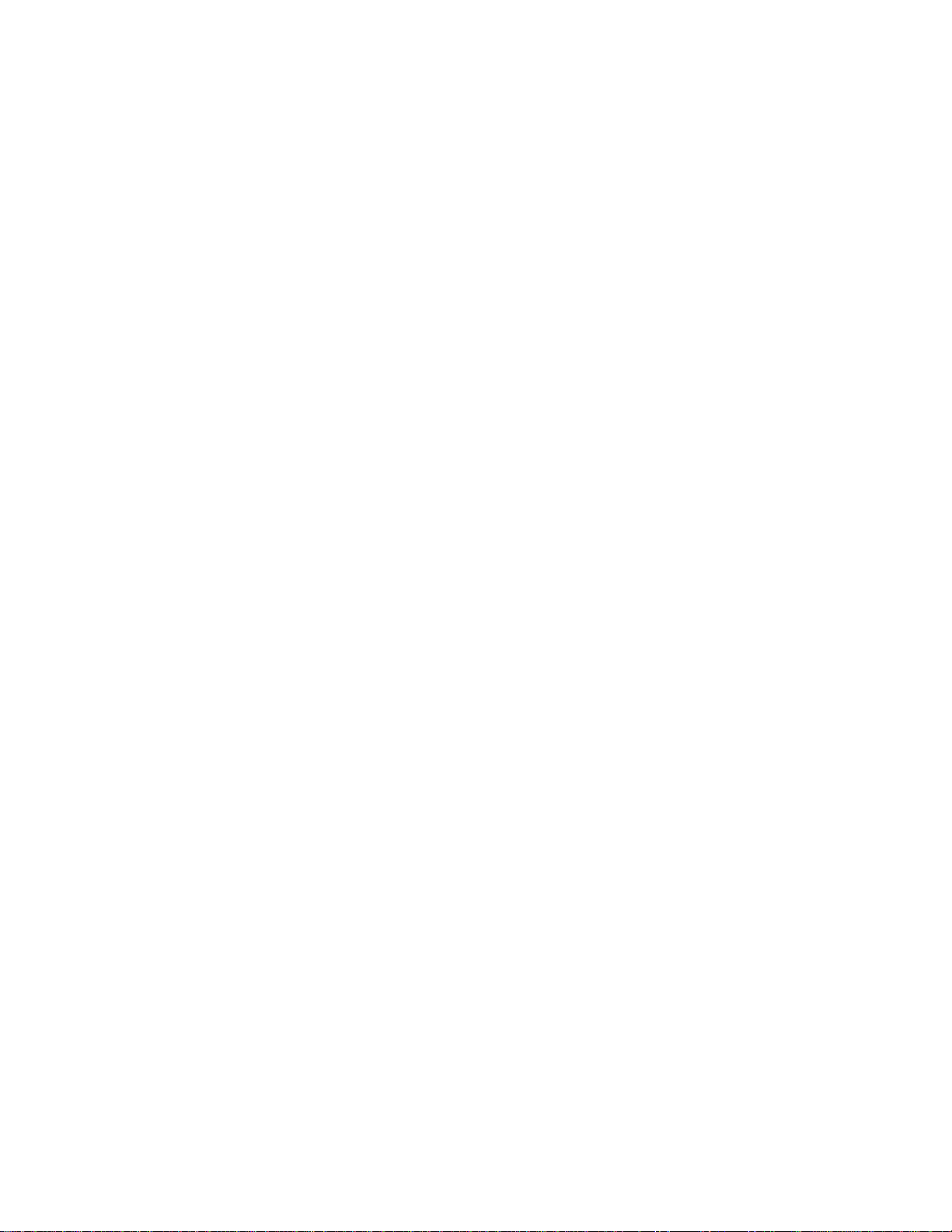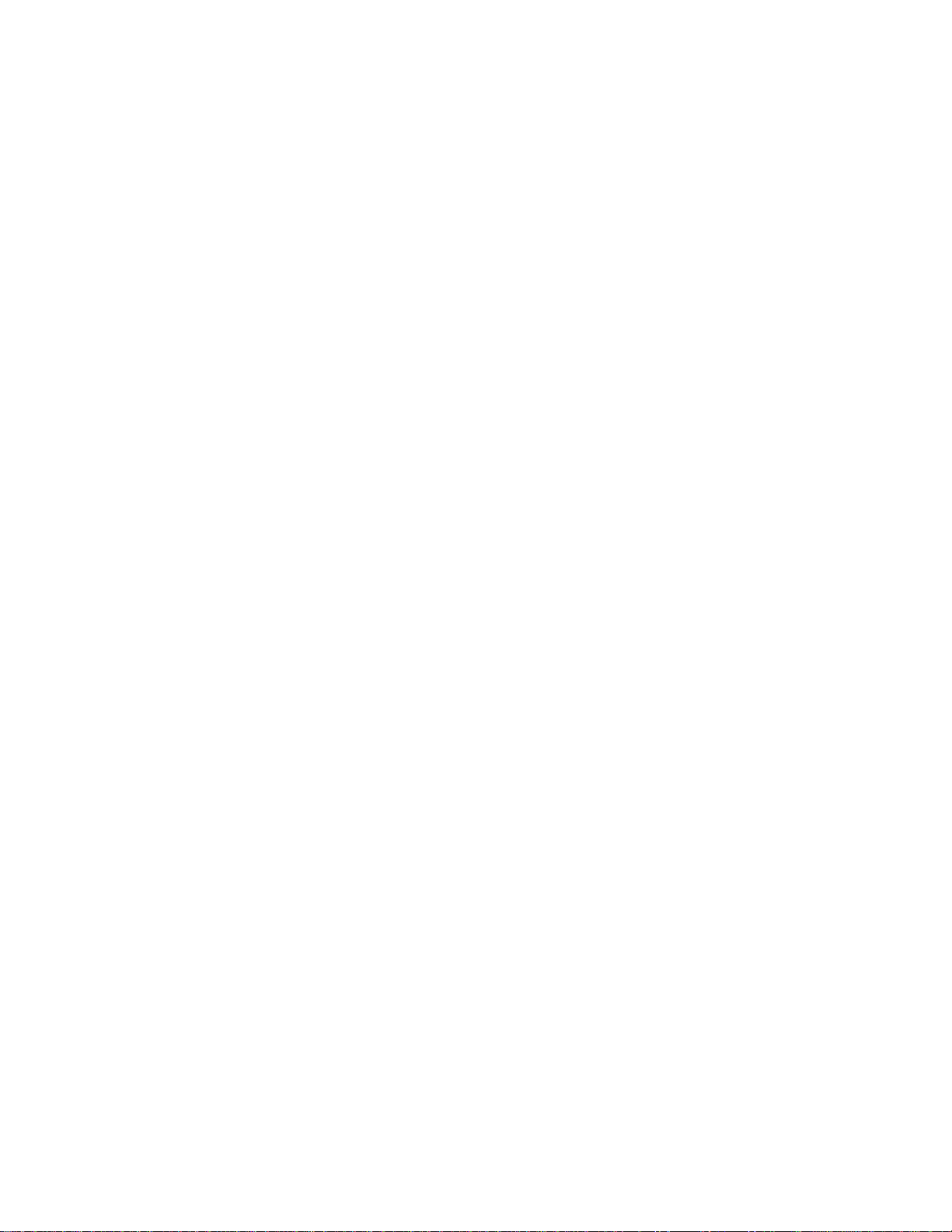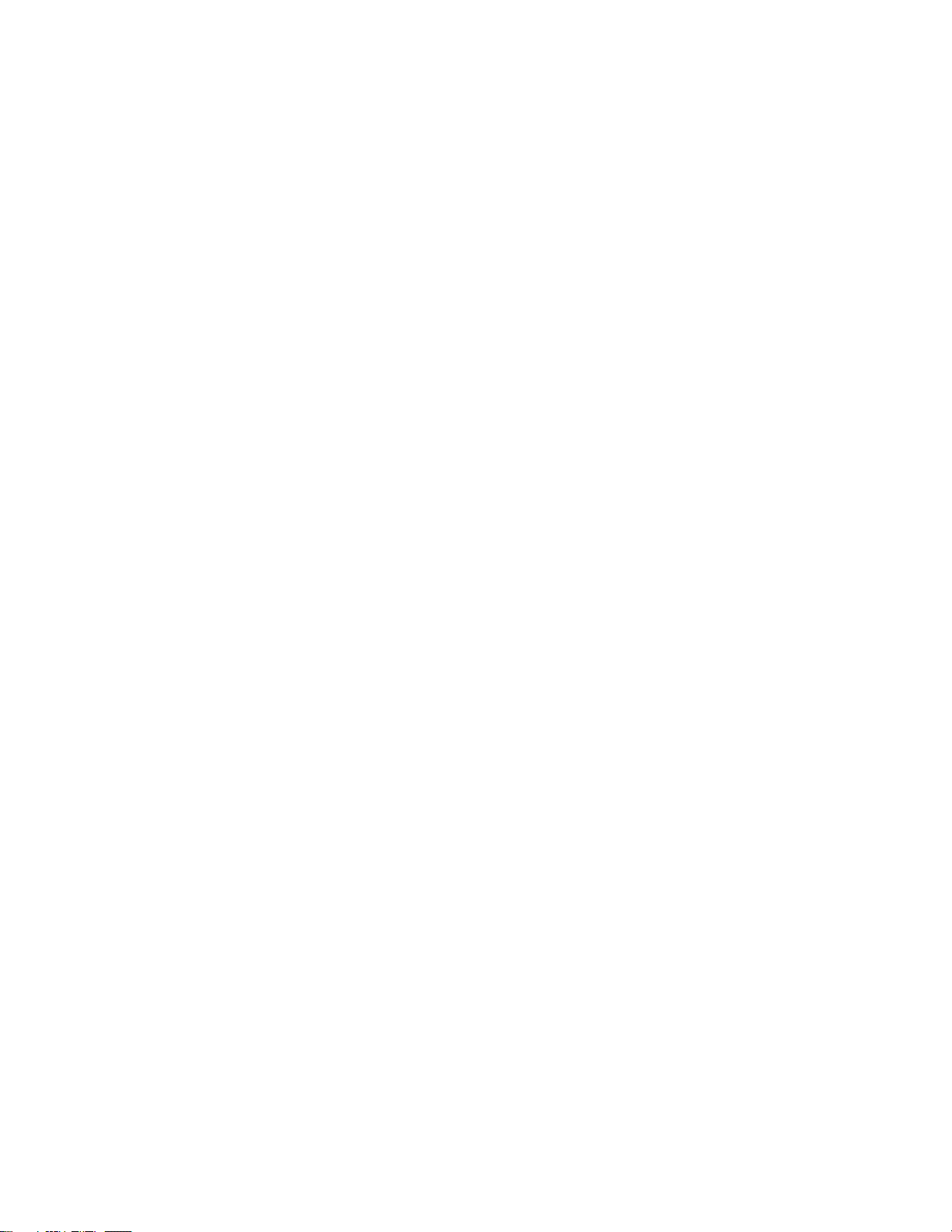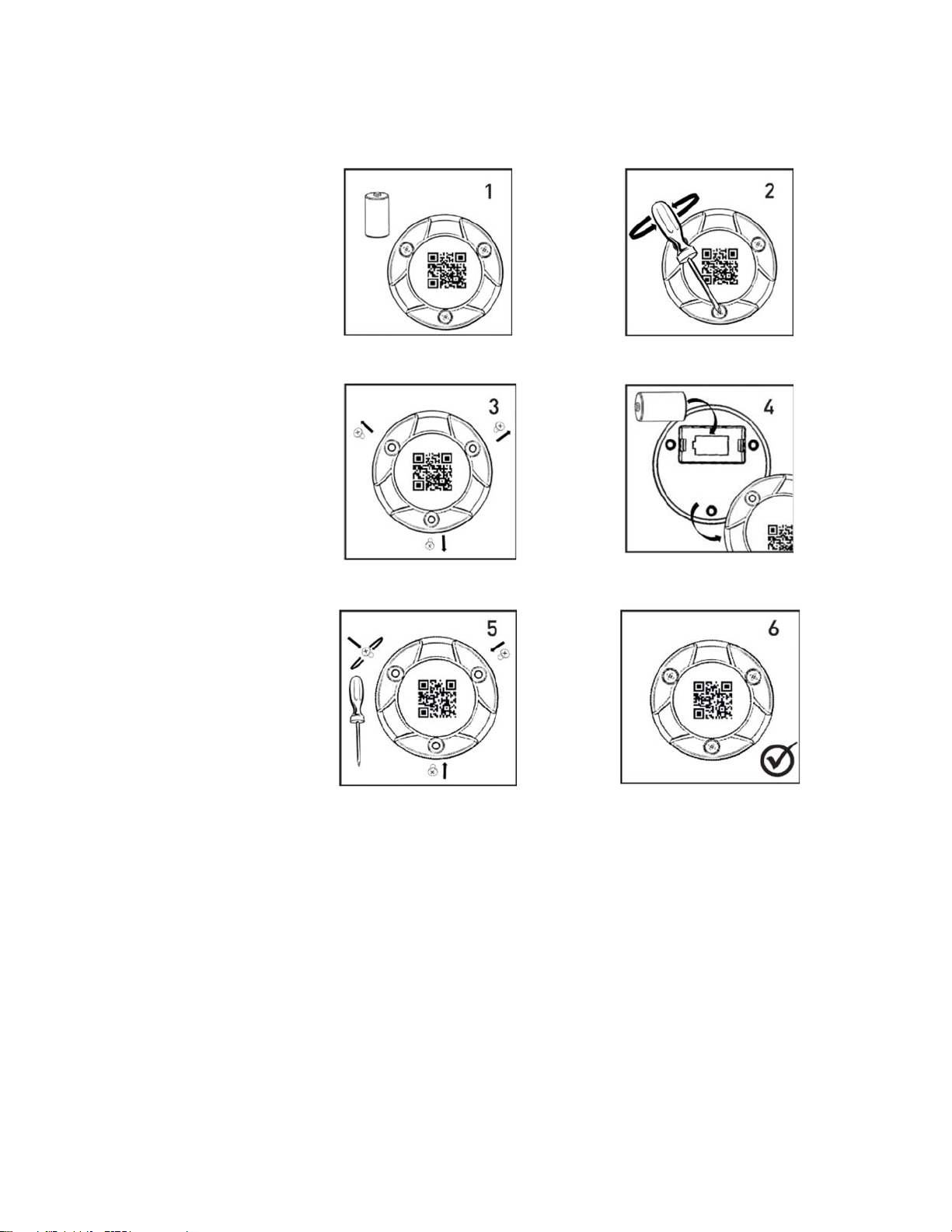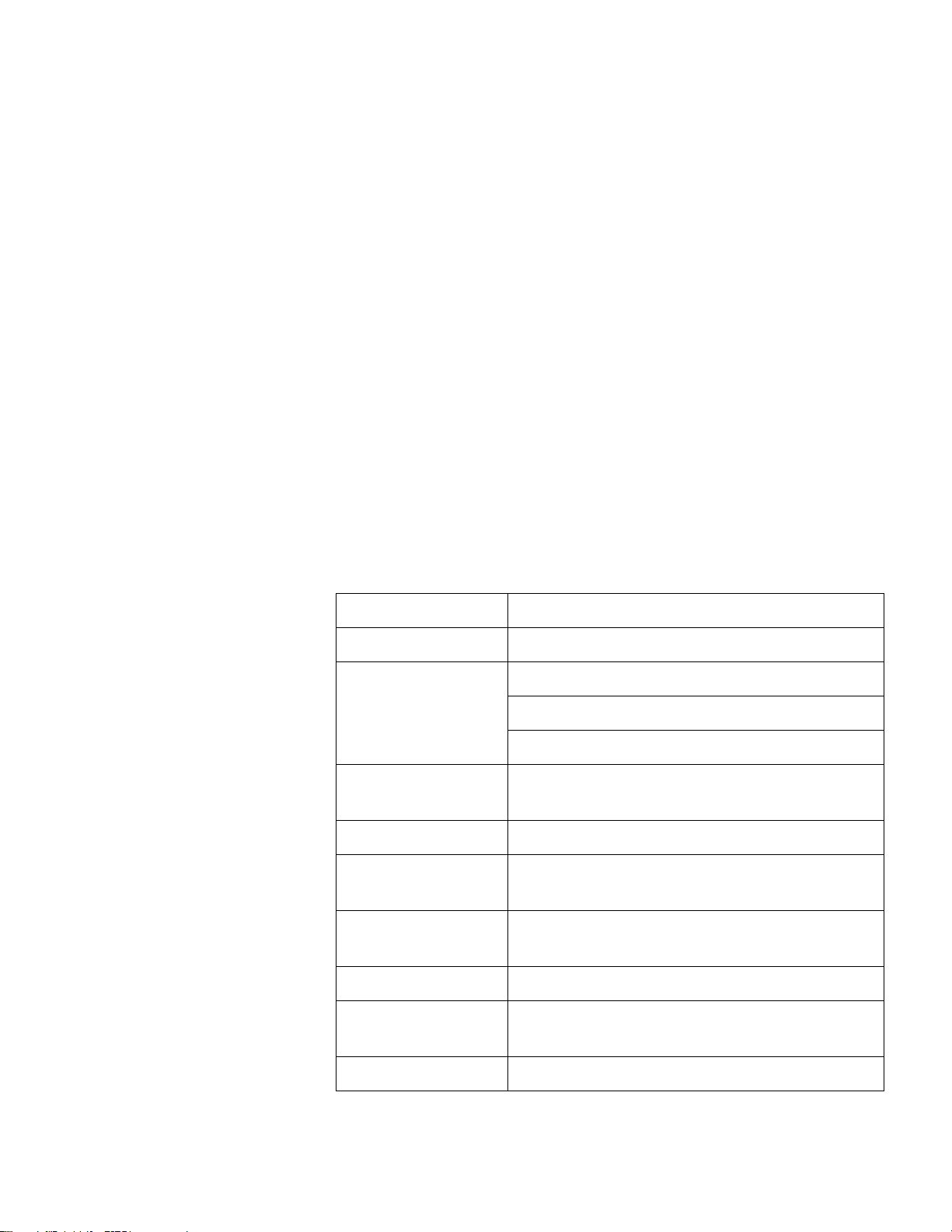Table of Contents
Table of Contents
Getting started............................................................................................5
Introduction ............................................................................................5
About iOS®and Android®versions of this application ..........................5
Main application features .......................................................................6
Software details ......................................................................................6
Hardware Details ....................................................................................7
Install Smart-Tracker on your smartphone or tablet ..............................8
Using the magnet .................................................................................10
Using Smart-Tracker...............................................................................13
Smart-Tracker home screen .................................................................13
Scanning for nearby Smart-Tracker modules ......................................14
Configuring missions...............................................................................16
What is a mission? ...............................................................................16
Setting up Cloud access .......................................................................16
Starting a new mission .........................................................................18
Selecting the start mode .......................................................................19
Setting high and low limits ..................................................................20
Password-protection .............................................................................21
Using Flight mode ................................................................................22
Viewing a currently-running mission ..................................................24
Automatic Cloud connections ..............................................................24
Mission graph, data, and map ..............................................................25
Saving and sending data from the current mission ..............................25
Looking up data from previous missions .............................................27
Settings......................................................................................................28
Monitoring with Watch Mode................................................................29
Requirements for using Watch Mode ..................................................29
Watch Mode settings ............................................................................29
Opening a .CSV file with Excel...............................................................31
Opening the file ....................................................................................31
File contents .........................................................................................31
Appendix 1 –Battery considerations......................................................33
Smart-Tracker –200° to +200°C (Pt100) modules ...............................33
Smart-Tracker –40°C to +85°C modules .............................................34
Appendix 2 – Advanced module settings...............................................35
Radio tools ...........................................................................................35
Settings .................................................................................................36
Advanced .............................................................................................36
Permanently deactivating Flight mode (for current module only)....... 37