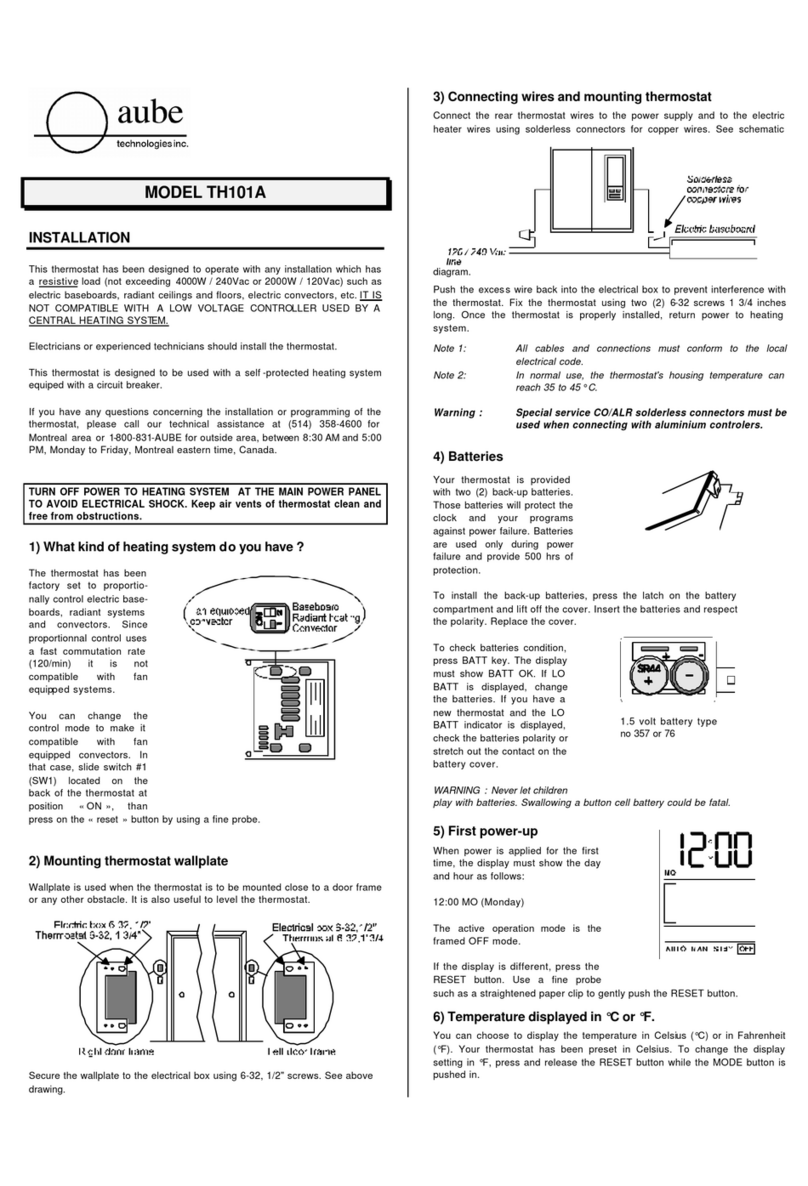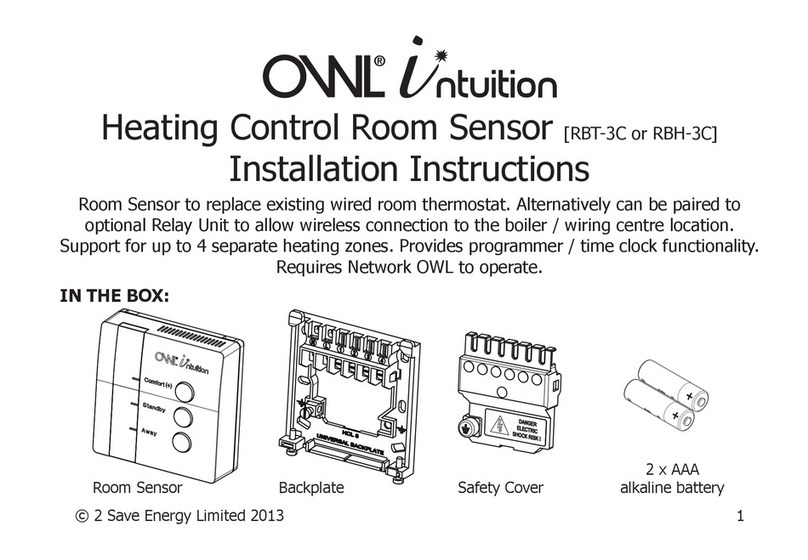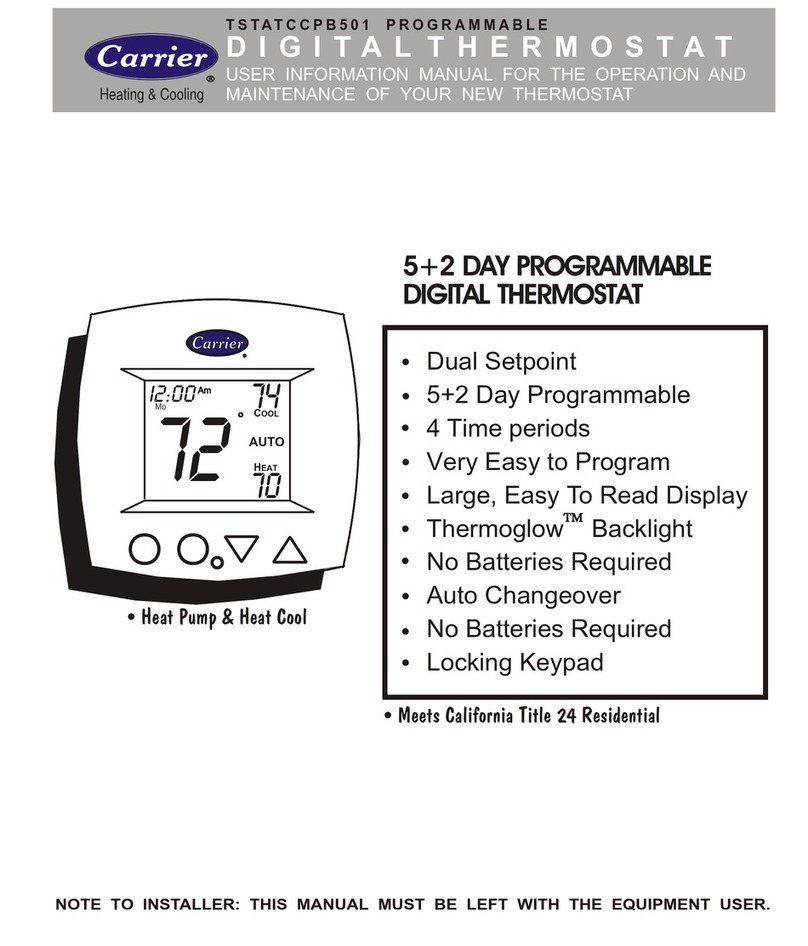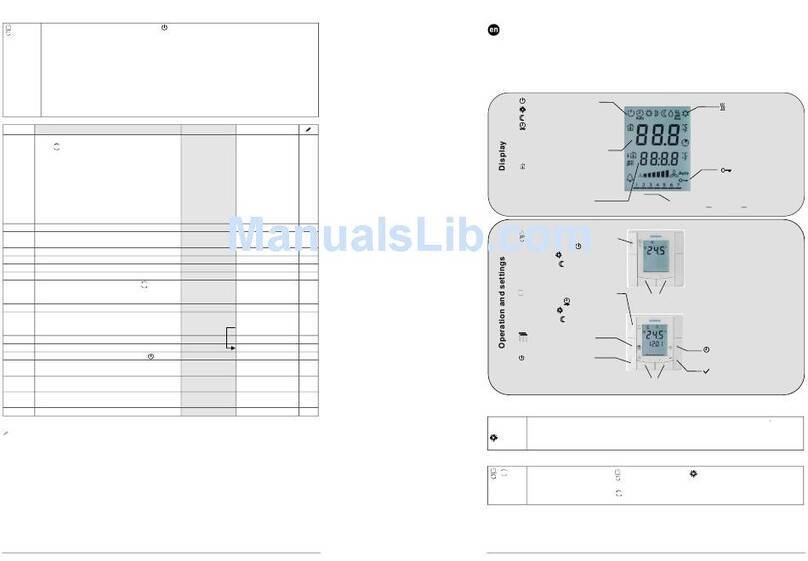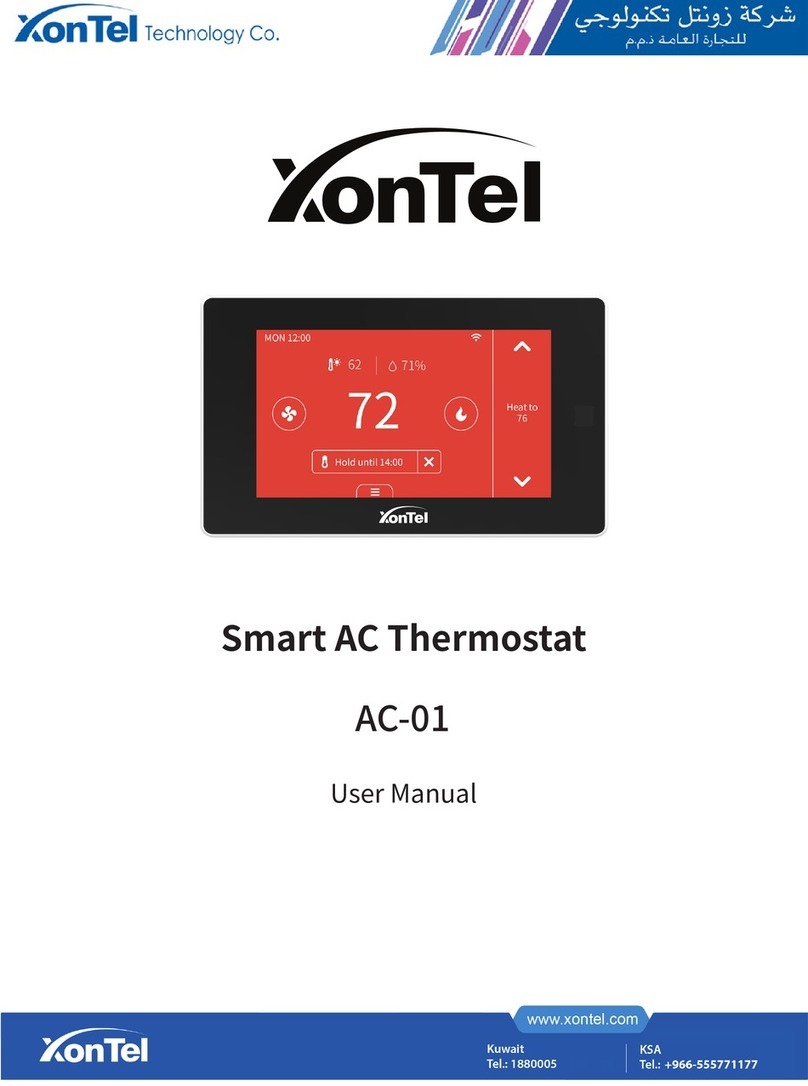Thermo Sphere SHC-W-01 Manual

SHC-W-01 SHC-B-01INSTRUCTION GUIDE
CONTROL | TOUCH
SMARTHOME
Excellence in heating solutions.

2
Contents
Compatibility ............................................................... 3
What's in the box? ....................................................... 4
Before you start ........................................................... 5
Installing your thermostat .............................................. 6
Wiring diagram .............................................................. 9
Settings ...................................................................... 13
User interface .............................................................. 14
Set the day and time .................................................. 15
Heating modes ............................................................ 18
Heating schedule ........................................................ 20
SmartHome hub connection ....................................... 22
Technical data ............................................................. 26
Key lock & factory reset ............................................... 27

3
Compatibility
This thermostat is compatible with ThermoSphere
NTC 10K oor sensor probes.
NTC 10kΩ@ 25°C
If you have an existing oor probe from another
thermostat that is not compatible, set your
thermostat to ambient temperature sensing mode.
(Not advisable for timber or other temperature sensitive oors).
Replacing an existing thermostat?
Contact the manufacturer's technical department
and ask for the rating of the oor sensor at 25°C.

4
What’s in the box?
Check you've got everything:
• SmartHome Control
• Floor sensor probe (3m)
• Floor sensor conduit (2m)
• Fixing screws
• Installation guide and warranty information
You will also need:
• Electrical screwdriver
• Electrical back box
• Electrical test meter

5
Before you start
Your thermostat should be:
• Installed 1.2 - 1.5m from the oor
• On an internal wall
• Outside any wet zones (IP21)
• Installed on an RCD protected circuit
• Away from drafts or heat inuences
• Installed so that the oor sensor probe can be laid in a
heated area of the oor
• Installed by a professional, in line with current
electrical regulations and relevant local standards

6
Installing your thermostat
Switch off mains power
You will be installing your thermostat as
part of a high voltage mains electrical
circuit. To ensure your safety and to
protect the thermostat, switch off the
mains power and remove fuse from the
spur before you start the installation.
Fuse Box Fused Switch
CAUTION
High Voltage
Cables
!
OFF
ON ON ON ON ON
OFF

7
Installing your thermostat
Maximum distances
Your thermostat can be installed up to 50m away from the
underoor heating system it is controlling, provided that the
oor sensor is used to control the temperature.
Underoor heating cold tails and oor sensor probes can be
extended up to 50m.
Connect multiple heaters in parallel.
50m max.

8
Installing your thermostat
Release fascia plate
Use a small screwdriver to
undo the captive screw on
the underside of the fascia
casing.

9
Installing your thermostat
Wiring diagram
Connect the Thermostat to the underoor
heating (UFH) cold tail, power supply and oor
temperature sensor.
The oor temperature sensor is not polarity sensitive.
www.thermosphere.com
N1 N
230VAC
Max Load 16A
L L1 S S
Sensor
(No Polarity)
IP21

10
Installing your thermostat
Fix mounting plate in position
Push the power block into the back box and use a screwdriver
to securely x the mounting plate in position.

11
Installing your thermostat
Fix thermostat fascia in place
Locate the thermostat onto the mounting plate and
push down. Tighten the screw to secure in place.

12
Installing your thermostat
Switching on your system
It is important that all adhesives and
grouting is dry and fully cured before you
switch on your underoor heating.
Most adhesives take between 7 to 10 days
to cure. Follow manufacturer guidelines.
The temperature of your underoor heating
should be increased gradually to avoid
thermal shock in the oor. Start at 15°C
and work up to your desired temperature
2-3°C per day.
Observe any maximum temperature
guidelines from your oor manufacturer.
Wait for
7 - 10 Days
before you
switch on
!

13
Advanced settings
MENU DESCRIPTION RANGE DEFAULT
01 Heating events 2, 4 or 6 per day 4
02 Sensor mode Room, Floor, Room & oor limit Floor
03 Temperature calibration Floor -5 to 5°C, Room -5 to 5°C 0°C
04 Open window On / Off Off
Sensing time 1 - 30 minutes 1 minute
Temp drop limit 2 - 4°C 3°C
Off time 10 - 60 minutes 15 minutes
05 Adaptive start On / Off Off
06 Floor temperature limit 20 - 45°C 35°C
07 Frost protection On / Off Off
Frost protection temperature 5 - 15°C 5°C
08 Brightness 1 - 99% 80%
10 Temperature tolerance 0.5, 1, 2 or 3°C 1°C
11 Energy use Power rating 0 - 4500W 0W
Power consumption -
12 Factory reset - -

14
User interface
1
2
35
4
7 86 9
1. Day and time
2. Measured temperature
3. Heating indicator
4. Zigbee indicator
5. Heating event
6. Menu button
7. Back button
8. Power button
9. Up & down arrows

15
Setup
Setting the day and time
Ensure the SmartHome Control is on.
Press to enter the menu and press again to set the time.
Press to set the correct day.
Press to edit hours and use to set the correct hour.
Press to enter minute setting and press to set the
correct minute.
Press to conrm and go back to the setting menu.
If you connect your SmartHome Control to the internet the
time will update automatically.

16
Boost mode
In Boost mode, thermostat will work maintain the boost
temperature until the next heating event change.
Press to enter the menu and use to select boost.
Press to enter Boost mode and press to turn on.
Press to conrm and set temperature.
Press to select boost temperature and press to
conrm and go back to the main screen.
To cancel boost mode, press power to turn the control of and
on again.

17
When the heating schedule is running you can manually
override the temperature without adjusting the schedule.
Adjust the temperature with the and arrows.
The override temperature will be maintained until the next
scheduled temperature change.
The thermostat will then revert back to the heating
schedule automatically.
Temperature override

18
Set up your heating schedule
*Check with your oor nish manufacturer for recommended maximum temperatures
Set up a timed heating schedule to automatically manage
your heating around your lifestyle pattern.
Press to enter the menu and use to select Schedule.
Press to enter Schedule settings.
Press to select day (you can also select 'All' days)
Press to enter event selection.
Press to select a heating event to edit.
Press to enter time (hours) setting.
Press to select the correct hour.
Press to enter minutes setting.
Press to select the correct minute.

19
Set up your heating schedule
Press to enter temperature setting
Press to select the temperature you would like at this
time. For a comfortable warm temperature we recommend
20-27°C*. (Always check the recommended maximum oor
temperature with your oor nish manufacturer).
Press to conrm and back to event setting. Repeat this
process for every event that you wish to use.

20
Pre programmed heating schedules
2 per day 4 per day 6 per day
Event 1 06:00 25°C 06:00 25°C 06:00 25°C
Event 2 18:00 16°C 08:00 16°C 08:00 16°C
Event 3 16:00 25°C 11:30 25°C
Event 4 22:00 16°C 12:30 16°C
Event 5 16:00 25°C
Event 6 22:00 16°C
The SmartHome Control comes with 3 pre programmed
heating schedules with 2, 4 or 6 heating events per day.
You can select this in the advanced settings. Default program
is 4 events per day.
This manual suits for next models
1
Table of contents
Other Thermo Sphere Thermostat manuals