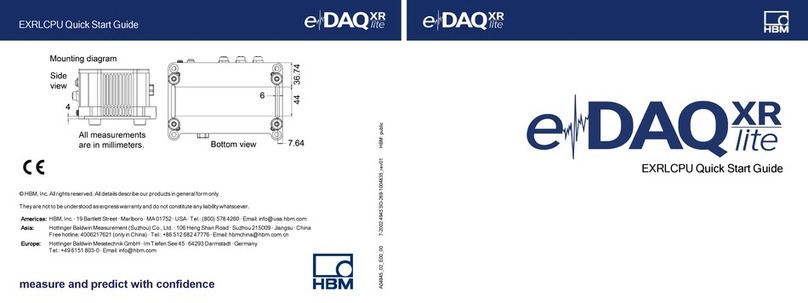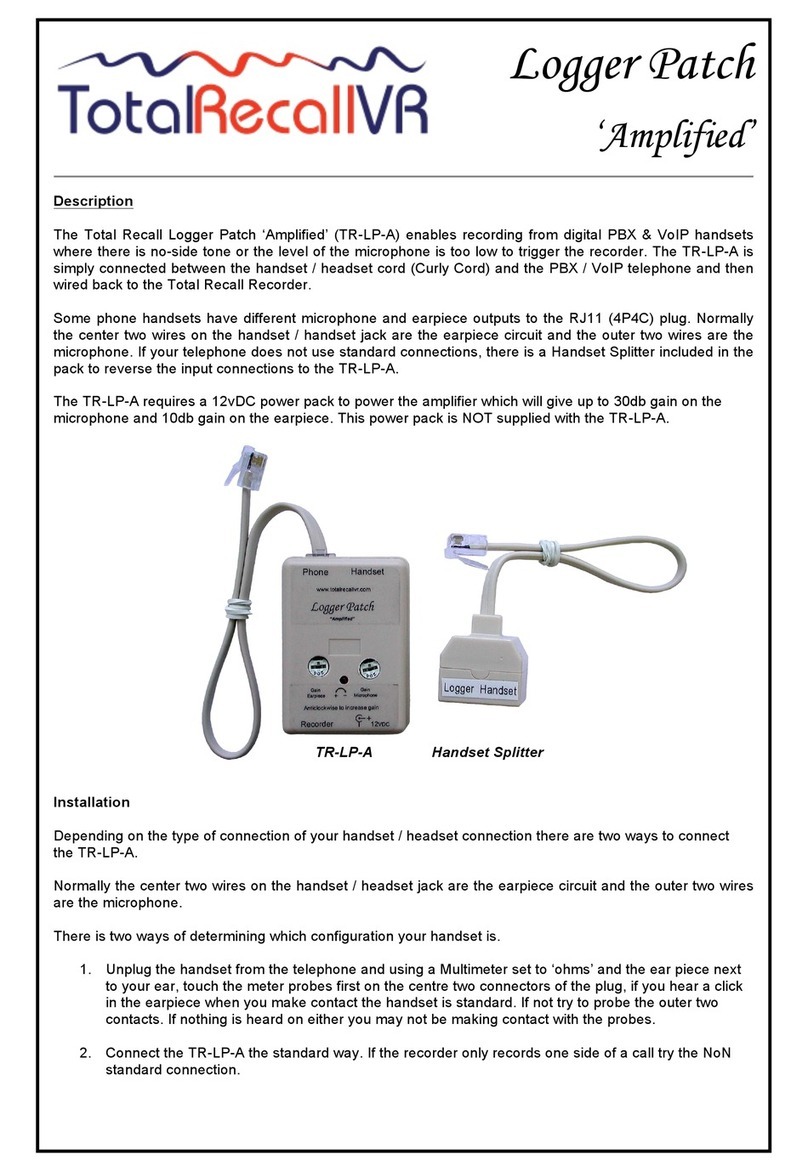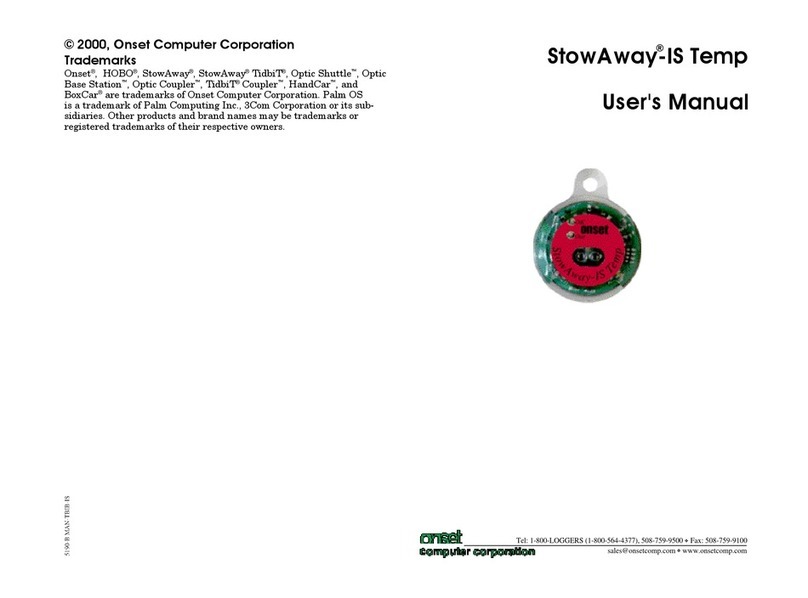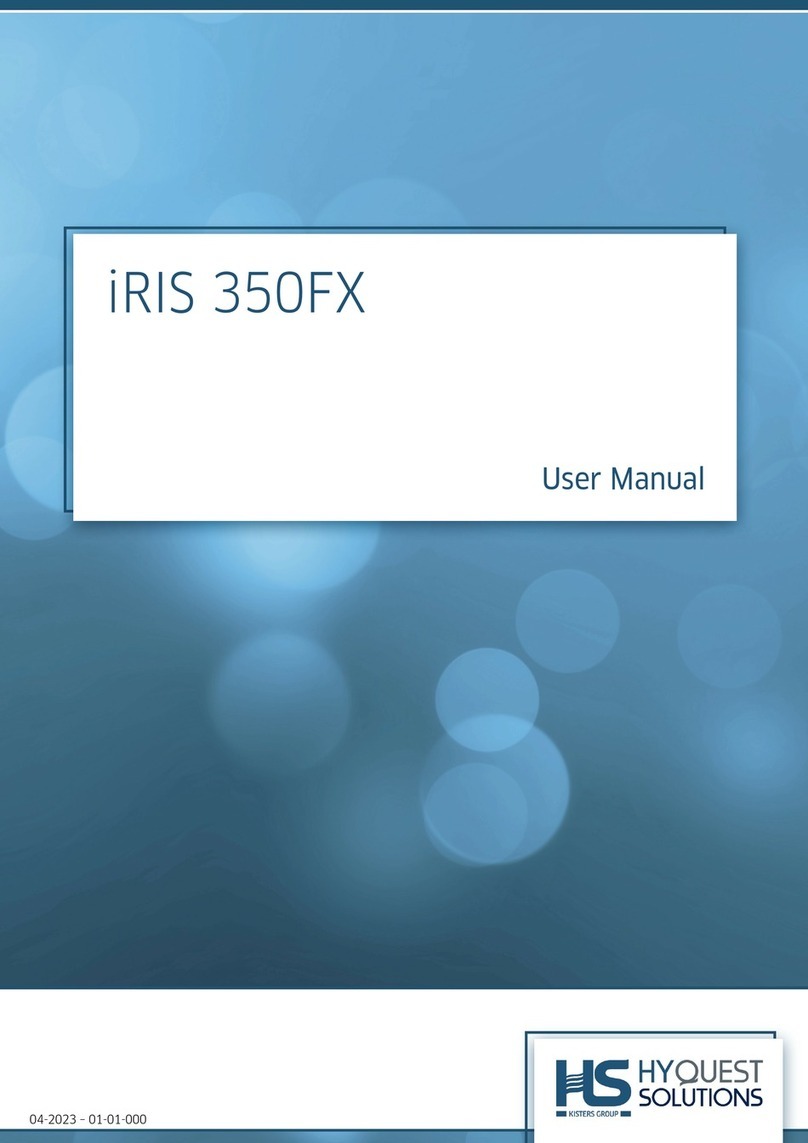Thermomax THX-DL Guide

USER & INSTALLATION MANUAL V3.2016
www.thermomax-refrigeration.com
THX-DL
Data Logger
Refrigeration

TempControl |32 |TempControl
Contents
PRESENTATION
Summary of Features 2
INSTALLATION
Safety Precautions 4
THX Unit 4
Sensors 4
Alarm Relay 4
Power Connection and Wiring Diagram 5
Battery
5
Wall & Panel Mount 6
Panel Mount diagrams 7
New Email Connectivty Setup 8
THX OPERATION
1.0 Summary Screens 10
1.1 Sensor Summary 10
1.2 Door Summary 11
1.3 Alarm Summary 11
1.4 Daily Min / Max 12
2.0 Channel View 12
3.0 Alarm Settings 13
4.0 Settings
4.1 Set Clock 14
4.2 Alarm Mute Setup 14
4.3 Channel On / Off 15
4.4 Sensor Type 15
4.5 Door ON / OFF 16
4.6 Door Setup 16
4.7 Relay Setup 17
4.8 Relay Normally Closed / Normally
Open Setup 17
4.9 Calibration 18
4.10 Network 19
5.0 Plot
5.1 Current Day 19
5.2 History 20
6.0 Service Screen
6.1 Test 21
6.2 Contrast 21
6.3 Keypad 21
6.4 Relay 22
7.0 Language Select 22
8.0 Sample Period 23
9.0 Unit Information 23
10.0 Diagnostics
10.1 Databank 24
10.2 Channel 24
USB
1. Download Data 25
2. Download Setup 26
3. Upload Setup 26
4. Service 26
WEB SERVER 27
1. Live Data 28
2. Status 28
3. Setup 29
4. User 30
5. Time 30
6. Graph 31
7. Network 31
SPECIFICATION 32
Presentation
SUMMARY OF FEATURES
Datalogger
• Temperature /humidity from each Channel can be set to
sample every 1/5/15/30/60 minutes and stored to an internal
databank
• Up to 12 channels of data logging can be employed using the
module configuration
• Power Supply 100 – 240V AC Mains
• Contents of internal databank can be transferred to the USB
Flash Memory and viewed or transferred to the PC via website
• Universal panel mount or wall mount box
• Expandable modular design
• IP54 Rated
• Battery Back-up up to 6hrs
• Backward compatible with old sensors (PT 100 terminated
with RJ 11)
• EN12830 certified
• CE tested
• On Board Web Server (IP addressable)
• Large data storage capacity
• USB Firmware Upgrade Functionality
• Module Auto-Detect and self-configuration
• Door Alarm Configuration Function (4 doors per module)
Alarm
• 2-Stage high and low level alarms with mute facility
• Stage 1 temperature threshold with trigger delay
• Stage 2 limit temperature with immediate trigger
• Alarm history record for low alarm, high alarm and power fail
• Battery back-up for power-fail operation
• Summary screen for Alarm Overview
Note: The information supplied in this manual is for guidance only – no part
of this may be used for any agreement, whether express or implied, or to
form any contract.
BACK
BOX
FRONT
COVER
FRONT LID
COMMS. AREA

TempControl |54 |TempControl
Installation
Note: This installation procedure is for guidance only, and its suitability should be verified by the installer.
SAFETY PRECAUTIONS
= WARNING! - Information which is essential for preventing hazard to personnel or device and must be read with care.
= DANGER! - High voltage area. Isolate power supply before any maintenance work.
The following safety precautions are strongly recommended:
1. Before attempting to install and operate the unit, read the instruction and installation manual carefully.
2. Installation and any maintenance should only be carried out by suitably qualified personnel.
3. It is recommended that the unit be connected to the mains supply via a suitably rated isolating switch.
4. WARNING: When the unit is connected to the mains supply and the cover is open, the circuits at mains voltage will be
exposed. Therefore when installing the unit, ensure all required connections (including battery connected, if included), are made and
covers replaced before turning on the mains supply. Ensure that all the connections made are secure. If any maintenance work e.g.
installing a new battery, is required ensure that the unit is isolated from the mains supply before removing the cover. Never leave the
unit unattended if the cover has been removed and the mains supply is connected.
5. Do not exceed unit ratings as shown on the ratings label.
6. It is advisable to route mains cables away from low voltage or sensor cables.
(i) THX Unit
Note: For viewing comfort, the unit should be positioned at eye level. The ambient temperature of the unit is (0°C to +40°C). It is always good practice to keep
electronic equipment away from cold, heat and electrical plant, as extremes of temperature may reduce the lifetime of the device, and heavy electrical loads,
switches, relays or contactors too close to the device may cause electrical and electro-magnetic interference when switched on or off.
(ii) Sensors
The THX may be used with a variety of sensors of different cable lengths. If required, sensors are available with extended cable lengths or
alternatively, sensor extenders are available also in a variety of lengths. If the sensors need to be extended, but factory-made extenders are
not available, they can be extended using a suitable 3 or 4 core cable, according to the diagram shown below
Please note however, that as with all PT100 sensor applications, a good connection is vital. It is therefore recommended that wherever there
is any doubt, a factory extended sensor or sensor extender should be used.
(iii) Alarm Relay
Note: The alarm relays are 2 contact arrangements which are isolated (volt-free). These relays may be used to trigger an external bell, warning lamp or digital
communicator (telephone dialler).
Max rating of Alarm relays is 5A @ 240 VAC.
The alarm relay is software configurable to accommodate normally open or normally closed operation, as described below.
Normally Closed Operation – This is the default mode.
Normally Open Operation – In this mode, the relay outputs will break contact (open circuit) in the event of an alarm and make contact
(closed circuit) in the event of power failure.
If the external device is used, connect the alarm as appropriate, according to the diagram opposite.
Installation
(iv) Power Connections and Wiring Diagram
Note: This device should be properly earthed. Flexible wires simplify connection to the terminals. All connections should be secure and adequately tightened.
It is good practice to keep mains cables away from sensor cables and other low voltage signal cables.
Connect the supply to the unit, as per diagram below, using the appropriate input voltage according to the application.
(v) Battery
The battery supplied is a 3.7V Lithium-polymer rechargeable battery and is plugged in but switched OFF. This should be switched ON
after installation. See picture below. This battery is not essential for the system operation, but is used in the case of power failure, thereby
continuing to log the 12 sensor inputs for approximately 6 hours.
The system parameters will remain intact, in the event of a power failure, however all interface options (Ethernet, screen, keypad options,
USB etc. will not function as normal)
It is recommended that the battery is changed every 24 months, in order to maintain good power failure backup operation. When replacing,
ensure that the type of rechargeable battery used is as specified.
(3.7V Lithium-polymer rechargeable battery)
WHITE
RED
BLUE
GREEN
GROUND
SENSE
COMPENSATE

TempControl |76 |TempControl
Installation
WALL MOUNT
1. Drill four holes in the wall, according to the template and insert
the wall plugs
2. Remove the Front Lid by unscrewing two screws
3. Disconnect the modules
4. Separate the front cover by unscrewing two screws
5. Remove the required knock outs from Back Box for the cables
to pass through (always separate front cover before removing
the knock outs)
6. Insert the cable glands
7. Screw in the Back Box to the wall
8. Pass the cables through the glands
9. Mount the Front Cover on the Back Box
10. Insert the modules
11. Connect the power supply cable and sensors
12. Tighten the cable glands
13. Mount the front lid
- An inlet or insulating liner with a smooth rounded opening
- A cord guard made from an insulating material should be firmly
attached to the device. The insulating material should extend
beyond the inlet by at least five times the overall diameter of
the cord with the largest cross-sectional area that can be
used to supply the device. Where the conductors are
connected inside the device, the cord anchorage will relieve
the conductors of the cord from excessive strain, this includes
twisting. The anchorage must also protect the insulation of
conductors from abrasion. The protective earth conductor
must be the last suffer from any strain in the event the cord
should slip in its anchorage. The anchorage must provide relief
from a pull force of 30 Newton and a twisting or torque force
of 0.10 Newton metres. Cord anchorage shall meet the
following requirements.
WARNING: TO PROTECT THE MAINS SUPPLY LEAD FROM ABRASION AND SHARP BENDS AT THE POINT WHERE
THE LEAD ENTERS THE DEVICE, ONE OF THE TWO FOLLOWING METHODS MUST BE EMPLOYED:
- A screw that comes into direct contact with the cord will not
be used to clamp down the cord.
- The cords will not have any knots tied in it.
- It will not be possible to push the cord into the device to such
an extent that it will cause a hazard.
- Should the cord insulation fail in an anchorage that has metal
parts, none of the exposed conductive material of the device
will become live.
- A compression bushing will not be used as cord anchorage
unless it is capable of accommodating all sizes and types of
mains supply cord that meet the requirements in point (2) and
are suitable for connection to the terminals of the device, or
the bushing has been designed to terminate a screened
mains supply cord.
- The cord anchorage will be designed in such a way that cord
replacement does not cause a hazard and will be clear how
strain relief is provided.
PANEL MOUNT (required panel mount kit)
1. Cut a hole in the panel with the described dimensions,
(see page 7)
2. Remove the Front Lid unscrewing two screws
3. Disconnect the modules
4. Separate the front cover by unscrewing two screws
5. Remove the required knock outs from Back Box for the cables
to pass through (always separate front cover before removing
the knock outs). Ethernet cable can be passed through the
hole which is under the label on the front cover (see picture
below)
6. Attach the Panel Mount Seal, ensure that it is on the right position
7. Insert the Back Box into the panel cut out
8. Attach the four Panel Mount Fixing Clips (supplied), to the four
studs at either side of the unit, (see page 7).
9. Tighten the four Panel Mount Fixing Screws
10. Insert the cable glands
11. Pass the cables through the glands
12. Mount the Front Cover on the Back Box
13. Insert the modules
14. Connect the power supply cable and sensors
15. Tighten the cable glands
16. Mount the front lid
Installation
296mm
50mm 50mm
169mm
177mm177mm 168mm 168mm
Right side view
Panel mount xing clip
Panel mount xing clip
Left side view
Panel mount xing clip
Panel mount xing clip
Panel mount
xing screw
Panel mount
xing screw
Panel mount
xing screw
Panel mount
xing screw
Area required to be cut out for panel mount

TempControl |98 |TempControl
March, 2015 1
NEW Email connectivity set-up
Email alert functionality only available on firmware version 1.8 and above.
* Visit http://www.thermomax-refrigeration.com/uk/en to download the latest firmware.
020141
March, 2015 1
NEW Email connectivity set-up
Email alert functionality only available on firmware version 1.8 and above.
* Visit http://www.thermomax-refrigeration.com/uk/en to download the latest firmware.
020141
Benefits
March, 2015 2
•NO SIM REQUIRED
•NO EXTRA HARDWARE NEEDED
•NO ANNUAL FEES TO PAY
•Up to 3 users can be made aware of an
alarm status remotely.
•Easy to install and maintain.
•No need for Auto-Dialer system.
How the new Email Alert functions?
Example: High Alarm threshold set at in settings on THX-DL,
–when the above temperature has been exceeded
–The THX-DL will initiate the Email Alert.
Example: Low Alarm threshold set at in settings on THX-DL,
–when the above temperature has been exceeded
–The THX-DL will initiate the Email Alert.
An Email alert will also be sent in the event of loss of power from the
THX-DL
* It is the customers responsibly to keep power to the network infrastructure.
March, 2015 3
How do I test the new Email feature ?
Brief Set up summary
•Select Enable on your webserver page.
•Enter the email address/addresses of recipients to be alerted during
alarm sequences - up to 3 recipients can be selected with no
prioritisation.
•Select the Test and Save icon
•A Test Email will be sent to entered Email Addresses.
March, 2015 4
How will the Email look ?
Example: The Email/Emails will be sent to the inbox displaying the
THX-DL Serial number where alarm has occurred.
Example: The Email will display the channel/channels where the alarms
have occurred.
March, 2015 5
PC: CPU 2.0GHZ or above
Memory Size: 256MB or above
Display Card: 64M or above
Supported OS: Microsoft Windows XP/Vista/Win7 or above, Mac OS
Browser: IE8 and above version or compatible browser, Firefox or
other standard browsers. Java environment required to
view webpage.
Connectivity:
Network and Internet connection
Opened (non-encrypted) port for outgoing emails (25, 2525, 587)
Technical Support: Telephone: +44 (0) 28 3836 4460
Connectivity and networking minimum
requirements:
March, 2015 6

TempControl |1110 |TempControl
THX-DL Operation
In order to fully understand the operation of the unit, this section should be read carefully.
(i) Graphic LCD Display
Displays all the information. The contrast is adjustable to suit the user. (Refer to section 6.2)
(ii) Function Keys
The six keys are used to navigate through the unit’s menus, allowing for easy access to the THX many options and settings.
The four arrow keys select an option in the displayed menu, the key select the menu and the key returns to the previous menu.
A menu I.D. is displayed at the top of each screen to indicate to the user which particular menu is being addressed.
(iii) Indicators
1.0 SUMMARY SCREENS
These screens allow the user to view all the data logged by the unit for each channel, e.g. Sensor Summary, Door Summary, Alarm
Summary, and Daily Max/Min Temperatures.
1.1 Sensor Summary
From the Main Menu screen, press key twice to reveal the Sensor Summary Screen.
This screen displays the current temperature/humidity readings of each of the connected channels and indicates if that channel
is in alarm or not.
The key will return the user to the previous menu option.
1.2 Door Summary
From the Main Screen, press the key, followed by the key to select
Door Summary in the menu. Confirm selection using the key to reveal the Door Summary Screen.
This screen displays the status of each of the 12 digitals inputs, indicating whether it is OPEN, CLOSED or OFF. (Default status is OFF)
1.3 Alarm Summary
From the Main Screen, press the key, followed by the key to select
Alarm Summary in the menu. Confirm selection using the key to reveal the Alarm Summary Screen.
These screens display the High and Low Alarm Limit settings for
each channel and also display the current temperature/humidity
readings. The sensor’s status is also displayed, i.e., in alarm or ok.
alarm limit or alarm threshold has been reached
no alarms
Pressing the key will reveal information for channels 5 to 8,
and pressing once more, reveals information for channels 9 to 12.
THX-DL Operation
ESC
ESC
OK
OK
OK
OK
▼
OK
OK
▼
▼

TempControl |1312 |TempControl
THX-DL Operation THX-DL Operation
1.4 Daily Max/Min Readings
From the Main Screen, press the key, followed by the key to select Daily Max/Min in the menu.
Confirm selection using the key to reveal the Daily Max/Min Screen.
This function enables the user to view the minimum and maximum
Temperatures that have been recorded on each channel over the
past 24 hours.
alarm limit or alarm threshold has been reached
no alarms
2.0 CHANNEL VIEW
From the Main Screen, press the key to select Channel View from the main menu.
Confirm using the key to reveal the Channel View screen.
The user can view any of the channels from 1 to 12 using the and keys.
• The clock is displayed in 24-hour format.
• The temperature bar graph displays the current temperature of the selected channel.
The high and low alarm limits are shown as shaded areas.
• Any channel can be set up to read either temperature or humidity by choosing the sensor type, as per Section 4.4 of this manual.
TEMPERATURE or REL HUMIDITY will be displayed as per above illustration and the values will be displayed as either °C or % rH
(relative humidity).
• The current temperature/humidity for the selected channel is displayed digitally along with the daily maximum and minimum
temperature, which are reset at midnight.
3.0 ALARM SETTINGS
From the Main Screen, press the key to select Alarms Settings from the main menu.
Confirm selection using the key to reveal the Alarms Selection screen.
From this screen, the user can select to view the alarm information on any of the channels from 1 to 12, using the and keys
and pressing the key to confirm.
• Bar Graph Scale
By pressing the or key, the bar graph display scale may be adjusted to show temperature/humidity range best suited to the
particular installation.
• High Alarm Stage 1 Temperature (-99°C to +150°C)/Humidity (0%rH to 100%rH)
The Stage 1 Alarm is a time/temperature related alarm. If the maximum threshold is exceeded,
a timer is initiated, and no further action is taken at this time.
• High Alarm Stage Delay (1-99 min.)
After the maximum threshold has been exceeded, the alarm will not be triggered until the timer
exceeds the time delay set here. If the temperature drops below the threshold before the expiry
of this delay, the timer is reset. If following this, the temperature rises above the threshold again,
the timer restarts from zero.
• High Alarm Limit Stage 2 temperature (-99°C to +150°C/Humidity (0%rH to 100%rH)
If at any time this limit is exceeded, the time delays will be overridden and the alarm will
trigger immediately.
• Low Alarm
All the functions described for the high alarm also apply to the low alarm.
▲ ▼
▲ ▼
▲ ▼
OK
▼
OK
OK
▼
OK
OK
▼

TempControl |1514 |TempControl
THX-DL Operation THX-DL Operation
4.0 SETTINGS
4.1 Set Clock
From the Main Screen, press the key to select Settings from the main menu.
Confirm selection using the key to reveal the Settings Menu. Select Set Clock from the menu and press the key to confirm.
The Set Clock screen allows the user to change the time and date settings of the unit.
The highlighted parameter is adjusted by pressing the or key. The parameters are Year, Month, Day, Hour and Minutes.
To change any of these, press the or key. Press the key to confirm the changes and back to the previous screen.
4.2 Alarm Mute Setup
From the Main Screen, press the key to select Settings from the main menu.
Confirm selection using the key to reveal the Settings Menu.
Select Alarm Mute Setup from the menu and press the key to confirm.
The Alarm Mute Period for all channels ranges from 0 to 95 minutes. If any key is pressed during an alarm situation for a channel,
the buzzer will be muted for this period. The default alarm mute period is 5 minutes.
In order to change the alarm mute period for any channel, move to the required channel by using the or key
to increase the alarm mute period, press the key. To decrease, press key.
If a channel is switched off, the alarm parameters will automatically revert back to the default factory settings to prevent an alarm
occurrence. These parameters cannot be changed until the sensor input is switched on again.
4.3 Channel On/Off
From the Main Screen, press the key to select Settings from the main menu.
Confirm selection using the key to reveal the Settings Menu. Select Channel On/Off from the menu and press the key to confirm.
Each sensor channel can be switched on or off. By default, all channels are on. If a new module in inserted the default mode for the new
channels will be on. When the sensor input is switched on, the actual reading will be monitored every 15 minutes (default sample period).
If the sensor input is switched off, the unit will display OFF.
To switch channel off, press the key. To switch the channel back on, press the key.
4.4 Sensor Type
From the Main Screen, press the key to select Settings from the main menu.
Confirm selection using the key to reveal the Settings Menu. Select Sensor Type from the menu and press the key to confirm.
The 12 sensors inputs can be configured to read either Temperature or Relative Humidity. As a factory default, all 12 sensor inputs are
configured to accept temperature sensors.
To change the sensor input configuration to Humidity, press the key. To change it back to Temperature, press the key.
OK OK
OK OK
OK
OK
OK
OK OK
▲▼
▼
▼
▼
▼
▲ ▼
▲ ▼
▼
▼
▲
▼
▲
▼

TempControl |1716 |TempControl
THX-DL Operation THX-DL Operation
4.5 Door On/Off
From the Main Screen, press the key to select Settings from the main menu.
Confirm selection using the key to reveal the Settings Menu. Select Door On/Off from the menu and press the key to confirm.
The status of 12 doors can be configured to be switched ON or OFF. As a factory default, all 12 doors are switched OFF.
To switch a door off, press the key. To switch a door back on, press the key.
4.6 Door Setup
From the Main Screen, press the key to select Settings from the main menu.
Confirm selection using the key to reveal the Settings Menu.
Scroll down using the key to the second page of the menu, select Door Setup from the menu and press key to confirm.
The Door Setup is purely for display/graphing purposes only.
It allows the user to associate any channel with any number of
digital inputs, e.g., doors.
The user can select any channel from screen 4.6 using and keys and pressing the key to confirm.
To set which door inputs are associated with each channel use the and keys to select a door input and use
the key to select and the key to deselect.
Indicates that the digital input is associated with the selected channel.
Indicates that the digital input is not associated with selected channel.
Indicates that the status of the door is OFF.
Note The user cannot set the door input association if a door is turned off (see 4.5)
4.7 Relay Setup
From the Main Screen, press the key to select Settings from the main menu.
Confirm selection using the key to reveal the Settings Menu. Scroll down using the key to the second page of the menu,
select Relay Setup from the menu and press the key to confirm.
This feature allows the user to associate any channel with a number
of relay outputs, e.g., alarm relays. If channel 1 goes into fault
mode, each alarm associated with channel 1 will be triggered.
The user can select any channel from screen 4.7 using and keys and pressing the key to confirm.
To set which channel is associated with each relay use the and keys to select a channel and use the key to select
and the key to deselect.
Note: Every channel can be configured to work with each relay.
4.8 Relay Normally Closed/Normally Open
From the Main Screen, press the key to select Settings from the main menu.
Confirm selection using the key to reveal the Settings Menu. Scroll down using the key to the second page of the menu,
select Relay N/C – N/O from the menu and press the key to confirm.
The default state of each relay is set to normally closed (N/C). The user can change the setting of individual relays to be N/O or N/C.
N/C Normally Closed Operation. This is the default mode. The relay outputs will make contact in the event of an alarm or power failure.
N/O Normally Open Operation. In this mode, the relay outputs will break contact (open circuit) in the event of an alarm and make contact
(closed circuit) in the event of power failure.
To change the setting of each relay to normally closed, press the key.
To change the setting back to normally open, press the key.
OK
OK OK
▲
▼
OK
▲
▲
▼
▼
OK
OK
▼
▼
OK
OK
▼
▼
▲ ▼
OK
▲▼
OK
▼
▲▼
▼
▼
▲
▼
▲
▼

TempControl |1918 |TempControl
THX-DL Operation THX-DL Operation
4.9 Calibration
From the Main Screen, press the key to select Settings from the main menu.
Confirm selection using the key to reveal the Settings Menu. Scroll down using the key to the second page of the menu,
select Calibration from the menu and press the key to confirm.
To enter the Calibration Trimming screen, press and hold the key for 8 seconds.
Calibration trimming allows qualified personnel to adjust the Sensor Measurement by ±3°C / ±3%rH. A known reference value
should be used.
Use the keys to move to the channel that requires calibration trimming. Then use the or key to adjust the current
temperature reading to the reference value read at the input.
4.10 Network
From the Main Screen, press the key to select Settings from the main menu.
Confirm selection using the key to reveal the Settings Menu. Scroll down using the key to the second page of the menu,
select Network from the menu and press the key to confirm.
Please enter your network details or choose DHCP for Automatic Network Configuration.
To set Automatic Network Configuration, use the key to select DHCP and use the key to select or deselect this option.
Indicates that the DHCP is OFF.
Indicates that the DHCP is ON.
Select and use the key to save the settings.
5.0 PLOT
5.1 Current Day
From the Main Screen, press the key to select Plot from the main menu.
Confirm selection using the key to reveal the Plot Menu. Select Current Day from the menu and press the key to confirm.
This screen displays the plot of the temperature / humidity readings
logged for the current day.
The user can select any channel from screen 5.1, using the
and keys and pressing the key to confirm.
The user can read sample information using the and keys.
▲
OK
▲
▼
OK
▼
OK
▼
OK OK
▼
▲▼
OK
▼
OK
▼
▲
▼
OK
OK
▼
▲
▼

TempControl |2120 |TempControl
THX-DL Operation THX-DL Operation
5.2 History
From the Main Screen, press the key to select Plot from the main menu.
Confirm selection using the key to reveal the Plot Menu. Select History from the menu and press the key to confirm.
1 Select the channel to be displayed using the and keys
and press the key to confirm.
2 Select the year, month and day using the and keys
and press the key to confirm.
History functions that are available from this screen are as follows:
• By pressing the key, the values of the previous day will
be displayed.
• By pressing the key, the unit will increment through
the values, according to the sample period. At the end of
each day, the next day logged in the databank will be displayed.
• By pressing the key, several new options become available
to the user, these are detailed below.
Return to the Main Menu, by selecting MAIN MENU
from the pop-up menu and pressing the key
Go to the select day screen, by selecting SELECT DAY
from the pop-up menu and pressing the key.
Use the keys to select the date and press
the key to confirm.
Display the door information by selecting SHOW DOOR
from the pop-up menu and pressing the key to confirm.
View the information of any door by using the keys.
6.0 SERVICE
6.1 Test
From the Main Screen, press the key to scroll down to the second page of the menu. Select Service from the main menu.
Confirm selection using the key to reveal the Service menu.
Press the key when the TEST menu is selected, the THX internal audible alarm will ‘sound’ and all LED indicators will illuminate.
6.2 Contrast
From the Main Screen, press the key to scroll down to the second page of the menu. Select Service from the main menu.
Confirm selection using the key to reveal the Service menu. Select Contrast from the menu and press the key to confirm.
Use the keys to adjust the contrast.
6.3 Keypad
From the Main Screen, press the key to scroll down to the second page of the menu. Select Service from the main menu.
Confirm selection using the key to reveal the Service menu. Select Keypad from the menu and press the key to confirm.
To lock, press the key.
To unlock, press the key.
When the keypad is locked, the THX enters into a security mode, which renders the unit ‘tamper-proof’.
OK
OK
OK OK
OK
▲
▼
▼
OK OK
▼
▲▼
OK
OK
OK
OK
OK
OK
▲▼
▲
▼
OK OK
▼
▼
▲
▼
▲
▼
▲
▼

TempControl |2322 |TempControl
THX-DL Operation THX-DL Operation
6.4 Relay
From the Main Screen, press the key to scroll down to the second page of the menu. Select Service from the main menu.
Confirm selection using the key to reveal the Service menu. Select Relay from the menu and press the key to confirm.
This screen displays the current status of the three alarm relays.
The menu allows the user to test the functionality of the relay manually. The default mode is auto.
To change the relay status, select AUTO and press the key to switch off the AUTO mode, press the key, then use the key
to switch the relay ON or OFF.
Indicates that the relay is on AUTO mode
Indicates that the relay is on Manual mode
Indicates that the relay is ON
Indicates that the relay is OFF
7.0 LANGUAGE SELECT
From the Main Screen, press the key to scroll down to the second page of the menu. Select Language Select from the main menu.
Confirm selection using the key.
The language used by the THX to communicate the information may be selected here, i.e., English, German or French.
Use the or key to select the required language and then confirm the selection using the key.
✔indicates the language that is currently selected.
Press the key to exit.
8.0 SAMPLE PERIOD
From the Main Screen, press the key to scroll down to the second page of the menu. Select Sample Period from the main menu.
Confirm selection using the key.
Choose channel and press the key. Use the or key to select the required sample period and then confirm the selection
using the key.
✔indicates the sample period that is currently selected.
Press the key to exit.
9.0 UNIT INFORMATION
From the Main Screen, press the key to scroll down to the second page of the menu. Select Unit Information from the main menu.
Confirm selection using the key.
This screen displays information about the unit, including the name, identification number (electronic serial number), MAC address, software
version number and module information.
ESC
ESC
OK
OK
OK OK
OK OK
▼
OK
OK
▲▼
OK
▼
▼
▲▼
▼
OK
▼

TempControl |2524 |TempControl
THX-DL Operation USB
10.0 DIAGNOSTICS
10.1 Databank
From the Main Screen, press the key to scroll down to the second page of the menu. Select Sample Period from the main menu.
Confirm selection using the key to reveal the Diagnostics Menu. Select Databank from the menu and press the key to confirm.
Select the channel using the and keys and press
the key to confirm.
• The DAYS USED window shows the used capacity of the
internal databank.
• The DAYS FREE window shows the number of days which
have not yet been used.
• The PERC FREE window shows the percentage of the databank
which has not been used.
• The LAST ALRM window shows the last date on which an alarm condition occurred.
• The TRANSF ON window shows the date on which the contents of internal databank
need to be transferred.
• The MAINS FL window shows the last date on which the power failed. During a power
fail situation, this window will display the duration in minutes of the power failure
10.2 Channel
From the Main Screen, press the key to scroll down to the second page of the menu. Select Sample Period from the main menu.
Confirm selection using the key to reveal the Diagnostics Menu. Select Channel from the menu and press the key to confirm.
Select the channel using the and keys and press the key to confirm.
• The CHANNEL window shows the number of the currently selected channel.
• The MODULE window shows the number of the currently selected module.
• The INPUT TYPE window shows which type of sensor is being used.
• The CALIB DATA window shows calibration values, for factory use only.
• The LAST CALIB window shows the date when the THX was calibrated.
• The ALARM HI window shows the date when the last high alarm condition
occurred for this channel.
• The ALARM LO window shows the date when the last alarm condition occurred for this channel.
THX data logger can transfer data to/from a USB memory stick. The user can download the logged data and the unit settings to any USB
memory device in FAT 32 format.
The USB memory key can also be used to load new unit settings; this is useful, for example, for importing the settings from a previously
configured unit.
To enter to the USB menu, connect the USB stick to USB port when the Sensor Summary Screen is displayed.
1. Download Data
From the USB Menu screen, press key to reveal the Download Data Screen.
Use the or key to select the required channel and
then confirm the selection using the key.
Choose the sample period from the pop-up menu using
the or key and then confirm the selection using the key.
Choose another channel or select OK and confirm using the key.
The download bar will appear indicate the downloading progress.
Do not remove the memory stick until the progress bar disappears.
The data is saved to a file in ‘.csv’ format, compatible with Microsoft®Excel.
The file name is automatically generated by the Data Logger.
OK
OK
OK
OK
OK OK
OK
OK OK
▲▼
▲▼
OK
▲▼
▼
▲▼
▼

TempControl |2726 |TempControl
USB Web Server
2. Download Setup
From the Main Screen, press the key, followed by the key to select Download Setup in the menu and then confirm selection
using the key to start download the settings. Do not remove the memory stick until the progress bar disappears.
The data is saved to a file in ‘setup.txt’ format.
3. Upload Setup
From the Main Screen, press the key, followed by the key to select Upload Setup in the menu and then confirm selection
using the key to start upload previously downloaded settings from the memory stick. Do not remove the memory stick until the
progress bar disappears.
4. Service
For use only by authorised personnel and trained installers.
OK
OK
OK
▼
OK
▼
To connect with unit’s embedded Web Server, connect unit to the network (switch, hub, router etc.) using Ethernet CAT-5 cable or directly
to the network adapter on your computer and open a web browser - Windows Internet Explorer (version 8.0 or higher) or Firefox. Input the
unit’s IP address (default -192.168.0.2), see section 4.10.
Network connection
Direct connection
Enter the username and password (as provided below).
Default username and password:
User: user
Password: password

3. Setup
Setup screen display settings for each channel and allows user to edit them.
Choose the channel for which you want to change the settings and edit them:
• switch channel ON or OFF
• choose the sensor type
• choose the sample period
• set the High Alarm thresholds
• set the Low Alarm thresholds
• associate door with chosen channel
• associate Alarm relay with chosen channel
To save the changes click the button.
TempControl |2928 |TempControl
Web Server Web Server
1. Live Data
Live data screen displays the current temperature/humidity readings of each of the connected channels and indicates if that channel is in
alarm or not. The status of each of the 12 digitals inputs is also displayed, indicating whether it is OPEN, CLOSED or OFF.
To change the language, click on the suitable flag as outlined below.
2. Status
This screen displays the current Firmware, ID and battery status.
The memory status of each channel is represented in Days used and Days free.
Users can erase data from each channel by pressing button and confirm or erase all data by pressing
and confirm.

TempControl |3130 |TempControl
Web Server Web Server
4. User
User screen allow user to change the username and password and to restore factory settings.
To change the password enter old username and password, then enter new username and password, confirm password and click
the button.
To restore factory setting click the button and confirm.
5. Time
Time screen allows user to change the unit time.
To change the date and time use the , and click on the button to save the changes.
6. Graph
Graph screen allow user to generate multiple channel graph.
To generate the graph, set the date , choose the channels and click on
the button.
User can set the graph scale using buttons.
7. Network
Network screen display network setting for the unit and allow user to change them.
Please enter your network details or choose DHCP for Automatic Network Configuration.
To set Automatic Network Configuration, click on the and click the button to save.
Indicates that the DHCP is OFF.
Indicates that the DHCP is ON.

32 |TempControl
WALL MOUNT TEMPLATE
Specication
ELECTRICAL
Supply Voltage: 110-240V AC Single Phase
Fuses: 1A 20mm Slow Blow Glass Fuse
Relay Output: Alarm: 5A changeover 2 pin isolated
– (volt free contacts)
Ambient Temperature: 0°C to +40°C
MECHANICAL:
Dimensions: width: 300mm
height: 100mm
depth: 180mm
weight: 1.4kg
sensor: (each) 0.13kg
Box Material: Plastic
Display: Large LCD with backlight
SENSORS:
Type: SX™ PT 100 Platinum Film
Compensation: 3 wire compensated
Cable Length: A variety of lengths are available
from 5m to 50m
Battery: 3.7V Lithium polymer 1000mAh
ACCESSORIES:
• 4 – Channel Module
• Sensor (5m Cable)
• Sensor (15m Cable)
• Sensor (25m Cable)
• Sensor Extender 10m
• Sensor Extender 20m
• Sensor Extender 50m
• Humidity Sensor
• Wall Bracket for Humidity Sensor
8. Download


In keeping with Company policy of continuing research and development and in
order to offer our clients the most advanced products, Kingspan Environmental
reserves the right to alter specifications and drawings without prior notice.
Issue No. 3: July 2016
019264
Head Office
Kingspan Environmental
180 Gilford Road
Portadown
Co. Armagh
BT63 5LF
Tel: +44 (0) 28 3836 4400
UK Sales/Technical Enquiries:
Tel: +44 (0) 28 3836 4596
Email: [email protected]
Europe Sales/Technical Enquiries
Tel: +49 (0) 6102 3686712
Email: thermomaxrefeur[email protected]
Table of contents
Other Thermomax Data Logger manuals