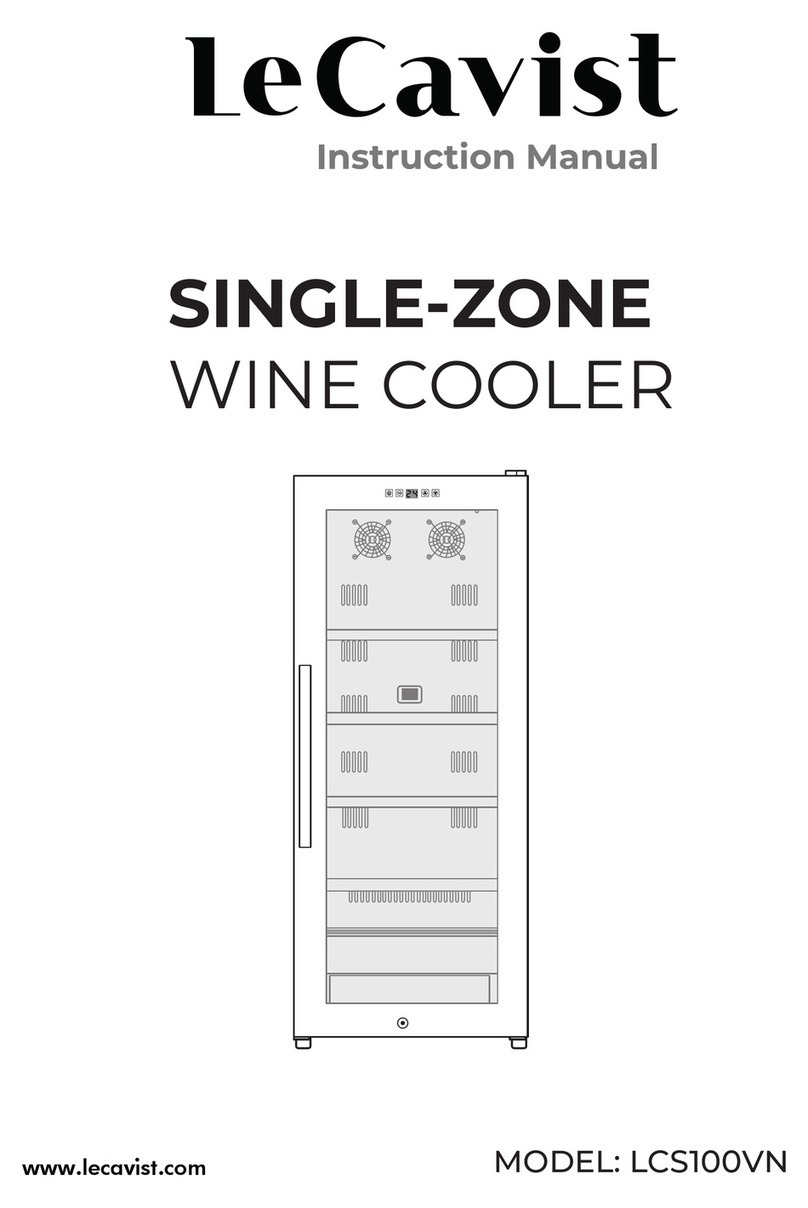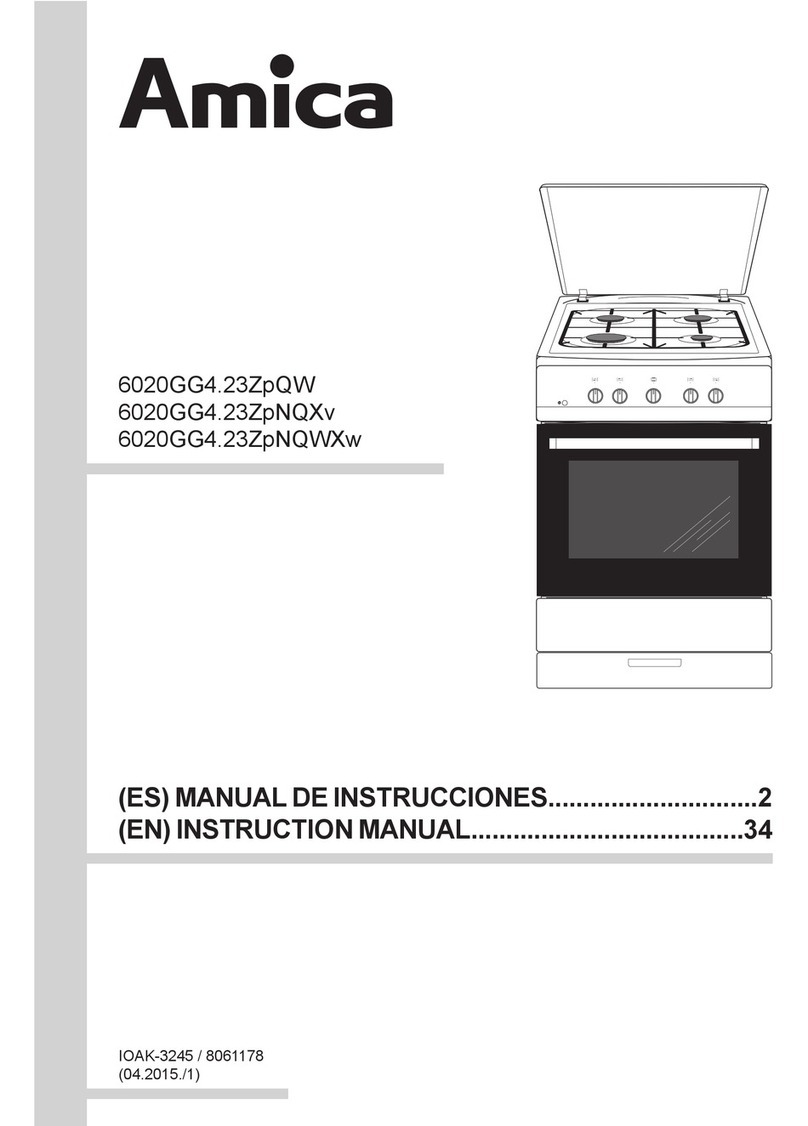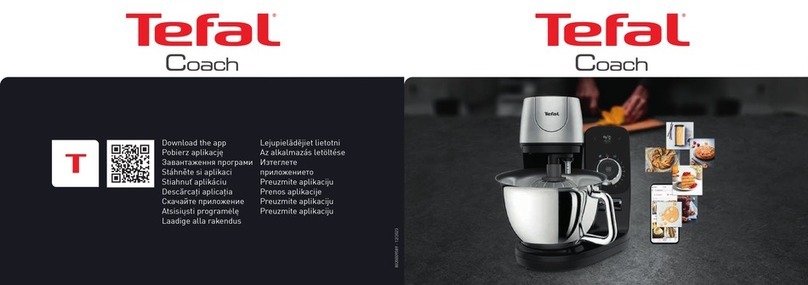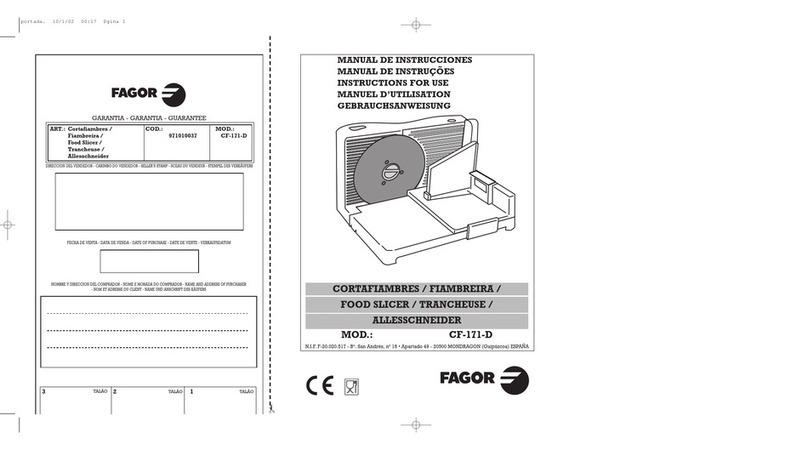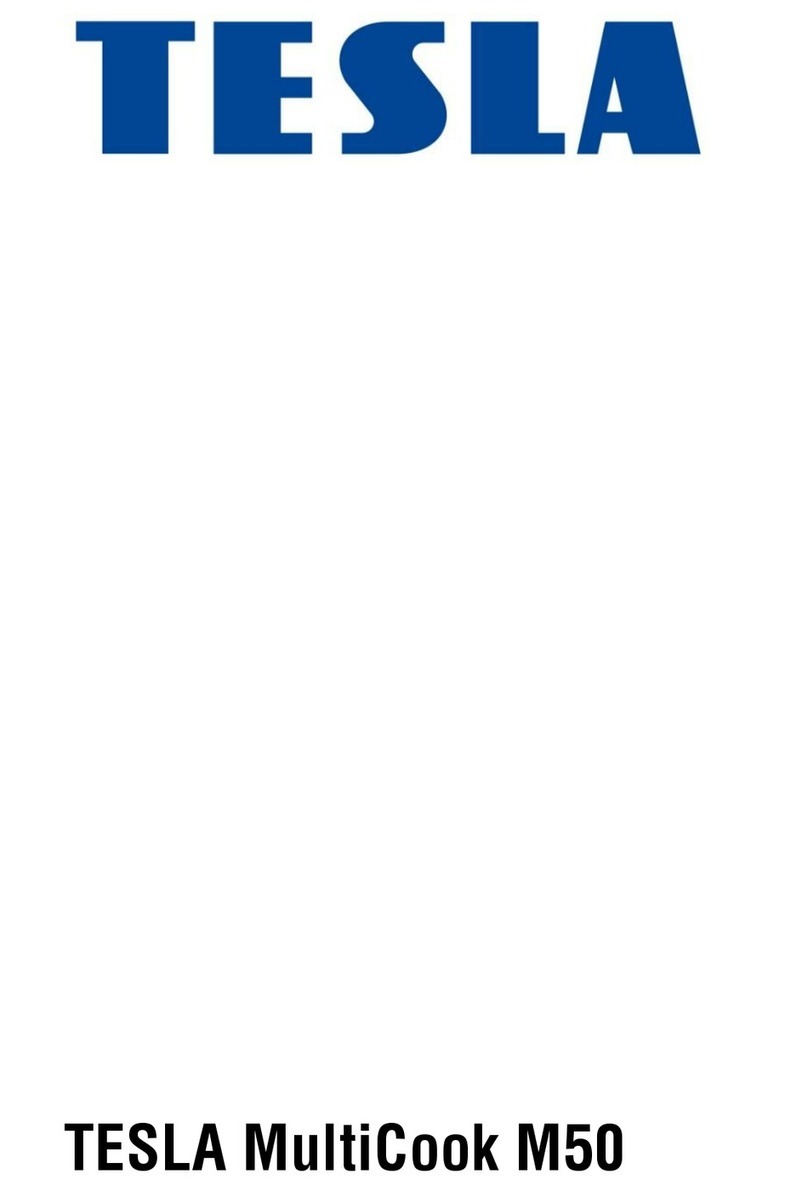Thermos SP400 Smart Lid User manual
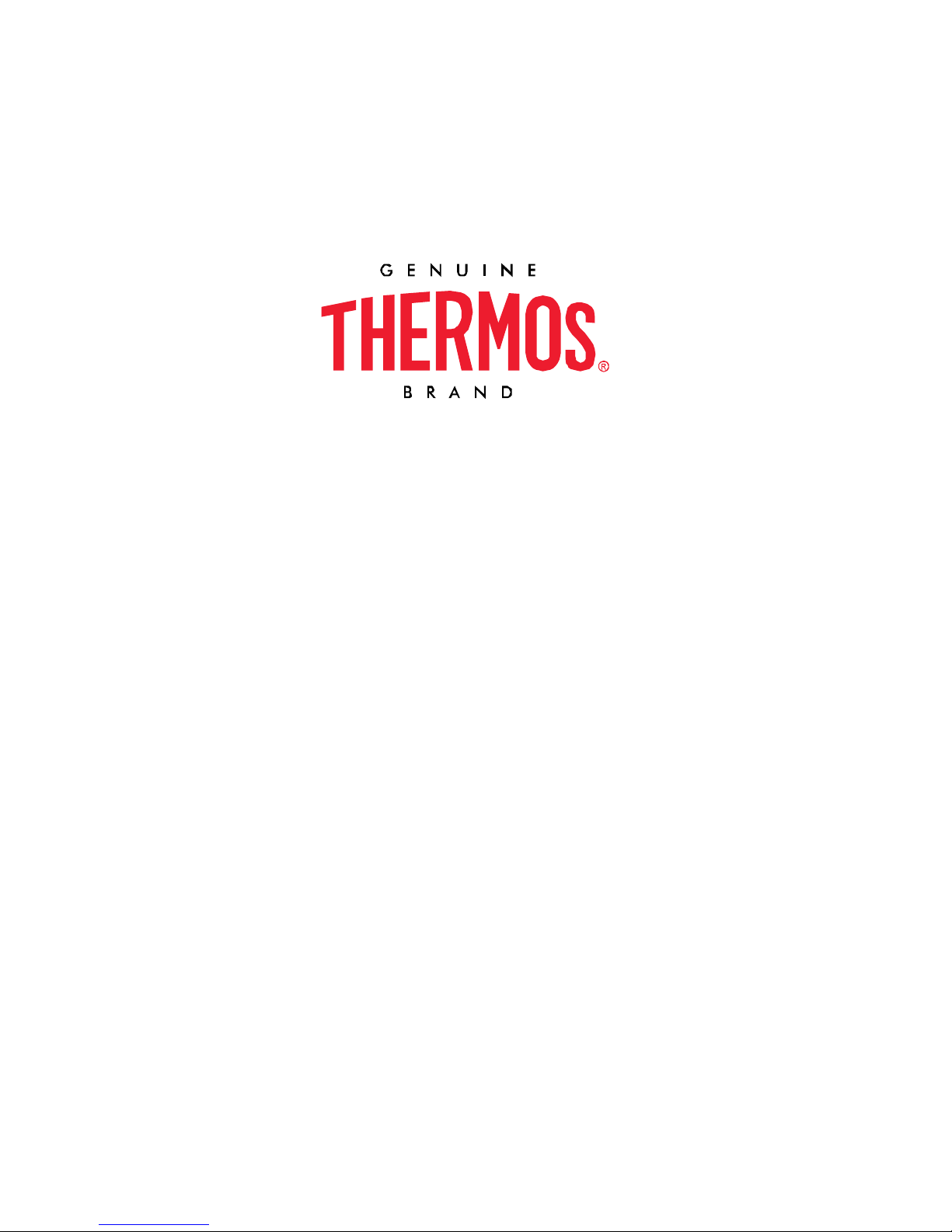
SP400 Logo
User Manual
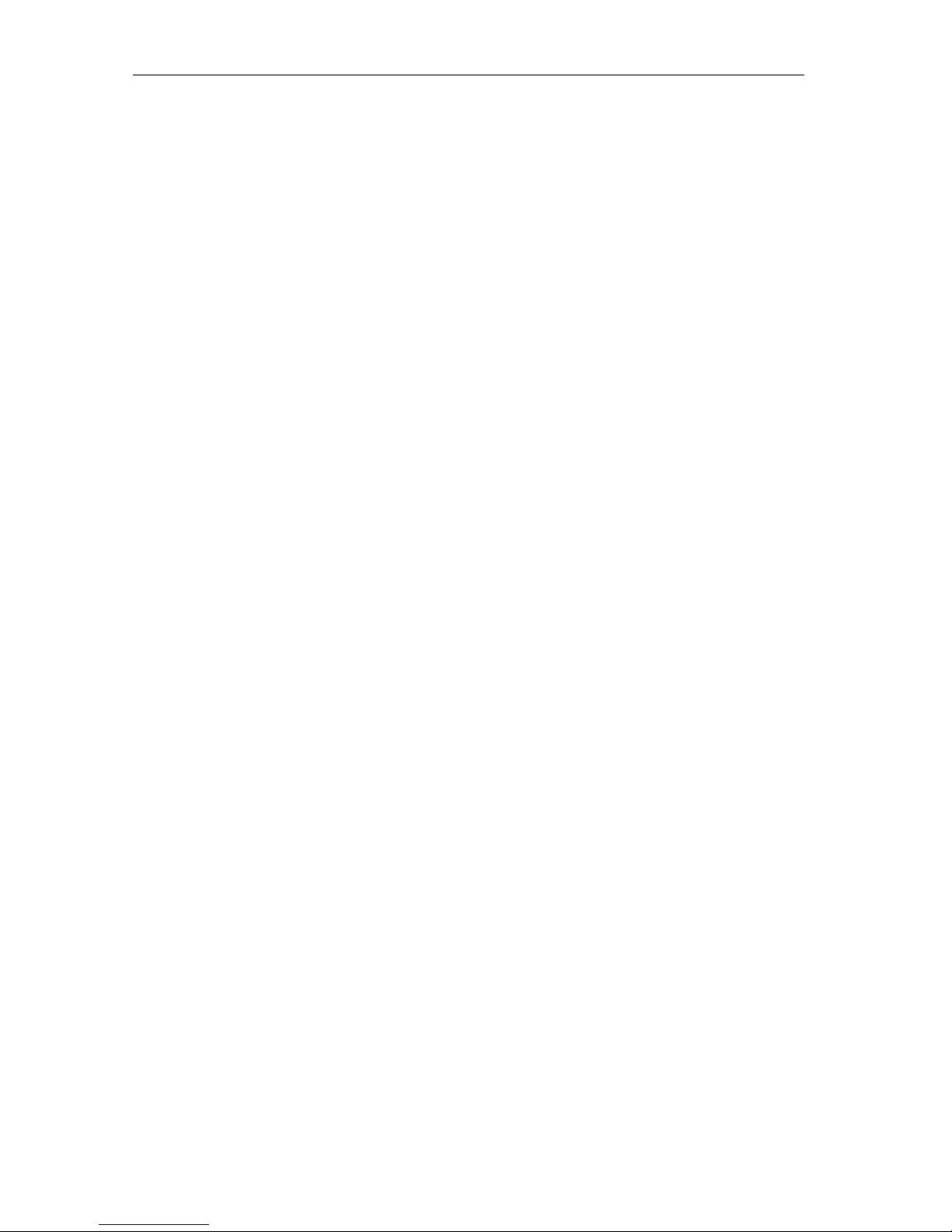
Thermos SP400 User Manual
v1.0
Table of Contents
In the Box.............................................................................................................. X!
Quick Start Instructions ...................................................................................... X!
Getting Started ..................................................................................................... X!
Thermos App.............................................................................................................X
Battery Information
Connecting ................................................................................................................X
Using the SP400 ................................................................................................... X!
Care and Usage .................................................................................................X
Custom & Preset Alarms ..........................................................................................X!
Problem Solving................................................................................................... X!
Frequently Asked Questions: ............................................................................. X!
Disclaimer ............................................................................................................. X!
Regulations........................................................................................................... X!
1. In the Box
Inside your SP400 box, you will find:
•1 SP400 Smart Lid

Thermos SP400 User Manual
v1.0
•1 24 oz Hydration Bottle
•1 USB Charging Cord
•Quick Start Guide
2. Quick Start Instructions
1. Download the Thermos Hydration app from the App StoreSM on one of the
following compatible devices
•iPhone® (4S and later)
•iPad® (3rd generation and later)
•iPad mini™(all generations)
•iPod touch® (5th generation and later)
2. Enable Bluetooth® on your smart device under ‘Settings’.
3. Plug the USB cable into the back of your Smart Lid and into a power supply
to wake the Smart Lid Up. NOTE: The Smart Lid will not appear in your app
until you plug USB power into the lid for the first time!
4. Open the Thermos Hydration app to connect to your SP400 Smart Lid and
5. You are ready to use your SP400 Smart Lid!
3. Getting Started
3.1 Thermos Hydration App
The Thermos Hydration app provides all of the functionality and customization
you’ll need to get the most out of your SP400 Smart Lid. The Thermos Hydration
app is compatible with the following devices:
•iPhone® (4S and later)
•iPad® (3rd generation and later)
•iPad miniTM (all generations)
•iPod touch® (5th generation and later)
You must be running iOS 7+ on your device to use the Thermos Hydration app.
Please visit the App Store℠and search “Thermos”to download the free
Thermos Hydration app.
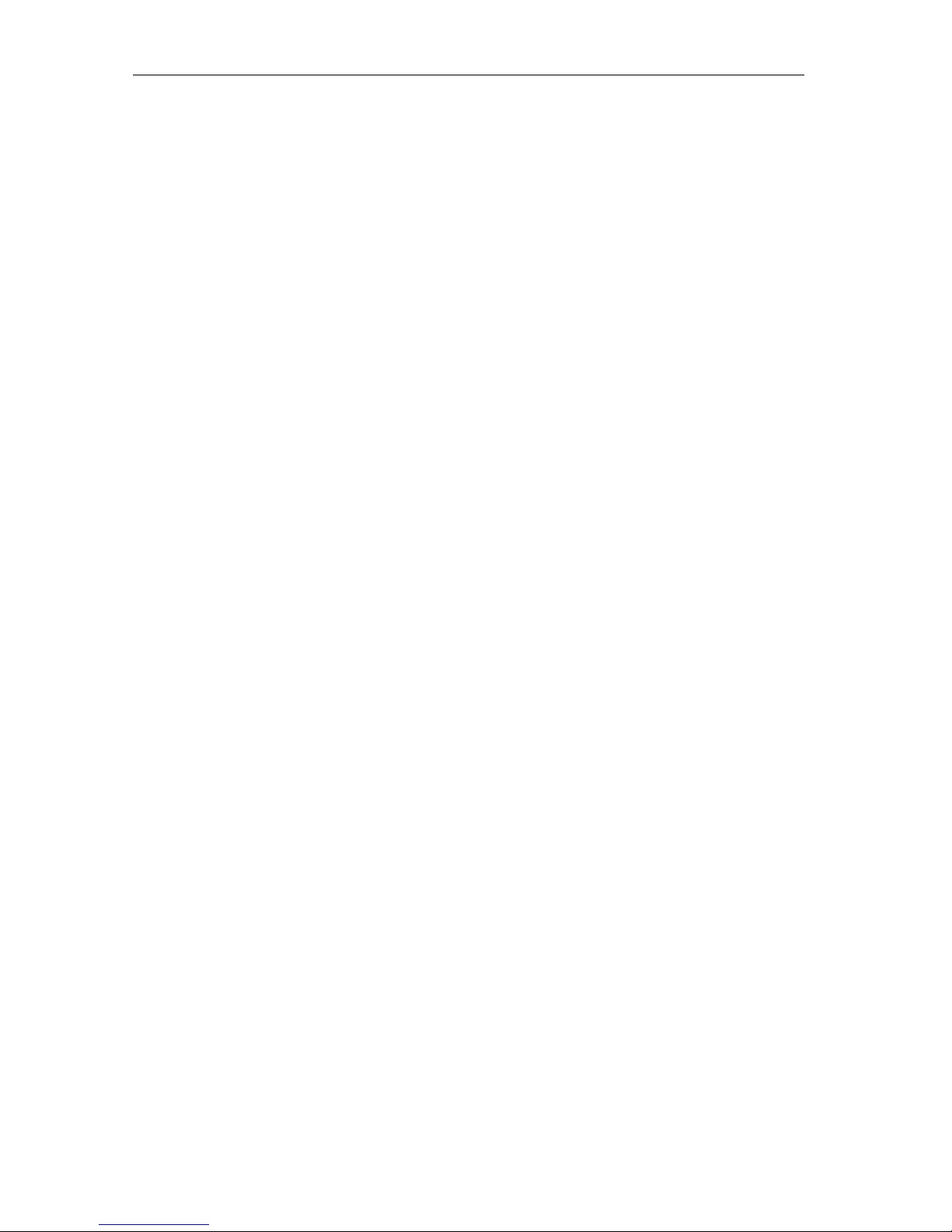
Thermos SP400 User Manual
v1.0
Once you’ve downloaded the app, you’ll have access to links for instructional
videos, step-by-step instructions and FAQ’s for troubleshooting.
3.2 Battery Information
Your SP400 Smart Lid has an internal Lithium Polymer battery installed in it.
•Battery level and charging indication can be found within the Thermos
Hydration App
•To charge, plug the USB cable into the back of the Lid and connect to a
power supply. Approximate full recharge time is 3 hours
•Battery life can be up to one week based on usage and connection time
3.3 Powering On & Off
To turn on your SP400 Smart Lid, simply plug the USB into the back of the Lid.
•Your SP400 Smart Lid is always on and ready to connect to your Smart
Device
•
3.4 Connecting
To connect your SP400 to your iPhone, iPad, iPod touch follow these steps:
•Open Settings
•Tap Bluetooth
•Set Bluetooth to On
•While turned on
4. Using the SP400 Smart Lid
4.1 Care and Usage
•Wash and rinse the product thoroughly before first use and after each
use. Hand washing is required. The product is NOT dishwasher safe.
•DO NOT use bleach or cleaners containing chlorine on any parts of the
product.
CAUTION
•NOT FOR USE WITH HOT LIQUIDS
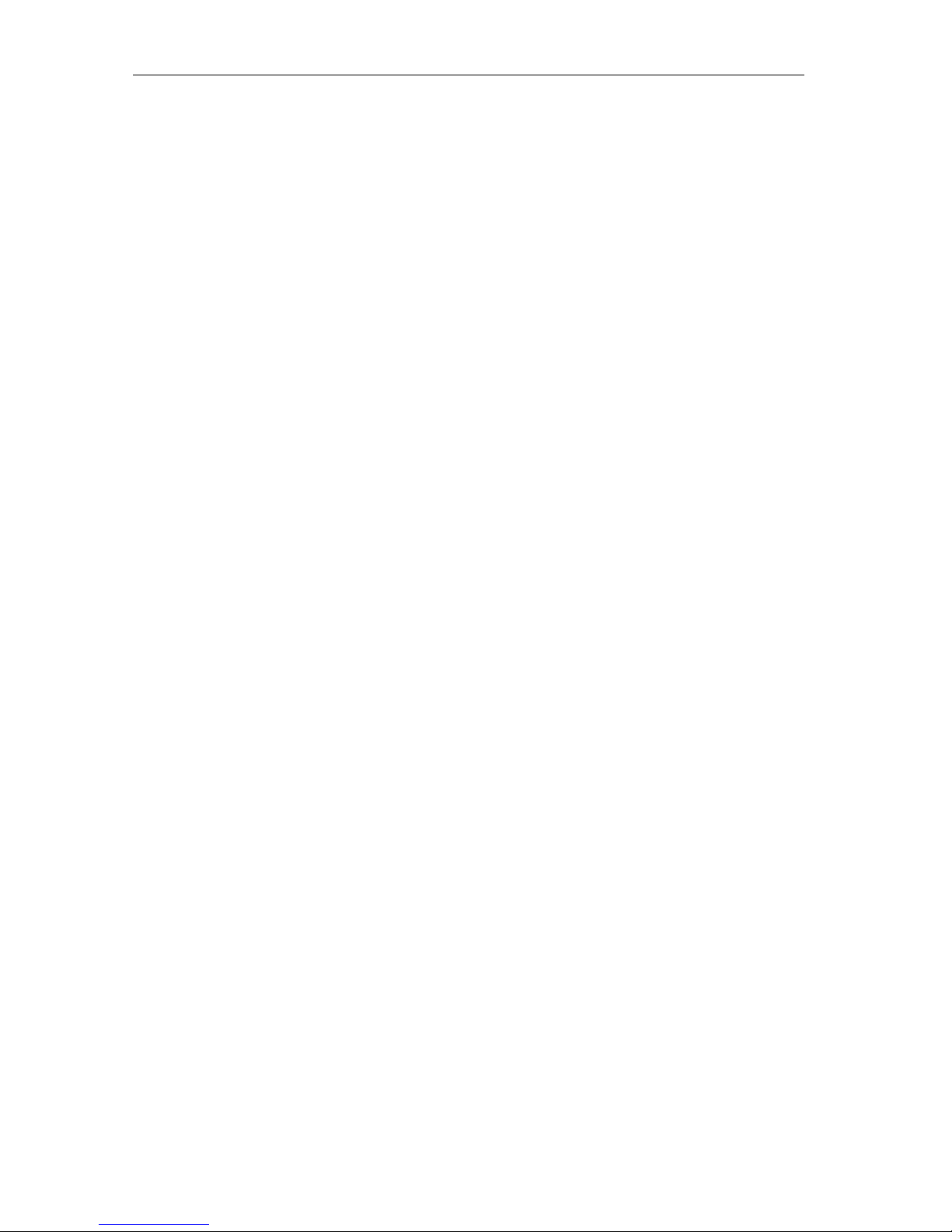
Thermos SP400 User Manual
v1.0
•For cold liquids only. Hot liquids may cause burns.
•Dairy or other liquids that spoil easy should not be kept in product for
prolonged periods
•Not intended for carbonated beverages as carbonation places product
under pressure and may cause product to leak
•DO NOT MICROWAVE
5. Problem Solving
The following information covers some of the most common troubleshooting
issues with the SP400 Smart Lid. If you need further assistance, please review
the SP400 Smart Lid FAQ page at http:// or contact a member of our Customer
Support Team at TBD
5.1 My SP400 Smart Lid won’t turn on.
If your SP400 Smart Lid is brand new, please be sure to plug the USB cord into
the back of the lid and into a power source such as a computer or cell phone
charger.
If you are still unable to turn on your SP400 Smart Lid, please contact our
Customer Support Team for further assistance by emailing TBD
5.2 I’m having difficulty pairing my SP400 Smart Lid with
my smart device.
iPhone, iPad or iPod touch:
If the SP400 Smart Lid device appears in your Bluetooth settings with the status
"Not Connected", follow these steps from your Bluetooth settings menu:
•Tap the blue (i) the right of the SP400 device name.
•Select the option "Forget this Device".
•Turn Bluetooth OFF on your smart device.
•Completely shut down your device.
•Power up your device and turn Bluetooth back on.
•Restart the Thermos Hydration App and click GET STARTED
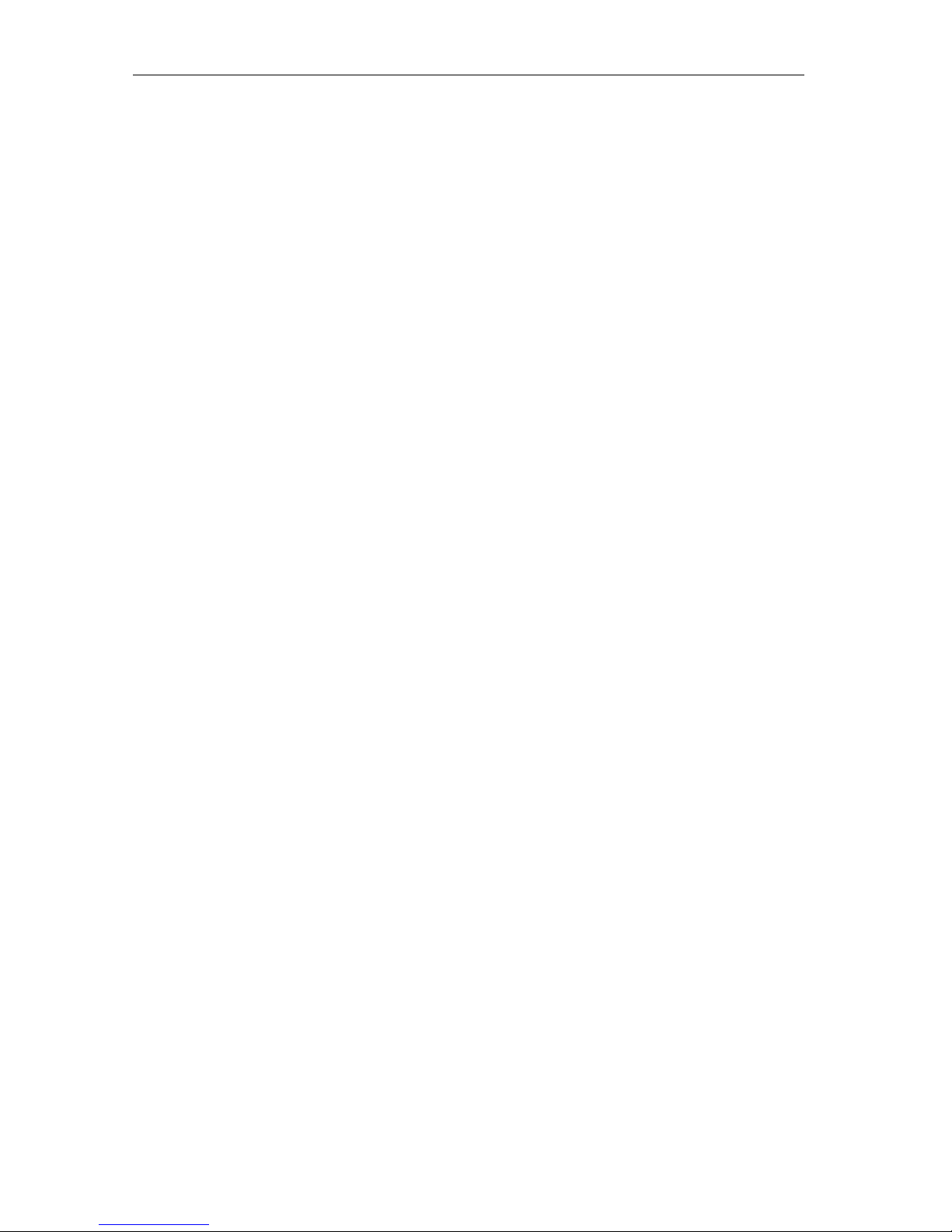
Thermos SP400 User Manual
v1.0
5.3 I’m experiencing issues with the Thermos Hydration
app for my iPhone, iPad or iPod touch.
The Thermos Hydration app requires iOS 7.0 or higher to operate.
If you are experiencing a problem with the Thermos Hydration app for iOS,
please try following the steps below to resolve any potential problems on the
device-side:
•Make sure the SP400 Smart Lid is connected with your smart device via
Bluetooth.
•Tap the Home button on the smart device.
•From the Home screen, double tap the Home button again. This will
zoom out of the home screen and display any/all previously running
apps on your smart device.
•Swipe to locate the “Thermos Hydration” app.
•Swipe the “Thermos Hydration” app image upward to close the existing
session.
•Tap the Home button on your smart device to close the Multitasking Bar.
•Re-open the Thermos Hydration app by tapping the app icon on the
Home screen.
5.5 I don’t have a device with which to pair my SP400
Smart Lid, can I still use it?
You will have the ability to use the Smart Lid as a conventional water bottle
without a smart device. However to fully utilize the hydration tracking
functionality of the SP400 Smart Lid, you will need a supported device and the
Thermos Hydration App.
6. Disclaimer
This product is not to be used by children or persons with reduced physical,
sensory or mental capabilities, or lack of experience and knowledge, unless
they have been given supervision or instruction.
Children should be supervised and instructed not to play with this product.

Thermos SP400 User Manual
v1.0
7. Regulations
PRODUCT INFORMATION:
Manufacturer: Thermos LLC
Model: SP400
Contains FCC ID: 2ABDJ-BRCM1078
Contains IC: 11569A-BRCM1078
FCC COMPLIANCE STATEMENT:
This device complies with part 15 of the FCC Rules. Operation is subject to the
following two conditions:
(1) This device may not cause harmful interference, and (2) this device must
accept any interference received, including interference that may cause
undesired operation.
INFORMATION TO USER:
This equipment has been tested and found to comply with the limits for a Class
B digital device, pursuant to Part 15 of FCC Rules. These limits are designed to
provide reasonable protection against harmful interference in a residential
installation. This equipment generates, uses, and can radiate radio frequency
energy. If not installed and used in accordance with the instructions, it may
cause harmful interference to radio communications. However, there is no
guarantee that interference will not occur in a particular installation. If this
equipment does cause harmful interference to radio or television reception,
which can be determined by turning the equipment off and on, the user is
encouraged to try and correct the interference by one or more of the following
measures:
•Reorient or relocate the receiving antenna
•Increase the distance between the equipment and the receiver
•Connect the equipment to outlet on a circuit different from that to which
the receiver is connected
•Consult the dealer or an experienced radio/TV technician for help.

Thermos SP400 User Manual
v1.0
Canada – Industry Canada (IC)
This device complies with Industry Canada license-exempt RSS Standard(s).
Operation is subject to the following two conditions:
(1) This device may not cause interference, and (2) this device must accept any
interference, including interference that may cause undesired operation of the
device.
Cet appareil est conforme avec Industrie Canada exempts de licence standard
RSS (s). Son fonctionnement est soumis aux deux conditions suivantes:
(1) Cet appareil ne doit pas provoquer d’interférences et (2) cet appareil doit
accepter toute interference, y compris celles pouvant causer un mauvais
fonctionnement de l’appereil.
Table of contents
Other Thermos Kitchen Appliance manuals
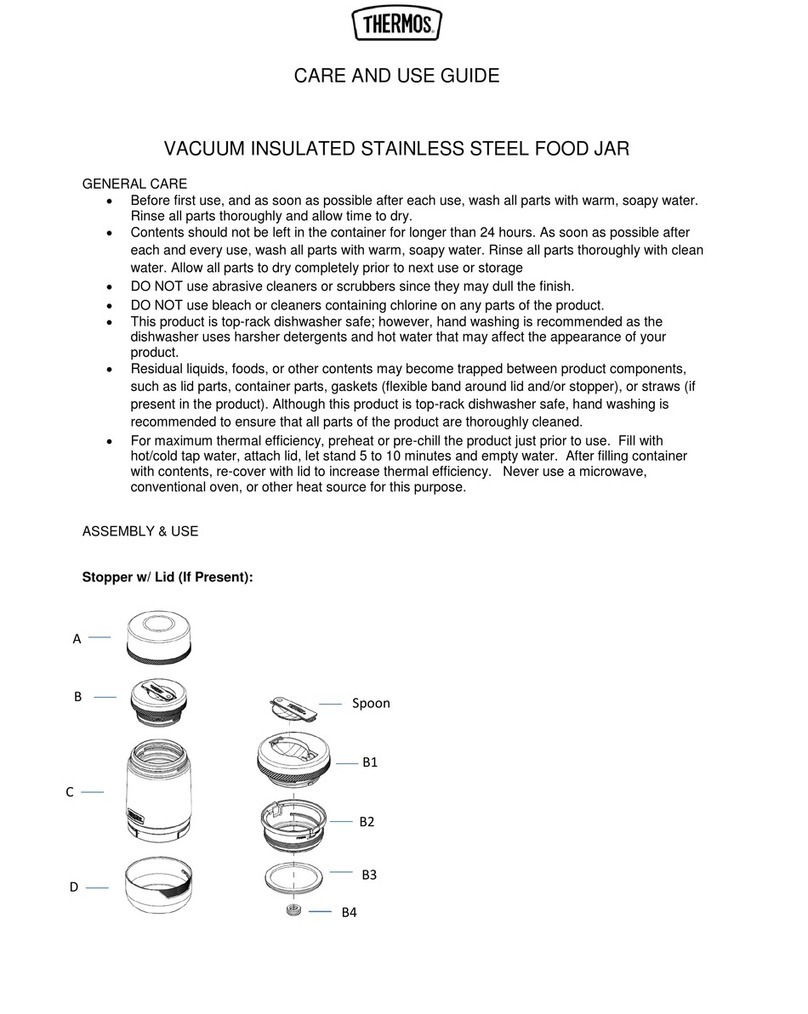
Thermos
Thermos Guardian TS3029MS4 Guide

Thermos
Thermos Alfi Guide
Thermos
Thermos Icon Guide
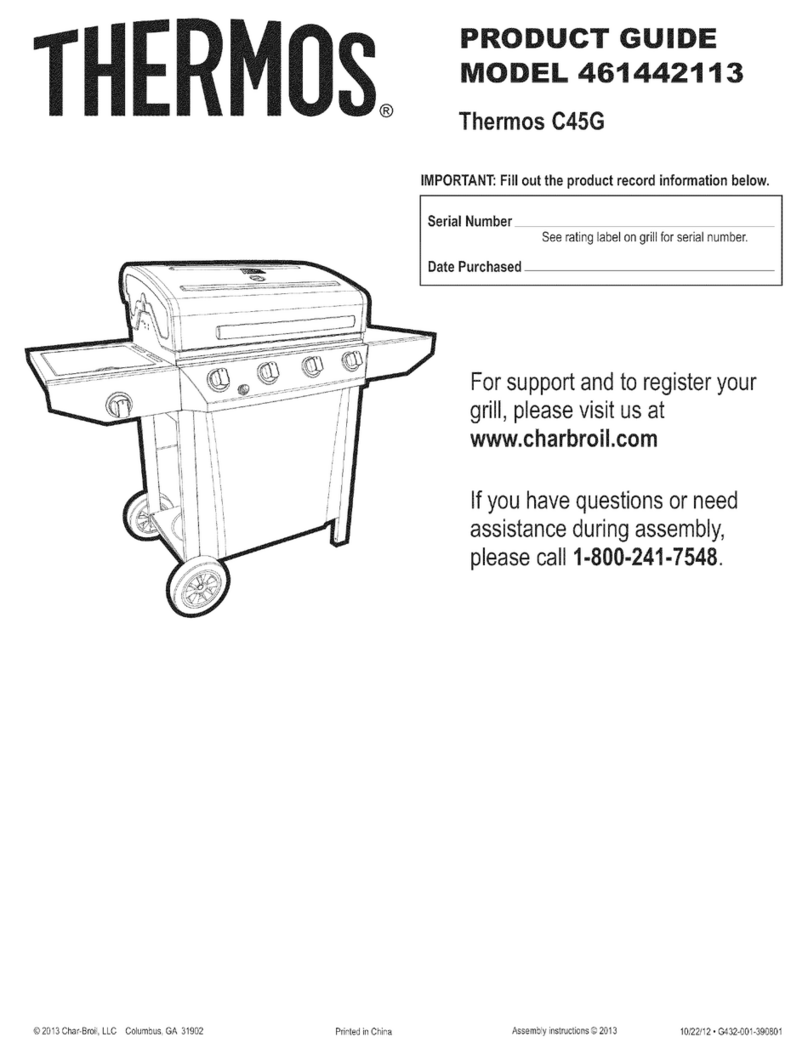
Thermos
Thermos 461442113 User manual
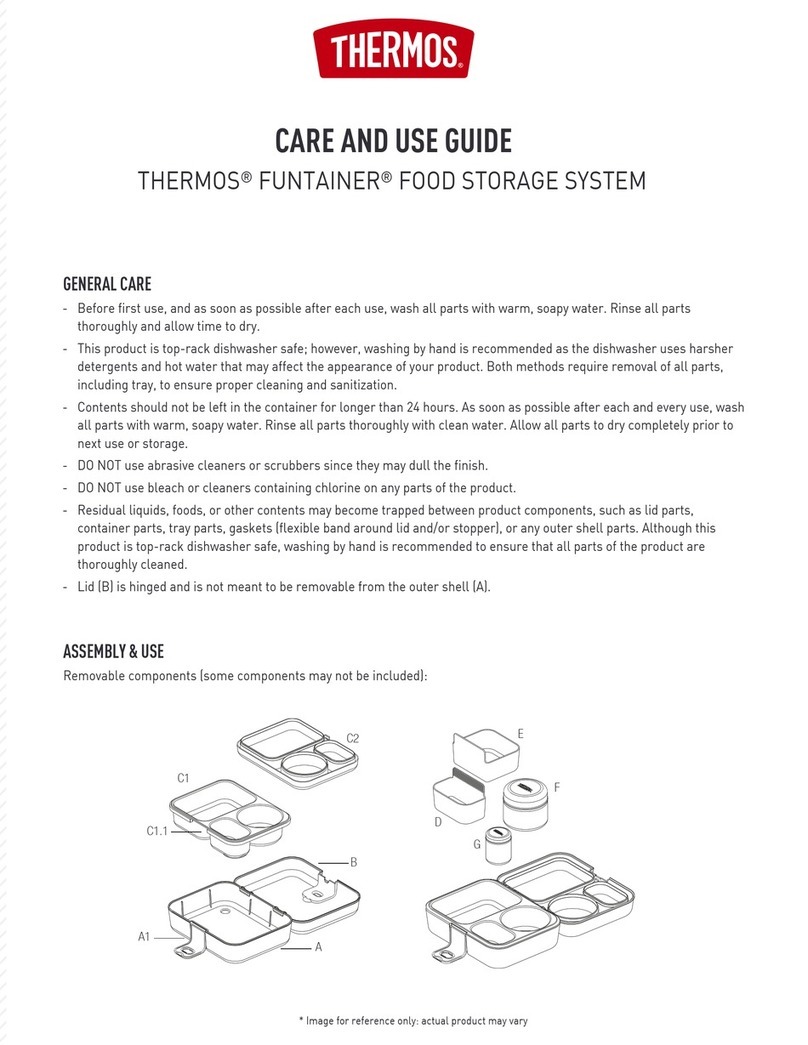
Thermos
Thermos FUNTAINER THERMOSFD23 Guide

Thermos
Thermos SMART LID User manual
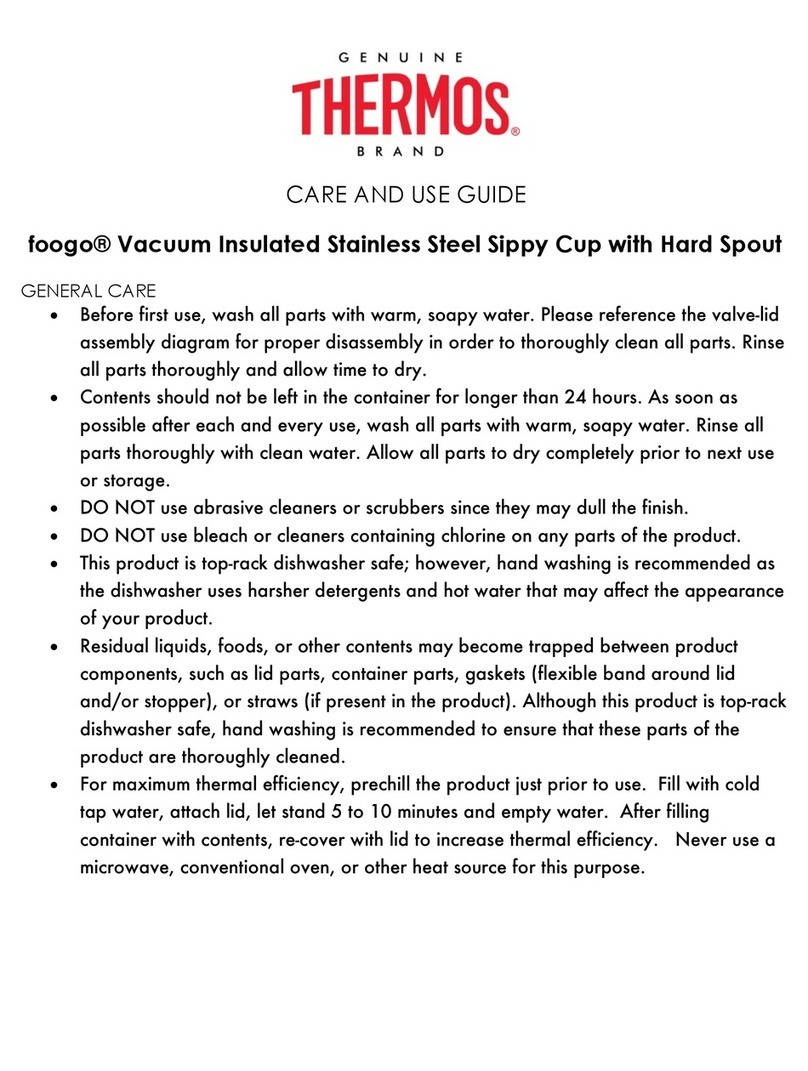
Thermos
Thermos foogo Guide

Thermos
Thermos FUNTAINER Guide
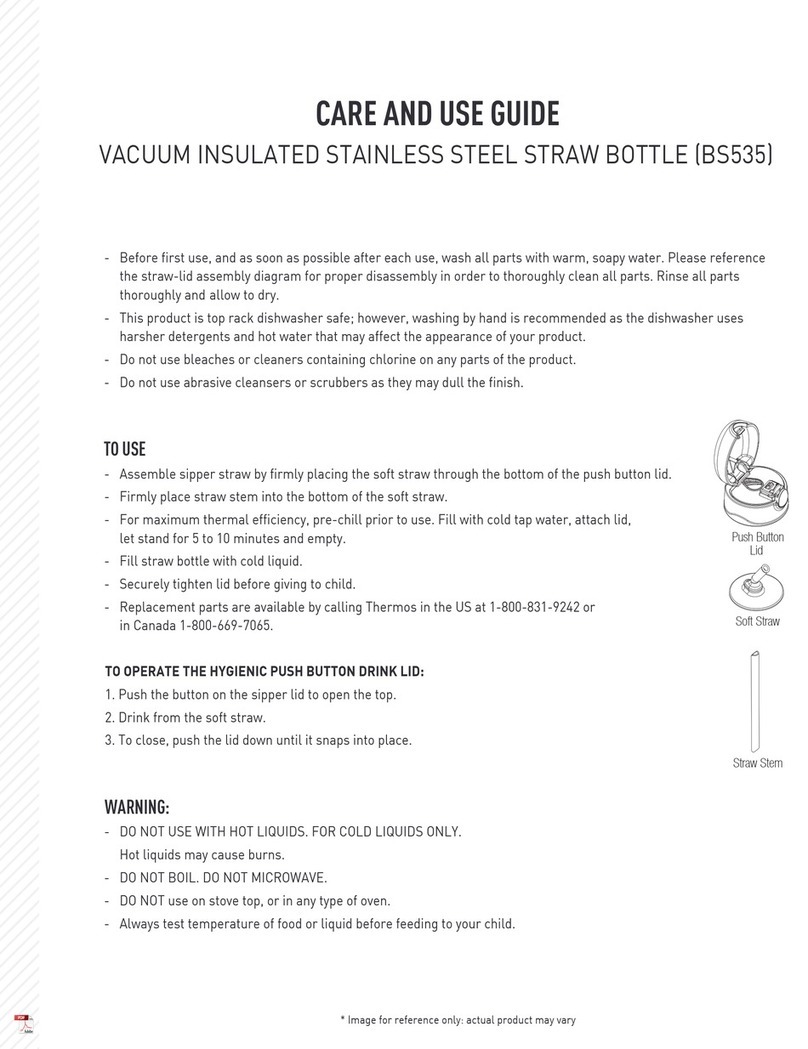
Thermos
Thermos BS535 Guide

Thermos
Thermos F410 Guide