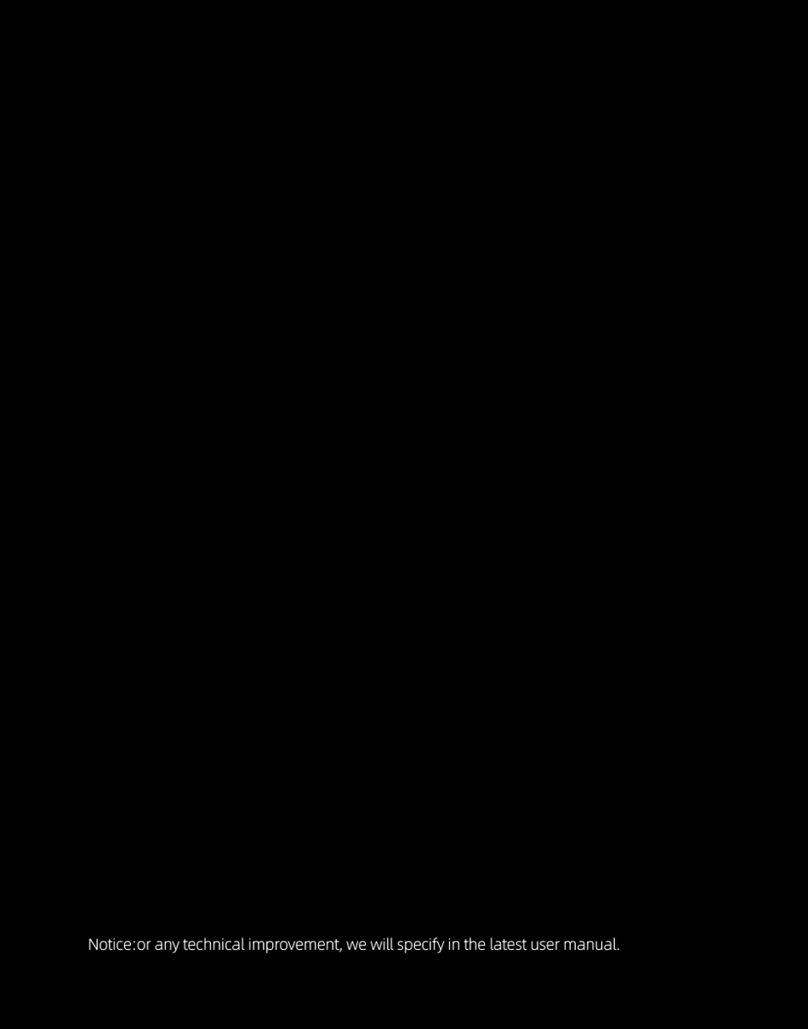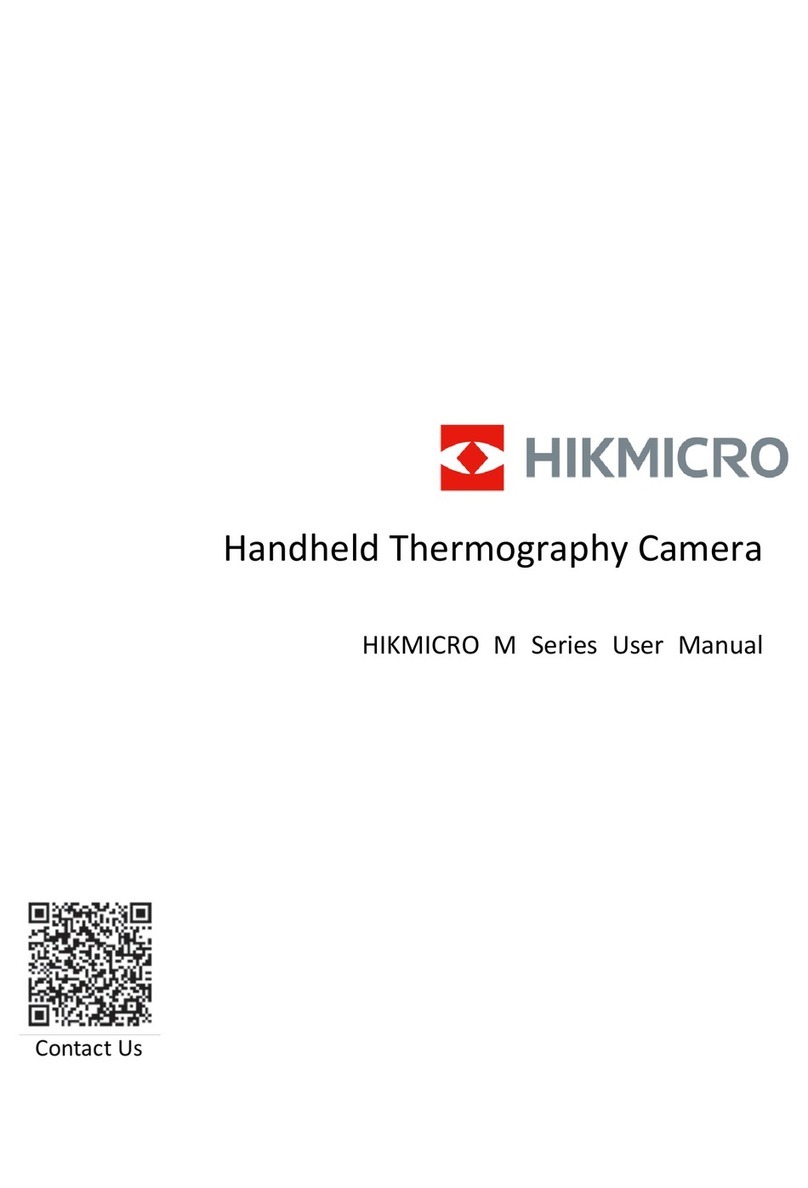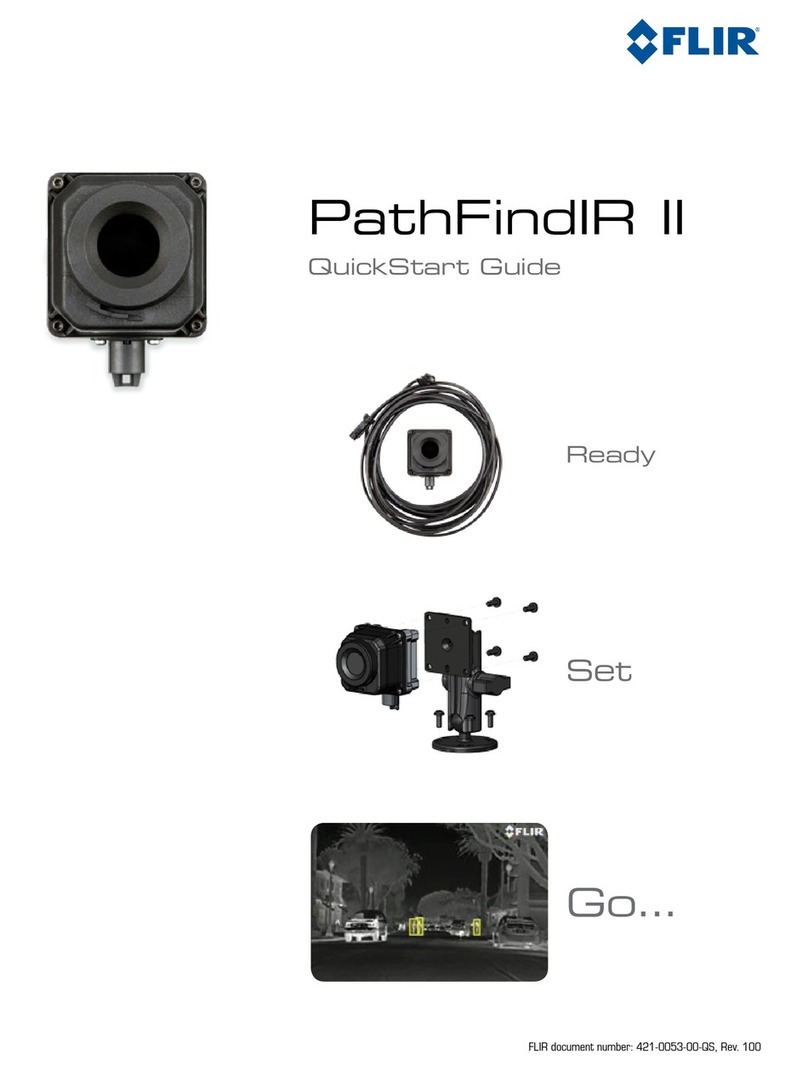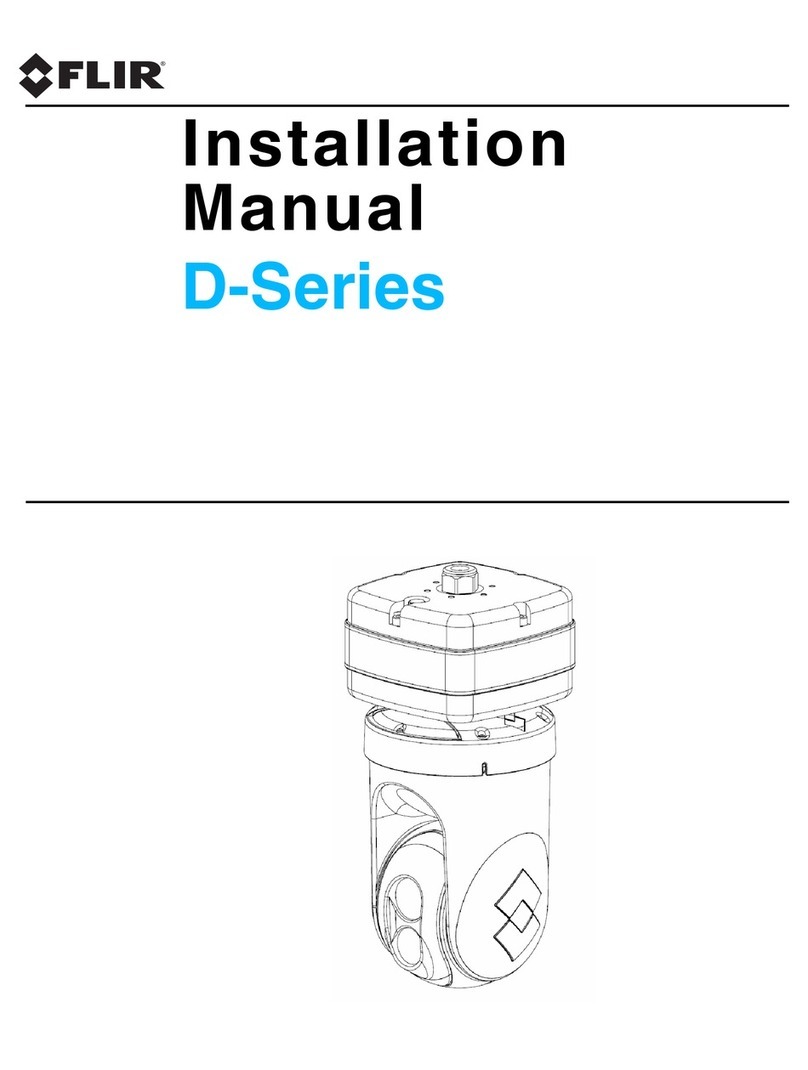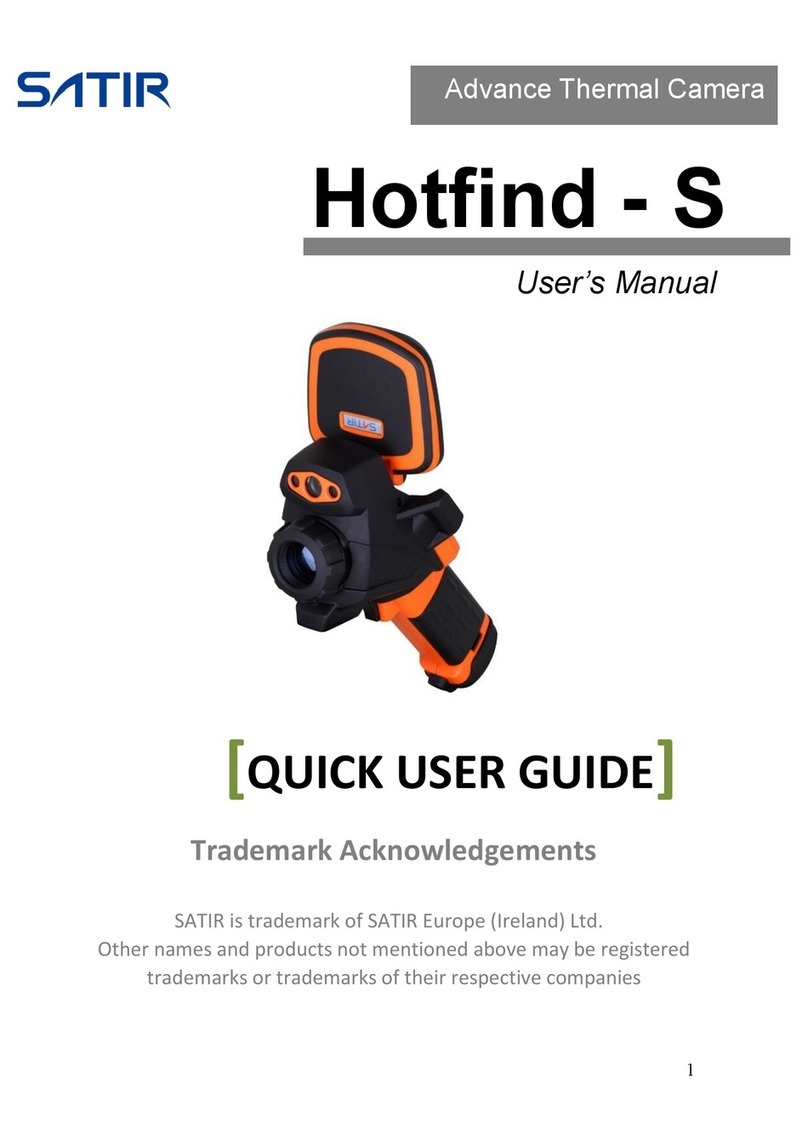Thermoteknix FevIR Scan 2 User manual

1
Quick Start Guide
CAUTION
There is a mechanical shutter in front of the thermal imaging camera lens, recessed
inside the white camera case. The shutter moves in front of the thermal lens (the
reflective lens) about once per minute to perform a system calibration. The
frequency of calibration varies depending on a number of factors (environmental
temperature, time from power on, etc).
•Do not insert any object into the opening or attempt to clean the thermal lens
with any material
•Do not interrupt the movement of the shutter.
•Do not force the shutter with your finger or any other item.
Failure to observe these instructions may lead to permanent damage of the shutter
mechanism and will invalidate the product warranty.
NOTE
This document provides a quick start procedure to follow. There is also a full
“Operation Manual” (Part number GC010006) which is included in electronic
format (PDF) on the USB stick enclosed and is also present on the desktop of the
Laptop computer.

V2.2 2
1. Box Contents
a. 5V Power Supply Unit
b. FevIR Scan FSD01 Camera
c. USB lead
d. Network Cable
e. ThermaRef 35B1
blackbody temperature
reference
f. 24V Power Supply Unit
g. Laptop Power Supply
Unit
h. Laptop with FevIR Scan
2 software program
f
e
.
e
h
.
a
.
Remove protective cover
from FevIR Scan 2 FSD01
Thermal Camera
b
.
c
.
d
.
g
.
Colour visible
CCD camera

V2.2 3
2. Connections
(1) (2) (3)
(4)
1. Connect the Laptop (h) and the FevIR Scan 2 FSD01 camera (b) by fitting cables c & d
respectively
2. Connect the ThermaRef 35B1 (f) to its power supply (e) and SWITCH ON
(The ThermaRef is factory set at 35°C and will need approx. 20 minutes to stabilise.)
3. Connect the FSD01 camera (b) to its power source (a) (DO NOT SWITCH ON)
4. Connect the Laptop supplied (h) to its power source (g) and turn on laptop.
5. Do not power on FevIR Scan 2 FSD01 camera yet.

V2.2 4
3. Physical Alignment
(1) (2)
NOTE: To avoid undue stress and strain on the
cable connection, suitably Tie-wrap them to the
tripod or the support of choice to reduce potential
damage.
1. Mount the FSD01 camera (1) on a suitable platform (tripod/ceiling mount)
2. Mount the ThermaRef 35B1 blackbody (2) on a suitable platform (tripod/ceiling
mount) at a distance of 1-3m from the FevIR Scan 2 FSD01 camera.
3. When viewed from behind the FevIR Scan 2 FSD01 camera, the ThermaRef
35B1 blackbody should be offset to the left or right and not viewed directly in
line with the front of the field of view.
4. For optimum system performance the ThermaRef 35B1 blackbody should be
located at the same point as that used to measure subject’s skin temperature.
This point should be outlined on the floor with tape and people instructed to
pause momentarily to confirm no alarm is activated.
5. Tape or barriers should be used to ensure people cannot walk between the
camera and reference source.
1-3m
FevIR Scan 2
FSD01 camera
ThermaRef 35B1
blackbody

V2.2 5
4. Switch on and Set Up
1. Power on the FevIR Scan 2 FSD01 camera
2. On the Laptop, start the software application. (Thermoteknix FevIR Scan 2)
3. Once running, press F7 to enter the Set-Up menu.
4. Select “Setup” and click “OK”

V2.2 6
5. Enter password:
(6 zero’s)
6. Many of the parameters are preset, these can be changed under the
various tabs shown below.
7. Select the third tab: “Display”
8. Set the “Palette” to Monochrome for the set-up process. (It can be
altered later once everything is up and running)
9. Click “OK” and the menu will close, returning to the main screen.
000000

V2.2 7
5. Stability Monitor
1. On the right side of the screen is a traffic light system to inform the
operator as to the condition of the system.
2. There are three traffic light signals:
System operating normally –Blackbody temperature stable.
- Camera operating normally.
High temperature detected –
System NOT operating –Blackbody temperature not stable.
3. Further information can be found in the manual.
Check subject with thermometer.

V2.2 8
6. Aligning the blackbody thermal reference (Critical)
Please also watch video in the “manuals”folder on desktop:
Blackbody Thermal Reference - Yellow Circle Resizing.mp4
1. On Screen you will see a yellow circle. Use the laptop mouse pad to grab
(hold down the left key) and move the circle to lie over the blackbody.

V2.2 9
2. Resize the yellow circle to fit inside the circular hot area of the ThermaRef
35B1 blackbody by clicking and holding on the edge of the circle and
changing/reducing the shape of the circle.
3. Reposition the circle on the image so that it is entirely within the circular
hot area of the blackbody.
4. The FevIRScan 2 self-check software continuously monitors this and it may
take up to 1 minute for the light to go green after positioning.

V2.2 10
5. On screen you will see a white rectangle. This is the active scan area.
Move and resize it with the mouse so it does not include the reference
source. There is no limit to the area within the field of view and will cover
people entering the view of the camera. You should not include hot objects,
eg radiators or motors within this rectangle.

V2.2 11
6. If you are unable to resize the yellow circle with the mouse to fit
inside the hot circular area of the blackbody, press F7 to select the
setup menu. On the Reference Tab, change the Diameter (number of
pixels).
If necessary, then repeat step 3 to reposition the yellow circle entirely
within the hot circular area of the blackbody.

V2.2 12
7. Example circle positioning
Yellow circle correctly sized and
positioned
Yellow circle too big
Yellow circle too small
Yellow circle not aligned and too
big

V2.2 13
7. Set-up and Testing
NOTE:
If your hot test object is hotter than the “Upper
Temperature Limit” it will not alarm. In this case you
will need remove the check from “Upper Temperature
Limit”for the duration of the test. Once testing is
complete re-check “Upper Temperature Limit”
A Complete user manual is included on the PC desktop and also on the USB memory
stick provided
For Technical Support, please email: support@thermoteknix.com
1. The Setup menu allows for certain parameters to be changed such as:
Alarm upper temperature limits and Emissivity.
2. Colour palettes can be changed to suit the user’s preference.
3. Test the system by having a person with a hot cup of water walk in front. The
alarm should trigger and a snapshot taken.
4. Step through the snapshots to view the latest image.
Other manuals for FevIR Scan 2
1
Table of contents
Other Thermoteknix Thermal Camera manuals