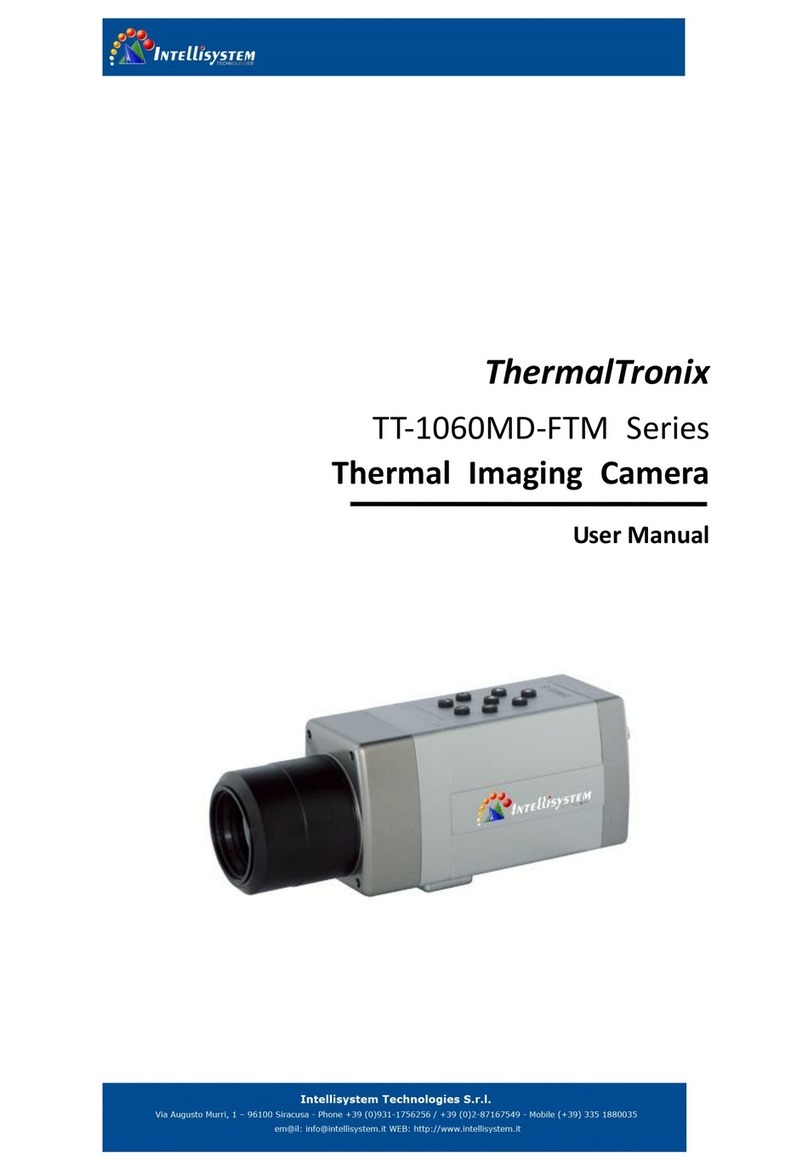Intellisystem ThermalTronix TT-CXS-DVACS User manual
Other Intellisystem Thermal Camera manuals
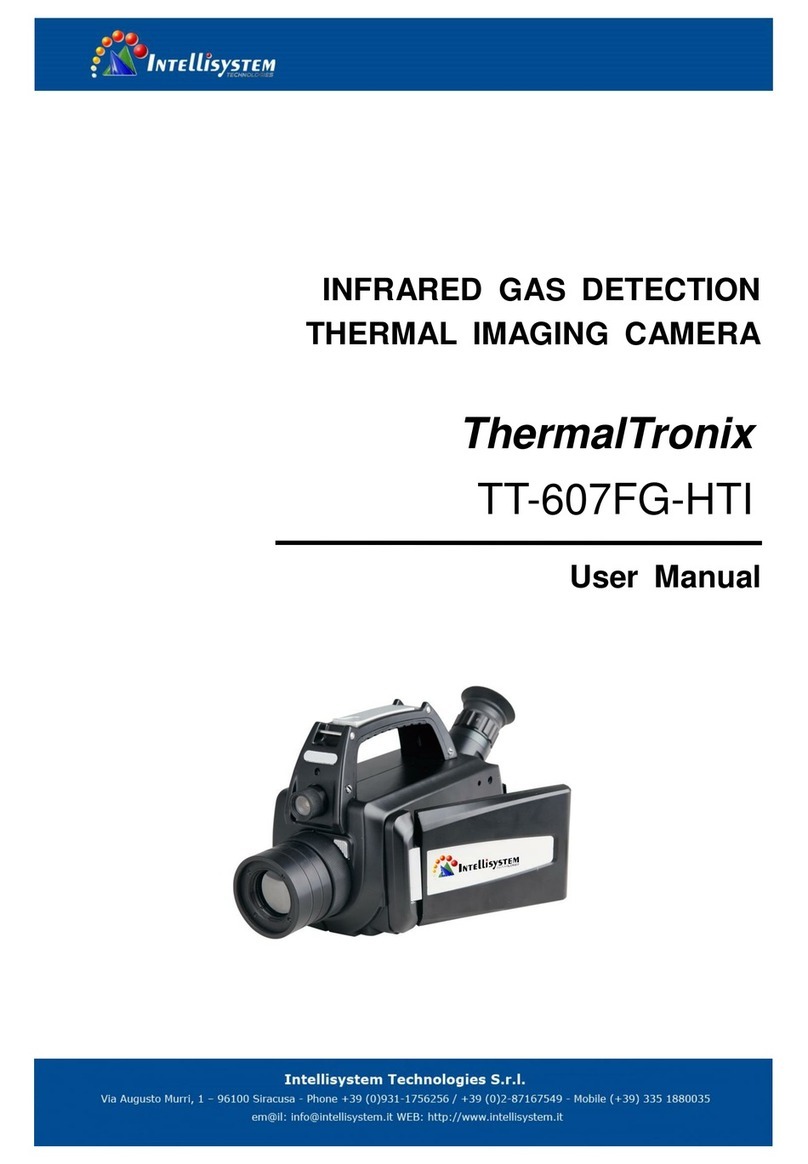
Intellisystem
Intellisystem ThermalTronix TT-607FG-HTI User manual

Intellisystem
Intellisystem ThermalTronix TT-1100B-UTCM User manual

Intellisystem
Intellisystem ThermalTronix TT-L-UTCM Series User manual

Intellisystem
Intellisystem ThermalTronix TT-CXL-DVACS Series User manual
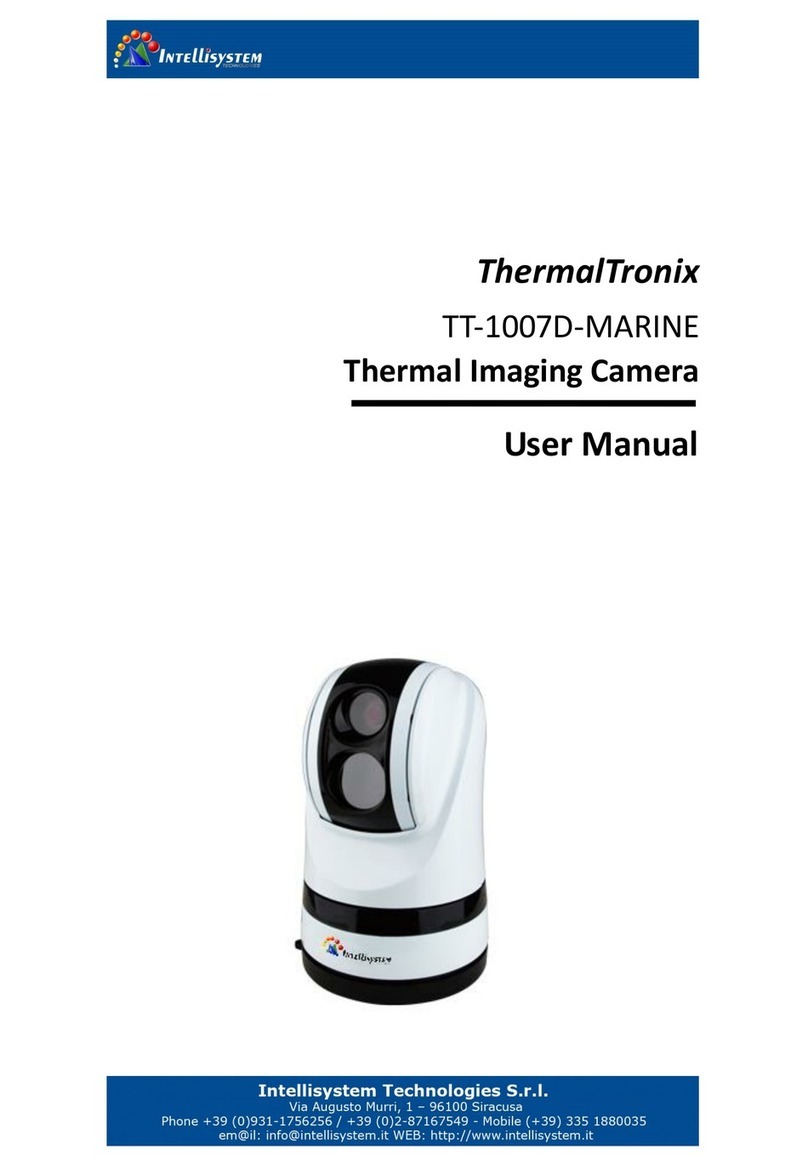
Intellisystem
Intellisystem ThermalTronix TT-1007D MARINE User manual
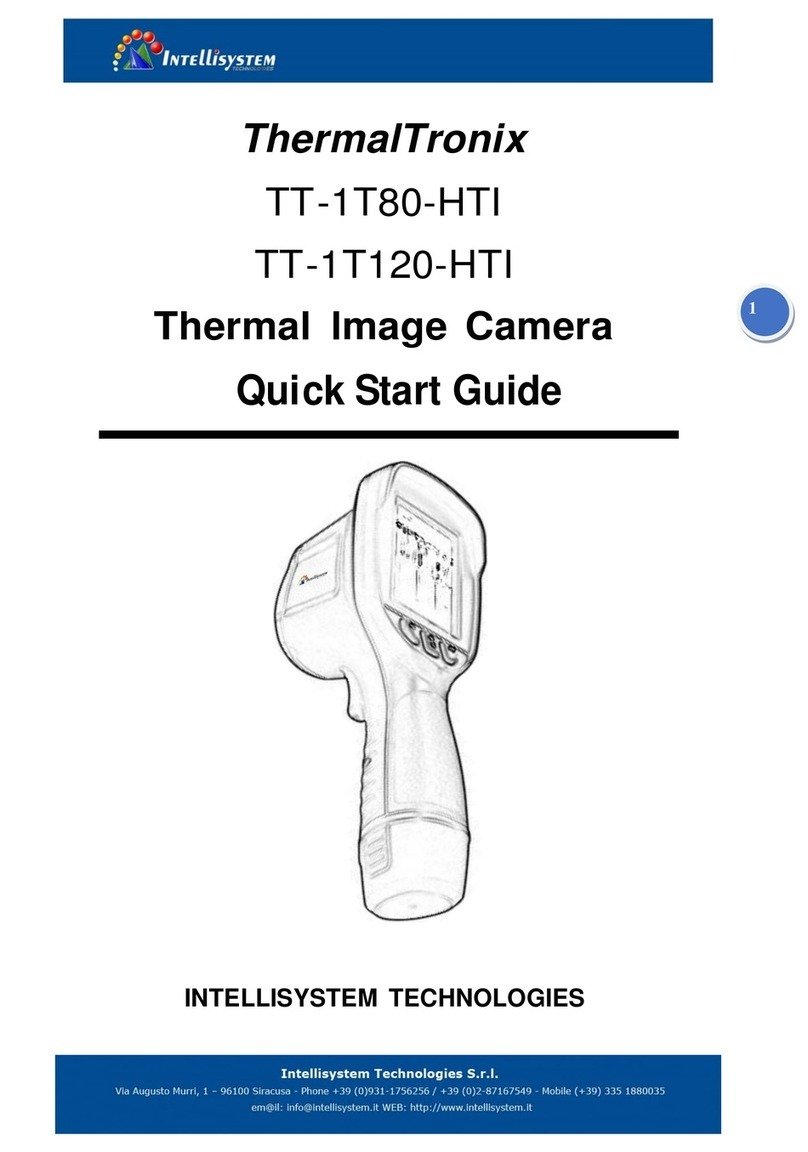
Intellisystem
Intellisystem ThermalTronix TT-1T80-HTI User manual
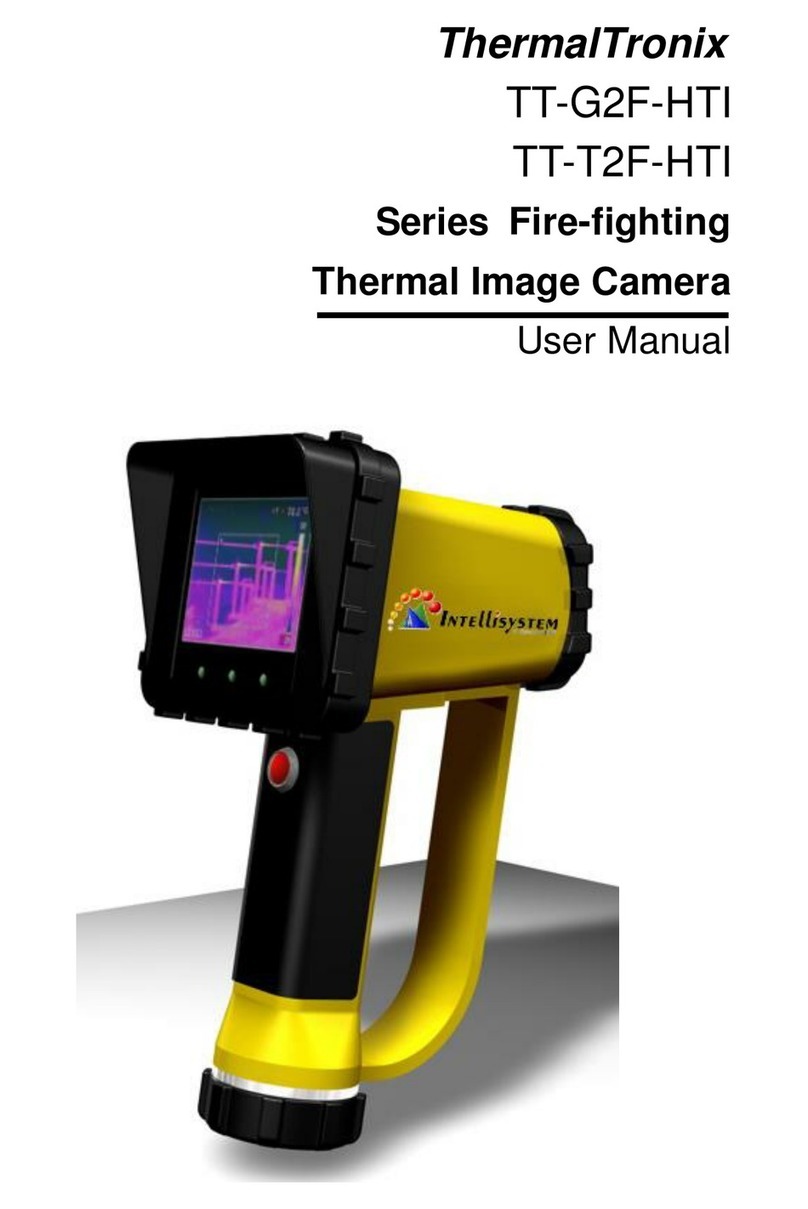
Intellisystem
Intellisystem ThermalTronixTT-G2F-HTI Series User manual
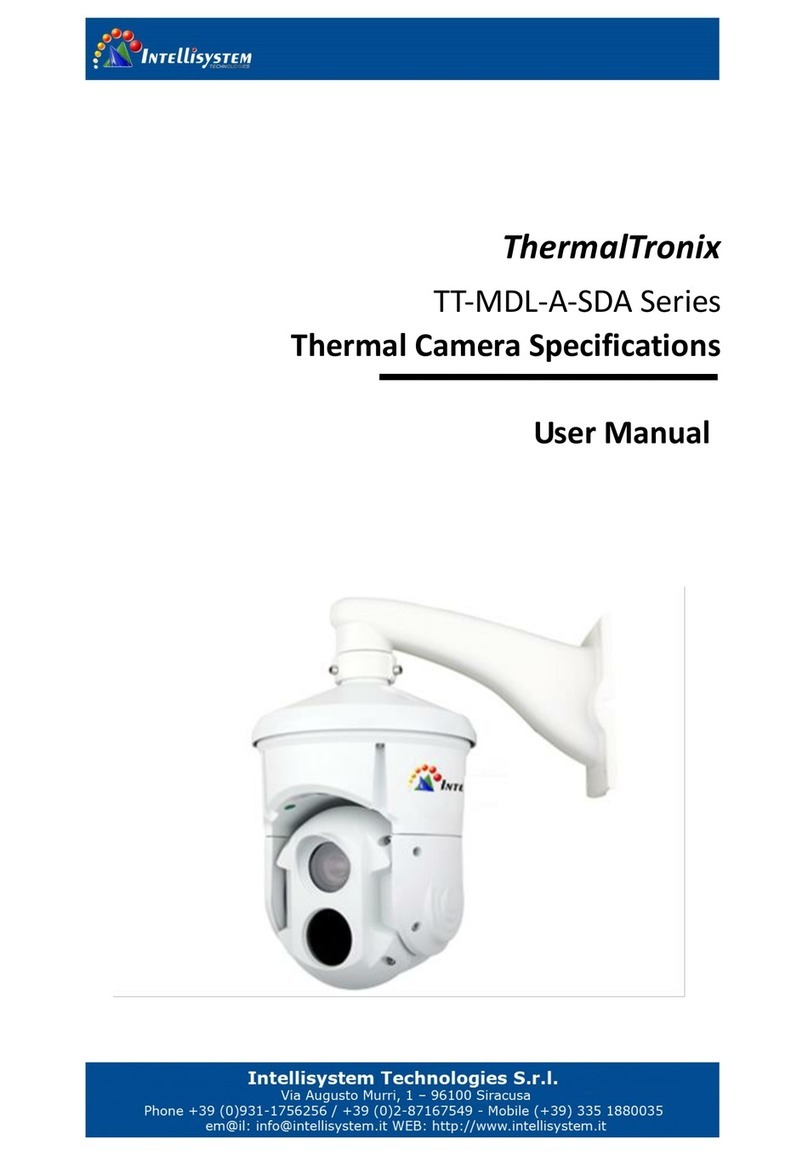
Intellisystem
Intellisystem ThermalTronix TT-MDL-A-SDA Series User manual
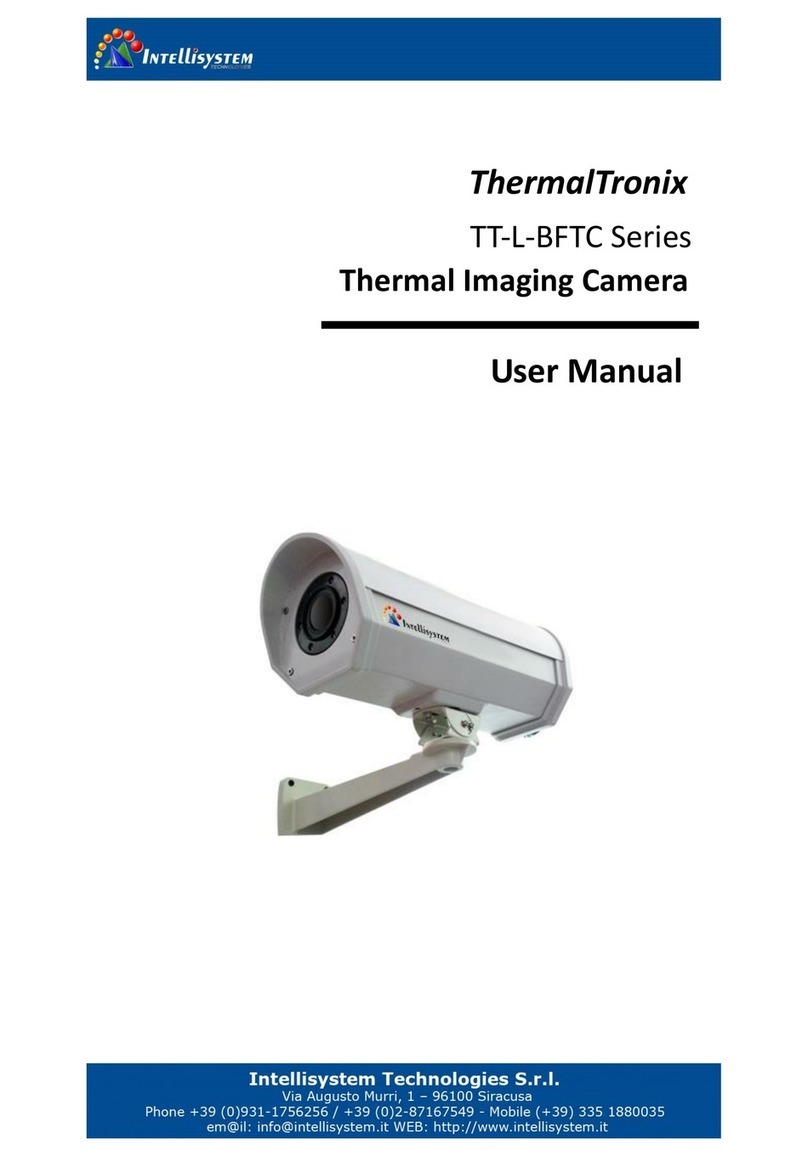
Intellisystem
Intellisystem ThermalTronix TT-L-BFTC Series User manual
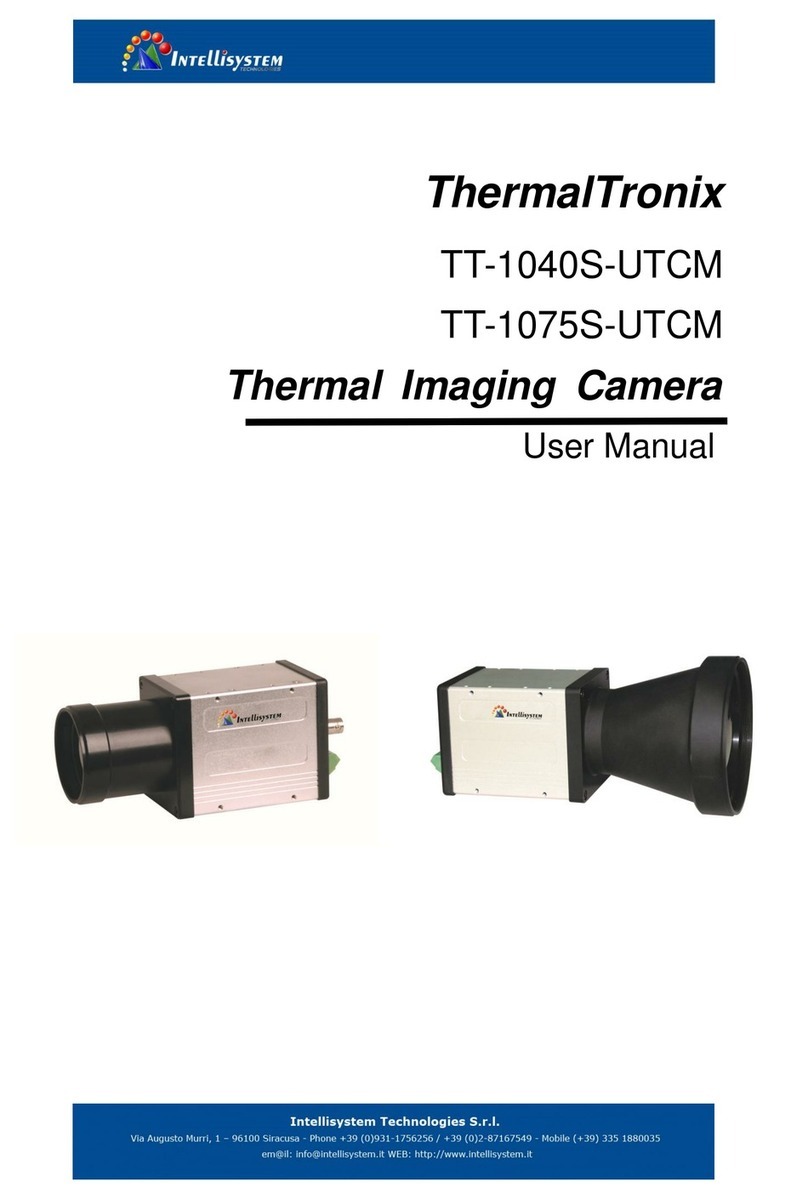
Intellisystem
Intellisystem ThermalTronix TT-1040S-UTCM User manual