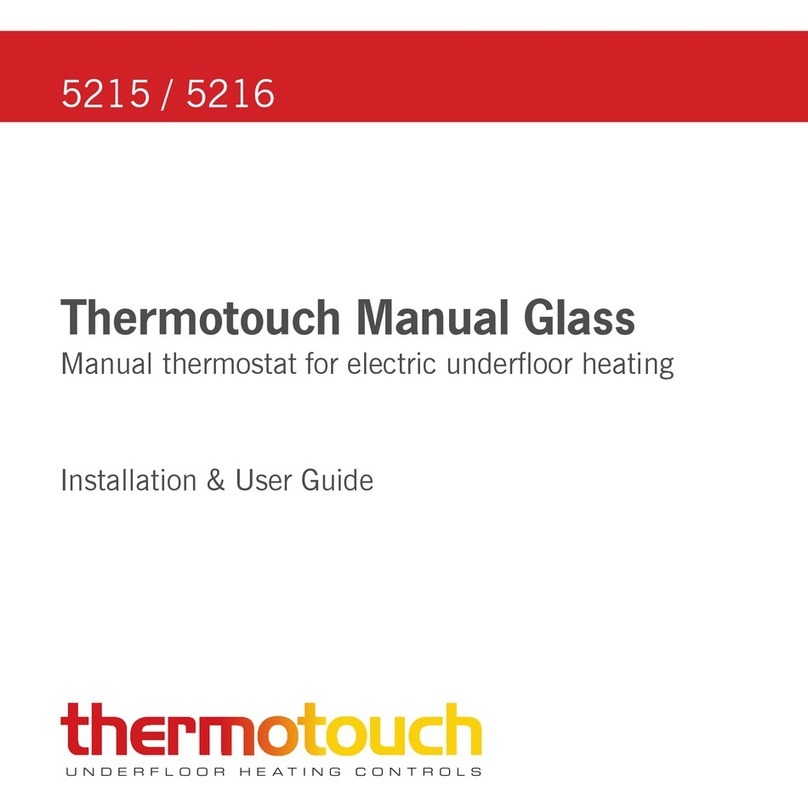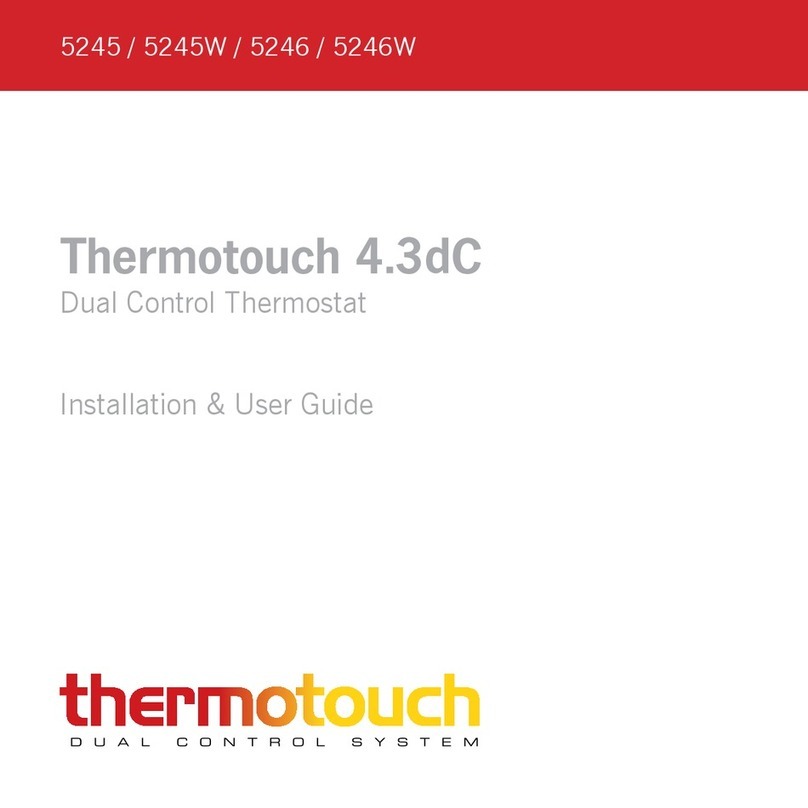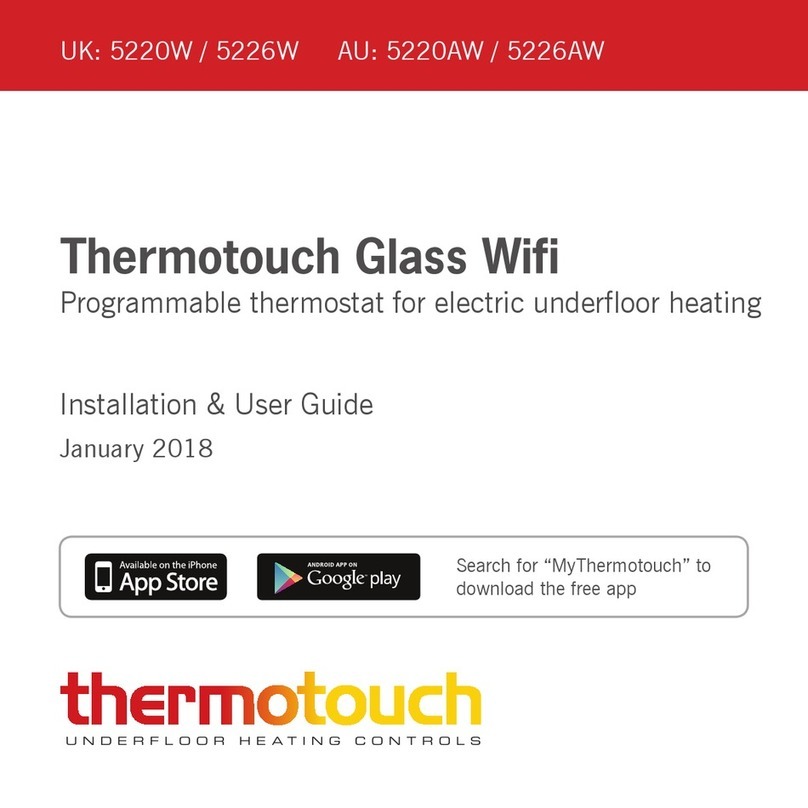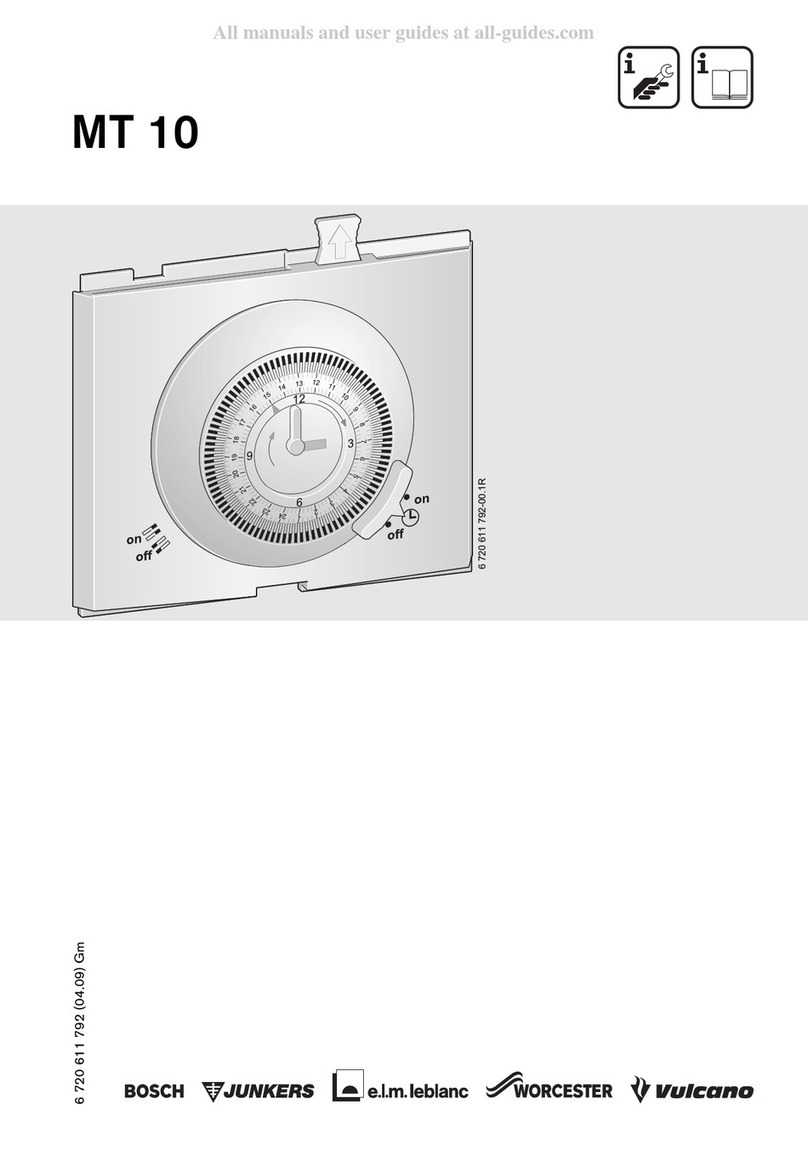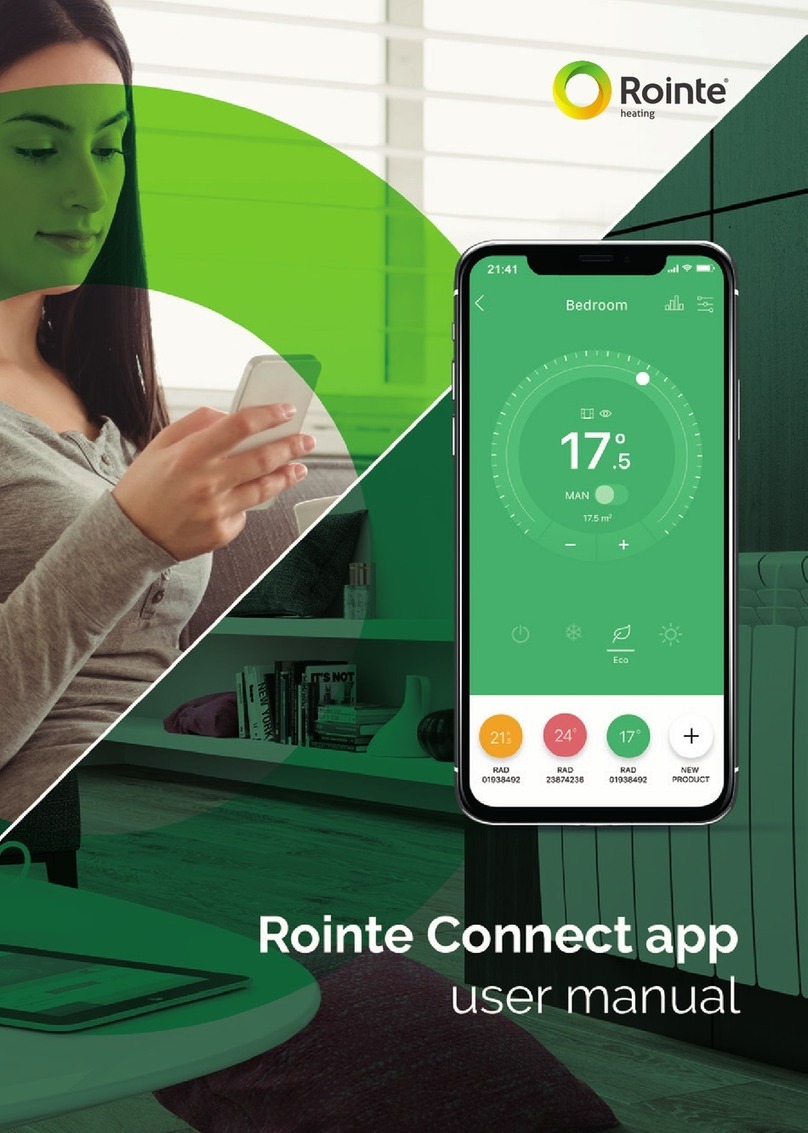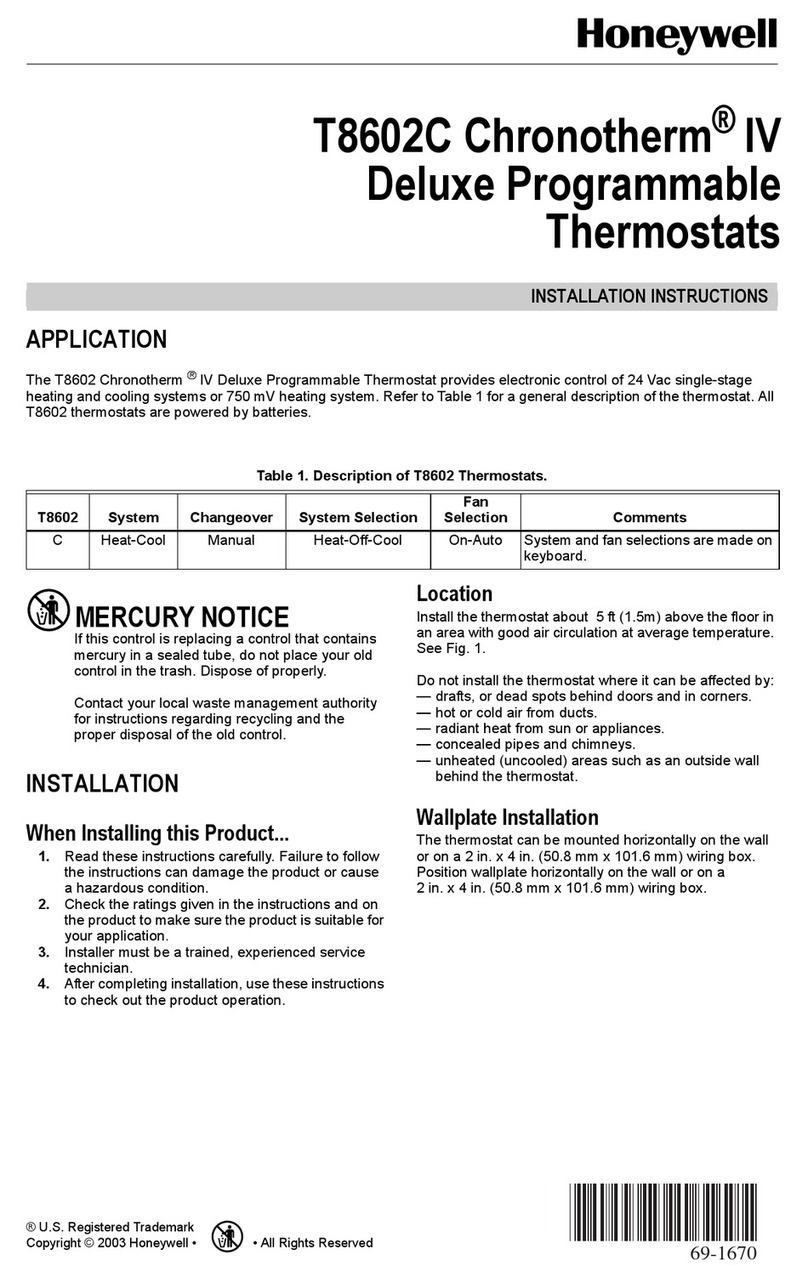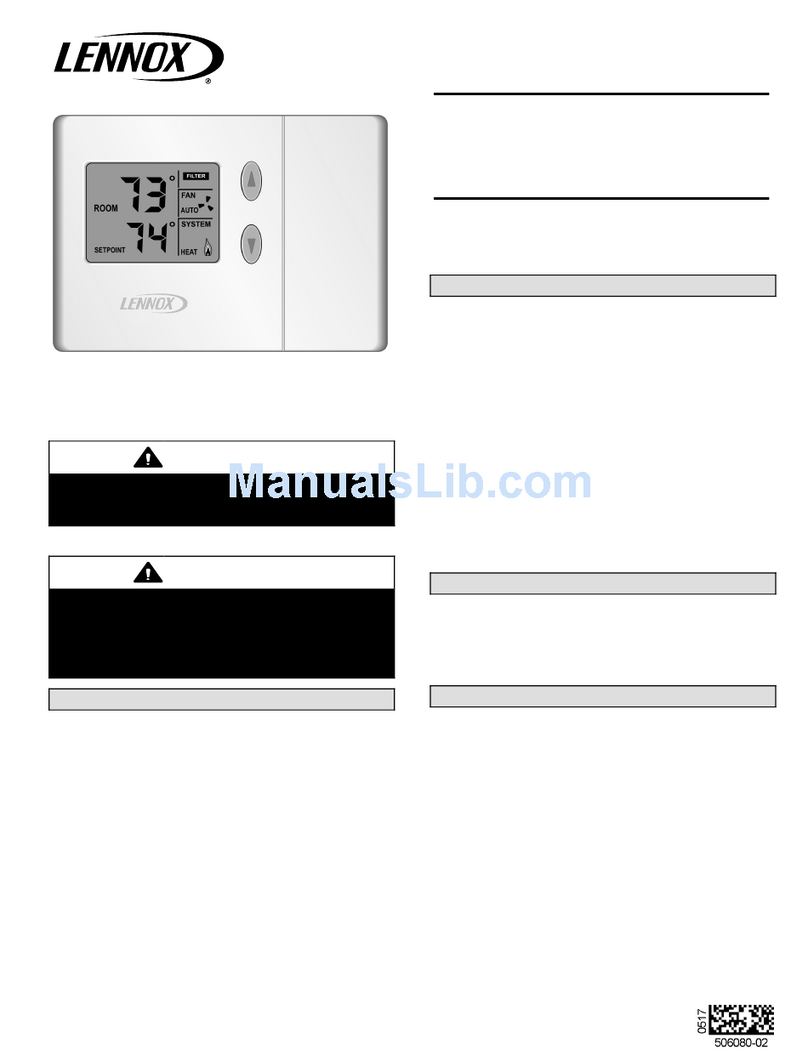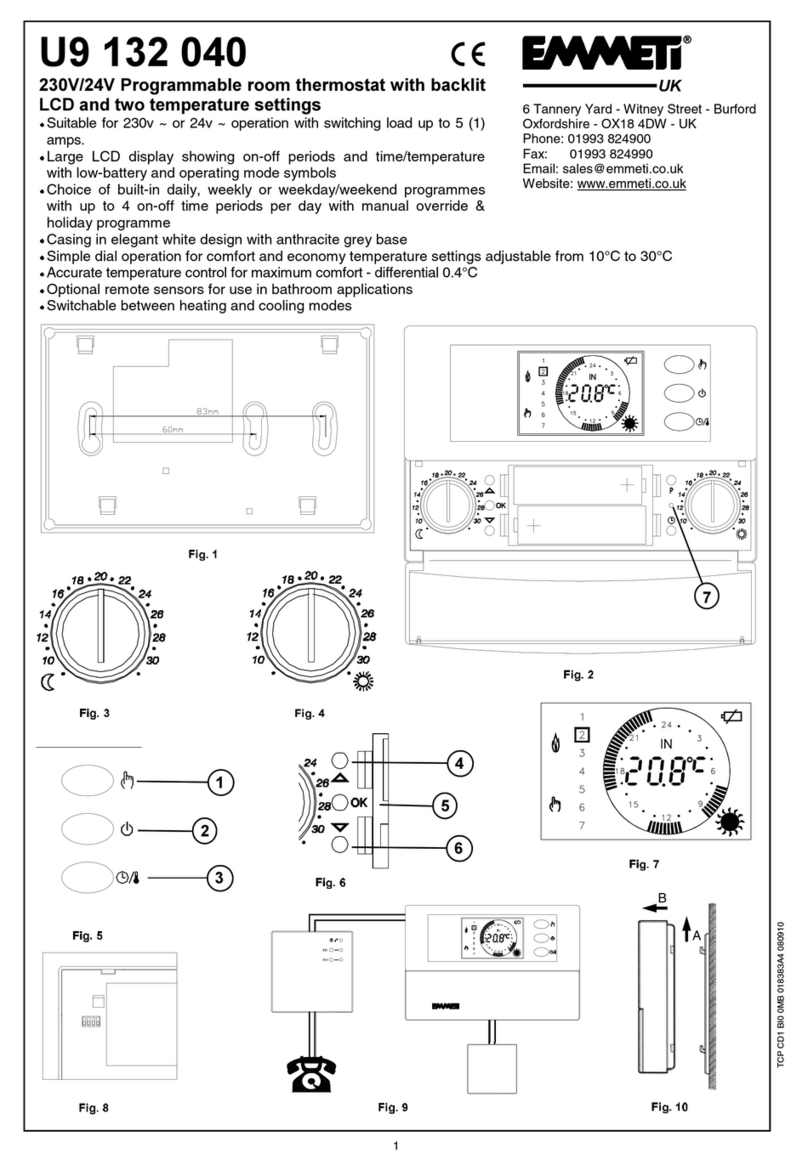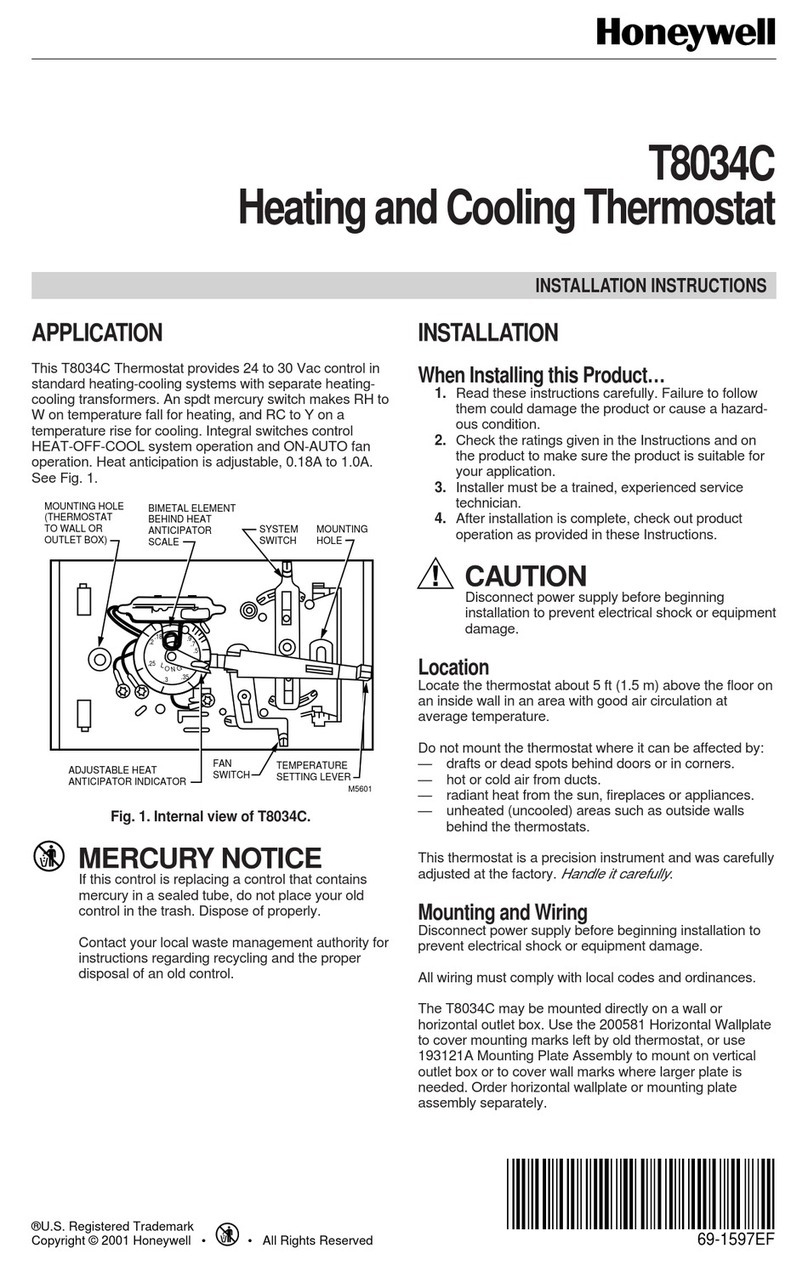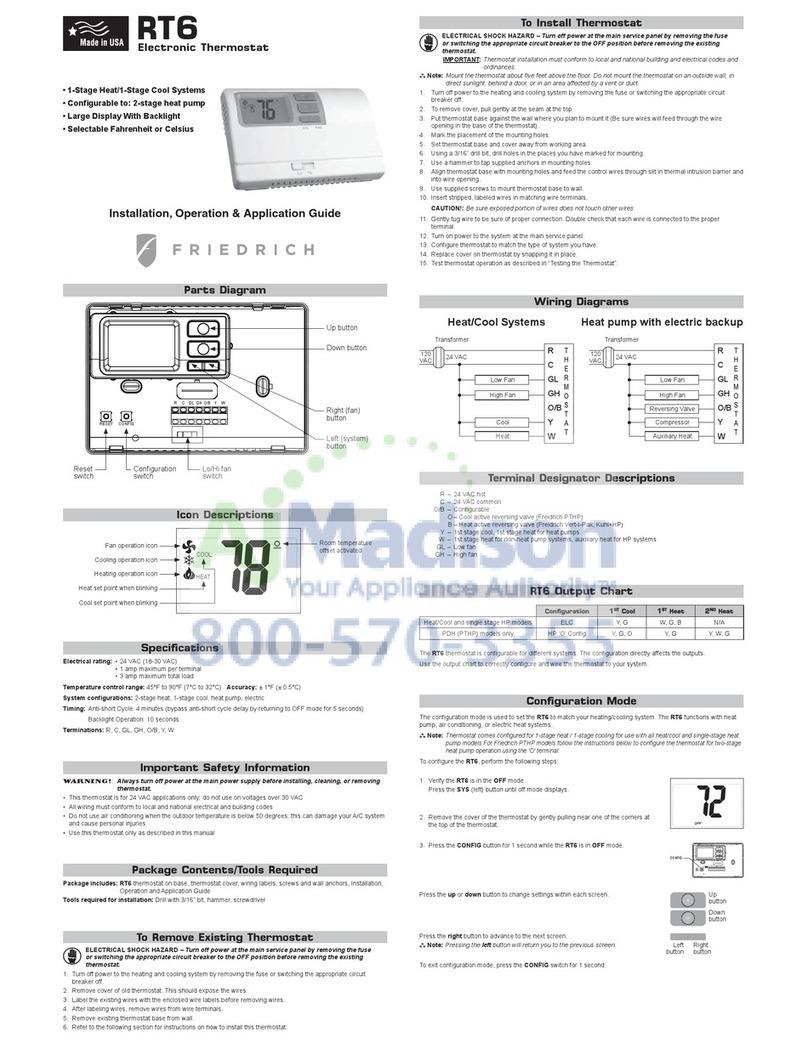thermotouch 4.3dC Operation manual

Installation & User Guide
Dual Control Thermostat
Thermotouch 4.3dC
DUAL CONTROL SY S TEM
5245 / 5246

2
Contents
Compatability
What’s in the box?
Before you start
Installing Thermotouch
Wiring diagram
User interface
Settings
Heating modes
Set the time and date
Heating schedule
Appliance controls
Advanced settings
Energy saving features
Factory reset
Locking keypad
Troubleshooting guide
Technical data
3
4
5
6
9
11
12
14
16
17
22
25
26
27
28
29
31

3
Compatibility
Thermotouch 4.3dC is compatible with almost all
electric Underfloor Heating (UFH) systems available.
Thermotouch can replace your existing Underfloor
Heating thermostat and is compatible with many of
the most popular thermostat brands’ floor sensor
probes including those rated at:
Replacing an existing thermostat?
Contact the manufacturer’s technical department
and ask for the rating of the floor sensor at 25°C.
• Ther
• Tep
• Ens
• OJ
• Devi
• Eber
10kΩ @ 25°C (Default Thermotouch Sensor)
6.8kΩ @ 25°C
10kΩ @ 25°C
12kΩ @ 25°C
15kΩ @ 25°C
33kΩ @ 25°C

4
What’s in the box?
Check you’ve got everything:
• Thermotouch 4.3dC thermostat
• Floor sensor probe (2m)
• Floor sensor conduit (3m)
• Fixing screws
• Installation and user guide
You will also need:
• Electrical screwdriver
• Standard electrical plate
• Electric testing meter

5
Thermotouch 4.3dC should be:
• Installed at least 1.2m from the floor
• On an interior wall
• In an area outside any wet zones (IP30)
• Installed on a RCD protected circuit
• Away from drafts or heat influences
• Installed so that the floor sensor probe can be laid in a
clear, temperature representative area of the floor
• Set to floor sensing mode wherever possible
• In an open area of the room
• Installed by a qualified electrician in accordance with
local electrical regulations
Before you start

6
Installing Thermotouch
1. Switch off mains power
You will be installing Thermotouch as part
of a high voltage mains electrical circuit.
To ensure your safety and to protect the
thermostat, switch off the mains power
before you start the installation.
CAUTION
High Voltage
Cables
!

7
Installing Thermotouch
2. Choose a location
At this stage it its likely that a RCD protected
electric Underfloor Heating system has been
installed and an electrical plate is already in place.
The Underfloor Heating cold tail should be pulled
The Thermostat can be mounted in a landscape or
portrait position. Please note the default screen orientation
is landscape so if mounting in portrait this will need to be
changed in the settings once the unit has been powered up.
up through the electrical plate, and the sensor probe
installed (in the conduit provided) within the
wall cavity or pre chased channel in a solid wall.

8
Installing Thermotouch
3. Maximum distances
50m max.
Thermotouch can be installed up to 50m away from the
Underfloor Heating system it is controlling, provided that the
floor sensor is used to control the temperature.
Underfloor Heating cold tails and floor sensor probes can be
extended up to 50m.

9
Installing Thermotouch
UFH Live (16A)
UFH Neutral (16A)
Heated Towel Rail Neutral (5A)
230V AC Supply Neutral
230V AC Supply Live
Heated Towel Rail Live (5A)
Common Earth (Ground)
Sensor connections
4. Wiring diagram
Connect Thermotouch to the Underfloor Heating
987654321
(UFH) cold tail, Heated Towel Rail (or another additional
appliance), power supply and floor temperature sensor.
The floor temperature sensor is not polarity sensitive.

10
Installing Thermotouch
5. Fix to the wall
Insert a small flat screwdriver in the groove on the underside to
lever the face plate away from the back plate.
Carefully disconnect the ribbon cable and align the Thermotouch
with the mounting positions on the pre installed electrical plate.
Fix in place with the screws provided. Now connect the ribbon
cable and clip the face plate back into position.

11
User interface
Schedule Temp 25
1
12
11
10
2
3
4
5 7 96 8
1. Time & date
2. Underfloor Heating mode
3. Heated Towel Rail mode
4. Power button
5. UFH ‘ON’ icon
6. Appliance ‘ON’ icon
7. Measured temperature
8. Target temperature
9. Sensor mode icon
10.
11. Down arrow
12. Up arrow
06:00 Fri 01-01-2022
23
Menu button

12
Settings
Time & date
Set the current date and time.
See page 16 for further details.
Heating schedule
Set the automatic schedule for your Underfloor
Heating and a Heated Towel Rail.
See page 17 for further details.
Display settings
Change the backlight timer as well as the
minimum brightness. Select the home screen
wallpaper from 8 different colours and set the
screen orientation to portrait or landscape.

13
Settings
Pre set temperatures
Pre set comfort, eco and holiday temperatures.
See page 14 & 15 for further details.
Select either floor, ambient or ambient with floor
Advanced settings
Floor and ambient temp calibration, sensor
calibration, switch rail and UFH controls on and
off, change the language, factory reset, set your
temperature limits. For further details of each of
the advanced settings see page 24.
Sensor mode
limit sensor modes. For best results it is
recommended to use either the floor sensor or
the ambient temperature.

Schedule
Manual
Holiday
Heating modes
Maintains a low frost protection temperature, usually
between 5 - 10°C, while you are away. Your heating
system is off, but will switch on automatically if the
temperature gets too cold. Please note this puts the
entire controller into holiday mode which means that
the towel rail will be off as well.
14
Thermotouch will adjust your Underfloor Heating
according to your pre set heating schedule. You can
manually override the schedule using the up and down
arrows to select a different temperature. Thermotouch
will maintain the boost temperature until the next
scheduled heating event.
Thermotouch 4.3dC has several preset heating modes
that can be adjusted in the settings menu.
You can manually select any temperature and must
make all temperature changes yourself.

Heating modes
Eco
Maintains a low temperature, usually between
15-20°C, to save money on energy bills while
keeping the chill off your floor.
Comfort
Maintains a higher temperature, usually between
20-28°C, that will keep you warm on a cold day!
Both of these modes can be set to stay on forever until
you change it, for a 1 ,2 or 4 hour boost, or until the
next heating schedule event.
15

16
Set the time and date
When you first switch Thermotouch on, you
will need to set the current time and date.
You can do this by pressing Menu and
then Date & Time .
Use the arrows to select the right date and
time and then press confirm to save.
01 2022 15 52
15:52 Sat 01-01-2022
Sat Jan

17
Heating schedule
Setting up a schedule ensures energy efficiency and
convenience by automatically changing the temperature of
your Underfloor Heating system.
There are 6 heating events for every day.
Most people treat them as 3 on/off cycles.
All 7 days are programmed independently.
If you don't want to use all the heating events you can skip
events by setting it to the same temperature as the previous
event. Please note you will need to still ensure that all the
times are consecutive and that the times do not run over
midnight.
Start setting up your underfloor heating schedule on page 18.

18
Heating schedule
Press menu
Press schedule
Press UFH schedule
Press Monday
The first heating event for the day is already selected.
Set the time you want your heating to come on in the
morning and the temperature you want your floor to heat
up to, using the up and down arrows.
1.
2.
3.
4.
5.
6.
Monday
06 30 21.0
06:30 21.0
08:00 18.0
12:00 21.0
14:00 18.0
18:00 21.0
22:30 16.0
06:00 Sat 01-01-2022
Event 1
Event 2
Event 3
Event 4
Event 5
Event 6
Back Confirm
Time & Temp

heating is effectively off. We recommend setting the eco
temperature between 15-20°C.
19
Heating schedule
Press confirm to save your settings.
Use the arrows on the left hand side of the screen (next to
all the event times) to select the second heating event.
Now use the arrows to set your ‘OFF’ time and the Eco
temperature. This is a low temperature that means your
Repeat steps 6 - 8 for heating events 3 & 4. If you don’t
want your heating on in the middle of the day, set events
3 & 4 to the low Eco (or off) temperature.
11.
8.
7.
9.
10. Repeat steps 6 - 8 for heating events 5 & 6. If you don’t
want your heating on in the evening set events 5 & 6 to
the low Eco (or off) temperature. Please note however all
times still need to be consecutive to ensure that the program
runs correctly.

20
Heating schedule
Now you need to set the heating schedule for the rest of the
week. Press back and then select Tuesday.
Repeat steps 5 - 11 to set the on/off times and temperatures
for Tuesday. Press confirm to save your settings.
Press back , select the next day and repeat the steps to
set a heating schedule for all days of the week.
Press confirm to save your settings and press back
to go back to the menu and home screen.
12.
13.
14.
06 30 21.0
06:30 21.0
08:00 18.0
12:00 21.0
14:00 18.0
18:00 21.0
22:30 16.0
06:00 Sat 01-01-2022
Saturday
Other manuals for 4.3dC
1
This manual suits for next models
2
Table of contents
Other thermotouch Thermostat manuals