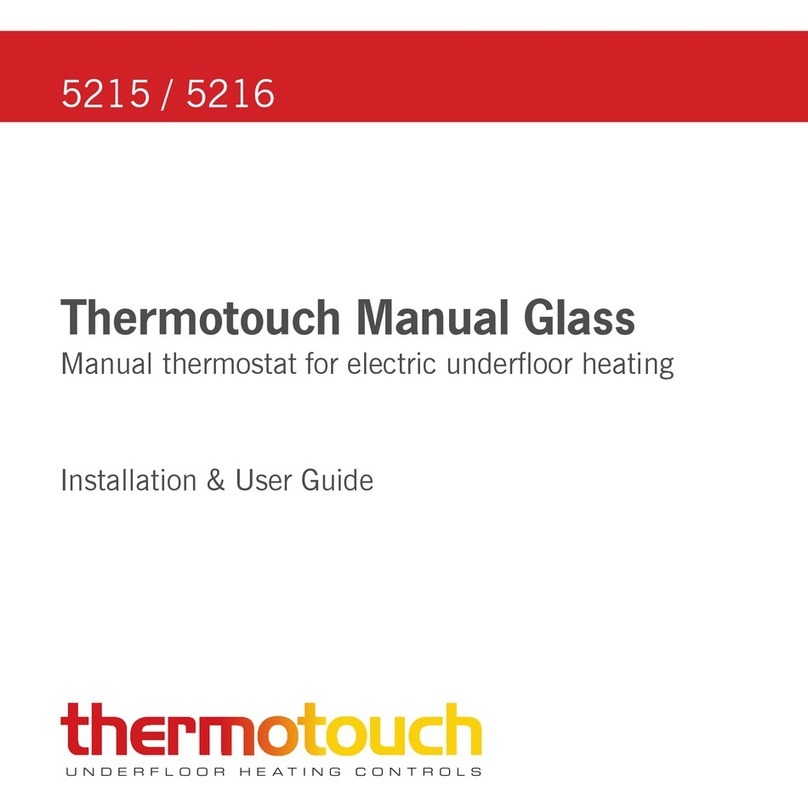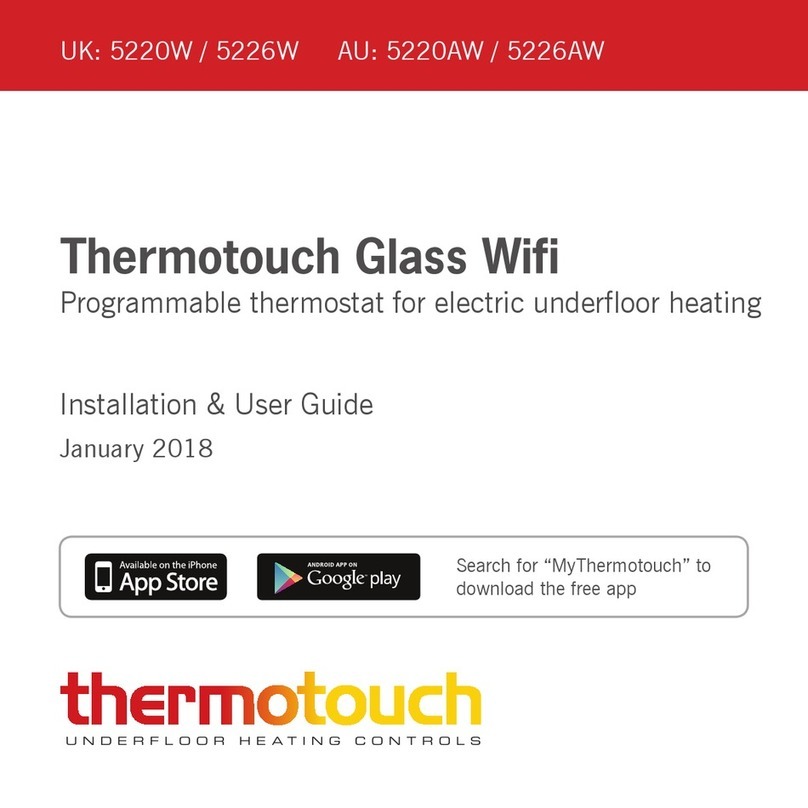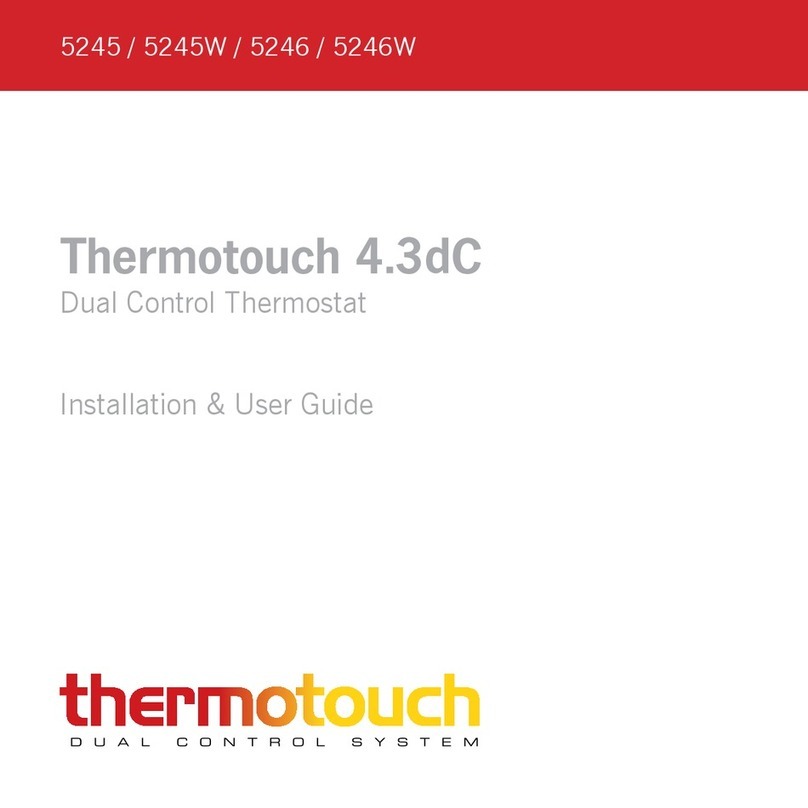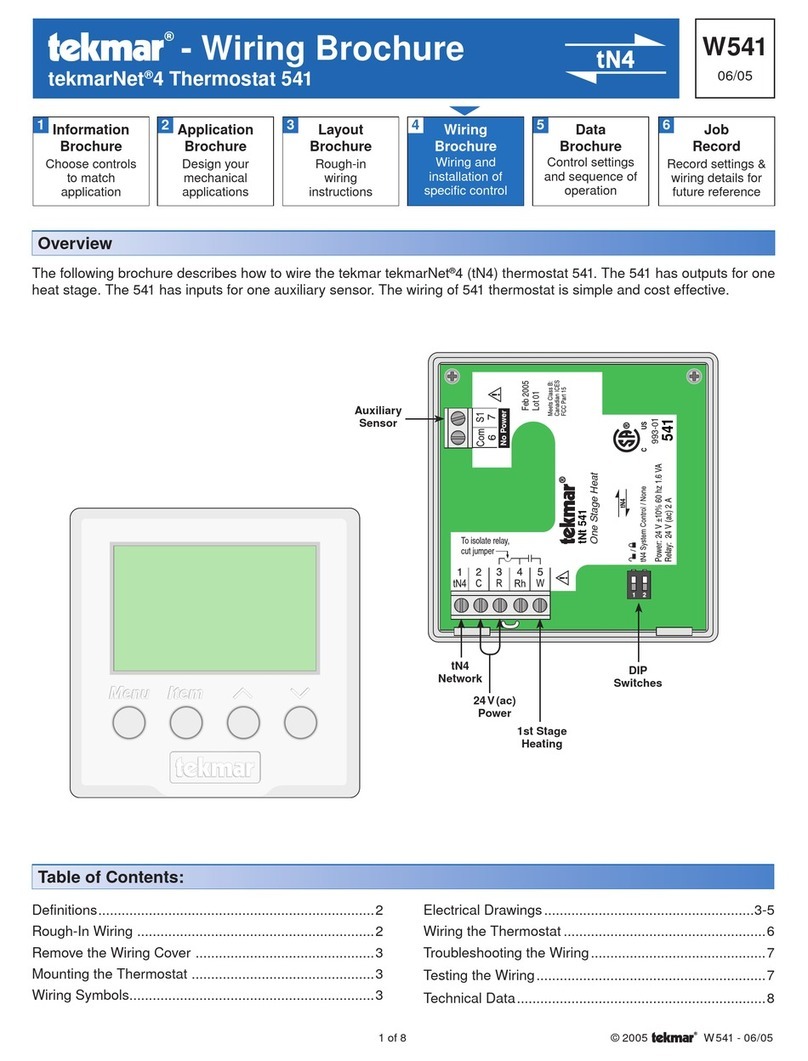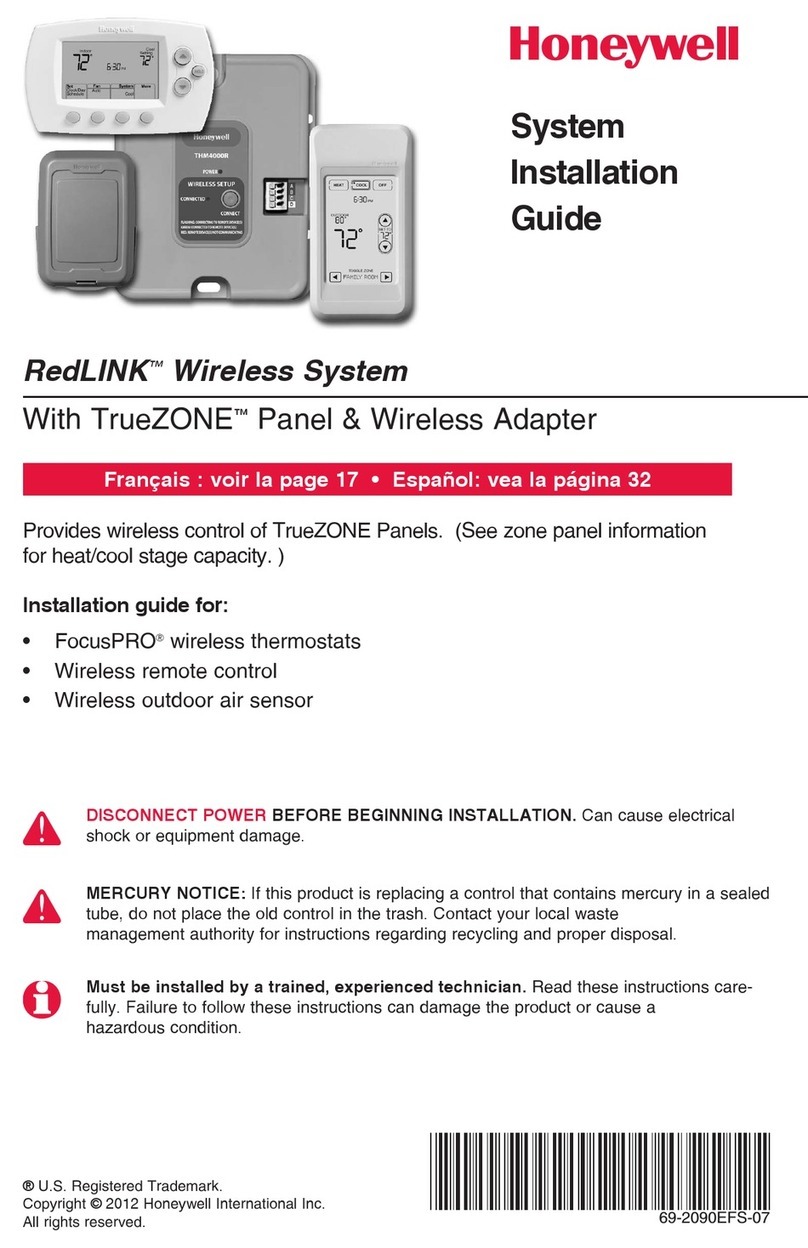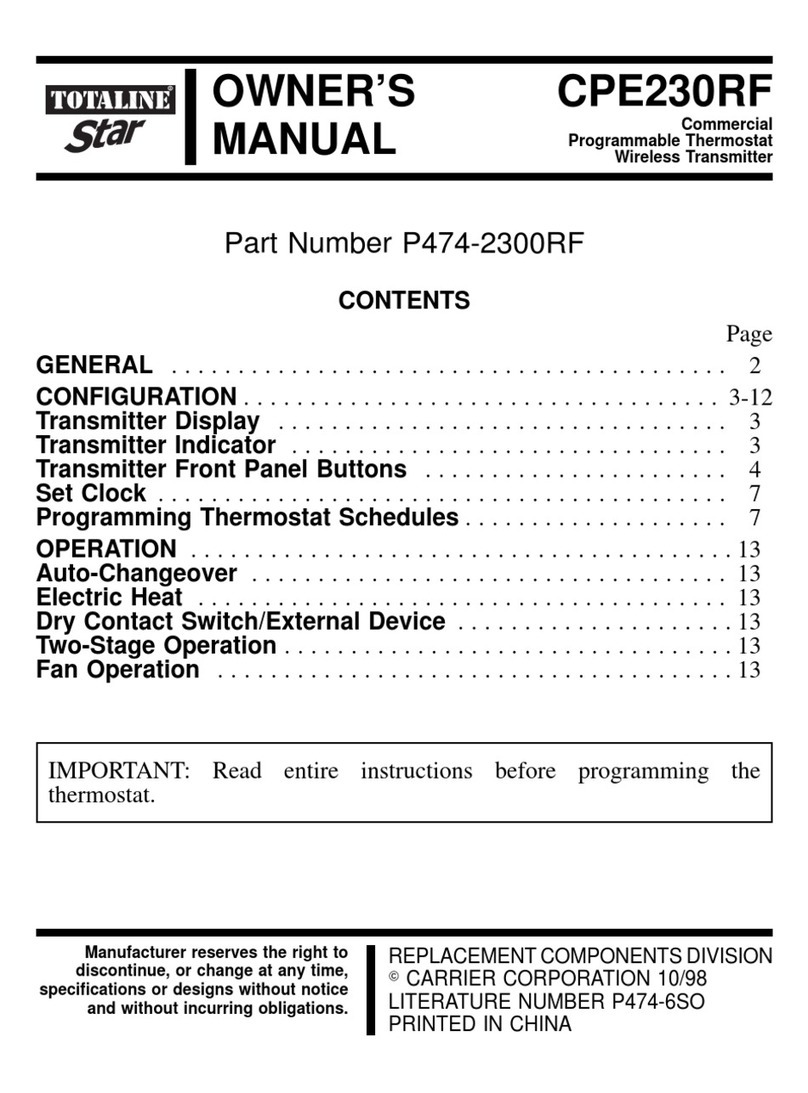thermotouch 7.6iG Operation manual

Programmable thermostat for electric underoor heating
Thermotouch 7.6iG
5220A / 5226A
UNDERFLOOR HEATING CONTROLS
Installation & User Guide
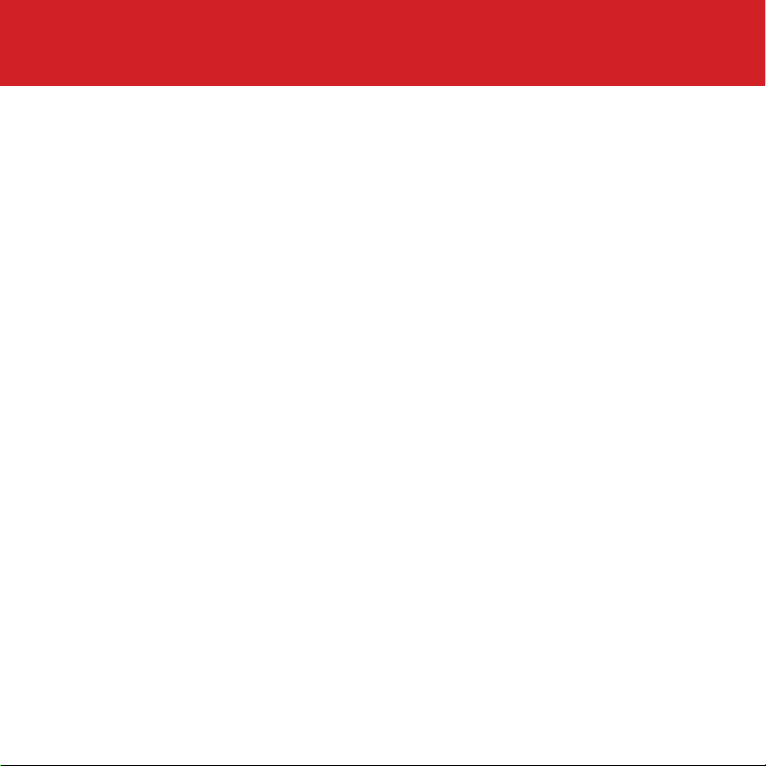
2
Contents
Compatibility ....................................................................
What's in the box? ............................................................
Before you start ...............................................................
Installing your thermostat ..................................................
Wiring diagram .................................................................
User interface ..................................................................
Heating modes ................................................................
Set the time and date .......................................................
Heating schedule .............................................................
Energy saving features .....................................................
Advanced settings ...........................................................
Factory reset & key lock ...................................................
Technical data ................................................................
Troubleshooting guide .....................................................
3
4
5
6
11
14
15
17
18
20
21
24
25
26

3
Compatibility
Sensor probes
This thermostat is compatible with Thermogroup NTC
10kΩ @ 25°C oor sensor probes.
Heating systems
This thermostat is compatible with all Thermogroup
electric Underoor Heating systems.
Replacing an existing thermostat?
Contact the manufacturer's technical department and
ask for the rating of the oor sensor at 25°C.
If you have an existing oor probe from another
thermostat that is not compatible, set your thermostat to
ambient temperature sensing mode.
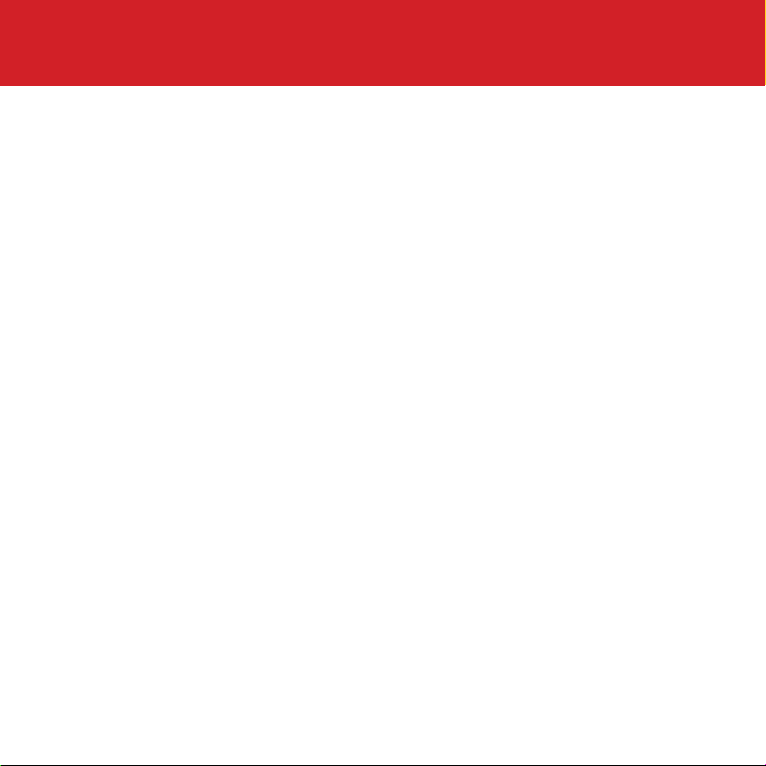
4
What’s in the box?
Check you've got everything:
• Programmable thermostat
• Floor sensor probe (3m)
• Floor sensor conduit (2m)
• Fixing screws
• Installation and user guide
• Mounting plate (Portrait included with thermostat,
landscape to be purchased additionally)
You will also need:
• Electrical screwdriver
• Standard electrical mounting plate
• Electrical test meter
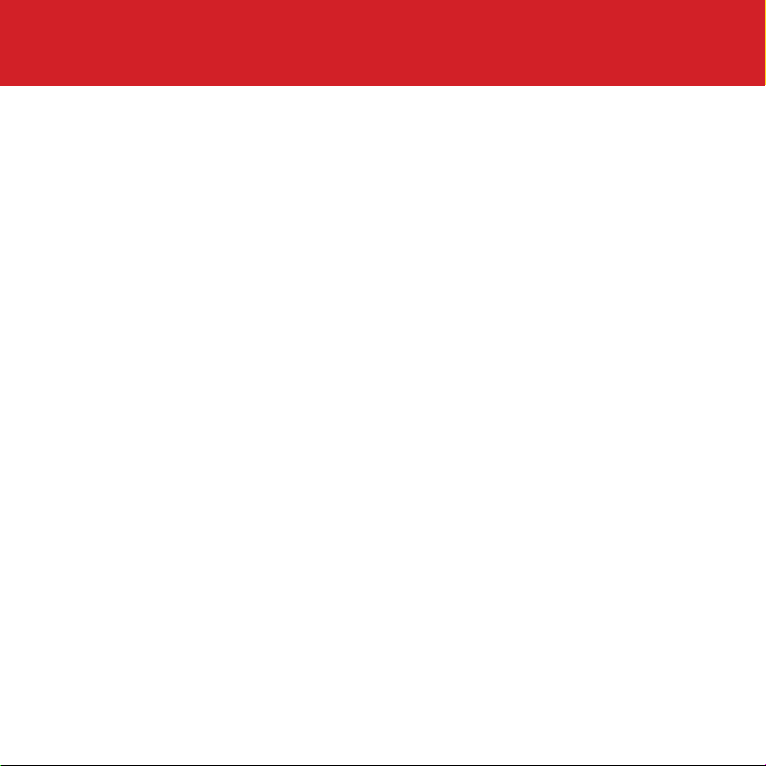
5
Before you start
Your thermostat should be:
• Installed at least 1.2m from the oor
• On an internal wall
• Outside any wet zones (IP30)
• Installed on a RCD protected circuit
• Away from any hot or cold inuences
• Installed so that the oor sensor probe can be laid in a
clear, temperature representative area of the oor
• Installed by a qualied electrician, in line with current
electrical regulations and relevant local standards

6
Installing your thermostat
1. Switch off mains power
You will be installing your thermostat as part of a high
voltage mains electrical circuit. To ensure your safety
and to protect the thermostat, switch off the mains
power before you start the installation.
CAUTION
High Voltage
Cables
!

7
Installing your thermostat
2. Pre-wiring complete
At this stage it its likely that a RCD protected electric
Underoor Heating system has been installed and an
electrical plate is already in place.
The Underoor Heating cold tail should be pulled up
through the electrical plate, and the sensor probe installed
(in the conduit provided) within the wall cavity or pre-chased
channel in a solid wall.

8
3. Maximum distances
Your thermostat can be installed up to 50m away from the
Underoor Heating system it is controlling, provided that the
oor sensor is used to control the temperature.
Underoor Heating cold tails and oor sensor probes can be
extended up to 50m.
Multiple heating cables can be connected to the thermostat in
parallel. When connecting multiple heating cables ensure that the
load does not exceed the load of the thermostat (16Amps).
Installing your thermostat
50m max.

9
Remove the Thermostat from
the box and press upwards on
the main square unit.
Slide the thermostat unit on the
steel clips and push down to
secure the thermostat in place.
4. Un-clipping the mounting plate
Fitting unit on mounting plate
Installing your thermostat
Once wired up, the main unit
needs to be clipped back onto
the mounting plate. Locate the
thermostat onto the black steel
clips of the mounting plate.
This will release the main unit
from the mounting plate.
The mounting plate consists of
two parts. The black plate is to
be screwed to your standard
electrical mounting plate
installed.
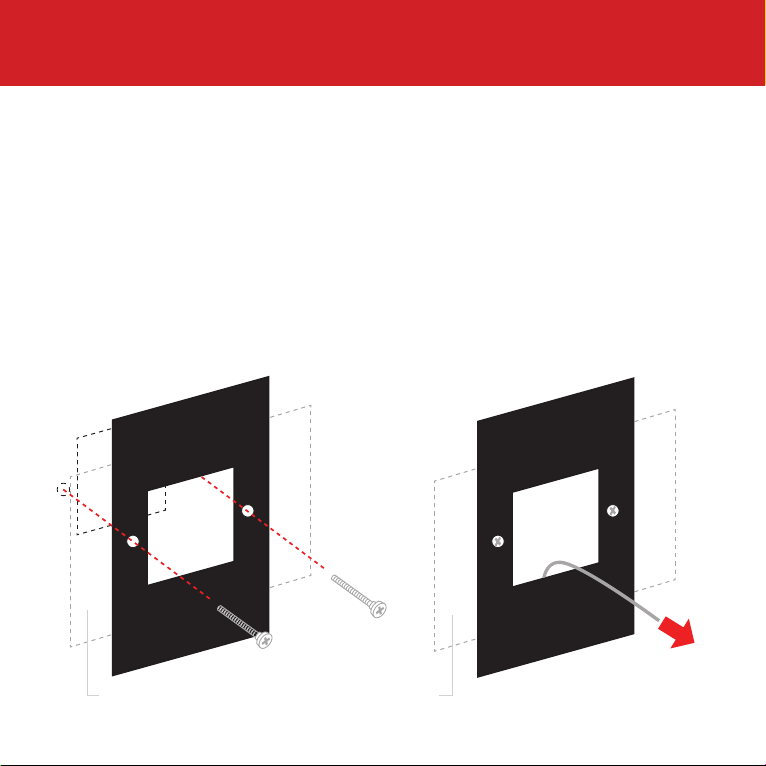
10
Installing your thermostat
5. Fix mounting plate
Release the mounting plate from the case and use a
screwdriver to x the mounting plate to the wall. Pull the
Underoor Heating cold tail, mains and sensor cables through
and connect cables as shown in the wiring diagram on p11.
(Optional landscape mounting plate 5221/5223)

11
Installing your thermostat
230/240V AC Supply Live
230/240V AC Supply Neutral
UFH Neutral (Load N) 16amps
UFH Live (Load L) 16amps
Earth (Ground)
Sensor connections
(No polarity)
6. Wiring diagram
Connect the Thermostat to the Underoor
Heating (UFH) cold tail, power supply and oor
temperature sensor.
The oor temperature sensor is not polarity sensitive.
7654321
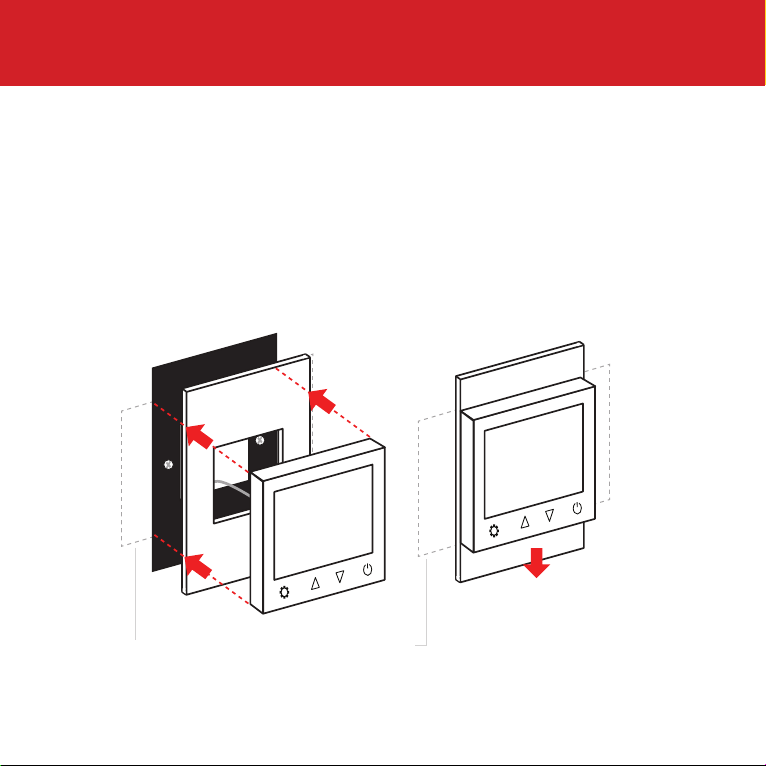
12
Installing your thermostat
7. Fix thermostat in place
Clip the plastic mounting plate over the steel plate and locate
the thermostat onto the steel clips. Ensure the arrows on the
metal plate and mounting plate are pointed upwards. Slide the
thermostat unit onto the steel clips and push down to secure
the thermostat in place.
Warning - Do not force the thermostat into place as this will break the clips
and result in being unable to install the unit.
(Optional landscape mounting plate 5221/5223)
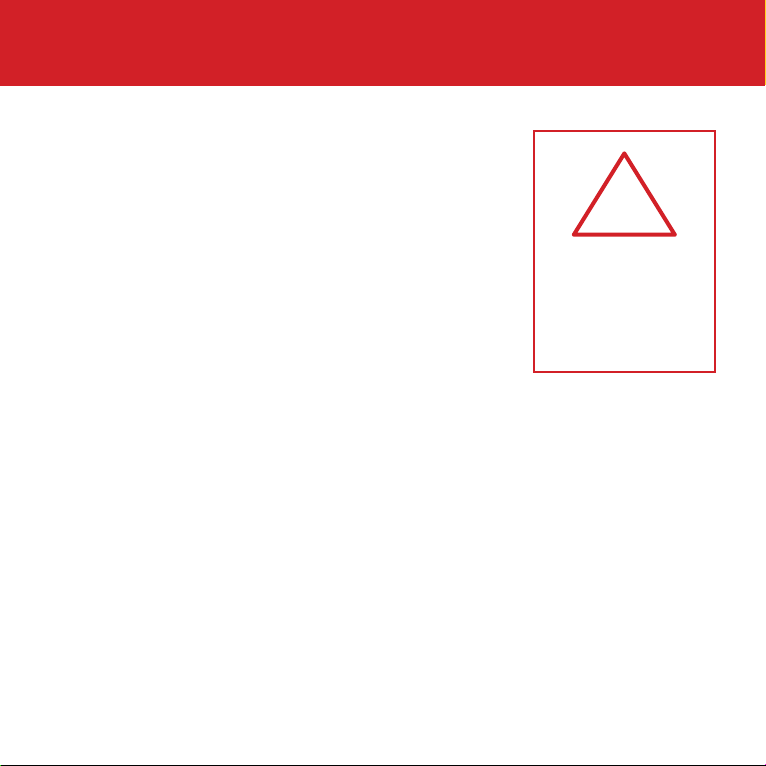
13
Do not switch your Underoor Heating on
unless the entire heating cable, cold tail
joint and end termination are fully encased
in tile adhesive.
It is important that all adhesives and
grouting are dry and fully cured before you
switch on your Underoor Heating.
Most adhesives take between 7 to 10 days to cure. Follow
manufacturer guidelines.
The temperature of your Underoor Heating should be increased
gradually to avoid thermal shock in the oor. Start at 15°C and
work up to your desired temperature 2-3°C per day.
Observe any maximum temperature guidelines from your oor
manufacturer.
Wait for
7 - 10 Days
before you
switch on
!
Switching on for the rst time

14
User interface
1
2
311
12
13
10
4
5
7 86 9
1. Day indicators
2. Time
3. Measured temperature
4. Heating on icon
5. Lock icon
6. Mode button
7. Up arrow
8. Down arrow
9. Power button
10. Event icons
11. Set temperature
12. Manual mode icon
13. Schedule mode icon

15
Heating modes
When your thermostat is on you can tap to switch
between Manual and Schedule heating modes.
Manual mode
Your thermostat will simply maintain the temperature you set manually
until you ask it to do something else!
Schedule mode
Your thermostat will follow a heating schedule that you can set up by
following the instructions on page 18.
Temperature override
When the thermostat is in Schedule mode, it is possible to manually
override the temperature without adjusting the schedule or switching to
manual mode.
You can adjust the temperature with the and arrows.
If you override the temperature while the thermostat is running the heating
schedule, the new override temperature will be maintained until the next
scheduled temperature change. The thermostat will then revert to the
preset heating schedule.
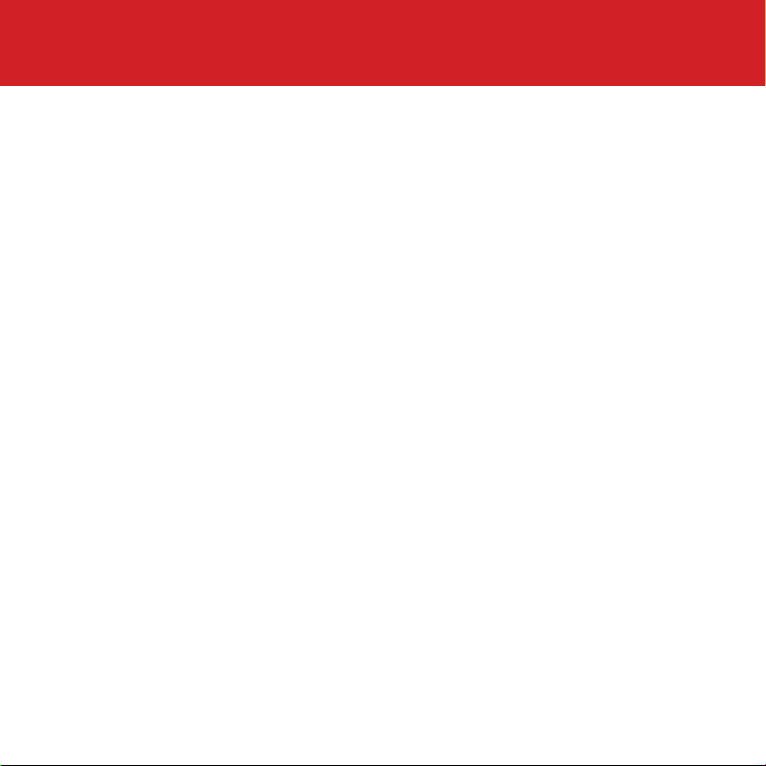
16
In the advanced settings (see page 22) you can choose between 5 different
schedule options. The default setting is all days programmed individually
(1-7 Flashing). If you would prefer one of the other scheduling options listed
below please ensure this is changed in the advanced setting prior to setting
up your schedule.
1234567 Flashing - Every day different. Every day can be set with separate
heating events.
1234567 - Mon-Sun the same. Every day will follow the same heating
schedule.
123456 - Mon-Sat the same and Sunday on a separate schedule.
12345 - Week days (Mon-Fri) on one schedule and weekends (Sat & Sun) on
a separate schedule.
No Numbers - Program off. To be used as manual only.
What is a heating event?
A heating event is any opportunity to change the temperature in your heating
schedule.
Heating modes
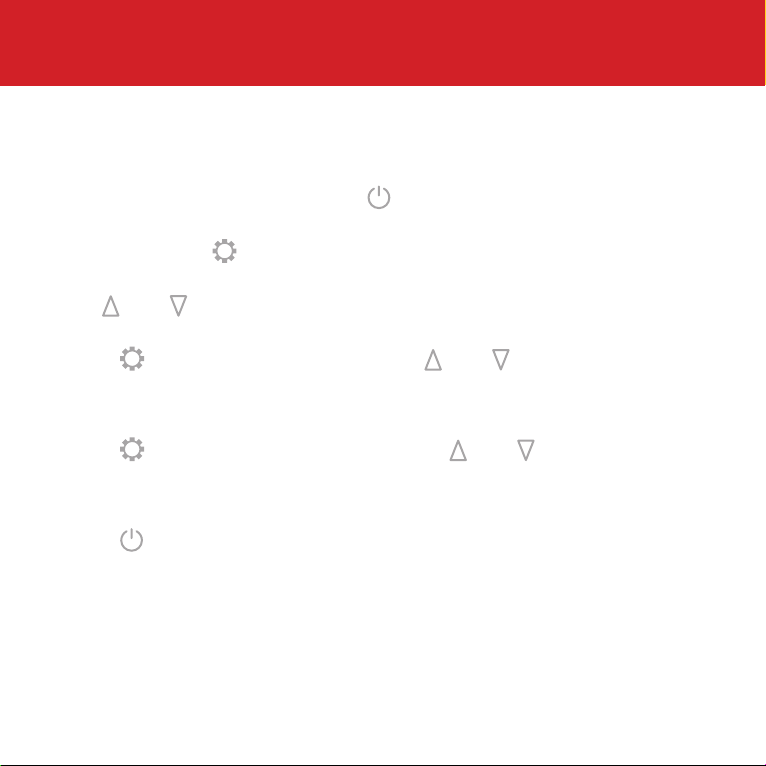
17
Setup
Setting the day and time
Switch the unit off by pressing .
Press and hold for 7 seconds until the time begins to ash.
Use and to select the correct minute.
Press to switch to hours and use and to select the
correct hour.
Press again to edit the day and use and to select the
correct day. 1 = Monday & 7 = Sunday.
Press to save your settings.
NOTE: The thermostat will switch off after 30 seconds of inactivity and any
unsaved settings may be lost

18
Set up your heating schedule
*Check with your oor nish manufacturer for recommended maximum temperatures
1. Turn the thermostat on by pressing .
2. Press to switch to mode before you start.
3. Press to switch the unit off.
4. Press and hold for 7 seconds to edit your schedule. If you
have already set the current time press x3 to skip it.
5. Take note of the day indicators at the top of the screen and
ensure that this is correct to how you want the program
setup. See page 16 for further details.
6. Use and to adjust the start time for event 1 and press
to save. Now use and to select the desired Comfort
(or “On”) temperature between 20 - 28°C depending on your
oor nish*.
7. Press to advance to event 2 and use and to select
the desired time to switch to a lower temperature.
8. Press to save. Now use and to select the desired
Eco (or “Off”) temperature between 15 - 20°C.
9. Press to advance to event 3 and use and to select
the desired time to switch to a higher temperature.
10. Press to save. Now use and to select the desired
Comfort (or “On”) temperature between 20 - 28°C.
Event 1
Wake Up
Event 2 Out
Event 3 Home
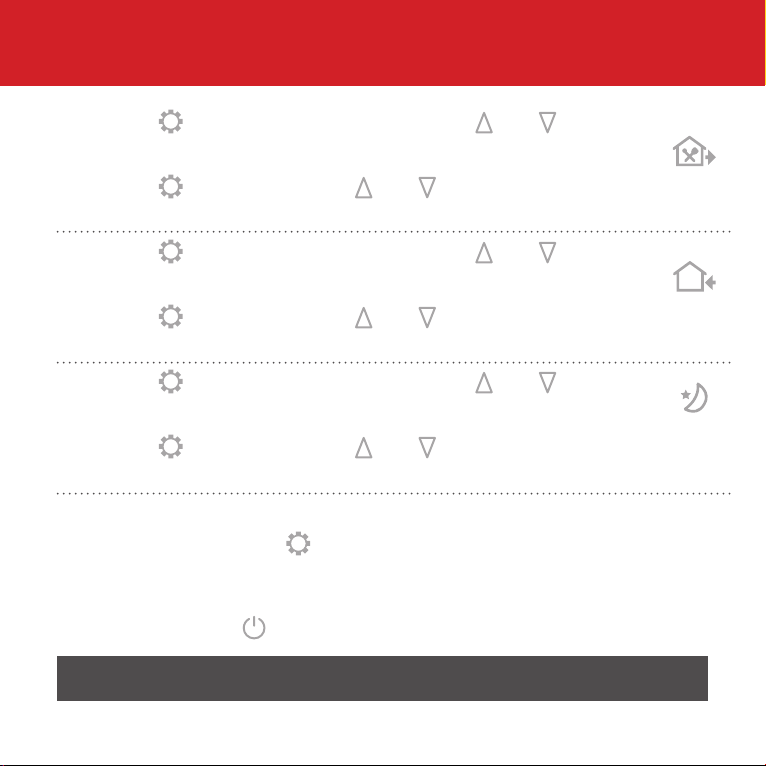
19
11. Press to advance to event 4 and use and to select
the desired time to switch to a lower temperature.
12. Press to save. Now use and to select the desired
Eco (or “Off”) temperature between 15 - 20°C.
13. Press to advance to event 5 and use and to select
the desired time to switch to a higher temperature.
14. Press to save. Now use and to select the desired
Comfort (or “On”) temperature between 20 - 28°C.
15. Press to advance to event 6 and use and to select
the desired time to switch to a lower temperature.
16. Press to save. Now use and to select the desired
Eco (or “Off”) temperature between 15 - 20°C.
17. If programming all days individually or weekends separate
to week days press to move to the next day (indicated
by the numbers at the top of the screen) and repeat steps
6-16 to setup the heating schedule. If programming all days
together press to activate your schedule and you’re done!
Set up your heating schedule
Please note all times (even if these are ‘off’ times) need to be consecutive and the times
cannot run over midnight.
Event 4 Out
Event 5
Home
Event 6
Sleep
Don‘t want to use all of the available heating events? You can skip events by
setting the same temperature as the previous event
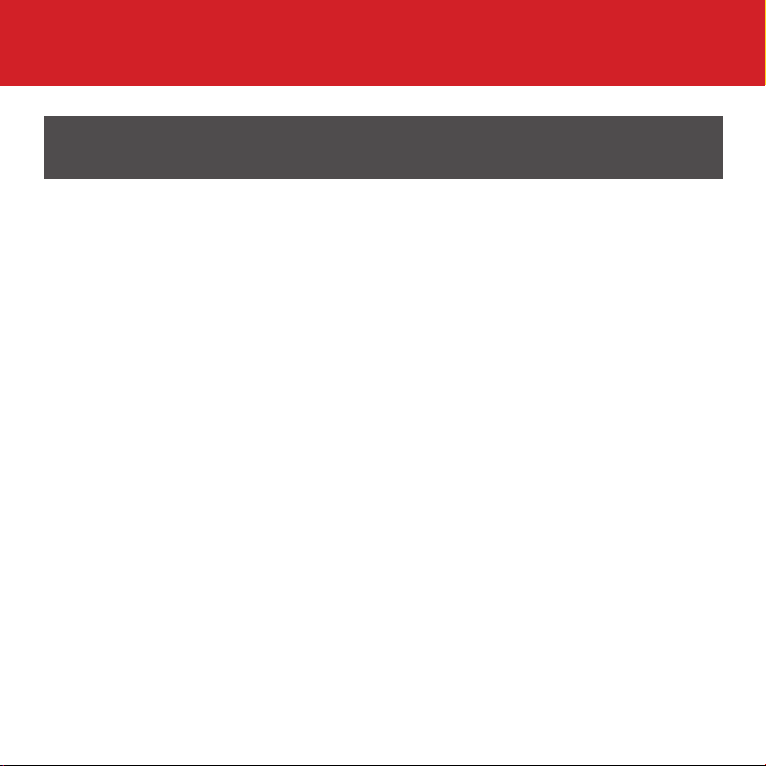
20
Energy saving features
Adaptive Start
With the Adaptive Start feature enabled, your thermostat will measure
how long it takes for your individual oor to heat up and ensure the target
temperature is achieved at the set time.
So if you set your heating schedule to 24°C at 07:00, the oor will be at
24°C at 07:00. No need to set the heating to come on early!
Your thermostat starts learning from the rst time you enable the heating
schedule. It turns on an hour early to start with and gradually optimises the
heat up time over 7 days.
Open Window Detector
When the Open Window Detection feature is enabled, your thermostat can
detect sudden drops in temperature and will switch off your heating to
eliminate wasted energy.
Your thermostat will come back on after 30 minutes, provided the
temperature has stabilised.
You can activate and adjust these features in the advanced settings
menu. See page 21 - 23.
Table of contents
Other thermotouch Thermostat manuals