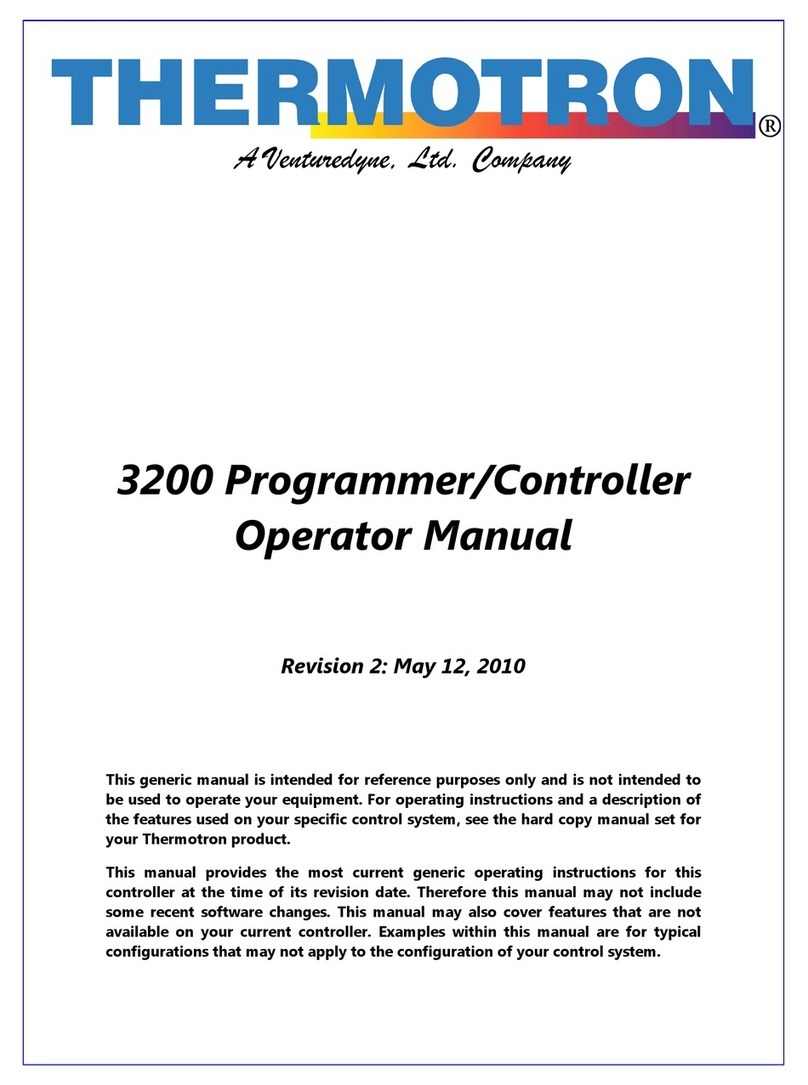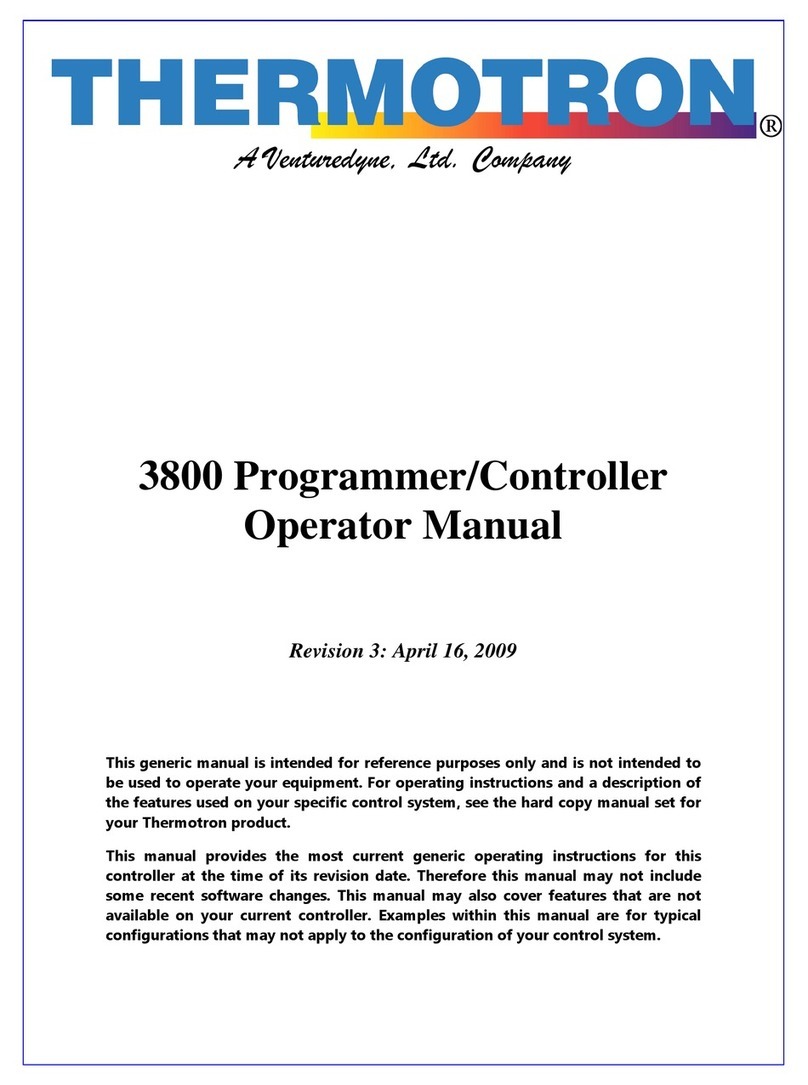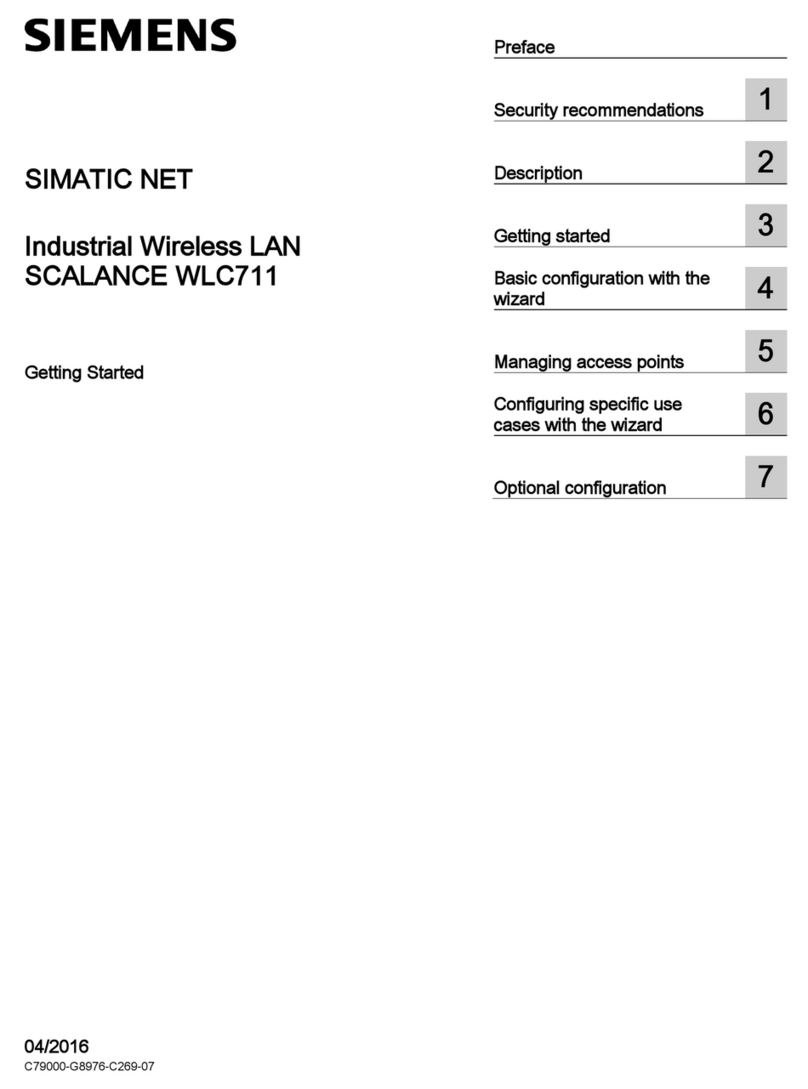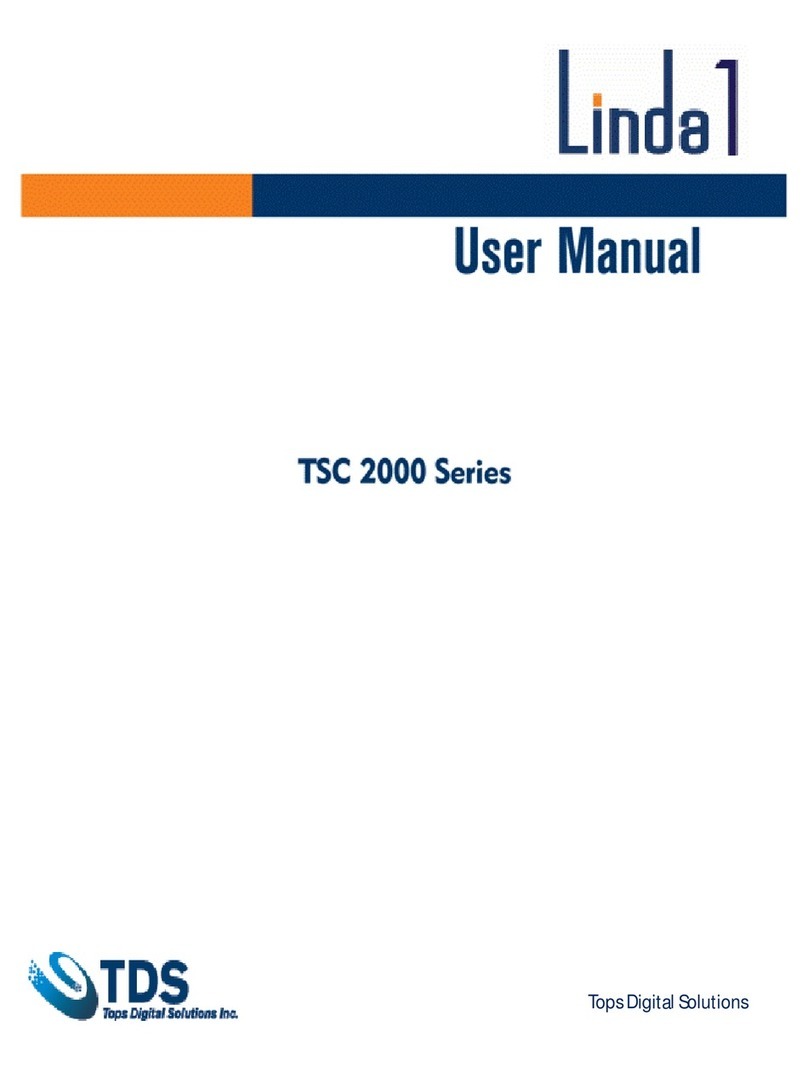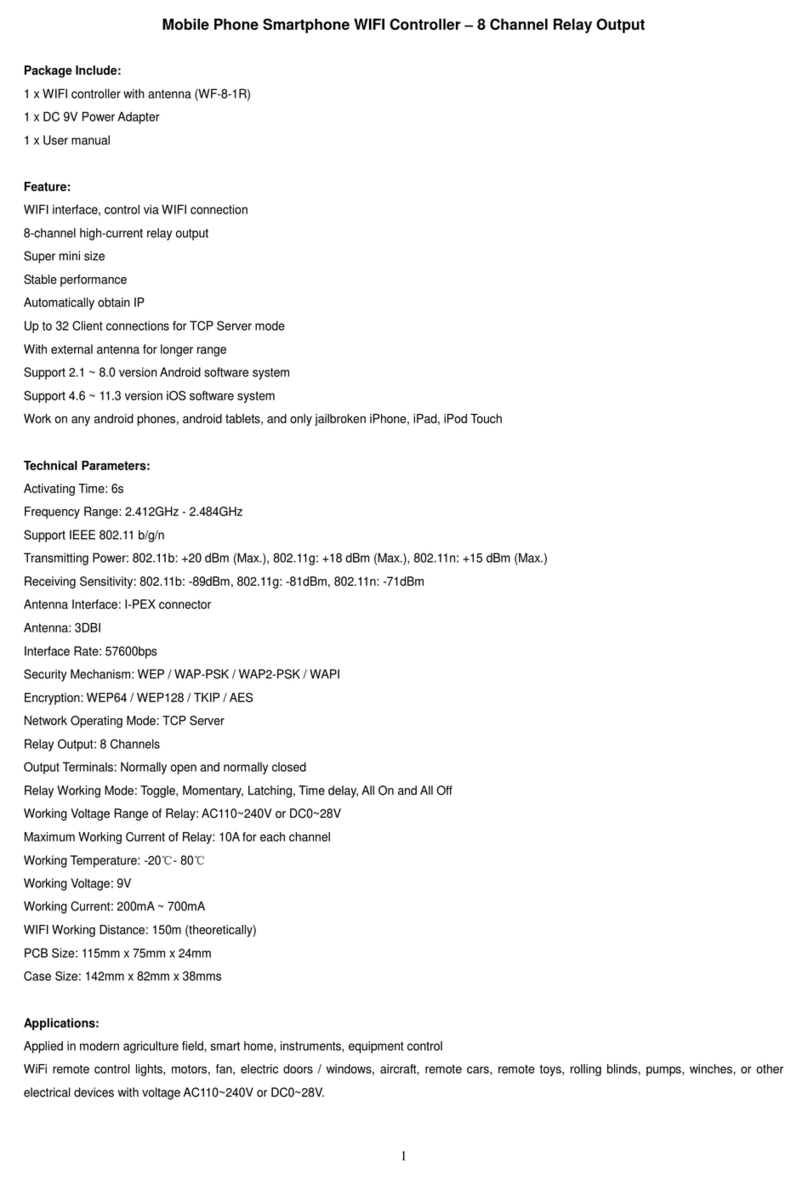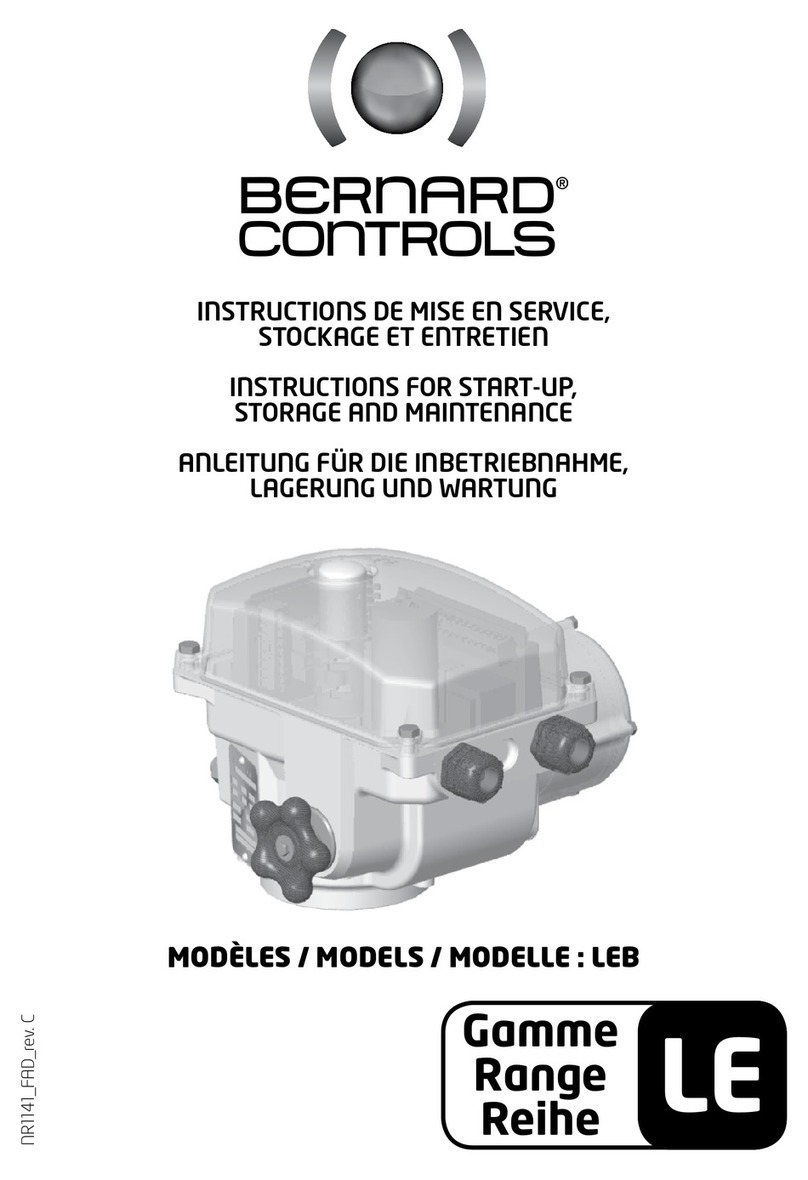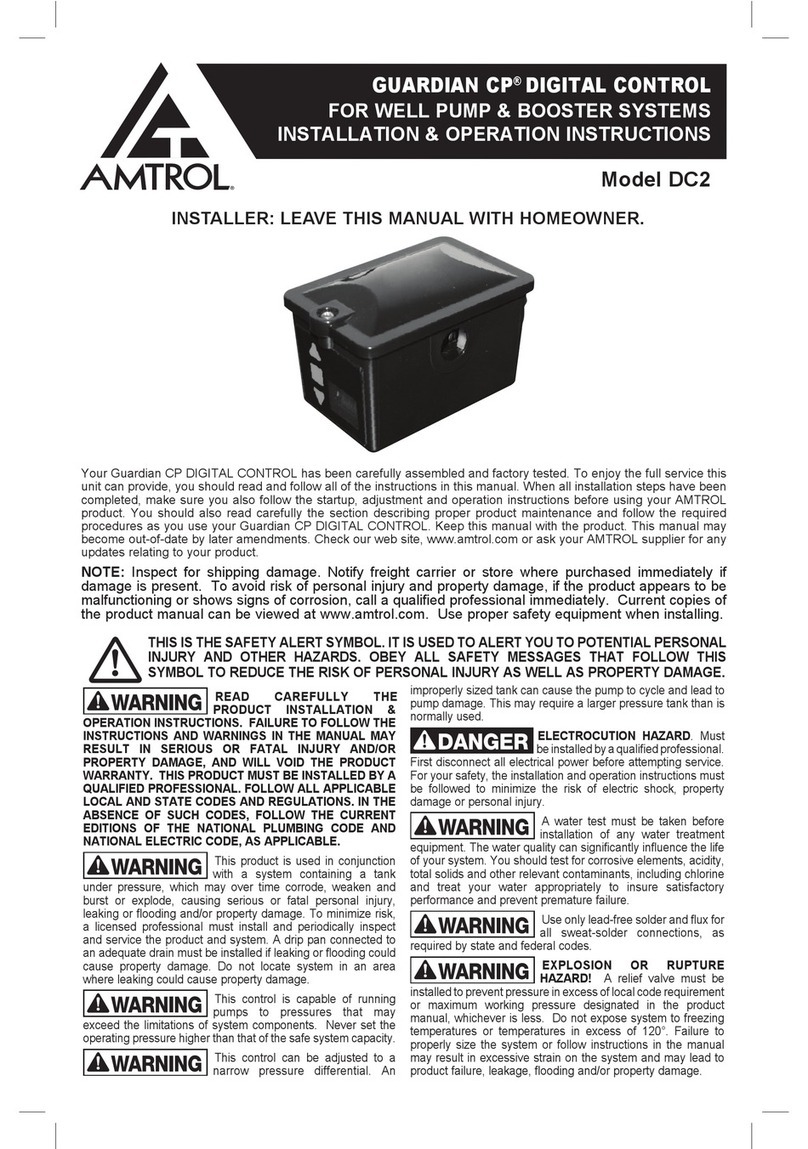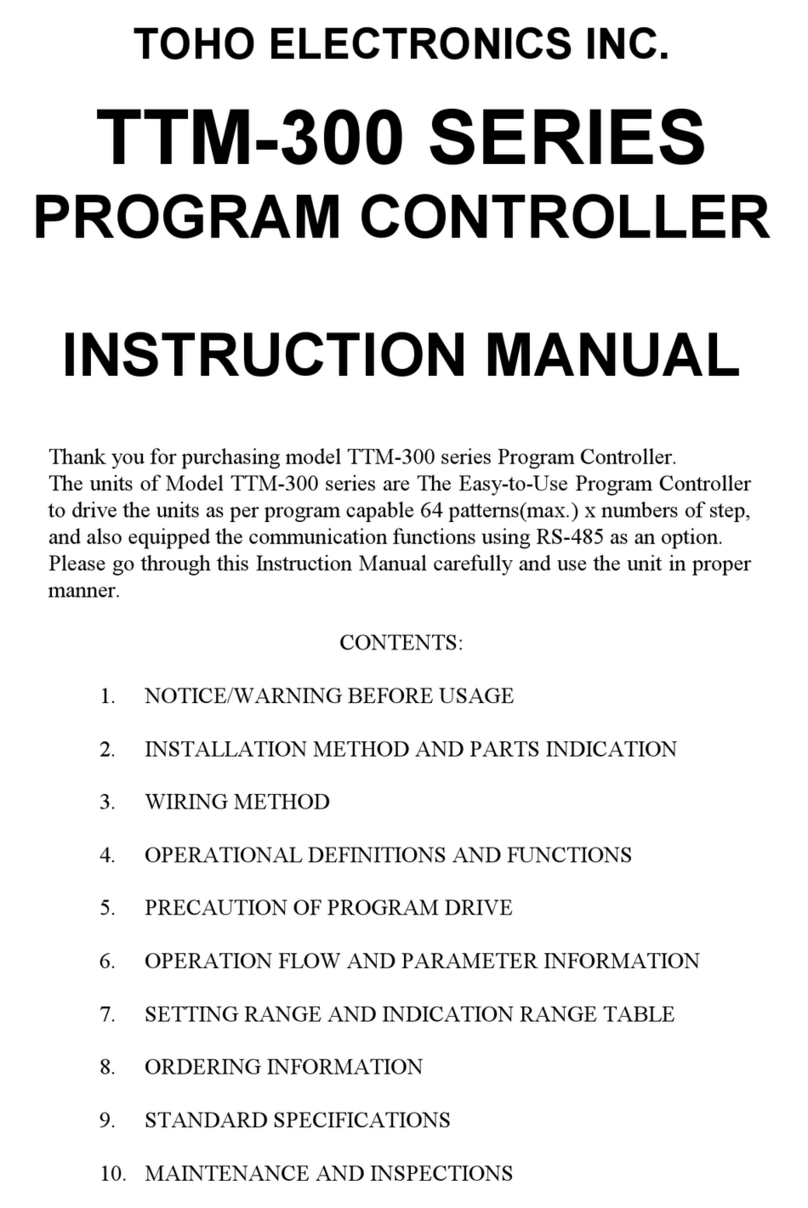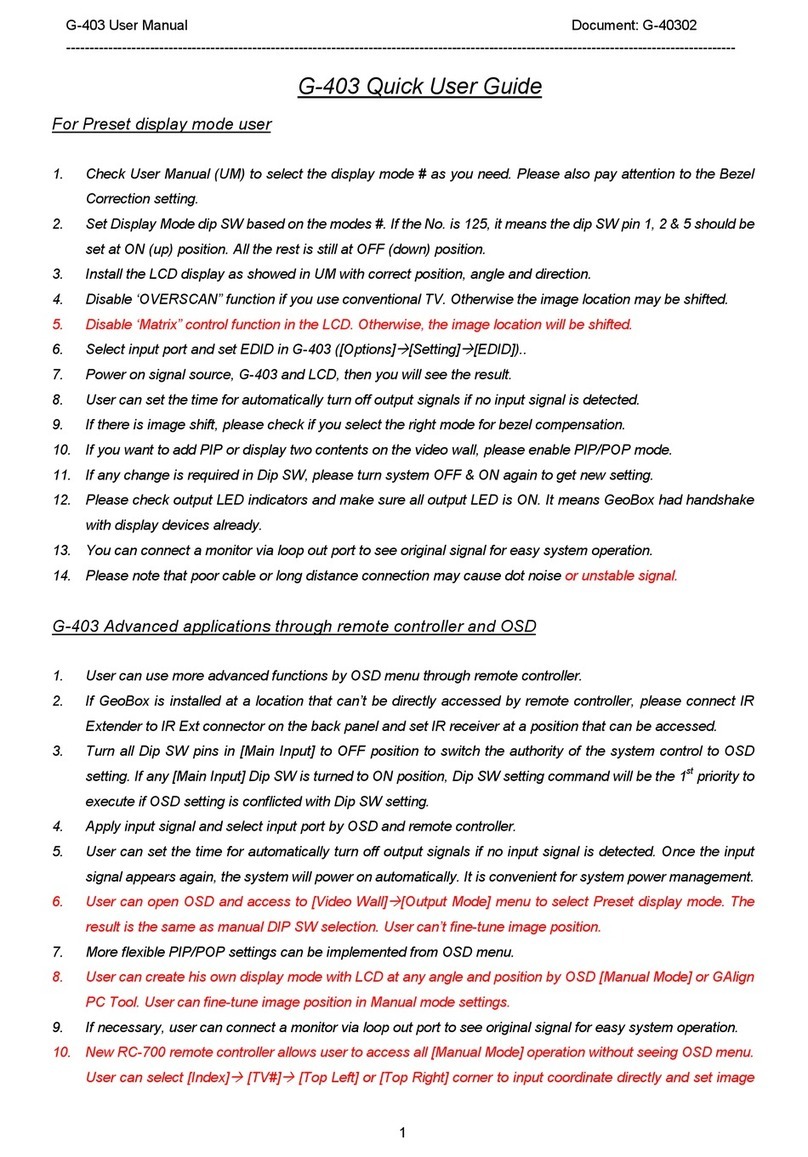Thermotron AST 8800 User manual

A Venturedyne, Ltd., Company
AST 8800
Instruction Manual
Revision 10: April 30, 2020

For additional manuals, contact Thermotron Industries:
Web www.thermotron.com
E- ail info@thermotron.com
Phone Main 616-392-1 91
Product Support 616-392-6550
Marketing 616-393- 580
Fax Product Support 616-393- 5 9
Marketing 616-392-56 3
Address 291 Kollen Park Drive
Holland MI 9 23
USA
Thermotron Industries
The information in this document is subject to change without notice. No part of this document may be
reproduced or transmitted in any form or by any means, electronic or mechanical, without the express
written permission of Thermotron Industries. Thermotron Industries may have patents or pending patent
applications, trademarks, copyrights, or other intellectual property rights covering subject matter in this
document. The furnishing of this document does not give you license to these patents, trademarks,
copyrights, or other intellectual property except as expressly provided in any written license agreement
from Thermotron Industries.
All relevant issues have been considered in the preparation of this document. Should you notice an
omission or any questionable item in this document, please feel free to contact the Thermotron Product
Support group between 8:00 AM and :30 PM Eastern Standard Time at 616-392-6550.
Regardless of the above statements, Thermotron Industries assumes no responsibility for any errors that
may appear in this document, nor for results obtained by the user as a result of using this product.
Destination Control: These commodities, technology or software when exported from the United States
or re-exported, are subject to Export Administration Regulations (EAR). Diversion contrary to U.S. law is
prohibited.
Revision 10: April 30, 2020

AST 8800 Instruction Manual Table of Contents
Ther otron Industries i
Table of Contents
Section 1: Setup
Introduction to the AST 8800 ................................................................................................................................................................................................1-1
Required components ..............................................................................................................................................................................................................1-1
Using the touch screen .............................................................................................................................................................................................................1-1
File functions .................................................................................................................................................................................................................................1-2
•AST 8800 file types .................................................................................................................................................................................................1-2
•Exporting AST 8800 data .....................................................................................................................................................................................1-3
AST 8800 display controls .......................................................................................................................................................................................................1-3
•Action buttons ..........................................................................................................................................................................................................1-
•Quick navigation buttons ....................................................................................................................................................................................1-
•Function buttons .....................................................................................................................................................................................................1-5
•Changing access levels and passwords .........................................................................................................................................................1-6
Using the setup panels .............................................................................................................................................................................................................1-7
•System Setup panel................................................................................................................................................................................................1-7
•Alerts panel ............................................................................................................................................................................................................. 1-11
•Vibration configuration panel ........................................................................................................................................................................ 1-12
•Control Parameters panel ................................................................................................................................................................................. 1-15
•Communication panel ........................................................................................................................................................................................ 1-16
•Service Messages panel .................................................................................................................................................................................... 1-20
•System Events panel ........................................................................................................................................................................................... 1-22
•Chan / Aux Names panel .................................................................................................................................................................................. 1-2
•Backup / Restore panel ..................................................................................................................................................................................... 1-25
Section 2: Operation
Running in manual mode ........................................................................................................................................................................................................2-1
Program mode operation ........................................................................................................................................................................................................2-3
•Running a program ................................................................................................................................................................................................2-3
•Creating or modifying a program ....................................................................................................................................................................2-8
•Using the program graph ................................................................................................................................................................................. 2-11
Vibration analysis ..................................................................................................................................................................................................................... 2-12
•PSD ............................................................................................................................................................................................................................. 2-12
•Transmissibility (optional) ................................................................................................................................................................................ 2-15
•Peak Probability (optional) ............................................................................................................................................................................... 2-16
•Fatigue (optional) ................................................................................................................................................................................................. 2-17
•Time Domain .......................................................................................................................................................................................................... 2-18
•Impactor status ..................................................................................................................................................................................................... 2-19
•Multi-zone vibration control ........................................................................................................................................................................... 2-21
Using the Graph panel ........................................................................................................................................................................................................... 2-28
•Using the graph buttons ................................................................................................................................................................................... 2-29
•Graph setup ............................................................................................................................................................................................................ 2-30
Using the Therm-Alarm panels .......................................................................................................................................................................................... 2-31
•Therm-Alarm operating modes ..................................................................................................................................................................... 2-32
•Positioning the input thermocouple or analog sensor ....................................................................................................................... 2-32
•Viewing the Therm-Alarm settings............................................................................................................................................................... 2-33
•Changing the Therm-Alarm settings ........................................................................................................................................................... 2-32
•Alarm mute and reset mode functions ....................................................................................................................................................... 2-3
•Muting or resetting the Therm-Alarm ........................................................................................................................................................ 2-3
•Calibrating a Therm-Alarm .............................................................................................................................................................................. 2-35
Vibration level monitor .......................................................................................................................................................................................................... 2-36
•Specifications ......................................................................................................................................................................................................... 2-36
•Setting up a vibration level monitor ............................................................................................................................................................ 2-37
•Calibrating a vibration level monitor ........................................................................................................................................................... 2-38
•Verifying vibration level monitor accuracy ............................................................................................................................................... 2- 0

Table of Contents AST 8800 Instruction Manual
ii Ther otron Industries
Section 3: Syste Infor ation
Monitors panel .............................................................................................................................................................................................................................3-1
Refrigeration System panel.....................................................................................................................................................................................................3-2
Schematic panel...........................................................................................................................................................................................................................3-3
Throttle History panel ...............................................................................................................................................................................................................3-
Activity Log panel .......................................................................................................................................................................................................................3-5
Control Module panel ...............................................................................................................................................................................................................3-6
Live Aux panel ..............................................................................................................................................................................................................................3-7
Computer interface diagnostic panel .................................................................................................................................................................................3-8
System Info panel .................................................................................................................................................................................................................... 3-10
Section 4: CM2 Calibration
Calibration panels ....................................................................................................................................................................................................................... -1
•Verifying analog input and analog outputs ................................................................................................................................................ -2
•Calibration analog input and analog output channels ........................................................................................................................... -3
•Calibration DAQ thermocouple inputs and analog inputs and outputs ......................................................................................... -
•Adjusting process variable channels............................................................................................................................................................... -5
•Verifying Therm-Alarm inputs ........................................................................................................................................................................... -6
•Verifying and calibrating accelerometer inputs ......................................................................................................................................... -7
Section 5: Co puter Interface
Overview .........................................................................................................................................................................................................................................5-1
•Basic serial communication protocol .............................................................................................................................................................5-1
•Multidrop address communication protocol (RS- 85) ...........................................................................................................................5-1
•GPIB-specific commands .....................................................................................................................................................................................5-2
Command syntax ........................................................................................................................................................................................................................5-3
•Query commands ....................................................................................................................................................................................................5-3
•Operation commands ...........................................................................................................................................................................................5-3
•Command data formats .......................................................................................................................................................................................5-3
•Command concatenation ....................................................................................................................................................................................5-
Functional command sets .......................................................................................................................................................................................................5-
•Control commands .................................................................................................................................................................................................5-
•Program status and edit from hold commands ........................................................................................................................................5-
•Programming commands ....................................................................................................................................................................................5-
•System status commands ....................................................................................................................................................................................5-
•Variable commands ...............................................................................................................................................................................................5-
Interface command descriptions ..........................................................................................................................................................................................5-5
Vibration specific I/O commands ...................................................................................................................................................................................... 5-3
Using the interface command set ..................................................................................................................................................................................... 5-36
•Using the manual mode variable and control commands ................................................................................................................. 5-36
•Using the edit from hold commands .......................................................................................................................................................... 5-36
•Using the programming commands ........................................................................................................................................................... 5-37
•Using the operation commands to load a program into the AST 8800 ...................................................................................... 5-38
•Using the query commands to load a program from the AST 8800 ............................................................................................. 5-38
•Computer interface troubleshooting and error codes ........................................................................................................................ 5-39
•Common computer interface problems and solutions ....................................................................................................................... 5-39
•Error codes .............................................................................................................................................................................................................. 5- 1
Programming examples ........................................................................................................................................................................................................ 5-
Appendix A: Glossary
Appendix B: SCI Capability
Appendix C: Product Dew Point Control (PDC)
Appendix D: Tuning Control Para eters
Appendix E: Tuning PTC Control Para eters
Appendix F: AST 8800 Para eter and Syste Event Worksheets

AST 8800 Instruction Manual Setup
Ther otron Industries 1-1
Section 1: Setup
Introduction to the AST 8800
The 8800 chamber controller leverages the power and familiarity of the Microsoft Windows operating system to
provide the most advanced environmental test software on the market. Unprecedented ease of use, data and activity
logging, sophisticated graphing, high precision measurement and reliability combine to take environmental testing to
a new level. In this AST edition of the 8800, we have added the ability to control a repetitive shock shaker table. Those
already familiar with the 8800 will feel right at home, while those new to the 8800 will find it easy enough to be
running in minutes, yet powerful enough to fulfill all of your testing needs.
Required co ponents
The AST 8800 requires the following components to be operational: a control module, an accelerometer power
supply, a computer running Windows 7 with a minimum of 1 GB of RAM or Windows 10 with 2GB of RAM, and a
National Instruments DAQ card.
Using the touch screen (optional)
The AST 8800 is designed to be usable with a touch screen interface, removing the need for a keyboard and mouse.
Even with a keyboard and mouse connected, every task can be completed with just a mouse, for those installations
where the keyboard may take up too much space. For places where text or numbers need to be entered, the
keyboard can be used to speed up data entry.
When you touch or click on a specific area of the monitor one of several things could happen:
•The button will re ain “in” and perfor the desired function. For example, pressing the Manual button from
the main screen will switch the display to the manual mode screen.
•A radio button, check box, or line will be selected. Touching a radio button, check box, or line a second time
will deselect it.
•A drop-down enu will appear, enabling you to make a selection from a list.
•The alphanumeric keypad will appear. Use the
keypad to enter an alphanumeric value into the
field. Press Enter to accept the new value, or
press Cancel to close the keypad without
entering a new value.
For example, when you touch a channel name
field on the setup screen, the keypad will
appear, indicating that you can enter an
alphanumeric value into the field.
The alphanumeric keypad defaults to lower
cases letters. To enter upper case letters, press
hift and then the desired letter keys. To return
the keypad to lower cases letters, press hift
again.
The Backspace key deletes the character to the
left of the cursor. The left and right arrow keys,
located on either side of the pace key, can be
used to move the cursor to the left and right in
the display field at the top of the keypad.

Setup AST 8800 Instruction Manual
1-2 Ther otron Industries
•The nu eric keypad will appear. At the top of the keypad is a small display field
as well as an indication of the allowable range of the selected field. Use the keypad
to enter a numeric value into the field. Press Enter to accept the new value, or press
Cancel to close the keypad without entering a new value into the field.
For example, when you touch the Deviation field on the program screen, the
numeric keypad will appear, indicating you need to enter a value between 0.0 and
25.0 into the field.
File functions
The AST 8800 uses standard Windows dialog boxes for opening and
saving files (such as program files or graph settings files). The buttons
at the top of the dialog boxes also allow you to copy, paste, delete,
and rename files.
Files may be loaded from and saved to the internal hard drive, a
network drive, or an external USB drive.
AST 8800 file types
The following table describes the types of files used by the AST 8800:
File type Extension Access screen
8800
functions Description
Chamber
configuration .pck Main
Save and
open
Allows the user to back up and restore the chamber
configuration.
7800
configuration .cfg Main Open
Allows the user to load a 7800 programmer/
controller configuration into the AST 8800.
Chamber data .csv* Graph Save
Comma
-
delimited data that can be
opened in
standard spreadsheet programs.
Graph picture .bmp Graph Save
A bitmap of the current graph that can be opened
in standard graphics programs.
Graph view
settings .gvs Graph
Save and
open
Allows users to save and load customized graph
view settings.
Program .pgm Program Save and
open
Prints the currently selected program as a
combined graph and spreadsheet.
(NOTE: Programs can be printed only in interval
view. Programs cannot be printed in time or
expanded loop view.)
7800 program
.prg Program Open
Allows the user to load into the AST
8800 a
program written for a 7800 programmer/controller.
Control
parameters .prm
Setup/Control
Parameters
Save and
open
Allows the user to back up and restore control
parameter settings.
* NOTE: CSV files of PSD plots may be loaded back into the PSD page for later analysis.
NOTE: The AST 8800 Backup Wizard helps you create a backup of your programs, settings, and data files so you can
prevent data loss and damage caused by disc failures, power outages, virus infections, and other potentially
damaging events. The AST 8800 Restore Wizard helps you restore your previously backed-up data in the event of a
hardware failure, accidental erasure, or other data loss or damage. For more information, see “Backup / Restore Panel”
later in this section.

AST 8800 Instruction Manual Setup
Ther otron Industries 1-3
Exporting AST 8800 data
Press the Export button from any screen to start the Export Data Wizard. This wizard provides step-by-
step instructions for exporting program and data log files from the AST 8800.
AST 8800 display controls
The AST 8800 display is made up of the following parts:
•The selected screen or panel in the center of the screen. The above illustration shows the main screen, which
displays the channel name, current process variable, set point, and throttle for each active channel.
•The action buttons, which are always available at the top of the screen. For more information, see “Action
buttons” later in this section.
•The function buttons, which are always available along the right side of the screen. Function buttons are used to
select the various AST 8800 screens and panels. For more information, see “Function buttons” later in this section.
•The current date, time, access level, and mode of the AST 8800, which are always displayed at the bottom of the
screen.
•On chambers with an optional door switch, a door icon in the upper right corner of the display indicates whether
the chamber door is closed or open . For information on the door options, see “Actions to take
when door is opened” later in this section.

Setup AST 8800 Instruction Manual
1-4 Ther otron Industries
Action buttons
The action buttons are always available at the top of the screen. The following paragraphs list the action buttons and
briefly describe their functions.
Run In manual mode starts running a manual mode test. In program mode brings up the Run Options dialog
box. When a test is running, the indicator is green. When a scheduled program is pending, the indicator
is blue.
top When a test is running the Stop button brings up the Stop Confirmation dialog box.
•Press Yes to stop the test. When a test is stopped, the indicator is red.
•Press No to abort the stop request and continue running the test.
•You can disable stop confirmation by checking Do not ask this again, or by unchecking Confirm
top Key Press on the System Setup panel of the setup screen.
Hold Pauses a test and lights the yellow hold indicator. To resume the test at the same point it was paused,
press Run.
ave Saves a new or modified file.
Open Loads a saved file.
ave As Saves a file under a new name or in a new location.
Print Prints the currently selected program or graph.
Export Starts the Export Data Wizard. This wizard provides step-by-step instructions for exporting program and
data log files from the AST 8800.
Light Turns the chamber light on and off. When the chamber light is on, the button’s yellow light indicator is
lit.
Access Brings up the Change Access Level dialog box, allowing you to change the access level and password of
the AST 8800. For more information, see “Changing access levels and passwords” later in this section.
Quick navigation buttons
The user-defined quick navigation buttons allow you to switch quickly
between frequently used screens and panels. To assign a quick navigation
button:
1. Go to the screen or panel you want to access with a quick navigation button.
2. Press and hold one of the quick navigation buttons.
3. The button name will change to the name of the selected screen or panel.
For example, press the etup button and then select the System Setup panel.
Press and hold the second quick navigation button. The button name will
change to ys et. The button now can be used to take you directly to the
System Setup panel.

AST 8800 Instruction Manual Setup
Ther otron Industries 1-5
Function buttons
The function buttons are always available on the right side of the screen. The following paragraphs list the function
buttons and briefly describe their functions.
Main Returns to the main screen.
Vib Info Allows you to view frequency domain analysis of the accelerometers in the form of a power
spectral density (PSD) plot. In addition, any advanced analysis options that have been
purchased may be viewed here.
Int tat Accesses the interval status screen. This screen allows you to view the status and options for
the currently loaded program.
Manual Accesses the manual mode screen. This screen allows you to run the chamber manually,
without preprogrammed times.
Graph Accesses the graph screen. This screen allows you to view the logged data as a graph as well
as select what data will be graphed and how that data will be displayed.
ysInfo Accesses the chamber status panels. These panels provide status and diagnostic information.
Program Accesses the program screen. This screen allows you to create, save, load, and modify
programs.
etup Accesses the setup panels. These panels allow you to modify system and control parameters,
computer interface/network settings, and channel/auxiliary names.
Cal Accesses the calibration panels. The Cal button appears only if the access level is Calibration.
T Alarm Accesses the Therm-Alarm panels. These panels allow you to view and change the Therm-
Alarm settings and calibrate the Therm-Alarm. The T Alarm button appears only if your
chamber is equipped with one or more Therm-Alarms.
Docs Accesses the online Help system. Allows you to get help on any topic relating to the AST
8800 control system.

Setup AST 8800 Instruction Manual
1-6 Ther otron Industries
Changing access levels and passwords
The access level function allows you to select from six different levels of access to the AST 8800 functions. All 8800’s
ship without any passwords set. It is up to the user to password protect access levels. The following table provides a
general overview of which functions are available at each access level.
Na e Functions available
Locked All functions are locked out. Most information may be viewed but not modified.
Level One Program run, stop, and hold modes are enabled.
Level Two Manual mode operation is enabled.
Programmer Program creation/editing/graphing and clock setting are enabled.
Lab Manager System parameters and process alarms can be set.
Calibration Calibration and other advanced functions are enabled.
The following steps describe how to change access levels and set passwords:
1. From any screen press Access. The Change
Access Level dialog box will appear:
2. To change the access level:
a. Select the desired access level from the
Current Access Level drop-down menu.
b. If no password has been set, press OK.
c. If a password has been set, select the Enter
Password field, use the alphanumeric keypad to enter the password, then press OK.
3. To change the password:
a. Select the Change Password check box.
The New Password and Verify Password
fields will appear.
b. If no password has been set, go to step
3.d.
c. If a password has been set, select the Enter
Password field and use the alpha-numeric
keypad to enter the password.
d. Select the New Password field and use the alphanumeric keypad to enter the new password. Passwords may
consist of up to 20 keystrokes using any keys except Enter and Cancel.
e. Select the Verify Password field and enter the new password again.
f. Press OK to accept the new password or press Cancel to exit without changing the current password.
g. If you did not enter the new password correctly, this error message will
appear.
h. Press OK and repeat step c.

AST 8800 Instruction Manual Setup
Ther otron Industries 1-7
Using the setup panels
Press etup to access the setup panels. These panels allow you to configure the AST 8800 to meet your
specific testing needs. This section describes the setup panels and how to use them.
Syste Setup panel
NOTE: To change most settings on the System Setup panel the AST 8800 access level must be Lab Manager or higher.
General settings
1. From any screen press etup, then select the System Setup panel.
2. Under General select a field and enter or modify the setting. For numeric values the keypad will display the
allowable range of the selected field. The following describes each field:
•Select the Temperature cale (Celsius or Fahrenheit) the AST 8800 will use to display temperature values.
•The creen aver field allows you to enter the number of minutes of idle time before the screen saver is
displayed. A value of 0 disables the screen saver function.
•The Light Auto Off field allows you to enter the number of minutes of idle time before the chamber light is
automatically shut off. A value of 0 disables the automatic light shut-off function.
•To disable stop key confirmation, uncheck Confirm top Key Press. This will prevent the top
Confirmation dialog box from appearing whenever the top button is pressed.
•To toggle on or off an audible key beep each time a key is pressed, check or uncheck Key Beep.
•Check Manual Mode Ramp Protection to start a ramp from the current process variable. This will start
manual mode from stop with a defined ramp rate.
•To start the touch screen calibration procedure (if a touch screen is installed), press Calibrate Touch creen
and follow the instructions on the screen.

Setup AST 8800 Instruction Manual
1-8 Ther otron Industries
•To add a printer, press Add Printer and follow the instructions on the screen.
•To update the operating system, press Update Windows and follow the instruction on the screen.
•To change the interface language or regional formatting, press Regional and Language ettings.
Setting process alar s
CAUTION: It is your responsibility to set process alarm limits appropriate for your product. Process alarms will
not guarantee the safety of your product. To protect your product from temperature extremes, you must
properly configure and use a product protection device such as a Therm-Alarm. If you are testing expensive
products, you should have an additional back-up product protection device.
Each control channel of the AST 8800 can be set up to activate an alarm if the temperature, humidity, or other process
variable exceeds high or low limits you select. If the variable exceeds the high or low limit, the AST 8800 enters stop
mode. Factory-specified limits are programmed into the AST 8800.
1. From any screen press etup, then select the System Setup panel.
2. Under Process Alarms select a low or high limit field.
3. The numeric keypad will appear. The allowable range of the selected field appears beside the small display field
at the top of the keypad.
. Enter the desired limit for the channel, then press Enter.
Refrigeration options
When running a program the refrigeration system anticipator time (R A Time) is the number of minutes the AST
8800 will pre-cool the mechanical refrigeration system before entering a zero-time cooling interval (normally a
guaranteed soak). RSA time identifies a cooling interval when the final value of the next interval is less than the
current interval’s final value and the interval time is 0:00:00 or the G-Soak option is selected. This reduces the lag time
caused by cooling the refrigeration hardware.
1. From any screen press etup, then select the System Setup panel.
2. Select the R A Time field and enter or modify the setting. The keypad will display the allowable range.
Auxiliary cooling para eters
Some chambers are equipped with optional liquid nitrogen (LN
2
) or carbon dioxide (CO
2
) auxiliary cooling systems.
When the refrigeration system is operating at full cooling throttle, the auxiliary cooling system can be operated for a
programmed percentage (duty cycle) of a selected time frame.
For example, if you set the auxiliary cooling time frame to five seconds and the duty cycle to 30%, the auxiliary
cooling system comes on for 1.5 seconds (30% of five seconds) and then goes off for the remaining 3.5 seconds of
the five-second interval. If you set the duty cycle to 100, the auxiliary cooling system comes on and stays on for as
long as the refrigeration system is operating at full cooling throttle.
1. From any screen press etup, then select the System Setup panel.
2. Under Auxiliary Cooling Parameters select a field and enter or modify the setting.
3. Enter the length of the Time Frame in seconds. The keypad will display the allowable range.
. Enter the percentage of the Duty Cycle.

AST 8800 Instruction Manual Setup
Ther otron Industries 1-9
Syste ti e
The real time clock keeps track of the time and
date, which the AST 8800 uses for reference,
delayed program start, and the time stamp for the
graph and data logging functions.
1. From any screen press etup, then select the
System Setup panel.
2. Selecting the System Time field will bring up
the System Time dialog box:
3. Adjust the date and/or time as required, then
press OK.
NOTE: After changing the Current Time Zone, there may be a delay of up to 2 hours before all AST 8800 screens
and graphs are updated.
Power failure recovery
If the AST 8800 is in run or hold mode and a power failure occurs that is longer than the Max Off Time setting, the
AST 8800 will automatically power up in the mode selected under Recover Mode. If the Max Off Time is set to
0:00:00, this feature is disabled and the AST 8800 will power up in whatever mode it was in when power was lost.
1. From any screen press etup, then select the System Setup panel.
2. To enable or disable power fail recovery, check or uncheck the Power Fail Recovery check box.
3. For Max Off Time select the number of hours and minutes power must be lost before the AST 8800 enters
power failure recovery mode. The keypad will display the allowable range of each field.
. From the Recover Mode drop-down menu select a mode to power up in following any power failure that
exceeds the Max Off Time setting. The available settings are:
•top: The AST 8800 will stop the test that was running when power failed.
•Hold: The AST 8800 will hold the test at the point reached when power failed.
•Run: The AST 8800 will return to the mode it was in when power failed.
•Restart: The AST 8800 will start running the test again from interval 1.
Controlled stop
As an additional safety measure, you may enable controlled stop. When enabled, whenever the chamber goes into
stop it will enter a special controlled stop mode and the channel 1 set point will go to the controlled stop set point. It
will control to the set point if the controlled stop controller state is set to ON, or it will drift to the set point if the
controlled stop controller state is set to OFF. Once channel 1 is within +/- the controlled stop deviation of the
controlled stop set point, the purge output will be forced on for the controlled stop purge time. After all of this is
done the chamber will shut off. If the chamber is equipped with door locks they will remain active until the controlled
stop sequence has been satisfied.
1. Press etup, then select the System Setup panel.
2. To enable or disable controlled stop, check or uncheck the Enable Controlled top check box.
•Controlled top et Point: Upon stopping, the chamber will go to this set point.
•Controlled top Purge Time: After getting within +/- the controlled stop deviation of the controlled stop
set point, the purge will be enabled for the specified time (in seconds), then the chamber will stop. A setting
of zero will disable purge.

Setup AST 8800 Instruction Manual
1-10 Ther otron Industries
•Controlled top +/- Deviation: The deviation from the controlled stop set point the chamber must reach
before the purge output is forced on.
•Controlled top Controller tate: If you want to control to the controlled stop set point, select ON. If you
want to drift to the controlled stop set point, select OFF.
NOTE: The chamber will not allow Run, top, or Hold to be pressed when controlled stop is active. Channel 1 will
display a message, “Controlled Stop Active…” while the chamber waits for the controlled stop to complete.
Actions to take when door is opened
A green door icon in the upper right corner of the 8800 display indicates the chamber door is closed.
A pink door icon in the upper right corner of the 8800 display indicates the chamber door is open.
NOTE: The door icon and options are available on chambers with an optional door switch.
By default, the following actions occur when the chamber door is open:
•The flow of all inert gases, such as liquid nitrogen (LN
2
), gaseous nitrogen (GN
2
), or carbon dioxide
(CO
2
), is automatically stopped. This function cannot be overridden by the user.
•The 8800 activity log will display a Chamber door OPENED message (with date/time stamp) when the door is
opened. The activity log will display a Chamber door CLOSED message when the door is closed.
Along with the default actions, a number of optional actions can be set up by the user.
1. From any screen press etup, then select the System Setup panel.
2. Under Actions to take when door is opened, enable or disable the following options:
•Disable Throttles: All active throttles will go to 0% when the door is opened. This setting cannot be
overridden by the user.
•top after 60 minutes: The 8800 will enter stop mode if the door is continuously open for 60 minutes. This
option protects against excessive moisture building up on the evaporator coil.
•Hold: The 8800 will enter hold mode when the door is opened, and will automatically resume when the door
is closed. NOTE: When the door is open, the user can override the hold mode by pressing the Run button.
•Turn on Light: The chamber light will turn on when the door is opened, and will turn off when the door is
closed. This setting can be overridden by the user while the door is open.
Product Dewpoint Control
At the 8800 display, press etup, then select the System Setup panel and enter the desired Dew Point Offset. The
illustration shows the offset adjustment field, which is located in the lower left corner of the System Setup screen.
When enabled in manual mode or by interval in program mode, the 8800 will limit the dew point of the chamber to
the monitored product temperatures minus this offset. For more information, refer to “Appendix C: Product Dew Point
Control” in this manual.
HASS Options
In order to balance disproportionately strong or weak cooling systems, a HASS Cooling Offset is available. This value
can be set from -50 to+50. The default is 0. To allow more cooling, enter a negative number. To limit the cooling,
enter a positive number.
For example, if the HASS Optimizer is set to 7 and the HASS Cooling Offset is set to -10, the heating throttle is limited
to 83% while the cooling throttle is limited to -93% (allowing more cooling). If the Optimizer is set to 7 and the HASS
Cooling Offset is set to +10, the heating throttle is still limited to 83% but the HASS Cooling Throttle is now limited to
-73% (allowing less cooling).
No matter what value is entered for a HASS Cooling Offset, the cooling throttle is always limited to a value between
-50% and -100%. For example, if the HASS Optimizer is set at 7 and the HASS Cooling Offset is set to +50, the cooling
throttle will be limited to -50%. For more information, refer to the AST 8800 Manual Addendum 03: HASS Optimi er.

AST 8800 Instruction Manual Setup
Ther otron Industries 1-11
Alerts panel
In manual or program mode, deviation settings control how far you will allow the temperature or other process
variable to be from set point. The deviation is monitored and the deviation alarm is activated if the value is exceeded.
The Alerts panel allows you to specify how the AST 8800 will respond to a deviation alarm.
1. To set up the deviation alarm response, press etup, then select the Alerts panel.
2. To cause an alarm to sound when a deviation is violated, select the ound alarm on deviation checkbox.
NOTE: The deviation setting has to be non-zero for it to be relevant.
•To define how long the system will wait after a set point change before it starts monitoring the deviation,
enter a value in the Time for deviations to be satisfied after a new setpoint (s) field.
•To prevent nuisance alarms, enter a value in the Time to be outside of limits after reaching new setpoint
(s) field. For example, if the value is set to 60 and the process variable is out of the deviation band for five
seconds, no alarm will sound.
3. The last option allows you to select the action the AST 8800 will take when a deviation occurs.
•Continue will generate an alarm notification and allow the test to continue.
•top will stop the test.
•Hold will put the AST 8800 into hold mode.
. If either of the timer options is non-zero, the following will happen when a deviation occurs:
•A warning message will appear.
•The deviation alarm will be recorded in the activity log.

Setup AST 8800 Instruction Manual
1-12 Ther otron Industries
Vibration configuration panel
Accelero eter setup
This is where the accelerometer inputs are configured. If sixteen channels are present, the accelerometer options are
shown in two pages of eight each. Each accelerometer has three options, Type, ensitivity and Name:
•Type: Can be Off, Control, or Monitor. When Off, this accelerometer is ignored. When set to Control, it is
the accelerometer that controls the level of the vibration on the table (for multiple control accelerometers,
see below). When set to Monitor, this accelerometer can be monitored and graphed, but does not affect the
vibration control.
•ensitivity: Enter the sensitivity as specified by the accelerometer manufacturer.
•Name: For easier identification of this accelerometer, you may enter a name that will be used throughout the
program.
Multi-Control mode becomes active if more than one accelerometer is designated as Control:
•Select Average to use a simple average of the control accelerometers as the control signal.
•Minimum will use the accelerometer with the lowest G level at any given moment as the control signal.
•Similarly, Maximum will use the accelerometer with the highest G level as the control signal.
•Vector uses multi-point control that calculates the control channel as the square root of the sum of squares
of all of the enabled control channel values.
•Select RM to calculate the root mean square of all of the enabled control channels.
Control & Analysis
This is where the main options for vibration control and analysis are found. Changing these parameters can
drastically affect vibration tests.
•P D Lines: This defines how many segments, or lines, the frequency spectrum is broken up into for analysis. A
high number of lines provides more detail on the PSD graph, but uses more processing time and is slower to
plot.

AST 8800 Instruction Manual Setup
Ther otron Industries 1-13
•Max Frequency: This defines the highest frequency that may be analyzed. The max frequency divided by the
number of lines gives the bandwidth, or resolution, of the system. For example, if a max frequency of 10,000 Hz
is defined with 800 lines, the bandwidth is 12.5 Hz per line. Bandwidths of less than 1 Hz take a longer time to
compute.
•G RM Averages: Defines how much to average the G RMS values for monitor channels. A higher value gives
smoother plots, but takes longer for the values to change from one level to the next. A low value gives good
response time for the plots, but the random nature of the shaker table will provide a more uneven plot. A value
of 1 disables averaging.
•P D Averages: Defines how much to average the plots on the PSD page. Similar to G RMS averages, a high value
gives a more stable but slower changing plot, while a low value gives a quickly changing but less stable plot.
•Minimum Throttle: This is the lowest throttle that will be allowed for the vibration channel while running a test.
•tart Throttle: When starting a test that uses vibration, this is the throttle that will be used to get started.
NOTE: The minimum and start throttles may need to be increased as the weight of the load increases.
Control band
Normally the full spectrum from 0 Hz to the defined maximum frequency is used to calculate the table’s G RMS level.
However, if you wish to control using a subset of the full spectrum, check Use Control Band and enter the desired
minimum and maximum frequencies. These values must be less than or equal to the Max Frequency, defined above.
NOTE: When using a control band, you are effectively eliminating energy from your control signal, meaning the table
will now have to drive harder in order to achieve the desired G levels. This is also true when selecting low max
frequencies.
Vibration alar
As a safety precaution, you may have the chamber abort testing if the vibration level exceeds the defined limit.
•Monitor Input: This is the channel that will be watched for the vibration limit. It is recommended that you
choose an accelerometer other than the control channel.
•Limit: Enter the G level that will cause the shaker to abort.

Setup AST 8800 Instruction Manual
1-14 Ther otron Industries
PSD li its
Power spectral density (P D) limits allows you to abort a test if specific portions of the PSD spectrum go above a
user-defined set of limits.
1. From the P D Limits drop-down menu select the PSD limit you want to set.
You can select up to eight sets of PSD limits.
2. To prevent nuisance alarms, enter the seconds for the Nuisance Time (sec).
This allows the spectrum to go out of range for the given number of seconds
before the alarm is activated.
3. To configure a set of PSD limits, select the Edit button.
•In the Name field enter a unique name for
this set of limits. This name will appear in
the list on the setup page.
•Under From enter the minimum (Hz)
frequency of the band.
•Under To enter the maximum (Hz)
frequency of the band.
•The limit is set in g
2
/Hz. The limits apply to
any of the accelerometer channels that are
checked under Accelerometer Channels.
. To accept the new values select OK.

AST 8800 Instruction Manual Setup
Ther otron Industries 1-15
Control Para eters panel
CAUTION: The A T 8800 programmer/controller was factory-tuned and should not need to be re-tuned unless
the product requirements change enough to affect the performance of the chamber. Incorrect values could
damage your equipment and/or product.
NOTE: For information on turning the control parameters, see Appendix D. For information on turning the product
temperature control (PTC) control parameters, see Appendix E.
Control parameters adjust the performance of the chamber around the set point. As the chamber nears the set point,
the AST 8800 adjusts the chamber throttles to provide a smooth ramp to the set point. To prevent overshooting and
oscillation around the final set point, the refrigeration, heating, and other systems must be damped as they approach
the set point. To maximize chamber performance, you must also compensate for lag times.
To enable multiple groups of control parameters, select the Use Multiple Groups check box. Up to four groups of
chamber parameters can be entered into the AST 8800 for each control channel. This allows you to select chamber
performance appropriate for the type of interval or program you are running. For example, in one interval you may
want less control during a ramp between two extreme temperatures, but in the next interval you may want more
control to maintain a constant temperature. To achieve the two levels of control, two groups of parameters can be
programmed.
The control parameters are tuned in manual mode. The same procedure is used to tune up each channel. The
adjustments are made to the proportional band and integral time parameters.

Setup AST 8800 Instruction Manual
1-16 Ther otron Industries
Co unication panel
NOTE: To change any computer interface setting, the AST 8800 access level must be Lab Manager or higher. For
more information on computer interface settings, refer to Section 5 of this manual.
Co puter interface ports
Each AST 8800 is equipped with up to three independent computer interface ports. The AST 8800 can communicate
through all three ports at the same time:
• COM2 (R -232): Communication through the AST 8800 PC’s COM2 serial port. This port enables the AST 8800
PC to communicate with another personal computer using Thermotron’s serial communications protocol. Any
off-the-shelf RS-232 cable will work with this port. NOTE: This port is only for RS-232 communications.
• Network (TCP/IP): Communication through the AST 8800 PC’s Ethernet connector. This connector is a standard
eight-pin RJ 5 connector. It is intended to enable a personal computer to communicate with an AST 8800 over a
standard Ethernet network.
• Computer I/O: Communication through the control module's optional computer I/O module. Available protocols
are RS-232, RS- 85, or GPIB (IEEE- 88). For more information, refer to the CM2 Control Module Technical Manual.
The following paragraphs discuss how to properly configure the AST 8800 to use the various communications
protocols.
COM2 (RS-232)
1. From any screen press etup, then select the Communication panel.
2. Under COM2 (RS-232) select each field to modify its setting.
3. From the Baud Rate drop-down menu select the highest baud rate the host computer’s interface card will use.
. Select the desired Parity. To disable parity checking, select None.
5. Select the desired Word Length. For most applications, select Eight.
6. Select the desired top Bits. For most applications, select One.
7. Select the desired Terminator.
Table of contents
Other Thermotron Controllers manuals