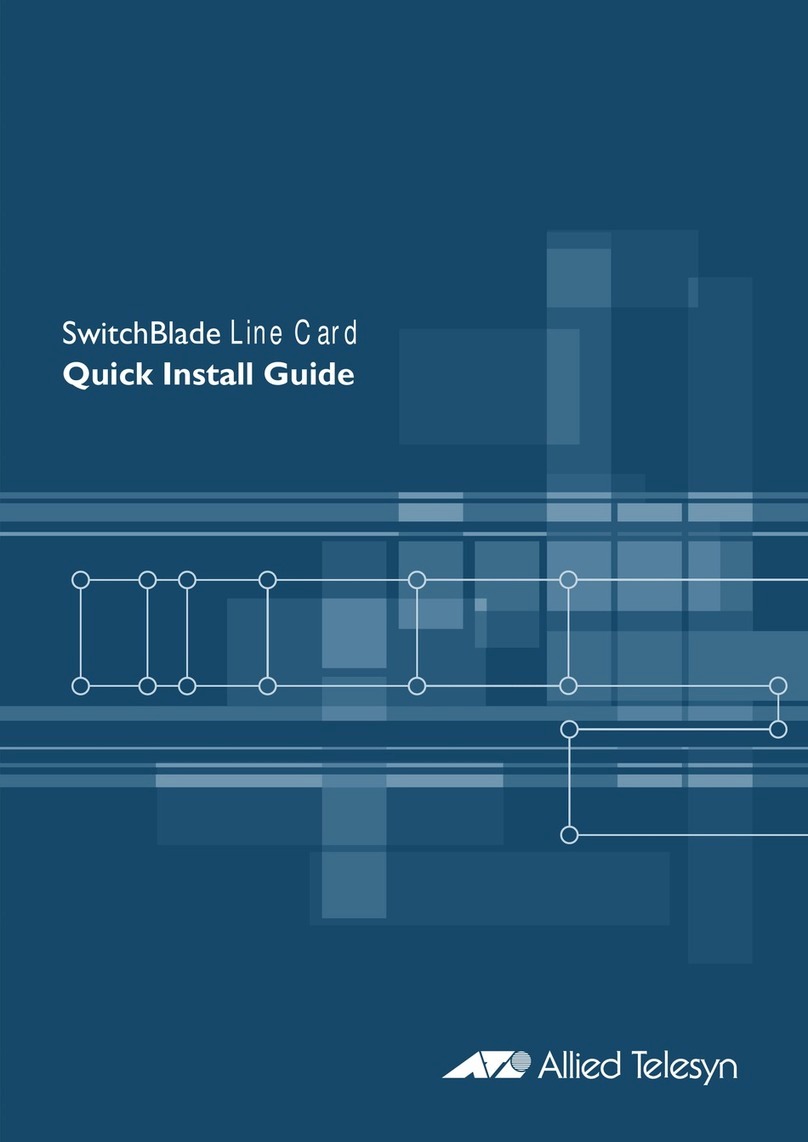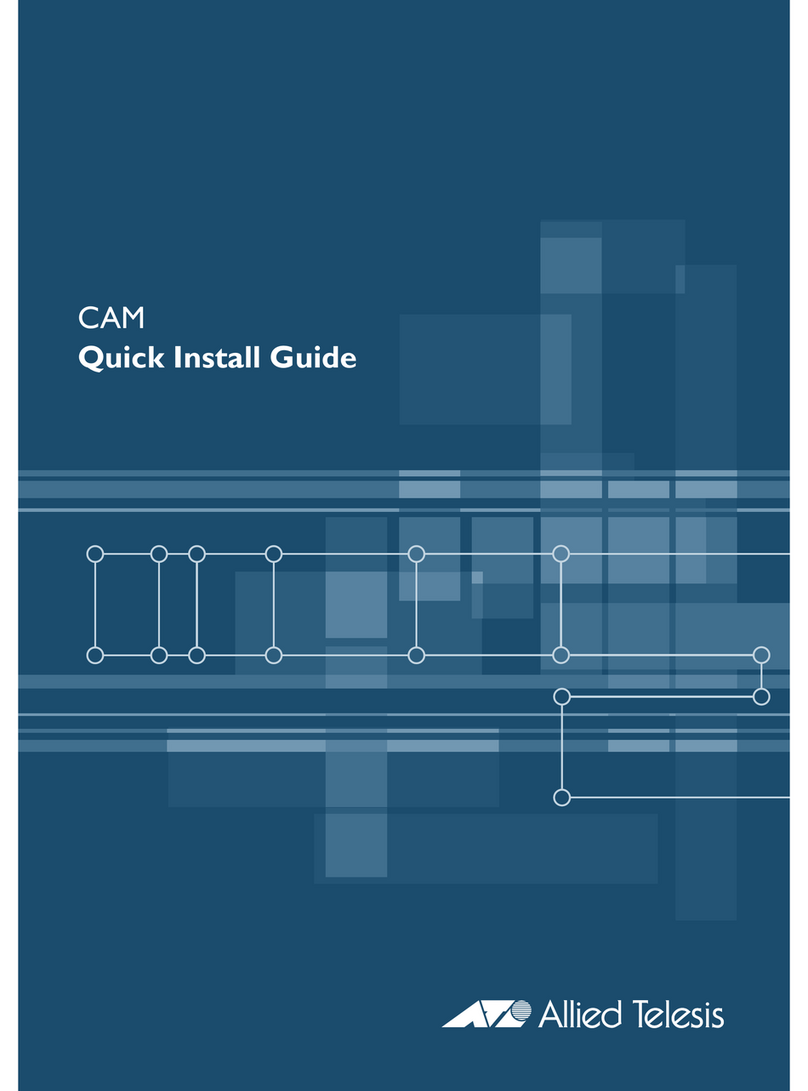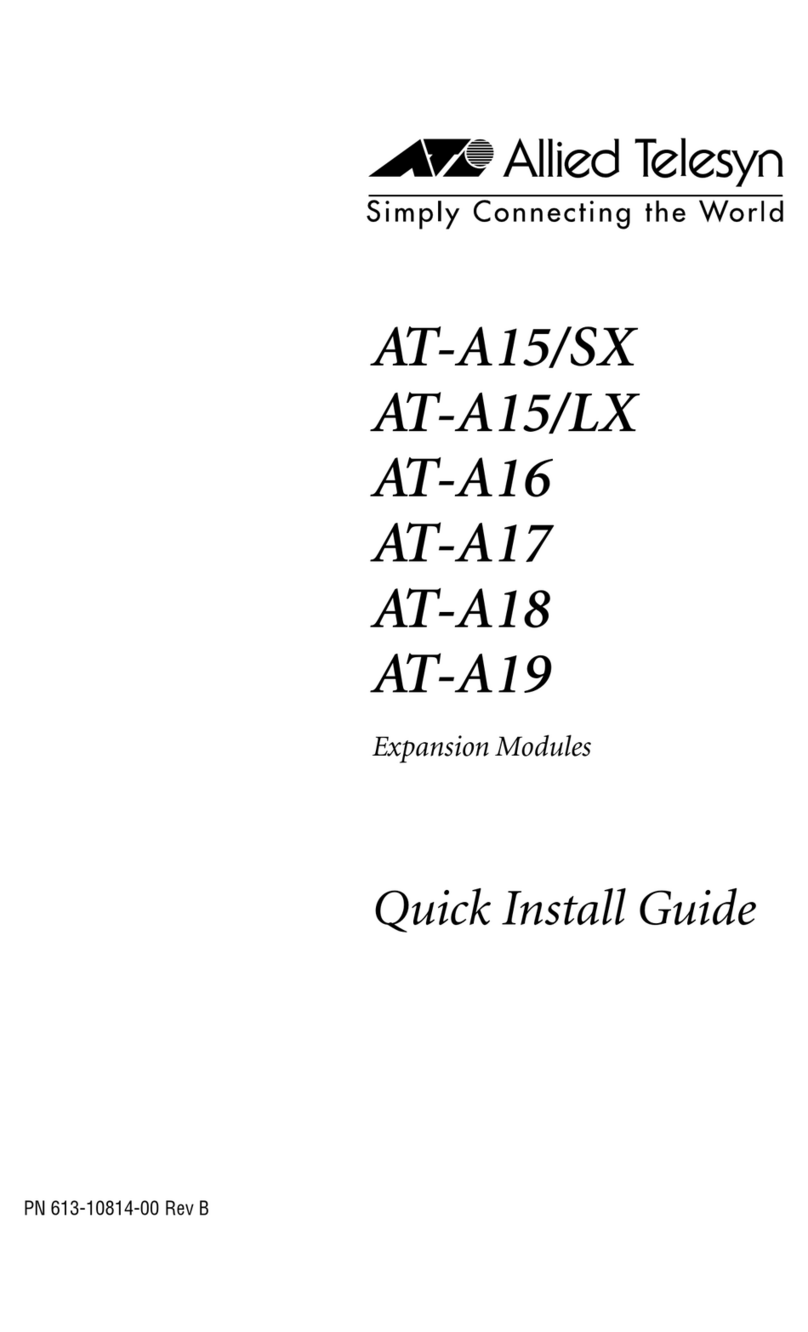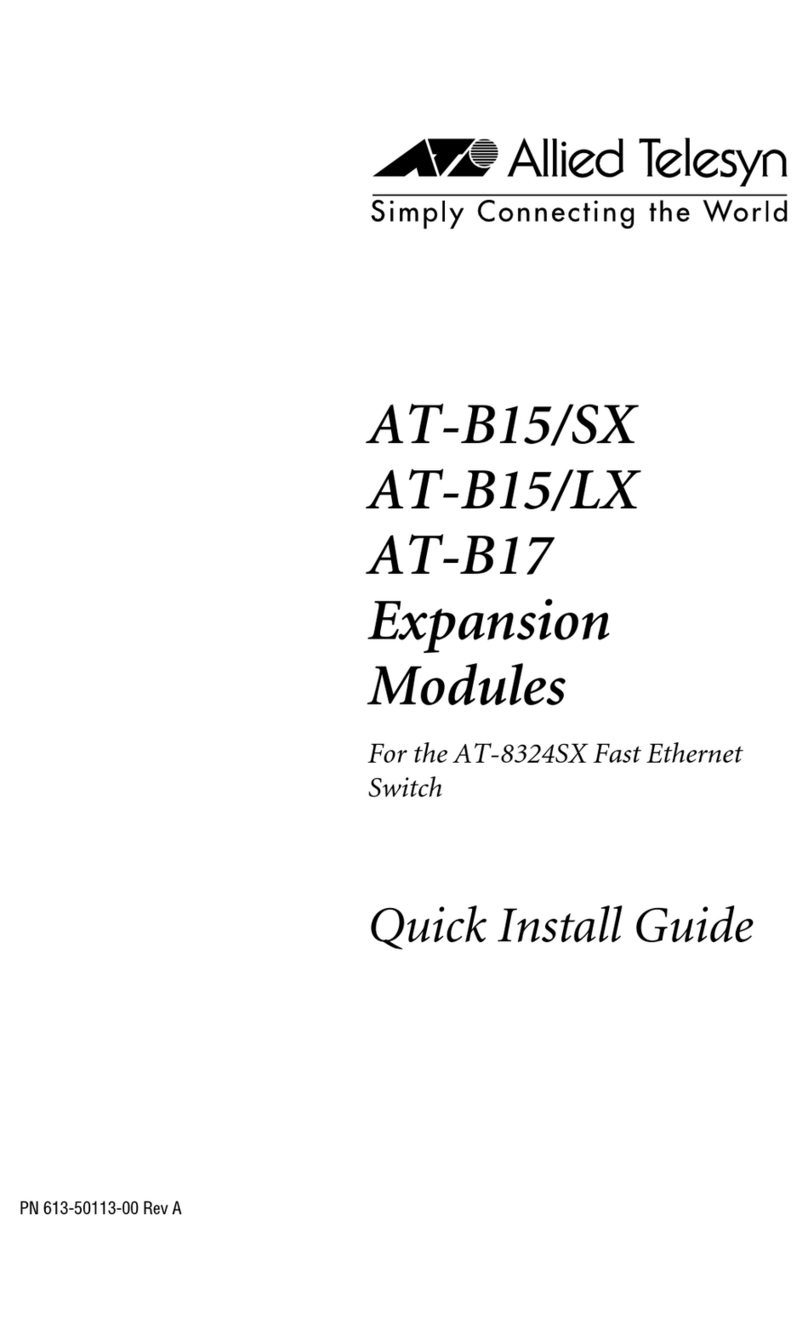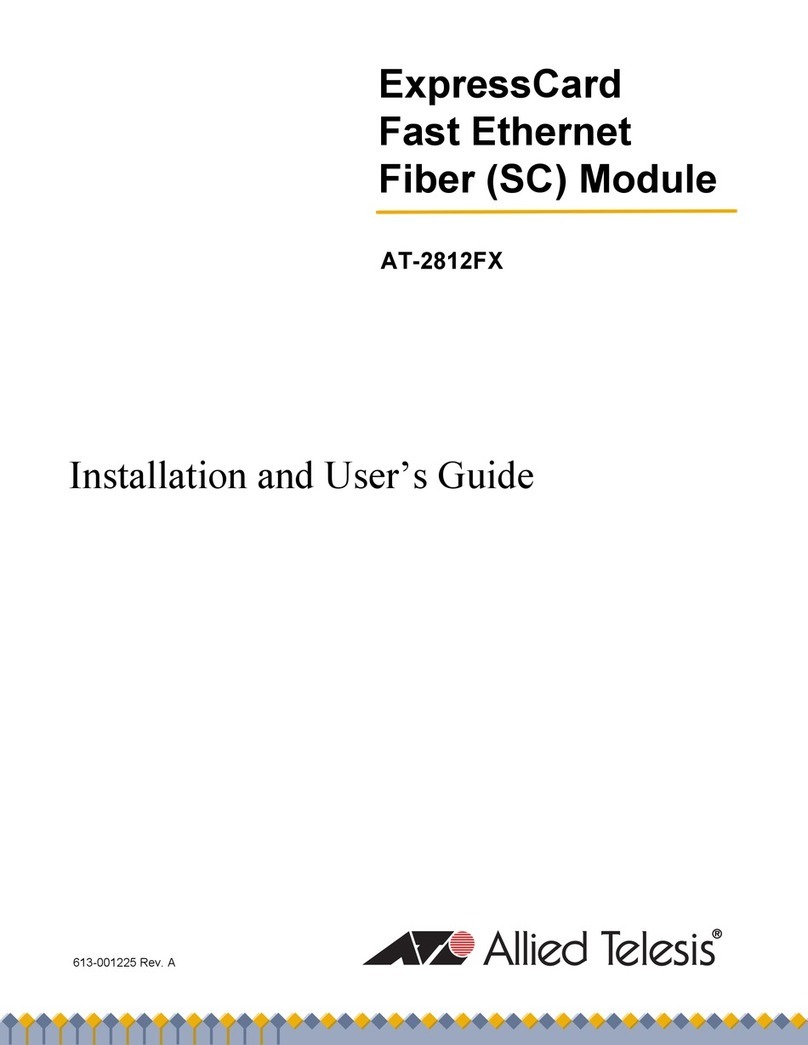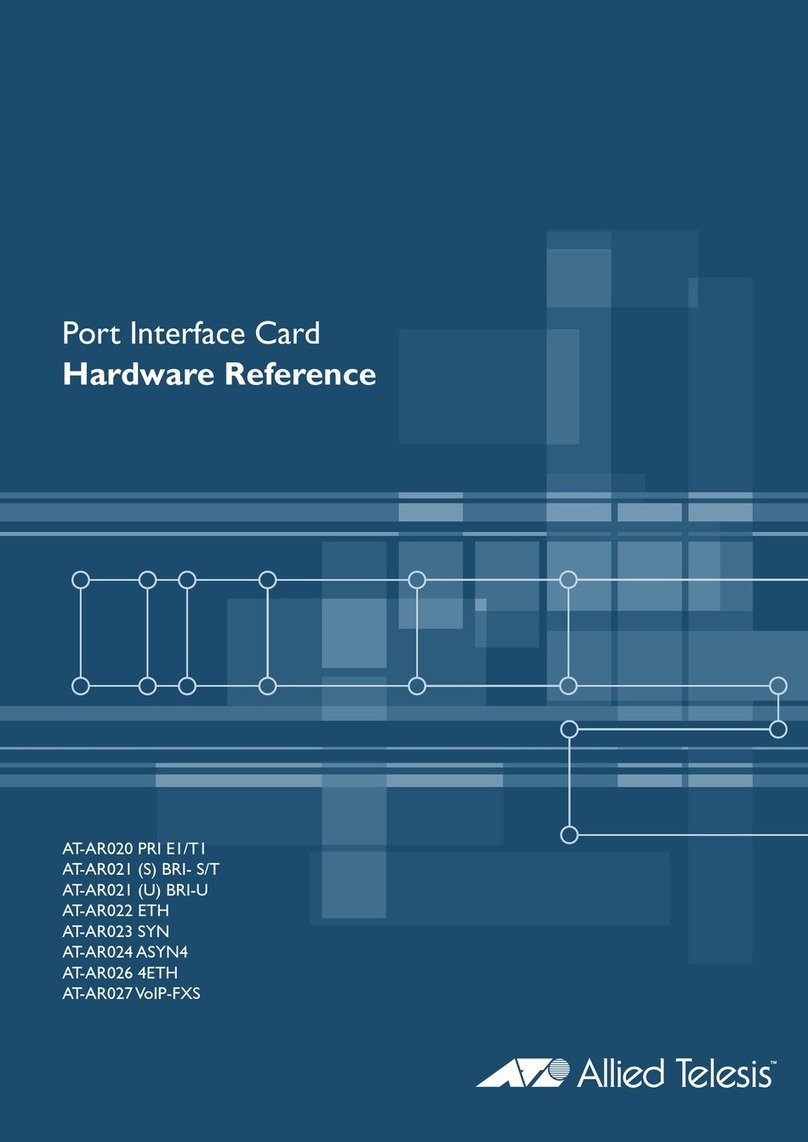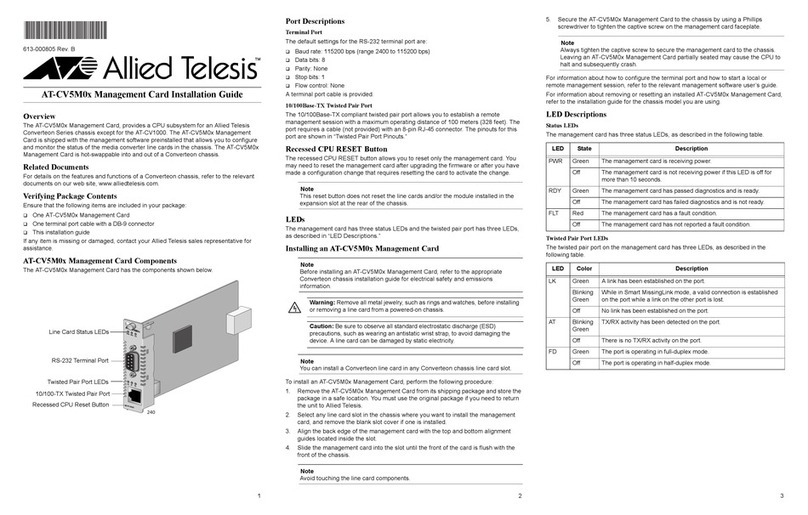5
Contents
Preface ................................................................................................................................................................................11
Safety Symbols Used in this Document................................................................................................................................12
Contacting Allied Telesis ......................................................................................................................................................13
Chapter 1: Overview ..........................................................................................................................................................15
Physical Description .............................................................................................................................................................16
PCI ExpressCard...........................................................................................................................................................16
SC Fiber Connector.......................................................................................................................................................16
Rubber Plug ..................................................................................................................................................................16
LED ...............................................................................................................................................................................17
Stabilizer........................................................................................................................................................................17
Supported Operating Systems .............................................................................................................................................18
Hardware Features...............................................................................................................................................................19
Contents of Your Shipment ..................................................................................................................................................20
Chapter 2: Installing the Driver Software ........................................................................................................................21
Overview...............................................................................................................................................................................22
Guidelines .....................................................................................................................................................................22
Downloading the Driver Software .........................................................................................................................................23
Installing the Driver Software................................................................................................................................................24
Chapter 3: Installing the Hardware ..................................................................................................................................29
Reviewing Safety Precautions..............................................................................................................................................30
Pre-Installation Checklist ......................................................................................................................................................32
Installing the AT-2814FX ExpressCard ................................................................................................................................33
Connecting the Network Cable.............................................................................................................................................38
Chapter 4: Modifying Advanced Properties ....................................................................................................................41
Overview...............................................................................................................................................................................42
Guidelines .....................................................................................................................................................................42
Starting the Device Manager ................................................................................................................................................43
Device Manager on Windows XP ..................................................................................................................................43
Device Manager on Windows Vista and Windows 7 .....................................................................................................47
Flow Control .........................................................................................................................................................................50
Interrupt Moderation .............................................................................................................................................................52
Jumbo Packet.......................................................................................................................................................................54
Large Send Offload (IPv4)....................................................................................................................................................56
Log Status Messages ...........................................................................................................................................................58
Max IRQ per Sec ..................................................................................................................................................................60
Network Address ..................................................................................................................................................................61
Receive Buffers ....................................................................................................................................................................63
Speed & Duplex....................................................................................................................................................................65
TCP/UDP Checksum Offload (IPv4).....................................................................................................................................67
Transmit Buffers ...................................................................................................................................................................69
Wake From Shutdown ..........................................................................................................................................................71
Wake-Up Capabilities ...........................................................................................................................................................73
Chapter 5: Uninstalling the Driver Software ...................................................................................................................75
Overview...............................................................................................................................................................................76
Guidelines .....................................................................................................................................................................76
Uninstalling the Driver Software ...........................................................................................................................................77