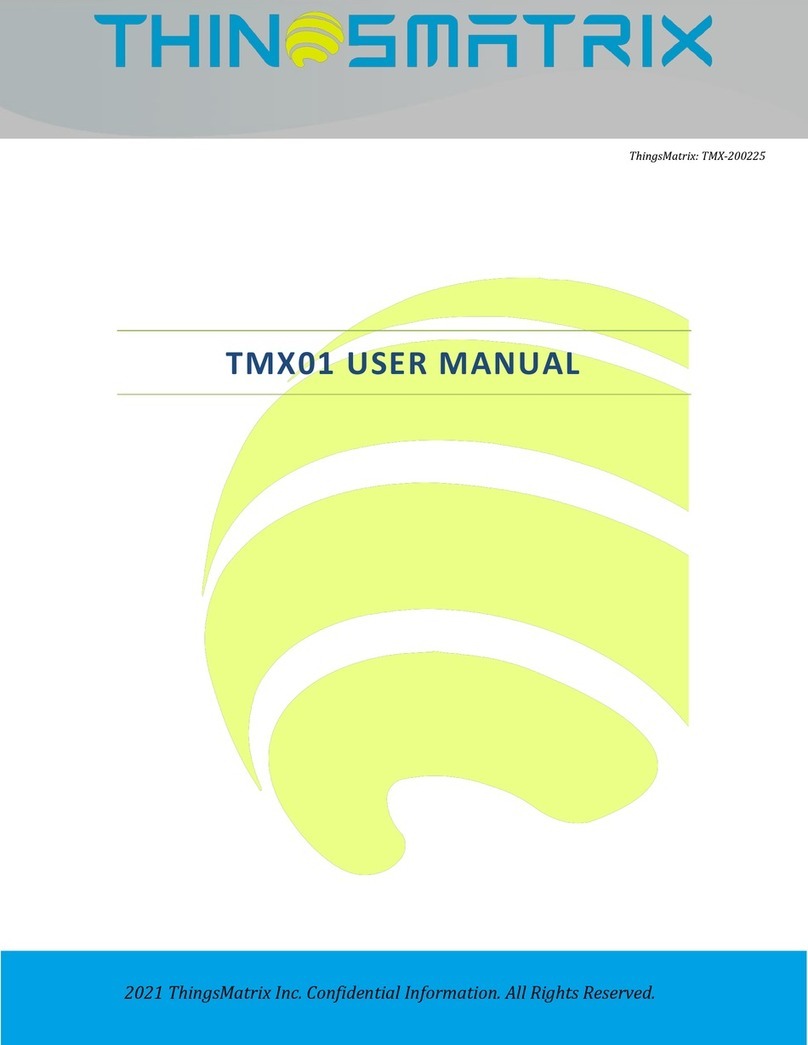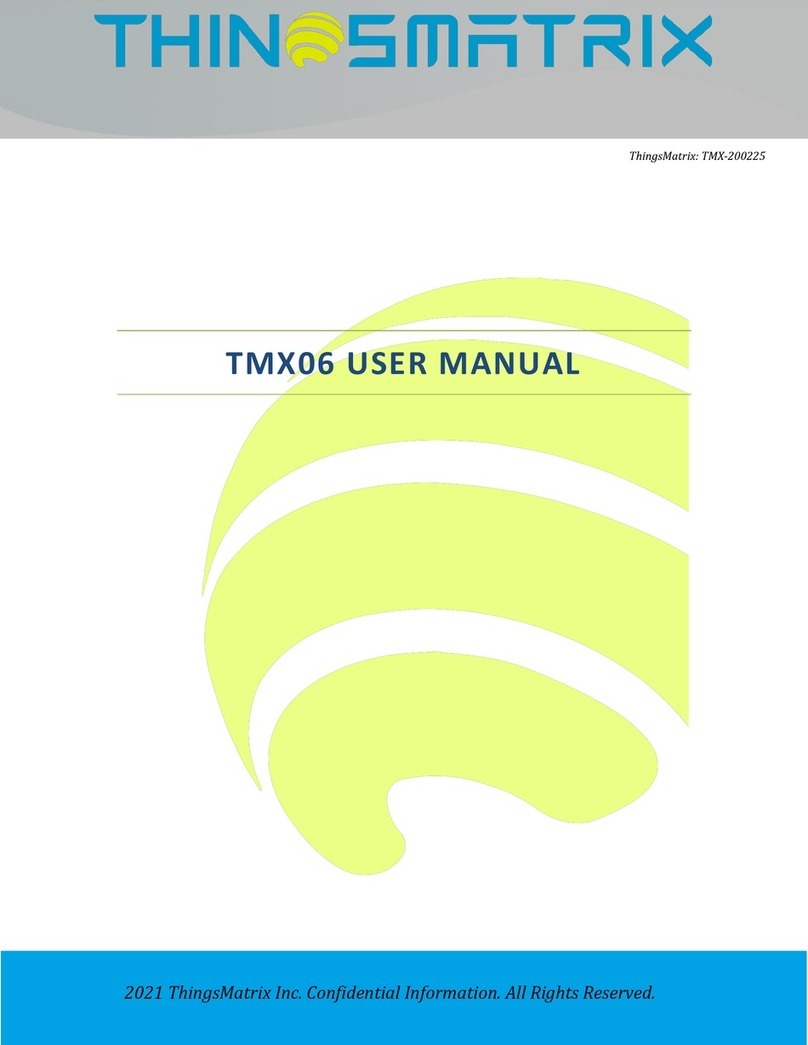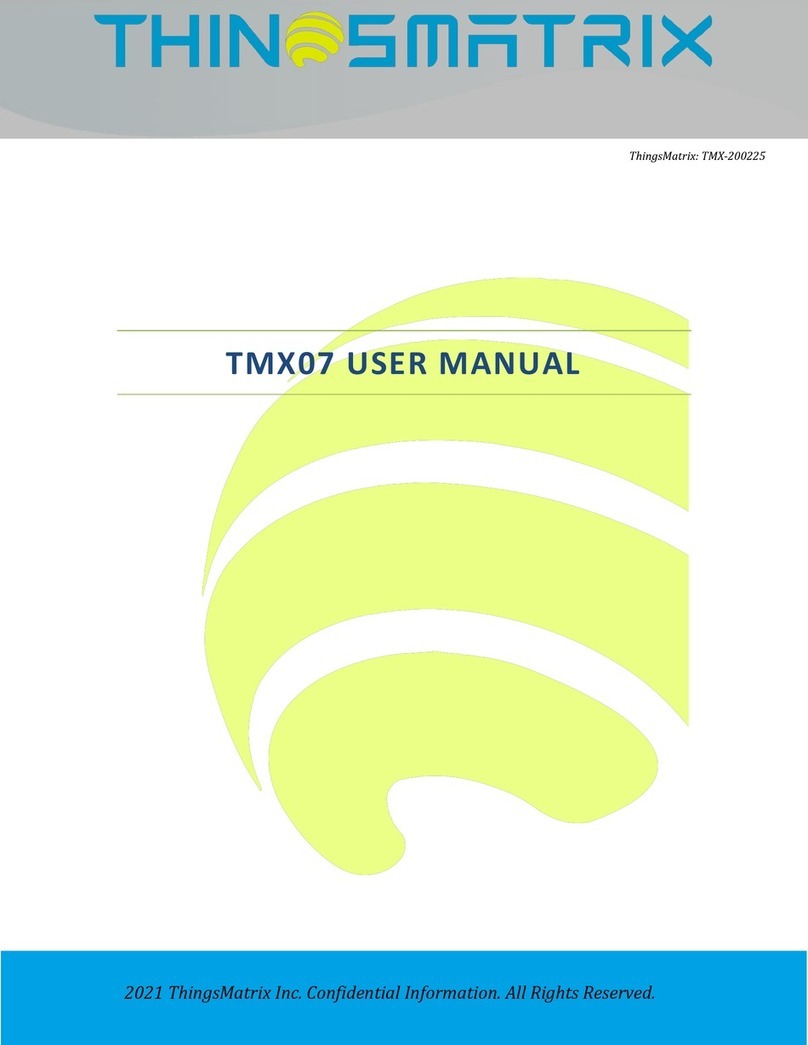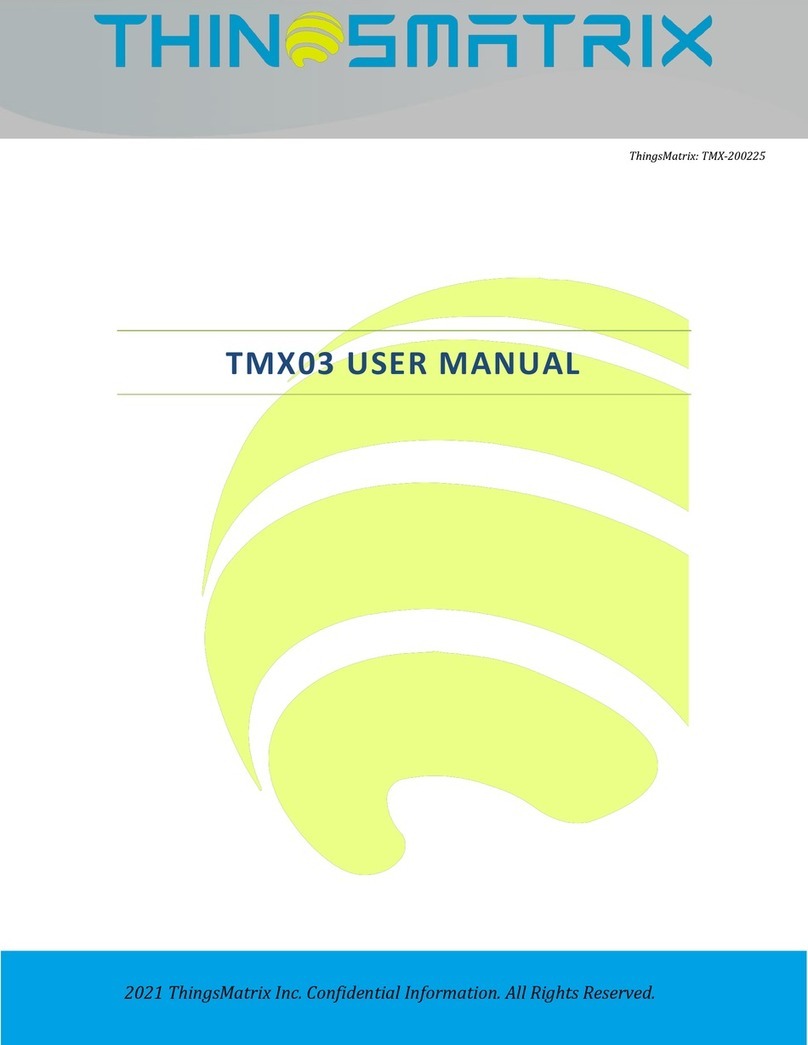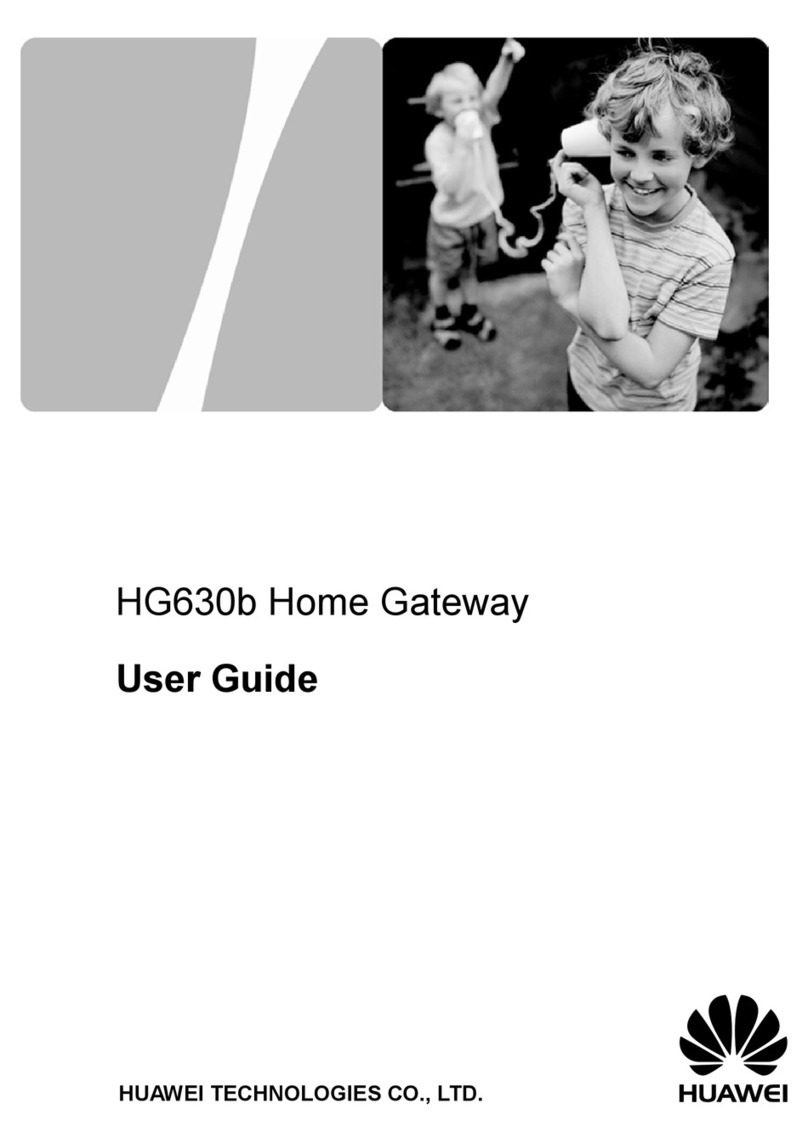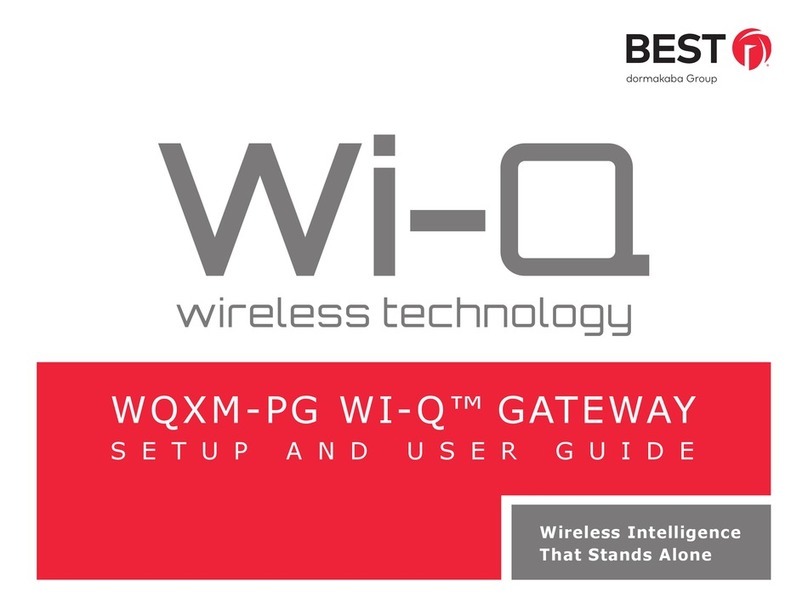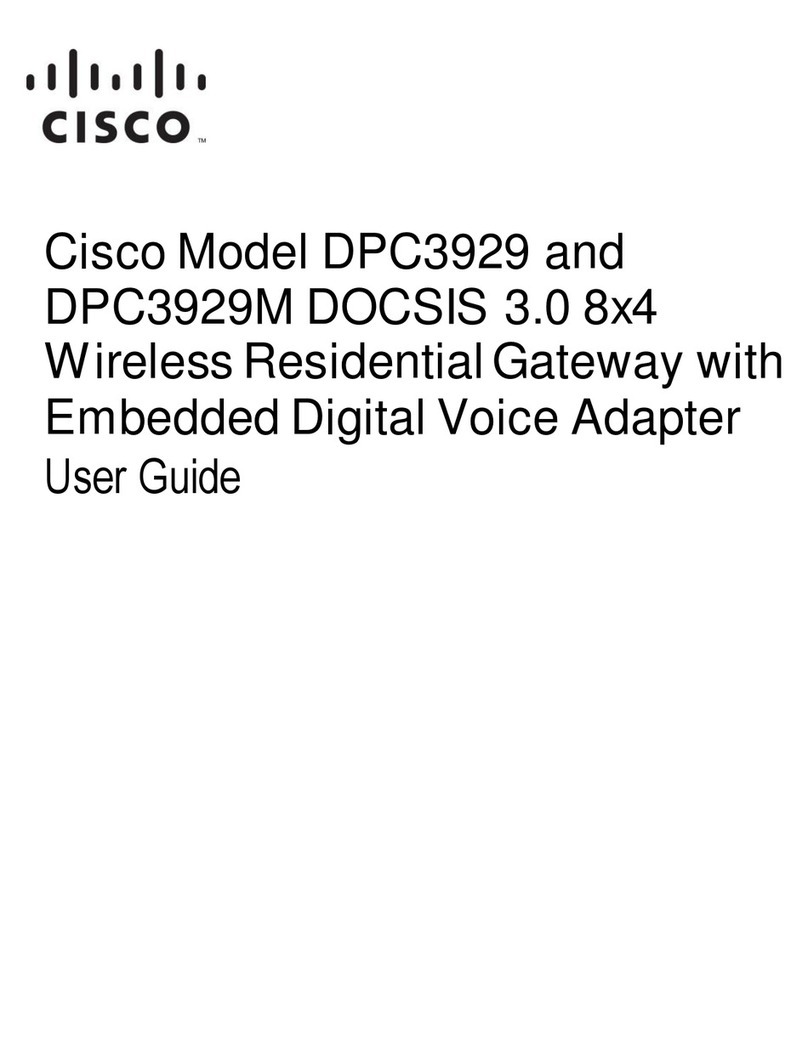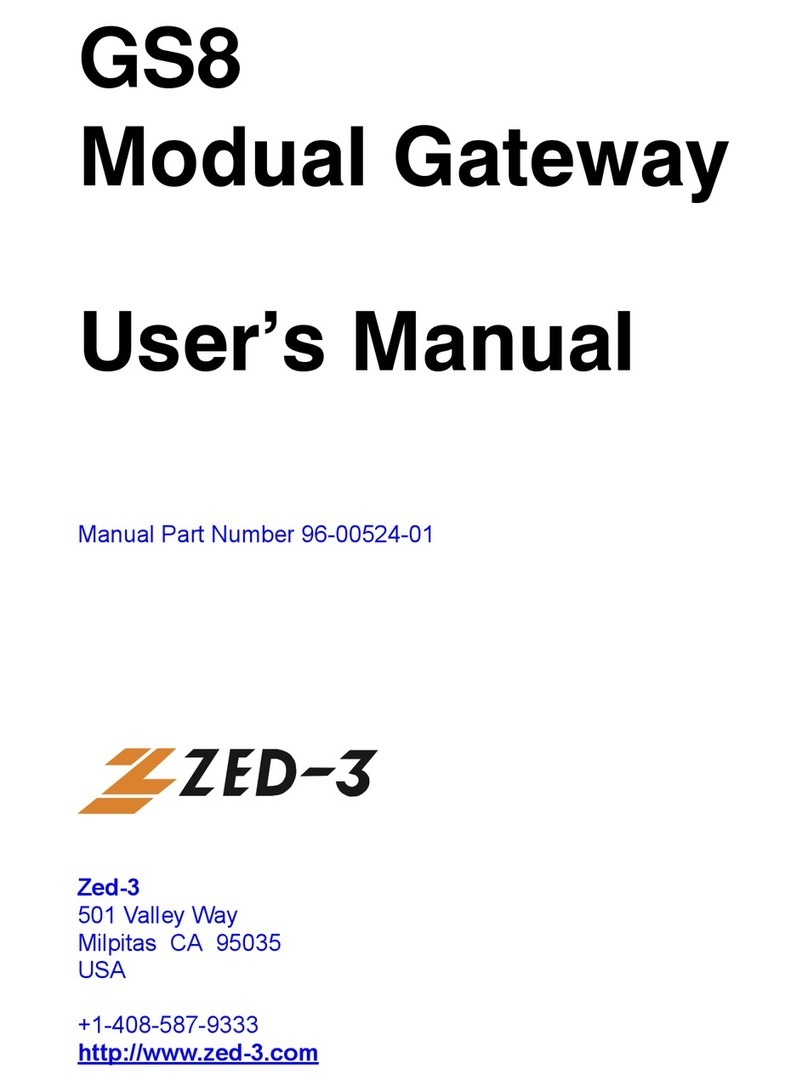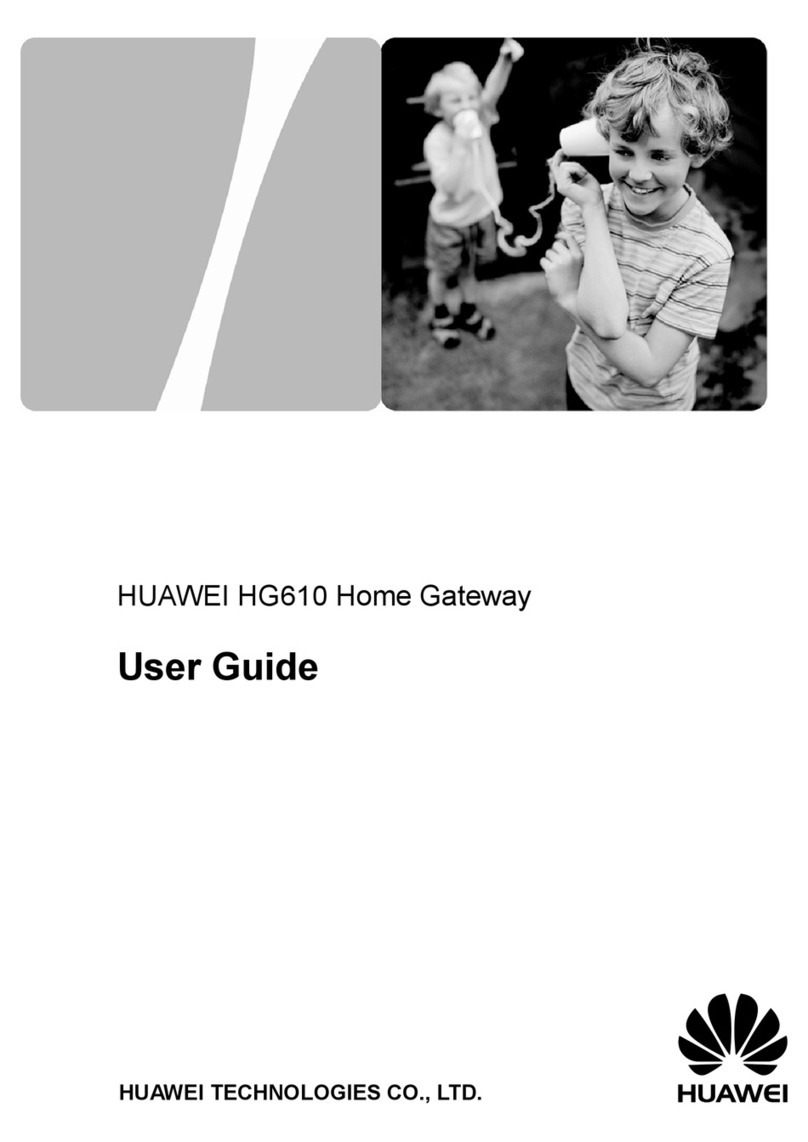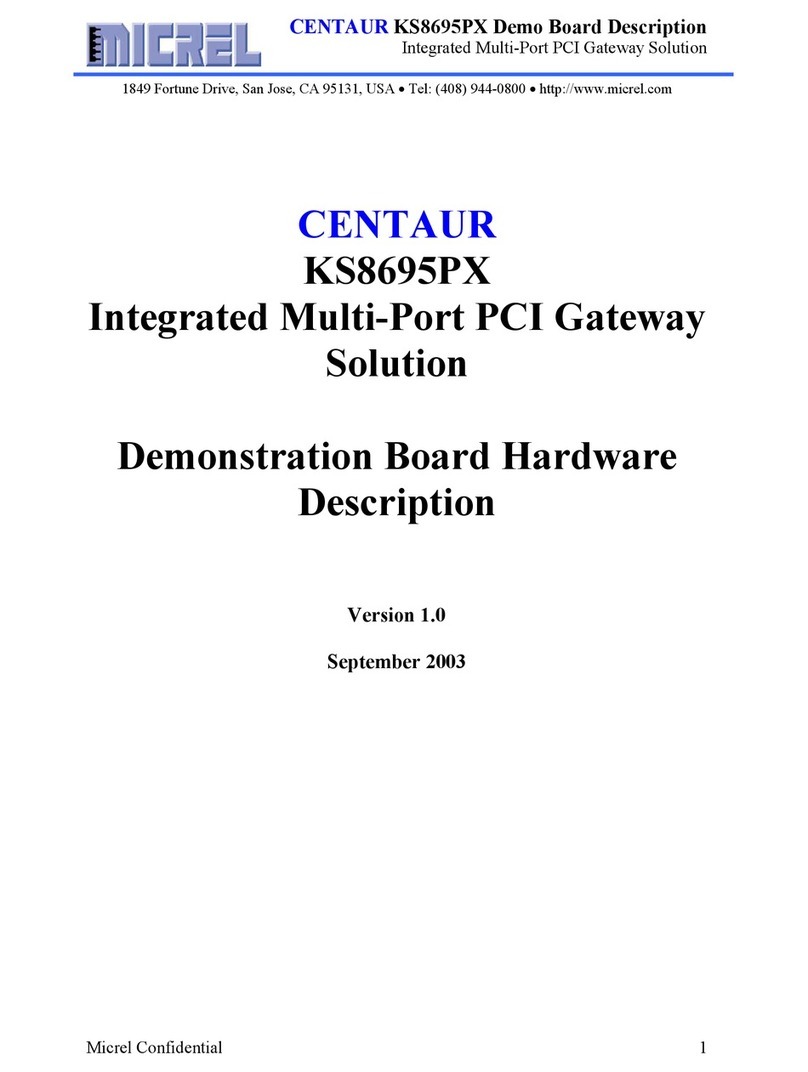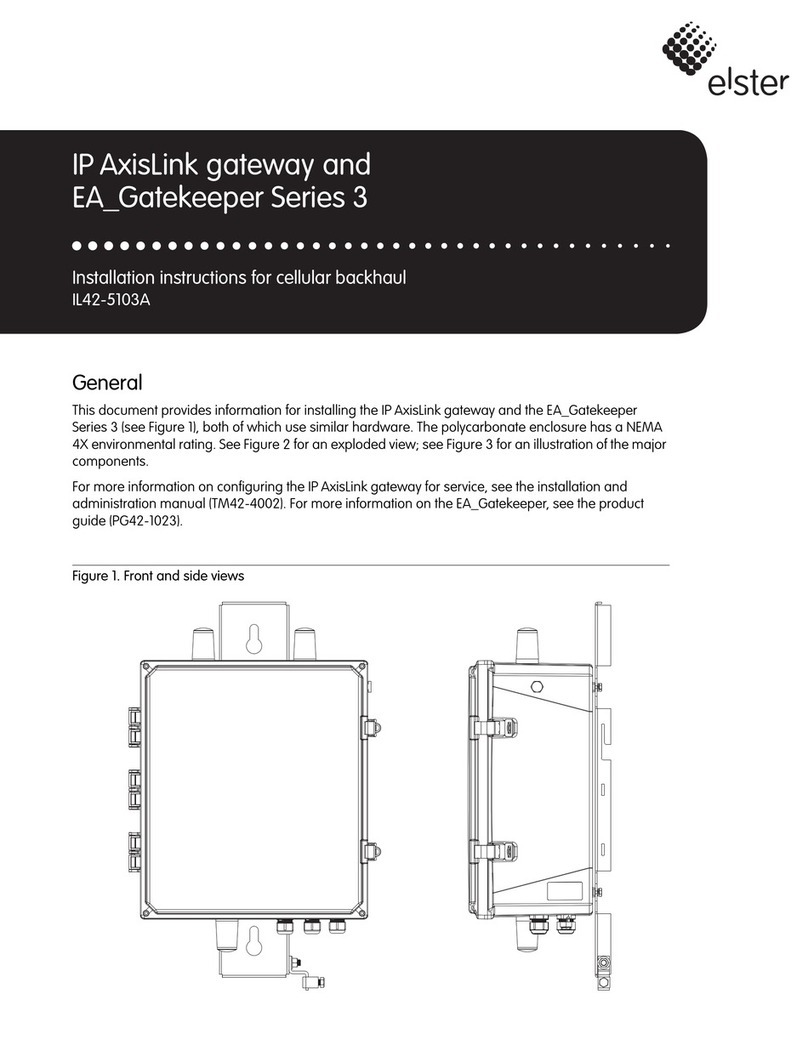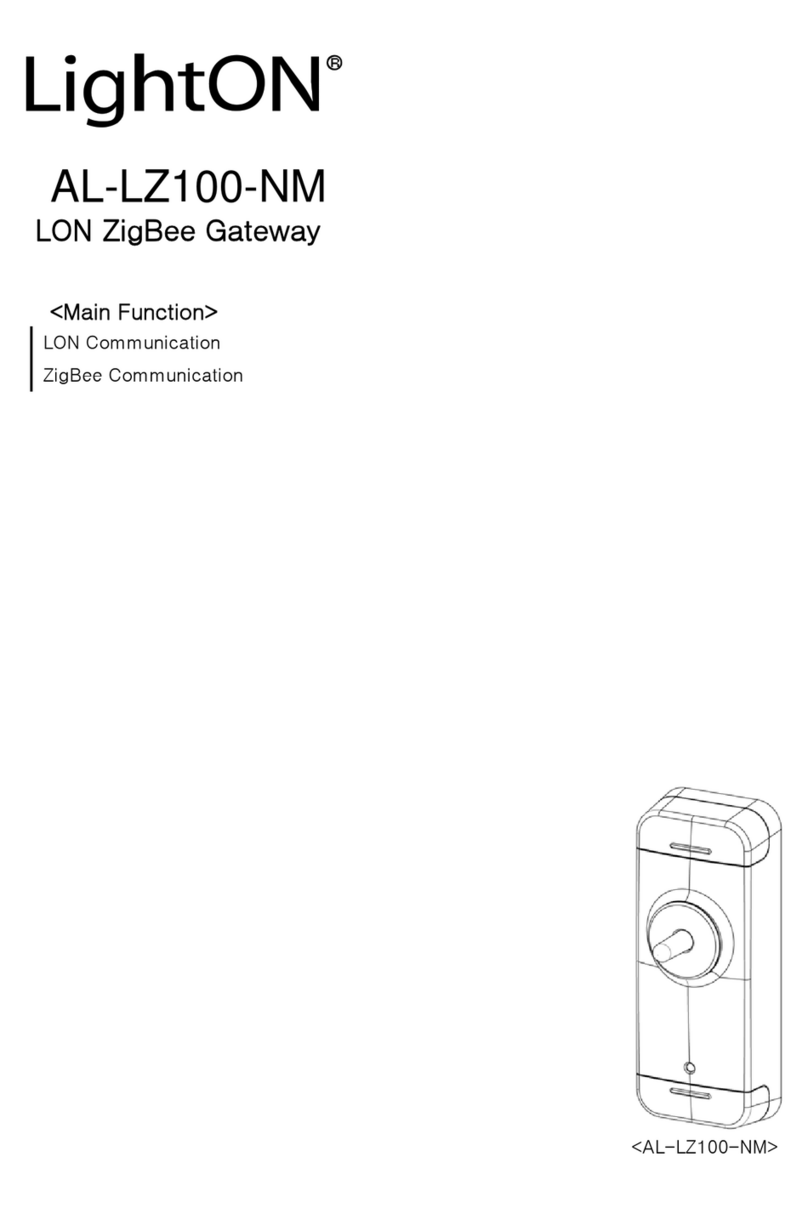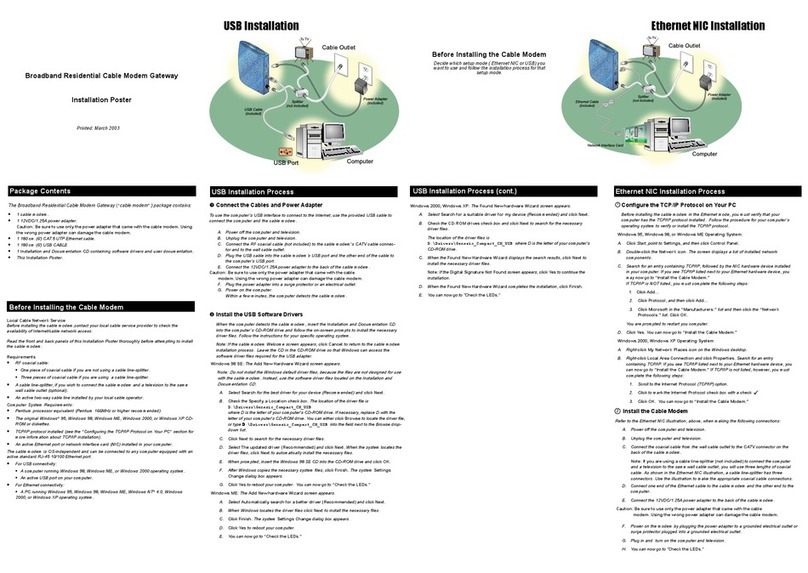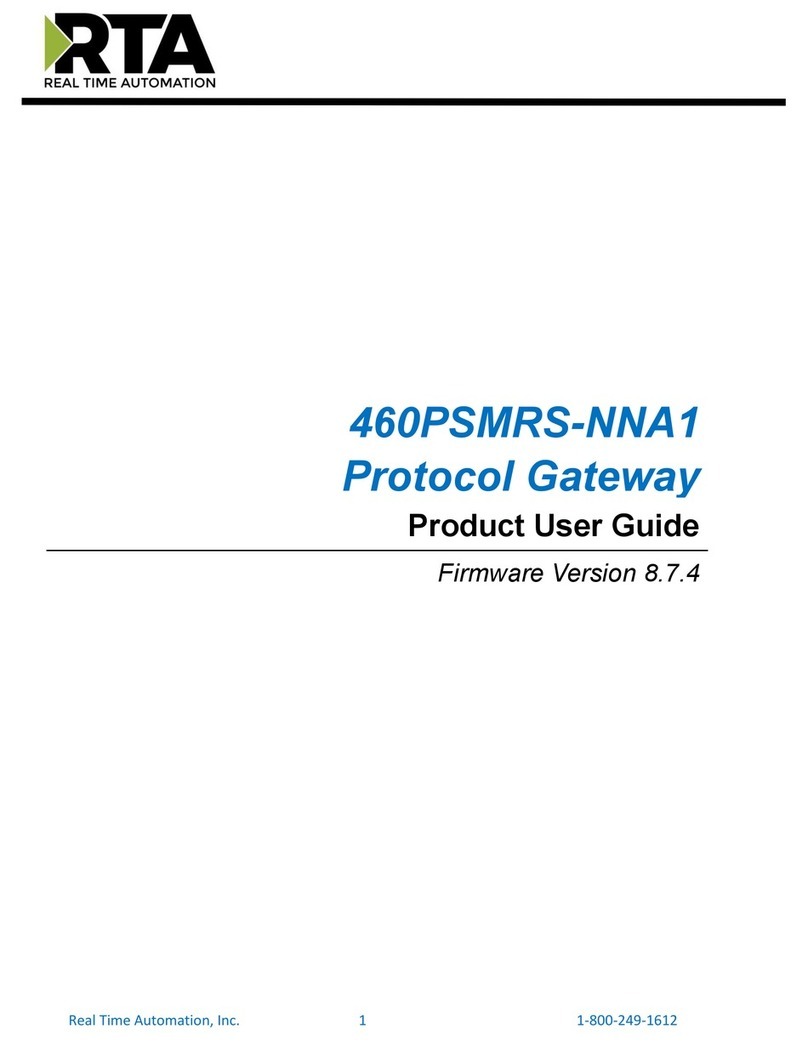ThingsMatrix TMX09-M User manual

ThingsMatrix: TMX-200225
2021 ThingsMatrix Inc. Confidential Information. All Rights Reserved.
TMX09-M USER MANUAL

Just Right!
TMX-200225
2021 ThingsMatrix Inc. Confidential Information. All Rights Reserved.
TMX09-M User manual
Index ........................................................................................................................................................ 2,3
1. Preface....................................................................................................................................................4
2. Introduction .........................................................................................................................................4
2.1 Overview ...................................................................................................................................4
2.2 Specifications...........................................................................................................................5
2.3 Main Features and Use Cases ............................................................................................6
2.3.1 Intelligent Tracking..................................................................................................6
2.3.2 Multiple Wake-up Mechanisms...........................................................................6
2.3.3 Position Monitor........................................................................................................7
2.3.4 AGPS...............................................................................................................................7
2.3.5 LBS..................................................................................................................................7
2.3.6 Blind Zone Compensation......................................................................................7
2.3.7 Battery Level Detection ..........................................................................................7
2.3.8 Optical Sensor.............................................................................................................8
2.3.9 Temperature Sensor................................................................................................8
3 Working Modes....................................................................................................................................9
3.1 Introduction .............................................................................................................................9
3.2 Usage Table ..............................................................................................................................9
3.3 Parameter Table.....................................................................................................................9
3.4 Periodic Mode....................................................................................................................... 10
3.4.1 Introduction............................................................................................................. 10
3.4.2 Configuration Example ........................................................................................ 10
3.5 Storage Mode........................................................................................................................ 11
3.5.1 Introduction............................................................................................................. 11
3.5.2 Configuration Example ........................................................................................ 11
3.6 Motion Mode......................................................................................................................... 11

Just Right!
TMX-200225
2021 ThingsMatrix Inc. Confidential Information. All Rights Reserved.
3.6.1 Introduction............................................................................................................. 11
3.6.2 Configuration Example ........................................................................................ 12
3.7 Schedule Mode ..................................................................................................................... 12
3.7.1 Introduction............................................................................................................. 12
3.7.2 Configuration Example ........................................................................................ 13
4 Device Data Fields............................................................................................................................ 14
5 Troubleshooting ............................................................................................................................... 14
5.1 Inaccurate positioning of LBS ........................................................................................ 14
5.2 The device is offline............................................................................................................ 15
5.3 Unable to boot ...................................................................................................................... 15
5.4 No optical sensor alert ...................................................................................................... 15
6 Installation Instructions ................................................................................................................ 16
6.1 Get Started ............................................................................................................................. 16
6.2 SIM Card Installation ......................................................................................................... 17
6.3 Device Power Up ................................................................................................................. 18
6.4 Device Installation .............................................................................................................. 18

Just Right!
TMX-200225
2021 ThingsMatrix Inc. Confidential Information. All Rights Reserved.
TMX09-M User Manual
1. Preface
This guide provides the user with an overview of the features available on the
TMX09-M device. In this manual, Platform means ThingsMatrix Service Platform.
2. Introduction
2.1 Overview
TMX09-M is rugged device with a waterproof design, long battery life, ultra-low
power consumption, and support for 4G/2G global networks and positioning
functionality. It also has a temperature sensor, an optical sensor, and an
accelerometer.
Additional details are as follows:
•Easy installation without wires
•Built-in large-capacity disposable lithium-ion battery. It has an ultra-low self-
discharge rate and extremely wide temperature capability. Working
temperature range is between -20℃ and +70℃
•Ultra-long battery life
•Ultra-low power consumption
•Compared to similar products available on the market, TMX09-M is small and
ideal to be easily hidden
•Supports global connectivity with embedded 4G module

Just Right!
TMX-200225
2021 ThingsMatrix Inc. Confidential Information. All Rights Reserved.
2.2 Specifications
More detailed specifications are as follows:
Table 1 - TMX09-M Specifications
Category
Specification
Description
Cellular Network
Cat M1/Cat NB1
B1/B2/B3/B4/B5/B8/B12/B13/B18/B19/B20/B26/B28
EDGE/GSM/GPRS
850/900/1800/1900MHz
Electrical
Power Supply
Non-Rechargeable Battery
Battery
8100mAh, 3.6V
5 years @ 1 report/day
Physical
Size
81x66x31mm
IP Rating
IP67
Embedded Sensors
Optical Sensor
Accelerometer
Magnetic Sensor (optional)
Temperature Sensor
Data Transfer
Cat M1
375kbps DL; 375kbps UL
Cat NB1
32kbps DL; 70kbps UL
EDGE
296kbps DL; 236.8kbps UL
GPRS
107kbps DL; 85.6kbps UL
Location
LBS
Supported
GPS
Supported
BeiDou
Supported
Sensitivity
Cold Start -145dbm
Accuracy
<15m CEP
Environmental
Temperature
-20℃~+70℃
Humidity
95%RH
Antenna/SIM
GPS Antenna
Internal
Cellular Antenna
Internal
SIM Form Factor
SIM (2FF)
Certification
FCC
No
CE
No
PTCRB
No
Device Management
Data Monitoring
Supported
Device Configuration
Supported
Firmware Upgrade
Supported

Just Right!
TMX-200225
2021 ThingsMatrix Inc. Confidential Information. All Rights Reserved.
2.3 Main Features and Use Cases
Table 2 - TMX09-M Features
Supported Features
Configuration on the Platform required?
Intelligent Tracking
Yes
Wake-up Mechanisms
Yes
Position Monitor
No
AGPS
No
LBS
No
Blind Zone Compensation
No
Battery Power Detection
Yes, if battery level alert is required
Optical Sensor
No
Temperature Sensor
Yes if temperature alert is required
2.3.1 Intelligent Tracking
The “Track Now” Mode can be set on the Platform in case of an emergency (e.g.
theft) so that the real-time location of the device can be monitored. Upon receiving
the tracking command from the Platform, the device switches into “Track Now”
Mode. In this mode, the device periodically reports the location information to the
platform following the pre-configured reporting interval until a stop tracking
command is received. For more details, please refer to Chapter 3.4.1 Introduction.
2.3.2 Multiple Wake-up Mechanisms
The TMX09-M supports multiple wake-up mechanisms:
•The user can set a wake-up interval on the Platform to make the device wake
up periodically
•The user can modify the schedule of the wake-up times of the device on the
Platform to wake-up the device at a fixed time. A device can be configured for
up to 4 wake-up time points, which is used for more accurate positioning and
for better connection to the server. Please refer to Chapter 3.7.1 Introduction
for more details
•The wake-up feature must be set and enabled from the Platform

Just Right!
TMX-200225
2021 ThingsMatrix Inc. Confidential Information. All Rights Reserved.
2.3.3 Position Monitor
The Position Monitor feature is enabled by default, which means the TMX09-M will
report the location information every 24 hours. The information includes: Position
fix technology (LBS/GPS), longitude and latitude, Cellular Signal Strength, number of
GPS satellites, battery voltage, Cell ID, etc. All the device information reported is
displayed on the Platform.
For further information, please refer to Assets Management Service - Device List
section in ThingsMatrix Service Platform User Guide.
2.3.4 AGPS
The AGPS enhances the performance of GPS by reducing the time-to-fix and by
improving the positioning accuracy, assisted by the carrier signal. The TMX09-M
uses the GPRS signal to achieve this feature and it is enabled by default.
The GPS data is displayed on the Platform. Please refer to Assets Management
Service - Device List section in ThingsMatrix Service Platform User Guide to get
additional information.
2.3.5 LBS
The LBS provides the location information by utilizing the carrier network signal. It
is enabled when the TMX09-M does not have GPS location information. Please note
that LBS is largely dependent on distance to surrounding network cell sites, which
could be up to a few miles away in worst case scenarios. It is not as accurate as GPS.
This feature is enabled by default. The LBS data is displayed on the Platform. Please
refer to Assets Management Service - Device List section in ThingsMatrix Service
Platform User Guide to get further information.
2.3.6 Blind Zone Compensation
In sleep mode, when the device enters a GPRS blind zone (limited or no cellular
coverage), it will store the collected data according to the preconfigured reporting
frequency and will upload this data to the Platform once the GPRS signal is
recovered. The maximum number of blind zone compensation data reports is 16.
This feature is enabled by default on the Platform.
2.3.7 Battery Level Detection
The device will upload the battery level status together with the location
coordinates. The battery level will be displayed on the Platform.
The device, by default, reports power information without any additional
configuration on the Platform. The battery level information is displayed on the
Platform. Please refer to Assets Management Service - Device List section in

Just Right!
TMX-200225
2021 ThingsMatrix Inc. Confidential Information. All Rights Reserved.
ThingsMatrix Service Platform User Guide to get further details. If the user requires
battery level alert, it can be enabled by configuring a policy on the Platform. Please
refer to Data Management Service - Policy section in ThingsMatrix Service
Platform User Guide.
2.3.8 Optical Sensor
The TMX09-M has a built-in optical sensor. When the device is removed after
installation and the sensor is exposed to light, it will be activated immediately and
the TMX09-M will send a “DEVICE_REMOVED” alarm message to the Platform,
together with the current location data.
Information relevant to the “DEVICE_REMOVED” alarm is displayed on the Platform
(including alert icon, alert record, etc.). Please refer to Assets Management Service
- Device List section in ThingsMatrix Service Platform User Guide to get more
details.
2.3.9 Temperature Sensor
The TMX09-M has a built-in temperature sensor, which can measure the
temperature around the device. The device uploads the location data and real-time
temperature, which are displayed on the Platform. The device cannot trigger a
temperature alert. Temperature alert (out of range) can only be triggered via the
Platform settings.
The device will report the temperature information without any additional
configuration on the Platform by default. The temperature information is displayed
on the Platform. Please refer to Assets Management Service - Device List section
in ThingsMatrix Service Platform User Guide to get more details. If the user requires
a temperature alert, this can be enabled by configuring a policy on the Platform.
Please refer to Data Management Service - Policy section in ThingsMatrix Service
Platform User Guide.

Just Right!
TMX-200225
2021 ThingsMatrix Inc. Confidential Information. All Rights Reserved.
3 Working Modes
3.1 Introduction
The TMX09-M has four working modes: Periodic, Storage, Motion and Schedule.
User can select the working mode according to a specific use scenario (refer to
Table 3).
3.2 Usage Table
Table 3 - TMX09-M Usage
Working Mode
Use Case
Storage
Storage Mode is used when the TMX09-M is ready for shipment. It can be stored (like in a
warehouse) for long periods of time while saving power.
Motion
Motion Mode is mostly used for fixed location assets (usually kept static). The report interval
needs to be set according to the Motion/Static Mode.
Schedule
No specific use scenario. Schedule Mode can be used when the user needs the device to wake
up and report data at one or more wake-up time points (up to 4).
Periodic
Periodic means the device will report the data according fixed report interval.
3.3 Parameter Table
Table 4 - TMX09-M Parameters
Category
Parameter
Definition
Remark
Working Mode
Mode
Work Mode
Users can select the required working mode through
the drop-down box.
There are four options: Periodic, Storage, Motion and
Schedule.
For example, selecting the “Periodic” option will cause
the device to activate the “Periodic” mode.
Periodic Mode Settings
Report Interval
Time
interval for
position
information
Unit: minute. The default value is 1440.
For example, setting the parameter "Report Interval:
300" will cause the device to report data every 300
minutes when the device works continuously.
Storage Mode Settings
Report Interval
Time
interval of
position
information
Unit: minute. The default value is 10080.
For example, setting the parameter "Report Interval:
300" will cause the device to report data every 300
minutes.
Motion Static Mode
Settings
Report Interval
on Motion
Time
interval of
Unit: minute. The default value is 60.
For example, setting the parameter "Report Interval on

Just Right!
TMX-200225
2021 ThingsMatrix Inc. Confidential Information. All Rights Reserved.
position
information
Motion: 60" will cause the device to report data every
60 minutes in Motion Mode.
Report Interval
on Static
Time
interval of
position
information
Unit: minute. The default value is 720.
For example, setting the parameter " Report Interval on
Static: 720" will cause the device to report data every
720 minutes in Static Mode.
Schedule Mode Settings
Fixed Wakeup
Time 1
Wakeup
Time 1
Parameter format: "HH: mm". For example, setup
"wakeup_time1" to be 08:00, the device will wake up at
08:00 and report data.
Fixed Wakeup
Time 2
Wakeup
Time 2
Parameter format: "HH: mm". For example, setup
"wakeup_time2" to be 12:30, the device will wake up at
12:30 and report data.
Fixed Wakeup
Time 3
Wakeup
Time 3
Parameter format: "HH: mm". For example, setup
"wakeup_time3" to be 16:00, the device will wake up at
16:00 and report data.
Fixed Wakeup
Time 4
Wakeup
Time 4
Parameter format: HH: mm; For example, setup
"wakeup_time4" to be 20:30, the device will wake up at
20:30 and report data.
Timezone
Timezone
Set the time zone according to the current device
location. For example, set parameter "time zone: UTC
+08:00", which means the device is in the time zone of
UTC +08:00.
Firmware Settings
Server
Server
Default: ftp.thingsmatrix.io
Port
Port
Default: 21
Version
Version
Default: v1.0
3.4 Periodic Mode
3.4.1 Introduction
In Periodic Mode the device can only report data in fixed intervals. It can be used if
there are no specific requirements.
3.4.2 Configuration Example
If the device is required to wake up every 10 minutes, Periodic Mode can be
configured as follows:

Just Right!
TMX-200225
2021 ThingsMatrix Inc. Confidential Information. All Rights Reserved.
3.5 Storage Mode
3.5.1 Introduction
Storage Mode can be used when the user needs to prepare the device for shipment.
The device may be placed in a warehouse or similar “storage” location for an
extended period of time and using the Storage Mode will help extend battery life.
For example, if the user sets the report interval to a month, Storage Mode can be
activated.
Storage Mode is off by default.
3.5.2 Configuration Example
If the device is required to report data every 10080 minutes, Storage Mode can be
configured as follows:
3.6 Motion Mode
3.6.1 Introduction
Motion Mode is used when the reporting interval needs to be changed based on an
asset’s mobility or fixed status.
Motion Mode is off by default. If it is on, the report interval is configurable from
5minutes to 43200 minutes (720 hours).
When the device wakes up in Motion/Static Mode, it will report the data according
to the preset reporting interval.

Just Right!
TMX-200225
2021 ThingsMatrix Inc. Confidential Information. All Rights Reserved.
When motion is detected, it wakes up after sleeping for 1 hour (default value).
During sleep, the accelerometer (G-sensor) is turned off, and the device cannot be
woken up by vibration and/or motion.
When motionless, it wakes up after 12 hours of sleep (the default value). During
sleep, the accelerometer (G-sensor) enters the low power consumption mode and
continues to detect vibration. In this mode, the device can be woken up by vibration
and/or motion.
After being woken up by vibration/motion, if no continuous vibration/motion is
detected for more than 4 seconds, the device will go back to sleep.
The priority of Motion/Static Mode is higher than the other two working modes
(Clock Mode and Refresh Mode). The user can select a working mode according to
the specific use case (refer to Table 3).
3.6.2 Configuration Example
If the device needs to report data once every 5 minutes while in motion and once
every 10 minutes otherwise, the user can turn on Motion Mode and set the following
parameters:
3.7 Schedule Mode
3.7.1 Introduction
Schedule Mode can be used when the user requires the device to wake up and
report data at one or more preset wake-up times (up to 4).

Just Right!
TMX-200225
2021 ThingsMatrix Inc. Confidential Information. All Rights Reserved.
Schedule Mode is off by default.
The time zone is UTC +00:00 (unit: minute) by default, which can be changed via
serial port, SMS, or on the Platform.
In Clock Mode, the wake-up time presets of the device can be modified. The user
can configure up to 4 wake-up time points (the interval between each alarm clock
cannot be less than 5 minutes), in order to improve position accuracy and
connectivity with the server. The device cannot be woken up by vibration/motion in
Clock Mode.
The user can select a working mode according to their specific use case (refer to
Table 3).
3.7.2 Configuration Example
If the device is required to report data at 08:00, 12:30, 16:00 and 20:30 respectively,
the user can set the device to Clock Mode (for this example, the device is in the time
zone of UTC +08:00). The parameters can be configured as follows:

Just Right!
TMX-200225
2021 ThingsMatrix Inc. Confidential Information. All Rights Reserved.
4 Device Data Fields
The IoT Gateway parses the data fields from the device’s communication protocol
and converts it to a JSON-formatted data payload. The user can view the data fields
in the device's Status and Statistics tabs on the Platform or via the API. The data
fields supported by the device are listed in the table below.
Table 5 - TMX09-M Data Field Definitions
Field
Definition
Description
time
Time
It shows the data generated time.
lat
Latitude
It shows the latitude of the device.
lng
Longitude
It shows the longitude of the device.
sn
Serial Number
Each device will have one unique serial number for identification.
iccid
SIM ICCID
It shows the SIM ICCID.
speed
Speed (km/h)
It shows the speed of the device.
battery
Battery (%)
It shows the remaining power of the battery as a percentage.
voltage
Battery Voltage (V)
It shows the voltage of the battery.
ipAddress
IP Address
It shows the IP Address of the connection.
gpsSpeed
GPS Speed
It shows the speed reported by the GPS.
direction
Direction
It shows the direction of the device. North begins at zero degrees clockwise.
net
Network Type
It shows Mobile Network Type.
mcc
Country Code
It shows Mobile Network Country Code.
mnc
Network Code
It shows Mobile Network Code.
lac
Area Code
It shows Mobile Network Area Code.
cellId
Cell ID
It shows Mobile Network Cell ID.
signalStrength
Signal Strength
(dBm)
It shows Cell Signal Strength.
gpsSatelliteNum
GPS Satellite
Number
It shows the number of Satellites in the GPS constellation.
elapsedTime
Elapsed Time
It shows the device system's running time.
gpsLocating
Location Mode
It shows the Location Mode: GPS or LBS.
temperature
Temperature
It shows the sensor’s temperature reading.
humidity
Humidity
It shows the sensor’s humidity reading.
5 Troubleshooting
This section provides information to help the user troubleshoot general issues with
the device.
5.1 Inaccurate positioning of LBS
•Problem
−Wrong location shown in map

Just Right!
TMX-200225
2021 ThingsMatrix Inc. Confidential Information. All Rights Reserved.
•Possible cause
−The carrier network cell tower that the device is attached to is too far
•Solution
−Move the device around so it can acquire a GPS signal
5.2 The device is offline
•Problem
−The device is shown as being offline
•Possible cause
–The SIM card does not have an active subscription
–The SIM card is inserted incorrectly
–The device is asleep
•Solution
–Replace the SIM card
–Correct the SIM card installation
–Expose optical sensor to light or turn the power off and on to wake the
device up
5.3 Unable to boot
•Problem
–The indicator light is off when the device gets powered up
•Possible cause
–Power switch is in the OFF position
–Battery is depleted
•Solution
–Slide the power switch to the ON position
–Replace the battery
5.4 No optical sensor alert
•Problem

Just Right!
TMX-200225
2021 ThingsMatrix Inc. Confidential Information. All Rights Reserved.
–The optical sensor is exposed to light but there is no LED activity and no
alarm
•Possible cause
–The light intensity is too weak
•Solution
–Move the device to a position with more light
6 Installation Instructions
The device external appearance is as follows:
6.1 Get Started
To use the device, the user needs to open the top cover, insert the SIM card
correctly, turn the power on, and install the device in place.
The user can open the top cover by removing the 4 screws in the corners using a
Philips screwdriver. There are two LED indicators under the cover: the green LED
shows the GPS status, and the red LED shows the cellular connectivity status.
Please review the following diagram for the different LED combinations.
Terminology:
Fast blinking: The indicator light flashes 2-3 times in 1s.
Slow blinking: The indicator light flashes one times in 5s.

Just Right!
TMX-200225
2021 ThingsMatrix Inc. Confidential Information. All Rights Reserved.
GPS green LED
Off: No location
1s On, 1s Off: LBS location
Solid On: GPS location
GPRS red LED
Fast blinking: GPRS connecting
Slow blinking: GPRS connected
Solid On: Module error
6.2 SIM Card Installation
Open the SIM card holder cover, insert the SIM card into the SIM card holder.
Ensure that the SIM card is properly placed.
Close the SIM card cover.
Please take note of the ICCID on the SIM card and make sure that the SIM card has
an active subscription for the required cellular network.

Just Right!
TMX-200225
2021 ThingsMatrix Inc. Confidential Information. All Rights Reserved.
6.3 Device Power Up
After the SIM card is installed, move the power switch to the ON position (Please
refer to the picture of chapter 6.1, move the power switch to the left). When the red
LED starts blinking, the device is powered on.
Verify that the red LED starts blinking slowly. It may take up to 3 minutes.
6.4 Device Installation
Close the top cover after the device is powered up.
Peel one side of the supplied 3M double sided tape and place it on the bottom of the
device (optical sensor side), making sure not to cover the sensor.
Select a place where the device will be installed. Peel the other side of the tape and
place it over a clean flat surface pressing down firmly.
If the device is removed, the optical sensor will be activated immediately. The
Platform will display a “DEVICE_REMOVED” alarm along with the current location
data.
Table of contents
Other ThingsMatrix Gateway manuals