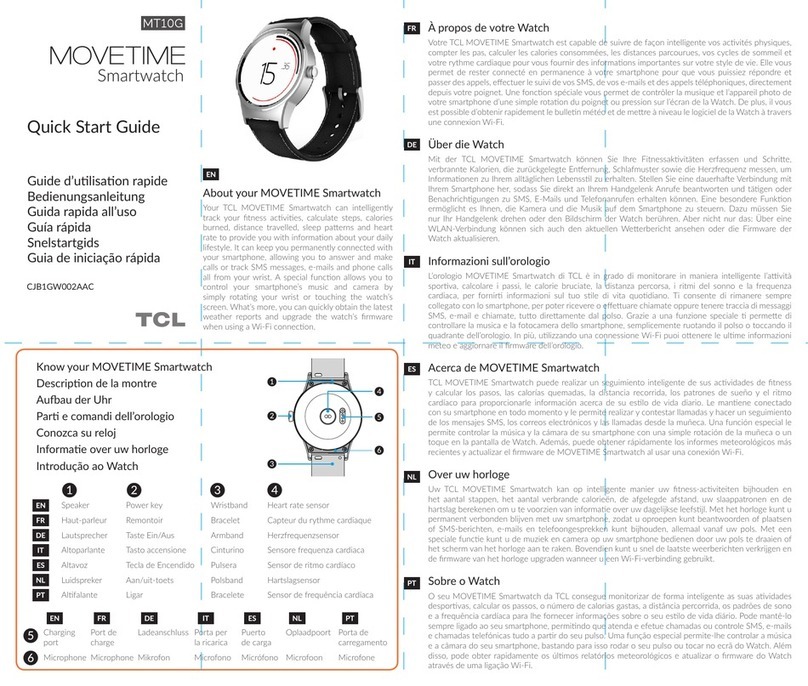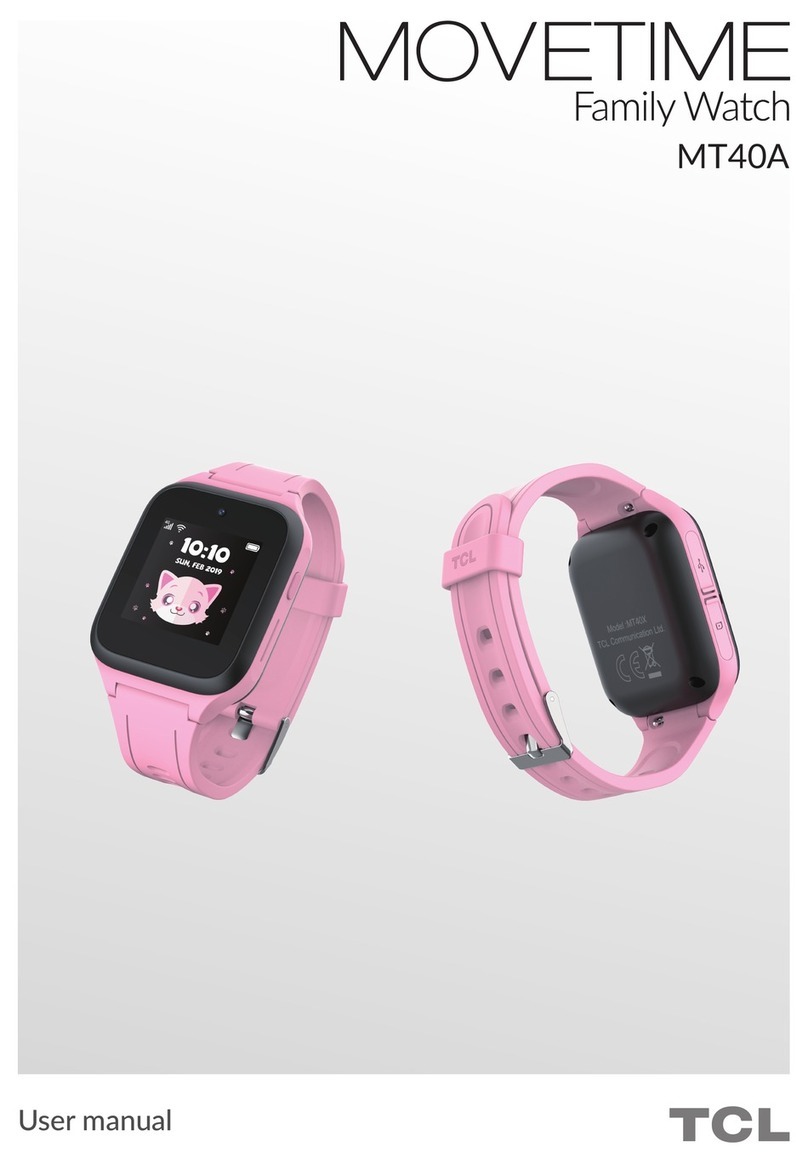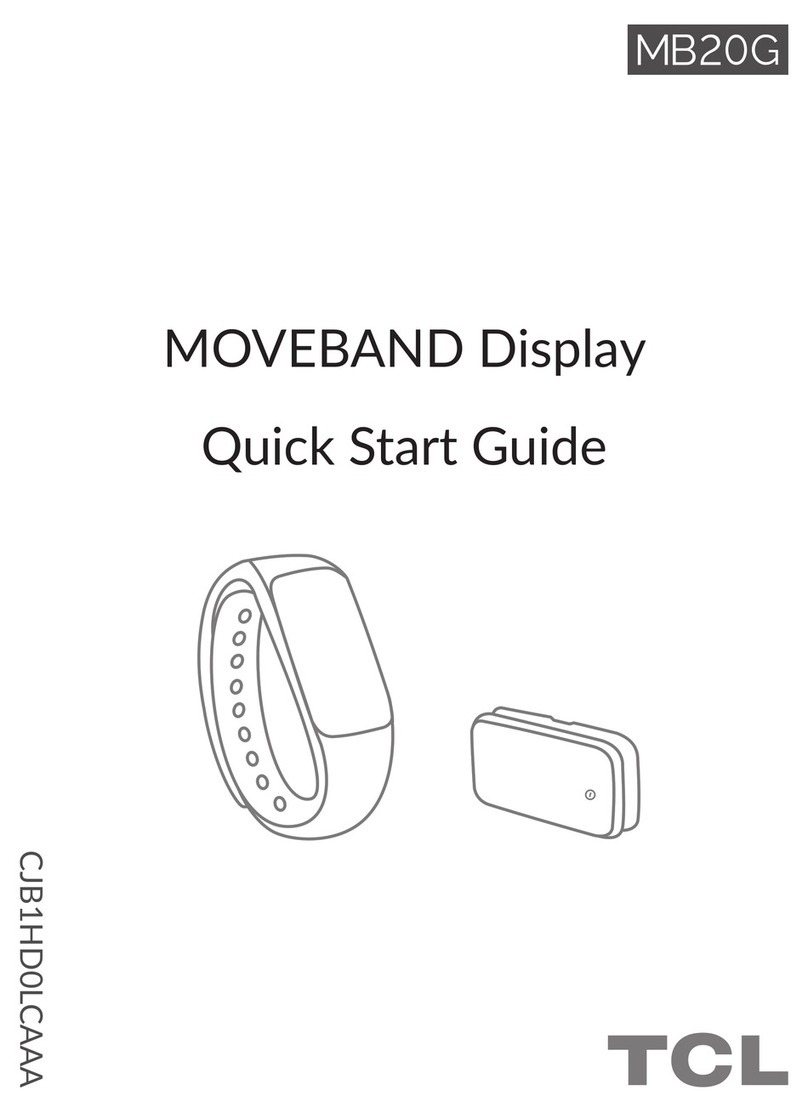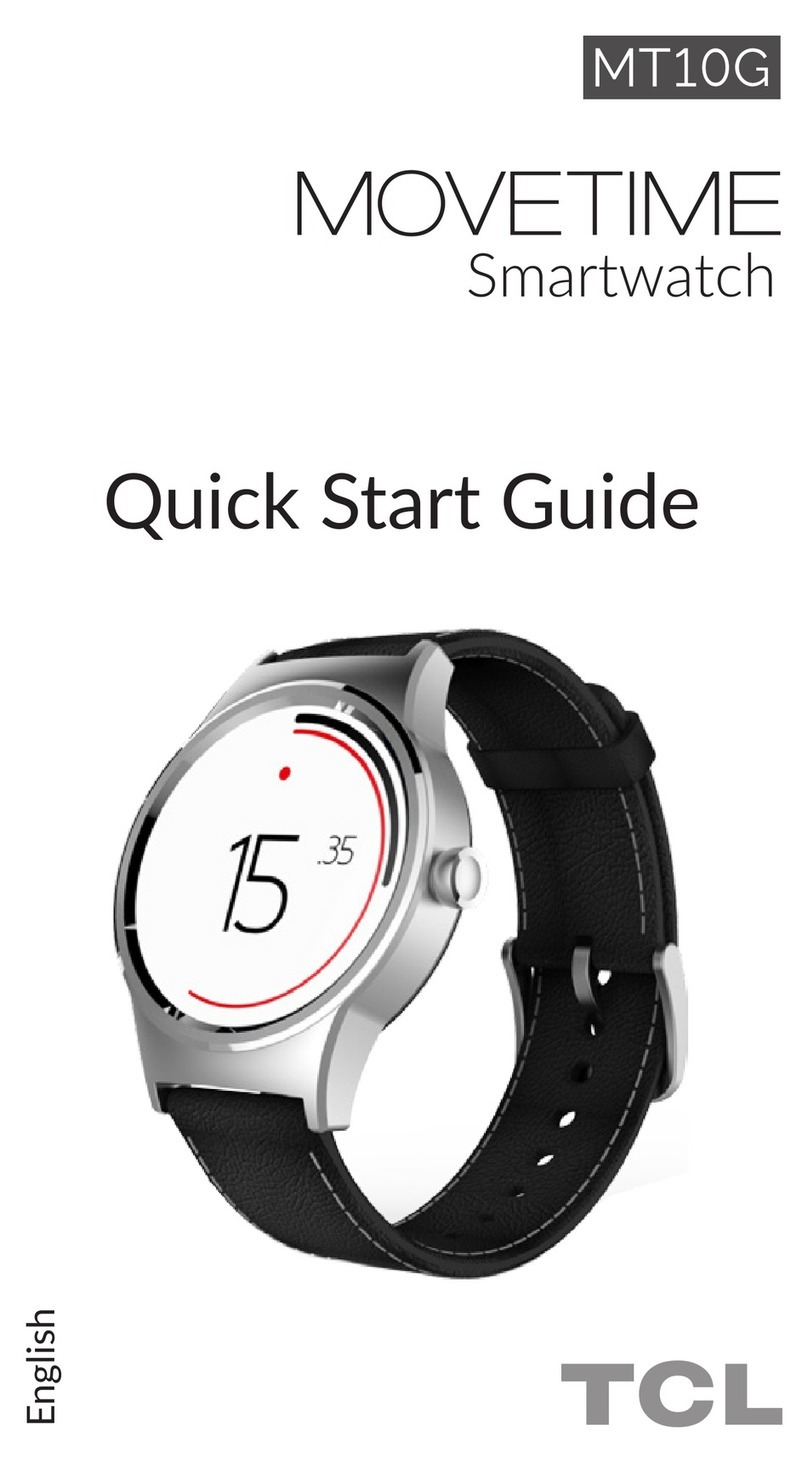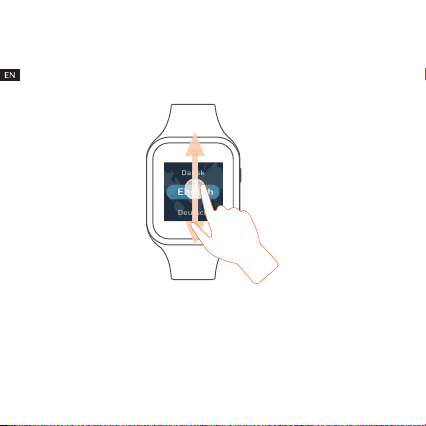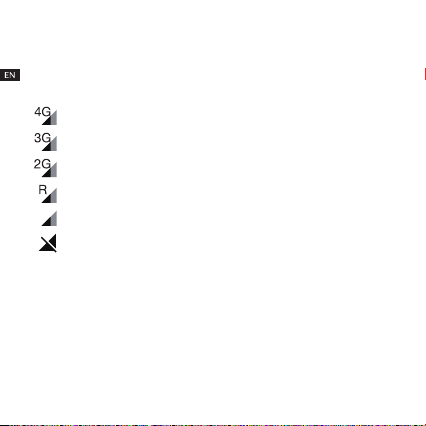8 9
Pairing
Make sure the SIM card is correctly inserted and you are able to connect
to the internet before pairing your watch with your phone. The connected
network icon will appear at the top le of your watch’s Home screen once
connected to the internet.
4G network
3G network
2G network
Device is in roaming condions
No data connecon available, but calls can be set up
No network and can’t make calls
There are two ways to pair your watch with your phone:
• Scan the QR code to pair your watch
Swipe le from the Home screen of your watch touch Contacts to
obtain the QR code when pairing the watch for the rst me.
You can also get the QR code by swiping right twice on the Home
screen of your watch, then going to More > QR code.
• Enter the IMEI number to pair your watch
The IMEI number is printed on a label on the device packaging. You
can also swipe right twice, go to More > Sengs > About watch to