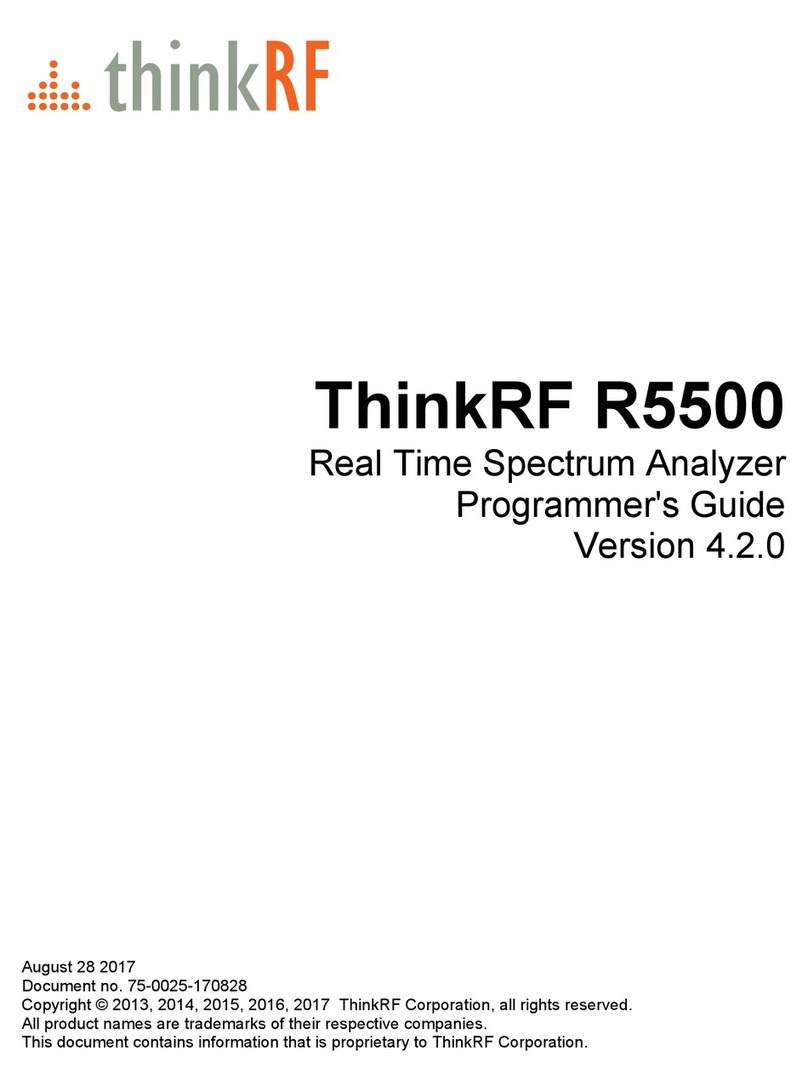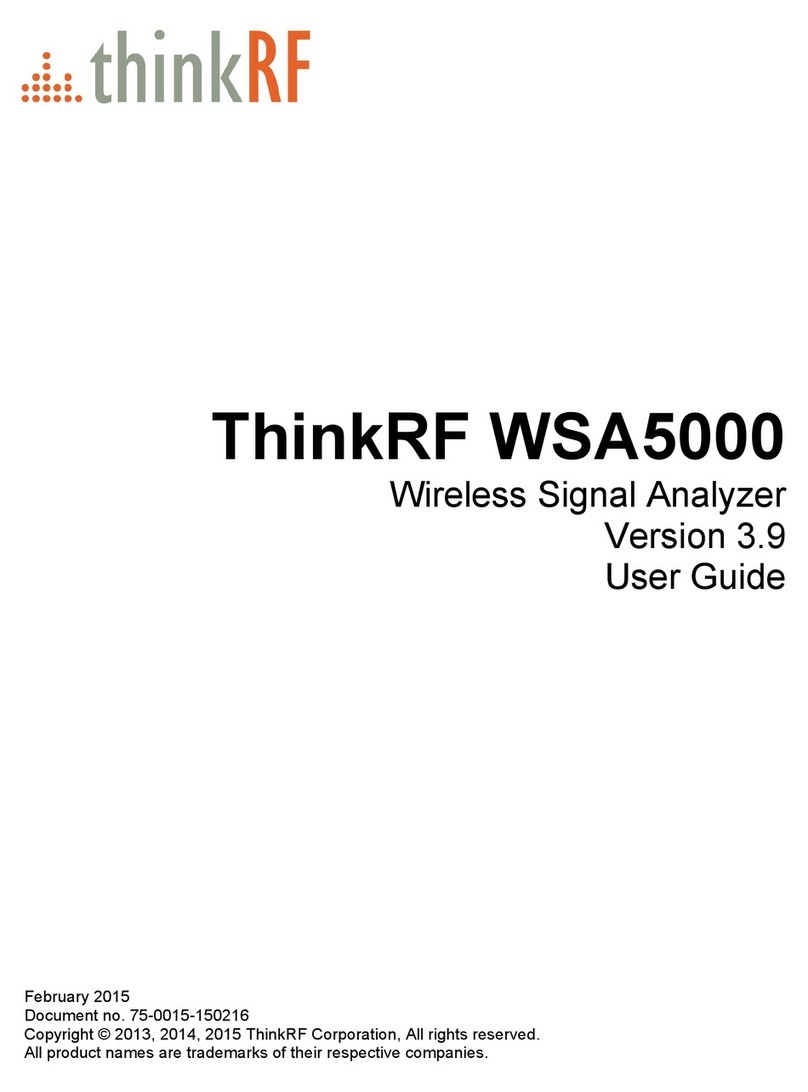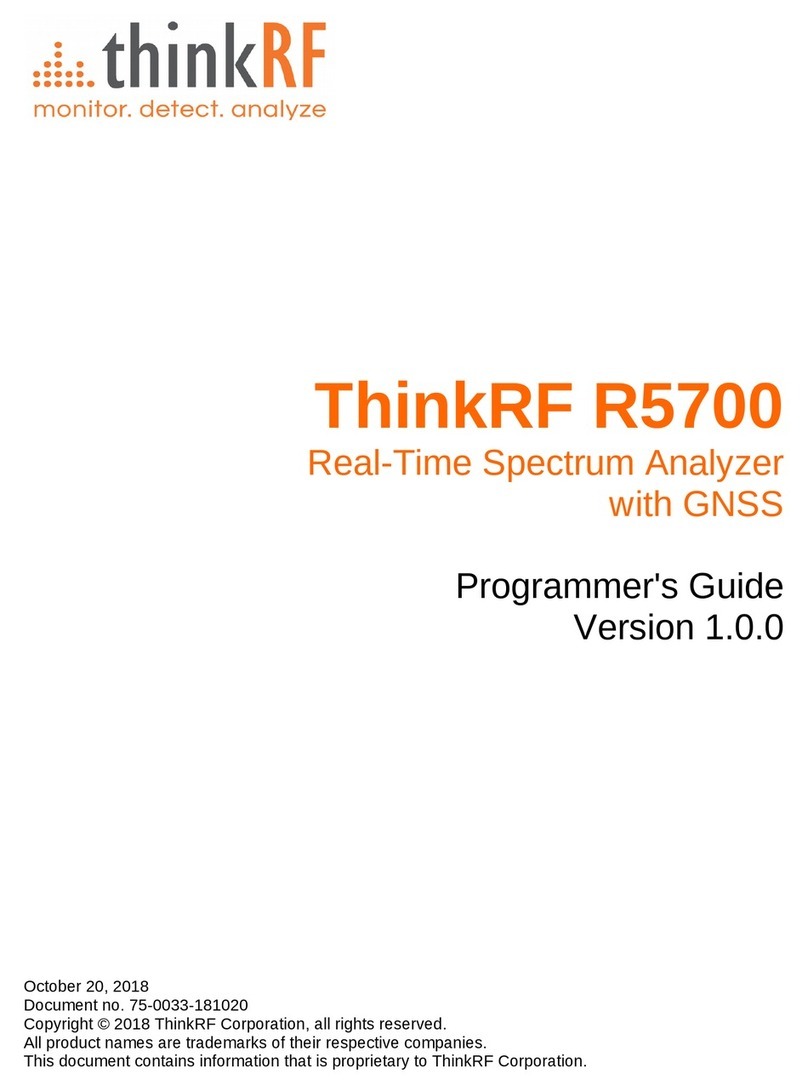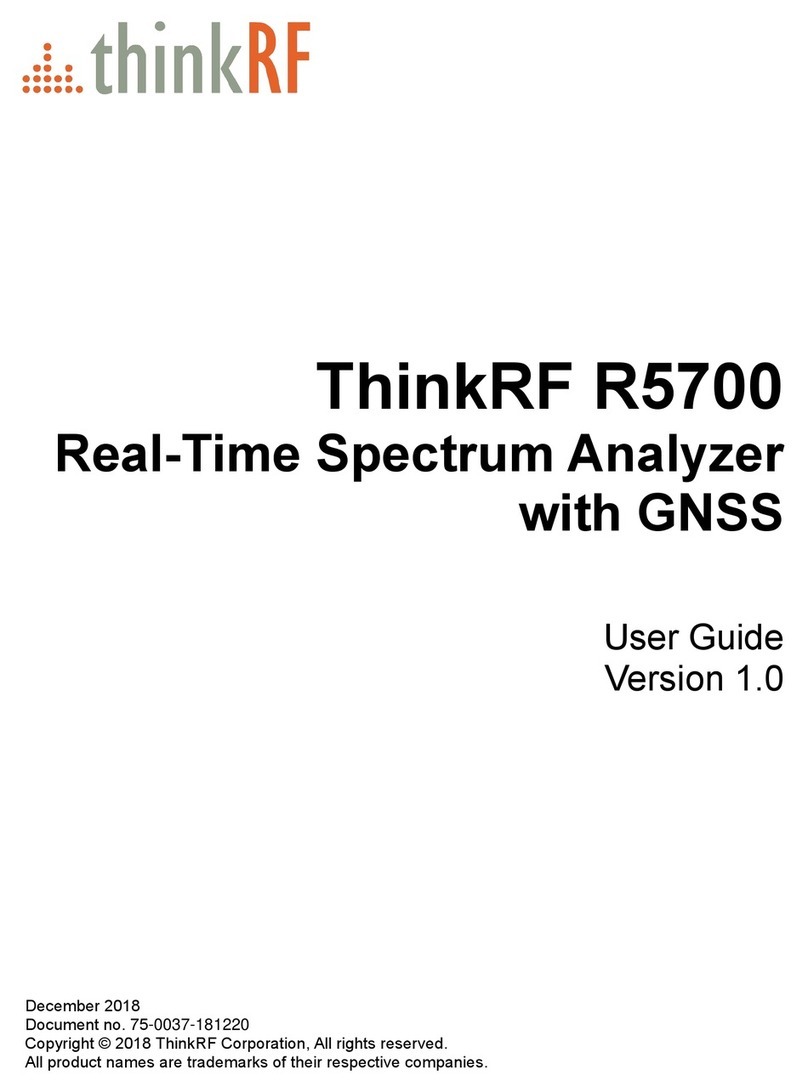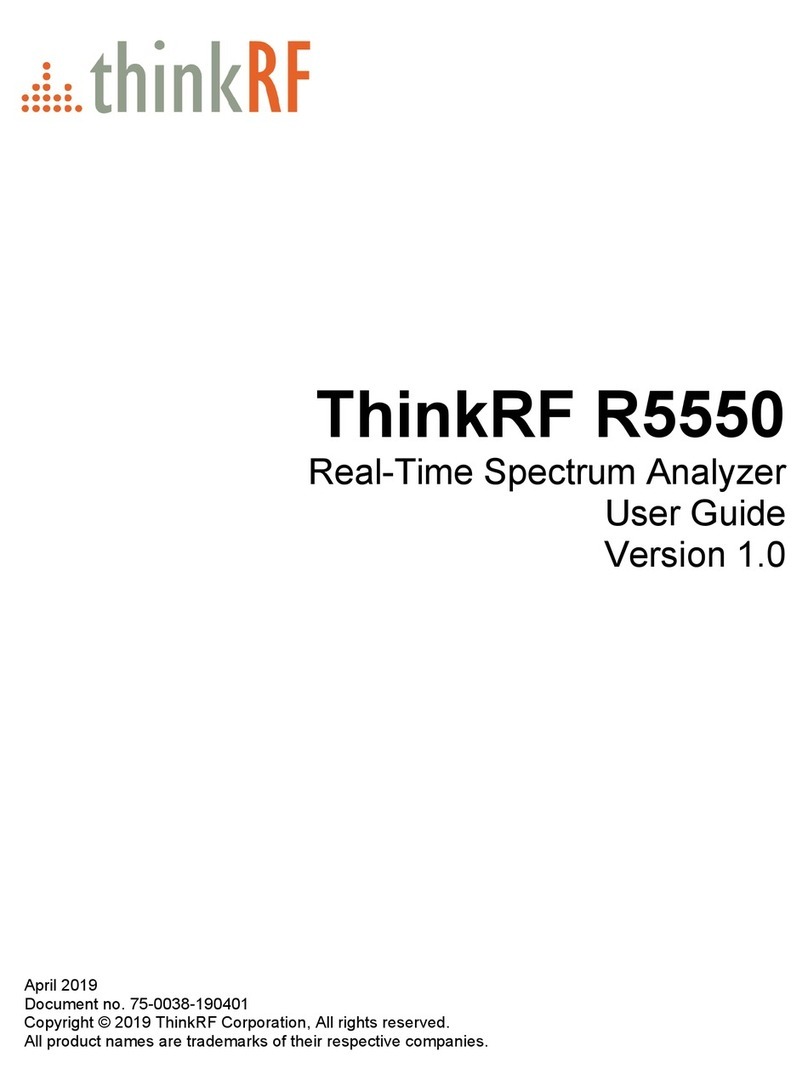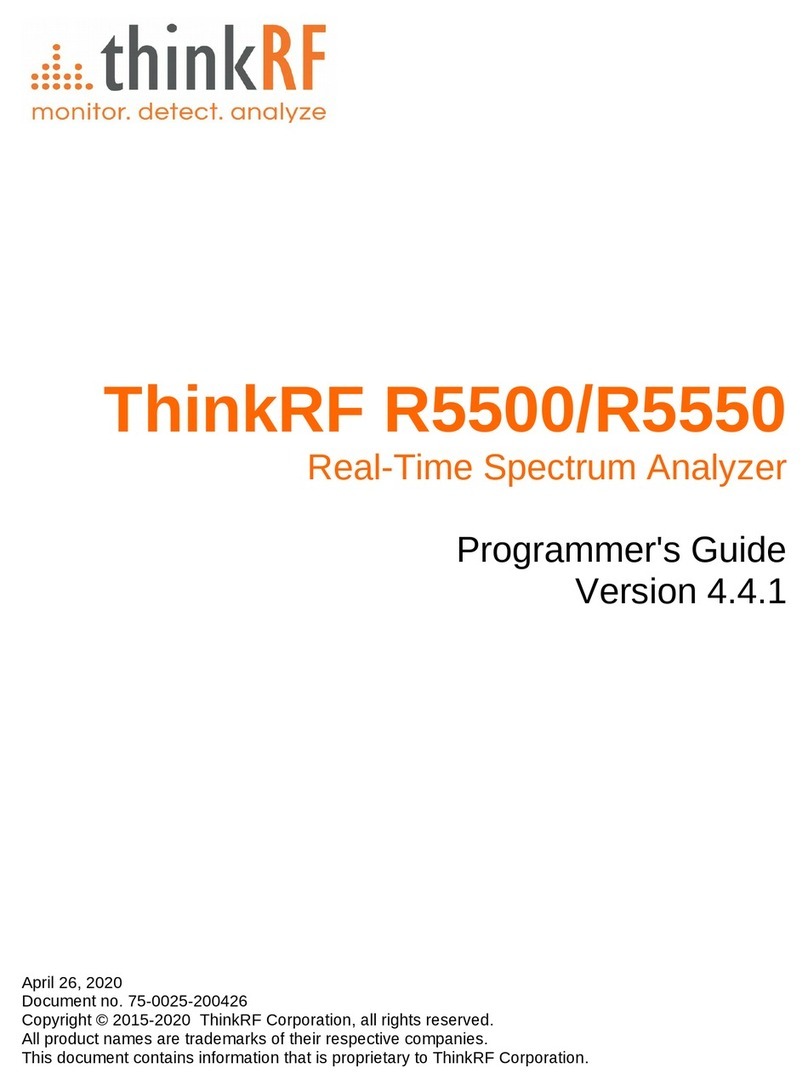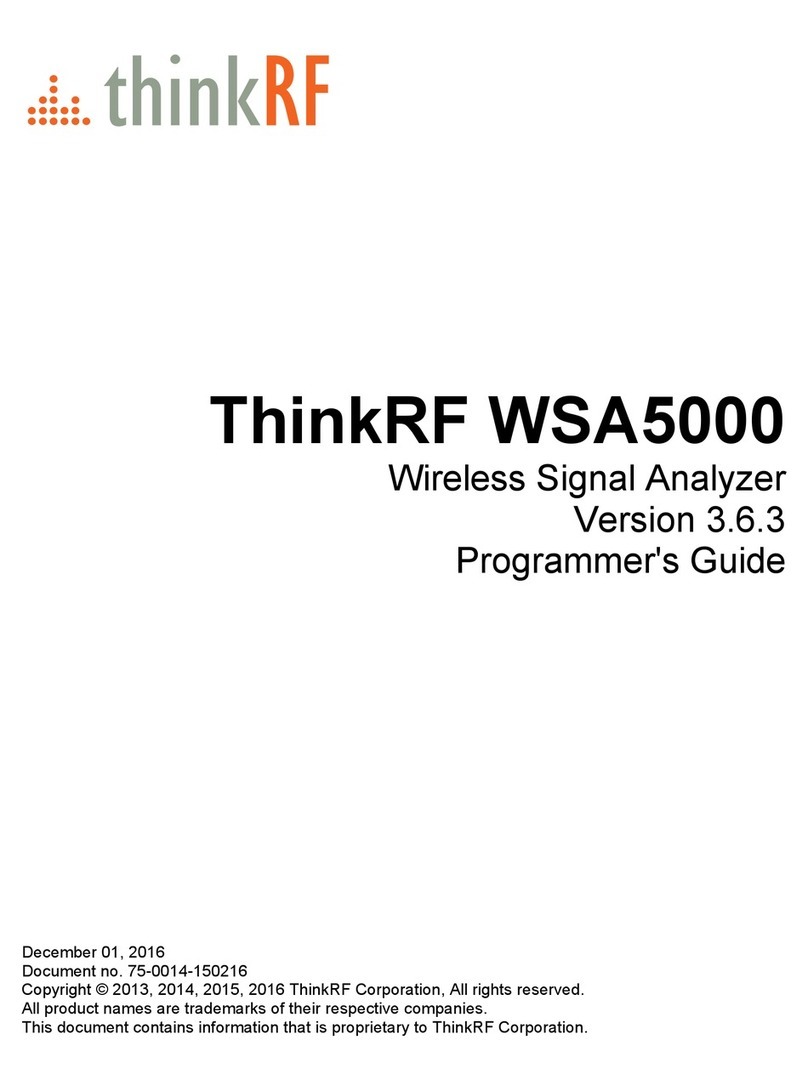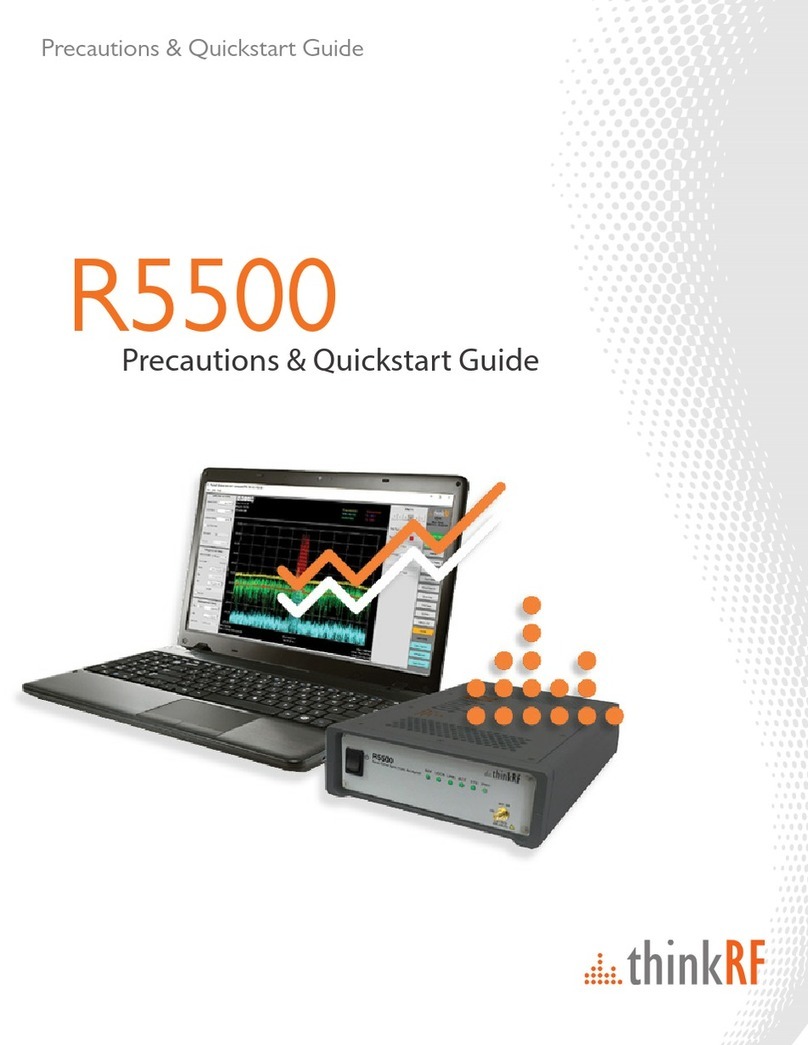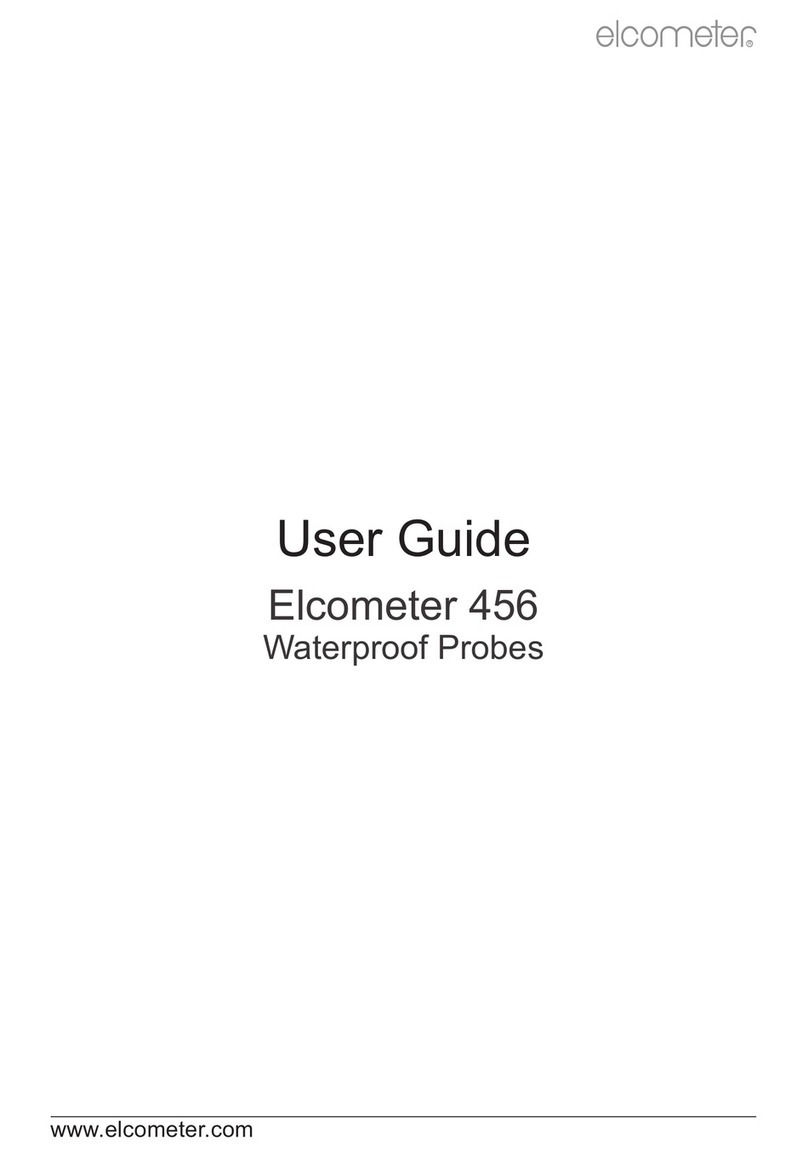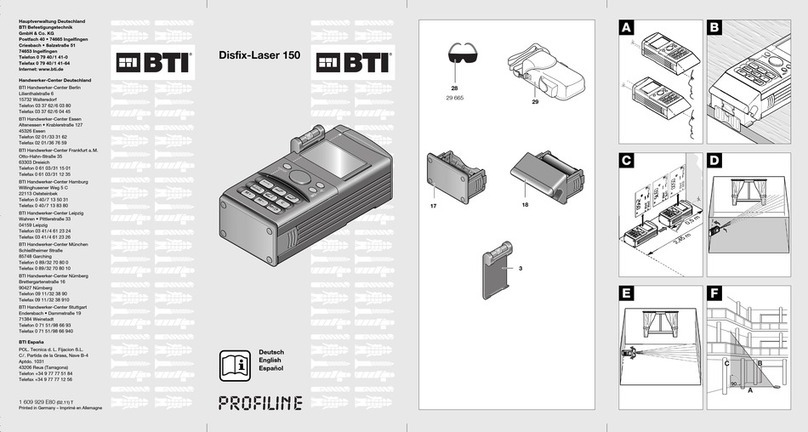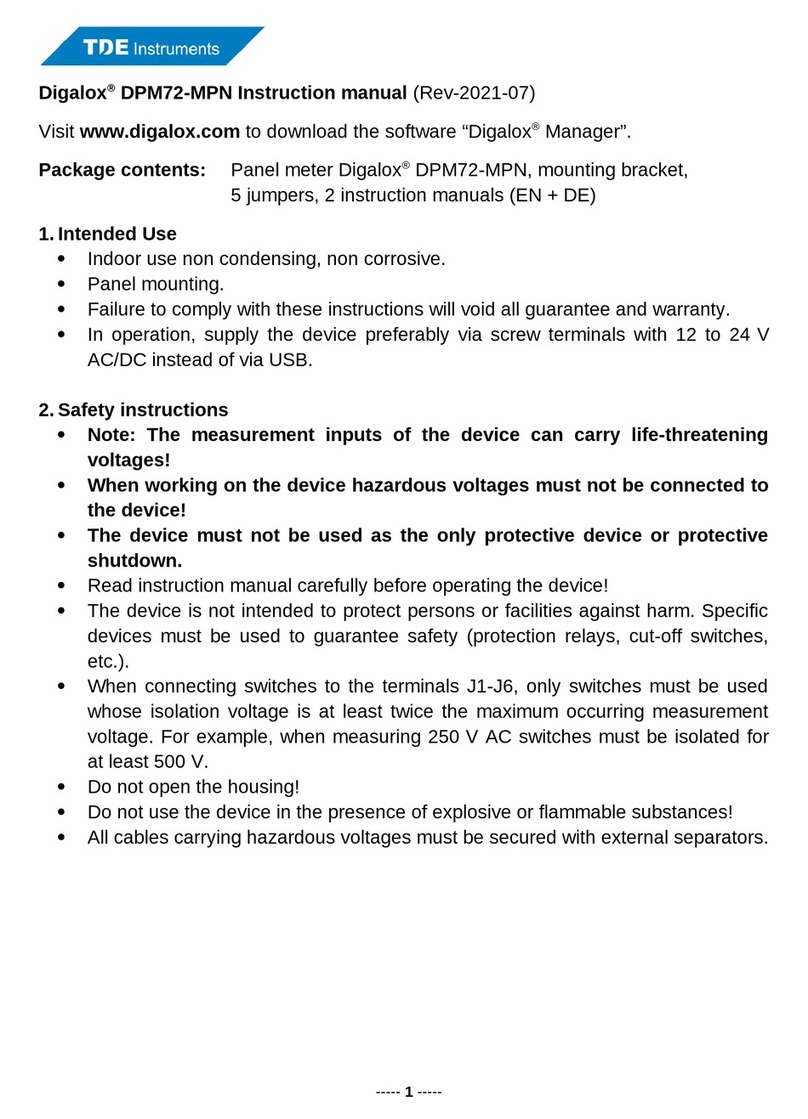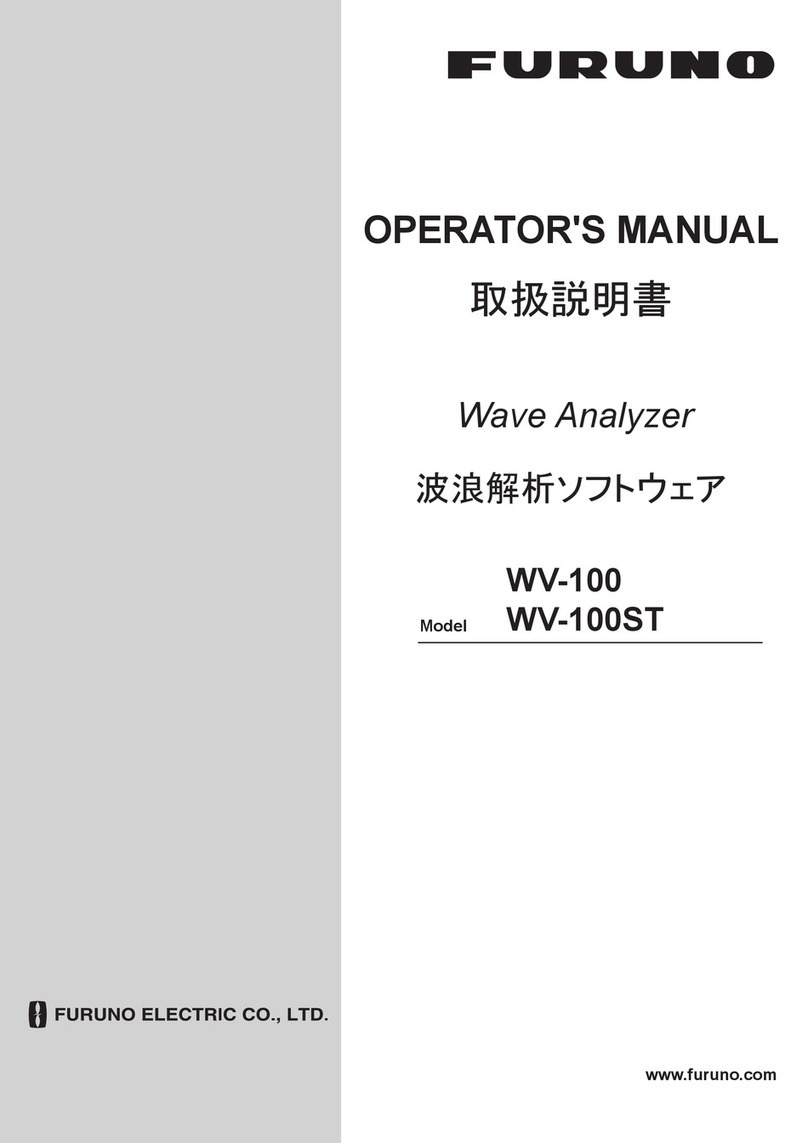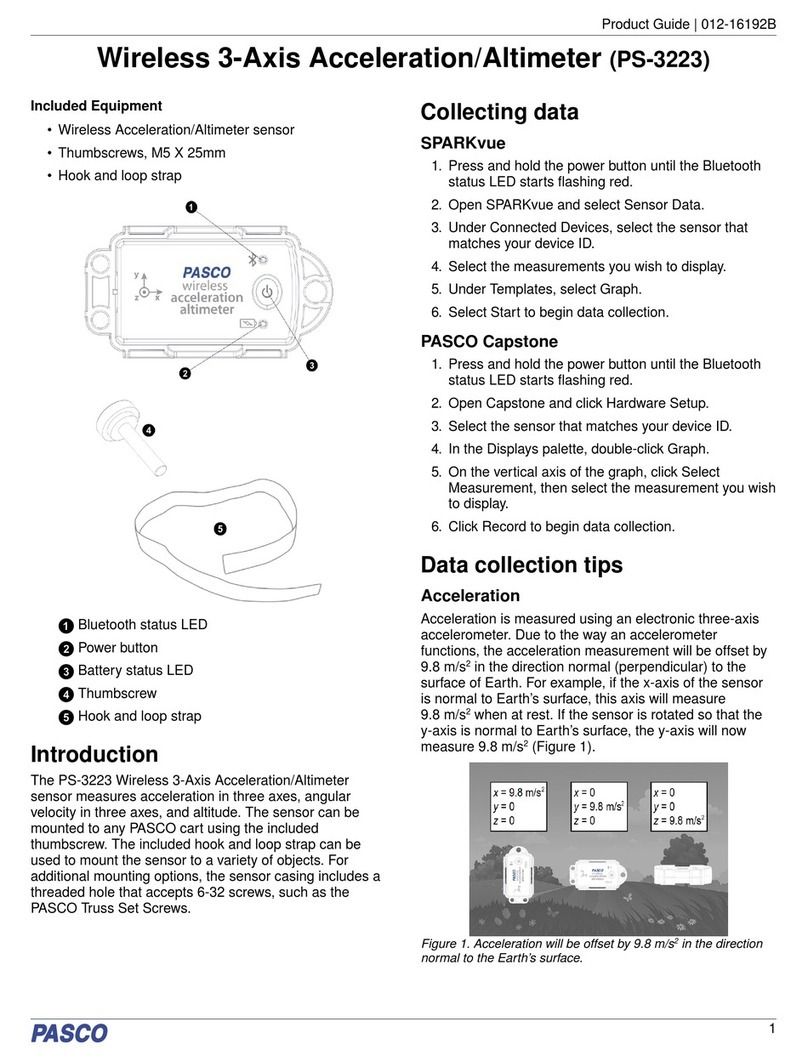ThinkRF R5750 User manual

ThinkRF R5750
Real-Time Spectrum Analyzer
with GNSS
User Guide
Version 1.0
March 2019
Document no. 75-0040-190401
Copyright © 2019 ThinkRF Corporation, All rights reserved.
All product names are trademarks of their respective companies.

Important notice
The information in this
guide is furnished for
informational use only
and is subject to change
without notice. ThinkRF
Corporation assumes no
responsibility or liability
for any errors or
inaccuracies that may
appear in this document.
No part of this
publication may be
reproduced, published,
stored in an electronic
database, or transmitted,
in any form or by any
means, electronic,
mechanical, recording,
or otherwise, for any
purpose, without the
prior written permission
of ThinkRF Corporation.
Trademarks
ThinkRF, the ThinkRF
logo and E300 Enabler
are trademarks of
ThinkRF Corporation.
The following are
trademarks or registered
trademarks of their
respective companies or
owners:
Windows, Windows XP /
Microsoft Corporation
All other brand or
product names are
trademarks or registered
trademarks of their
respective companies or
owners.
ThinkRF Corp
390 March Road
Kanata, ON K2K 0G7
(613) 369-5104
HARDWARE WARRANTY AND LIMITATION OF LIABILITY
Read this warranty carefully before you use the product.
R5750 Real-Time Spectrum Analyzers with GNSS are warranted for workmanship
and materials for a period of one (1) year from the date of shipment as identified by
the Customer’s packing slip or carrier waybill. ThinkRF reserves the right to void the
warranty on any equipment that has been altered or damaged due to Customer
negligence, unauthorized repair, misuse of equipment, evidence of physical or
environmental damage, transportation abuse or removal of any ThinkRF
identification labels or serial numbers.
It will remain the responsibility of the Customer, having obtained a Return Material
Authorization (RMA) and shipping instructions from ThinkRF, to return, at the
Customer's expense, the defective unit to ThinkRF’s repair facilities. ThinkRF will
incur shipping charges for the return of warranty repaired equipment. The RMA
number can be secured by calling ThinkRF Customer Service and Support (1-613-
369-5104). If the product does not fall within ThinkRF’s warranty period or the
product is found to be functioning as designed, then under the terms of ThinkRF’s
warranty policy, all costs of repairs and shipping will be charged directly to the
Customer. ThinkRF will warrant repaired units for a period of 90 days from date of
shipment from ThinkRF to the Customer. If the remaining period on the original
hardware warranty is greater than 30 days, then ThinkRF will honor this remaining
warranty period.
THINKRF EXPRESSLY DISCLAIMS ALL OTHER WARRANTIES AND
CONDITIONS, WHETHER EXPRESS OR IMPLIED, INCLUDING WITHOUT
LIMITATION, WARRANTIES, CONDITIONS OR REPRESENTATIONS OF
WORKMANSHIP, MERCHANTABILITY, FITNESS FOR A PARTICULAR PURPOSE,
DURABILITY, OR THAT THE OPERATION OF THE HARDWARE OR LICENSED
SOFTWARE WILL BE ERROR FREE. IN NO EVENT WILL THINKRF BE LIABLE
FOR INDIRECT, SPECIAL, INCIDENTAL, OR CONSEQUENTIAL DAMAGES.
USE OF PRODUCTS IN HIGH RISK ACTIVITIES
THINKRF PRODUCTS ARE INTENDED FOR STANDARD INDOOR COMMERCIAL
USE. WITHOUT THE APPROPRIATE NETWORK DESIGN ENGINEERING, THEY
MUST NOT BE USED FOR ANY “HIGH RISK ACTIVITY”, as described in this
paragraph. Customer acknowledges and agrees that the products supplied
hereunder are not fault-tolerant and are not designed, manufactured or intended for
use or resale as on-line control equipment in hazardous environments requiring fail
safe performance including but not limited to the operation of nuclear facilities,
aircraft navigation or communication systems, air traffic control, direct life support
machines, or weapons systems, in which the failure of products could lead directly to
death, personal injury, or severe physical or environmental damage, all of which are
examples of “High Risk Activity”. THINKRF AND ITS SUPPLIERS EXPRESSLY
DISCLAIM ANY EXPRESS OR IMPLIED WARRANTY OF FITNESS FOR HIGH
RISK ACTIVITIES.
GNU General Public License
This device contains free firmware: you can redistribute it and/or modify it under the
terms of the GNU General Public License as published by the Free Software
Foundation, either version 3 of the License, or (at your option) any later version. This
program is distributed in the hope that it will be useful, but WITHOUT ANY
WARRANTY; without even the implied warranty of MERCHANTABILITY or FITNESS
FOR A PARTICULAR PURPOSE. See the GNU General Public License for more
details. GNU General Public License is available at http://www.gnu.org/licenses/.

Table of Contents
Preface ...........................................................................................................................5
Audience ........................................................................................................................ 5
Conventions ................................................................................................................... 5
Obtaining the Latest Documentation and Software......................................................... 5
Document Feedback ...................................................................................................... 6
Obtaining Technical Assistance ...................................................................................... 6
Overview of the ThinkRF R5750...................................................................................7
Getting Familiar with the ThinkRF R5750 ....................................................................... 8
Installing the ThinkRF R5750 ..................................................................................... 11
Preventing Electrostatic Discharge Damage..................................................................11
Unpacking the Box ........................................................................................................12
Connecting the Antennae, Ethernet and Power Cables .................................................12
Choosing the Mount Location for the R5750..................................................................13
Connecting to the ThinkRF R5750.............................................................................14
Determining Your Network Topology and IP Address Allocation .....................................14
Connecting Directly to the R5750 ..................................................................................15
Connecting to the R5750 across a Network...................................................................17
Using the ThinkRF R5750 Administration Console..................................................19
Viewing Device Status...................................................................................................19
Configuring R5750 Time Synchronization ......................................................................20
Configuring the R5750 IP Address.................................................................................21
Updating the R5750 Firmware.......................................................................................22
Customizing R5750 Calibration Settings........................................................................23
Restarting the R5750.....................................................................................................26
Using the ThinkRF R5750 USB Console ...................................................................27
Installing USB drivers ....................................................................................................27
Connecting to the USB Console ....................................................................................27
Configuring the R5750 IP Address.................................................................................29
Using the GNSS Module .............................................................................................30
Configuring the ThinkRF R5750 GNSS Module.............................................................30
Selecting the GNSS 10MHz Reference Source .............................................................30
Getting Real-Time Geolocation Data .............................................................................31

Resetting the ThinkRF R5750 to Factory Settings ...................................................33
Status Indicator LEDs .................................................................................................34
Power (PWR) Indicator LED ..........................................................................................34
Status (STS) Indicator LED ...........................................................................................34
Reference (REF) Clock Source LED .............................................................................35
LOCK Indicator LED ......................................................................................................35
LINK Status LED ...........................................................................................................36
ACT Indicator LED.........................................................................................................36
Hardware Reference....................................................................................................37
System Specifications ...................................................................................................37
SMA Connectors ...........................................................................................................37
Ethernet RJ-45 Port Pinout............................................................................................38
GPIO Port Pinout...........................................................................................................39
USB Console Port Pinout ..............................................................................................40
RJ-45 Straight-Through Ethernet Cable.........................................................................40
RJ-45 Crossover Ethernet Cable ...................................................................................40
Operational Considerations and Maintenance ...............................................................41

ThinkRF R5750 Real-Time Signal Analyzer User Guide 5
Preface
This section describes the audience for, the organization of, and conventions used in this
document. It also identifies related documentation and explains how to access electronic
documentation.
Audience
This document is written for technical people who have basic understanding, familiarity
and experience with network test and measurement equipment.
Conventions
The following conventions and notations are used in this document:
Note: This symbol means take note. Notes contain helpful suggestions or references to
additional information and material.
Caution: This symbol means be careful. In this situation, you might do something that
could result in equipment damage or loss of data.
Warning: This symbol means danger. You are in a situation that could cause bodily
injury. Before you work on any equipment, be aware of the hazards involved with
electrical circuitry and be familiar with the standard practices for preventing accidents.
Obtaining the Latest Documentation and Software
Please visit the ThinkRF website at https://www.thinkrf.com/documentation/ to obtain the
latest R57500 documentation. Latest software and firmware releases are also available
on the ThinkRF website at https://www.thinkrf.com/download-updates/.

Preface
6 ThinkRF R5750 Real Time Signal Analyzer User Guide
Document Feedback
Please send your comments about this document or any ThinkRF documentation to
[email protected]. We appreciate your feedback.
Obtaining Technical Assistance
The ThinkRF Support website provides online documents for resolving technical issues
with ThinkRF products. Visit https://www.thinkrf.com/documentation/ for more information.
For all customers who hold a valid end-user license, ThinkRF provides technical
assistance 9 AM to 5 PM Eastern Time, Monday to Friday. Contact us at
Before contacting support, please have the following information available:
•R5750 serial number (located on the identification label on the R5750 device’s
underside)
•The product version
•The firmware version running on the R5750
•Versions of ThinkRF software you are using, potentially including the API libraries
to third-party applications
•Operating system and version on your PC

ThinkRF R5750 Real-Time Signal Analyzer User Guide 7
Overview of the ThinkRF R5750
The R5750 Real-Time Spectrum Analyzer (RTSA) with Global Navigation Satellite
System (GNSS) is a high-performance software-defined RF receiver, digitizer and
analyzer with integrated GNSS technology to offer location and time information in one
package.
It is designed for stand-alone, remote, distributed, and/or embedded real-time spectrum
analysis, monitoring and intelligence applications.
ThinkRF has patented software-defined RF receiver technology that provides industry
leading combined sensitivity, tuning range, instantaneous bandwidth and scan rate.
Additionally, the R5750 provides real-time sophisticated triggering, search and loss-less
capture of signals of interest using an integrated patented digital signal processing
engine.
The R5750 is ideal for monitoring, management and surveillance of transmitters, whether
they are in-building or spread across a geographic area. Applications include but are not
limited to spectrum analysis, 5G wireless technology, research, test and measurement,
spectrum monitoring and OEM integration. When the GNSS module is enabled, GNSS
position and time information is sent to users through VRT context packets roughly every
second.

Overview of the ThinkRF R5750
8 ThinkRF R5750 Real Time Signal Analyzer User Guide
In addition to the two internal and external 10 MHz reference clock sources, the GNSS
module also provides a third 10MHz reference clock source option for synchronized time-
stamps on VRT packets.
The R5750 Real-Time Spectrum Analyzer provides Gigabit Ethernet for stand-alone,
remote and distributed applications. ThinkRF supports a rich set of industry-leading
standard protocols and APIs, enabling the R5750 to easily integrate into your new or
existing applications.
Standard protocols include the Standard Commands for Programmable Instruments
(SCPI) protocol for controlling and obtaining status from the R5750 and the VITA 49
Radio Transport (VRT) protocol for digitized data and its associated context information.
APIs are provided for interfacing and performing data acquisition and spectral analysis
with Python™, C/C++, MATLAB® and LabVIEW®.
Applications can also be built within the PyRF development framework. PyRF is built on
the Python programming language and is open-source under BSD licensing. PyRF
handles the low-level details of real-time acquisition, signal processing and visualization,
and provides feature rich libraries, example applications and source code, all specific to
the requirements of signal analysis.
Getting Familiar with the ThinkRF R5750
This section provides information about the front and rear panels, connection ports and
identification label of the R5750 Real-Time Spectrum Analyzer.
Note: The type and placement of connectors and components on the panels and the
case may vary depending upon the product variant and version.

Overview of the ThinkRF R5750
ThinkRF R5750 Real-Time Signal Analyzer User Guide 9
Front Panel
The front panel of the R5750 contains the power switch, status indicator LEDs, and the
input connector for the RF antenna port.
Rear Panel
The rear panel of the R5750 contains the power input, 10 MHz reference clock I/O,
hardware reset button, input connector for the GNSS antenna, USB console (CNSL) port,
Ethernet port, and GPIO port.
Underside
The underside of the ThinkRF R5750 includes a label that identifies the device. The
information on the label may vary depending on your product variant and version. The
product “Version” number is important for identifying which firmware can be used to
update your product.

Overview of the ThinkRF R5750
10 ThinkRF R5750 Real Time Signal Analyzer User Guide

11 ThinkRF R5750 Real Time Signal Analyzer User Guide
Installing the ThinkRF R5750
Ensure that you read and understand the following information about safety and
electrostatic discharge before you unpack and install the R5750 device.
Warning: Only trained and qualified personnel should be allowed to install or replace this
equipment. Read the installation instructions before you connect the system to its power
source.
Preventing Electrostatic Discharge Damage
Electrostatic Discharge (ESD) is a single-event, rapid transfer of electrostatic charge
between two objects, such as an operator and a piece of electrical equipment. ESD can
occur when a high electrostatic field develops between two objects in close proximity.
ESD occurs when electronic components are improperly handled and is one of the major
causes of device failures in the semiconductor industry.
Electrostatic discharge is more likely to occur with the combination of synthetic fibers and
dry atmosphere. Always follow these steps to prevent ESD.
Warning: Never open the front or rear panels of the R5750 as personal injury may result
and opening the chassis will void the warranty. There are no user-serviceable parts
inside. Always contact ThinkRF support for service through the online support form at
http://www.thinkrf.com/support/.
Caution: To prevent ESD, wear an ESD-preventive wrist strap that you provide, ensuring
that it makes good skin contact.
Caution: Do not touch any exposed contact pins or connector shells of interface ports
that do not have a cable attached. If cables are connected at one end only, do not touch
the exposed pins at the unconnected end of the cable.

Installing the ThinkRF R5750
12 ThinkRF R5750 Real Time Signal Analyzer User Guide
Unpacking the Box
This section lists the items that come with your R5750 analyzer. If any of the items are
missing or damaged, please contact your ThinkRF customer service representative.
The R5750 shipping box contains the following:
•R5750 Real-Time Spectrum Analyzer
•Power adapter and cable
•Straight-through Ethernet cable
•USB console cable
•Receiver antenna
•GNSS antenna and cable
•Precautions & Quickstart Guide
Note: The receiver antenna is included for your convenience and only intended to
perform adequately across a limited frequency range.
Connecting the Antennae, Ethernet and Power Cables
Caution: Never connect a transmitter directly to the receiver with a cable.
Follow these steps to connect the receiver and GNSS antennae, the Ethernet cable, and
the power cable:
1. Screw the antenna on to the R5750 "RF IN" antenna input SMA connector on the
device’s front panel.
Carefully turn the antenna screw by hand until you encounter resistance. See the
System Specifications section for the maximum allowable input and cautions.
Caution: Do not over-tighten the antenna connector on the jack. Using a wrench, pliers
or even your hand to over-tighten the antenna can cause permanent damage to the
receiver. See the SMA Connectors section for the torque recommendations.
2. Screw the GNSS antenna on to the R5750 "GPS" antenna input SMA connector
on the device’s rear panel.
Carefully turn the antenna screw by hand until you encounter resistance. See the
System Specifications section for the maximum allowable input and cautions.
3. Connect one end of the Ethernet cable to the R5750's Ethernet port (on the rear
panel) and the other end to an Ethernet port on your router or PC.

Installing the ThinkRF R5750
ThinkRF R5750 Real-Time Signal Analyzer User Guide 13
4. Connect the R5750 analyzer to its power adapter.
Warning: Use only the power adapter provided with the unit.
5. Plug the power adapter into a power outlet.
6. Push the power switch towards the power symbol to power the unit on.
Note: See the Using the ThinkRF R5750 Administration Console section for a
description of the R5750 status.
Choosing the Mount Location for the R5750
After you have connected the R5750 receiver and GNSS antennae, Ethernet Cable, and
power cable, you can select a location to mount the R5750 analyzer.
Caution: To prevent damage to the R5750 radio receiver, do not install or operate the
R5750 within 2 feet (60 cm) of devices that transmit more than +15 dBm power, such as
Wi-Fi access points.

ThinkRF R5750 Real-Time Signal Analyzer User Guide 14
Connecting to the ThinkRF R5750
The R5750 analyzer is a network device. Typically, all communications with the R5750
analyzer occur via a Gigabit Ethernet connection, either directly from a computer or
across an IP network.
The R5750 analyzer's Gigabit Ethernet connection allows control and monitoring of the
R5750 using SCPI commands, and transmission of data using the VRT protocol.
Determining Your Network Topology and IP Address Allocation
To connect with the R5750 analyzer, you must decide the topology of your network
connection and how your R5750 obtains its IP address.
Network Topology
The R5750 analyzer supports any IP network topology via its Ethernet port, including:
•direct connection to a computer across an RJ-45 Ethernet cable (as described in
the Connecting Directly to the R5750 section)
•connection across a routed local network, whether on the same subnet or across
different subnets or a routed wide-area network (WAN) such as the Internet (as
described in the Connecting to the R5750 across a Network section)

Connecting to the ThinkRF R5750
ThinkRF R5750 Real-Time Signal Analyzer User Guide 15
IP Address Allocation
The R5750 analyzer also supports different methods for obtaining its IP address,
including:
•Dynamic IP address allocation (DHCP)
The IP address is assigned via the Dynamic Host Configuration Protocol (DHCP),
for a routed network topology that has a DHCP server.
•Dynamic IP address allocation (APIPA)
The IP address is assigned via the Automatic Private IP Addressing (APIPA)
protocol (otherwise known as Auto-IP), where a DHCP server is not available.
This method allows a direct connection to a computer that supports Auto-IP or to
a local network using a switch. With Auto-IP, a host network device randomly
assigns itself a link-local address in the 169.254.x.y subnet when it fails to
contact a DHCP server. Many operating systems, including Windows, support
Auto-IP.
•Static IP address allocation
IP address is assigned locally. This method is applicable to any network topology.
By default, the R5750 analyzer is configured for dynamic IP address allocation. You can
change the method of IP address allocation from one supported method to another.
For instructions on configuring a static IP address (via the Administration Console), see
the Configuring the R5750 IP Address section.
If your R5750 is configured with a static IP address, you can configure dynamic IP
address allocation using the Administration Console or USB console, or via a hardware
reset.
A hardware reset is the simplest method for reconfiguring the R5750 to dynamic IP
allocation.
Connecting Directly to the R5750
This section provides instruction on connecting the R5750 analyzer directly to a computer
via the Ethernet port.
The host PC might require a spare Ethernet interface that is not otherwise used as its
primary network connection. For example, you may use a wireless connection for primary
network connectivity or obtain a second Ethernet card or USB adapter to connect to the
R5750.
Note: The Ethernet interfaces on both the PC and the R5750 must be configured for the
same IP address allocation method before you can make a direct connection.
For the purposes of these instructions, the ThinkRF S240 Real-Time Spectrum Analysis
software is used to connect to the R5750 analyzer. The latest version of this software is
available at http://www.thinkrf.com/resources.
To connect your computer directly to the R5750 analyzer:

Connecting to the ThinkRF R5750
16 ThinkRF R5750 Real Time Signal Analyzer User Guide
1. Connect the Ethernet cable provided with the R5750 to the Ethernet port on the
PC and the Ethernet port on the R5750.
2. Power up the R5750 and wait a minute for it to complete booting.
3. Check to ensure that the R5750 LINK indicator is illuminated. If it is not
illuminated, your PC may not support automatic crossover on its Ethernet
connection and you may require an RJ-45 crossover Ethernet cable.
4. If you are using static IP allocation, go to the next step. If you are using dynamic
IP address allocation, check the STS LED for the Auto-IP setup completion (this
takes approximately one minute or longer).
Note: While the R5750 is searching for a DHCP server, the STS LED blinks yellow slowly
until it obtains an IP address either via DHCP or Auto-IP. The STS LED blinks in a green
heartbeat pattern if it has set up successfully to using an Auto-IP address.
5. Verify the PC's IP configuration by opening a Command window and typing the
ipconfig command to show the IP addresses assigned to each interface.
The Ethernet interface should show a 169.254.x.y address as shown in the
example below:
6. Launch the S240 Real-Time Spectrum Analysis Software to determine the
assigned IP address of the R5750.
In order for the Discovery tool to locate the R5750, your computer and the R5750
must be configured for the same subnet. If you are using Auto-IP dynamic IP
allocation, then they will both be on the same 169.254.x.y subnet.

Connecting to the ThinkRF R5750
ThinkRF R5750 Real-Time Signal Analyzer User Guide 17
If you are using static IP and the Discovery tool cannot locate the R5750, you
must have prior knowledge of its static IP address or use the USB console.
Once you have the R5750 IP address, you can use it to communicate with the device.
Note: Link-local addresses used for Auto-IP are non-routable, so communications is
limited to devices within the local subnet. This restriction may be an issue when running
virtual machines (e.g. Mac Parallels, VirtualBox, etc.) that may be connected through
virtual routers to the host PC's physical network interface.
Note: After obtaining a link-local address, the R5750 continues to request a DHCP
address. If a DHCP server responds at a later time, the link-local address is overwritten
with the offered IP address. This new address is retained until the network cable is
physically unplugged or the R5750 is restarted.
Connecting to the R5750 across a Network
You can connect to the R5750 analyzer from a computer across a local area network
(LAN), whether on the same subnet or different subnets, or across a wide area network
(WAN), such as the internet.
Before you connect to the R5750, you must decide on your IP address allocation method.
The PC and R5750 do not need to use the same IP address allocation method, but if you
are using the ThinkRF Discovery tool to locate the R5750 analyzer, they must be on the
same subnet.
If you are using dynamic IP address allocation, your router or network must support a
DHCP server.
To connect to the R5750 across a network:
1. Connect the Ethernet cable provided with the R5750 to the Ethernet port on the
router and the Ethernet port on the R5750.
2. Power up the R5750 and wait a minute for it to complete booting.
3. Check to ensure that either your PC's or the R5750 LINK indicator is illuminated.
4. If your R5750 is behind a firewall or a router with firewall capability, then your
network's DHCP server is likely assigning private IP addresses (e.g. 192.168.x.x,
10.x.x.x, 172.x.x.x), and the firewall is likely providing some form of network
address translation (NAT) function. If this is the case and you require access to
the R5750 from outside your firewall, then you will likely have to configure the
firewall to allow port forwarding on port 37000 and 37001. If necessary, consult
your network administrator.
5. Use the PyRF Discovery tool or the S240 Real-Time Spectrum Analysis software
to determine the R5750's assigned IP address.
In order for the Discovery tool to locate the R5750, both your computer and the
R5750 must be configured for the same subnet. If you are using DHCP then you
may have to query your router's allocation tables to determine the IP that is
allocated to your R5750 MAC address.

Connecting to the ThinkRF R5750
18 ThinkRF R5750 Real Time Signal Analyzer User Guide
If you are using static IP and the Discovery tool cannot locate the R5750, you
need to have prior knowledge of its static IP address or use the USB console. If
necessary, consult your network administrator.
Once you have the R5750 IP address, you can use it to communicate with the device.

19 ThinkRF R5750 Real Time Signal Analyzer User Guide
Using the ThinkRF R5750 Administration
Console
This section provides instruction on connecting to the R5750 via its web-based
Administration Console. The Administration Console provides the ability to:
•obtain status information from the R5750
•change date and time configuration
•change IP configuration
•upgrade the R5750 software and firmware
•upload customized calibration settings
•restart the R5750
All of these functions may be performed over the network either locally or remotely.
You can connect to the R5750 Administration Console by entering the IP address of your
R5750 into a web browser. The IP address is shown in the S240 software as the
connected device.
Viewing Device Status
When you connect to the Administration Console, the main window shows Device Status
by default, and includes information such as the device serial number and firmware
version.

Using the ThinkRF R5750 Administration Console
20 ThinkRF R5750 Real Time Signal Analyzer User Guide
Configuring R5750 Time Synchronization
You can set the R5750 analyzer time manually, configure the R5750 to synchronize with
the PC’s time, or configure time synchronization with an NTP server.
Note: The R5750 analyzer stores its time based on the Coordinated Universal Time
(UTC) and otherwise has no notion of local time-zones. Conversely, the web dialog
translates and displays the R5750 time based on the local time-zone setting of the PC.
To configure the R5750 time synchronization method:
1. Click on the Time Configuration link in the left pane of the Administration
Console.
2. In the R5750 Device Time Configuration window (main pane), select “NTP” as
the Time sync source.
3. Enter the IP addresses for up to 3 NTP servers (you can find the NTP server list
at https://www.ntppool.org/en/
4. Select “Continuous” as the Time sync mode.
The R5750’s time is synchronized to the NTP server on a regular basis (the
interval is optimally determined automatically).
Table of contents
Other ThinkRF Measuring Instrument manuals