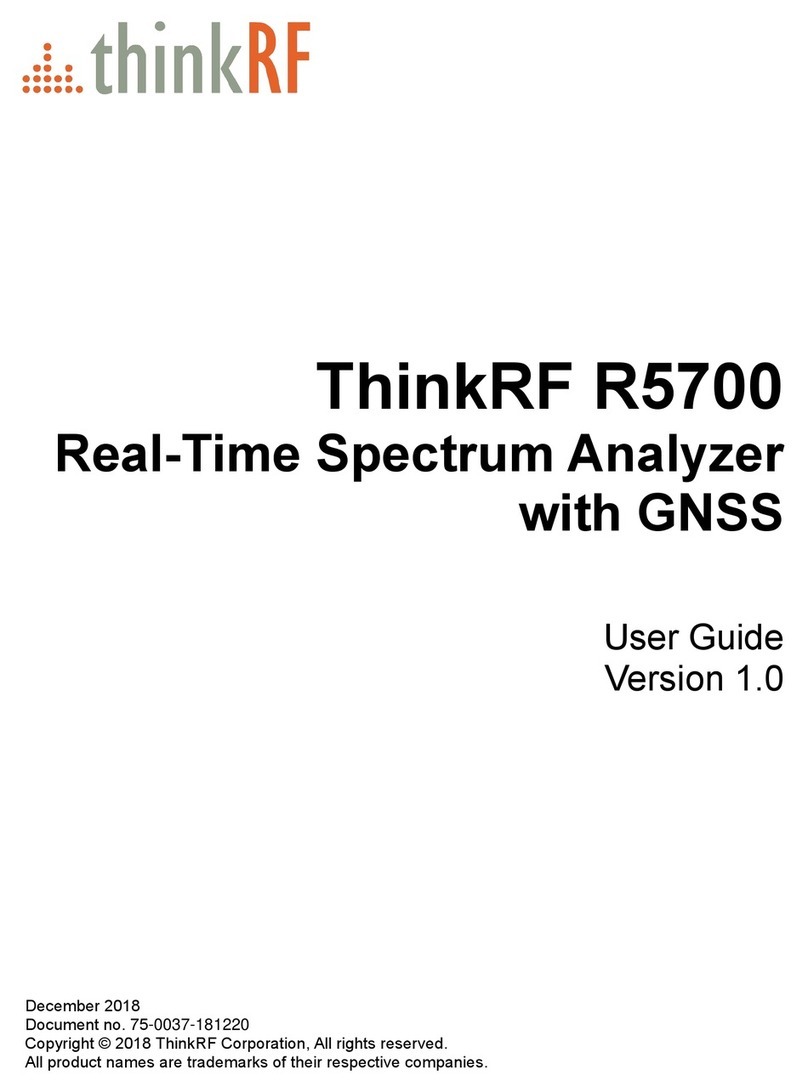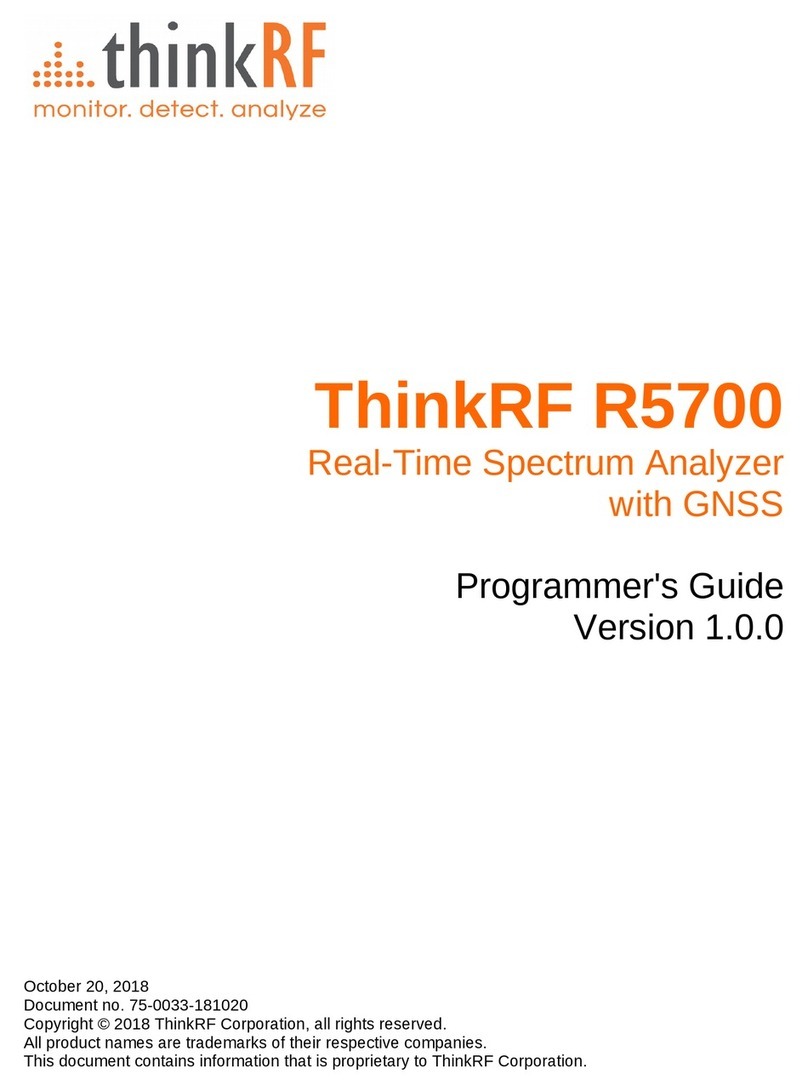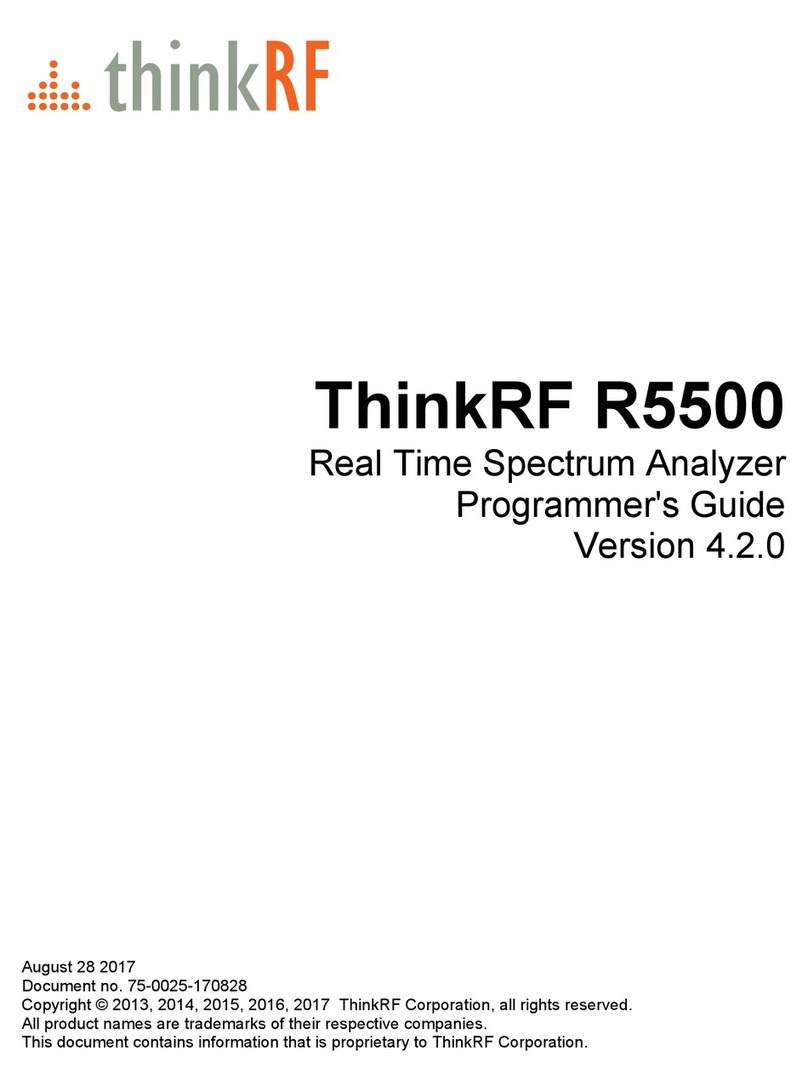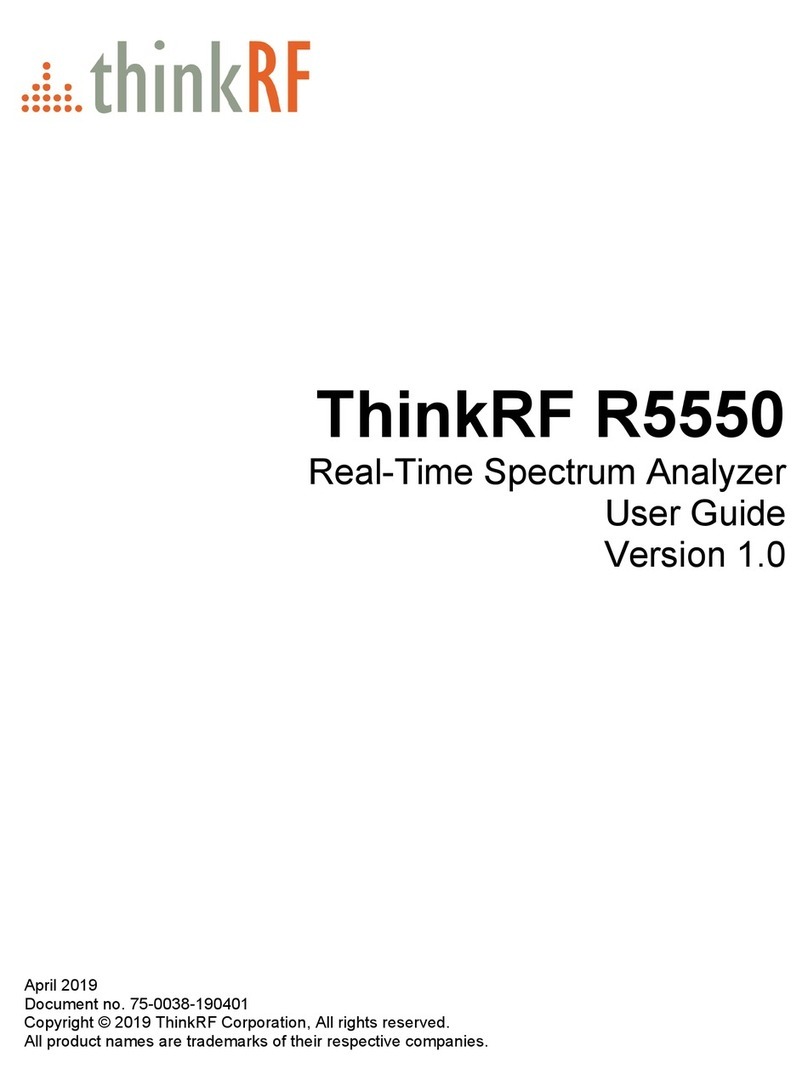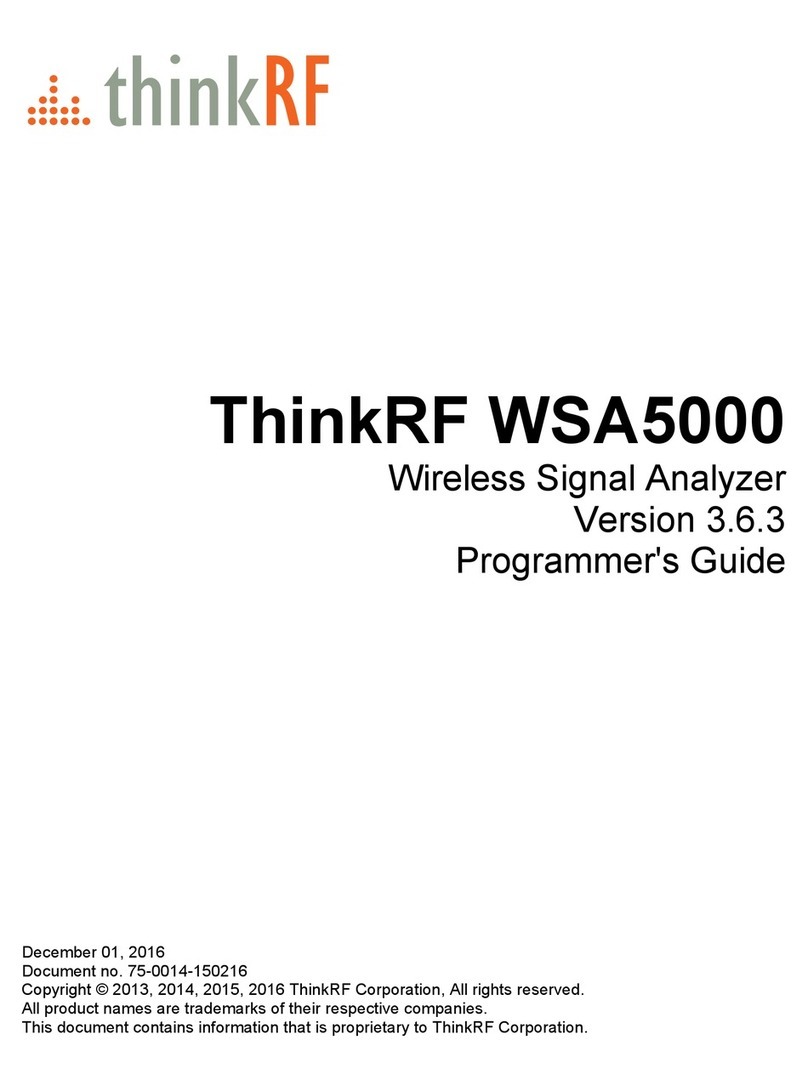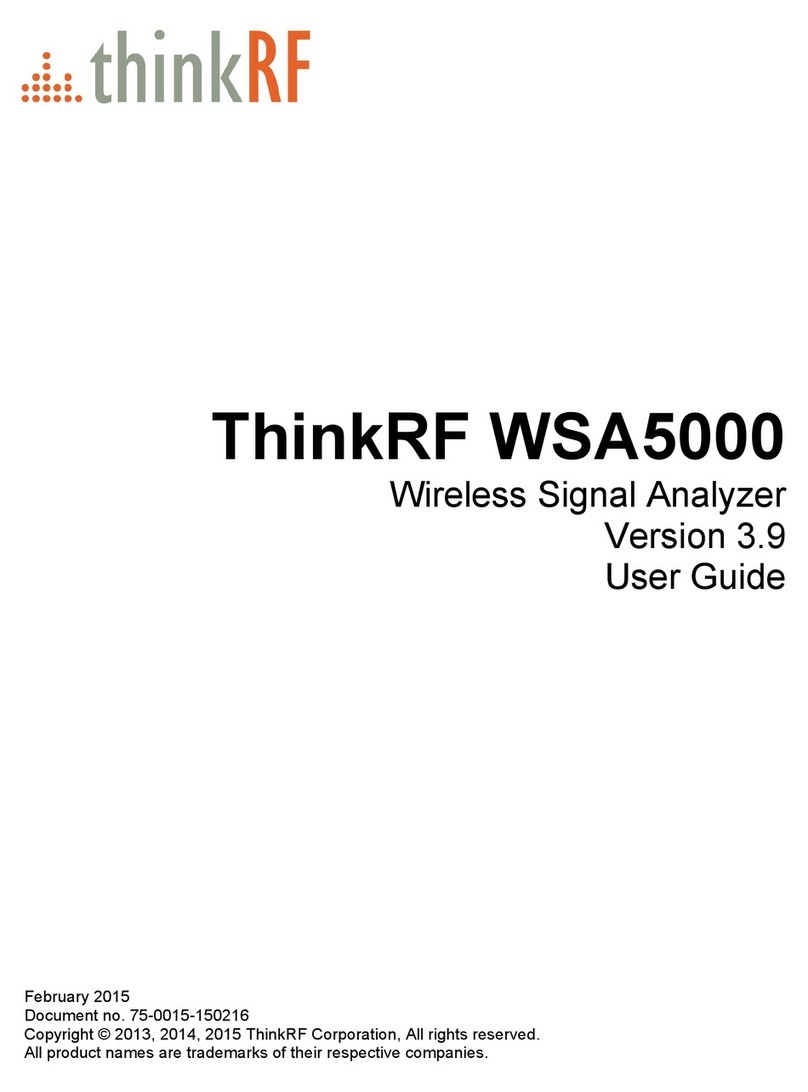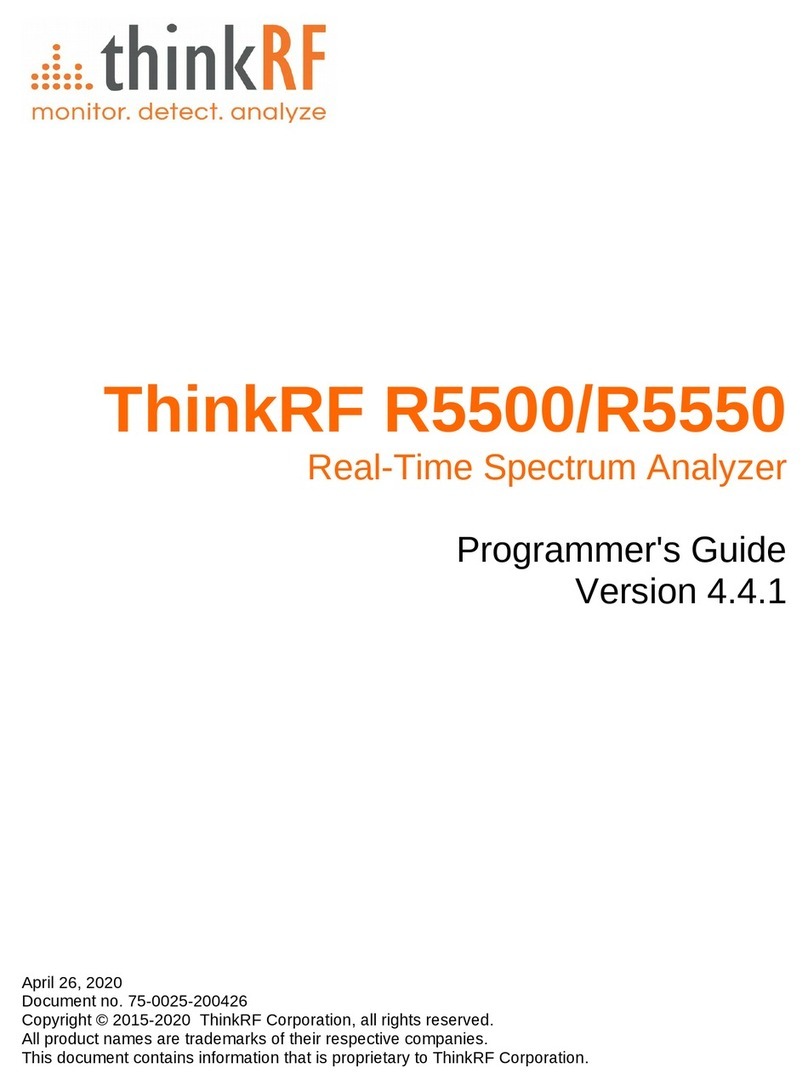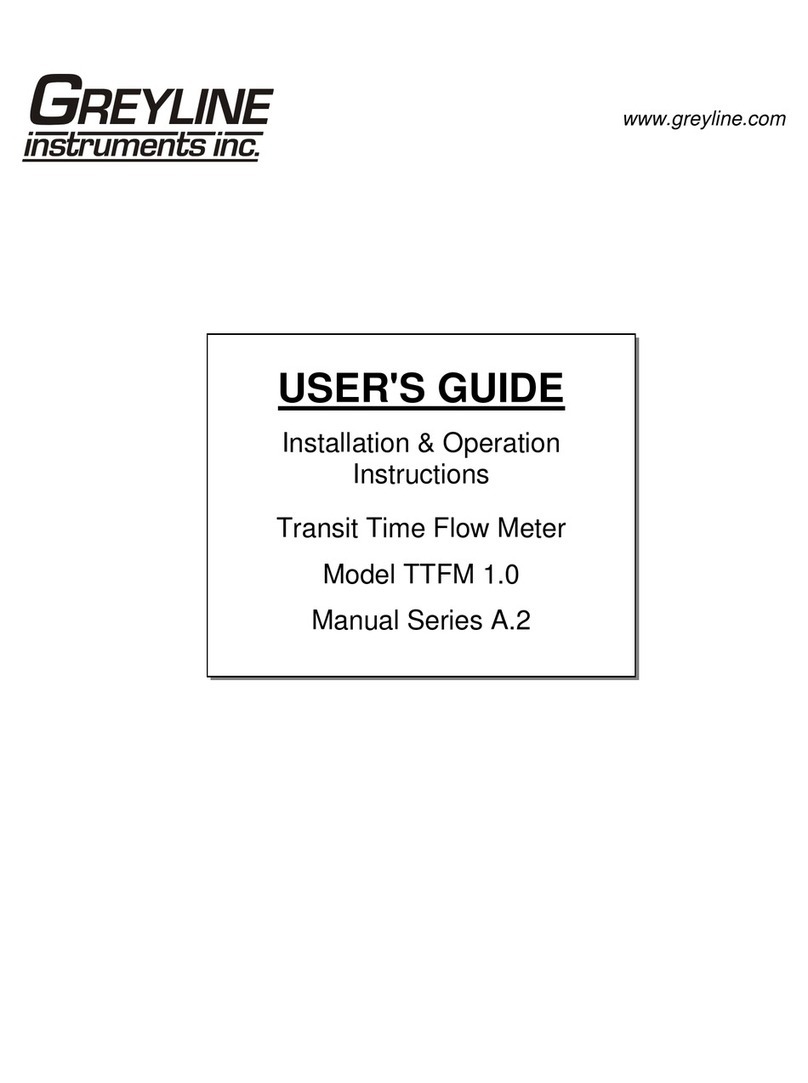ThinkRF R5500 User manual

R5500
Precautions & Quickstart Guide
Precautions & Quickstart Guide

2
Precautions&QuickstartGuide
Disclaimer
Important notice
The information in this guide is furnished for informational use only and
is subject to change without notice. ThinkRF Corporation assumes no
responsibility or liability for any errors or inaccuracies that may appear in this
document. No part of this publication may be reproduced, published, stored in
an electronic database, or transmitted, in any form or by any means, electronic,
mechanical, recording, or otherwise, for any purpose, without the prior written
permission of ThinkRF Corporation.
Trademarks
ThinkRF, the ThinkRF logo and R5500 are trademarks of ThinkRF Corporation.
All other brand or product names are trademarks or registered trademarks of
their respective companies or owners.
ThinkRF Corp
390 March Road
Kanata, ON K2K 0G7
(613) 369-5104

3
Precautions&QuickstartGuide
Obtaining Technical Assistance
For all customers who hold a valid end-user license, ThinkRF provides
technical assistance 9 AM to 5 PM Eastern Time, Monday to Friday. Contact
support, please have the following information available:
• R5500 serial number and product version which are located on the
identification label on the R5500’s underside.
• The firmware version running on the R5500 which can be found by typing
your connected device’s IP address into a web browser.
• Versions of ThinkRF software you are using, including the API libraries to
third party applications.
• The operating system and version you are using.

4
Precautions&QuickstartGuide
Important Precautions when using the
R5500
Ensure that you read and understand the following information about safety
and electrostatic discharge before you unpack and install the R5500.
Warning: Only trained and qualified personnel should
be allowed to install or replace this equipment. Read the
installation instructions before you connect the system to its
power source.
Preventing Electrostatic Discharge Damage
Electrostatic Discharge (ESD) is a single-event, rapid transfer of electrostatic
charge between two objects, such as an operator and a piece of electrical
equipment. ESD can occur when a high electrostatic field develops between
two objects in close proximity. ESD occurs when electronic components are
improperly handled and is one of the major causes of device failures in the
semiconductor industry.
Electrostatic discharge is more likely to occur with the combination of synthetic
fibers and dry atmosphere. Always follow these steps to prevent ESD.
Warning: Never open the front or rear panels of the R5500 as
personal injury may result and opening the chassis will void the
warranty. There are no user-serviceable parts inside. Always
contact ThinkRF support for service.
Caution: To prevent ESD, wear an ESD-preventive wrist strap
that you provide, ensuring that it makes good skin contact.

5
Precautions&QuickstartGuide
Caution: Do not touch any exposed contact pins or
connector shells of interface ports that do not have a cable
attached. If cables are connected at one end only, do not touch
the exposed pins at the unconnected end of the cable.
Connecting the Antenna, Ethernet and Power Cables
Caution: Never connect a transmitter directly to the receiver
with a cable.
Caution: Do not over-tighten the antenna connector on the
jack. Using a wrench, pliers or even your hand to over-tighten
the antenna can cause permanent damage to the receiver.
1. Screw the antenna or the connector of the DUT onto the R5500
“RF IN” input SMA jack. Carefully turn the antenna or connector screw by
hand until it encounters resistance. See below for the maximum allowable
input and cautions.
2. Connect one end of the Ethernet cable to the R5500’s Ethernet port and
the other end to an Ethernet port on your router or PC.
3. Connect the R5500 to its power adapter or battery pack (optional).
Warning: Use only the power adapter provided with the unit.
4. Plug the power adapter into a power outlet.
5. Push the power switch towards the power symbol to power the unit on.

6
Precautions&QuickstartGuide
Connecting Signal Sources to the R5500 Receiver Front-end
ThinkRF’s receivers can tolerate a maximum input signal of +10 dBm.
Injecting signal levels that exceed these specifications will result in
permanent damage to the receiver.
It is therefore recommended that the output of a signal source be verified with
the use of a power meter prior to connecting the source directly to the RF IN
connector.
Additionally any external signal sources connected to RF IN must be turned on
only after powering on the R5500 and turned o prior to powering down the
R5500.
The Use of ThinkRF Products with External 10 MHz Reference
The ThinkRF R5500 can be synchronized with the use of an external 10 MHz
reference. The 10 MHz reference can be obtained, for example, from an
external oscillator or from the digitizer section of the data acquisition system.
As well, this 10 MHz is redistributed within the R5500 and sent to the 10 MHz
OUT SMA connector for use by external equipment that needs a 10 MHz
reference source.
To set the WSA to use the external 10 MHz reference, send the SCPI
command :SOURCE:REFERENCE:PLL EXT (Refer the Programmer’s
Guide for more details)
The external 10 MHz reference level must be between -10 dBm and 0 dBm.
Note: See Status Indicator LEDs section for description of the
R5500’s status.

7
Precautions&QuickstartGuide
Caution: Exceeding the level of 0 dBm will result in
permanent damage to the internal clock circuit. Additionally
the 10 MHz reference must be powered down prior to
powering down the R5500.
Caution: The ThinkRF R5500 embedded chassis is designed
to be mounted in a cabinet or enclosure. Do not mount the
R5500 in exposure to direct sunlight.
When used on a desktop, the rubber feet are inserted in the
bottom of the embedded chassis and the heat is dissipated
via the heat-spreader through the top of the chassis. Objects
that would prevent proper heat-dissipation should not be
placed upon the top of the chassis.
When used on a desktop or mounted in a rack, cabinet or
enclosure, one must provide cooling to the R5500 by air
convection across the embedded chassis’s top surface or via
heat conduction by mounting the embedded chassis’s top
surface to an appropriate heat conducting surface, capable
of 15W of power dissipation.
Embedded Chassis Mounting and Heat Dissipation

8
Precautions&QuickstartGuide
Shipping Box Contents
Please ensure that your shipping box contains the following:
• R5500 Real-Time Spectrum Analyzer
• Power adapter and associated power cable
• Straight-through Ethernet cable
• USB flash drive with associated documents and software
• USB-A to mini-B cable for the USB console port
• Antenna (please note that the antenna is included for your convenience
and only intended to perform adequately across a limited frequency range)
• This Precautions & Quickstart Guide
Obtaining the Latest Documentation and Software
Please visit our Firmware Updates page at the following URL to download the
latest releases of new firmware and software.
• http://www.thinkrf.com/firmware-updates/
Please regularly visit our Documentation page at the following URL to obtain
the latest releases of new documentation.
• http://www.thinkrf.com/documentation
Getting Started

9
Precautions&QuickstartGuide
Connecting to the R5500 via an IP Ethernet Network
Please note that your R5500 communicates only via its 10/100/1G Ethernet
port and there is currently no software support for its USB console port.
The R5500 provides a means for obtaining an IP address dynamically using
DHCP or the manually setting of a static IP address. The unit is set to use
DHCP by factory default or on factory reset.
• Launch the pyRF RTSA software and all R5500s on the subnet will appear
in the discovery window. Select the one you wish to connect to.
Please Note: The discovery utility will only find R5500s that are on the
same IP network subnet as your computer.
• Alternatively, check with your network administrator to determine the IP
address of the R5500.

10
Precautions&QuickstartGuide
Using the R5500
Please refer to the “Administration Console” section of the ThinkRF R5500 User
Guide for a comprehensive description of the following.
Changing from Dynamic to Static IP Addressing
1. Connect to the R5500’s administration console by entering the IP address
of the R5500 into your web browser’s web address dialog. The Status
web page should appear.
2. Click on the “IP Configuration” link in the left column menu of the
administrative console web page. The IP Configuration web page should
appear.
3. Select “Use the following static IP address”, enter the fields accordingly
and click the “Apply” button.
Changing from Static to Dynamic IP Addressing and/or Performing a
Factory Reset
Changing the R5500 to dynamic IP addressing may be performed via the web
console or via a factory reset.
1. Follow steps 1 and 2 of the above instructions and then Select “Select an IP
address dynamically using DHCP” and click the “Apply” button.
Alternatively, performing a reset to factory settings will reset the R5500’s IP
configuration to obtain an IP address dynamically using DHCP. Perform this
procedure if for any reason you can not connect to the R5500 via the Ethernet.

11
Precautions&QuickstartGuide
2. Power on the R5500
3. At any time while the R5500 is powered on, press and hold the reset
button (located in The Rear Panel) for at least 5 seconds by inserting a
paper clip or similar object
4. The STS LED will blink green fast several times to acknowledge that the
factory reset has been performed
5. Wait for the unit to completely boot up (another ~30 seconds) and
run the PyRF Discovery Tool to determine the unit’s IP, or use the USB
Console to verify the network settings (see Using the USB Console
Section).
Updating the Firmware
1. Connect to the R5500’s administration console by entering the IP address
of the R5500 into your web browser’s web address dialog. The Status
web page should appear. The current firmware revision is indicated on the
Status web page.
2. Click on the “Firmware Install” link in the left column. The Firmware Install
web page should appear.
3. Enter or browse to the location of the firmware image file and then click
the “Install” button. The Firmware Install web page should step through
the progression of the firmware being uploaded and installed.
4. Upon completion, a web dialog box should appear. Press the “OK” button
to restart the R5500 or “Cancel” to defer restarting until a later time.
5. Upon restart, the newly installed firmware will take eect.

Other manuals for R5500
2
Table of contents
Other ThinkRF Measuring Instrument manuals
Popular Measuring Instrument manuals by other brands

Ditel
Ditel KOSMOS MICRA-E user manual

Veris Industries
Veris Industries E31E84 installation guide

MARTINDALE
MARTINDALE SP79 instruction manual

Rohde & Schwarz
Rohde & Schwarz Spectrum Rider FPH Getting started

GREISINGER electronic
GREISINGER electronic T-Logg 100 operating manual
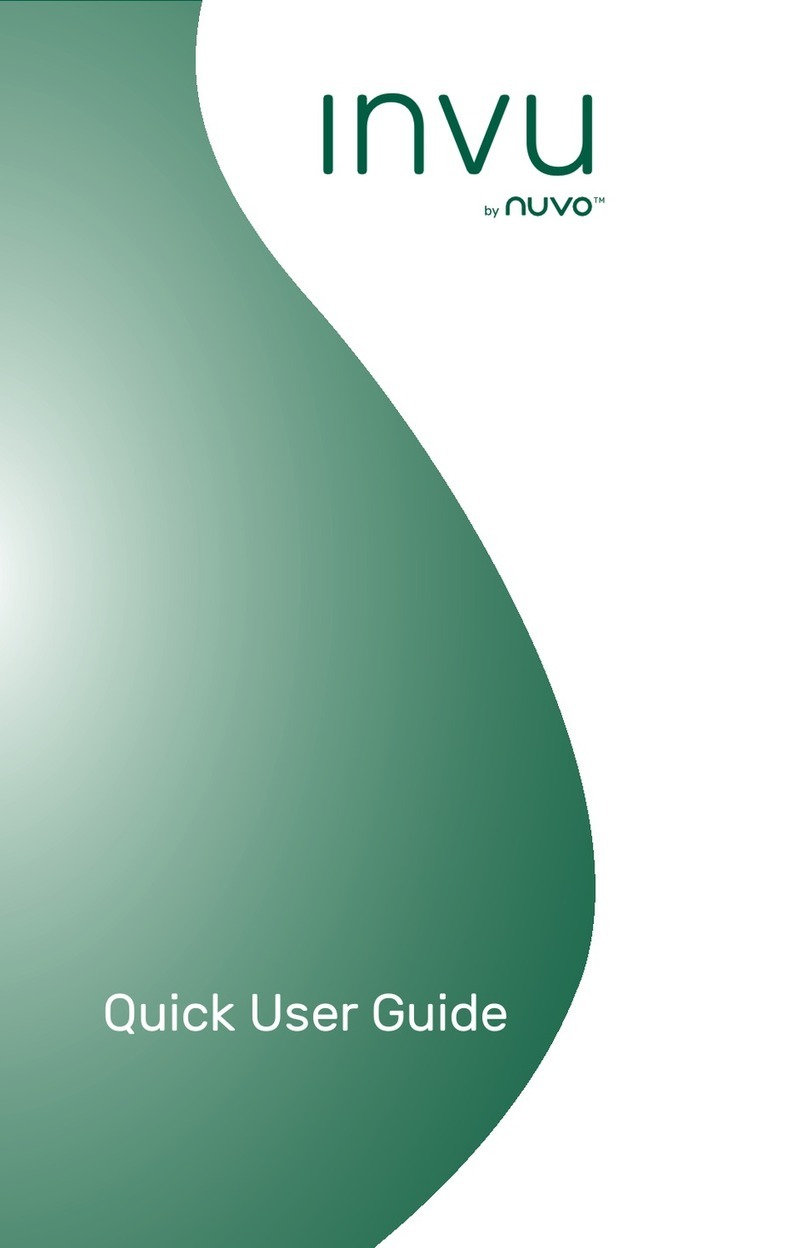
Nuvo
Nuvo INVU Quick user guide