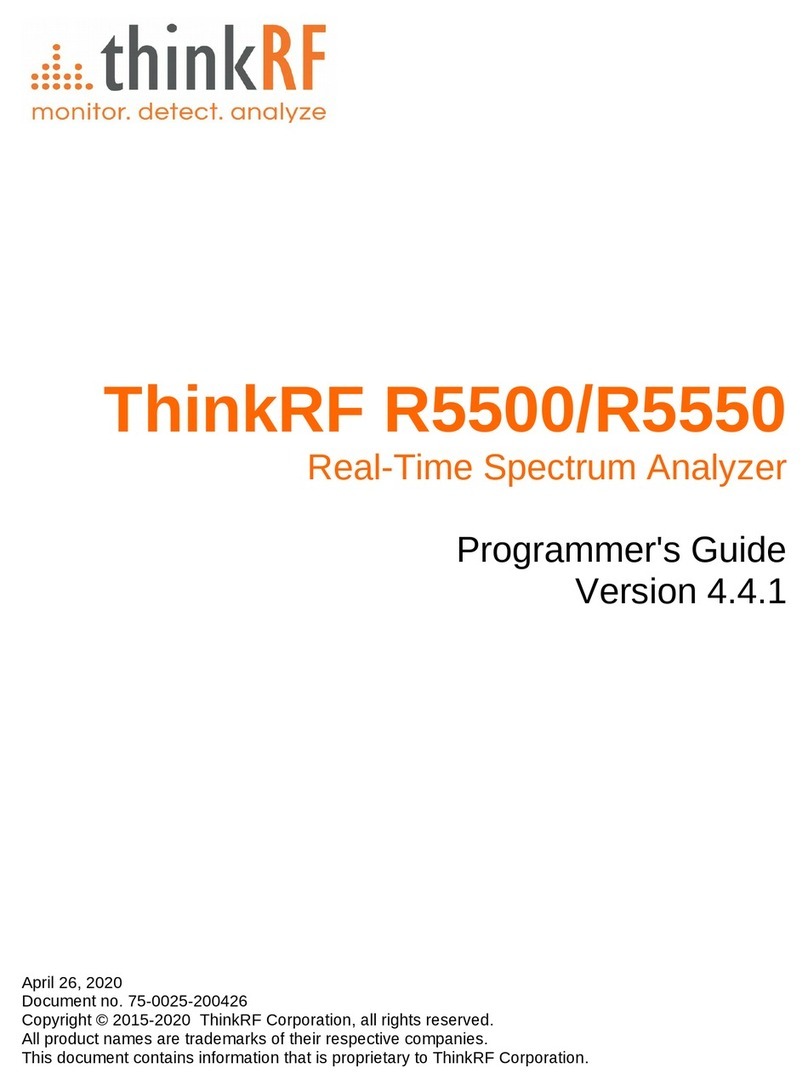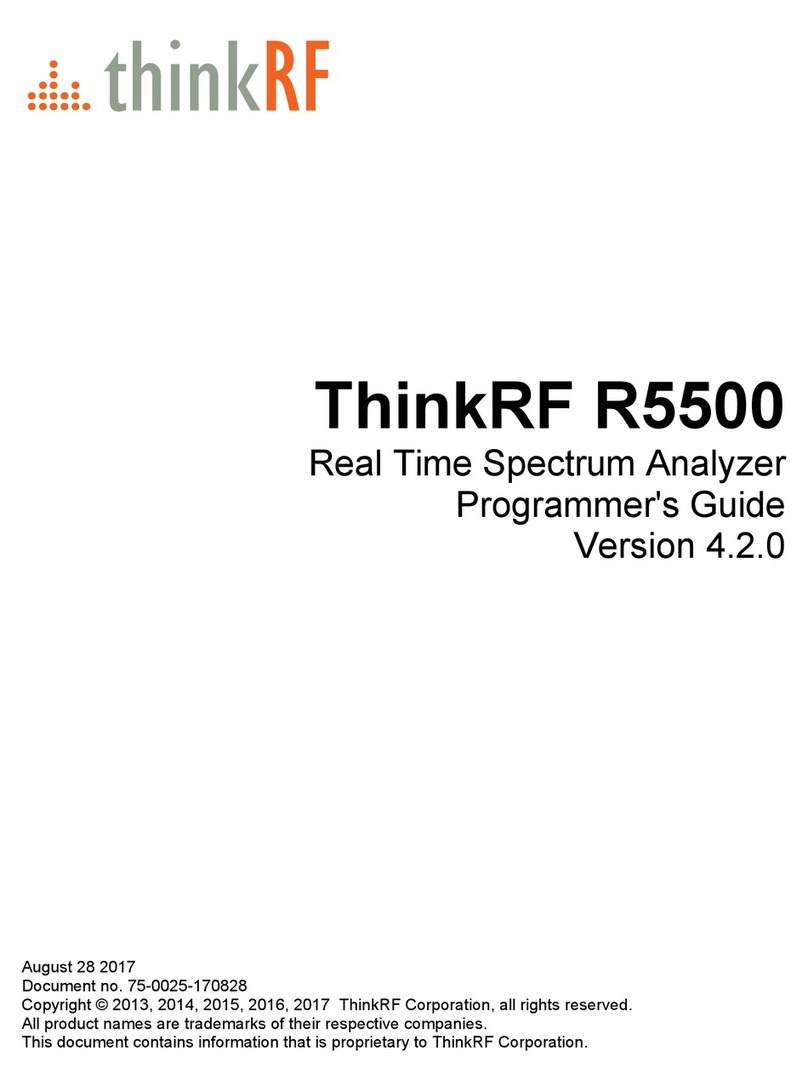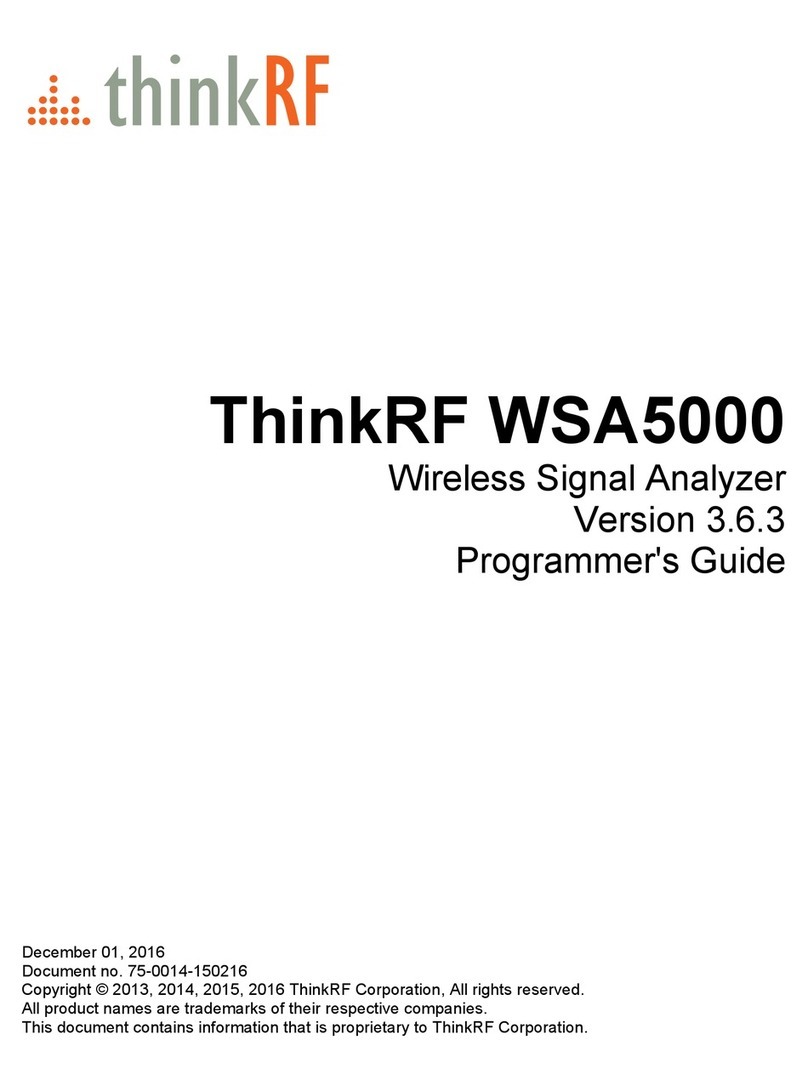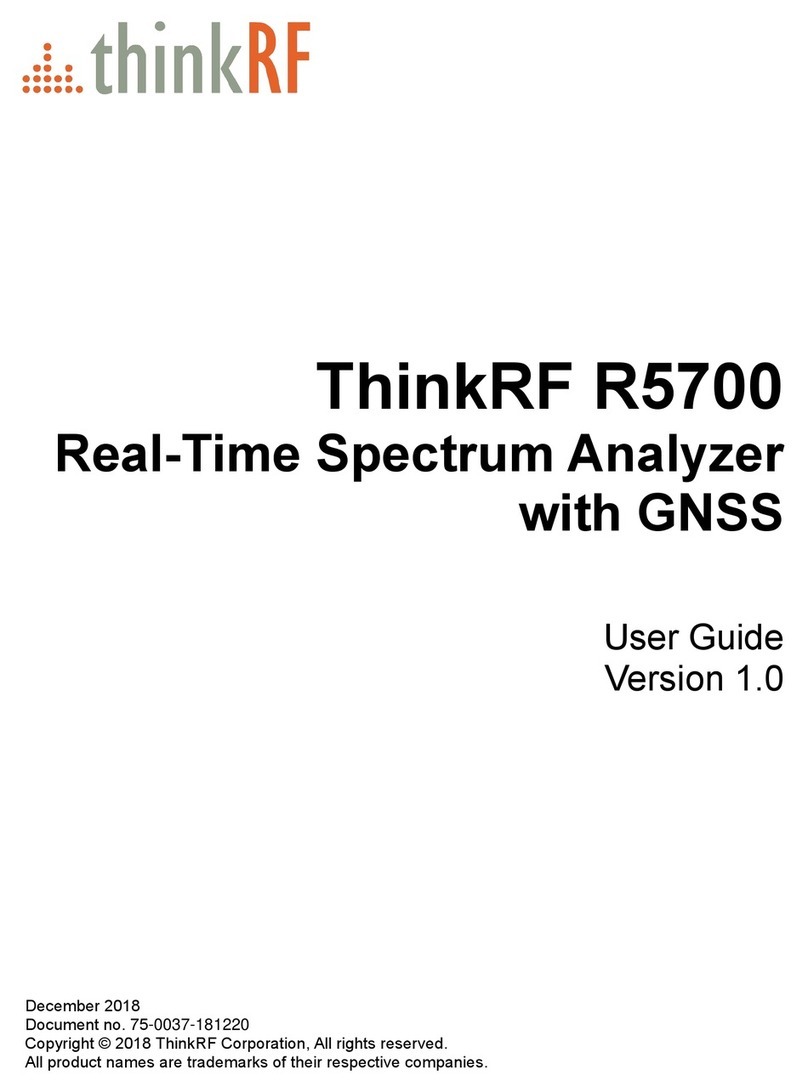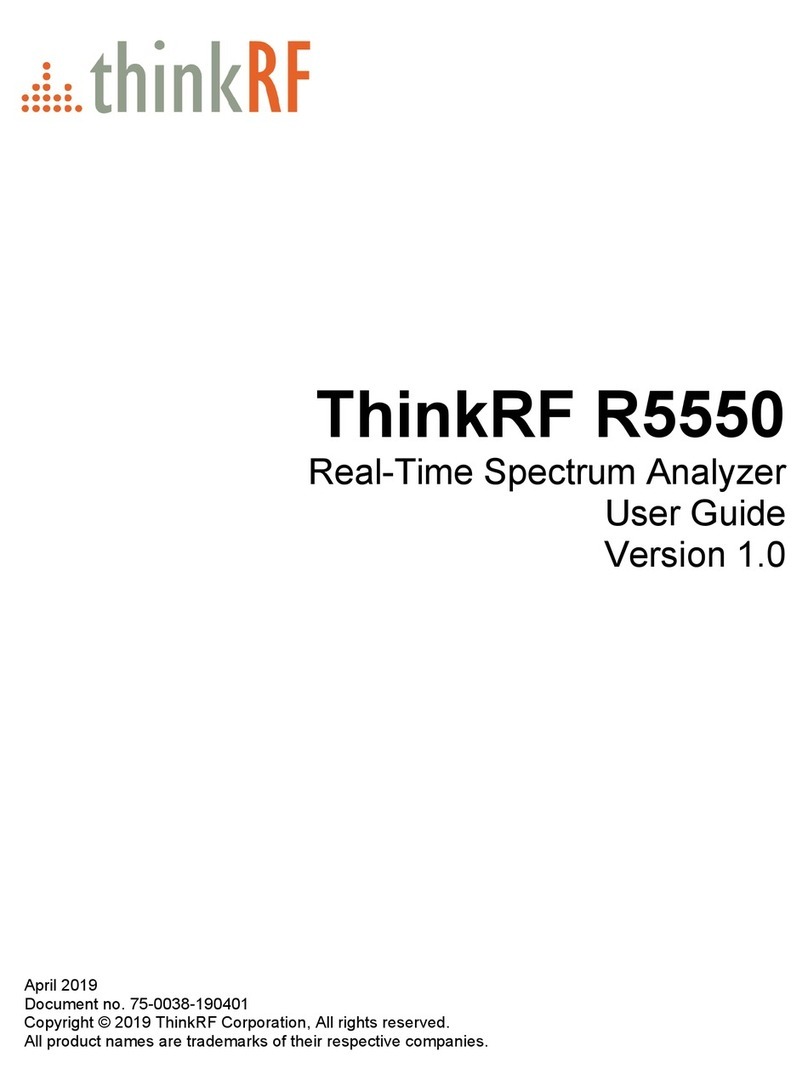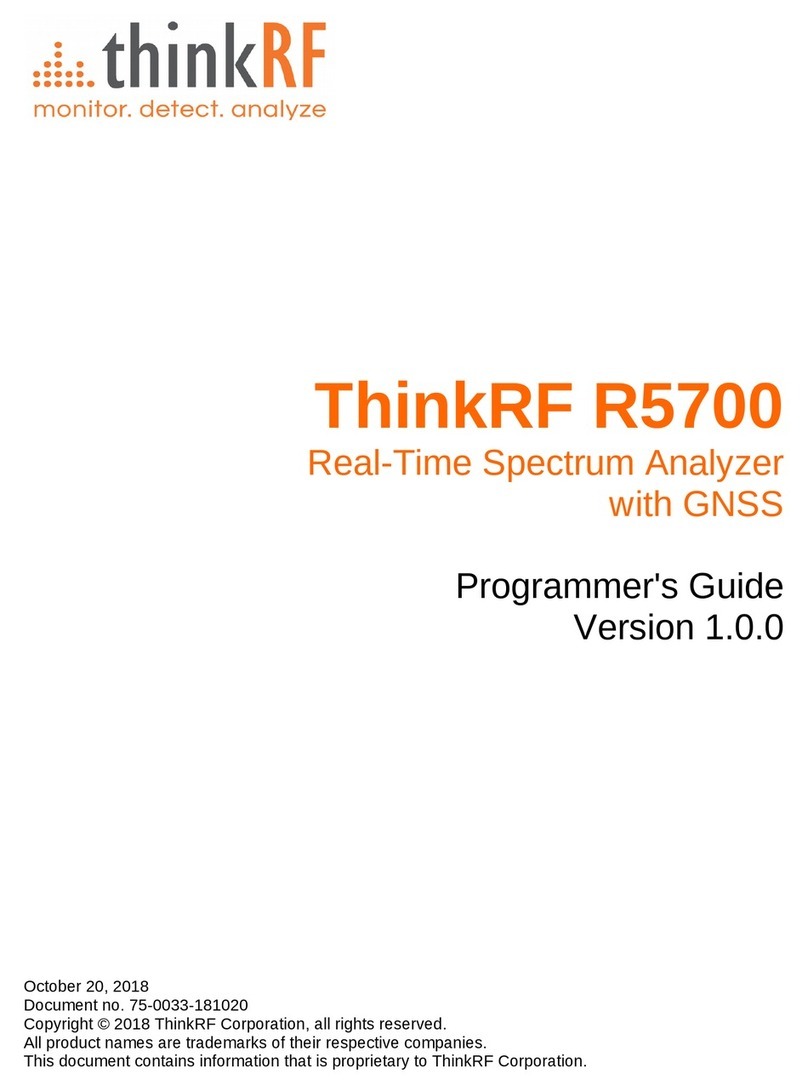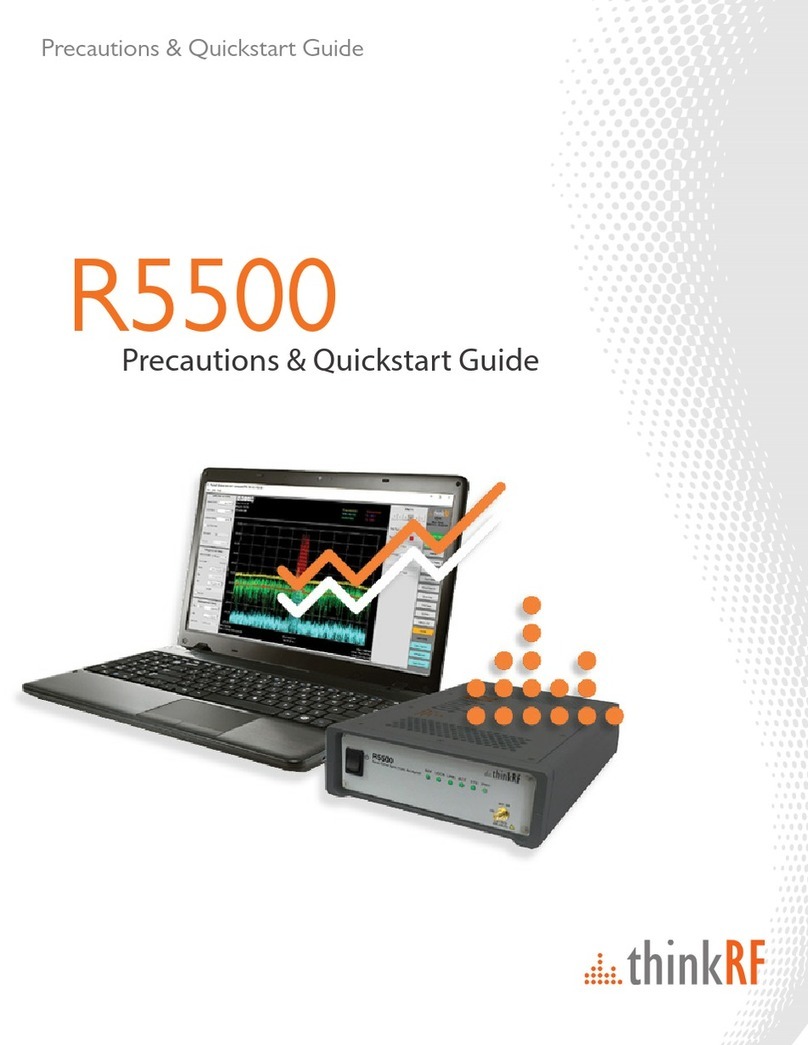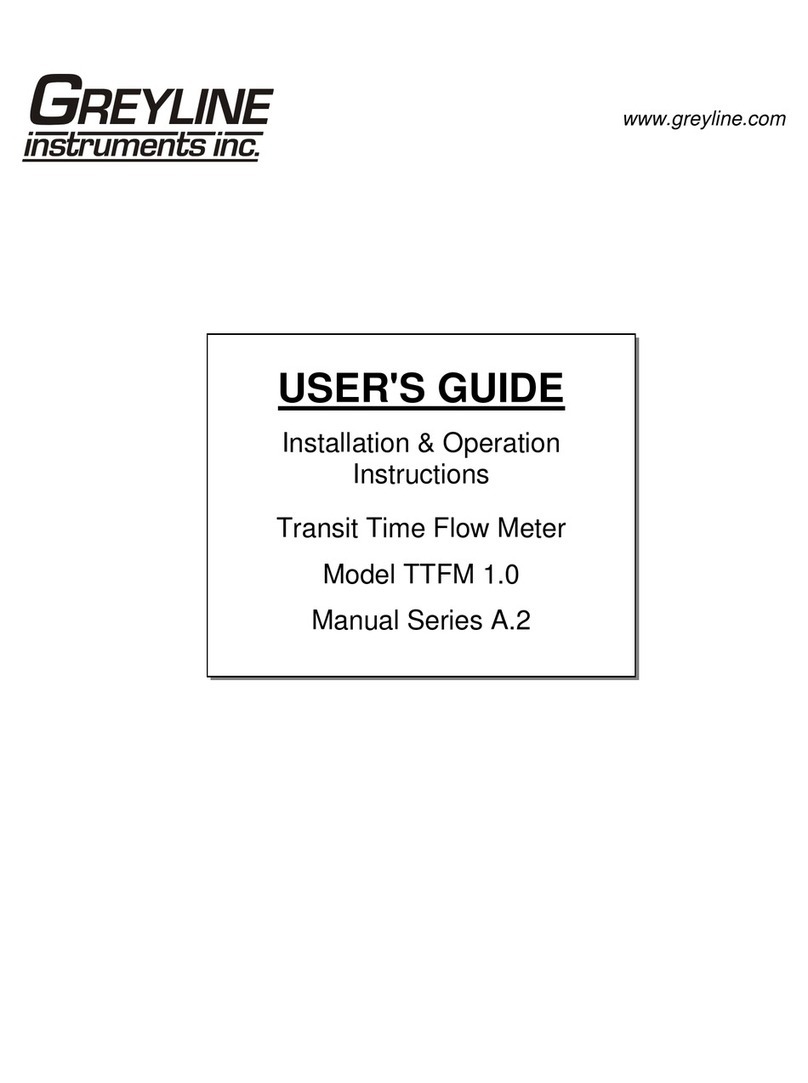ThinkRF WSA5000 Series User manual

ThinkRF WSA5000
Wireless Signal Analyzer
Version 3.9
User Guide
February 2015
Docu ent no. 75-0015-150216
Copyright © 2013, 2014, 2015 ThinkRF Corporation, All rights reserved.
All product na es are trade arks of their respective co panies.

I portant notice
The infor ation in this
guide is furnished for
infor ational use only
and is subject to change
without notice. ThinkRF
Corporation assu es no
responsibility or liability
for any errors or
inaccuracies that ay
appear in this docu ent.
No part of this
publication ay be
reproduced, published,
stored in an electronic
database, or trans itted,
in any for or by any
eans, electronic,
echanical, recording,
or otherwise, for any
purpose, without the
prior written per ission
of ThinkRF Corporation.
Trademarks
ThinkRF, the ThinkRF
logo and WSA5000 are
trade arks of ThinkRF
Corporation.
The following are
trade arks or registered
trade arks of their
respective co panies or
owners:
Windows, Windows XP /
Microsoft Corporation
All other brand or
product na es are
trade arks or registered
trade arks of their
respective co panies or
owners.
ThinkRF Corp
390 March Road
Kanata, ON K2K 0G7
(613) 369-5104
HARDWARE WARRANTY AND LIMITATION OF LIA ILITY
Read this warranty carefully before you use the product.
WSA Wireless Signal Analyzers are warranted for work anship and aterials for a
period of one (1) year fro the date of ship ent as identified by the Custo er’s
packing slip or carrier waybill. ThinkRF reserves the right to void the warranty on any
equip ent that has been altered or da aged due to Custo er negligence,
unauthorized repair, isuse of equip ent, evidence of physical or environ ental
da age, transportation abuse or re oval of any ThinkRF identification labels or
serial nu bers.
It will re ain the responsibility of the Custo er, having obtained a Return Material
Authorization (RMA) and shipping instructions fro ThinkRF, to return, at the
Custo er's expense, the defective unit to ThinkRF’s repair facilities. ThinkRF will
incur shipping charges for the return of warranty repaired equip ent. The RMA
nu ber can be secured by calling ThinkRF Custo er Service and Support (1-613-
369-5104). If the product does not fall within ThinkRF’s warranty period or the
product is found to be functioning as designed, then under the ter s of ThinkRF’s
warranty policy, all costs of repairs and shipping will be charged directly to the
Custo er. ThinkRF will warrant repaired units for a period of 90 days fro date of
ship ent fro ThinkRF to the Custo er. If the re aining period on the original
hardware warranty is greater than 30 days, then ThinkRF will honor this re aining
warranty period.
THINKRF EXPRESSLY DISCLAIMS ALL OTHER WARRANTIES AND
CONDITIONS, WHETHER EXPRESS OR IMPLIED, INCLUDING WITHOUT
LIMITATION, WARRANTIES, CONDITIONS OR REPRESENTATIONS OF
WORKMANSHIP, MERCHANTABILITY, FITNESS FOR A PARTICULAR
PURPOSE, DURABILITY, OR THAT THE OPERATION OF THE HARDWARE OR
LICENSED SOFTWARE WILL BE ERROR FREE. IN NO EVENT WILL THINKRF
BE LIABLE FOR INDIRECT, SPECIAL, INCIDENTAL, OR CONSEQUENTIAL
DAMAGES.
USE OF PRODUCTS IN HIGH RISK ACTIVITIES
THINKRF PRODUCTS ARE INTENDED FOR STANDARD INDOOR COMMERCIAL
USE. WITHOUT THE APPROPRIATE NETWORK DESIGN ENGINEERING, THEY
MUST NOT BE USED FOR ANY “HIGH RISK ACTIVITY”, as described in this
paragraph. Custo er acknowledges and agrees that the products supplied
hereunder are not fault-tolerant and are not designed, anufactured or intended for
use or resale as on-line control equip ent in hazardous environ ents requiring fail
safe perfor ance including but not li ited to the operation of nuclear facilities,
aircraft navigation or co unication syste s, air traffic control, direct life support
achines, or weapons syste s, in which the failure of products could lead directly to
death, personal injury, or severe physical or environ ental da age, all of which are
exa ples of “High Risk Activity”. THINKRF AND ITS SUPPLIERS EXPRESSLY
DISCLAIM ANY EXPRESS OR IMPLIED WARRANTY OF FITNESS FOR HIGH
RISK ACTIVITIES.
GNU General Public License
This device contains free fir ware: you can redistribute it and/or odify it under the
ter s of the GNU General Public License as published by the Free Software
Foundation, either version 3 of the License, or (at your option) any later version. This
progra is distributed in the hope that it will be useful, but WITHOUT ANY
WARRANTY; without even the i plied warranty of MERCHANTABILITY or
FITNESS FOR A PARTICULAR PURPOSE. See the GNU General Public License
for ore details. GNU General Public License is available at
http://www.gnu.org/licenses/.

Table of Contents
Preface ............................................................................................................................ 5
Audience ............................................................................................................................................ 5
Conventions ....................................................................................................................................... 5
Obtaining the Latest Docu entation and Software ............................................................................ 5
Docu ent Feedback .......................................................................................................................... 5
Obtaining Technical Assistance ......................................................................................................... 5
Overview of the ThinkRF WSA5000 ............................................................................. 7
Getting Fa iliar with the ThinkRF WSA5000 ..................................................................................... 7
The Front Panel .......................................................................................................................... 8
The Rear Panel .......................................................................................................................... 8
The Underside ............................................................................................................................ 9
Installing the ThinkRF WSA5000 ................................................................................ 10
Preventing Electrostatic Discharge Da age .................................................................................... 10
Unpacking the Box ........................................................................................................................... 10
Connecting the Antenna, Ethernet and Power Cables ..................................................................... 11
Selecting Where to Mount the WSA5000 ........................................................................................ 12
Connecting to the WSA5000 ....................................................................................... 13
Deciding on Your Network Topology and IP Address Allocation ...................................................... 13
Changing the WSA5000's Method of IP Address Allocation ............................................................ 14
Connecting the WSA5000 Directly to a Co puter ........................................................................... 14
Connecting to the WSA5000 Across a Network ............................................................................... 16
Administration Console .............................................................................................. 18
Connecting via Your Web Browser .................................................................................................. 18
Configuring the WSA5000's Ti e .................................................................................................... 19
Configuring the WSA5000's IP Address .......................................................................................... 20
Updating the WSA5000's Fir ware ................................................................................................. 21
Custo izing the WSA5000's Calibration ......................................................................................... 23
Uploading a Custo Calibration File ........................................................................................ 24
Calibration File Source Selection .............................................................................................. 26
Restoring the Default Calibration Settings ................................................................................ 26
Restarting the WSA5000 ................................................................................................................. 27
Reset to Factory Settings ........................................................................................... 28
Using the US Console ............................................................................................... 29
Installing the USB Drivers on Your PC ............................................................................................ 29
Connecting to the USB Console ...................................................................................................... 29
Configuring the WSA5000's IP Address via the USB Console ....................................................... 31
Status Indicator LEDs ................................................................................................. 33
Power (PWR) Indicator LED ............................................................................................................ 33

Status (STS) Indicator LED .............................................................................................................. 33
10 MHz Reference (REF) Clock Source and Lock Indicator LED .................................................... 34
RF Chain PLLs LOCK Indicator LED ............................................................................................... 34
Ethernet LINK Status and ACT Indicator LEDs ................................................................................ 34
Hardware Reference .................................................................................................... 35
Syste Specifications ...................................................................................................................... 35
SMA Connectors .............................................................................................................................. 35
Ethernet RJ-45 Port Pinout .............................................................................................................. 36
GPIO Port Pinout ............................................................................................................................. 36
USB Console Port Pinout ................................................................................................................. 38
RJ-45 Straight-Through Ethernet Cable .......................................................................................... 38
RJ-45 Crossover Ethernet Cable ..................................................................................................... 38

Preface
This preface describes the audience for, the organization of, and conventions used in this
docu ent. It also identifies related docu entation and explains how to access electronic
docu entation.
Audience
This docu ent is written for technical people who have basic understanding, fa iliarity
and experience with network test and easure ent equip ent.
Conventions
This section describes the conventions used in this docu ent.
Note: This sy bol eans take note. Notes contain helpful suggestions or references to
additional infor ation and aterial.
Caution: This sy bol eans be careful. In this situation, you ight do so ething that
could result in equip ent da age or loss of data.
Warning: This sy bol eans danger. You are in a situation that could cause bodily
injury. Before you work on any equip ent, be aware of the hazards involved with
electrical circuitry and be fa iliar with the standard practices for preventing accidents.
Obtaining the Latest Documentation and Software
Please regularly visit our website's resource page at
http://www.thinkrf.com/documentation to obtain the latest docu entation, and our
website's releases page at http://www.thinkrf.com/download to obtain the latest
releases of new fir ware and software.
Document Feedback
Please send your co ents about this docu ent or our other docu entation to
Thank you, we appreciate your co ents.
Obtaining Technical Assistance
The ThinkRF Support website provides online docu ents for resolving technical issues
with ThinkRF products at this URL: http://www.thinkrf.com/documentation.

For all custo ers who hold a valid end-user license, ThinkRF provides technical
assistance 9 AM to 5 PM Eastern Ti e, Monday to Friday. Contact us at
Before contacting support, please have the following infor ation available:
WSA5000 serial nu ber which is located on the identification label on the
WSA5000's underside.
The product version.
The fir ware version running on the WSA5000.
Versions of ThinkRF software you are using, potentially including the API
libraries to third-party applications.
The operating syste and version you are using.

Overview of the ThinkRF WSA5000
Overview of the ThinkRF WSA5000
The WSA5000 Wireless Signal Analyzer is a high-perfor ance software-defined RF
receiver, digitizer and analyzer. It is designed for stand-alone, re ote and/or distributed
wireless signal analysis, onitoring and intelligence applications.
ThinkRF has patent-pending software-defined RF receiver technology that provides
industry leading co bined sensitivity, tuning range, instantaneous bandwidth and scan
rate. Additionally, the WSA5000 provides real-ti e sophisticated triggering, search and
loss-less capture of signals of interest using an integrated patent-pending digital signal
processing engine.
The WSA5000 is ideal for onitoring, anage ent and surveillance of trans itters,
whether they are in-building or spread across a geographic area. Applications include
but are not li ited to spectru analysis, wireless network anage ent and interference
itigation; cognitive radio and white space spectru sensing, enterprise wireless signal
intrusion detection (WSID); govern ent spectru licensing onitoring and enforce ent;
technical security counter easures (TSCM) and ilitary co unications and signals
intelligence.
The WSA5000 Wireless Signal Analyzer provides Gigabit Ethernet for stand-alone,
re ote and distributed applications. ThinkRF confor s to standardized protocols and
provides APIs designed for easy integration with third-party applications. Standard
protocols include the Standard Co ands for Progra able Instru ents (SCPI)
protocol for controlling and obtaining status fro the WSA5000 and the VITA 49 Radio
Transport (VRT) protocol for digitized data and its associated context infor ation.
APIs are provided for interfacing and perfor ing data acquisition and as well as for
spectral analysis with MATLAB® applications. Digitized RF signals (I/Q data) are passed
directly to MATLAB®, and/or MATLAB® co unications syste or signal processing
toolboxes.
Applications can also be built within the PyRF develop ent fra ework. PyRF is built on
the Python progra ing language and is open-source under BSD licensing. PyRF
handles the low-level details of real-ti e acquisition, signal processing and visualization,
and provides feature rich libraries, exa ple applications and source code, all specific to
the require ents of signal analysis.
Getting Familiar with the ThinkRF WSA5000
This section provides infor ation about the WSA5000's front and rear panels, connection
ports and identification label.
ThinkRF WSA5000 Wireless Signal Analyzer User Guide 7

Overview of the ThinkRF WSA5000
Note: The type and place ent of connectors and co ponents on the panels and the
case ay vary depending upon the product variant and version.
The Front Panel
The following figure shows the front panel of the WSA5000. The front panel contains the
power switch, status indicator LEDs and input connectors for the RF antenna and analog
IQ ports.
Note: The WSA5000-208 and -220 include Analog IQ inputs, Analog IQ outputs and 10
MHz reference clock output, and the WSA5000-108 does not. WSA5000-3XX and -4XX
does not include Analog IQ input. In addition, the type and place ent of connectors and
co ponents on the panel ay vary depending upon the product variant and version.
The Rear Panel
The following figure shows the WSA5000 rear panel. The rear panel contains power
input, and digital ports for Ethernet, USB console and GPIO, and analog I/Q outputs, 10
MHz reference clock I/O and hardware reset push-button.
8 ThinkRF WSA5000 Wireless Signal Analyzer User Guide

Overview of the ThinkRF WSA5000
Note: The type and place ent of connectors and co ponents on the panel ay vary
depending upon the product variant and version.
The Underside
The underside of the ThinkRF WSA5000 provides an identification label, as illustrated
below for product version 1 and 2. The label on your product ay vary depending on
your product variant and version. The ain difference is that for product version 2 and
above, a version nu ber is listed beside the S/N value. This product version nu ber is
i portant for identifying which fir ware i age can be used to update your product (see
Updating the WSA5000's Fir ware).
Product Version 1: Product Version 2 and higher:
ThinkRF WSA5000 Wireless Signal Analyzer User Guide 9

Installing the ThinkRF WSA5000
Installing the ThinkRF WSA5000
Ensure that you read and understand the following infor ation about safety and
electrostatic discharge before you unpack and install the WSA5000.
Warning: Only trained and qualified personnel should be allowed to install or replace
this equip ent. Read the installation instructions before you connect the syste to its
power source.
Preventing Electrostatic Discharge Damage
Electrostatic Discharge (ESD) is a single-event, rapid transfer of electrostatic charge
between two objects, such as an operator and a piece of electrical equip ent. ESD can
occur when a high electrostatic field develops between two objects in close proxi ity.
ESD occurs when electronic co ponents are i properly handled and is one of the ajor
causes of device failures in the se iconductor industry.
Electrostatic discharge is ore likely to occur with the co bination of synthetic fibers and
dry at osphere. Always follow these steps to prevent ESD.
Warning: Never open the front or rear panels of the WSA5000 as personal injury ay
result and opening the chassis will void the warranty. There are no user-serviceable
parts inside. Always contact ThinkRF support for service.
Caution: To prevent ESD, wear an ESD-preventive wrist strap that you provide,
ensuring that it akes good skin contact.
Caution: Do not touch any exposed contact pins or connector shells of interface ports
that do not have a cable attached. If cables are connected at one end only, do not touch
the exposed pins at the unconnected end of the cable.
Unpacking the ox
The following table lists the ite s that co e with your WSA5000. If any of the ite s are
issing or da aged, please contact your ThinkRF custo er service representative.
10 ThinkRF WSA5000 Wireless Signal Analyzer User Guide

Installing the ThinkRF WSA5000
ThinkRF WSA5000 Shipping ox Contents:
•WSA5000 Wireless Signal Analyzer
•Power adapter and cable
•Straight-through Ethernet cable
•USB console cable
•Antenna
•Quick start guide
•Precautions note
Note: The antenna is included for your convenience and only intended to perfor
adequately across a li ited frequency range.
Connecting the Antenna, Ethernet and Power Cables
Caution: Never connect a trans itter directly to the receiver with a cable.
Caution: Do not over-tighten the antenna connector on the jack. Using a wrench, pliers
or even your hand to over-tighten the antenna can cause per anent da age to the
receiver.
1. Screw the antenna on to the WSA5000 "RF IN" antenna input SMA jack.
Carefully turn the antenna screw by hand until it encounters resistance. See
SMA Connectors section for the axi u allowable input and cautions.
2. Connect one end of the Ethernet cable to the WSA5000's Ethernet port and the
other end to an Ethernet port on your router or PC.
3. Connect the WSA5000 to its power adapter.
Warning: Use only the power adapter provided with the unit.
4. Plug the power adapter into a power outlet.
5. Push the power switch towards the power sy bol to power the unit on.
Note: See Status Indicator LEDs section for description of the WSA5000's status.
ThinkRF WSA5000 Wireless Signal Analyzer User Guide 11

Installing the ThinkRF WSA5000
Selecting Where to Mount the WSA5000
Caution: To prevent da age to the WSA5000 radio receiver, do not install or operate
the WSA5000 within 2 feet (60 c ) of devices such as Wi-Fi access points that trans it
ore than +15 dB power.
12 ThinkRF WSA5000 Wireless Signal Analyzer User Guide

Connecting to the WSA5000
Connecting to the WSA5000
The WSA5000 is a network device and typically all co unications with the WSA5000
are via a Gigabit Ethernet connection, either directly to a co puter or across an IP
network. The WSA5000's Gigabit Ethernet connection provides control and status of the
WSA5000 using SCPI co ands and data using the VRT protocol.
This section provides instruction for different ethods of connecting to the WSA5000 via
its Ethernet port and obtaining its IP address.
Deciding on Your Network Topology and IP Address Allocation
Note: To connect with the WSA5000 via its Ethernet port, you ust decide on both the
topology of your network connection and how your WSA5000 obtains its IP address.
As illustrated in the following picture, the WSA5000 supports any IP network topology
connected via its Ethernet port including:
a direct connection to a co puter across an RJ-45 Ethernet cable as per the
Connecting the WSA5000 Directly to a Co puter section;
a connection across a routed local network, whether on the sa e subnet or
across different subnets or across a routed wide-area network such as the
Internet, as per the Connecting to the WSA5000 Across a Network section.
The WSA5000 also supports different ethods of obtaining its IP address including:
dyna ic IP address allocation via the Dyna ic Host Configuration Protocol
(DHCP), which is applicable to a routed network topology that has a DHCP
server;
dyna ic IP address allocation via the Auto atic Private IP Addressing (APIPA)
protocol (otherwise known as Auto-IP) which is applicable for where a DHCP
13 ThinkRF WSA5000 Wireless Signal Analyzer User Guide

Connecting to the WSA5000
server is not available. This ethod allows a direct connection to a co puter
that supports Auto-IP or to a local network using a switch. With Auto-IP, a host
network device rando ly assigns itself a link-local address in the 169.254.x.y
subnet when it fails to contact a DHCP server. Many operating syste s (OSs),
including Windows, support Auto-IP;
static IP address allocation, which is applicable to any network topology.
Changing the WSA5000's Method of IP Address Allocation
This section provides the instruction for reconfiguring one IP address allocation type to
another.
Note: The WSA5000 is configured for dyna ic IP address allocation by factory default.
If your WSA5000 is configured for dyna ic IP allocation, then it ay be reconfigured for
static IP address allocation using either its web ad inistration or USB console. Using the
ad inistration console in this scenario requires first a connection to the WSA5000 via its
Ethernet port, which in turn requires dyna ic allocation of its IP either by DHCP or Auto-
IP.
If your WSA5000 is configured for static IP allocation, then it ay be reconfigured for
dyna ic IP address allocation using its ad inistration or USB console or via a hardware
reset. Using the hardware reset to reconfigure to dyna ic IP allocation is the si plest
ethod and is described in the Reset to Factory Settings section. Using the
ad inistration console requires a connection to the WSA5000 via its Ethernet port.
Connection to the WSA5000 using dyna ic or static IP allocation is described in the
following sections. The console usage is described in the Ad inistration Console or
Using the USB Console section.
Connecting the WSA5000 Directly to a Computer
This section provides instruction on connecting the WSA5000 directly to a co puter via
their Ethernet ports using an Ethernet cable.
In order to connect directly to a WSA5000, the host PC ight require a spare Ethernet
interface that is not otherwise used as its pri ary network connection. For exa ple, you
ay use a wireless connection for pri ary network connectivity or obtain a second
Ethernet card or USB adapter to connect to the WSA5000.
To connect the WSA5000 directly to your co puter:
1. Decide on whether you will be using static or dyna ic IP allocation. Regardless
of which ethod you choose, both your PC's and the WSA5000's Ethernet
interface ust be configured for the sa e ethod of IP allocation. If necessary,
configure your WSA5000 to your chosen ethod of IP allocation following the
instruction in the Changing the WSA5000's Method of IP Address Allocation
section.
ThinkRF WSA5000 Wireless Signal Analyzer User Guide 14

Connecting to the WSA5000
Note: Auto-IP support is only provided in WSA5000 with fir ware v4.0 or higher.
Update your unit with the correct fir ware before using the Auto-IP capability.
2. Connect the provided Ethernet cable to both your PC's and the WSA5000's
Ethernet ports.
3. Power up the WSA5000 and wait a inute for it to co plete booting.
4. Check to ensure that either your PC's or the WSA5000's LINK indicator is
illu inated. If it is not then your PC ay not support auto atic crossover on its
Ethernet connection and you ay require an RJ-45 crossover Ethernet cable as
specified in the section.
5. If you're using static IP allocation then skip to the next step. Otherwise, check
the STS LED for the Auto-IP setup co pletion (take a inute or longer).
Note: While the WSA5000 is searching for a DHCP server, the STS LED blinks yellow
slowly until it obtains an IP address either via DHCP or Auto-IP. The STS LED blinks in a
green heartbeat pattern if it has set up successfully to using an Auto-IP address.
Then verify the host PC's IP configuration using the PyRF Discovery Tool or with
a Windows OS, open a Co and window and type ipconfig to show the IP
addresses assigned to each interface. The Ethernet interface should show a
169.254.x.y address as seen in the following picture as an exa ple.
6. Use the PyRF Discovery tool or the RTSA GUI (as shown in the following figure),
both provided by ThinkRF, to deter ine the WSA5000's assigned IP address. In
order for the Discovery tool to locate the WSA5000, both your co puter and the
WSA5000 ust be configured for the sa e subnet. If you are using Auto-IP
dyna ic IP allocation, then they will both be on the sa e 169.254.x.y subnet. If
you are using static IP and the Discovery tool cannot locate the WSA5000, then
you need to have prior knowledge of its static IP address or use the USB
console.
15 ThinkRF WSA5000 Wireless Signal Analyzer User Guide

Connecting to the WSA5000
7. The assigned IP address ay now be used to co unicate with the WSA5000.
Note: Link-local addresses used for Auto-IP are non-routable, so co unications is
li ited to devices within the local subnet. This restriction ay be an issue when running
virtual achines (e.g. Mac Parallels, VirtualBox, etc.) that ay be connected through
virtual routers to the host PC's physical network interface.
Note: After obtaining a link-local address, the WSA5000 continues to request a DHCP
address. If a DHCP server responds at a later ti e, the link-local address is overwritten
with the offered IP address. This new address is retained until the network cable is
physically unplugged or the WSA5000 is restarted.
Connecting to the WSA5000 Across a Network
This section provides instruction on connecting the WSA5000 to a co puter across a
routed local network whether on the sa e subnet or across different subnets or across a
routed wide-area network such as the Internet.
To connect the WSA5000 across a network:
1. Decide on whether you will be using static or dyna ic IP allocation. Both your
PC and the WSA5000 do not need to be configured for the sa e ethod of IP
allocation; although to locate your WSA5000 using ThinkRF's Discovery tool
requires that they be on the sa e subnet. If necessary, configure your
WSA5000 to your chosen ethod of IP allocation following the instruction in the
Changing the WSA5000's Method of IP Address Allocation section. If you are
using dyna ic IP allocation then your router or your network ust support a
DHCP server.
2. Connect the provided Ethernet cable to both your router's and the WSA5000's
Ethernet ports.
3. Power up the WSA5000 and wait a inute for it to co plete booting. The
sequence of connecting and powering on are inconsequential.
ThinkRF WSA5000 Wireless Signal Analyzer User Guide 16

Connecting to the WSA5000
4. Check to ensure that either your router's or the WSA5000's LINK indicator is
illu inated.
5. If your WSA5000 is behind a firewall or a router with firewall capability then your
network's DHCP server is likely assigning private IP addresses (e.g. 192.168.x.x,
10.x.x.x, 172.x.x.x) and the firewall is likely providing so e for of network
address translation (NAT) function. If this is the case and if you require access to
the WSA5000 fro outside your firewall, then you will likely have to configure the
firewall to allow port forwarding on port 37000 and 37001. If necessary, consult
with your network ad inistrator.
6. Use the PyRF Discovery tool or the RTSA GUI (as shown in the following figure),
both provided by ThinkRF, to deter ine the WSA5000's assigned IP address. In
order for the Discovery tool to locate the WSA5000, both your co puter and the
WSA5000 ust be configured for the sa e subnet. If you are using DHCP then
you ay have to query your router's allocation tables to deter ine the IP that is
allocated to your WSA5000's MAC address. If you are using static IP and the
Discovery tool cannot locate the WSA5000, then you need to have prior
knowledge of its static IP address or use the USB console. If necessary, consult
with your network ad inistrator.
7. The assigned IP address ay now be used to co unicate with the WSA5000.
17 ThinkRF WSA5000 Wireless Signal Analyzer User Guide

Administration Console
Administration Console
This section provides instruction on connecting to the WSA5000 via its web-based
ad inistration console. The ad inistration console provides the ability to:
obtain status infor ation fro the WSA5000;
change date and ti e configuration;
change IP configuration;
upgrade the WSA5000's software/fir ware;
upload custo ized calibrations settings;
and/or reset the WSA5000.
All of these functions ay be perfor ed via the network either locally or re otely.
Connecting via Your Web rowser
Connect to the WSA5000's ad inistration console by entering the IP address of your
WSA5000 into a web browser's web address dialog. The following "Status" web page
should appear providing infor ation on the WSA5000's MAC address, hardware and
software versions.
Note that if you have product version 1 with fir ware i age v3.2.6 or earlier, the “Product
version” field would be labeled as “Hardware version”. This field is i portant for selecting
the correct fir ware i age to update, i.e. product version 1 can only be updated with
fir ware v3.2.7 or lower; and product version 2 with fir ware v4.0.0 or higher.
ThinkRF WSA5000 Wireless Signal Analyzer User Guide 18

Administration Console
Configuring the WSA5000's Time
The WSA5000 provides for setting its ti e either anually or as per the PC's ti e or via
an NTP server.
Note: The WSA5000 stores its ti e based on the UTC Coordinated Universal Ti e zone
and otherwise has no notion of local ti e-zones. Conversely, the web dialog translates
and displays the WSA5000's ti e based on the local ti e-zone setting of the PC.
1. Click on the "Ti e Configuration" link in the left colu n enu of the
ad inistrative console web page. The following "WSA5000 Device Ti e
Configuration" web page should appear.
2. Select the ti e synchronization source.
3. If “Enter ti e anually” is selected then enter the date and ti e based on your
local ti e-zone.
4. If “Use current PC ti e” is selected then the data and ti e fields will be
populated auto atically.
19 ThinkRF WSA5000 Wireless Signal Analyzer User Guide

Administration Console
5. If “NTP” is selected, enter at least one NTP server IP address and select whether
the ti e be synced just this one ti e or continuously. If “continuously” is
selected, the WSA5000's ti e is synchronized to the NTP server on a continuous
and regular basis, the regularity of which is opti ally deter ined auto atically.
6. Click the “Apply” button.
Configuring the WSA5000's IP Address
The WSA5000 provides options for selecting whether the WSA5000's IP address is
obtained dyna ically using DHCP or is set anually to a static address.
Caution: Please note that if the WSA5000's IP address is set to static IP then the only
way to co unicate with the WSA5000 is via that IP address. If you istakenly enter
the wrong IP address and/or subnet ask, or forget the IP address, then you can change
the IP configuration Using the USB Console or perfor a Reset to Factory Settings.
1. Click on the "IP Configuration" link in the left colu n enu of the ad inistrative
console. The following "WSA5000 Device IP Configuration" web page should
appear. Once the “Apply” is clicked, the new configuration will take effect
i ediately and the current configuration and web page will no longer be valid.
ThinkRF WSA5000 Wireless Signal Analyzer User Guide 20
Other manuals for WSA5000 Series
1
Table of contents
Other ThinkRF Measuring Instrument manuals
Popular Measuring Instrument manuals by other brands

Ditel
Ditel KOSMOS MICRA-E user manual

Veris Industries
Veris Industries E31E84 installation guide

MARTINDALE
MARTINDALE SP79 instruction manual

Rohde & Schwarz
Rohde & Schwarz Spectrum Rider FPH Getting started

GREISINGER electronic
GREISINGER electronic T-Logg 100 operating manual
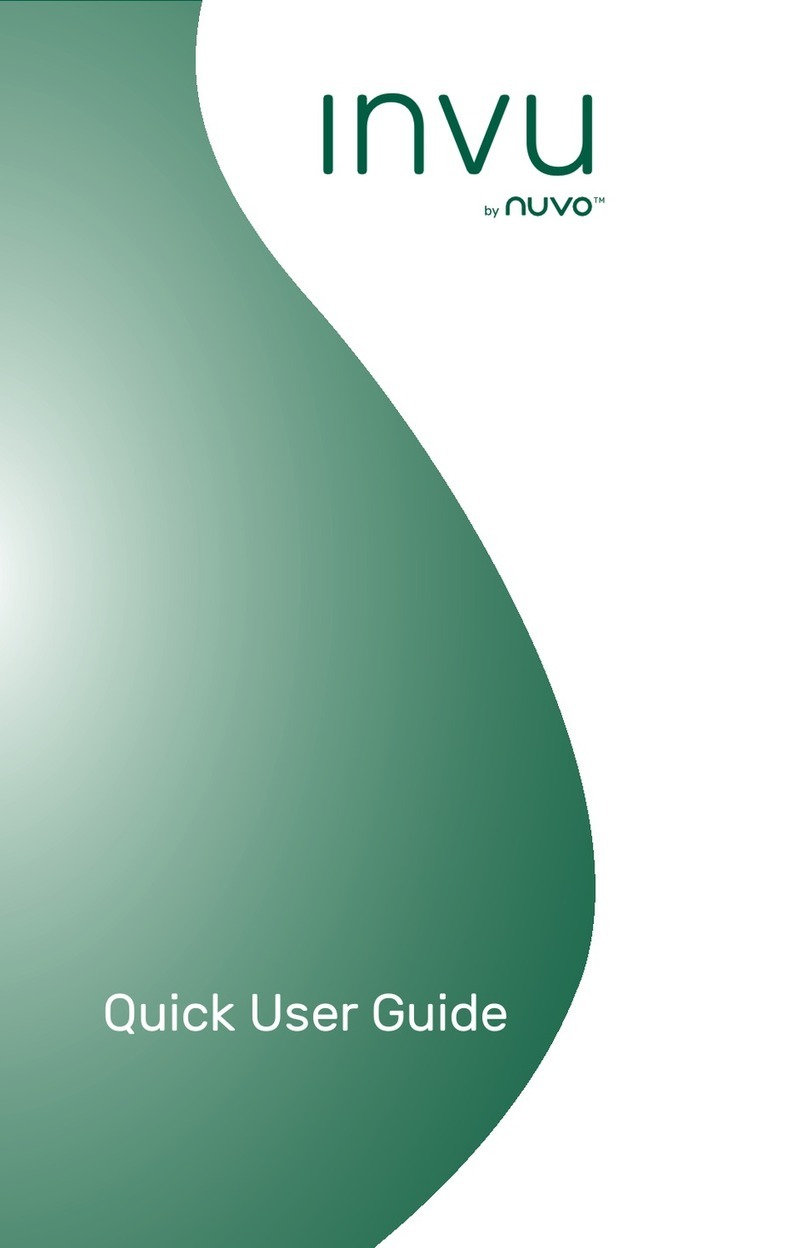
Nuvo
Nuvo INVU Quick user guide