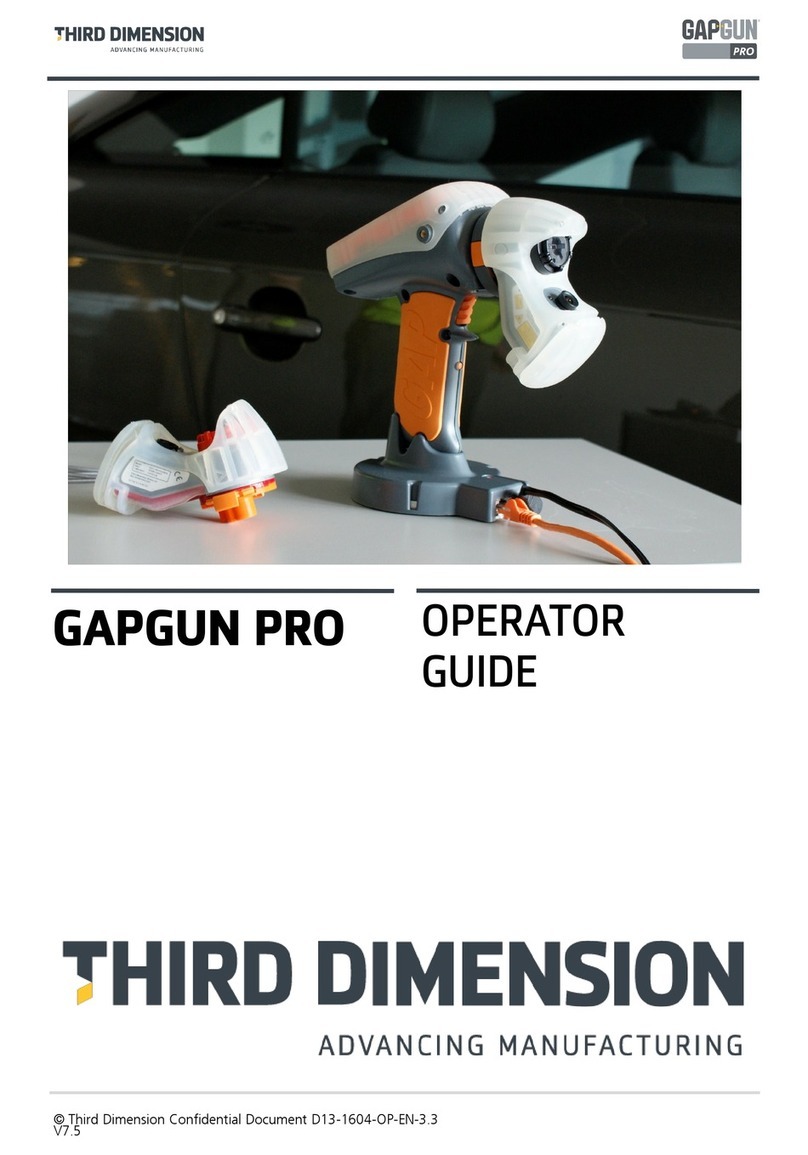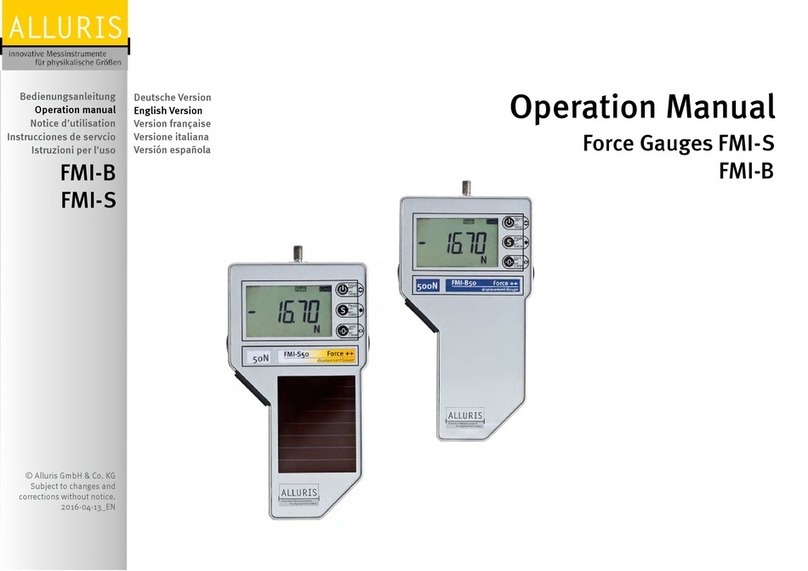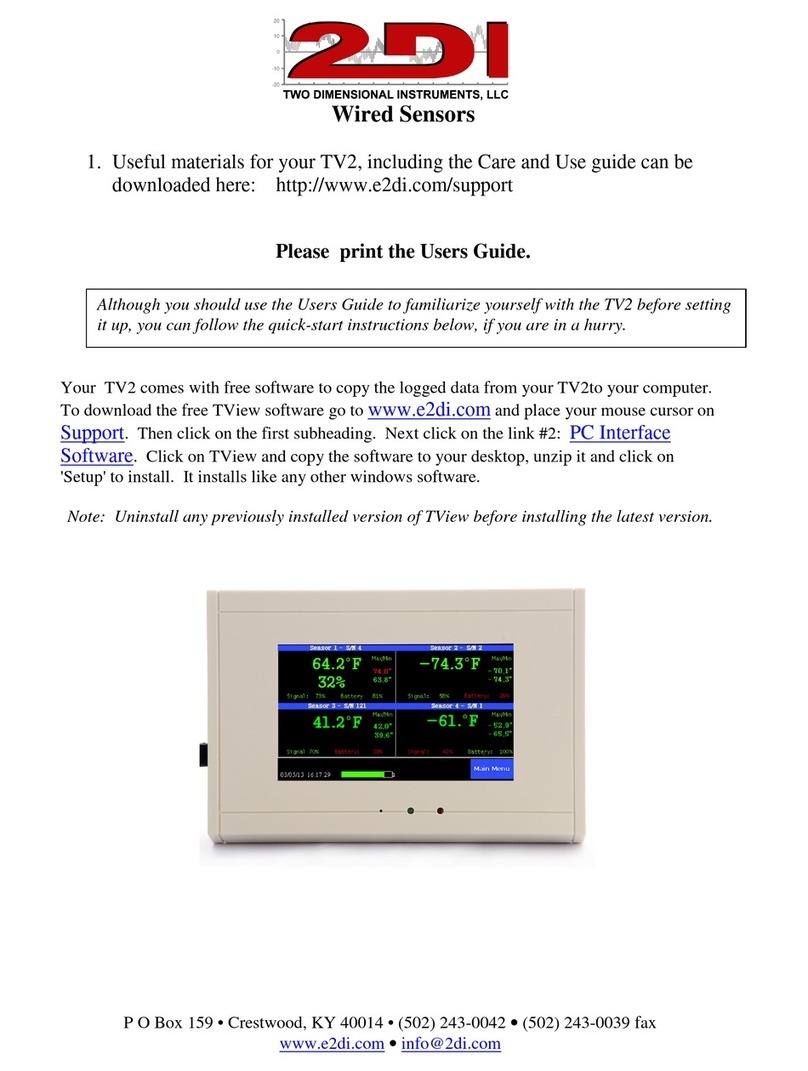Third Dimension GapGun MX+ Service manual

© Third Dimension Confidential Document D11-678 V1.04
SPC3d6.0
CONNECTIVITY GUIDE
ADMINISTRATOR GUIDE
CONNECTING GAPGUN MX+ TO SPC3D6

GapGun MX+/SPC3d6 Connectivity Guide
© Third Dimension Confidential Document D11-678
SPC3d6.0
Copyright © 2011 Third Dimension
All rights reserved.
You must not reproduce or distribute any part of
this publication in any form or by any means,
electronic or mechanical, without prior permission
in writing from Third Dimension. This includes
photocopying, recording or any other information
storage or retrieval system.
This version produced on 20 March 2012

GapGun MX+/SPC3d6 Connectivity Guide
© Third Dimension Confidential Document D11-678
SPC3d6.0
CONTENTS
1Introduction ............................................................................................................................................................................... 1
2Entering Administrator Mode .................................................................................................................................................... 2
3GapGun MX+ Default Comms Settings ...................................................................................................................................... 5
4Options for Connecting GapGun MX+ to SPC3d6 ...................................................................................................................... 8
4.1 Connecting via Wi-Fi.......................................................................................................................................................... 8
4.2 Connecting via LAN Cable.................................................................................................................................................. 8
4.3 Connecting via DHCP ......................................................................................................................................................... 8
5Connecting the GapGun MX+ Via WiFi....................................................................................................................................... 9
5.1 Open SPC3d6 ..................................................................................................................................................................... 9
5.2 Waistpack Settings ............................................................................................................................................................ 9
5.3 Your Computer Settings .................................................................................................................................................... 9
5.4 Point-to-Point Connection............................................................................................................................................... 12
5.5 Connect Wi-Fi to GapGun Waistpack .............................................................................................................................. 13
5.6 GapGun MX+ Now Connected Via Wi-Fi ......................................................................................................................... 15
6Connecting the GapGun MX+ Via LAN Cable ........................................................................................................................... 16
6.1 Waistpack Settings .......................................................................................................................................................... 16
6.2 Open SPC3d6 ................................................................................................................................................................... 17
6.3 Your Computer Settings .................................................................................................................................................. 17
6.4 GapGun MX+ Now Connected Via LAN Cable ................................................................................................................. 20
7Connecting the GapGun MX+ Via DHCP................................................................................................................................... 21
7.1 Open SPC3d6 ................................................................................................................................................................... 21
7.2 DHCP Not Enabled ........................................................................................................................................................... 22
7.3 Enable DHCP .................................................................................................................................................................... 23
7.4 GapGun MX+ Now Connected Via DHCP LAN Connection .............................................................................................. 26
8Troubleshooting connection problems .................................................................................................................................... 27
8.1 Possible Problems and Reasons ...................................................................................................................................... 27

GapGun MX+/SPC3d6 Connectivity Guide
© Third Dimension Confidential Document D11-678
SPC3d6.0
8.2 Resolving Connectivity problems .................................................................................................................................... 28
9Calibration File ......................................................................................................................................................................... 30
9.1 Calibration File Error........................................................................................................................................................ 30
9.2 Copy Cal File to your SPC3d Folder.................................................................................................................................. 32
10 Ping........................................................................................................................................................................................... 33
11 Contact Third Dimension.......................................................................................................................................................... 34
12 Notes ........................................................................................................................................................................................ 35

GapGun MX+/SPC3d6 Connectivity Guide
© Third Dimension Confidential Document D11-678
SPC3d6.0
Page left intentionally blank

GapGun MX+/SPC3d6 Connectivity Guide
© Third Dimension Confidential Document D11-678 Page 1
SPC3d6.0
1INTRODUCTION
This manual will guide you through the connectivity options available with you GapGun MX+. You will need to contact your
company IT department to find out which options are permissible within your company.
A basic knowledge of PC configuration, IP address configuration and Windows Control Panel are required to use this manual.

GapGun MX+/SPC3d6 Connectivity Guide
© Third Dimension Confidential Document D11-678 Page 2
SPC3d6.0
2ENTERING ADMINISTRATOR MODE
SHORTCUTS SCROLL
These icons are in the top right corner of the GapGun MX+
handle screen. Tap on the small ‘scroll’ icon to enter the
‘Shortcuts’ menu.
SHORTCUTS MENU
From within the Shortcuts menu you can select ‘User Level’;
this will lead you to the User Level selection menu.
USER LEVEL MENU
Here you can see the 3 different User Levels available. Tap on
‘Administrator’ to enter into ‘Admin Mode’.
OPERATOR
The operator functions are covered in the following manuals;
D11-603 Roaming Mode Operator Guide
D11-608 Direct Link Mode Operator Guide
D11-635 Data Transfer Operator Guide
ADMINISTRATOR
This is covered in this document;
D11-655 Admin Mode Administrator Guide
SUPPORT
This option is reserved for Third Dimension only.

GapGun MX+/SPC3d6 Connectivity Guide
© Third Dimension Confidential Document D11-678 Page 3
SPC3d6.0
ADMINISTRATOR PASSWORD REQUIRED
To enter the Administrator Mode you are required to enter a
password. This password id not to be disclosed to the
operators as any changes made within Admin Mode will affect
the operation of the GapGun MX+.
ADMINISTRATOR PASSWORD ENTRY
Enter the digits 4 3 2 1 and then tap ‘OK’.
NOW IN ADMIN MODE
Notice how the screen is now a darker grey colour. This is an
indication that you are in Admin Mode. During all your time in
Admin mode the screen will be a darker grey. Once you exit
Admin Mode the screen will return to its lighter colour.
Tap ‘Now in Admin mode’ to continue.

GapGun MX+/SPC3d6 Connectivity Guide
© Third Dimension Confidential Document D11-678 Page 4
SPC3d6.0
USER LEVEL = ADMINISTRATOR
Now the Administrator Icon has a tick in it. To go back into
Operator Mode tap on the ‘Operator’ icon from here. Else
continue into Administrator Mode.
NEW USER LEVEL ICON
You will notice a new icon in the top right corner. The small
green figure allows you to return to the previous screen shot
from anywhere whilst in Admin Mode.
ADMIN MENU
Tap on ‘Admin menu’ to enter into the Admin options
available.
Or pull the trigger.

GapGun MX+/SPC3d6 Connectivity Guide
© Third Dimension Confidential Document D11-678 Page 5
SPC3d6.0
3GAPGUN MX+ DEFAULT COMMS SETTINGS
Your GapGun MX+ will have been shipped with default settings. Please navigate to check these settings and familiarise yourself
with the menu structure for GapGun Server and IP settings.
COMMS MENU
Once in the Admin Menu scroll down to find the ‘Comms’ icon.
Tap on this to enter ‘Comms’.
SPC3D SERVER
You will need to setup the SPC3d server for the GapGun MX+
to look for.
Tap on ‘SCP3d server’.
AVAILABLE COMPUTER SERVERS MENU
Here you can edit the SPC3d server address. The default
setting is;
100.0.0.255
You do not need to edit this.
By tapping on ‘Other’ you can enter an address of your choice.

GapGun MX+/SPC3d6 Connectivity Guide
© Third Dimension Confidential Document D11-678 Page 6
SPC3d6.0
SET HOST IP ADDRESS
Here you can see the default settings and you have the ability
to enter new settings.
LOCAL NETWORK MENU
You need to enter into the ‘Local network’ settings area.
GAPGUN MX+ IP ADDRESS MENU
From here you can view the settings for your GapGun MX+.
IP Address
Netmask
DHCP
Control Panel

GapGun MX+/SPC3d6 Connectivity Guide
© Third Dimension Confidential Document D11-678 Page 7
SPC3d6.0
GAPGUN MX+ HANDLE IP SETTINGS
The default setting for the GapGun MX+ handle IP address is;
100.0.0.1
This address is the static IP address of the physical GapGun
MX+ on the network.
You do not need to change this. If you had multiple GapGun
MX+’s working in the same area you would give each one an
incremented IP address.
Tap the title bar to exit.
GAPGUN MX+ NETMASK MENU
Check the GapGun Netmask.
GAPGUN MX+ NETMASK SETTINGS
The default settings for the GapGun MX+ netmask is;
255.255.0.0
If this is changed please make a note of the new values as you
will need them later during this procedure. It is recommended
that these values be left as default.
You have now checked that the default settings on your GapGun MX+ handle are set. Next you need to edit the wireless LAN
settings on your PC to match those of the GapGun MX+.

GapGun MX+/SPC3d6 Connectivity Guide
© Third Dimension Confidential Document D11-678 Page 8
SPC3d6.0
4OPTIONS FOR CONNECTING GAPGUN MX+ TO SPC3D6
4.1 CONNECTING VIA WI-FI
Please see Chapter 5, page 9.
4.2 CONNECTING VIA LAN C ABLE
Please see Chapter 6, Page 16.
4.3 CONNECTING VIA DHCP
Please see Chapter 7, page 21.

GapGun MX+/SPC3d6 Connectivity Guide
© Third Dimension Confidential Document D11-678 Page 9
SPC3d6.0
5CONNECTING THE GAPGUN MX+ VIA WIFI
5.1 OPEN SPC3D6
You must have SPC3d6 open on your PC.
DOUBLE CLICK THE ICON
Use this icon on your desktop to open SPC3d6.
5.2 WAISTPACK SETTINGS
WAISTPACK SETTINGS
Make sure the switches on the waistpack are in the correct
position for power and connectivity.
The Wi-Fi connections is
5.3 YOUR COMPUTER SETTINGS
A basic knowledge of computer settings is required for setting up the GapGun MX+. Once this procedure is complete it should
not need to be done again unless there is a system change. You may also need to contact your IT department for admin rights to
the computer you are using. If at any point during the use of your GapGun MX+ connection issues arise please follow this
Changing your computer network settings may require a reboot of your PC to secure the changes.
If problems arise with connection between GapGun MX+ and SPC3d6 please see ‘Trouble Shooting Connection Problems’ page
27.
On rare occasions there may be other strong Wi-Fi signals in your area. To view these, a free Wi-Fi analysis tool can be
downloaded to check your local Wi-Fi connections and channels.
http://www.metageek.net/get_inssider_today/
The GapGun MX+ is setup to use channel ‘802.11b’ 2.4GHz, you may need to change this to channel ‘802.11a’ 5GHz. Please

GapGun MX+/SPC3d6 Connectivity Guide
© Third Dimension Confidential Document D11-678 Page 10
SPC3d6.0
Note: The following images are taken from Windows 7 system. The same options will be available from other versions of
Windows but the images may differ.
COMPUTER CONTROL PANEL
From the windows start menu select control panel. Once the
control panel window appears click on ‘Network and Internet’
NETWORK AND INTERNET
In Network and Internet, you will need to click on ‘Network
and Sharing Center’.
NETWORK AND SHARING CENTER
Once in Network and Sharing Center you will need to right
click on ‘Change adapter settings’ in the left side menu bar.

GapGun MX+/SPC3d6 Connectivity Guide
© Third Dimension Confidential Document D11-678 Page 11
SPC3d6.0
WIRELESS NETWORK CONNECTION
A new window appears with your network connections visible. You will need to edit the ‘Wireless Network Connection’; here it
is the middle option.
WIRELESS NETWORK CONNECTION PROPERTIES
Right click on the Wireless Network Connection icon to gain access to the properties manager for this connection. Click on
‘Properties’ at the bottom of the window.

GapGun MX+/SPC3d6 Connectivity Guide
© Third Dimension Confidential Document D11-678 Page 12
SPC3d6.0
TCP/IPV4
When the properties window appears you need to click on
‘Internet Protocol Version 4(TCP/IPv4)’.
Once highlighted click on ‘Properties’ to edit the properties of
the TCP/IPv4 connection.
TCP/IPV4 PROPERTIES
Once here you need to type in the values for the GapGun MX+
IP and Subnet mask.
Here you should enter the following;
IP address = 100.0.0.255 (Same as GapGun Server settings)
Subnet mask = 255.255.0.0. Click OK to continue.
5.4 POINT-TO-POINT CONNECTION
For a point to point connection between the GapGun MX+ and the SPC3d server the GapGun MX+ will look for the server at
address 100.0.0.255. SPC3d will connect to any GapGun MX+ with the server address 100.0.0.255.
You could have 4 GapGun MX+’s with IP addresses 100.0.0.1, 100.0.0.2, 100.0.0.3, 100.0.0.4, which all have an SPC3d server
address of 100.0.0.255 and SPC3d will be able to connect to all 4 GapGun MX+’s.
If you have multiple PCs running individual SPC3d software packages each PC would require a different server IP address.

GapGun MX+/SPC3d6 Connectivity Guide
© Third Dimension Confidential Document D11-678 Page 13
SPC3d6.0
5.5 CONNECT WI-FI TO GAPGUN WAISTPACK
CONNECT WI-FI
Once these steps have been completed you can click on your
connection icon, bottom right, to view the wireless
connections available to your PC. You should see the name of
your waist pack appear with signal strength and a ‘Connect’
button.
Your waist pack needs to be turned on at this point.
NETWORK SECURITY KEY
You will be required to enter the WEP key from the rear of
your waist pack.
WEP KEY LOCATION
The location of your WEP key is on the rear of your waistpack.
WEP KEY ENTRY
Type the WEP key in and click on OK. The Wi-Fi will now
connect automatically.

GapGun MX+/SPC3d6 Connectivity Guide
© Third Dimension Confidential Document D11-678 Page 14
SPC3d6.0
WI-FI CONNECTIONS
Once the waist pack is connected the Blue LED on the waist
pack will start flashing and the 100M/b Green LED will be
illuminated.
Note: This WEP key entry will only have to be done once. Your
PC will save the connection.
YOUR PC WIRELESS LAN NETWORK SETTINGS
You can check your wireless settings via a DOS prompt by typing ‘ipconfig’. Here you can see the settings are the same as
TCP/IPv4 window.
Please see ‘Ping’ page 33 for details on GapGun Ping function.
Also please see D11-655 ‘GapGun MX+ Administrator Guide’.

GapGun MX+/SPC3d6 Connectivity Guide
© Third Dimension Confidential Document D11-678 Page 15
SPC3d6.0
5.6 GAPGUN MX+ NOW CONNECTED VIA WI-FI
Your GapGun MX+ Wi-Fi Waistpack is now connected to your PC Wi-Fi adapter.
GAPGUN MX+ CONNECTED TO SPC3D6
With SPC3d6 open the GapGun MX+ will connect automatically. You will
hear an audible chime from the GapGun MX+ and the small connection icon
in the bottom left will turn green with the words “GapGun Connected”.
Although the GapGun MX+ is now connected to SPC3d you need to validate the Head Calibration file. Please see ‘Calibration File’
page 30.
Table of contents
Other Third Dimension Measuring Instrument manuals
Popular Measuring Instrument manuals by other brands

Pintek
Pintek DP-16K Series instruction manual
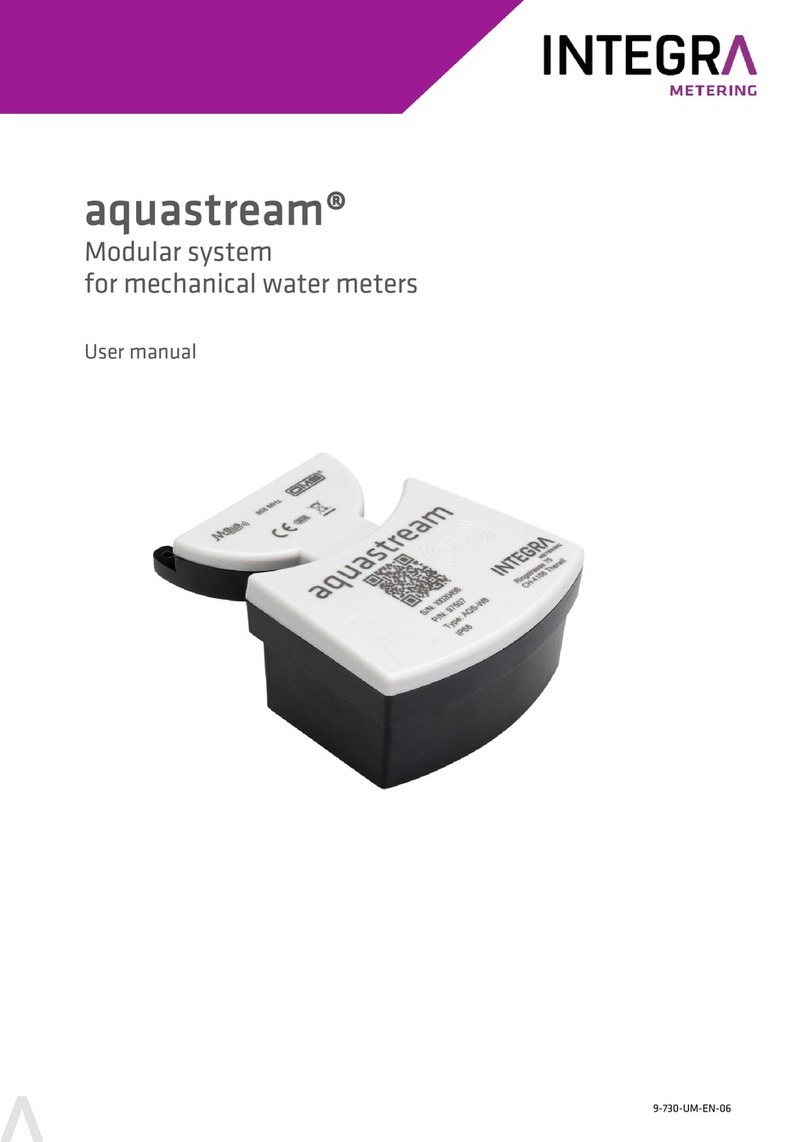
INTEGRA Metering
INTEGRA Metering aquastream LoRa user manual

M-system
M-system M Series quick start guide

3nh
3nh TS Series Operation manual
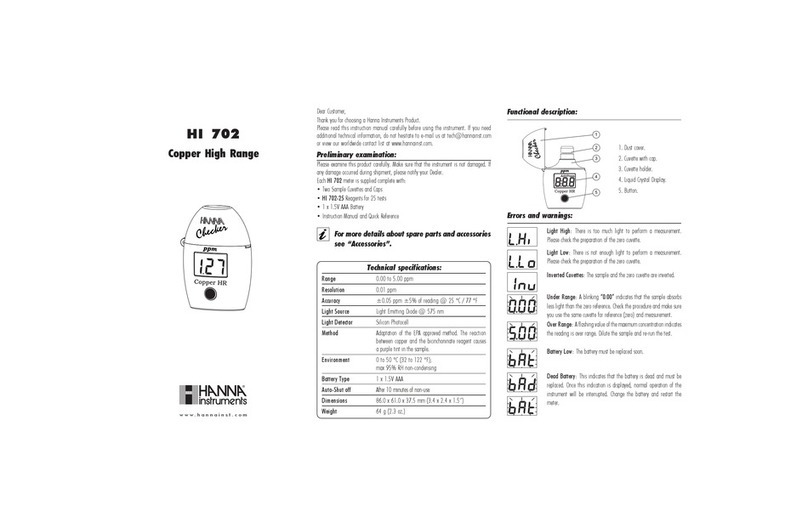
Hanna Instruments
Hanna Instruments HI 702 instructions

S+S Regeltechnik
S+S Regeltechnik AERASGARD FSFTM-CO2-Modbus Series Operating Instructions, Mounting & Installation

Medical Freezer
Medical Freezer GPRS operating manual
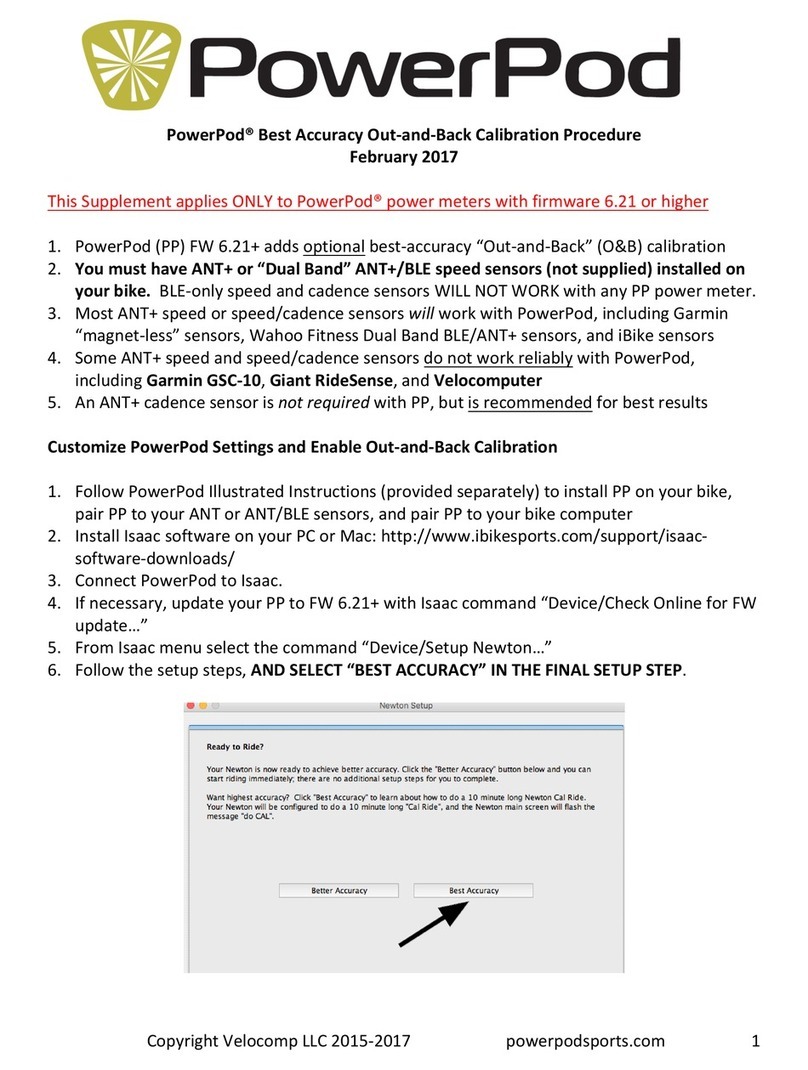
velocomp
velocomp PowerPod Procedure
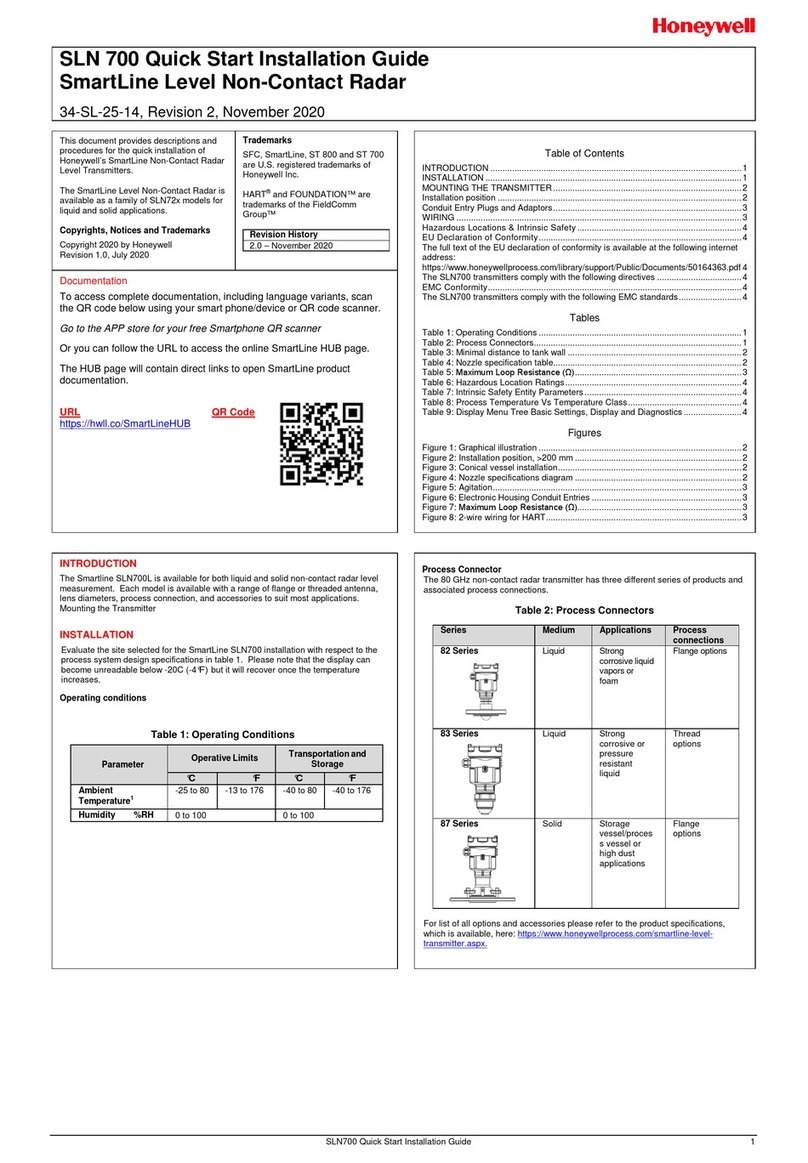
Honeywell
Honeywell SLN 700 Quick start installation guide

Eastern Energy
Eastern Energy 7752 Operation manual

EUTECH INSTRUMENTS
EUTECH INSTRUMENTS ECTest11 instruction manual
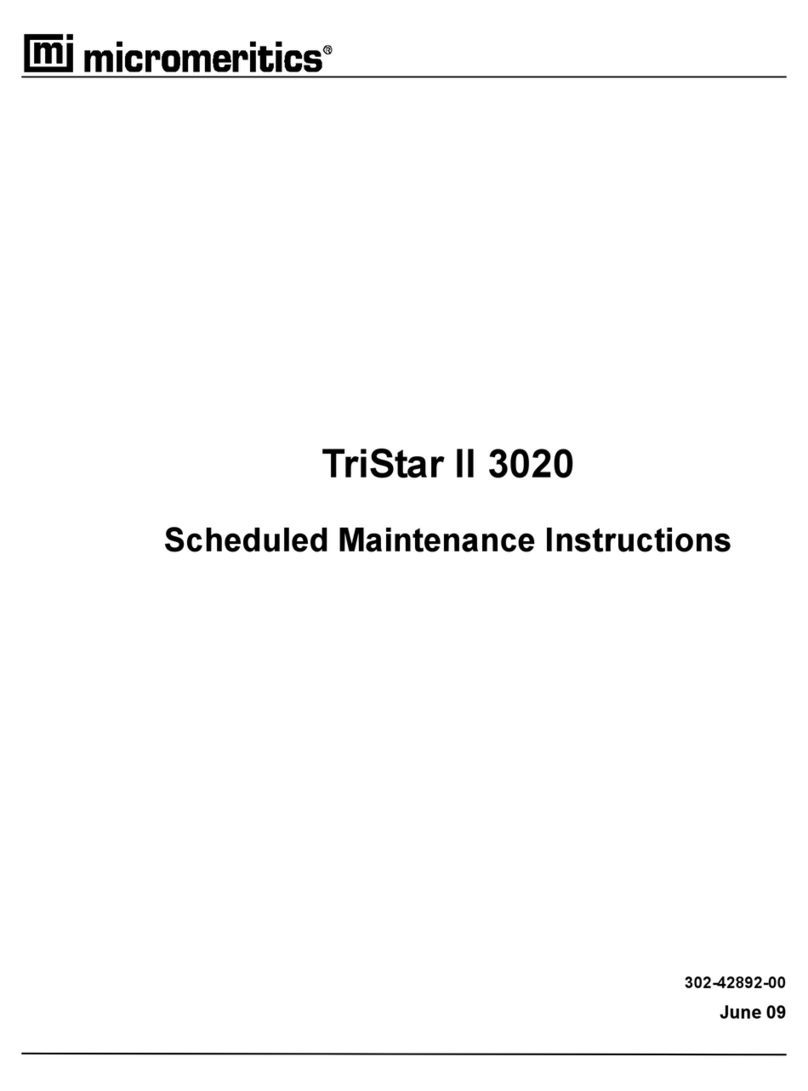
Micromeritics
Micromeritics TriStar II 3020 Maintenance instructions