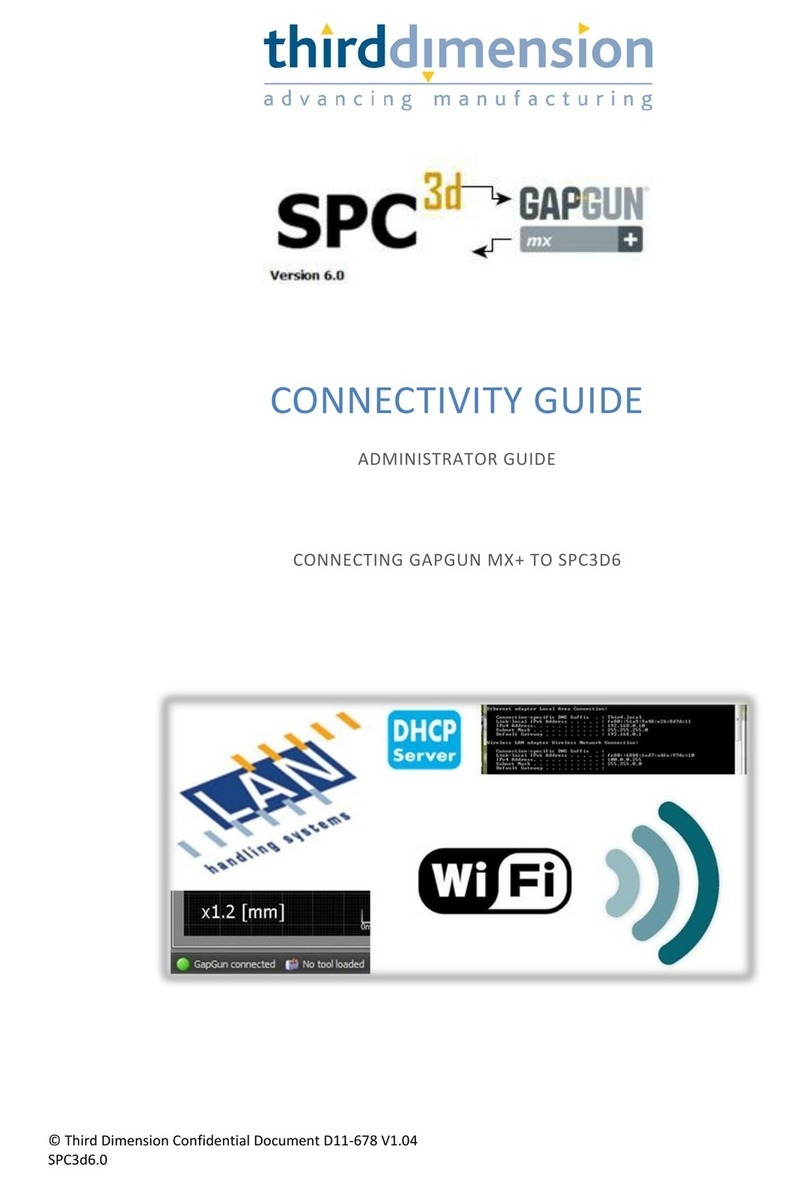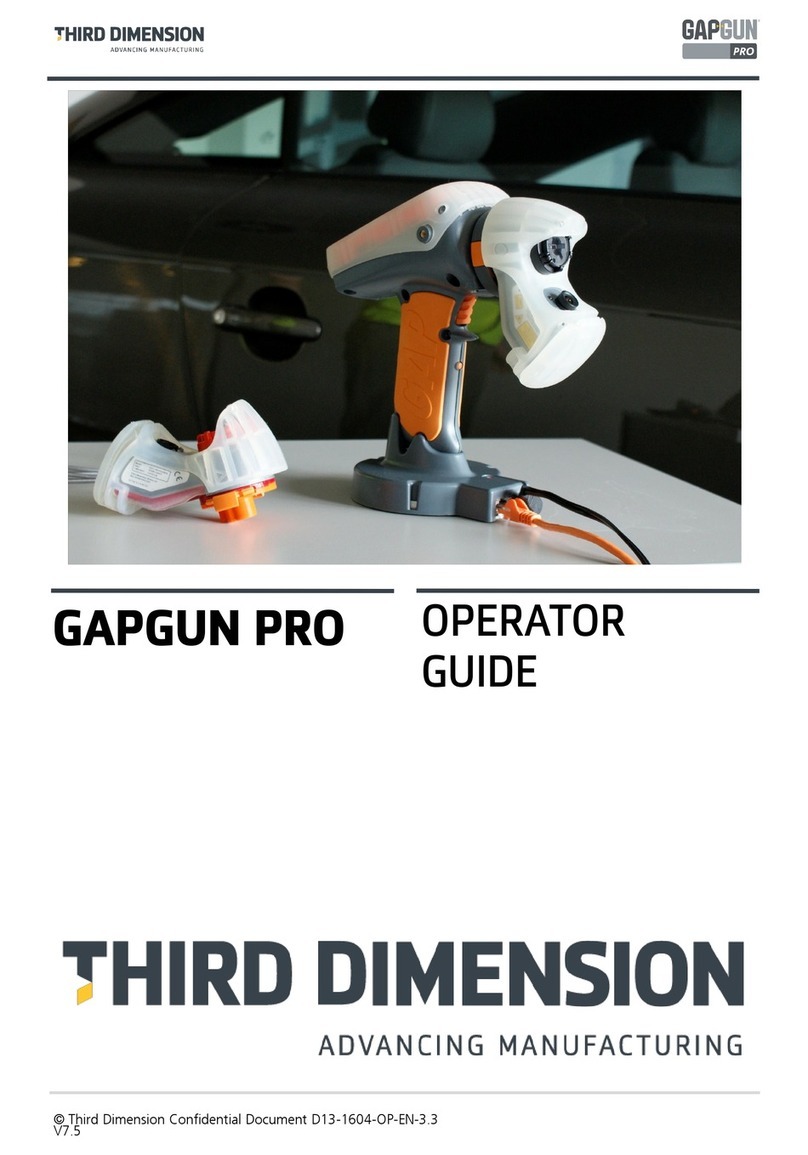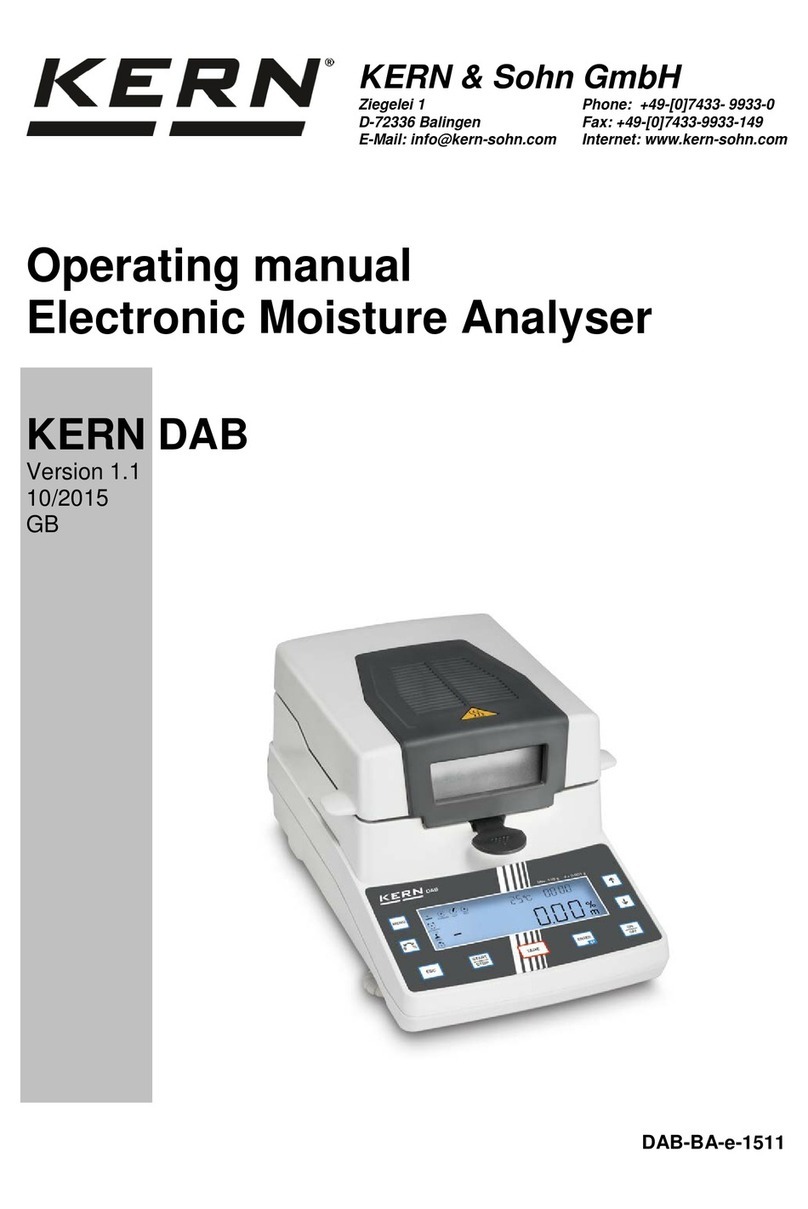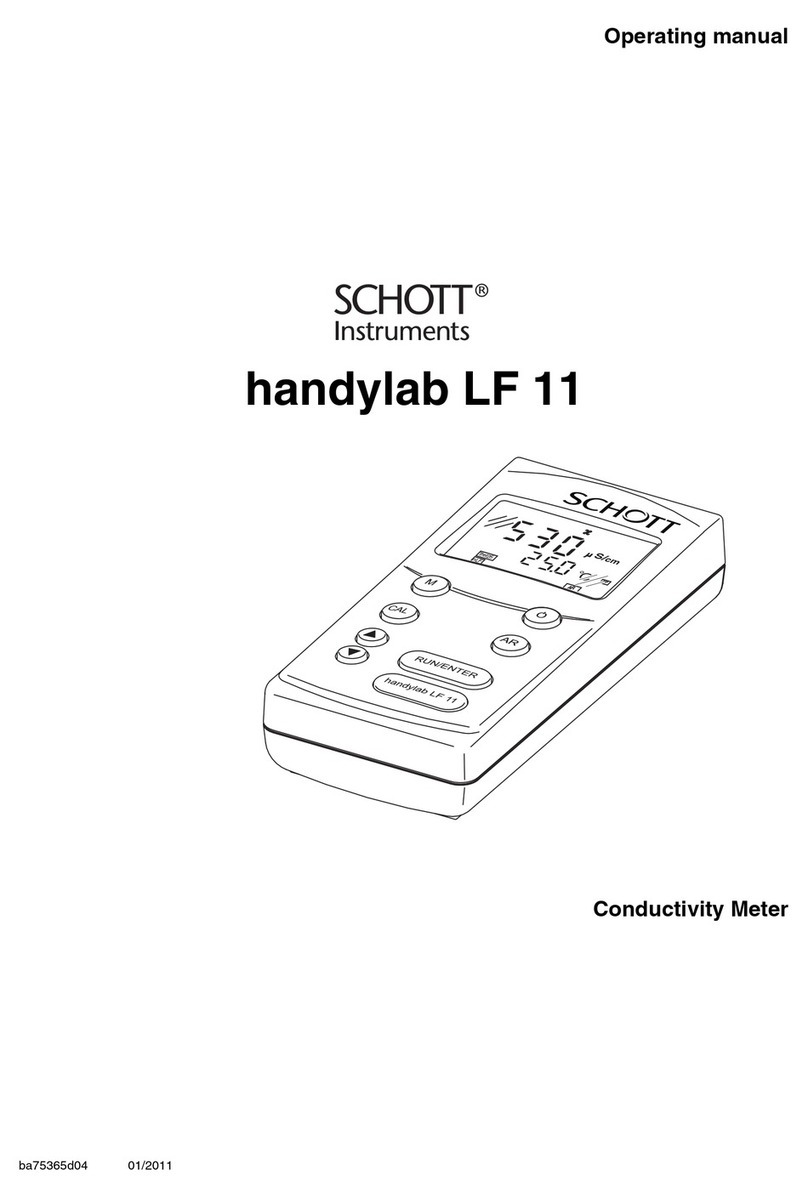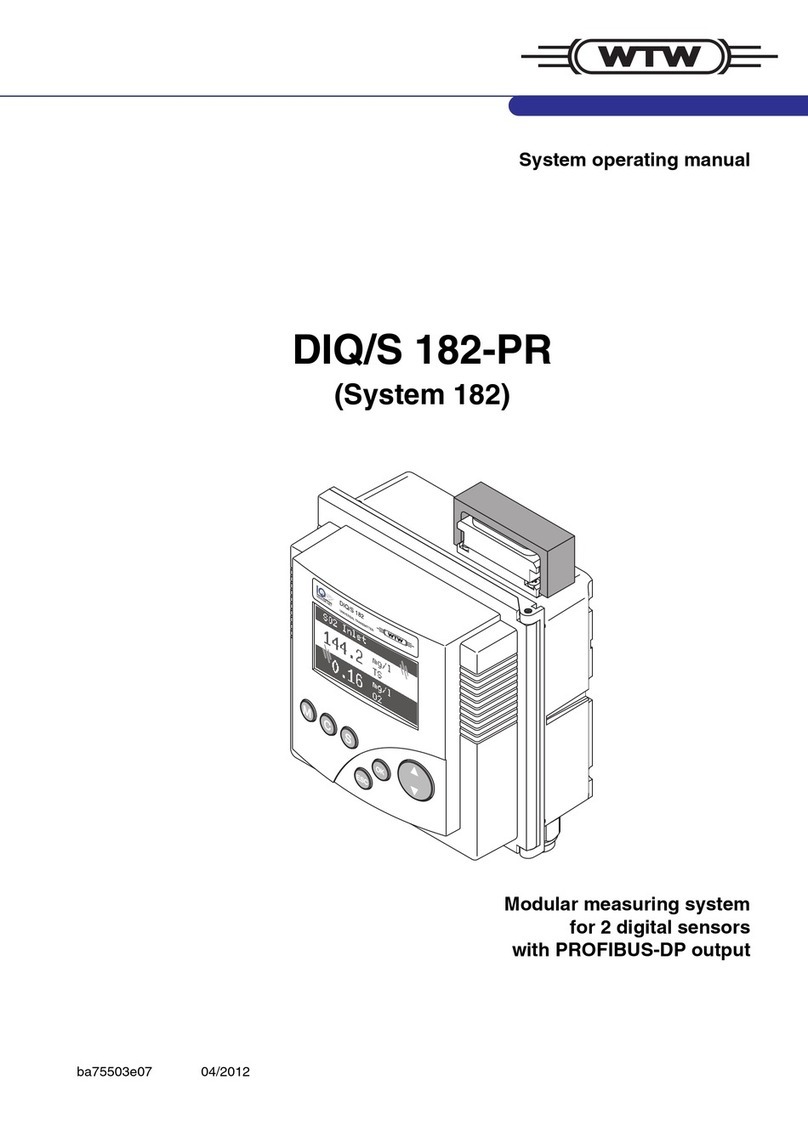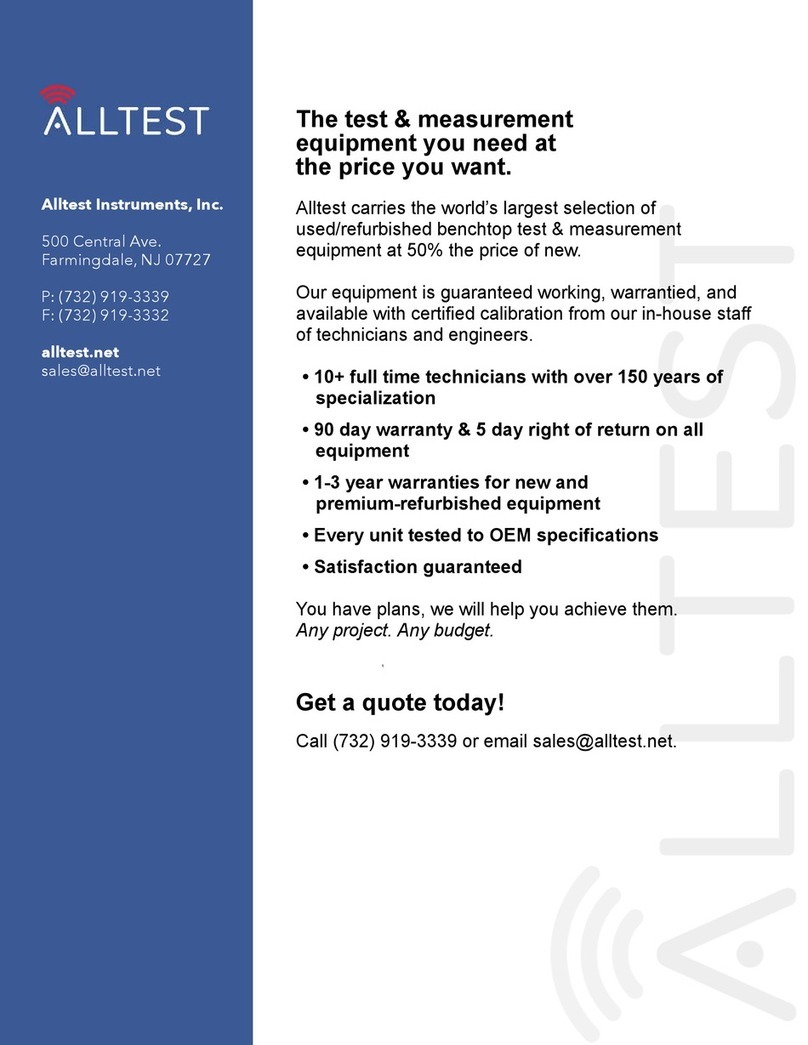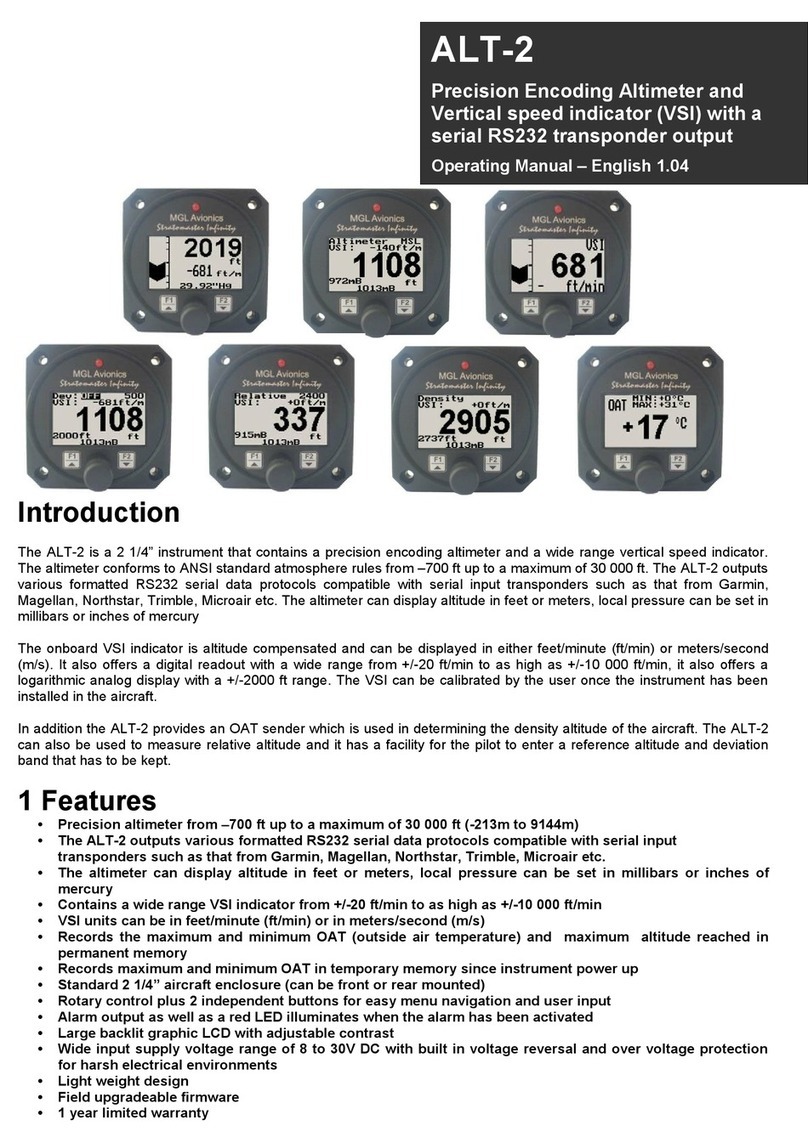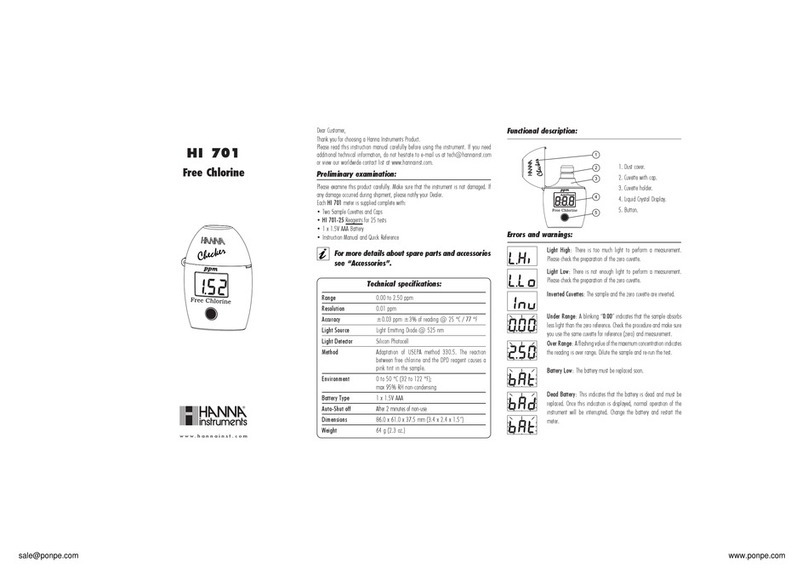Third Dimension Vectro2 User manual

Title
Vectro2 for Universal Robots Quick start guide
Document #
D21-2027
Issued date
14 Sep 2021
Revision
1.0
Issued by
R. Clarke
Confidential
Page 1/12
Copyright © 2021 Third Dimension Software Limited.
All rights reserved.
You must not reproduce or distribute any part of this publication in any form or by any
means, electronic or mechanical, without prior permission in writing from Third Dimension.
This includes photocopying, recording or any other information storage or retrieval system.

Title
Vectro2 for Universal Robots Quick start guide
Document #
D21-2027
Issued date
14 Sep 2021
Revision
1.0
Issued by
R. Clarke
Confidential
Page 2/12

Title
Vectro2 for Universal Robots Quick start guide
Document #
D21-2027
Issued date
14 Sep 2021
Revision
1.0
Issued by
R. Clarke
Confidential
Page 3/12
Contents................................................................................................................................ 3
1. Introduction ....................................................................................................................... 4
2. Safety ................................................................................................................................ 4
2.1. Laser safety.................................................................................................................. 4
2.2. Robot safety ................................................................................................................ 4
3. Putting the system together................................................................................................ 5
3.1. Unpack the robot......................................................................................................... 5
3.2. Cable management ..................................................................................................... 5
3.3. Sensor mount .............................................................................................................. 6
3.4. Attaching the sensor.................................................................................................... 7
4. Configure robot ................................................................................................................. 8
4.1. TCP (Tool Centre Point)................................................................................................ 8
4.2. Payload ....................................................................................................................... 8
4.3. Installing the URCap .................................................................................................... 8
4.4. Network ...................................................................................................................... 8
5. Connecting to the Vectro2 ................................................................................................. 9
6. Demo program................................................................................................................. 10
7. Pack content .................................................................................................................... 12

Title
Vectro2 for Universal Robots Quick start guide
Document #
D21-2027
Issued date
14 Sep 2021
Revision
1.0
Issued by
R. Clarke
Confidential
Page 4/12
The Vectro2 data collector provides fast, repeatable, high-precision non-contact measurement
in a package designed for easy and continuous use. The Vectro2 data collector is compatible
with the T-series of sensors.
Vectro2 expansion pack for UR consists of a sensor mount, URCap software and licence and
user guide.
This manual assumes the user is familiar with the standard operation of Vectros and Universal
Robots e-Series products.
Class 2M Laser
The laser complies with IEC60825-1 AM2:2001. Because your blink reflex provides enough
protection, it is called eye safe
•Do not shine in eyes
•Do not view with optical instruments
•Do not shine in open space
•Take care around reflective surfaces
Safety measures should be employed prior to installation and set-up, please refer to Universal
Robot e-Series User Manual for safety information.
LASER RADIATION
DO NOT STARE INTO BEAM
OR VIEW DIRECTLY WITH
OPTICAL INSTRUMENTS
CLASS 2M LASER PRODUCT

Title
Vectro2 for Universal Robots Quick start guide
Document #
D21-2027
Issued date
14 Sep 2021
Revision
1.0
Issued by
R. Clarke
Confidential
Page 5/12
Unpack your robot, using the instructions provided by Universal Robots.
1. Place the robot in a position
similar to the one shown.
Install the cable management onto the robot using the manufacturer’s instructions. We
recommend the following if using a cable management purchased from Third Dimension
Software Ltd.
1. Feed the SMA cable through the
hose before attaching to the
robot arm.
2. When attaching the holder with
clamp to the robot, position the
split line of the bracket so that it
is parallel with the non-threaded
hole as shown.

Title
Vectro2 for Universal Robots Quick start guide
Document #
D21-2027
Issued date
14 Sep 2021
Revision
1.0
Issued by
R. Clarke
Confidential
Page 6/12
Installation of sensor mount to tool flange. (It is recommended you rotate Wrist 2 using the
Freedrive button to face the Tool Flange upwards.)
1. Fit the mating plate using the M6 x
10 screws provided. Screws need
to be hand tight.
Note that the pre-fitted screw’s
head will fit into the non-threaded
hole.
Tool required: 4mm Allen key or
hex driver.
2. Attach the assembled part of the
sensor mount to the mating plate
using M3 x 10 countersink screws
(x4). Screws need to be hand tight.
Tool required: 2mm Allen key or
hex driver.

Title
Vectro2 for Universal Robots Quick start guide
Document #
D21-2027
Issued date
14 Sep 2021
Revision
1.0
Issued by
R. Clarke
Confidential
Page 7/12
3. Ensure that there is no sensor in
the sensor mount.
4. Screw the male SMA connector to
the female SMA connector on the
sensor mount. Tighten until the
SMA cable stops rotating then a
further ¼ turn.
Tool required: 8mm spanner
1. Align the sensor with VChange2
pod on the sensor mount.
2. Push the sensor onto the sensor
mount until you hear it click.
To remove the sensor, push down the
orange release tab on the sensor and pull
the sensor off the mount.

Title
Vectro2 for Universal Robots Quick start guide
Document #
D21-2027
Issued date
14 Sep 2021
Revision
1.0
Issued by
R. Clarke
Confidential
Page 8/12
The TCP is the point used to move the robot to a Cartesian position. Below are the standard
values for the T-Series sensors. The TCP menu is located: Installation -> General -> TCP.
Position
T60
(mm)
X
0
Y
0
Z
128
Rotation
T60
(rad)
RX
0
RY
0
RZ
0
The payload must be set correctly to prevent damage and for correct function of protective
stops The Payload menu is located: Installation -> General -> Payload.
Use the UR payload wizard to calculate payload mass and centre of gravity. Care must be
taken not to touch the sensor during this process.
Included within the Vectro2 expansion pack for UR Robot there is a USB, this contains the
Third Dimension URCap in the root directory. Install the software onto the robot and restart.
The URCaps menu is located: Hamburger menu -> Settings -> System -> URCaps.
Vectro2 and the robot communicate with each other via a LAN connection using TCP/IP. Both
devices support IPv4, DHCP and static addressing.
Communication between Vectro2 and your robot requires the following ports and protocols:
TCP port 21050
UDP port 21030
Any firewalls or routers on the network between the Vectro2 and the robot may need
configuring to allow these ports to be used. Please consult your IT support team if you are
unsure how to accomplish this.

Title
Vectro2 for Universal Robots Quick start guide
Document #
D21-2027
Issued date
14 Sep 2021
Revision
1.0
Issued by
R. Clarke
Confidential
Page 9/12
Before using the Vectro2 in a program you will need to connect to it and setup data output
locations.
Enter into the Vectro installation by
navigating through: Installation ->
URCaps -> Vectro.
This should show the Vectro installation
screen, similar to the one shown.
This is where you connect to the
Vectro2, clicking the dropdown will
present a list of Vectro and GapGun
devices found on the local network.
If the device needed is not shown click
the box and you can enter a hostname or
IPv4 address.
Click ‘Device enabled’
A green tick means the connection was
successful.
While a red cross & timeout means you
need double check IP address and plug in
connections, also the network
connection if it persists.
Note: If the page says unlicenced you will
need to update the license on the
Vectro2 (as covered in the Vectro2
manual).

Title
Vectro2 for Universal Robots Quick start guide
Document #
D21-2027
Issued date
14 Sep 2021
Revision
1.0
Issued by
R. Clarke
Confidential
Page 10/12
Here is a quick example of how-to setup a measurement using the Vectro2 and robot. In our
example we are measuring a gap and flush artifact similar to the one included with your
sensor head pack.
Care should be taken while moving the robot and all movement paths should be clear of
obstructions.
1. Navigate to the tree view under the
Program tab.
2. Set a waypoint in a safe position
(here we have called it Start position)
For example, the position shown in
3.1.
3. Confirm the sensor head is connected
as per 3.4.
4. On the Vectro2 navigate to the tool
required (in our case PanelGF).
Tools -> GapFlush -> PanelGF.
5. Click on the padlock icon in the
bottom left corner. The message
should alternate between ‘Bad range’
and ‘Manual lock’.
6. Position the robot so that the feature
to measure is centred left and right
on the screen.
7. Align the centre of the feature to the
solid line on screen.
8. Unlock the measurement by clicking
the padlock once more.

Title
Vectro2 for Universal Robots Quick start guide
Document #
D21-2027
Issued date
14 Sep 2021
Revision
1.0
Issued by
R. Clarke
Confidential
Page 11/12
9. Create another waypoint, this one is
where we will take the measurement
(here we have called it
Measurement_001).
10. Add a Vectro2 Measure item.
Program -> URCaps -> Vectro.
11. Select the appropriate tool from the
drop-down box.
We will use panelgf.
12. Confirm all paths are clear and play
to run the program on loop.
The robot will now move to the start
position -> measure position -> take
a measurement and then loop.

Title
Vectro2 for Universal Robots Quick start guide
Document #
D21-2027
Issued date
14 Sep 2021
Revision
1.0
Issued by
R. Clarke
Confidential
Page 12/12
GG21-1653
Licence, Vectro URCap, Permanent
GG21-2036
Software, Robot, UR, URCap, 1
GG21-2081
Sensor mount, VChange2, ISO9409-1 50mm
D21-2027
Manual, Vectro2 for UR, Quick start
(this document)
Other Third Dimension Measuring Instrument manuals