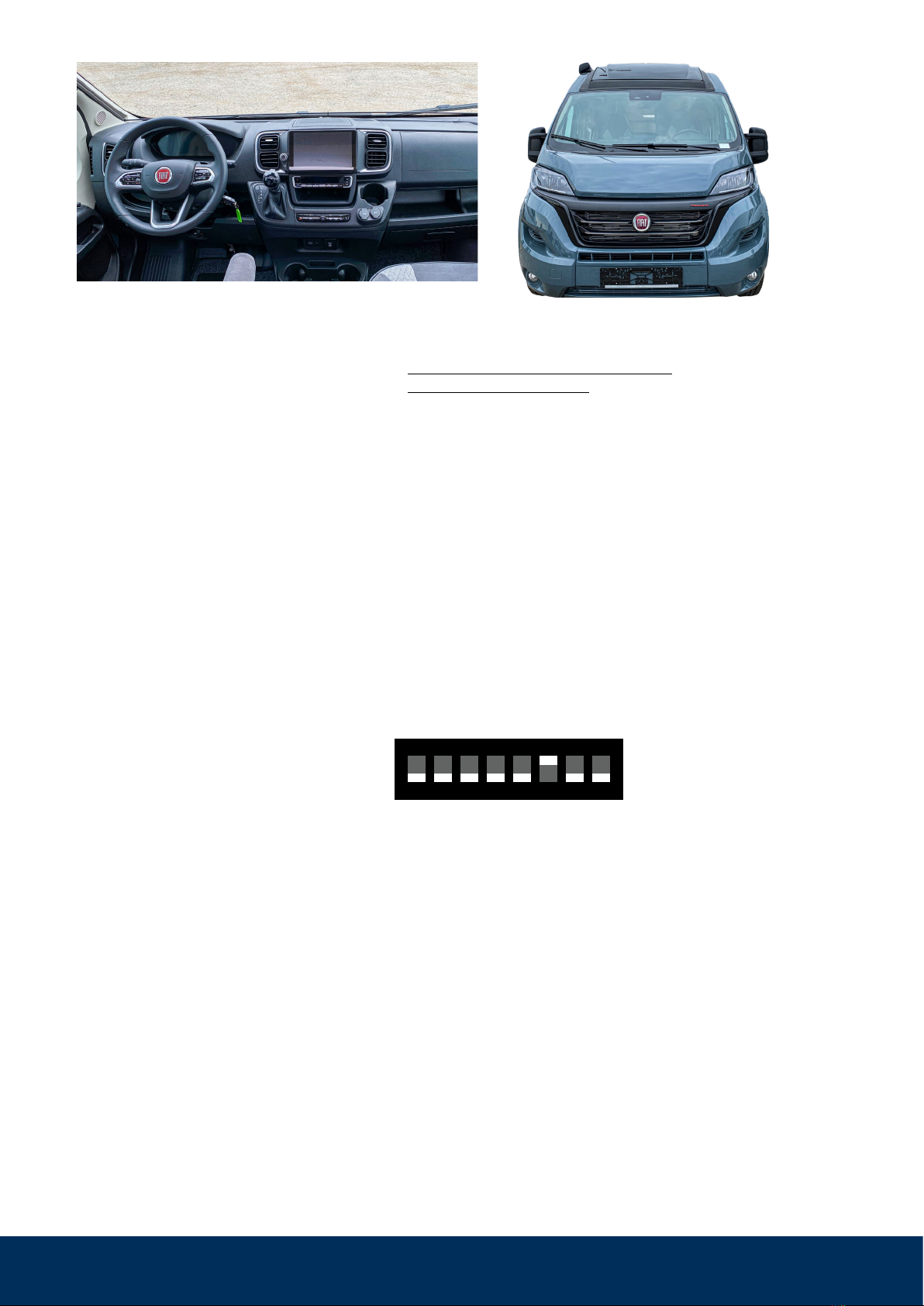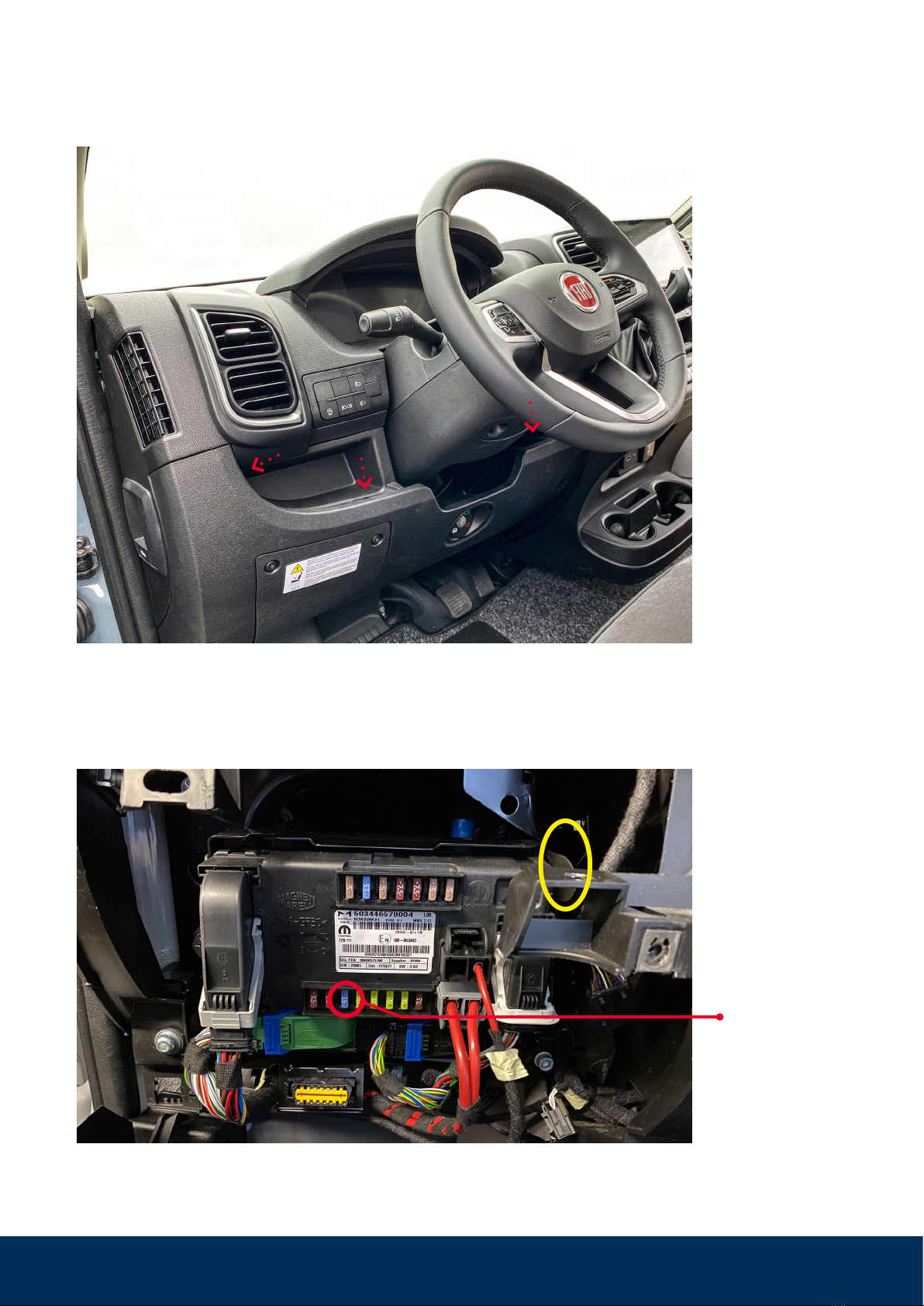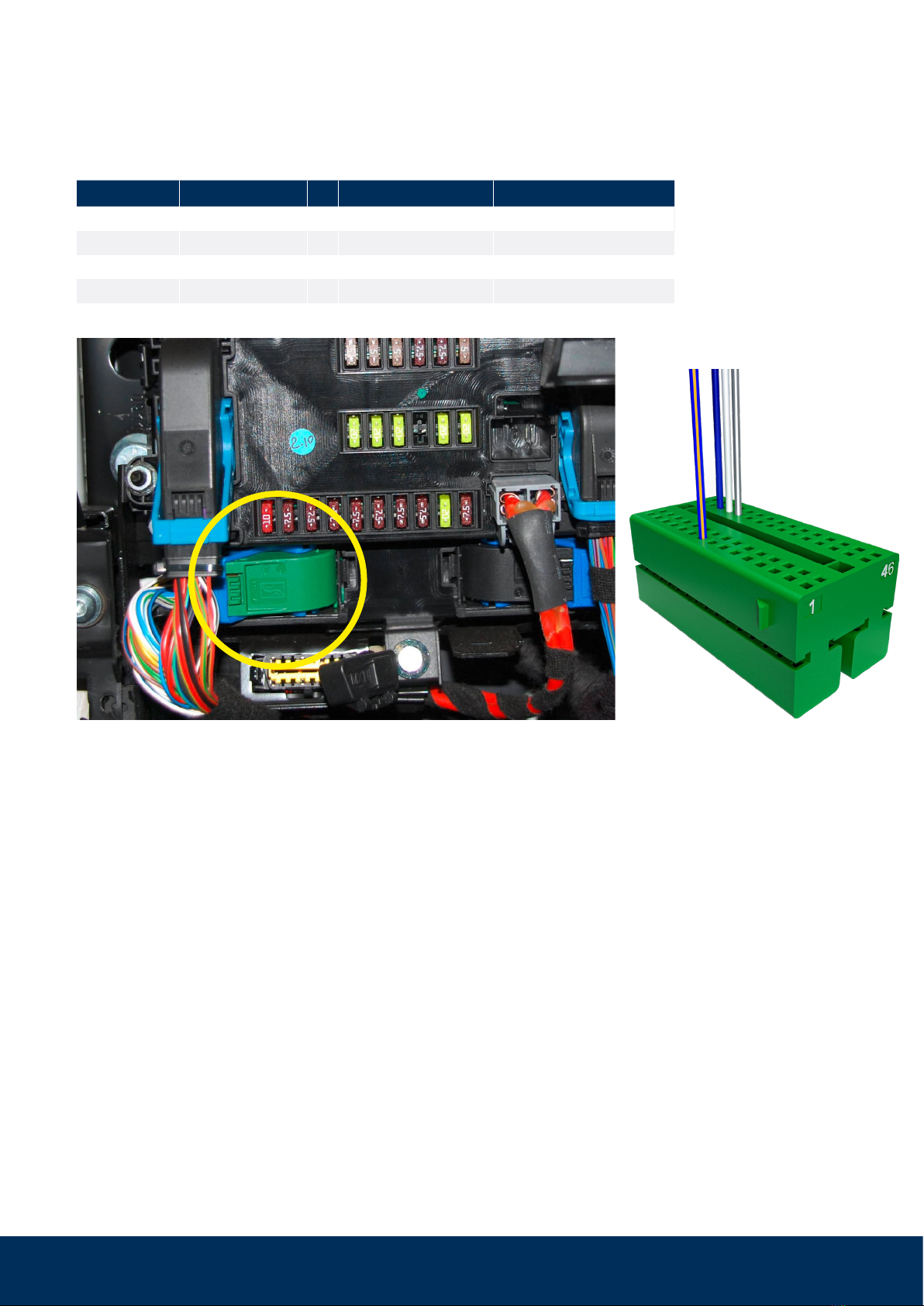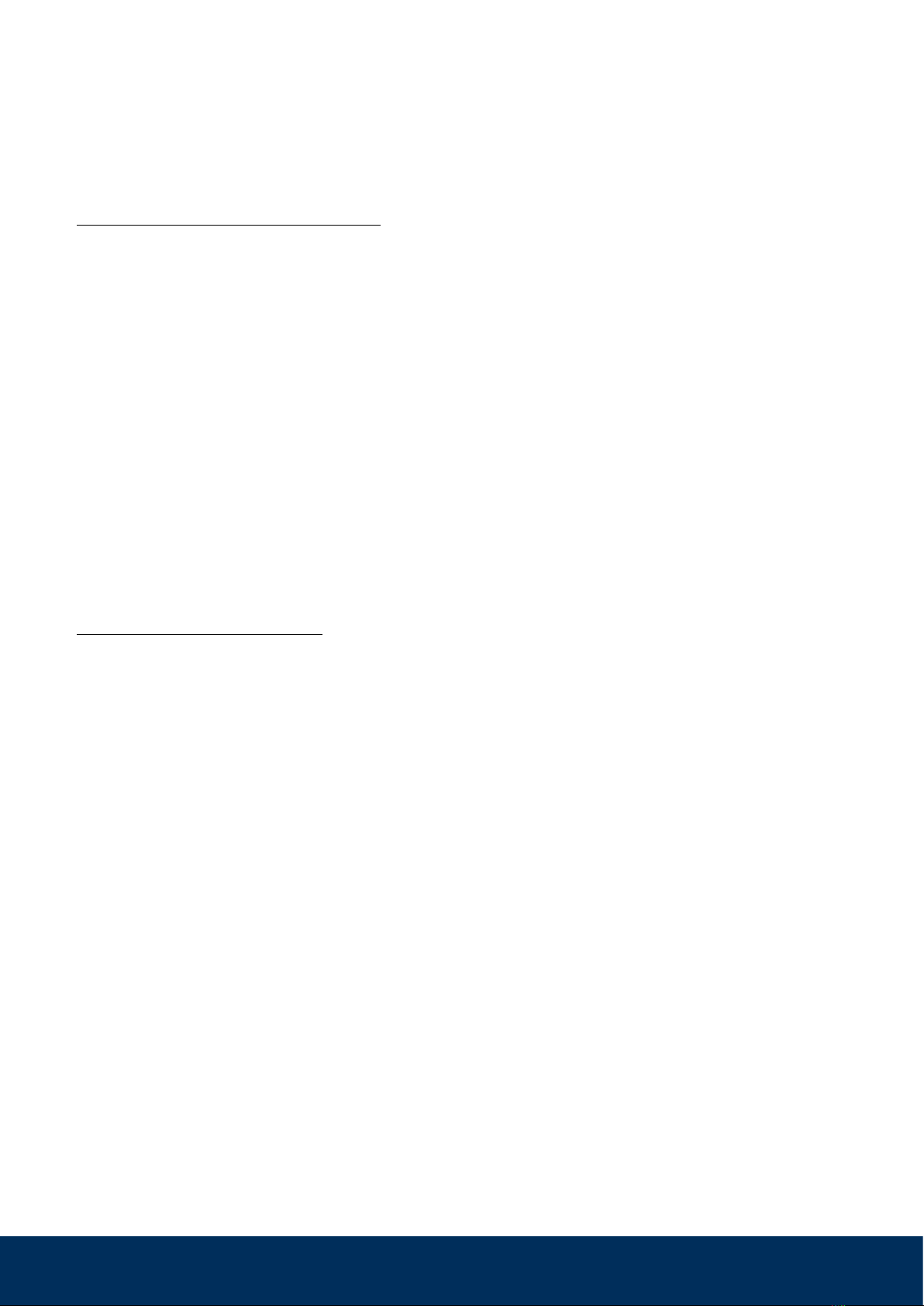WiPro III safe.lock Installation Manual – Fiat Ducato 8 and identical from model year 2022)8
Step 11: Mount the wireless accessories
Install the wireless magnetic contacts, taking into account the attached installation instructions.
Install the wireless gas alarm and radio cable loop according to the corresponding instructions.
Step 12: Final function test
Test original remote control / vehicle doors.
1. The „lock“ button on the original vehicle remote control arms the system. If you hear a series
of short beeps when locking, one of the taught-in magnetic contacts is open. However, the
system armed anyway.
After installation, it may be necessary to lock and unlock several times until the system reacts,
as the CAN bus data must first be synchronized.
The control center acknowledges activation with a beep and the direction indicators flash.
The status LED flashes.
If a driver‘s door is open, the vehicle does not lock (vehicle‘s own function) and the system is
not activated.
2. Trigger the alarm by mechanically opening the driver‘s door - unlock from the inside with the
door handle or from the outside with the mechanical key and open the door.
3. The acoustic alarm sounds for approx. 30 seconds. The visual alarm lasts approx. 180 seconds.
4. The “unlock” button disarms the system or interrupts the alarm.
Test Thitronik wireless accessories
1. The Thitronik handheld radio transmitter 868 activates/deactivates the system through the
corresponding pressing of the buttons. Depending on the setting of jumper 6, this occurs with
or without an acknowledgement tone from the WiPro.
(See Section 1.2 of the operating manual.)
2. Holding both buttons down for about one second activates the panic alarm.
With this WiPro variant (safe.lock), the central locking system locks in parallel to arming and
unlocks upon disarming. The complete central locking system is always actuated
(front and rear together)!
3. The wireless magnetic contacts trigger an alarm with an armed WiPro and opening.
(see Section 1.9.1 of the operating manual)
4. Arming the WiPro with one or more opened contacts triggers the vent function: Repeated
signal tones followed by the ‘armed’ signal tone. The opened wireless magnetic contacts are
excluded from the alarm. They become active again approx. four seconds after being closed.
(See Section 1.4 of the operating manual.)
5. The wireless gas alarm needs approx. four minutes of pre-running. Once its LED is flashing
green, it detects, e.g., lighter gas for test purposes. The alarm can be triggered with an armed
or disarmed WiPro. The acoustic alarm sounds with pauses.
(see Section 1.9.2 of the operating manual)
6. The radio cable loop reports the removal from the holder. To test, press gently on the lower
edge and take the device out upwards.
(see Section 1.9.8 of the operating manual)
We recommend making a note of the corresponding fuse in the installation manual for the user.
Entering the serial number of the WiPro in one of the two manuals is also helpful for later clarifica-
tion, e.g. in case of questions.