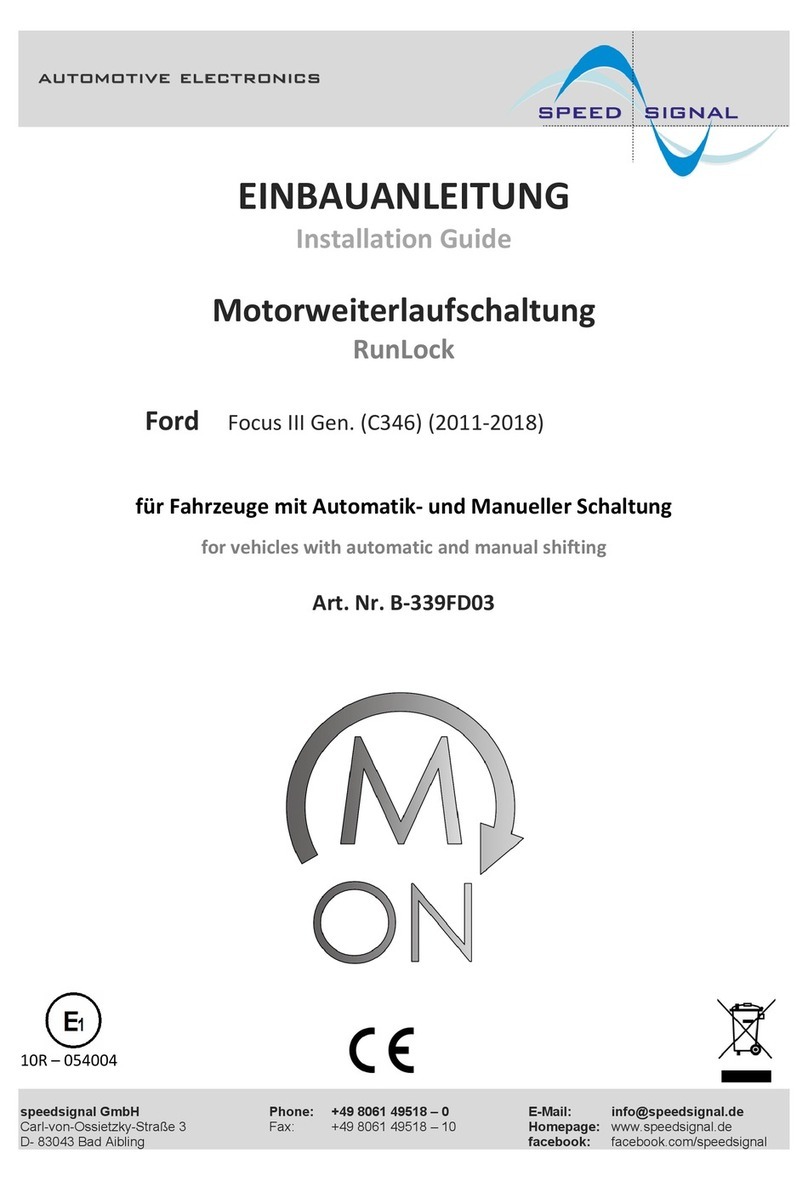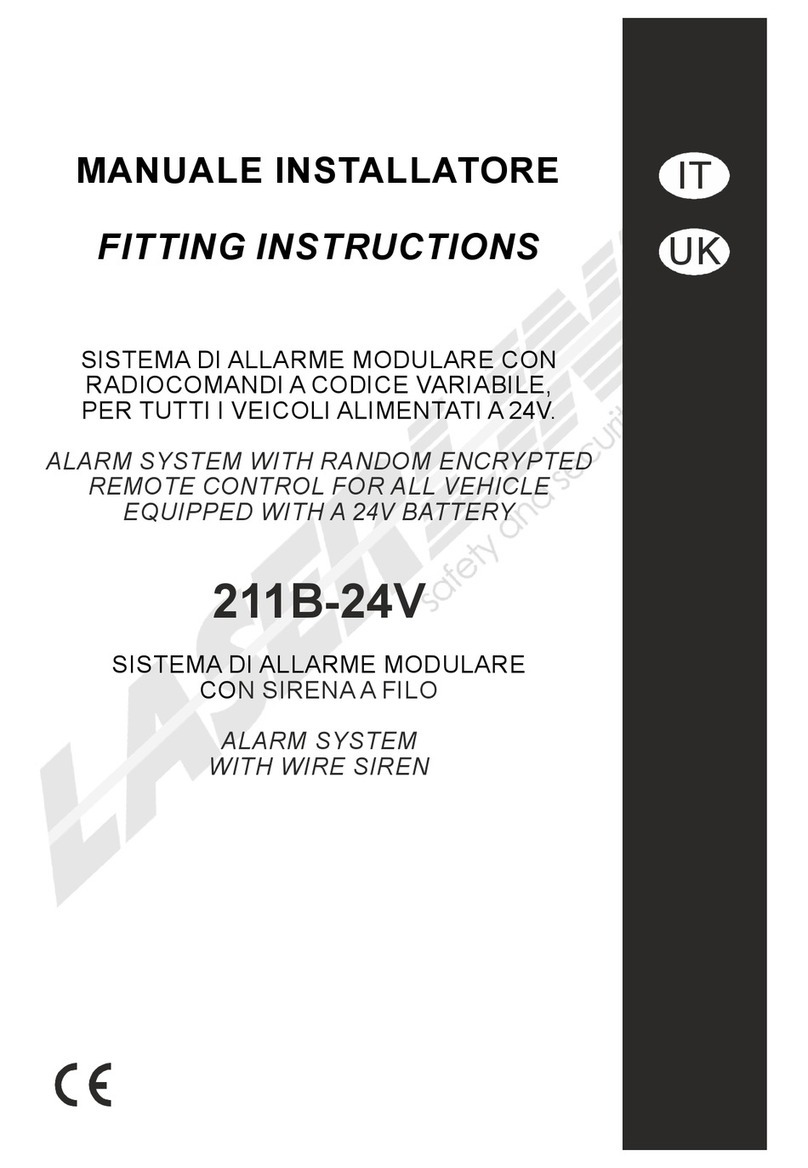Automotive Tazer DT User manual

Tazer DT Programmer/Light Show
For Firmware Version 18.0.1
The Tazer DT is an electronic plug-in device for the following
vehicles:
● 2019 Ram 1500
Feature List:
Tazer DT features can be broken into two categories;
Vehicle Settings – which are changes made to the RAM like tire size, gear ratios,
or change settings to accommodate other upgrades or modifications. These
changes will continue to operate after the Tazer DT is unplugged.
Live Functions – which are functions the Tazer DT performs live, only while
plugged in.
Vehicle Settings:
- Change Tire Size
- Change Gear Ratio
- Change Transfer case LOW ratio
- Enable/Disable TPMS system
- Change TPMS pressure warning limit front/rear
- Enable/Disable Backup camera
- Enable/Disable Cargo Camera input*
- Enable/Disable CD (wired audio) input*
- Enable/Disable TravelLink/XM traffic&weather
- Change Daytime Running Lights (DRL) location
- Enable/Disable DRL Dropout function
- Enable/Disable factory fog lights
- Enable/Disable Fog Light Dropout (when Fogs shut off while High Beams are on)
- Enable/Disable One-touch lane change
- Enable/Disable Factory Halo lights
- Change 3rd Brake light type (std/LED)
- Change Fog light type (std/LED)
- Change Taillight type (std/LED)

- Change Front Turn Signal type (std/LED)
- Enable/Disable Trailer Tow setting
- Disable Electronic Steering Pump for hydraulic steering conversions
- Disable Front and Rear Lockers for axle swaps
- Enable/Disable Aux Button settings
- Enable/Disable Blind Spot detection (if hardware added)
- Enable/Disable seat belt minder chime
- Change cluster splash screen (to various models, not all work on all vehicles)
- Enable/Disable PANIC button on remote
- One-touch return-to-stock – Quick “unmarry” function returns all vehicle settings back to
stock.
Live Functions:
- AutoStopStart disable – remembers last state of ESS, and will automatically turn off the auto
stop start system when you start the vehicle, if it was off when last used
- AutoTracKill – can automatically turn off the traction control if off during last use
- AutoTow – can automatically enable Tow mode if it was on when the truck was last used
- AutoFold – can extend and retract power folding mirrors automatically with vehicle ignition
- Can use backup camera and added cargo/front/undercarriage camera or media player at
any speed
- TurnCAM – automatic backup camera when turn signals are used (8.4 uconnect only)
- Dark Mode – Turns off all exterior lighting and radio display while parked with engine
running.
- Light Show mode – 6 preset and 3 make-your-own Light shows that flashes all the exterior
lights, perfect for car shows/first responders/off-road visibility. Control from Key Fob or
steering wheel buttons. Can be enabled for in-motion use for parades, off-road and legal
police/EMS.
- Cooldown mode: Turn engine fans on demand when the ignition is on, engine not running
- Line Lock: Can lock front brakes for an easy burnout
- Rock Crawl: Can lock all four brakes by pressing steering wheel buttons to hold the vehicle
still, especially helpful when off-road.
- Winch Mode: Raise idle to 2000 RPM with a simple button press.
- Clear CELs – Reset that pesky check engine light. Good when you have mods that set the
light and you know exactly why.
- 0 to 30 and 0 to 60 Timers – Displays 0-30 or 0-60 times on EVIC display
- Open/close front windows from keyfob
- Button Mapping: Use cruise up, down and right buttons as quick-access to some of Tazer
JL’s functions, when cruise control is off
- Firmware updates – new firmware is available periodically, always free and posted to the Z
Automotive website. Use ZPU programming utility, also on the website, to load the
firmware.

* Use of extra video inputs requires wiring video source(s) to radio. Special adapter harness
required, sold separately. Some features are included yet not fully tested as the platform is so
new.
Installation
Installation is a matter of unplugging the SGW module
above the OBD2 diagnostic connector and plugging the
Tazer DT in its place. Simply locate the SGW and
unplug its two connectors by pressing the tab with
your index finger and gently
pulling straight down on the
wires. Plug those two
connectors into the Tazer DT.
The Tazer DT typically should
be left installed unless the
RAM is going for dealer
service. It does not need to be
plugged in for any of the
features in the Vehicle Settings
to remain operational. The Tazer DT is intended to
be left plugged in, as many of its features (Live
Functions) only work when installed. The Tazer DT will go to sleep by itself, 30 seconds after the RAM
shuts down.
Vehicle Settings:
This section explains how to use the Tazer to change the vehicle settings for
feature activation.
Navigating the menus: For all functions involving the dash (EVIC) display, the EVIC screen first needs to
be in a state where it’s showing the AUDIO screen. Use the left and up/down arrows to set the EVIC
display like this. One the display is in this state, press and hold the steering wheel LEFT ARROW, and tap
the Cruise “CANCEL” button to enter the settings menu. Pressing LEFT ARROW and CANCEL will advance
through the menu items. To change/select a setting, press and hold LEFT ARROW and tap the Cruise
“ON/OFF” (center) button. Advance through the menu slowly. You can exit the menu quickly and safely
by holding the left arrow and pressing the cruise RES button. If you made any changes in the setup
menu that affect the radio, be sure to scroll to “full reboot?” and “select” it
IMPORTANT NOTE:
Some settings require two sleep/wake cycles. The quickest way to do
this is to turn the ignition off, open and close the driver’s door.

Wait about 60 seconds AFTER the dash goes dark, then re-enter. Do
this twice.
The setup menu is accessed with the ignition ON but engine NOT running.
The menu items are listed in the order in which they will display.
Light Show: Though this is not a setting, it’s in the settings menu so that the light shows can be
activated also when the engine is off – this will work in ACC mode as well.
Clear CELs: Though this is not a setting, if selected, this will clear a check engine light and diagnostic
codes stored in the PCM, TCM, ABS, and AWD modules.
Marry/Unmarry: To advance to any of the vehicle settings, you will first need to “Marry” the Tazer to
the vehicle. Simply select this option, and the Tazer will download your RAM’s current (stock) settings.
This takes approx. 15 seconds, do not disturb this process. Once complete, you will be able to advance
to the settings choices. Select “unmarry” to return the vehicle to stock. A couple cycles of the vehicle
being started then allowed to sleep may be needed for all setting changes to take place. Any changes to
the radio settings will require a “full reboot” to be selected.
Submenus: Once married, you can advance though several sub-menus. Select a submenu using the
method described above, which depends on vehicle type.
Submenu Perf – sets the performance-based options:
Set Tire Size: Use this setting to change the calibration for tire size. Use the left arrow and cruise +/-
buttons to raise or lower the value, then select it (left arrow and cruise on/off) to save the new setting.
Set Gear Ratio: Use this setting to change the calibration for axle gear ratio. Use the left arrow and
cruise +/- buttons to raise or lower the value, then select it (left arrow and cruise on/off) to save the
new setting.
Set Transfer Case LOW ratio : Use this setting to change the calibration for 4LOW gear ratio. Use the
left arrow and cruise +/- buttons to raise or lower the value, then select it (left arrow and cruise on/off)
to save the new setting.
Submenu Tire– sets TPMS options:
Set TPMS : Turn the tire pressure monitoring system on or off.
Set Tire Pressures Front/Rear: Change the TPMS warning pressures. Use the left arrow and cruise +/-
buttons to raise or lower the value, then select it (left arrow and cruise on/off) to save the new setting.
Submenu Radio – sets the radio-based options:

Set Backup Camera : If factory backup camera is deleted, this setting will disable it.
Set Cargo Cam: This will enable the “cargo cam” selector on the “controls” screen. Useful for front
cameras.
Set DVD_CD1 : This setting adds the CD input on the RA3/RA4 radio, for use as an aux input,
particularly useful if adding a media player or DVD player.
Set Travel Link: This setting adds the ability to disable SiriusXM Travel Link, which turns off the
weather pop-ups. Also disables SiriusXM Traffic information.
Submenu Lighting– DRL and other lighting options:
Set DRL Location : Choose which lights to use as DRL’s (results vary with vehicle model) – Dedicated
DRL, SRT DRL’s, Turns, Fogs, Hi beams or Low beams.
Set DRL Dropout: This setting is enabled by default, making the DRL turn off when using a turn signal.
Turning this OFF will keep the DRL on even when a turn signal is in use.
Set Fog Lights Enable: If factory fog lights are added, this setting will enable them.
Set Fog Dropout: This setting is enabled by default, making the Fogs turn off when using high beams.
Turning this OFF will keep the fogs on even when high beams are in use.
Set One Touch: This setting is to disable or enable factory one-touch lane change setting.
Set Halo Enable: This setting is to disable or enable factory Halos.
Set LED CMHSL: This setting is to configure the vehicle for LED 3rd brake light.
Set LED Fogs: This setting is to configure the vehicle for LED Fog lights.
Set LED Tails: This setting is to configure the vehicle for LED 3rd taillights.
Set LED Front Turn: This setting is to configure the vehicle for LED front turn signals.
Set Trailer Tow: This setting is to configure the vehicle for trailer tow package.
Submenu Off-Road:
Set EPSteer: This setting is used if you deleted the factory electronic steering pump for a
hydraulic pump.
Set LOCKER: This setting is used if you deleted the factory axle lockers. You can delete front
only, or both. If the front locker is deleted then the front axle disconnect is deleted as well and
needs to be disabled as well.

Submenu Other:
Set AUX: This setting is to configure the vehicle for AUX button package.
Set Blind Spot: This setting is to configure the vehicle for blind spot detection package.
Set Belt ding: This setting is to delete the seat belt reminder chime. The reminder icon will remain on
the dash. Always wear your seatbelt!
Set Splash: With this setting you can choose the cluster splash screen: There are many choices
but not all will work, and some may set an error.
Set Panic: With this setting you can choose whether the PANIC button on the keyfobs will be
enabled or not.
Firmware Version Display: Shows the current Tazer JL firmware revision.
Full Reboot: If selected, will reset vehicle modules and the radio twice. This takes 2.5 minutes to
complete, and should be performed after any Vehicle Settings that affect the radio are changed – the
radio will reboot twice in this time, the dash will reset, and when it’s finished, the red security dot on
the dash will turn on. Once complete, shut off the vehicle, open and close the driver door and wait for a
minute to be sure the dash turns off.
Live Menu Settings
This section explains how to use the Tazer JL’s live functions – these are
activated with the same button presses as the Settings Menu, but while the
engine is RUNNING. These features will only work if the Tazer JL remains
plugged in.
Light Show: This is one method of activating the light shows. Selecting this will activate the first show,
unless ZPU was used to change the startup show. There are 9 light shows – you can toggle through all 9,
then back to OFF.
Set In-Motion Nav: If set ON, this adds the ability for address info to be entered into the navigation
system while vehicle is moving. This is for the PASSENGER to use. It may be illegal for the driver to use
the navigation system to enter information while the vehicle is in motion. On RA3/RA4 radios, it will
also allow the text feature and switching drive mode settings while in motion. It is recommended to
leave this setting OFF, enabling it only when you need to use it. This will automatically be disabled if
TurnCAM is enabled.

TurnCAM: If enabled, will automatically turn on the backup camera if the turn signals are being used.
When this is enabled, In-motion nav will be disabled.
AutoFold: If enabled, will automatically retract and extend the power folding mirrors (if equipped)
with ignition.
Video: If selected, will turn on backup camera input.
0-30 Timer: When the vehicle is stopped, this display will change to “start 30”. As soon as the vehicle
starts moving, the display will change to “go to 30” and the timer starts. When the vehicle reaches
30MPH, the time will be displayed.
0-60 Timer: When the vehicle is stopped, this display will change to “start 60”. As soon as the vehicle
starts moving, the display will change to “go to 60” and the timer starts. When the vehicle reaches
60MPH, the time will be displayed.
Display Tazer Firmware Revision: Displays the Tazer’s current firmware version: “TZ DT: x.x.x.” (ie
“TZDT:18.0.1”)
Non-Menu Live Functions
The Tazer has other live functions that are not accessed via a menu.
Light Shows:
The Tazer comes pre-configured with 6 light shows out of the box, plus 3 “make your own” light shows
that you can configure with the ZPU utility. There are two ways to control the light shows on the Tazer:
Keyfob: The light show can be turned on by pressing unlock-unlock-lock-unlock from the keyfob. This
will start the first light show in the sequence (depending on which show it’s configured to start with).
Pressing unlock again will advance to the next enabled show. Pressing lock will turn off the light shows.
You may lock the vehicle while the shows are on by pressing the button on the door handle or using the
key.
Dash Menu: You can start the show by setting the dash to “Audio” mode, then press the left arrow and
tap cruise CANC button. “Lightshow?” will display on the dash. Hold left arrow and tap cruise on/off
(center) button to turn on the first light show in the sequence. Again to advance to the next show. Exit
the menu (left arrow and CANC) to turn off the show.
Cooldown Mode: With the ignition on but engine not running, press the right arrow and cruise cancel
button at the same time to turn the engine fan on High. They will also turn off automatically if the
battery voltage drops below 11V.

Winch Mode: With the engine running, press the left arrow and cruise RES buttons at the same time.
The engine will rise to 2000 RPM. There may be a few seconds delay before it changes. It will NOT raise
if you touch the accelerator pedal, and will cancel if you do.
Line Lock: While in 2WD, press and hold the left arrow and cruise set(+) buttons. Continue to hold and
pump the brakes twice, firmly. The RAM will stay held using only the front brakes while you press on
the accelerator to do a burnout. “Brklock:frt” will be displayed in the cluster.
Rock Crawl (patent pending): Press and hold the left arrow and cruise set(-) button, and pump the brakes
twice. The RAM will hold using all four brakes while you can work the pedals to apply torque, and
release the buttons when you’re ready to move. “Brklock:all” will be displayed in the cluster.
Full traction control disable: Press and hold the traction button for 5 seconds to fully disable TC and
ABS. Shut off and re-start RAM to re-enable.
Force Backup camera: Double tap the “mute” button to switch to backup camera (8.4”)
Button Remap: This function allows the assignment of “hotkeys” for quick access to some of the Tazer’s
functions. The cruise +/-/RES may be used for this function. While the dash is in Audio mode, press and
hold the RIGHT arrow and press the button you’d like to remap. The choices are: Any of the 8 light
shows, backup cameras, line lock, rock crawl, TC kill, Cooldown, Front/Rear/Front+Rear Lockers,
SwayKill. Keep in mind that not all functions pertain to all vehicles. These remap buttons will only
program and operate while Cruise Control is OFF. When Cruise is on, they will operate as normal cruise
control buttons. For TC Kill, a vehicle restart is required to bring the system back to normal. For
Lockers, the normal Locker off button disengages the lockers.
Windows from Keyfob: Press the unlock key 5 times and the front windows will roll down. Press Lock 5
times and they will roll up. Be sure that the vehicle is in view when rolling the windows from the keyfob.
Partial Reboot: Press left arrow and cruise RES with the ignition set to RUN and engine is not running,
and the Tazer will reset several systems including the PCM (engine adaptives), RF Hub, Instrument
cluster, ABS, BCM.
Configuration (Light shows)
Configuration of the Tazer is accomplished by using the supplied USB cable connected to a PC, using the
ZPU Programming Utility. The ZPU User Guide explains how to install ZPU and how to perform firmware
updates. The Tazer DT does not need to be connected to a vehicle in order to use ZPU.
Please see the accompanying “Light Show Configuration Guide” to configure your Tazer JL’s light show
options.

Symptom Cause Solution
No menu in EVIC
EVIC display has to
be in
state where it can display
radio station name
Set EVIC so it’s showing radio station name. This
would be the the “Audio” menu on JL Dash screen
Changed a
setting and it
didn’t take effect
Needs a sleep/wake cycle
and/or radio reboot
See the instructions above in the “settings menu”
section, about sleep cycling and radio rebooting.
Changed gear
ratio and
“service AWD” is
showing
Incorrect gear ratio chosen
or setting didn’t initialize
Vehicle needs a sleep cycle and short drive to fully
initialize.
Z Automotive cannot be held responsible misuse or consequential
damages. If you are in doubt, email [email protected]om. Please be aware
that modifying your vehicle in any way can affect your vehicle’s warranty, longevity,
handling, etc. Please use with caution, and AT YOUR OWN RISK. USING THE LIGHT
SHOW FEATURE ON PUBLIC ROADS, IMPERSONATING A POLICE OFFICER IS A
FELONY. LIGHT SHOW IS INTENDED FOR CAR SHOW/TRACK/OFF ROAD USE ONLY. Z
Automotive is in no way affiliated with FCA.
Protected by US Patents 15/441,476 and 15/441,467
Table of contents
Other Automotive Automobile Accessories manuals
Popular Automobile Accessories manuals by other brands

ULTIMATE SPEED
ULTIMATE SPEED 279746 Assembly and Safety Advice

SSV Works
SSV Works DF-F65 manual

ULTIMATE SPEED
ULTIMATE SPEED CARBON Assembly and Safety Advice

Witter
Witter F174 Fitting instructions

WeatherTech
WeatherTech No-Drill installation instructions

TAUBENREUTHER
TAUBENREUTHER 1-336050 Installation instruction