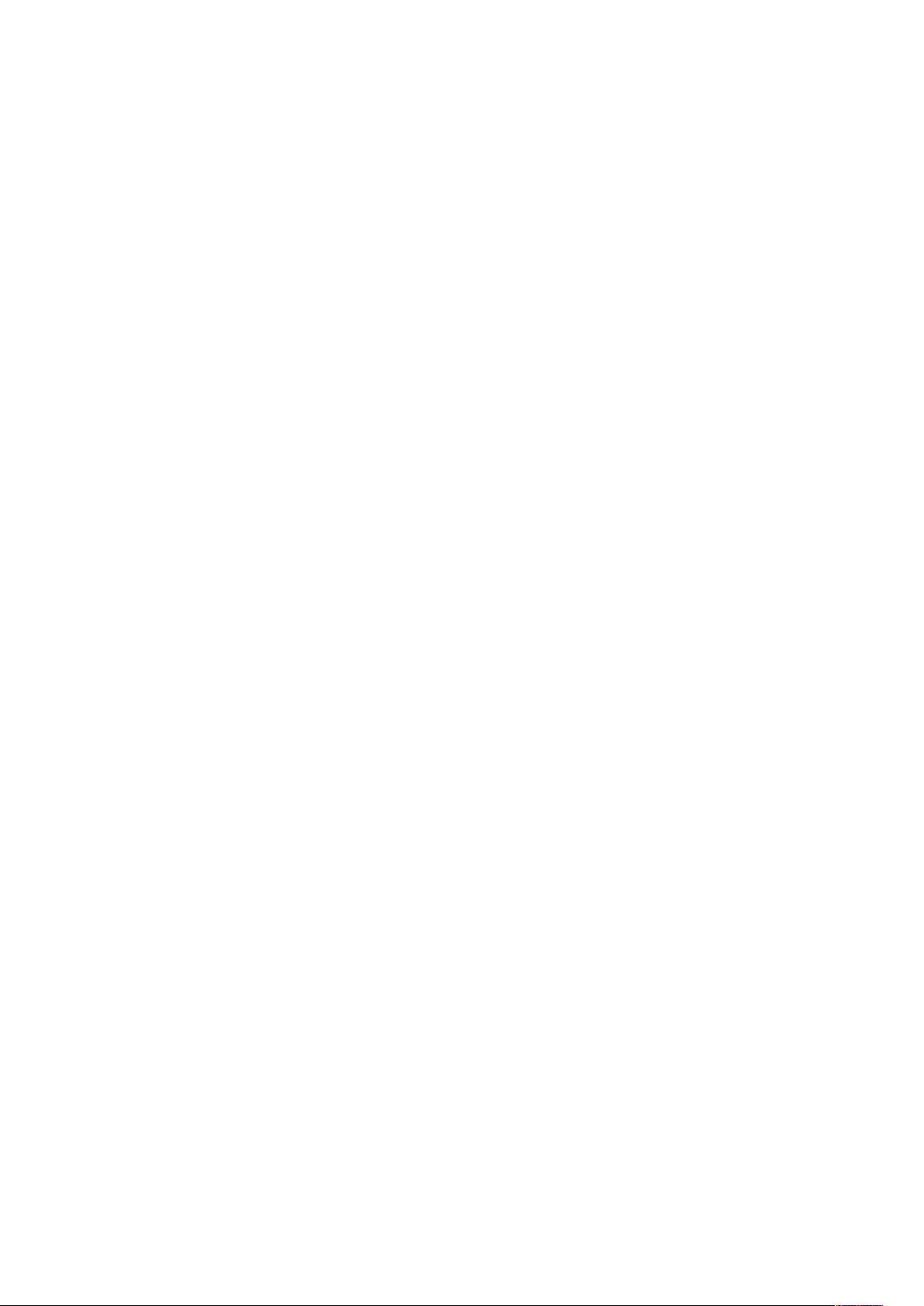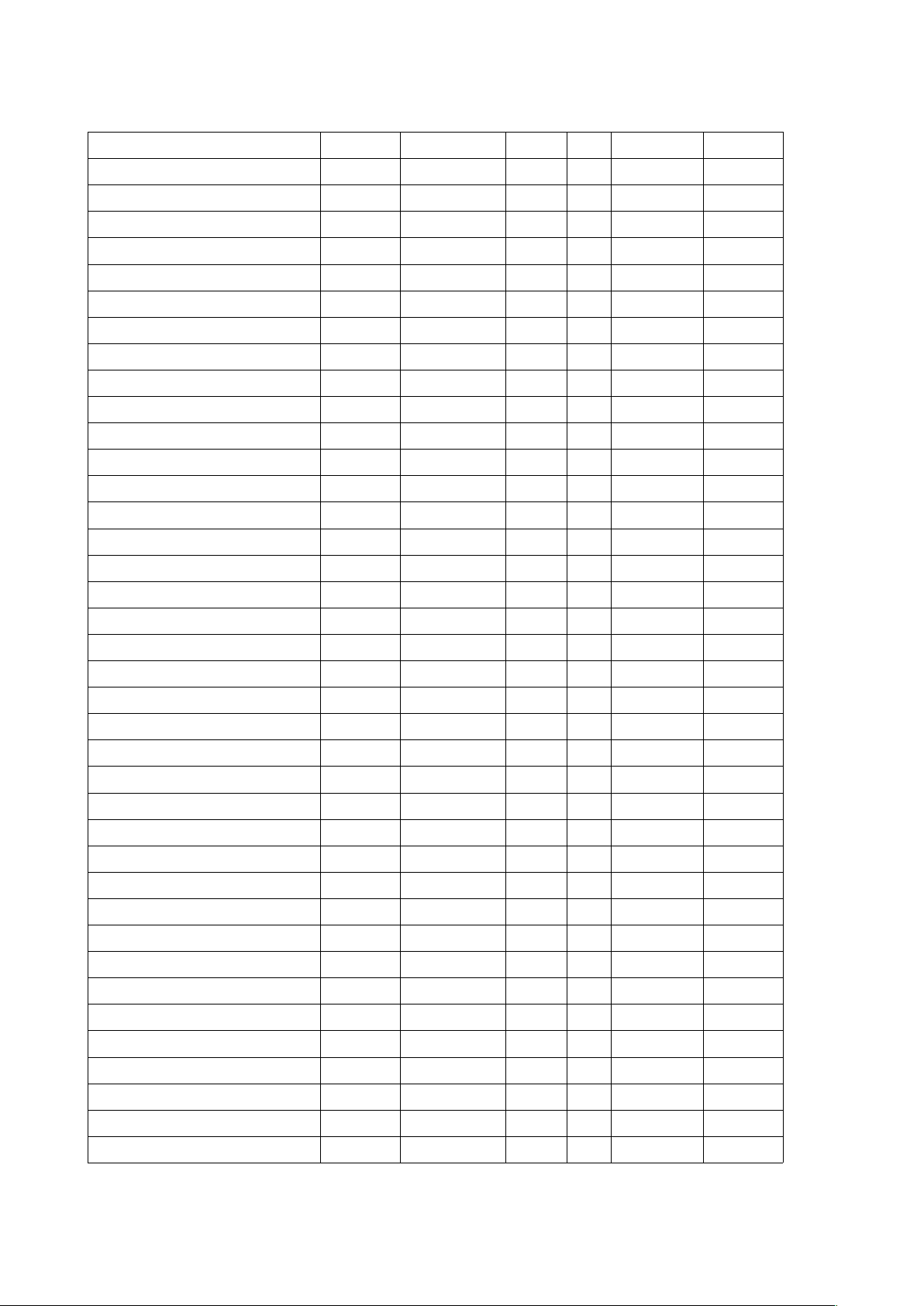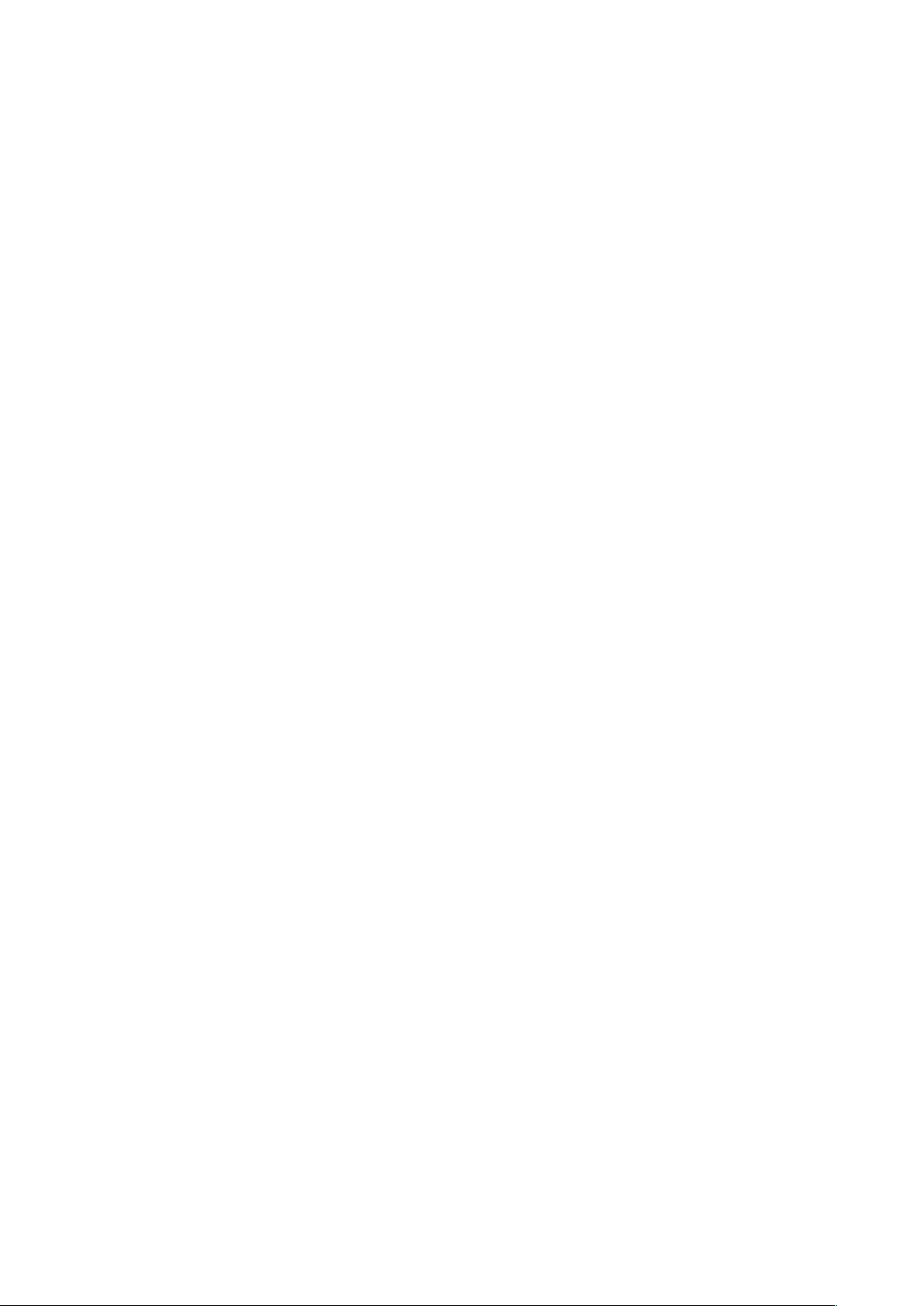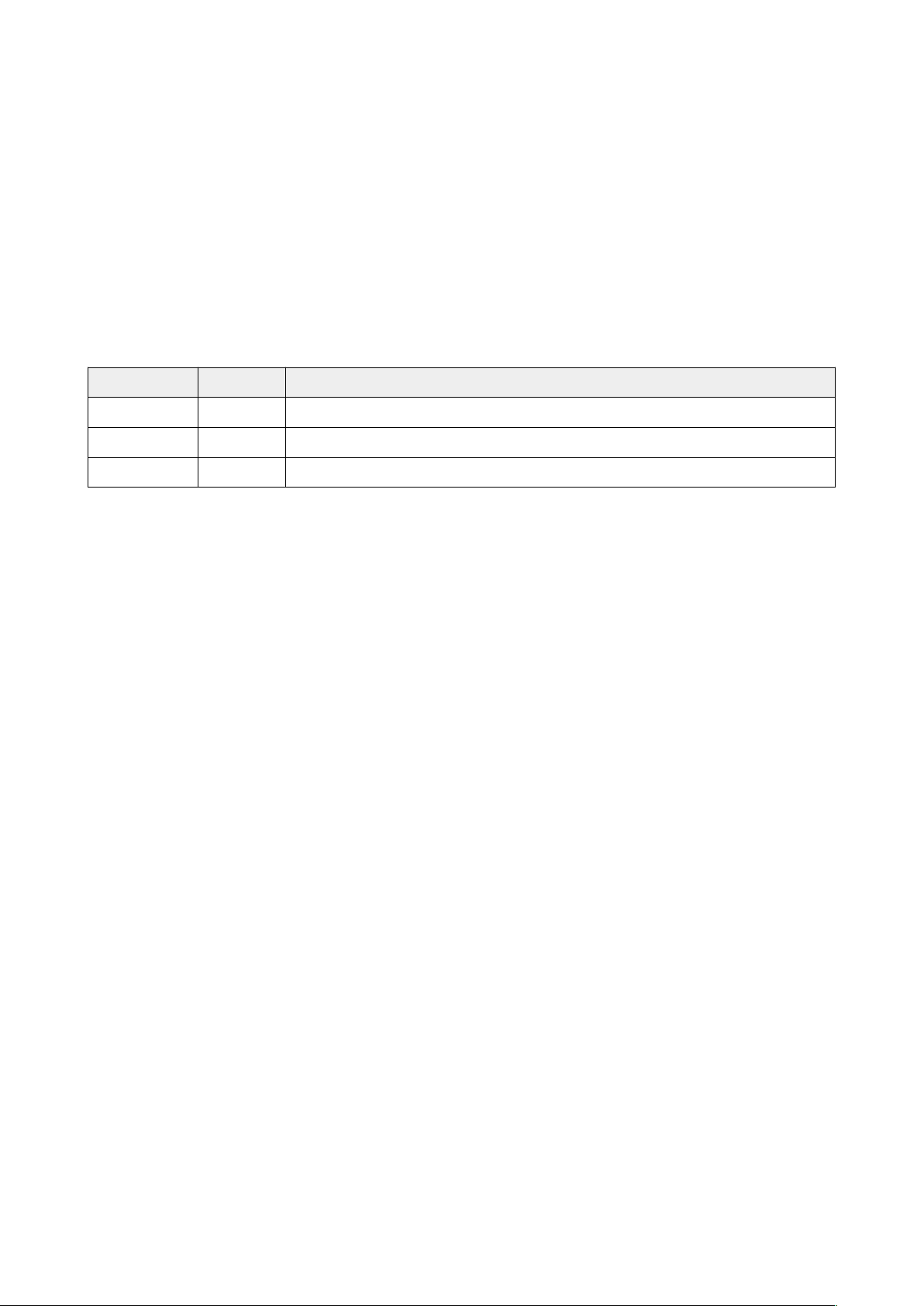Mégarom T.2 User Manual
The type CHG corresponds to the usual applications provided on floppy disks, only for
T 8/8D/9+. These applications are thus loaded into RAM and can be called and managed
through option 4, "Appel de programme" in the startup menu. After a reset, the last used
CHG application appears as option 6.
The BIN type corresponds to free binary programs, loaded and executed in RAM.
Updating the Software
Updates for the standard Mégarom T.2 image are released from time to time.
The latest binary image as well as the update tool may be downloaded from the website
http://megarom.forler.ch.
There are two ways to update your Mégarom T.2 cartridge : with a set of floppy disks or
through a connection to a PC with CC90 (http://www.pulsdemos.com/cc90.html).
Follow these steps to update your Mégarom T.2 cartridge with the floppy disks :
1. Insert the cartridge in the host computer and switch on the computer.
2. Insert the first floppy disk and select B (T 8/8D/9+) or D (T 9) in the start-up menu
( n the T 7 and T 7/70, start BASIC 1.0).
3. Insert the next floppy disks as the computer instructs.
4. Programming the cartridge takes about 8 minutes.
5. When programming is over, press ST P or init. prog. (reset).
Follow these steps to update your Mégarom T.2 cartridge with CC90:
1. Insert the cartridge in the host computer, and connect the computer to a PC using
the same hardware as CC90.
2. Select "0 – Mise à jour" in the Mégarom menu.
3. Start the update tool on the PC side.
4. Click on the button "Flash the Megarom" and select the binary image.
5. Programming the cartridge takes up to 12 minutes.
6. When programming is over, press init. prog. (reset) to enable the new software in
the startup menu of the host computer.
8 / 9