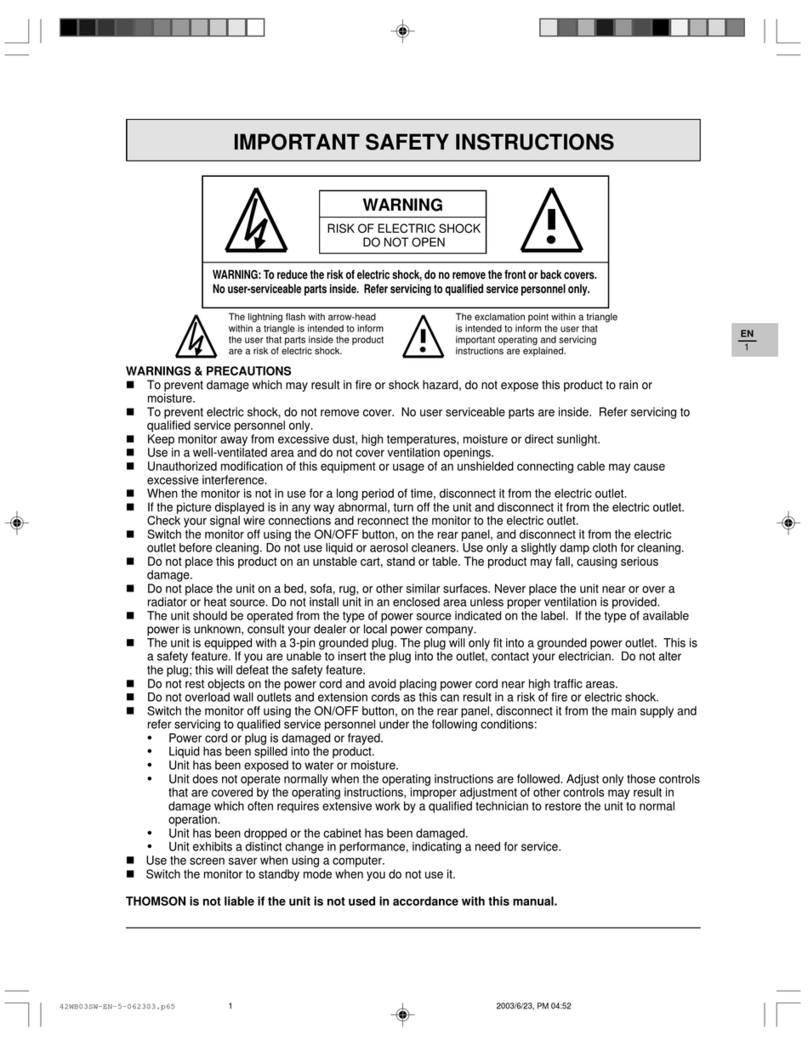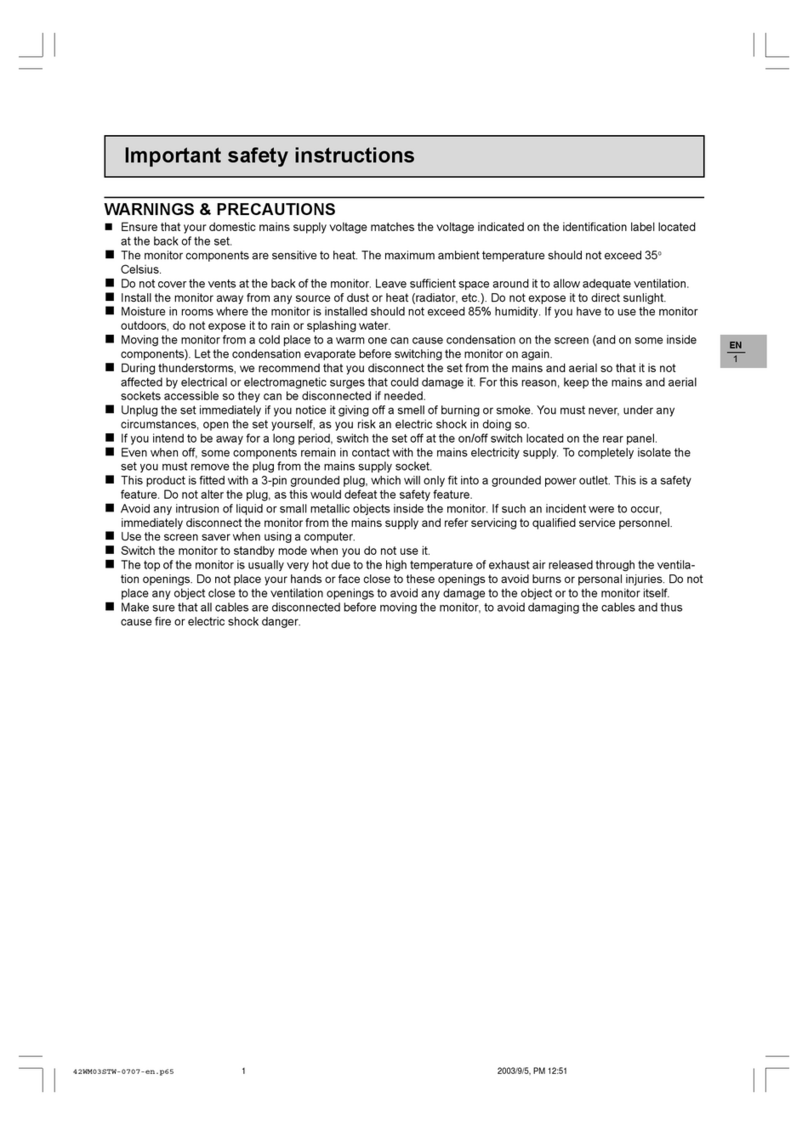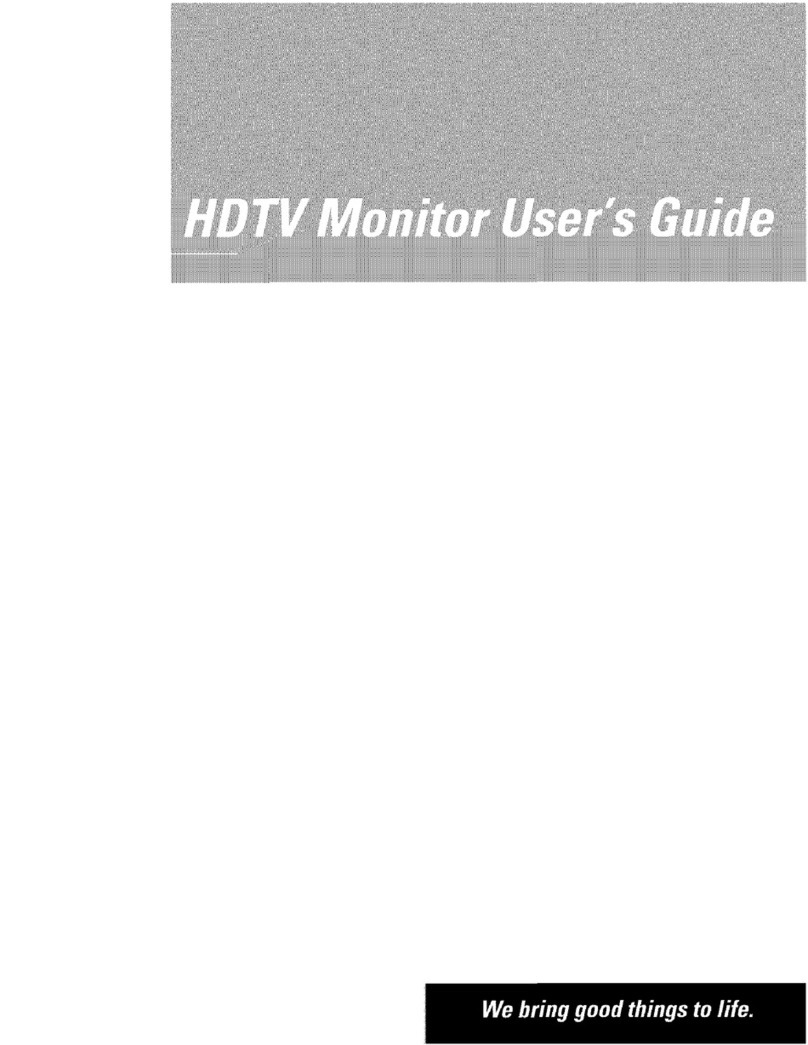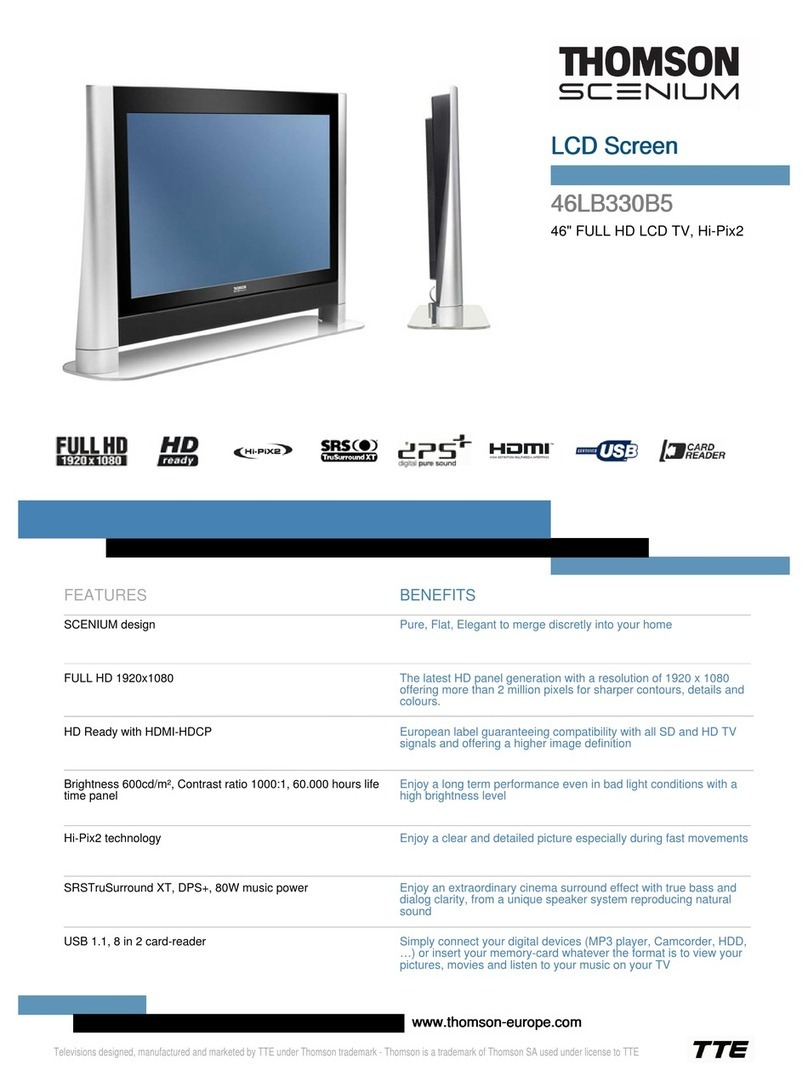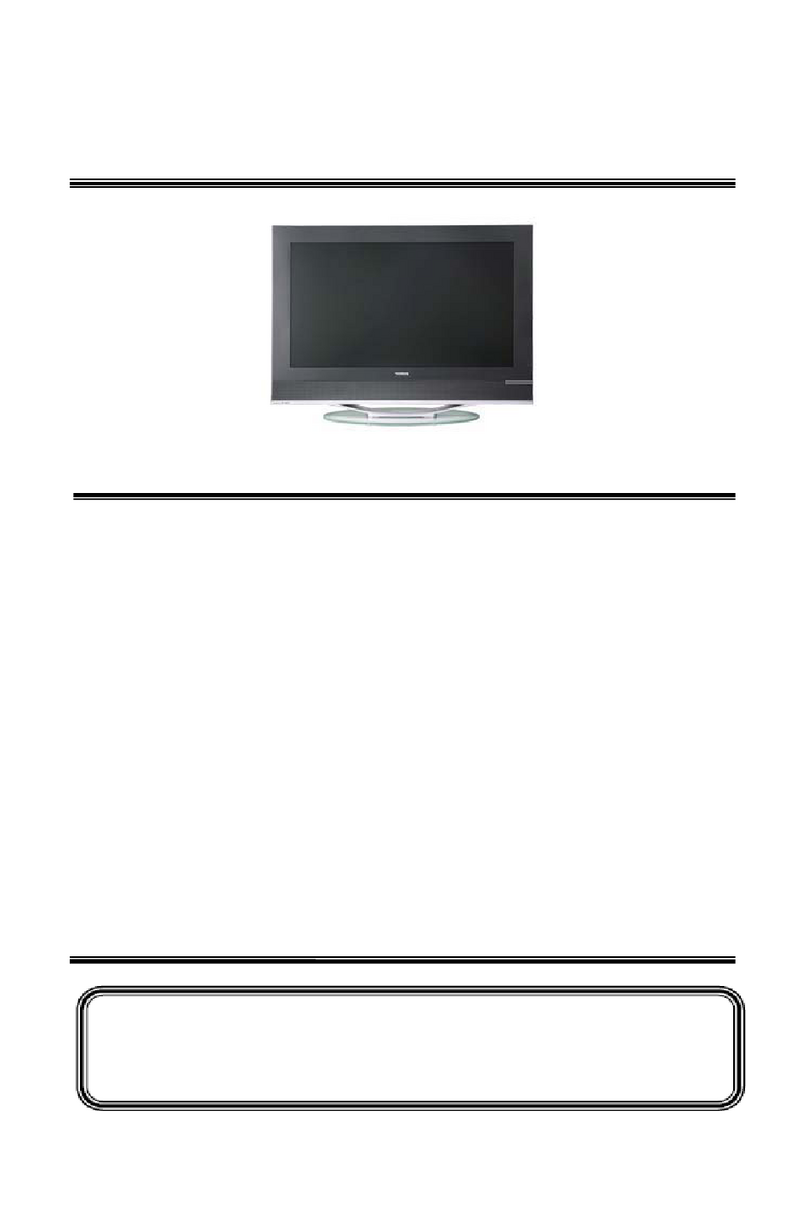v- RECOMMENDATION
Upon turning on your monitor
if
it
is malfunctioning, check that:
-
it
is properly connected
to
the computer and poweroutlet,
-all controls are in the correct position.
If,you still find
for
example, no
light
on thescreen,
or
ahorizontal
bright
line in place
of
image, switch
off
immediatelyand call in a
qualified technician
to
maintain your monitor.
IMPORTANTRECOMMENDATIONS
Never remove the rear protective panel. Accidental contact
with
chassis componentscan beextremelydangerous.Asthereareno
user serviceable parts inside the unit,
do
not
attempt
your own
repairs. Neither THOMSON,
nor
its subsidiaries nor its agents,
can accept responsability
for
any damage caused
to
persons
or
property
that
result from unauthorized repairs
or
attempts
to
repair. This action will also result in
an
invalidation
of
warranty.
WARNING:
Thisequipmenthas been certified
to
comply
with
the
limits
for
aclass Bcomputingdevice. Pursuant
to
subpartJ
of
part
15
of
FCC
rules. Onlyperipherals (computerinput/outputdevices,
terminals, printers, etc.) certified
to
comply
with
theclass B limits
maybt!attached
to
thismonitor.Operation
with
noncertifiedperi-
pherals is likely
to
result in interference
to
radio and TVreception.
Thisequipmentgenerates and uses radiofrequencyenergyand
if
not
installed and used in strict accordance
with
the manufactu-
rer's instructions, maycause interference
to
radio and television
reception. It has been type tested and found
to
comply
with
the
limits
for
aclass Bcomputingdeviceinaccordance
with
thespeci-
fi!;:ations insubpartJ
of
part
15
of
FCC
rules, whicharedesigned
to
provide reasonable protection against such interference in aresi-
dential installation. However, there is no guarantee that interfe-
rence will
not
occur in a p.articular installation.
If
this equipment
doescause interference
to
radio
or
television reception
which
can
be determined by turning the equipment
off
and on, the user is
encouraged
to
try
to
correcttheinterferencebyone
or
more
ofthe
following measures:
-reorient the receiving·antenna,
-relocate the computer
with
respect
to
the receiver,
-move
the
computeraway
from
the receiver,
-plug thecomputerintoadifferentoutletso thatcomputerand
receiver are on different branch circuits.
VI -ADJUSTMENT
OF
DISPLAY
To reach thecontrols in thefront control panel. pushthecenter
of
thedoor(3)
to
open and expose
the
controls. Referto"Location
of
Controls" and Figure 1
forthe
location
of
individual adjustement
controls. .
10.,..
(}
Brightness -To adjust the brightness level
of
the
screen, turn the control clockwise
to
increase the
brightness level. Turn counterclockwise
to
decrease.
NOTE:
Too much brightness may be straining
to
the eyes and
decrease
the
lifespan
of
thepicture tubescreen. When switching
on themonitor,you will needafewseconds
to
getthe
bestquality
picture
11.-
()
Contrast-Turn
to
adjustto
obtainthepropercontrast
between the darkand bright portions
of
the data dis-
play.Thiscontrol is used
to
change thedarkness
ofthe
backgroundcolorasopposed
tothe
data being displa-
yed
on
the screen.
12.
-""""
Volume -
To
adjustthe volume level, turn the control
clockwise
for
increased volumeand counterclockwise
for
a decrease in volume.
The following list
of
controls have been setby the manufacturer.
Thesecontrolsshould notneed
to
beadjusted but ifthere
is
anoti-
ceableproblemtheadjustmentshould bemadewith asma
II
plas-
tic
screwdriver.
5.-
(0
Horizontal Picture Shift -Turn control either clock-
wise
or
counterclockwise
to
center the image in the
displayarea.
6.-
m Vertical Synchronization -Turn the control either
clockwise or counterclockwise
to
stop the display
from jumping.This control is used onlywhen the dis-
playisconsistentlyjumping
or
jittery,notwhenthereis
anoccasional jump.
7.-
CC
Vertical Picture Amplitude -Turn the control either
clockwise orcounterclockwisetocausethedisplay
to
appear taller
or
shorter. Unlike Horizontal Picture
Shift,this control doesnotmove thedisplaybutstret-
ches
or
shrinks the display.
S.-
~
Intensity/Color
Control-
Turnthecontrol eitherclock-
wise
or
counterclockwise
to
improve intensity
and
color
of
the display. Unlikethebrightnes!? control this
control is used when the intensity and color
are
noti-
ceablydifferent
in
differentareas
of
thedisplay
(i.e.
the
left
of
the screen
is
brighterthan the right).
9.-
Tint Control -Turn
thJ
control either clockwise
or
counterclockwise
to
adjust the tint
of
the screen.
NOTE:
Only
used
when
in video composite and separate
(Chroma/Luma) modes.
16.-
-7-
Focus
Control-
The focus control is set bythe manu-
facturer.ltissuggested
thatthis
controlonly
be
adjus-
ted bya qualified
techni"Cian.