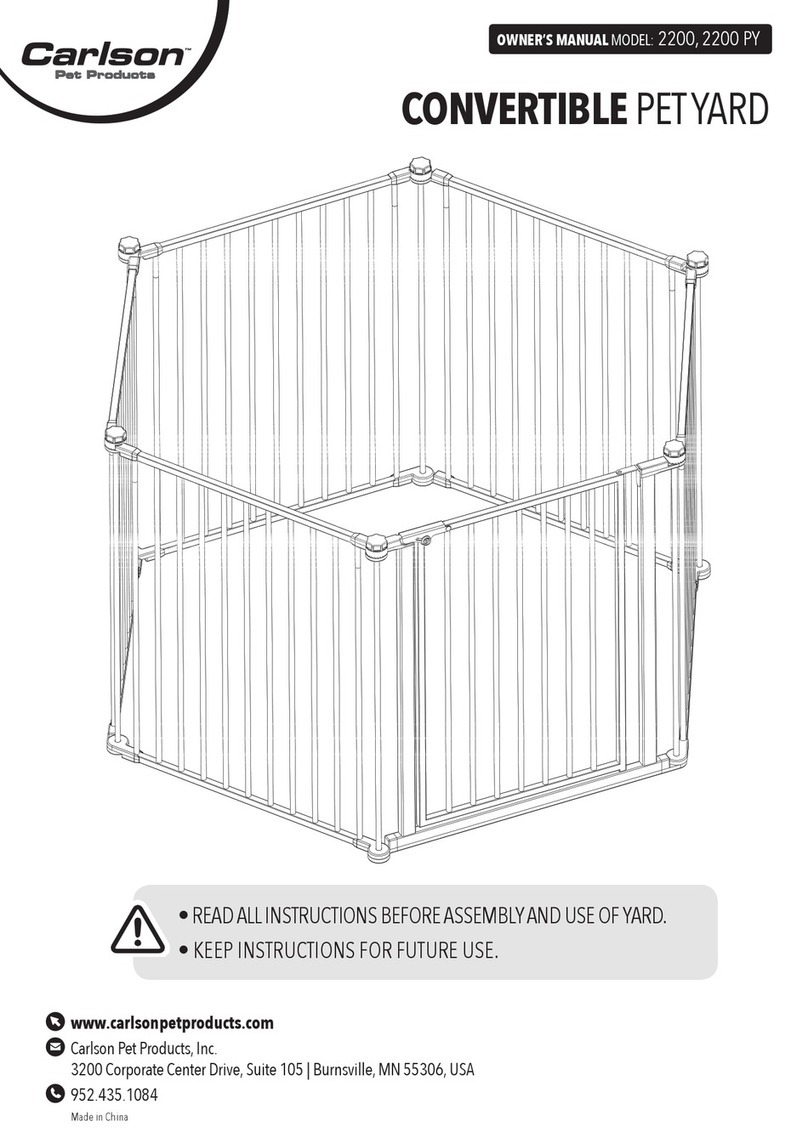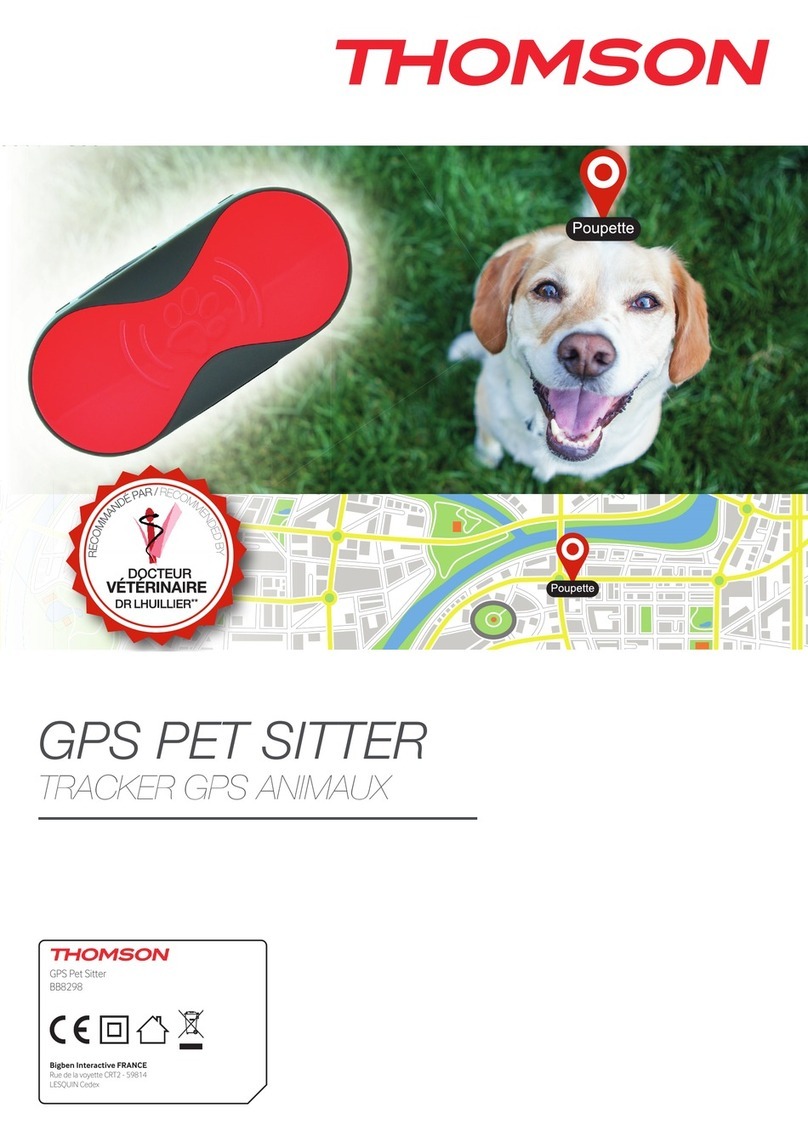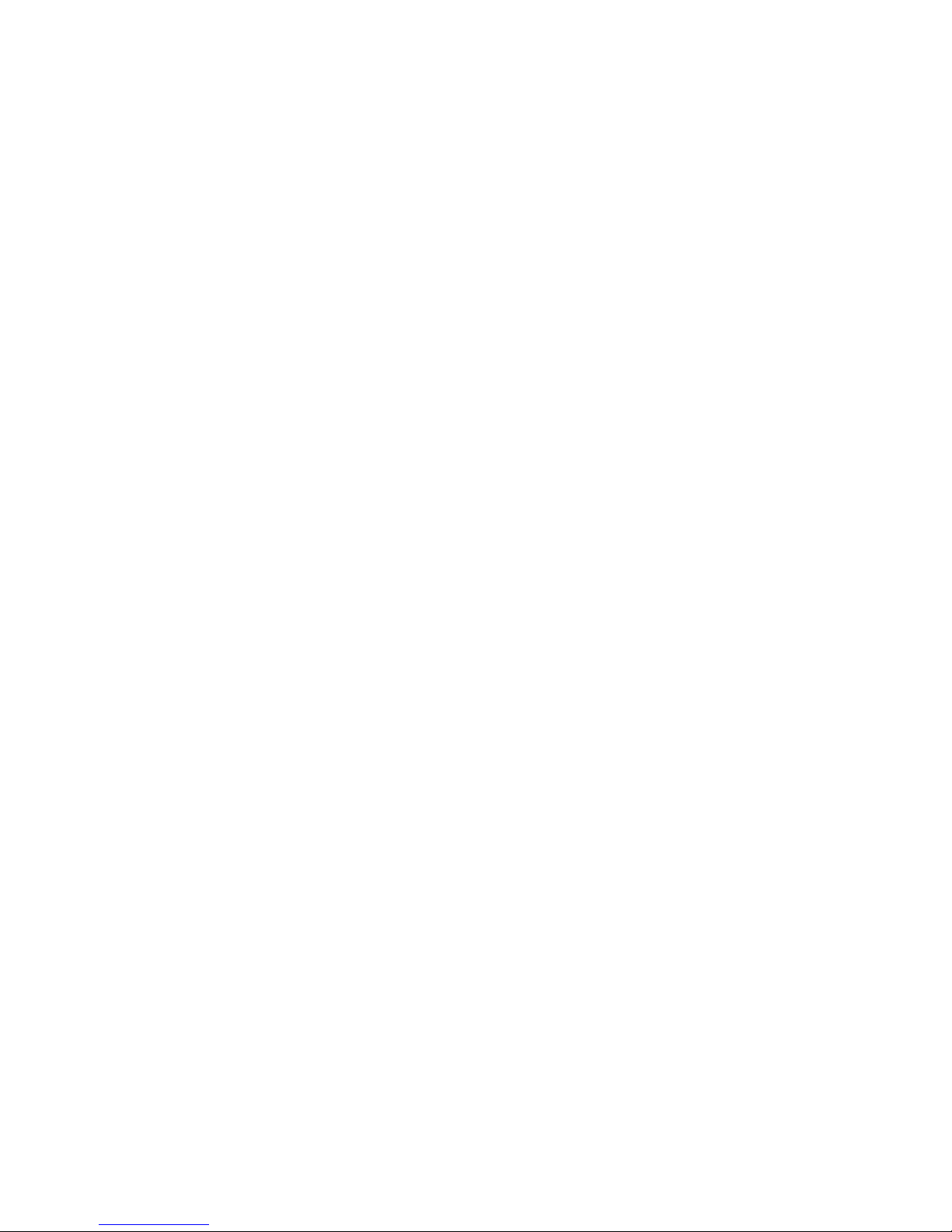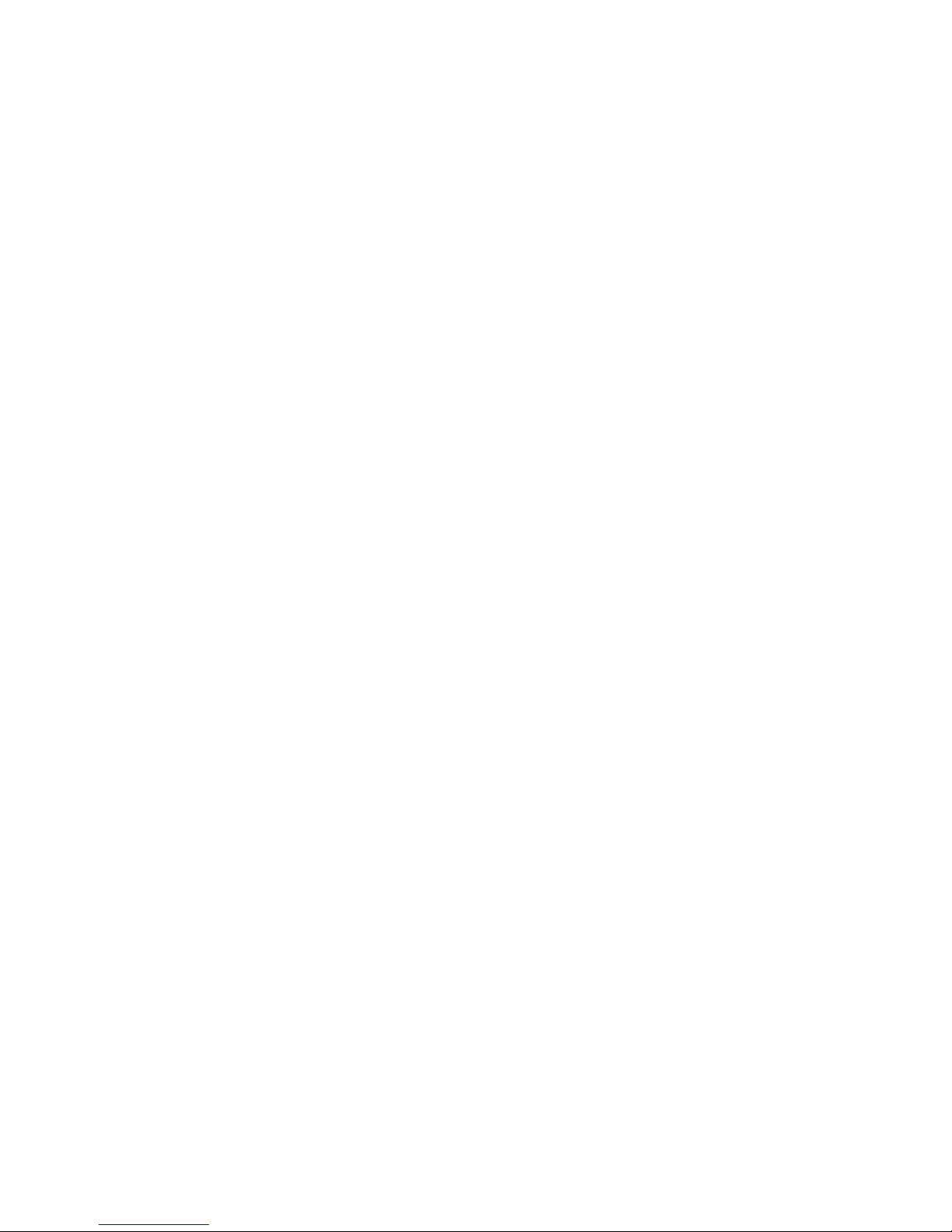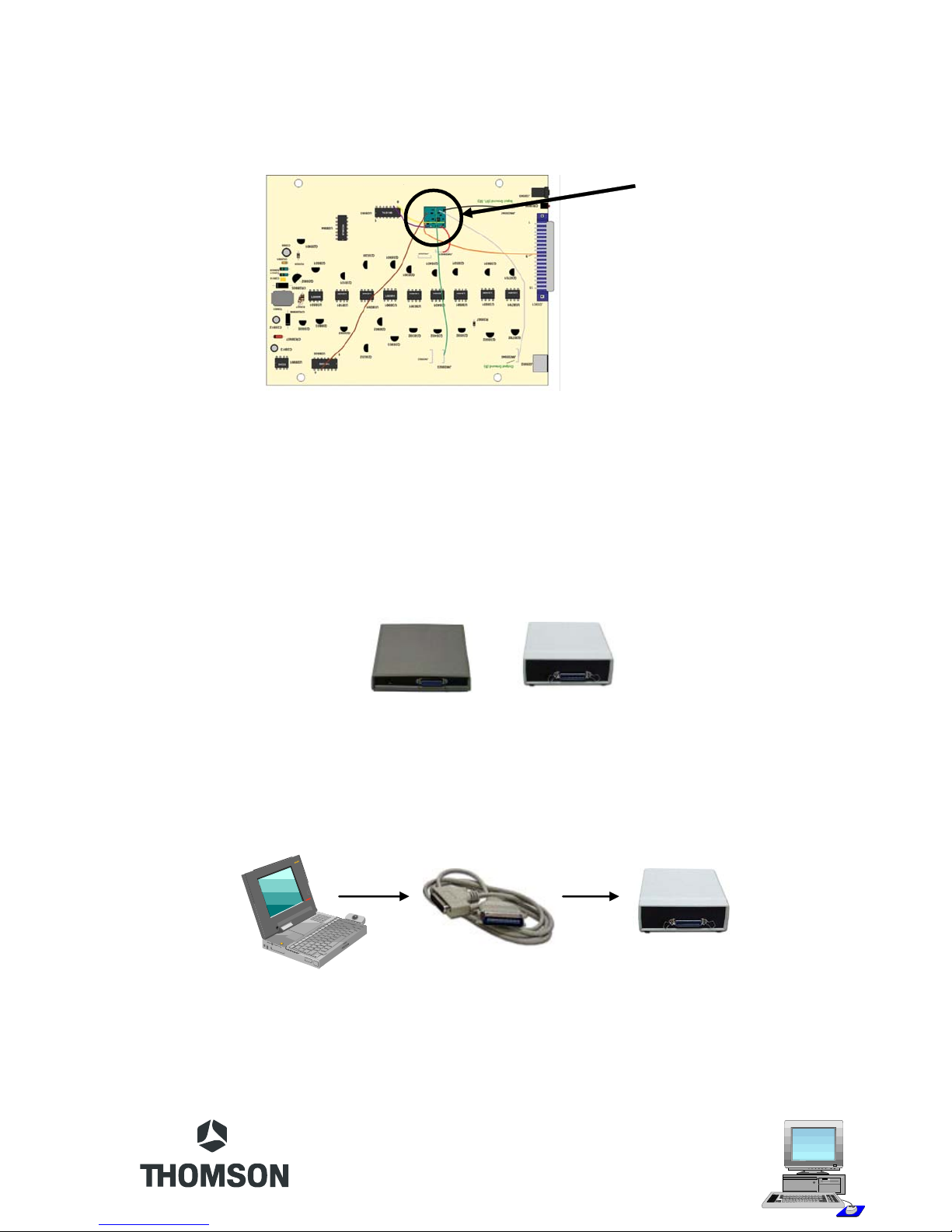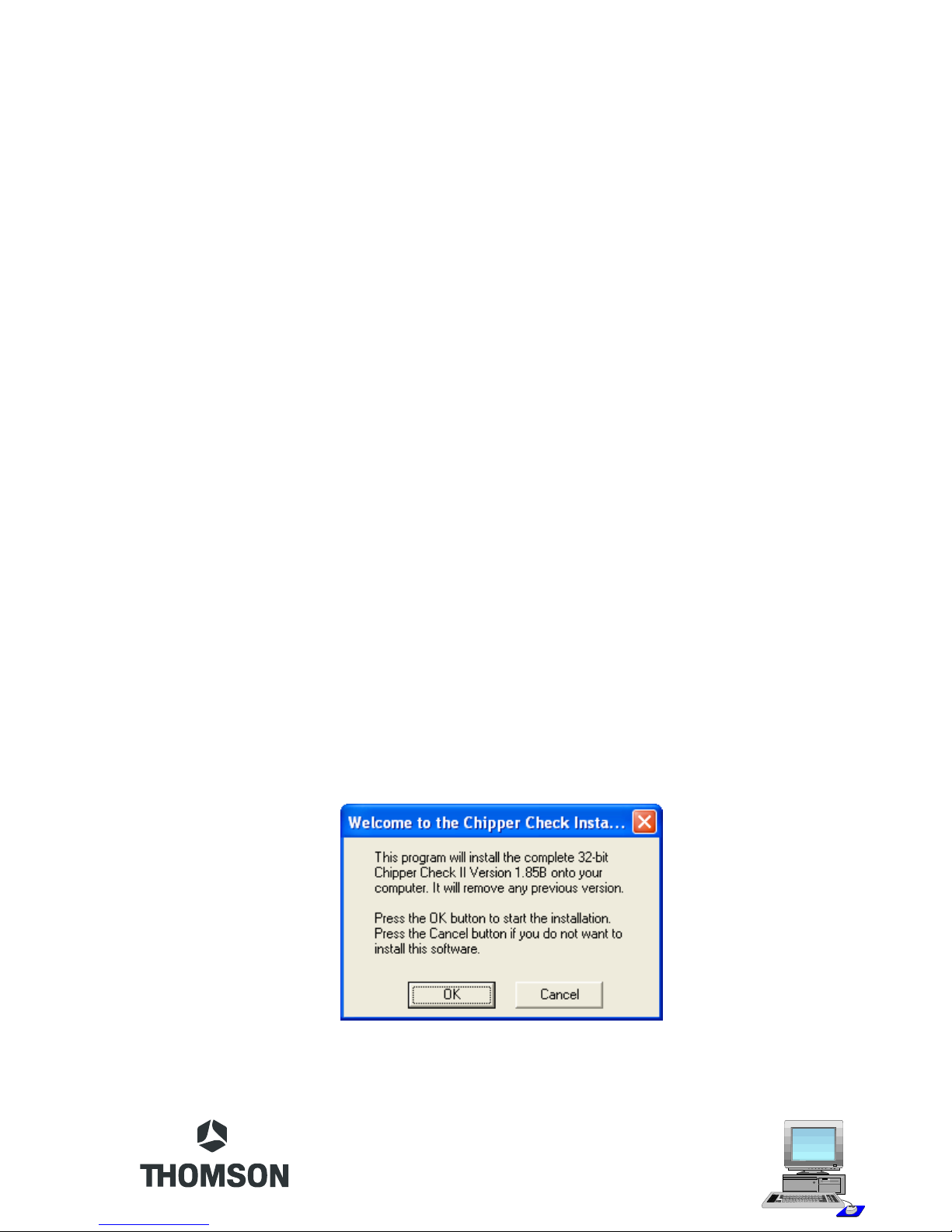Contents
What is Chipper Check II (CCII)?......................................................4
Chipper Check (CC) vs. Chipper Check II (CCII) .............................4
Chipper Check II Interface ................................................................5
Connecting the Interface Box to the PC............................................7
CCII Install Software..........................................................................7
CCII Software Start-UP....................................................................10
Entering the Service Mode ..............................................................13
CTC175, 176, 177, 186 & 187 Setup Procedure...........................14
CTC178, 179, 188 & 189 Setup Procedures .................................16
Procedure: ..................................................................................16
Dead Set .....................................................................................18
CTC195, 197 & 203 Setup Procedures..........................................19
Procedure: ..................................................................................19
Dead Set .....................................................................................20
Setup MM101, MM102, CTC210, CTC211, and LCOS Chassis....20
Procedure: ..................................................................................21
PTV Convergence Setup............................................................21
Dead Set .....................................................................................21
Setup DTV306, DTV307 Chassis ...................................................22
Service Mode (Manually).............................................................22
TECI1 Switch Position ................................................................23
ATC221 and ITC222 Setup Procedure...........................................23
Procedure: ..................................................................................24
Dead Set .....................................................................................24
DLP, ATC311, 321, 322, and 323 Setup.........................................25
Establishing a connection: ..........................................................25
Dead Set .....................................................................................28
Interface Box Diagnostic Tests........................................................29
Frequently Asked Questions ...........................................................34
Contact Phone Numbers .................................................................36