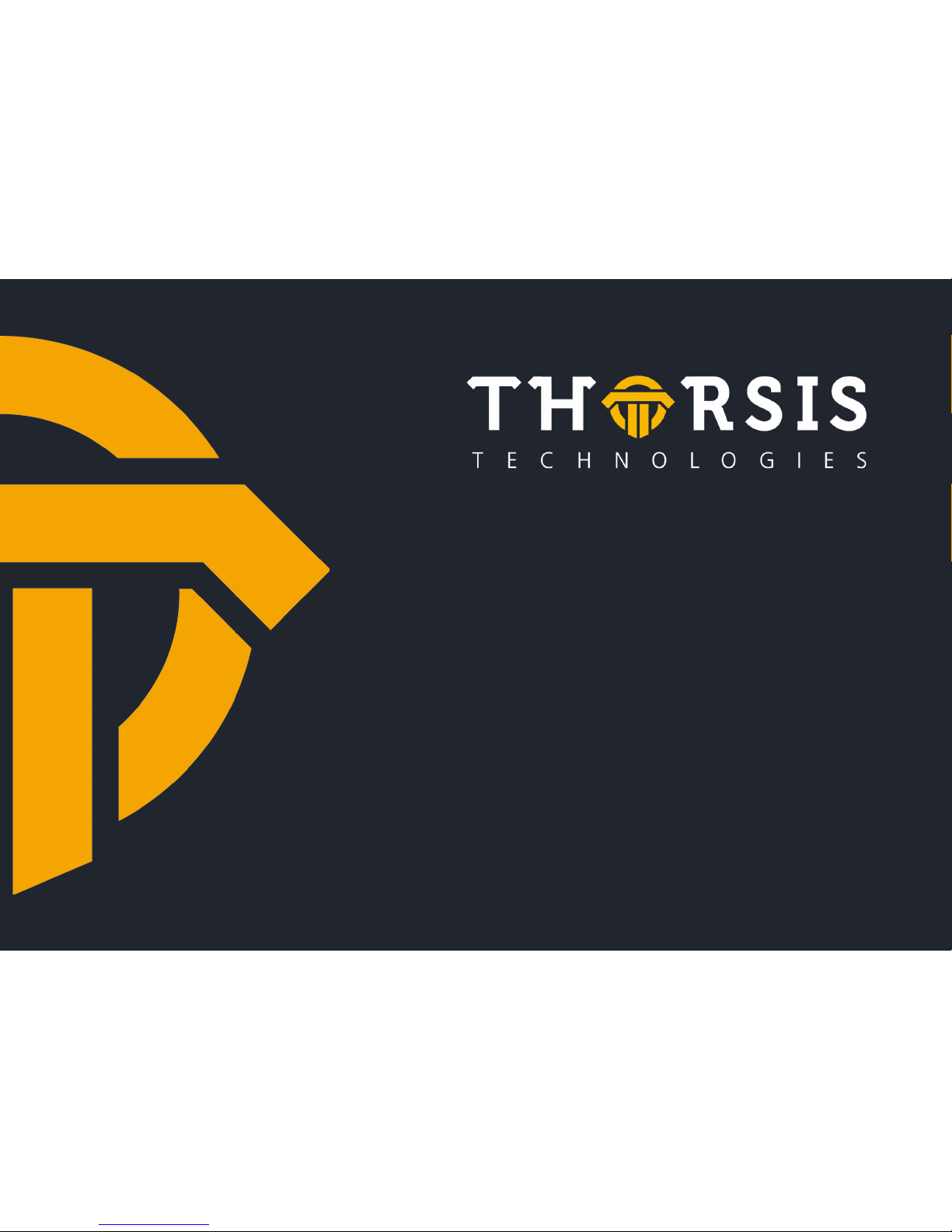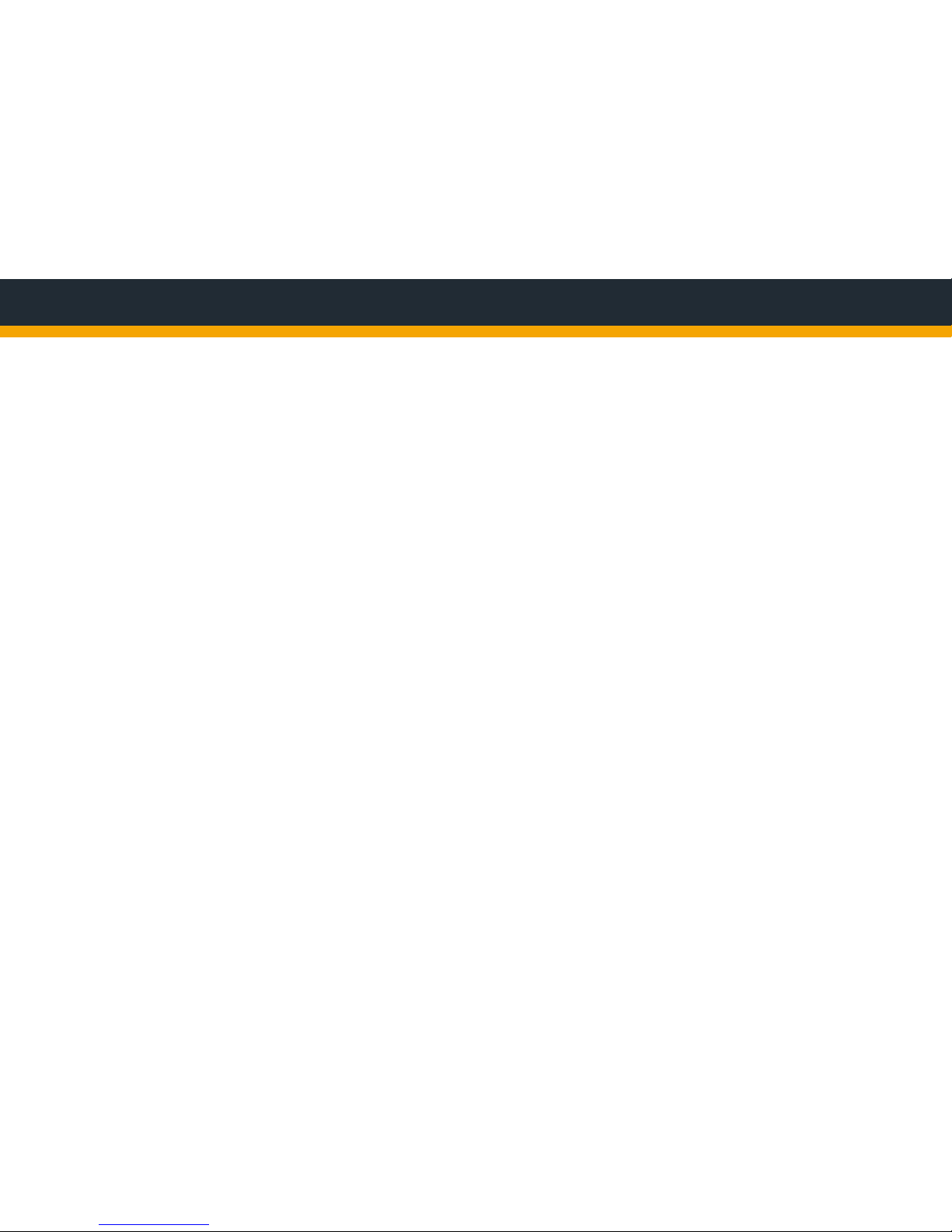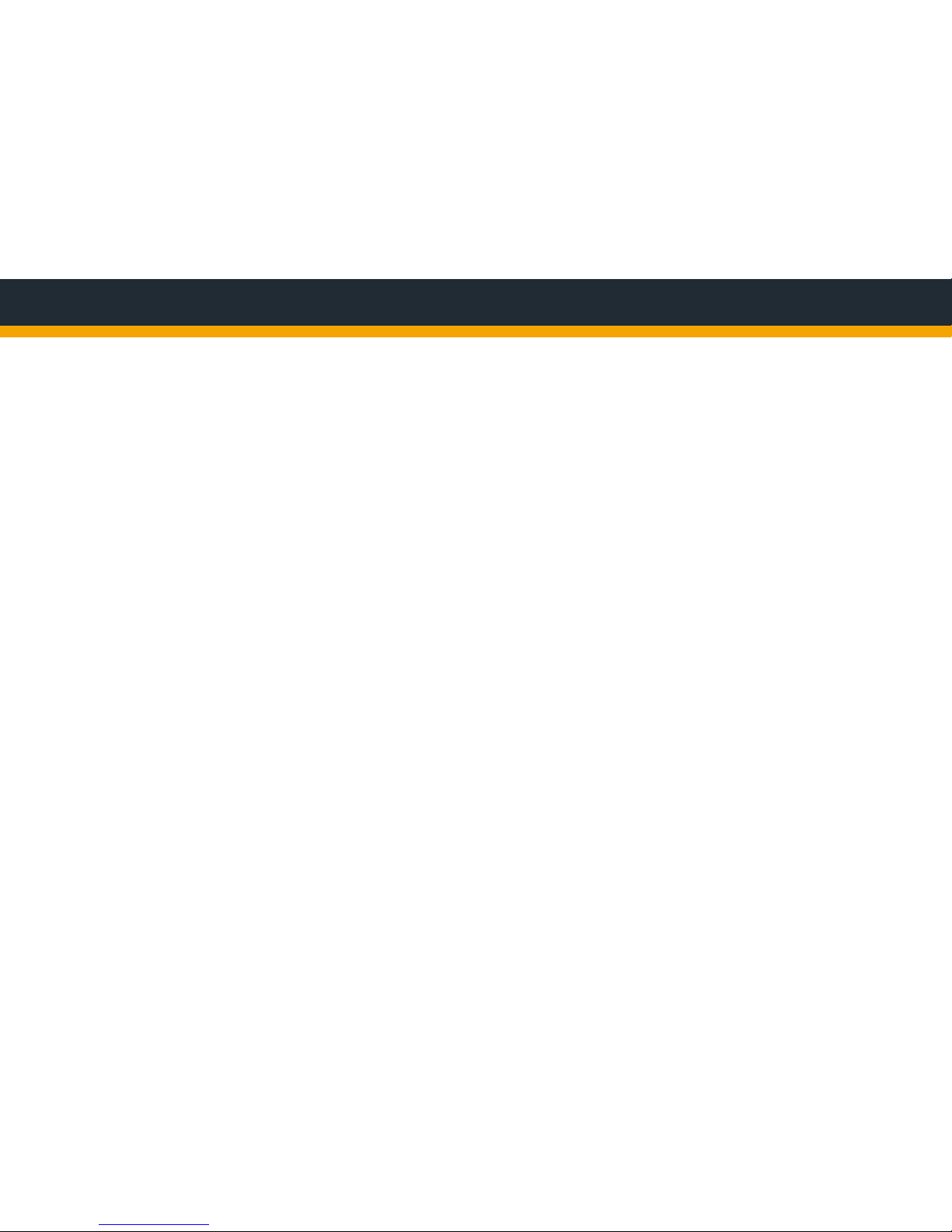The driver software has to be installed before the hardware installation. Otherwise the operationg system can’t
nd the respective driver.
The driver software package isDNet Multidriver contains a Dynamic Link Library (DLL) which allows the access
to the DNet rmware under the operating systems Windows 98, ME, NT4.0, 2000 and XP. The actual operating
system is detected automatically by the driver DLL.
The conguration of the interface can be done fast and easily with the conguration software is DNet Driver
Congurator which is installed into the ifak system directory of the Start Menu.
The installation follows the steps mentioned below:
•LoginasadministratorundertheoperatingsystemsWindows2000andXP.
•InserttheinstallationCD-ROMintoyourCDdrive.
•Thesetupstartswithanautoroutine;proceedaccordingtotheinstructionsdisplayedonthescreen.
•Thesoftwareisinstalledinthedefaultprogramdirectoryofyourcomputerunderthesubdirectory
c:\Programme\ifak system\is DNet Multidriver \
2 Software Installation and Conguration
2.1 Software Installation