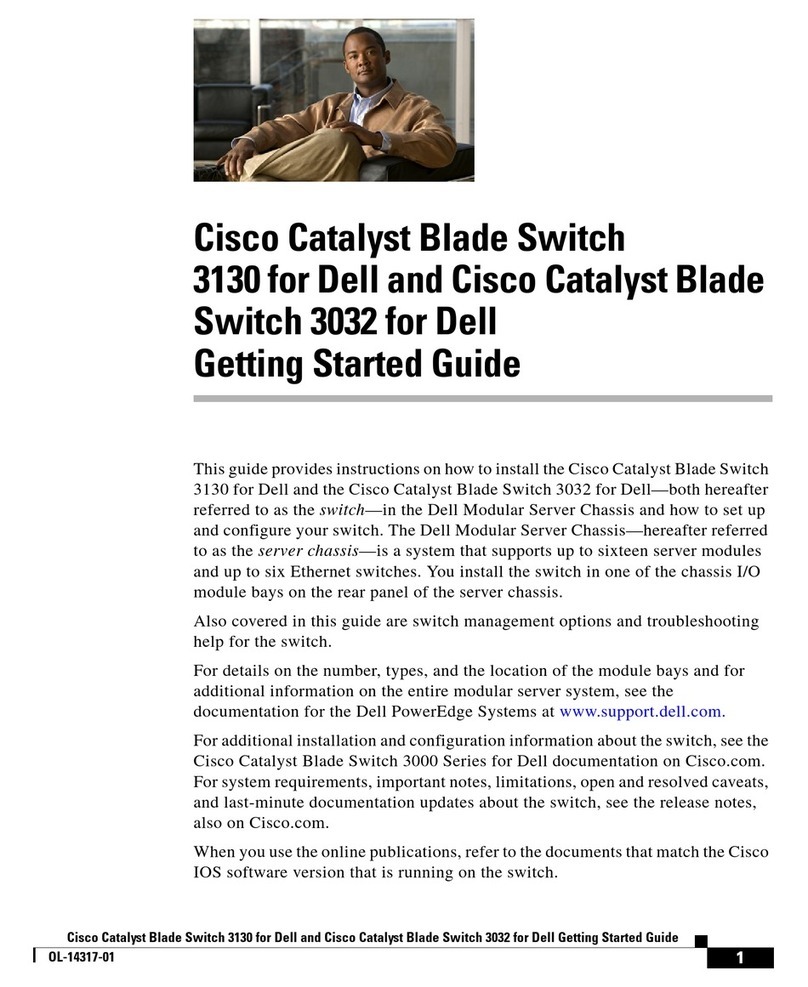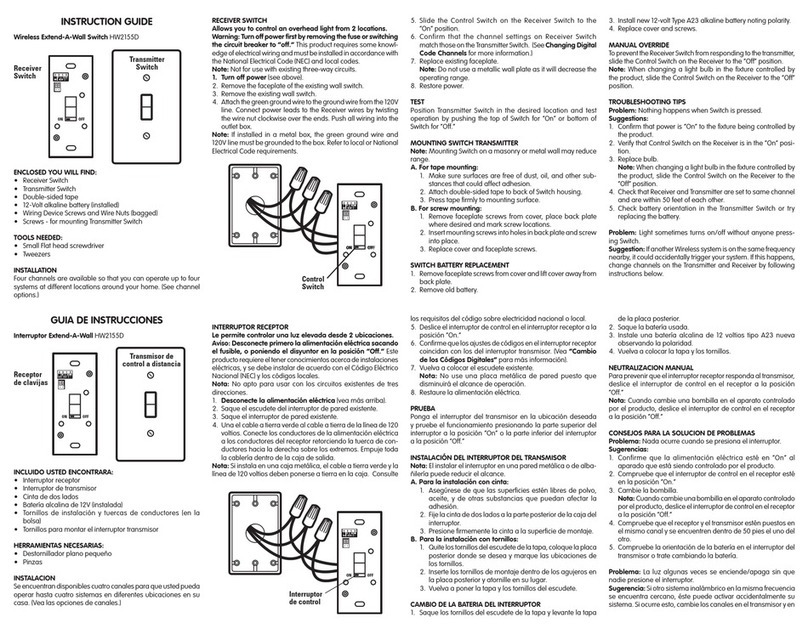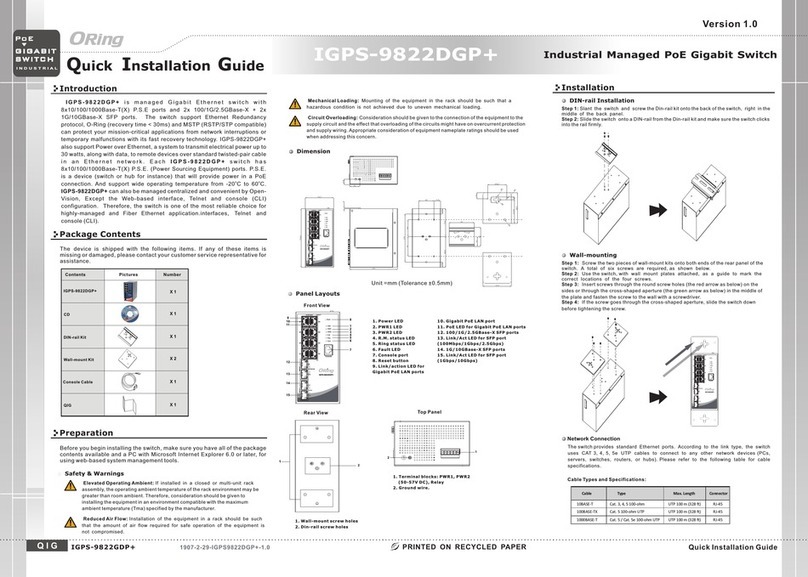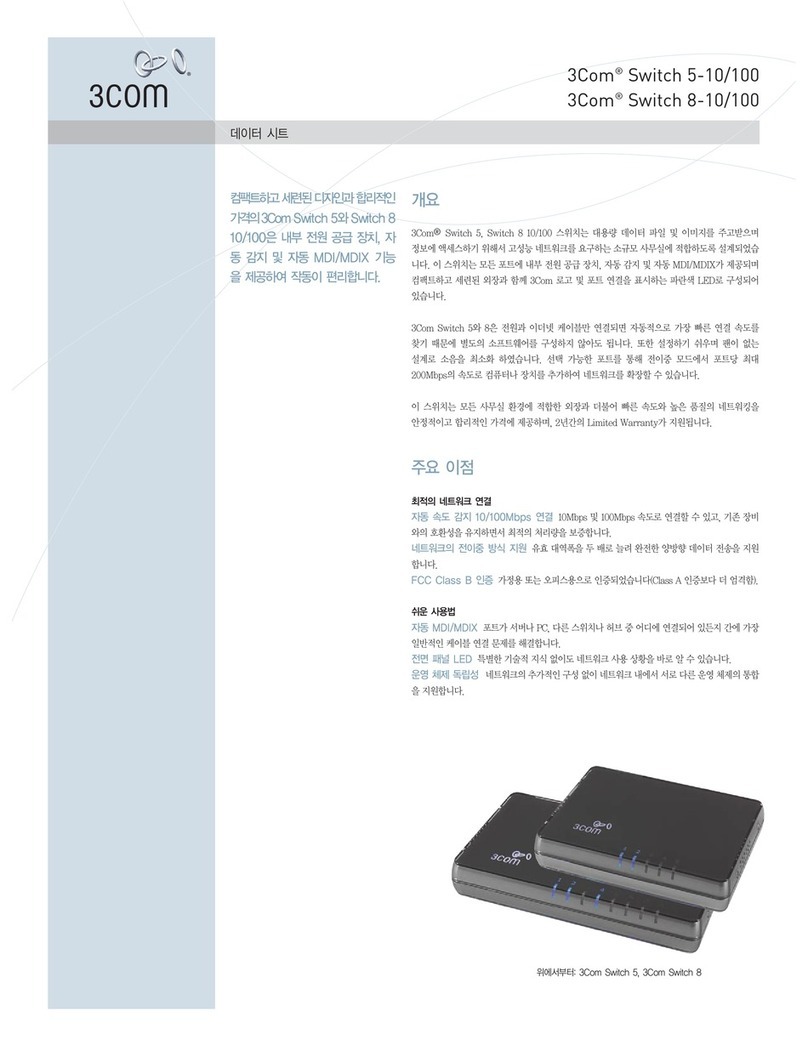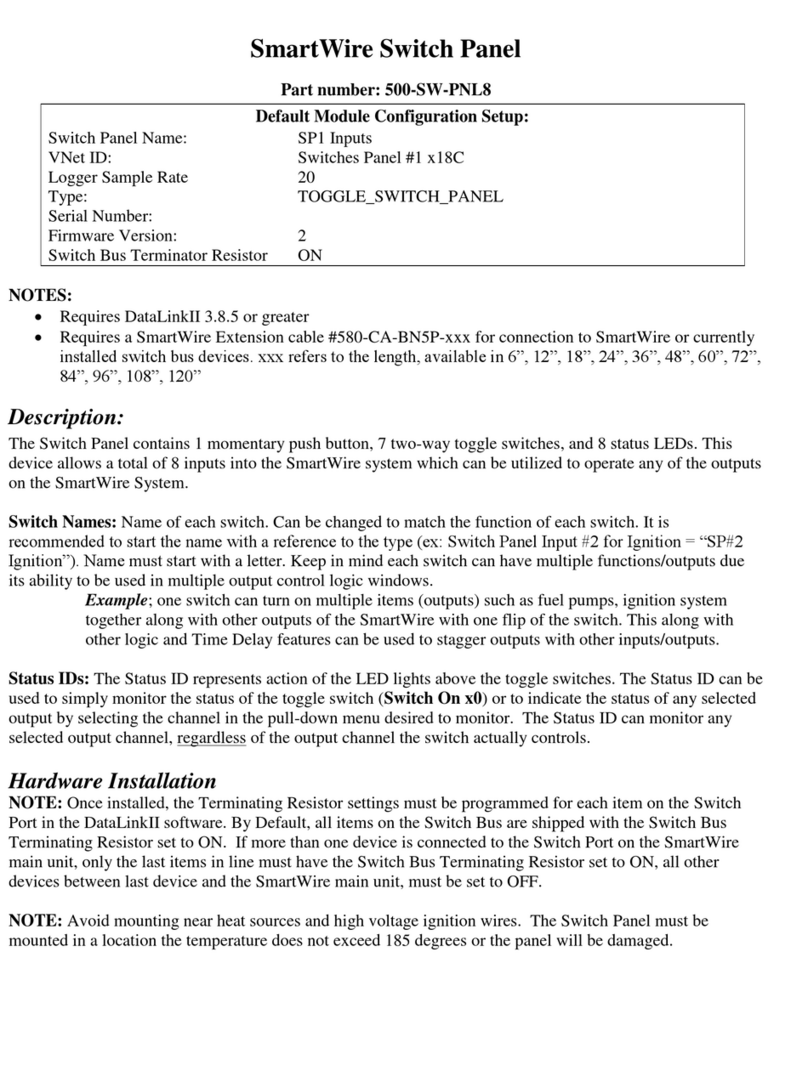Three NR5103e User manual

2023
Three Ireland
15/08/2023
Three 5G Hub NR5103e –Self-
Install User Guide

1
THREE 5G HUB NR5103E –SELF-INSTALL USER GUIDE
THREE IRELAND
Contents
Objectives ...............................................................................................................................................2
1. Overview.........................................................................................................................................2
1.1 Inserting the SIM.....................................................................................................................3
1.2 Powering On/Off Your Device.................................................................................................3
1.3 Indicator Lights........................................................................................................................4
2. Connecting to the Smart Hub .........................................................................................................4
2.1 Connecting via Wi-Fi ...............................................................................................................4
2.2 Connecting via a Network/LAN Cable.....................................................................................5
2.3 Accessing the 5G CPE Admin UI Web Page.............................................................................5
2.4 Best Placement in the Home ..................................................................................................6
3. Troubleshooting Guide ...................................................................................................................6
3.1 Forgot the admin http://192.168.1.1/login page password...................................................6
3.2 Change the Wi-Fi Name/SSID: Name of the device to connect to (e.g., you do not want
Three_XXXX and wants to rename it to e.g., MyHouse).....................................................................7
3.3 Forgot the Wi-Fi Password/Key ..............................................................................................8
3.4 Parental Control: How to restrict a child from connecting to the network (Parent can stop
children from connecting to the internet within specified date/time)..............................................8
3.5 Provisioning or Setting up a Static IP ....................................................................................10
3.6 Update Firmware ..................................................................................................................12
3.7 Diagnosis...............................................................................................................................12
4. Troubleshooting –Additional Queries..........................................................................................13
4.1 Mobile and Desktop view of the dashboard?.......................................................................13
4.2 How to send or receive SMS via the Admin UI? ...................................................................13
4.3 What steps does a user take if they have a “red light” – not registered on the Network?..14
4.4 Does this hub pick up the 3G signal? If so, how to toggle between 5G/4G/3G –useful when
there is a 5G outage..........................................................................................................................14
4.5 How to check how much data is being used, so where is data usage found on the
dashboard? .......................................................................................................................................14

2
THREE 5G HUB NR5103E –SELF-INSTALL USER GUIDE
THREE IRELAND
Objectives
The objective of this document is to provide the Users with an overview of the Three 5G Hub NR5103e,
general setup, and troubleshooting guidelines.
1. Overview
Three 5G Hub NR5103e Smart Hub is a 5G wireless router, that works on the 5G, and 4G networks.
You can connect your devices to them via network cables or Wi-Fi for data service.
The following figure shows the appearance of the device. It is only for your reference. The actual
device may be different.
Package Contents

3
THREE 5G HUB NR5103E –SELF-INSTALL USER GUIDE
THREE IRELAND
1.1Inserting the SIM
To access the Internet through the cellular network from the Smart Hub, you need to install a valid
micro-SIM card first.
1. Turn over the Smart Hub to get access to the base. Open the slot cover.
2. Insert the micro-SIM card as shown.
1.2Powering On/Off Your Device
Connect the AC adapter/power cable from the Smart Hub to a wall power outlet. Press the power
button on the back of the device. The switch should be switched to the Internal Antennae. Check the
power LED is ON.
Note: To power off without disconnecting the cable or the adapter, press the power button. Press the
power button again to switch on the device and monitor the LEDs on the top of the device.

4
THREE 5G HUB NR5103E –SELF-INSTALL USER GUIDE
THREE IRELAND
1.3Indicator Lights
When the Smart Hub is powered on, the following indicators may light up on the top of the device.
2. Connecting to the Smart Hub
You have two options to connect to the Smart Hub from your client devices, via Wi-Fi or a LAN cable.
Once you are connected, test your connection by opening the 5G CPE Admin UI web page.
2.1Connecting via Wi-Fi
1. Find the default Wi-Fi name (SSID) and password on the label at the base of the Smart Hub.
2. On your Wi-Fi-enabled devices, turn Wi-Fi on and view the list of available Wi-Fi networks.
3. Choose the SSID from the label, enter the password, and select connect.
4. OR Scan the QR code on the label from the Wi-Fi-enabled devices (only applicable when the
SSID and password are set to default).

5
THREE 5G HUB NR5103E –SELF-INSTALL USER GUIDE
THREE IRELAND
2.2Connecting via a Network/LAN Cable
Connect one of the LAN ports on the Smart Hub and the LAN port on your computer/PC/Laptop or
smart devices with a LAN cable.
2.3Accessing the 5G CPE Admin UI Web Page
Visit the 5G CPE Admin UI web page to configure the Smart Hub settings, such as passwords, and Wi-
Fi SSID/Name.
1. View the label at the base of the Smart Hub to get the default Web login address and
username/password. (Default URL: http://192.168.1.1/)

6
THREE 5G HUB NR5103E –SELF-INSTALL USER GUIDE
THREE IRELAND
2. Launch the Internet browser from a device connected to the Smart Hub and enter the URL in
the address bar to load the login page as below, Enter the username and password and select
Login.
2.4Best Placement in the Home
For the best connection from the Smart Hub to the cellular network:
•Place your Smart Hub in a central location close to a window where there is also a power
source. Concrete walls and metal doors can reduce cellular signals from the tower. Placement
in basements should be avoided.
For the best Wi-Fi connection between the Smart Hub and the clients:
•Minimize interference by trying to keep the following items no closer than 2~3 meters from
your Smart Hub: Cordless telephone base stations, microwaves, baby monitors, Bluetooth
devices, and wireless speaker systems.
•Avoid congestion since adding additional devices to your Wi-Fi network may reduce the speed
for all devices on that network.
•Make sure you have a good Wi-Fi signal on your client devices.
3. Troubleshooting Guide
3.1Forgot the admin http://192.168.1.1/login page password
Resolution:
Resetting your modem will default to factory settings. If your device is reset any customized
settings would need to be reconfigured
a. Locate the reset button/hole
b. The reset hole is located on the bottom of the 5G Hub
c. Press the reset button using a SIM ejector tool or a pin for more than 5 seconds
d. The indicator lights will turn off/rapidly blink and the device will restore to factory setting
in a few minutes
e. You can use the credentials printed on the bottom label of the device to login
f. It is recommended to change the default password after first login

7
THREE 5G HUB NR5103E –SELF-INSTALL USER GUIDE
THREE IRELAND
3.2Change the Wi-Fi Name/SSID: Name of the device to connect to (e.g., you do not
want Three_XXXX and wants to rename it to e.g., MyHouse)
Resolution:
Performing the below action will disconnect all connected devices to the Wi-Fi.
You must manually reconnect the devices to the new Wi-Fi Network Name.
a. Login to the Admin UI web page http://192.168.1.1, and locate the Wi-Fi Settings on the
home page as below
b. Click on the Wi-Fi Settings and change the WiFi Name (SSID) and Save

8
THREE 5G HUB NR5103E –SELF-INSTALL USER GUIDE
THREE IRELAND
3.3Forgot the Wi-Fi Password/Key
Resolution:
Performing the below action will disconnect all connected devices to the Wi-Fi.
You must manually reconnect the devices to the new Wi-Fi Network using a new password.
a. Login to the Admin UI web page http://192.168.1.1, and locate the Wi-Fi Settings on the
home page as below
b. Click on the Wi-Fi Settings and change the Wi-Fi Password and Apply
c. The new Wi-Fi password can be used to connect to the Wi-Fi network
3.4Parental Control: How to restrict a child from connecting to the network (Parent
can stop children from connecting to the internet within specified date/time)
Resolution:
a. Login to the Admin UI http://192.168.1.1
b. Select the Hamburger menu on the top right

9
THREE 5G HUB NR5103E –SELF-INSTALL USER GUIDE
THREE IRELAND
c. Locate the Security →Parental Control
d. Open the Parental Control
e. Click on Add New PCP button to add a relevant device for further configuration
f. Select Enable, enter desired Profile Name, Select Kids device (Home Network User) →
Add
g. Select the desired Restricted Internet Access Schedule →OK

10
THREE 5G HUB NR5103E –SELF-INSTALL USER GUIDE
THREE IRELAND
h. Enable the Parental Control setting under the General section as below and Apply
For removing or deleting the rule
i. Click on the Delete icon to remove the specific rule OR Disable the rule under the General
section and Apply
3.5Provisioning or Setting up a Static IP
Note: Static IP addresses are only available for users on specific business broadband plans.
By default, the modem dynamically assigns a local IP address to the devices you connect to
your local network. You may need a static IP address for devices that will need to be accessed
very reliably by other systems or devices on your network, such as a printer, data server, etc.
Steps:
a. Login to the Admin UI Web Page http://192.168.1.1
b. Select the Hamburger menu →Network Settings →Broadband →Cellular APN
c. Click on pencil icon under Modify header →Enable APN Manual Mode
Set Below Parameters
APN: open.internet.public.static
PDP Type: IPv4/IPv6
Select OK

11
THREE 5G HUB NR5103E –SELF-INSTALL USER GUIDE
THREE IRELAND
Steps Static IP for Business Users with Private Static IP assigned:
d. Log in to the Admin UI Web Page http://192.168.1.1
e. Select the Hamburger menu →Network Settings →Home Networking →Static DHCP
f. Select +Static DHCP Configuration →enable Active and enter desired settings →OK
Static Routing (if required)
a. Login to the Admin UI Web Page http://192.168.1.1
b. Select the Hamburger menu →Network Settings →Routing →Static Route
c. +Add Static Router →and enter desired setting →OK

12
THREE 5G HUB NR5103E –SELF-INSTALL USER GUIDE
THREE IRELAND
3.6Update Firmware
Updating the firmware will not change any customized settings.
Steps:
a. The device will check for an upgrade every night between 02:00 and 04:00 and will auto-
upgrade (follow the below steps to manually check if any upgrades are available)
b. Log in to the Admin UI Web Page http://192.168.1.1
c. Select the Hamburger menu →Maintenance →Firmware Upgrade →Online Upgrade
d. Click Check for Latest Firmware Now
e. If the update is available upgrade the device (The indicator lights will turn off/rapidly blink
and the device will upgrade to the latest firmware in a few minutes)
3.7Diagnosis
Steps:
a. Log in to the Admin UI Web Page http://192.168.1.1
b. Select the Hamburger menu →Maintenance →Diagnostic
c. Enter the IP in the text field and select Ping or Telnet to test the connectivity

13
THREE 5G HUB NR5103E –SELF-INSTALL USER GUIDE
THREE IRELAND
4. Troubleshooting –Additional Queries
4.1Mobile and Desktop view of the dashboard?
There are two different views.
The default view on the handset is the Mobile view.
The default view on PC/Laptop is PC View.
4.2How to send or receive SMS via the Admin UI?
You can access SMS (send/receive) via the Admin UI.
a. Log in to the Admin UI http://192.168.1.1
b. Select the Hamburger menu →Network Settings →Broadband →Cellular SMS

14
THREE 5G HUB NR5103E –SELF-INSTALL USER GUIDE
THREE IRELAND
4.3What steps does a user take if they have a “red light” – not registered on the
Network?
Steps
Follow Sections 1 and 2.
Check if the SIM was inserted properly, and the Device Status information is visible on the Admin
Dashboard.
If the Cellular Info card displays No SIM Card detected, then re-insert the SIM card correctly.
4.4Does this hub pick up the 3G signal? If so, how to toggle between 5G/4G/3G –
useful when there is a 5G outage.
Steps
The device supports 5G and 4G only.
Log in to Admin UI http://192.168.1.1 →Hamburger Menu →Broadband →Cellular Band
Select the desired Technology and Apply
4.5How to check how much data is being used, so where is data usage found on
the dashboard?
Steps
Log in to Admin UI http://192.168.1.1 →Hamburger Menu →System Monitor →Traffic Status

15
THREE 5G HUB NR5103E –SELF-INSTALL USER GUIDE
THREE IRELAND
Table of contents
Popular Switch manuals by other brands

TRENDnet
TRENDnet TPE-224WS - Web Smart PoE Switch user guide

SMC Networks
SMC Networks SMC8126L2 Management guide

Choetech
Choetech HUB-M43 user manual

Ruckus Wireless
Ruckus Wireless ICX 7650 Hardware installation guide

schmersal
schmersal EX-AZ 16 operating instructions

D-Link
D-Link DES-1228P - Web Smart Switch user manual