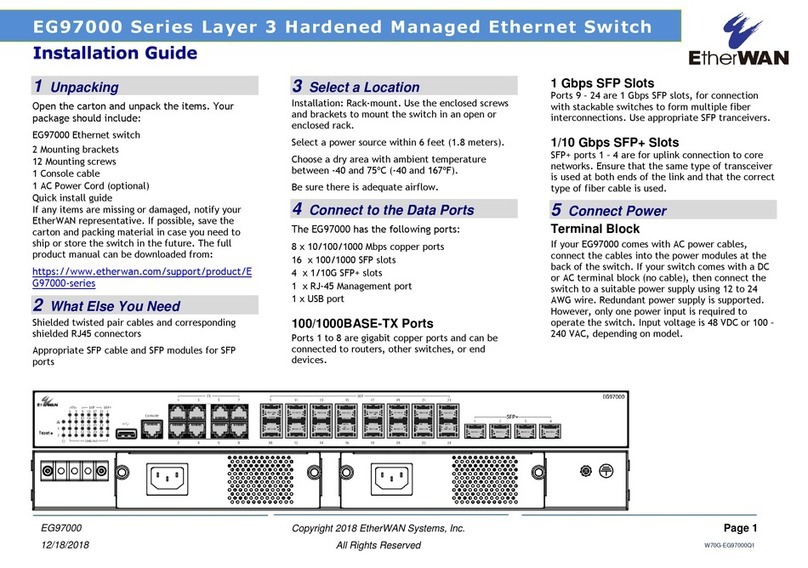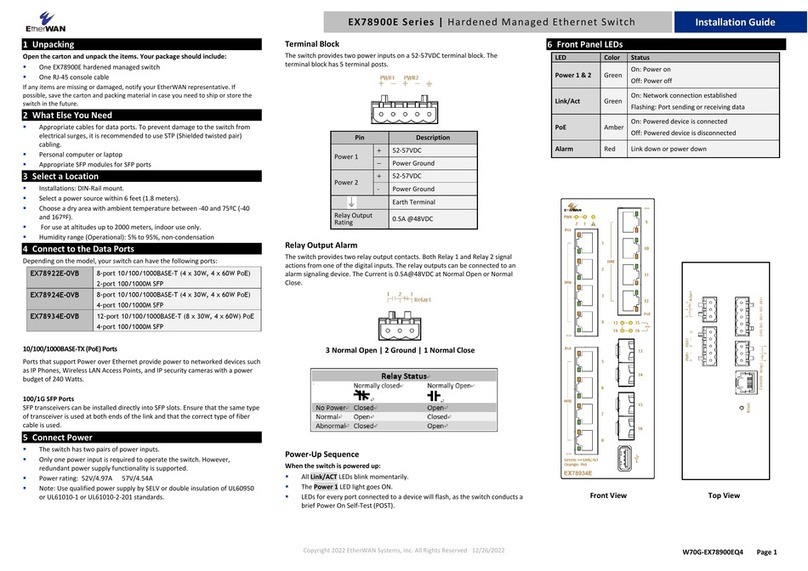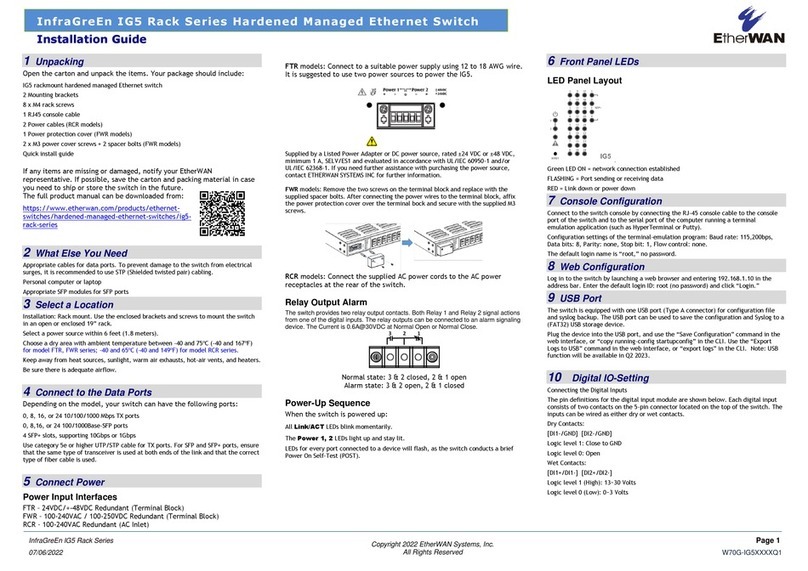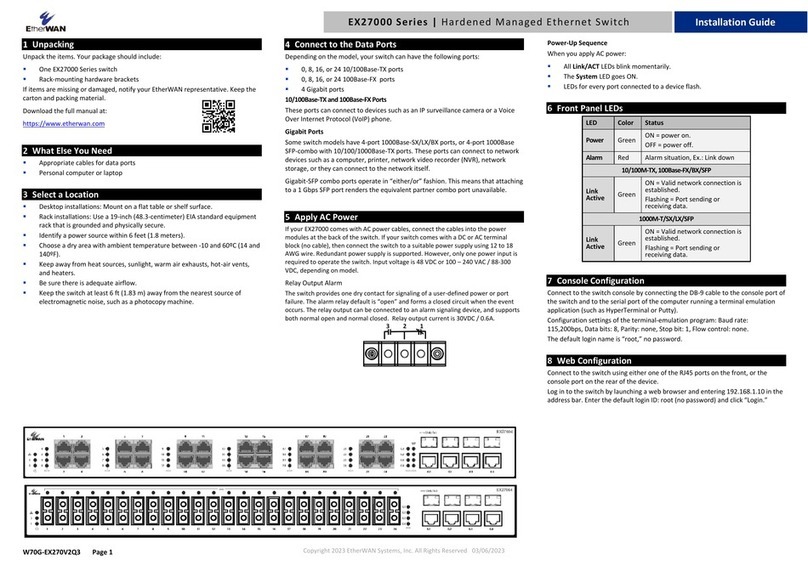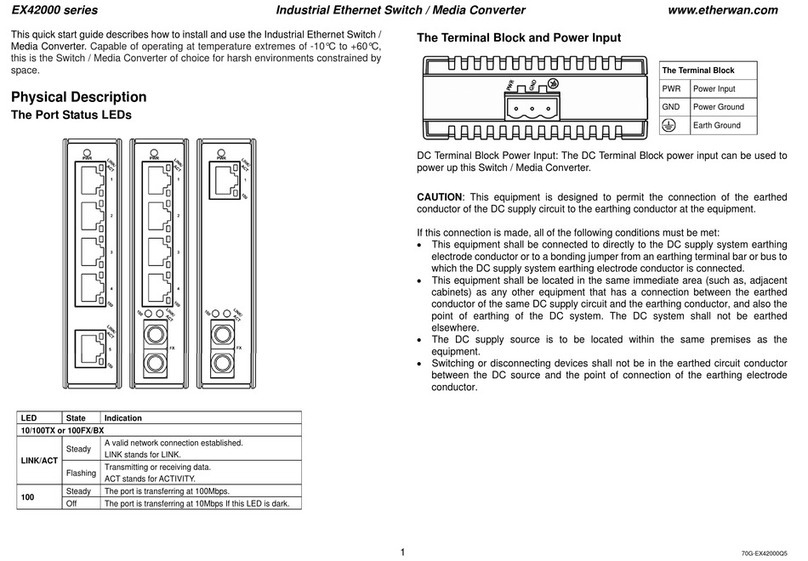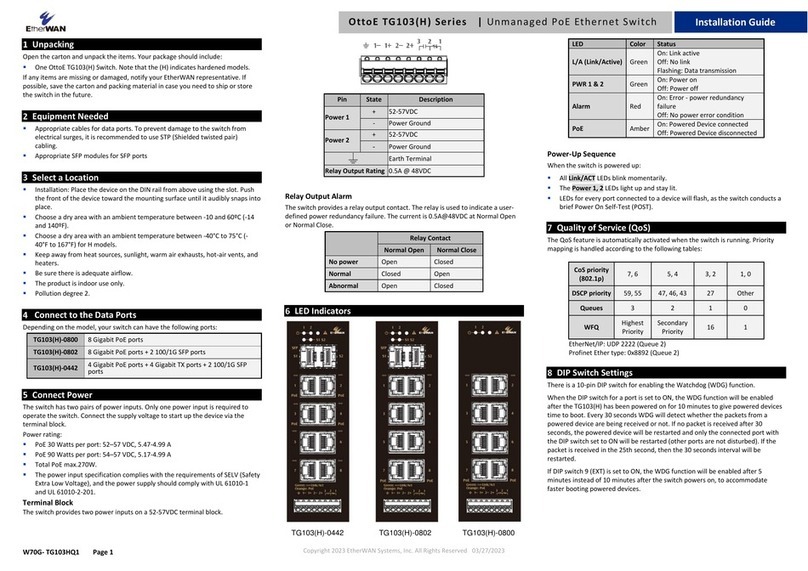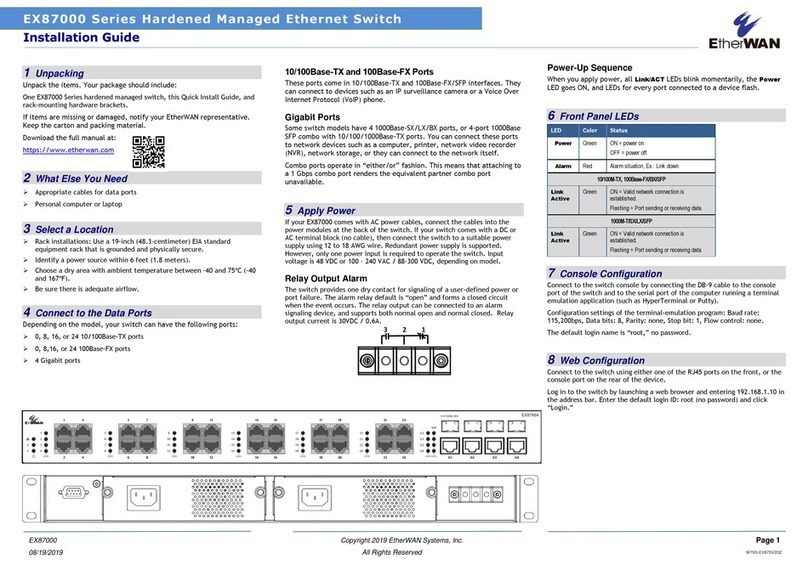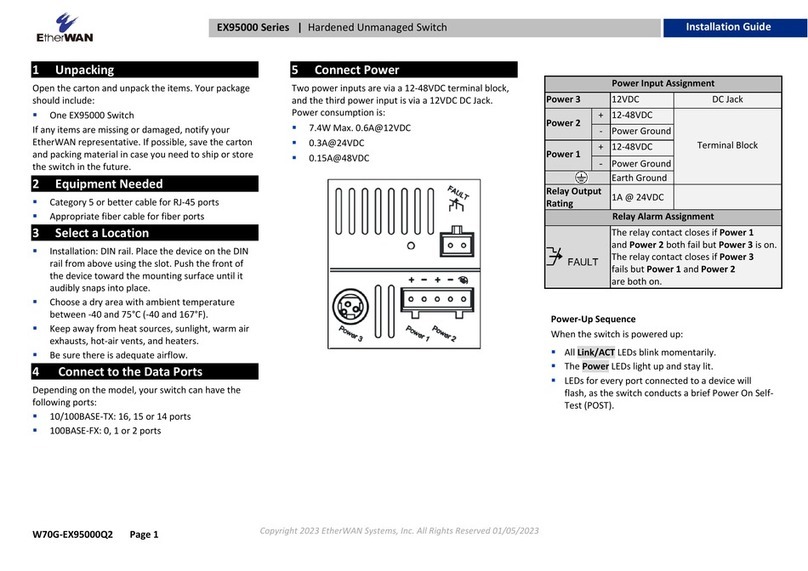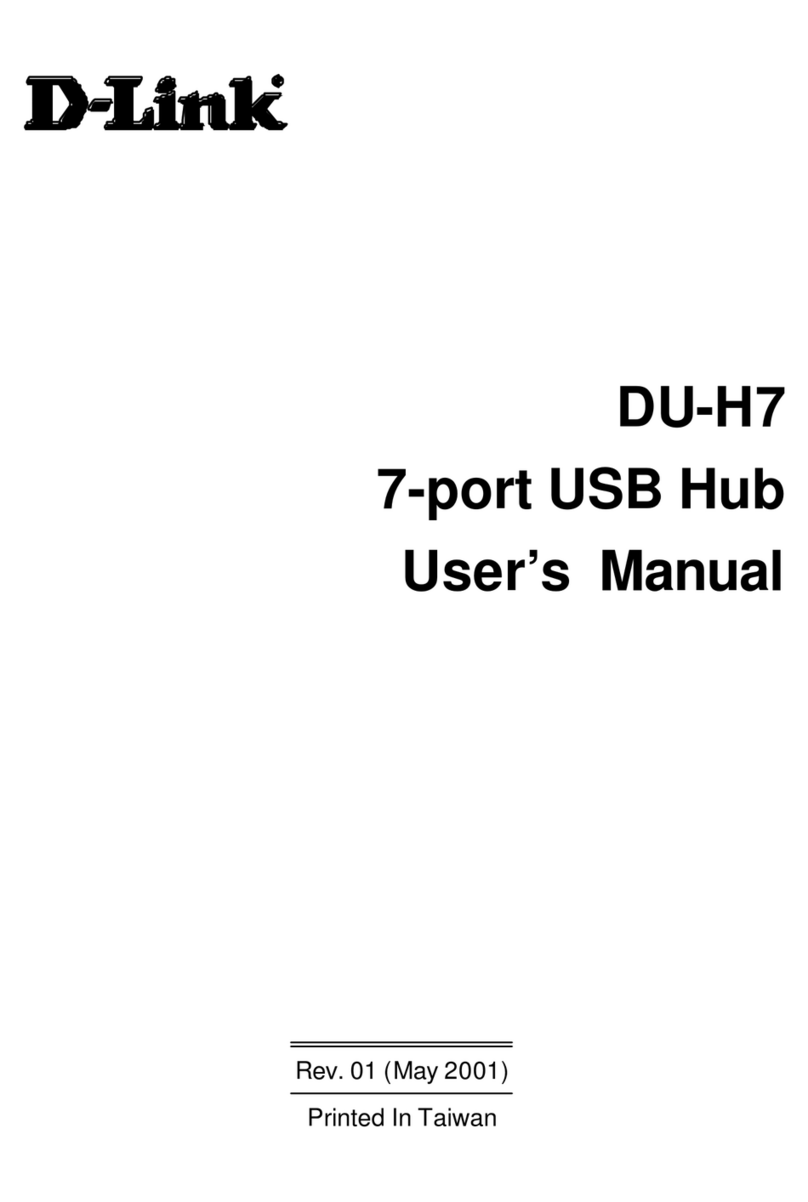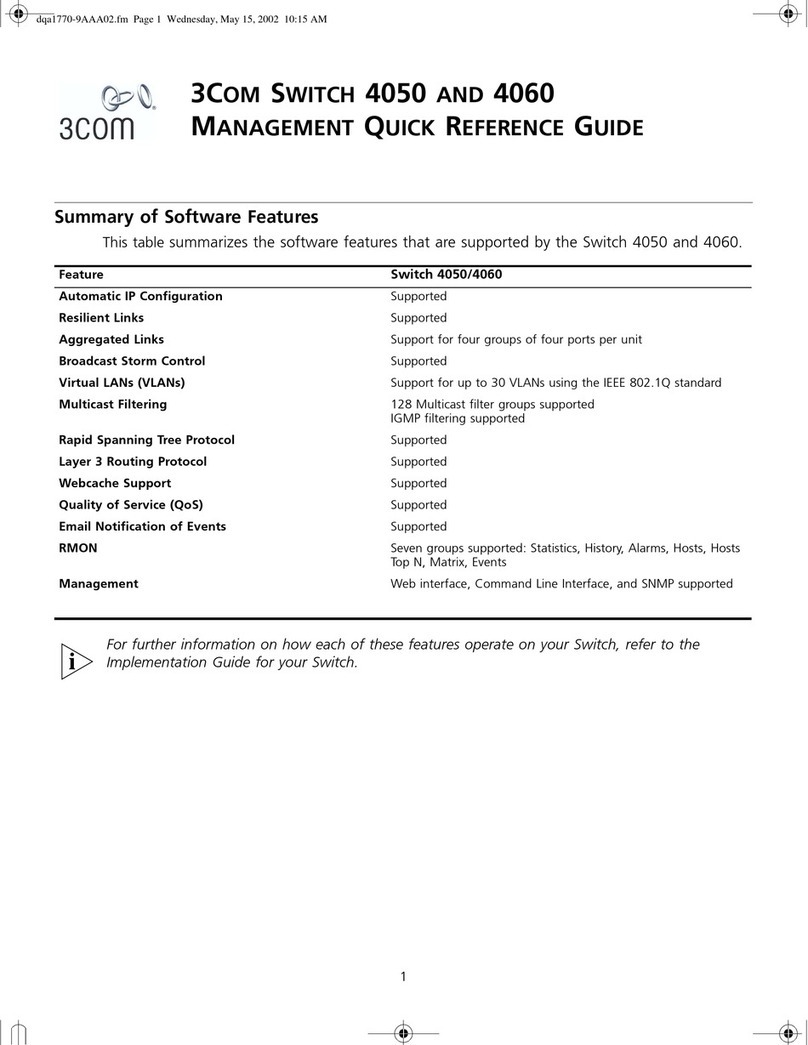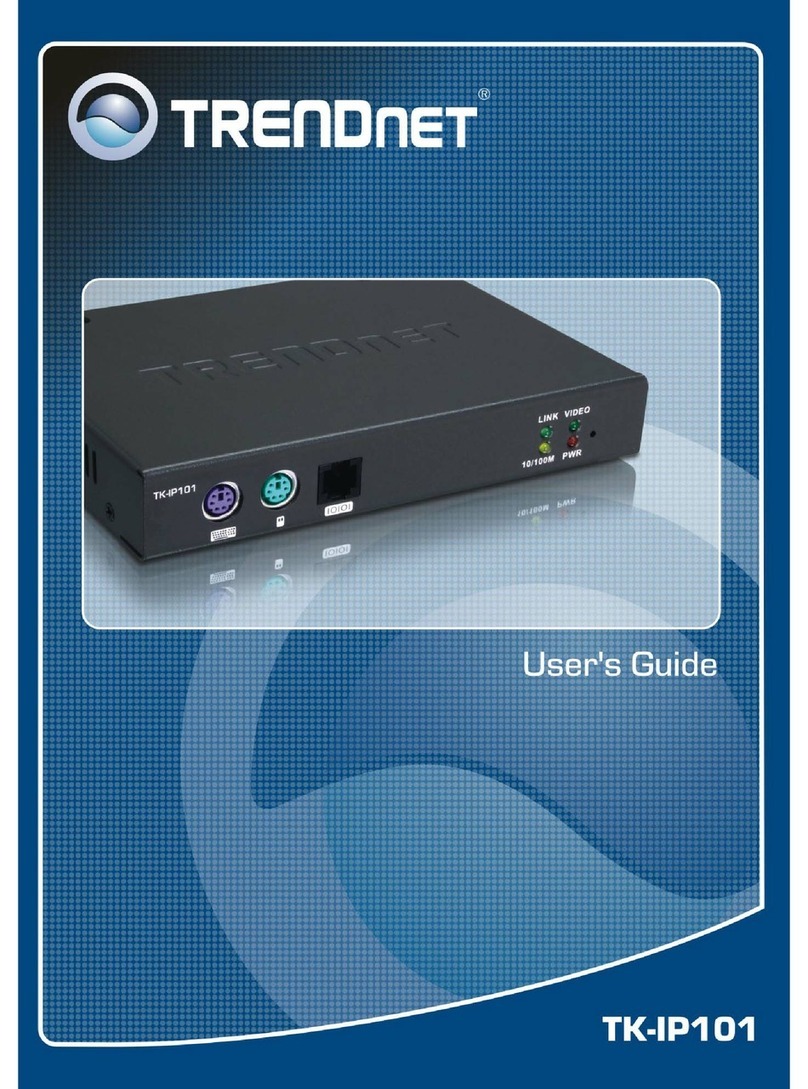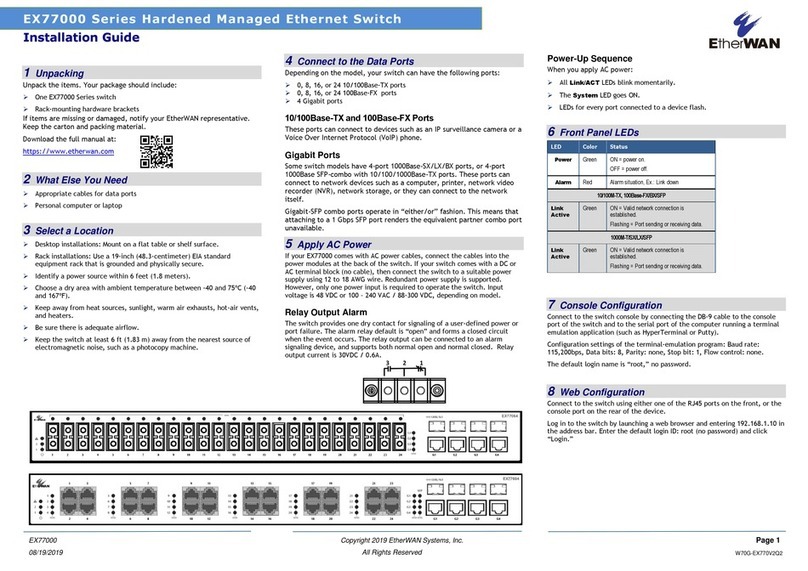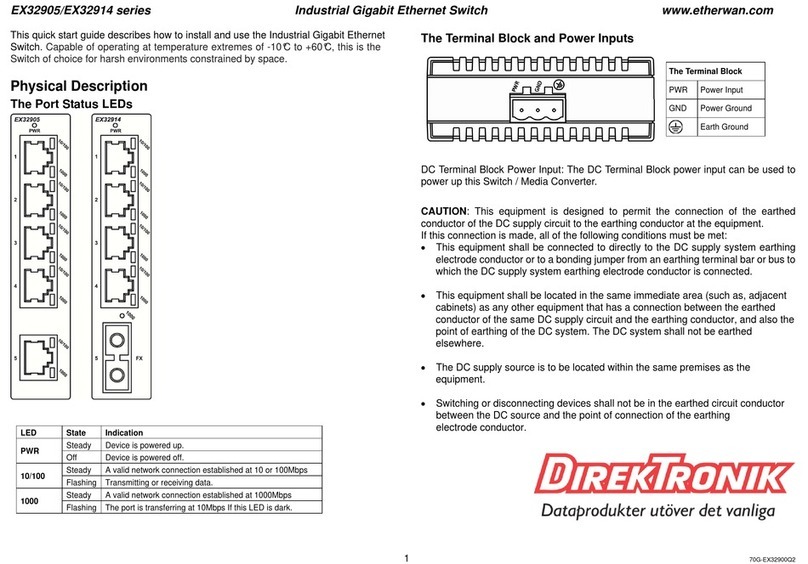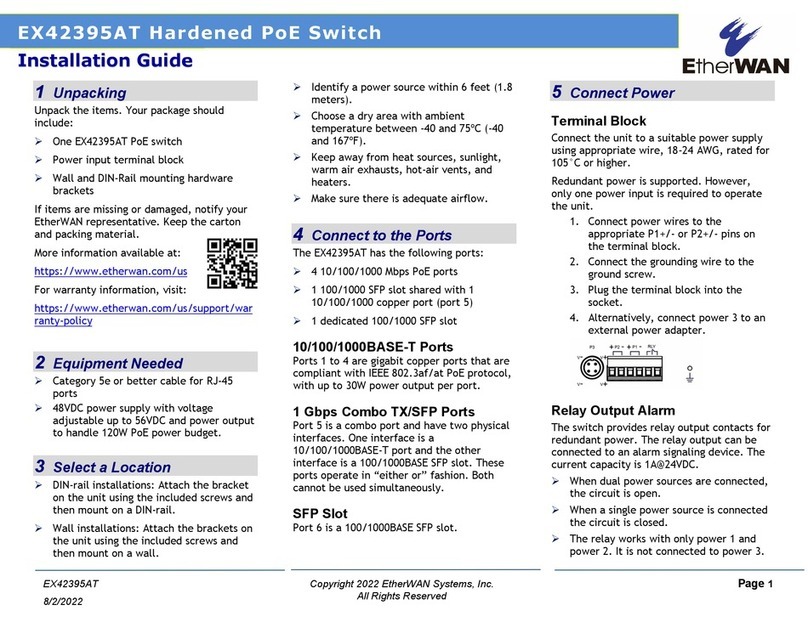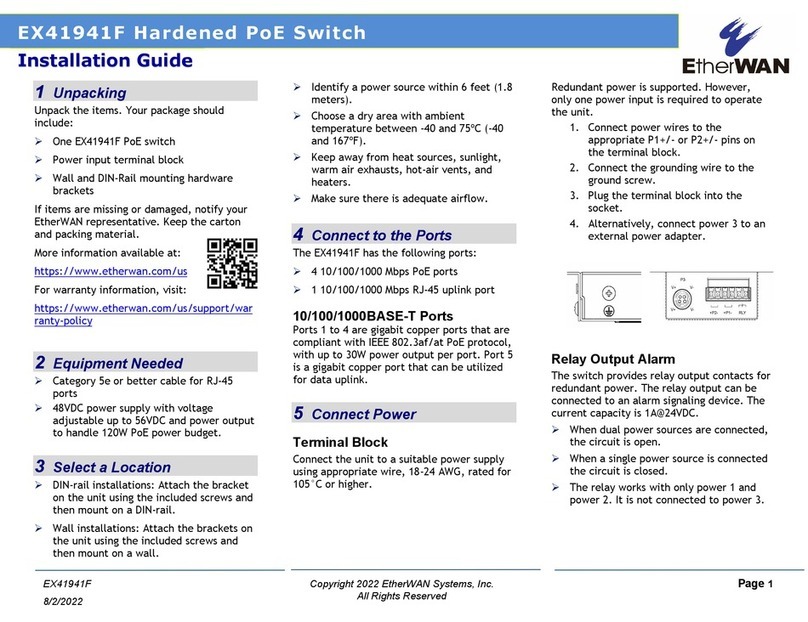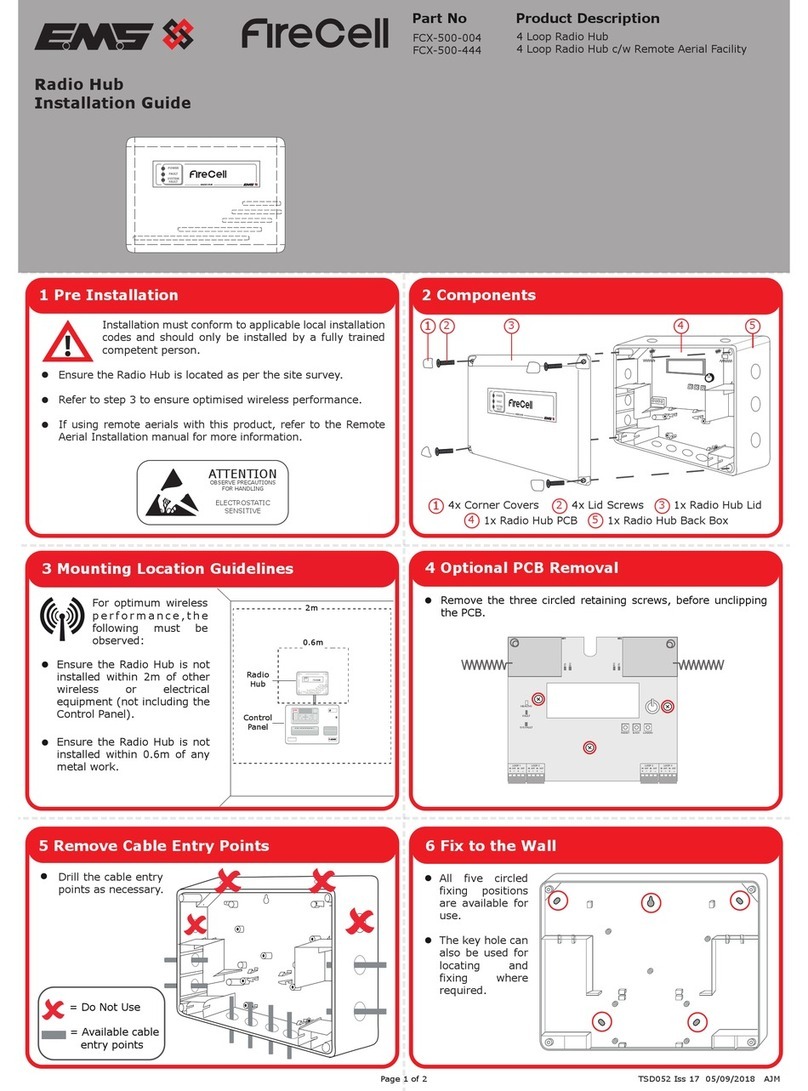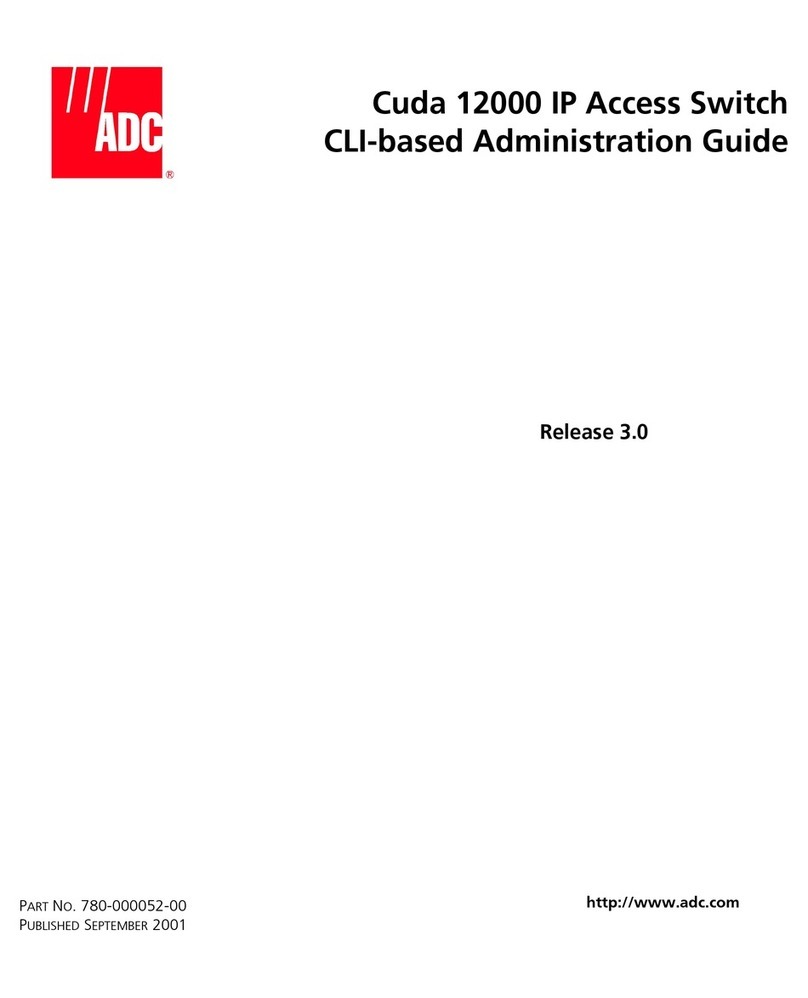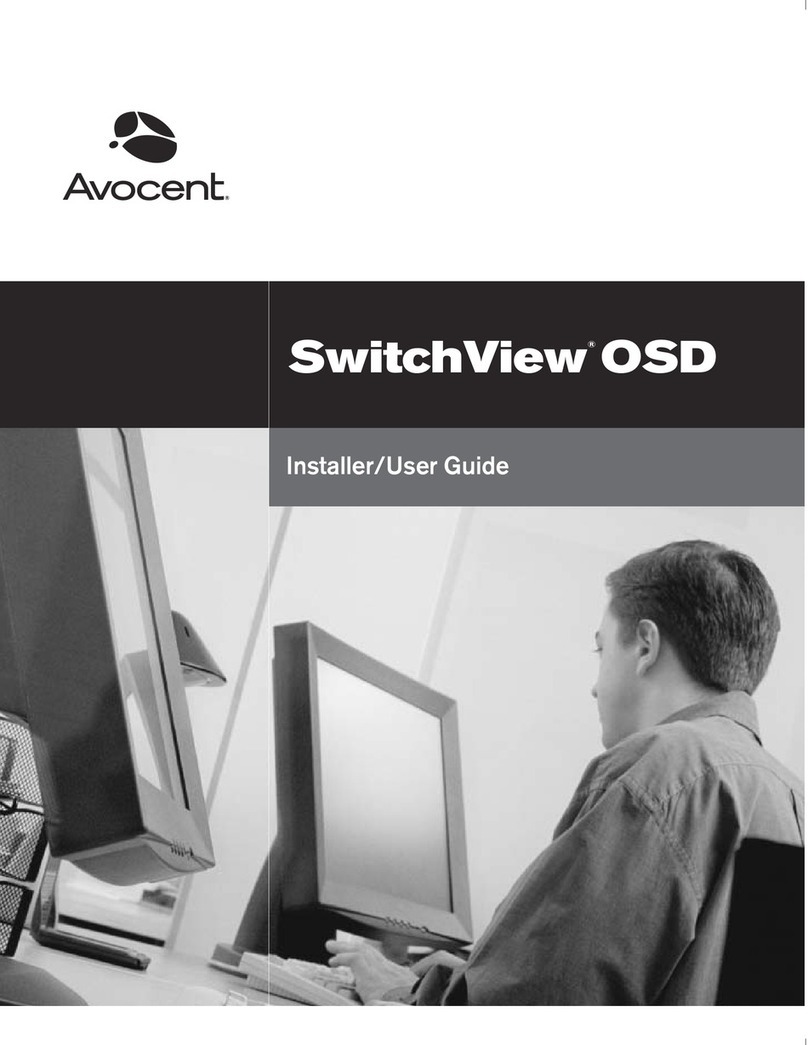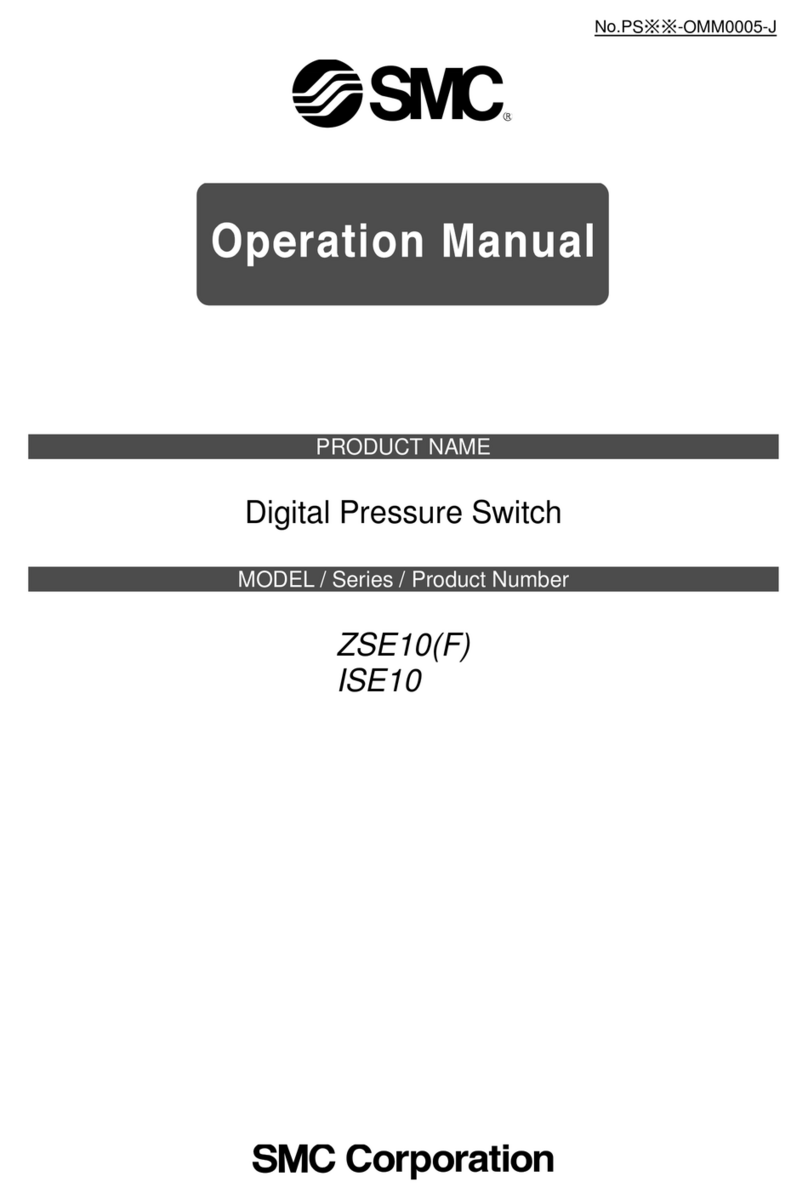7 Digital IO-Setting
Connecting the Digital Inputs
The pin definitions for the digital input module are shown below. Each
digital input consists of two contacts on the 5-pin connector located on
the top of the switch. The inputs can be wired as either dry or wet
contacts.
Dry Contacts:
[DI1-/GND] [DI2-/GND]
Logic level 1: Close to GND(10mA)
Logic level 0: Open
Wet Contacts:
[DI1+/DI1-] [DI2+/DI2-]
Logic level 1 (High): 13~30 Volts (3.2mA)
Logic level 0 (Low): 0~3 Volts
Configuring Digital Input Alarms Using the Web Interface
Located under the Diagnostics group, the Digital IO-Setting page allows
for quick configuration and enabling of digital input and environmental
alarms.
To enable digital input alarms globally:
1. Choose Enable from the drop down menu in the Set State field.
2. Click on the Update Setting button to the right of the field.
To enable specific digital input alarms:
1. Enter a name or description of the alarm in the Description field.
2. In the Alert field, choose Enable/High from the drop-down menu if you
want the alarm to trigger in an occurrence of high voltage (wet contact),
or Open state (dry contact). Choose Enable/Low if you want the alarm to
trigger in an occurrence of low voltage (wet contact), or Closed to ground
state (dry contact).
3. Click on the Update Setting button at the bottom right to put the new
settings into effect. Then navigate to the Email configuration page.
8 Console Configuration
Connect to the switch console by connecting the RJ-45 console cable to
the console port of the switch and to the serial port of the computer
running a terminal emulation application (such as HyperTerminal or
Putty).
Configuration settings of the terminal-emulation program: Baud rate:
115,200bps, Data bits: 8, Parity: none, Stop bit: 1, Flow control: none.
The default login name is “root,” no password.
When logging into the GUI or the CLI for the first time, the switch will
prompt you to change the default password to a new one. The new
password must meet the following complexity requirements:
Minimum 8 characters and maximum 35 characters in password length
without leading or trailing blanks.
The password must contain characters from the following categories:
1. Uppercase English letters, (A to Z)
2. Lowercase English letters, (a to z)
3. Numbers, (0 to 9)
4. Non-alphanumeric characters (e.g. @, #, $), but not including (”, ?, !)
9 Web Configuration
Log in to the switch by launching a web browser and entering
192.168.1.10 in the address bar.
Enter the default login ID: root (no password) and click “Login.” The
system information screen will display.
10 USB Port
The switch is equipped with one USB port (Type A connector) for
configuration file and syslog backup. The USB port can be used to save
the configuration and Syslog to a (FAT32) USB storage device.
Plug the device into the USB port, and use the “Save Configuration”
command in the web interface, or “copy running-config startupconfig” in
the CLI. Use the “Export Logs to USB” command in the web interface, or
“export logs” in the CLI.
11 Other information
DIN-Rail Assembly Startup, and Dismantling
➢Assembly: Place the Switch on the DIN rail from above using the slot.
Push the front of the Switch toward the mounting surface until it
audibly snaps into place.
➢Startup: Connect the supply voltage to start up the Switch via the
terminal block.
➢Dismantling: Pull out the lower edge and then remove the Switch
from the DIN rail.
“The device can get hot to the touch after running at full load for
some time. Please use caution when handling the device.”
L'appareil peut devenir chaud au toucher après avoir fonctionné à pleine
charge pendant un certain temps. Soyez prudent lors de la manipulation
de l'appareil.
Power wiring information:
Use cable type - AWG (American Wire Gauge) 18-22 and corresponding
pin type cable terminals.
Using torque value 5 lb-in, do not use excessive force when fixing wiring.
The rating of the power wire used must be at least 105°C.
If the equipment is used in a manner not specified by the manufacturer,
the protection provided by the equipment may be impaired.
For repair or maintenance needs, contact EtherWAN directly.
Informations de câblage d'alimentation:
Utilisez le type de câble - AWG (American Wire Gauge) 18-22. valeur de
couple de 5 lb-in.
Le calibre du fil d'alimentation utilisé doit être d'au moins 105°C.
DESTINÉ À ÊTRE UTILISÉ AVEC DES CONDUCTEURS EN CUIVRE SEULEMENT.
Si la méthode d'utilisation de l'équipement diffère de celle décrite par le
fabricant, la protection assurée par l'équipement risque d'être altérée.
Contactez-nous pour l'entretien ou la reparation.
Label clean up:
It must be wiped with a dry cloth to clean up the labelling.
If the equipment is used in a manner not specified by the manufacturer,
the protection provided by the equipment may be impaired.
The product is open type, intended to be installed in an industrial control
panel or an enclosure.
SFP module specification requirement: Class 1 laser product. Complies
with CDRH 21CFR 1040.10 and 1040.11. Rated 3.3 or 5 VDC.
The installation safety of any system incorporating the equipment is the
responsibility of the assembler of the system.
Nettoyage de l’étiquette:
Nettoyez avec un chiffon doux et sec.
Si l’équipement est utilisé d’une façon non conforme aux directives du
manufacturier, il peut être endommagé.
Le produit est du type ouvert et doit être installé dans un coffret ou
panneau de contrôles industriel.
Spécification pour le module SFP : Laser classe 1 conforme aux normes
CDRH 21CFR 1040.11 Alimentation 3.3 ou 5 VCC.
La sécurité d’une l’installation d’un système incorporant l’équipement
est la responsabilité de l’assembleur du système.
Manufacturer information:
ETHERWAN SYSTEMS, INC.
33F, No. 93, Sec. 1, Xintai 5th Rd., Xizhi Dist., New Taipei City, 221
Taiwan