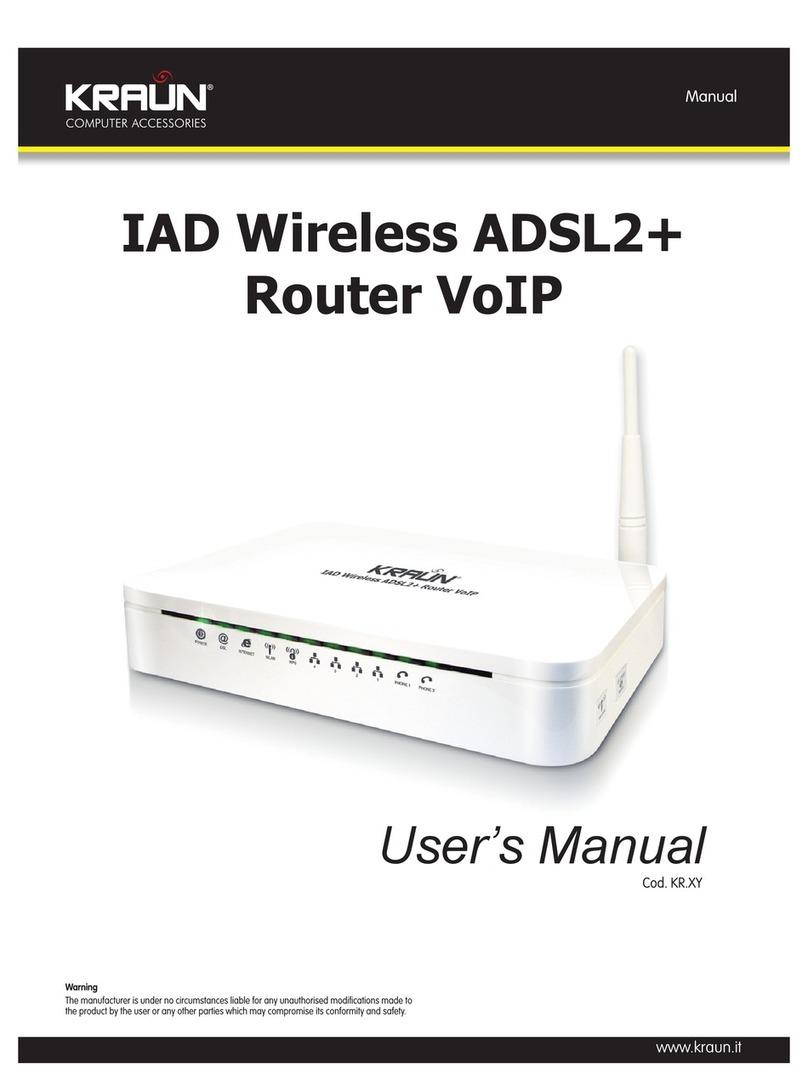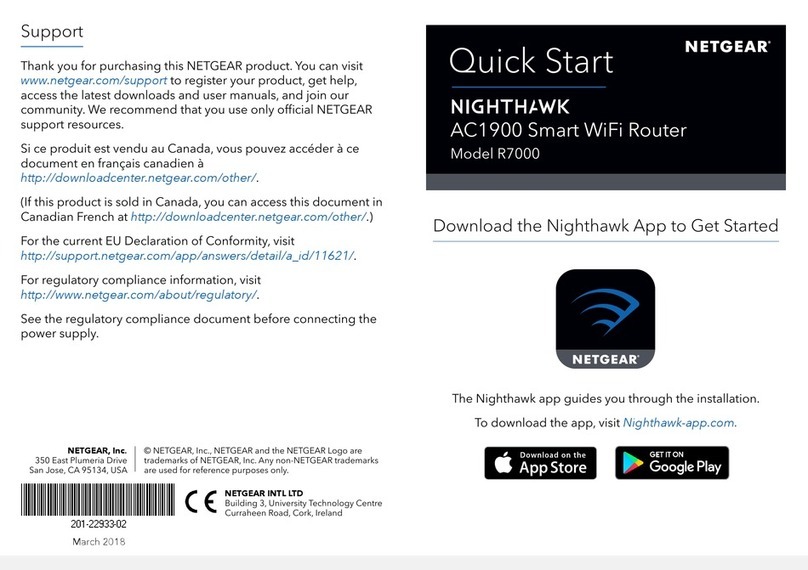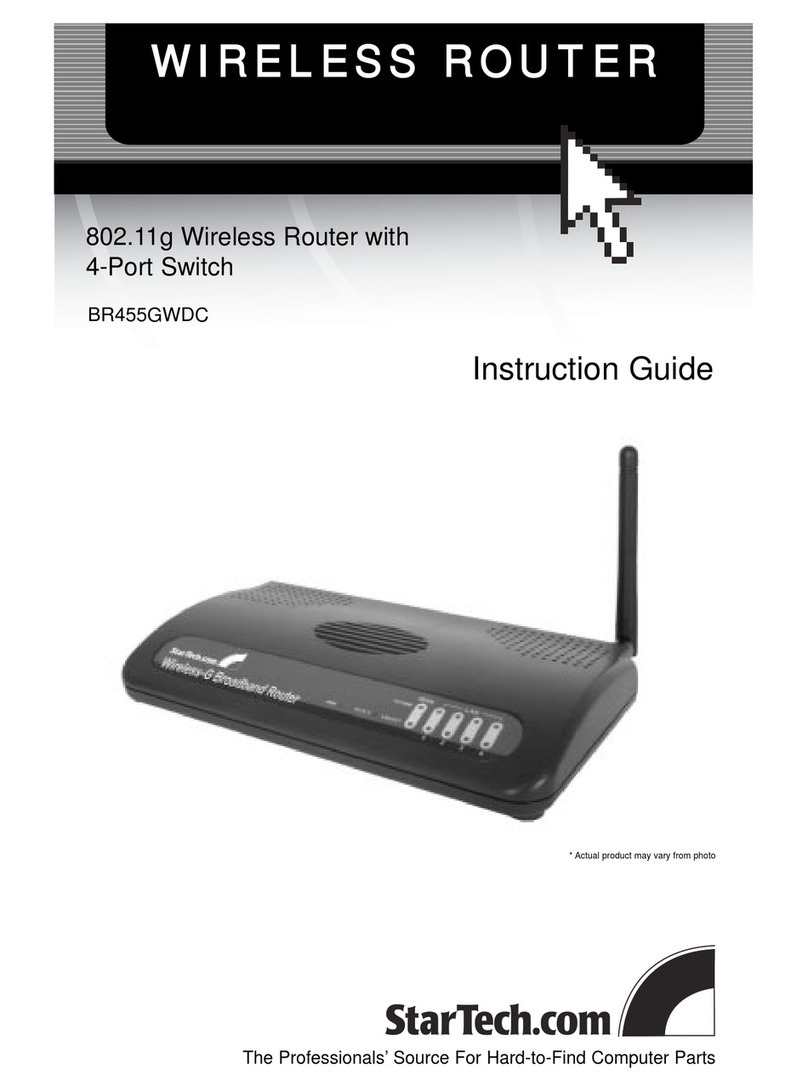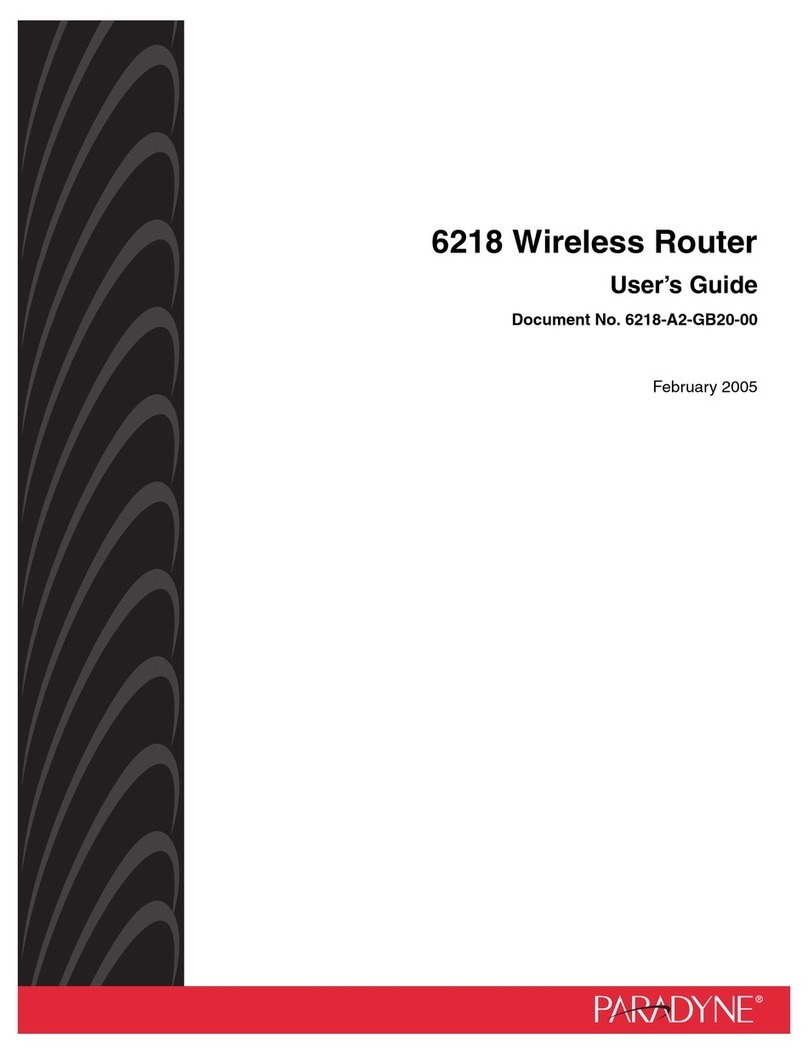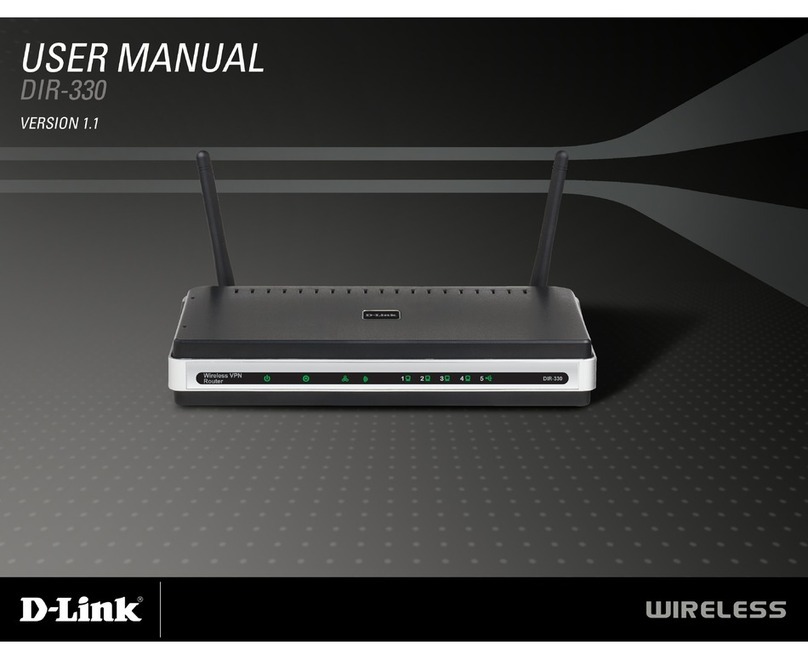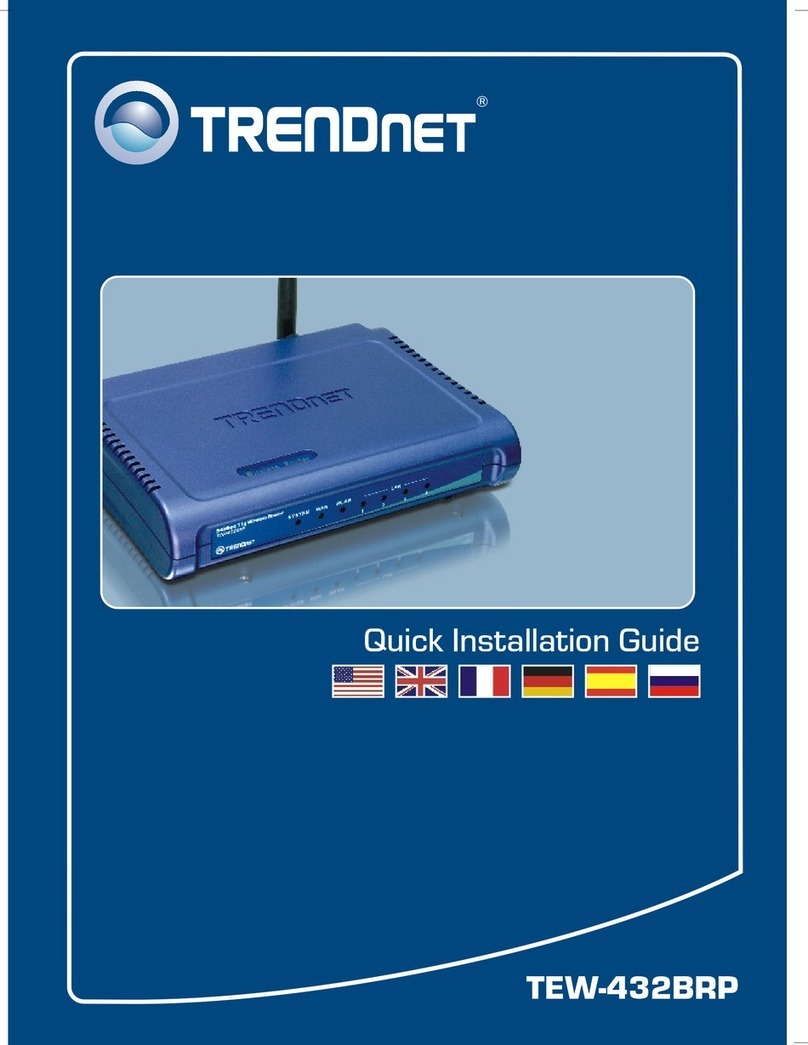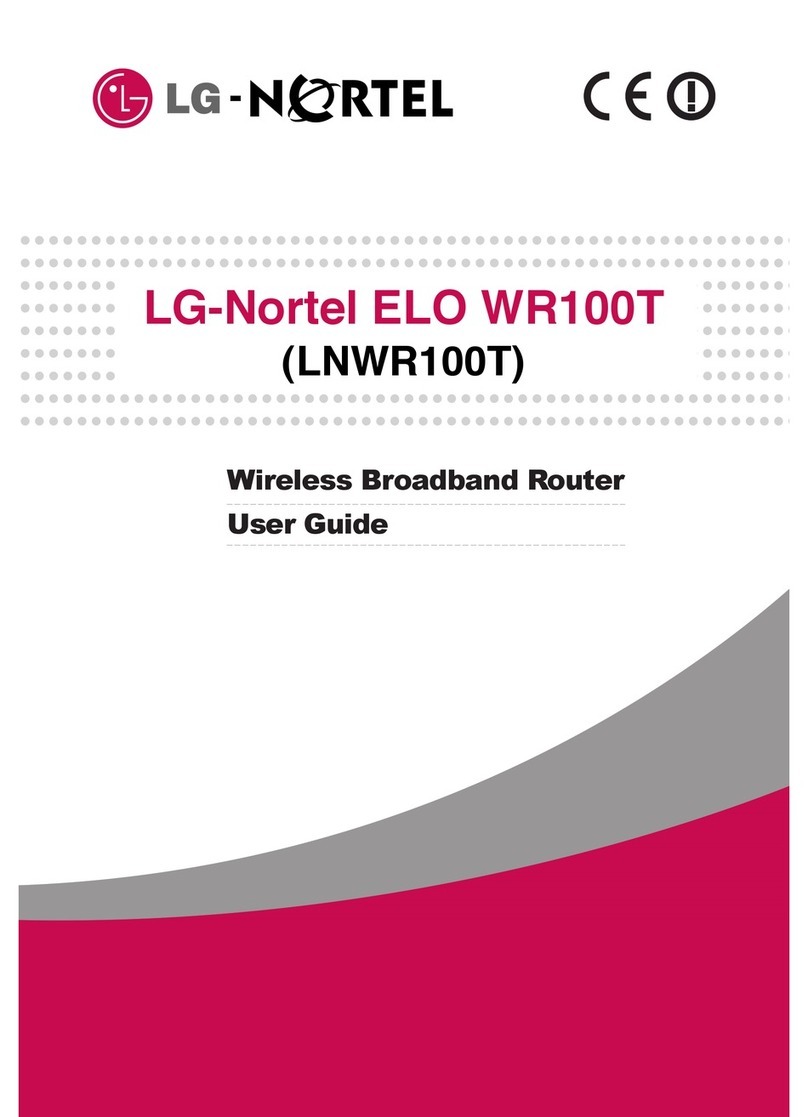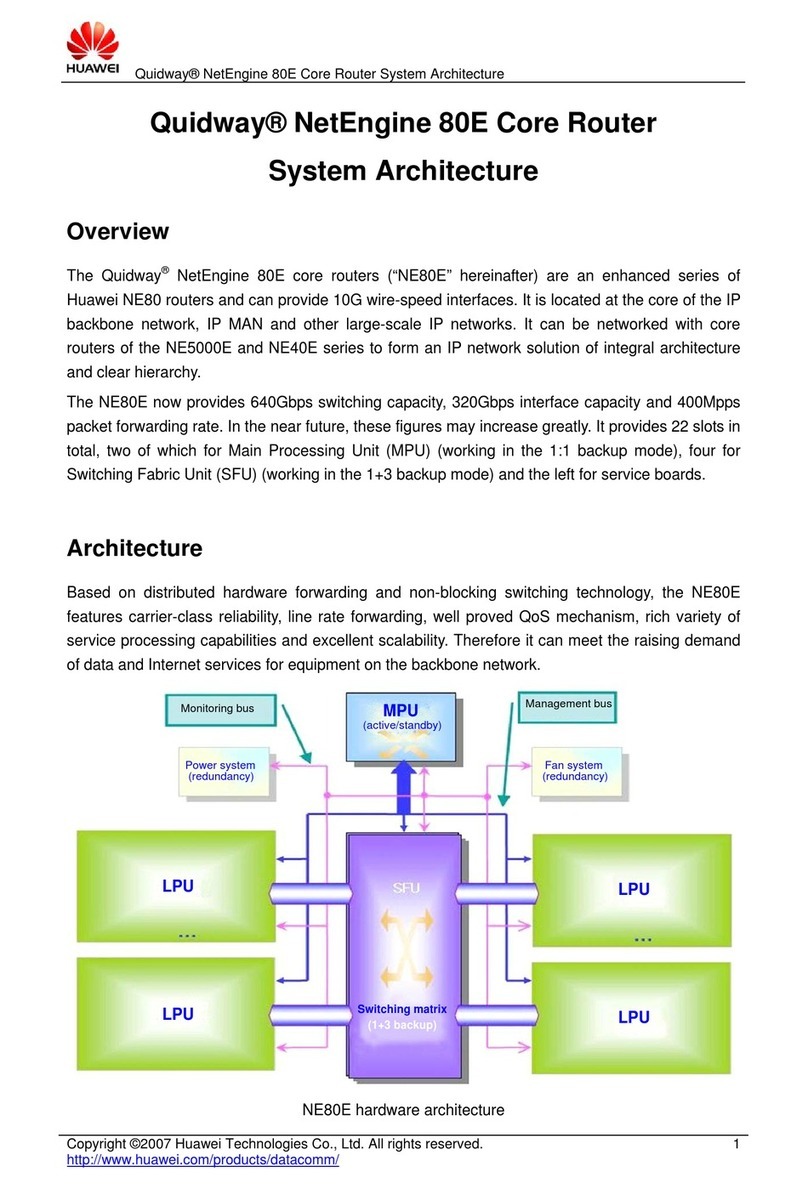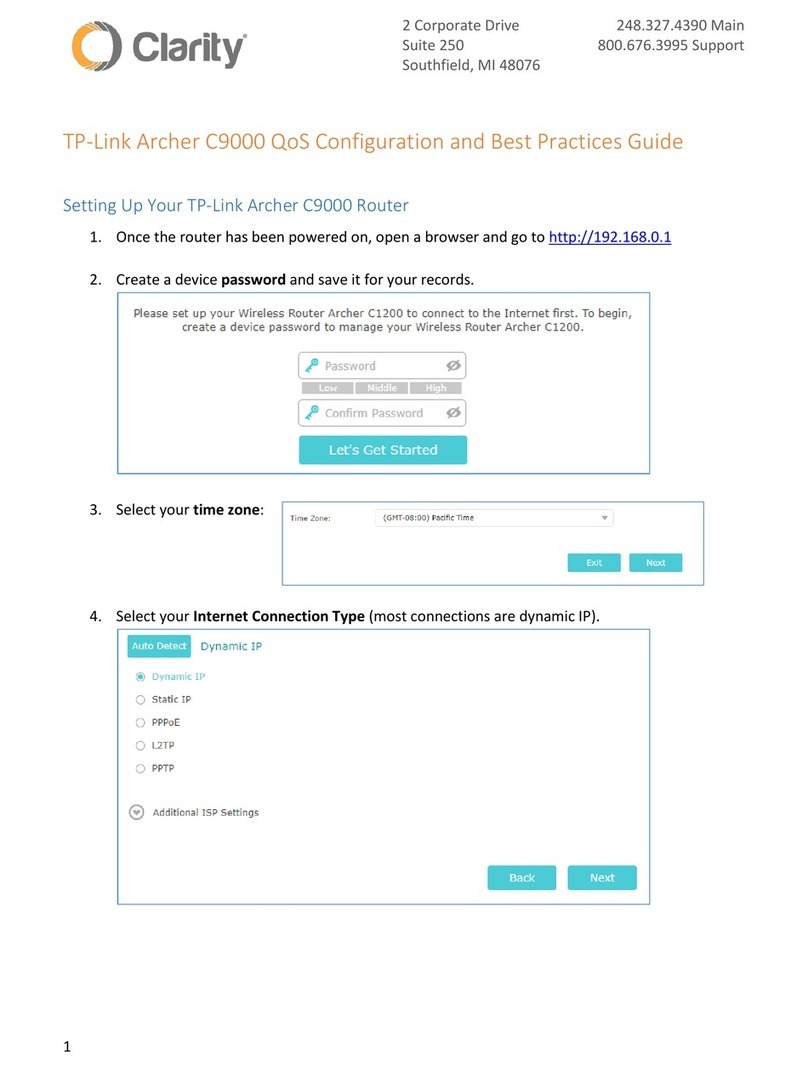Three Web Cube User manual

Web Cube.
Broadband in a box.
Getting started
guide.

What’s inside?
5 Getting to know your Web Cube.
6 Getting started.
6 Inserting the SIM.
7 Connecting the power supply.
8 Connecting to your Web Cube.
9 Security.
10 Getting online.
12 Changing your settings.
13 Restoring default settings.
14 Help and support.
<224mm>
<112mm>
PANTONE Green C: For positional purposes only – Do NOT Print

Web Cube allows you to create a secure Wi-Fi Broadband
connection in your home without the need for a phone
line. You can connect up to 5 devices wirelessly to your
Web Cube at the same time.
Broadband in a box
from Three.

4
<224mm>
<112mm>
PANTONE Green C: For positional purposes only – Do NOT Print

USIM
Reset
Web
Cube.
Reset
24
1
5
6
3
7
Getting to know
your Web Cube.
1
Signal strength indicator.
2
Power/WPS button.
3
External antenna port.
4
Reset button.
5
SIM card slot.
6
Network status indicator.
7
USB port (for maintenance only).
5

USIM
USIM
USIM
USIM
USIM
USIM
USIM
USIM
Step 1.
Inserting the SIM.
Make sure that the Web Cube is
unplugged from the power supply
before you insert the SIM card.
1
Push the card slot to eject the
SIM card holder.
2
Put the SIM into the card holder with
the gold contact facing upwards.
3
Push the SIM card holder back into
the slot.
1
2
3
Getting
started.
6
<224mm>
<112mm>
PANTONE Green C: For positional purposes only – Do NOT Print

USIM
Step 2.
Connecting the power supply.
Plug your Web Cube into a mains power supply,
your Web Cube will automatically turn on.
To turn it off again, hold the ‘Power/WPS’
button (on the top of the Web Cube) until all the
indicator lights are turned off. You can repeat
this to turn the Web Cube on again.
7

Connecting to
your Web Cube.
Wi-Fi is automatically on when the Web Cube
is turned ‘On’. You’ll need to make sure that
the device you want to connect can connect
through a Wi-Fi signal.
Connecting a laptop
or computer.
Scan for available wireless network
connections on your computer.
Select the Wi-Fi network name (SSID)
that is shown on your Web Cube.
The wireless network has a security
code, you must enter the correct
Wi-Fi key – see opposite for details
on where to find these.
You can’t connect a computer
through the USB port on your
Web Cube.
Handy hint.
SSID: This is the Wi-Fi name
of your Web Cube.
Wi-Fi Key: This is the unique
password to connect to your
Web Cube.
WPS: Wi-Fi protected setup.
Additional security level only
available on certain devices.
8
<224mm>
<112mm>
PANTONE Green C: For positional purposes only – Do NOT Print

If you’d like to set up a WPS connection,
please follow the steps below.
Make sure your Web Cube is
turned ‘On’.
Quickly press the ‘Power/WPS’
button. You are connected via
WPS when the network status light
flashes quickly.
You then need to activate the WPS
connection on your device (e.g. your
laptop). To find out how to do this,
have a look at the set-up guide that
came with the device that you are
trying to connect.
The unique codes are called SSID
(Mobile Broadband Wi-Fi Hub name)
and Wi-Fi Key (unique password).
You’ll find them on a sticker attached
to the back of this guide and on the
bottom of your Web Cube.
Security.
Your Web Cube is automatically password
protected with unique codes so that no-one else
can use your Wi-Fi connection. This is so you
can keep your details safe when you’re online.
9

For example if you’re paying for a certain
internet allowance, it will be best to set
the Web Cube to Manual or On Demand
mode so that you don’t use your internet
allowance too quickly.
If you’re having difficulties getting online,
please use the table opposite to find out
what the problem could be.
Getting online.
Once connected to your Web Cube, you can go
online whenever you like. To make it easier for
you to manage how much you’re spending the
Web Cube has 3 online modes.
Mode. Operation.
Auto. Always connected to the internet when the power
is turned ‘On’.
Manual. Connects or disconnects manually when you are logged into
the Settings page.
On Demand. Only connects to the internet when it needs to transmit or
receive data. Will automatically disconnect when it’s not in use.
10
<224mm>
<112mm>
PANTONE Green C: For positional purposes only – Do NOT Print

Network status
indicator.
Signal strength indicator. Status.
On – steady light. On. The signal strength from
weak to strong is indicated
by the following indicators:
A dial-up connection is
set-up.
Tip: Try putting your
Web Cube in different
places around the house
to improve the signal.
Flashing On and Off
quickly.
On. A WPS connection is
being set-up.
Intermittent flashing. Off. Searching for a network.
Off. On. Registered with network,
but no dial-up connect
has been set-up.
Flashing On and Off
slowly.
Off. The SIM card has not
been found, or does not
work properly, or the PIN
is incorrect.
Slow intermittent
flashing for 10 seconds.
On. A dial-up connection is
being set-up manually.
Flashing On and Off
slowly for 10 seconds.
On. The dial-up connection
failed.
On – steady light. Off. No network service
available.
11

Changing your
settings.
You can set-up your Web Cube
using the Settings page online.
1. Make sure your Wi-Fi settings on your
device are ‘On’.
2. Open your browser and type in
http://192.168.1.1 (or http://3.home)
in the address bar at the top.
3. Enter the username and password
and click ‘Login’. The default
username and password is ‘admin’.
To protect your device,
only allow one user to
log-in to the Settings
page at a time.
12
<224mm>
<112mm>
PANTONE Green C: For positional purposes only – Do NOT Print

Restoring default
settings.
It’s easy to restore the default settings if you need
to undo a change you’ve made. Restoring these
removes your personal settings, so you’ll need to
set these up again through the Settings page.
Press and hold the ‘Reset’ button to
reset. You’ve restored the default setting
when all the indicator lights turn off.
Reset
Web
Cube.
Reset
Reset
13

Help and
support.
Log-in to your Settings page and view
the Help section (see page 12).
Restart the Web Cube by turning it
‘Off’ and ‘On’ again.
Restore it to factory default settings
(see page 13 for more info).
If, for some reason, you are
unable to use your Web Cube,
try the quick solutions below:
Visit Three.co.uk/support
for more information.
14
<224mm>
<112mm>
PANTONE Green C: For positional purposes only – Do NOT Print

15
Table of contents