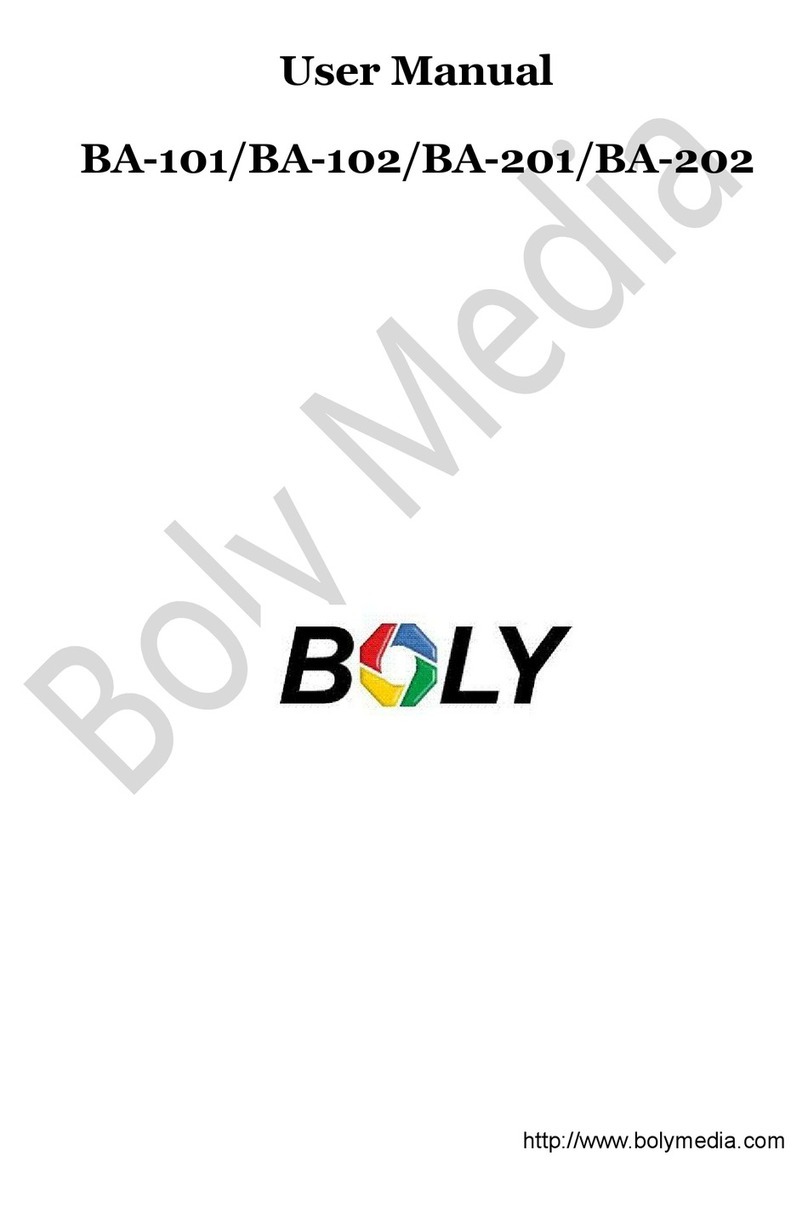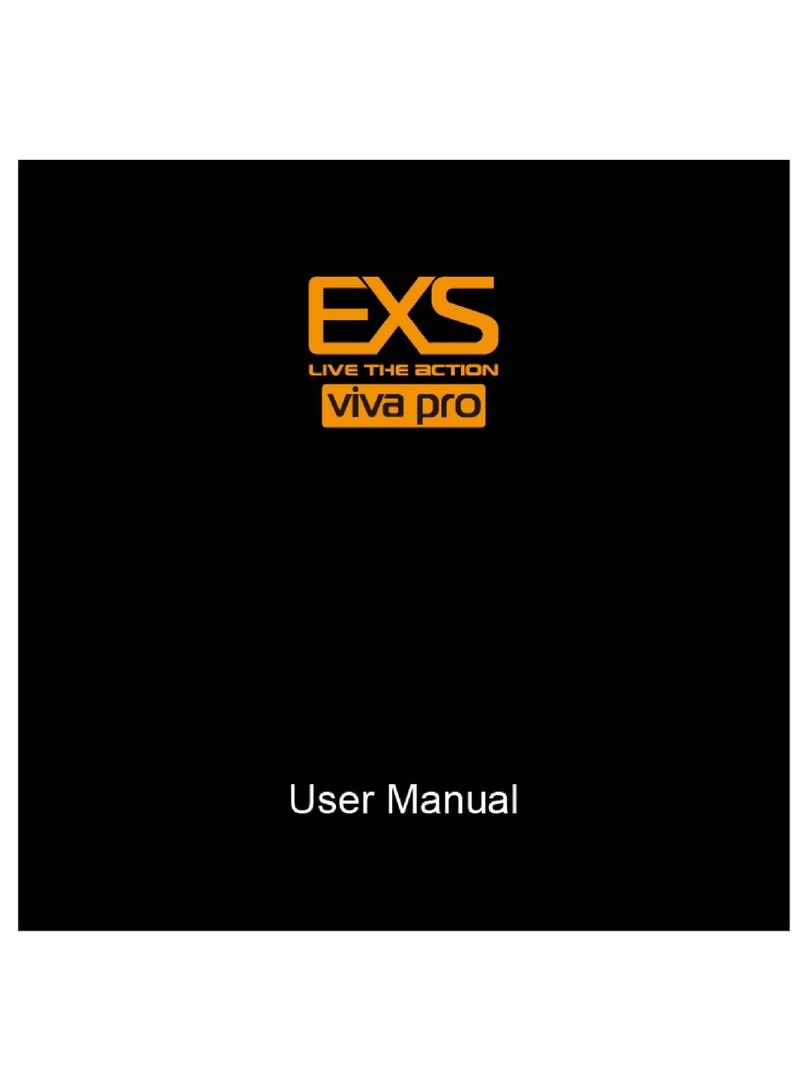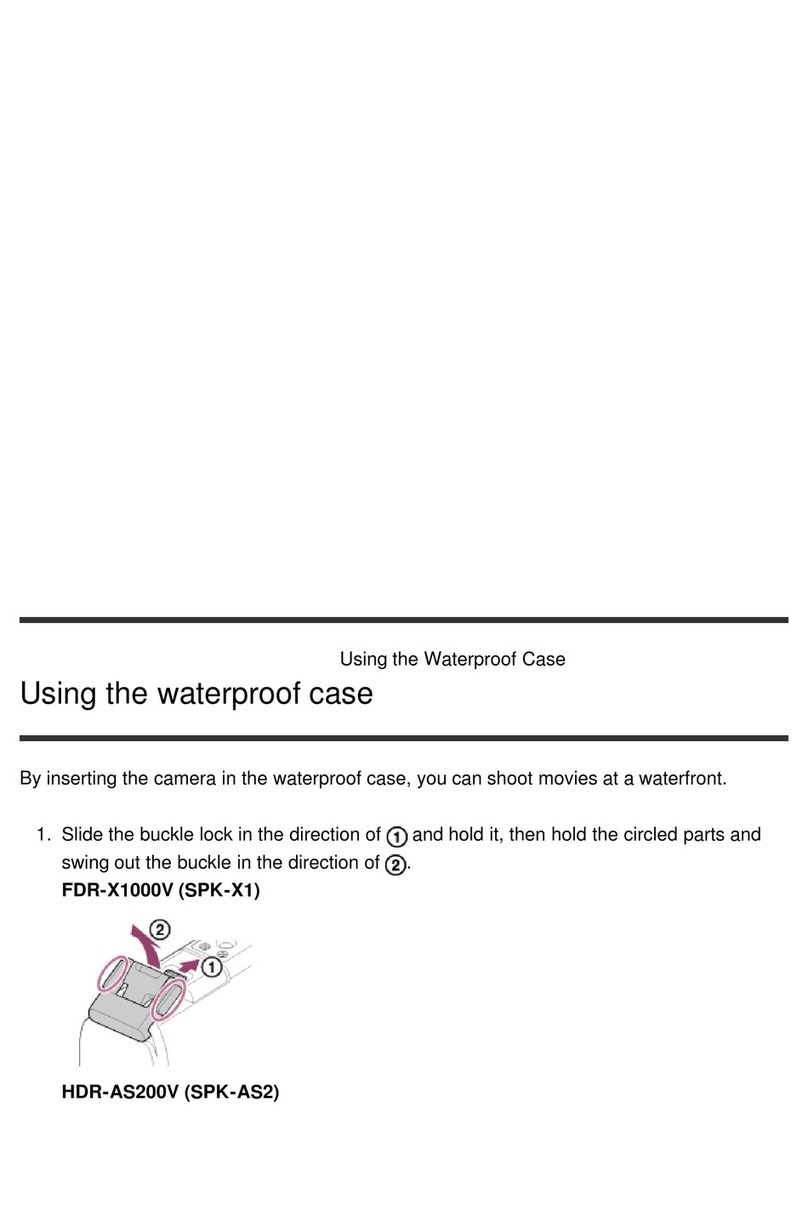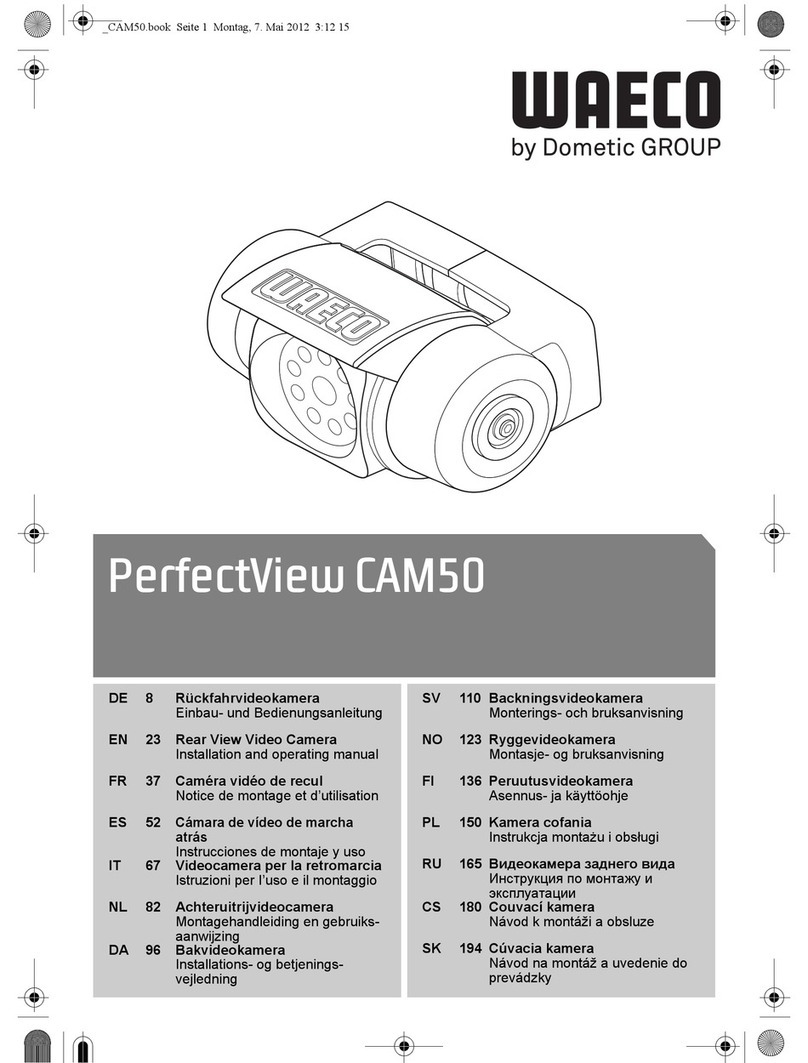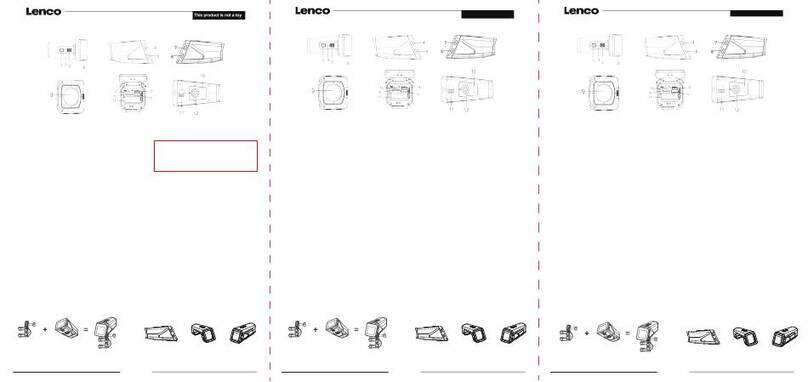Thunder TDR17011 User manual

For your personal safety read, understand and
follow the information provided in this instruction
manual.
CONGRATULATIONS ON
YOUR PURCHASE OF YOUR
THUNDER CAMERA
WI-FI CONNECTIVITY USB & HDMI 30M WATERPROOF
12MP STILL CAMERA
FULL HD VIDEO
1080P
170° WIDE LENS

Copyright © 2016 GPC Asia Pacific Pty Ltd ABN 97 097 993 283
2
THE BASICS
Status Indicator Light
Status
Indicator Light
Lens
Power/Mode Button
Shutter/Select Button MicroSD Slot
Micro USB
Micro HDMI Port
Microphone
Charging Status Light
Screen
Speaker
Up Button
Wi-Fi On-Off/
Down Button

Copyright © 2016 GPC Asia Pacific Pty Ltd ABN 97 097 993 283
3
THE BASICS
WATERPROOF HOUSING
Latch
Power/Mode
Button
Wi-Fi On-Off/
Down Button
Select/Shutter Button
Up Button
Battery Door

4
ACCESSORIES
Waterproof
Housing
Handle Bar/
Pole Mount Suction Cup Mount 1
Mount 2 Mount 3 Mount 4 Mount 5
Mount 6 Clip 1 Clip 2
Helmet
Mounts
Battery 3M Adhesives USB Cable Charger
Car Charger Lens Cloth User Manual

5
MOUNTING YOUR CAMERA
Attach your camera to helmets, gear and equipment.
Step 1. Attach a case
Step 2. Add a mount

6
MOUNTING YOUR CAMERA (continued)
Step 3. Attach your camera to helmets, gear or equipment.
or
or or

7
GETTING STARTED
To power on:
Press the Power/Mode Button.
To power off:
Press and hold the Power/Mode Button.
OVERVIEW
Turn the camera on and repeatedly press the Power
Mode Buttons to cycle through the camera modes and
settings. The modes will appear in following order:
Video Photo SettingsBurst Photo Time Lapse

8
SETTINGS
Press the Shutter/Select Button to enter the settings
menu. Repeatedly press the Power/Mode Button to
cycle through options and press the Shutter/Select
Button to select desired option. Or use the Up/Playback
or Down/Wi-Fi Button to cycle through the various
options.
Video Record video.
Photo Capture a single photo.
Burst Photo Capture photo bursts.
Time Lapse Shoot a series of photos
at set time intervals.
Settings Adjust camera settings,
resolution and more.
OVERVIEW (continued)

9
Video Resolution: 1080p 30fps/720p 60fps
Looping Video: Off/On
Time Stamp: Off/Date/Date & Time
Exposure: +-2.0/+-1.7/+-1.3/+-1.0/+-0.7/+-0.3/0
Photo Resoultion: 12M/8M/5M/2M
Burst Photo: Off/3 Photos
Time Lapse: Off/2s/3s/5s/10s/20s/30s/60s
Continuous Lapse: Off/On
Power Frequency: 50Hz/60Hz/Auto
Language: English/Simplified Chinese/Traditional
Chinese/French/Spanish/Italian/Portuguese/
Dutch/Polish/Russian/Japanese
Date & Time: MM/DD/YY, YY/MM/DD or DD/MM/YY
Sound Indicator: Shutter On/Off, Start Up 1/2/3,
None, Beep On/Off, Volume 0/1/2/3
MicroSD Card 1080p 30fps 720p 60fps
32GB 240 mins 320 mins
16GB 120 mins 160 mins
8GB 60 mins 80 mins
4GB 30 mins 40 mins
SETTINGS (continued)

10
Upside Down: On/Off
Screen Saver: Off/1min/3min/5min
Power Saver: Off/1min/3min/5min
Format: No/Yes
Reset: No/Yes
VIDEO MODE
To record Video, verify the camera is in Video mode.
If the Video icon on your camera’s LCD screen is not
showing, press the Power/Mode Button repeatedly
until it appears.
To start recording:
Press the Shutter/Select Button. The camera will emit
one beep and the Camera Status Lights will flash while
recording.
To stop recording:
Press the Shutter/Select Button. The Camera Status
Light will stop flashing and the camera emits one beep to
indicate recording has stopped. This camera automatically
stops recording when the battery is out of power. Your
video will be saved before the camera powers off.
SETTINGS (continued)

11
PHOTO MODE
To capture a Photo, verify the camera is in Photo mode.
If the Photo icon on your camera’s LCD screen is not
showing, press the Power/Mode Button repeatedly until
it appears.
To take a Photo:
Press the Shutter/Select Button. The camera will emit
the camera shutter sound.
BURST PHOTO MODE
To capture a Burst Photo series, verify the camera is
in Burst Photo mode. If the Burst Photo icon on your
camera’s LCD screen is not showing, press the
Power/Mode Button repeatedly until is appears.
In Burst Photo mode, your camera takes 3 photos
in 1.5 seconds.
To take a Burst Photo series:
Press the Shutter/Select Button. The camera will emit
one beep and the Camera Status Lights will flash while
recording.
TIME LAPSE MODE
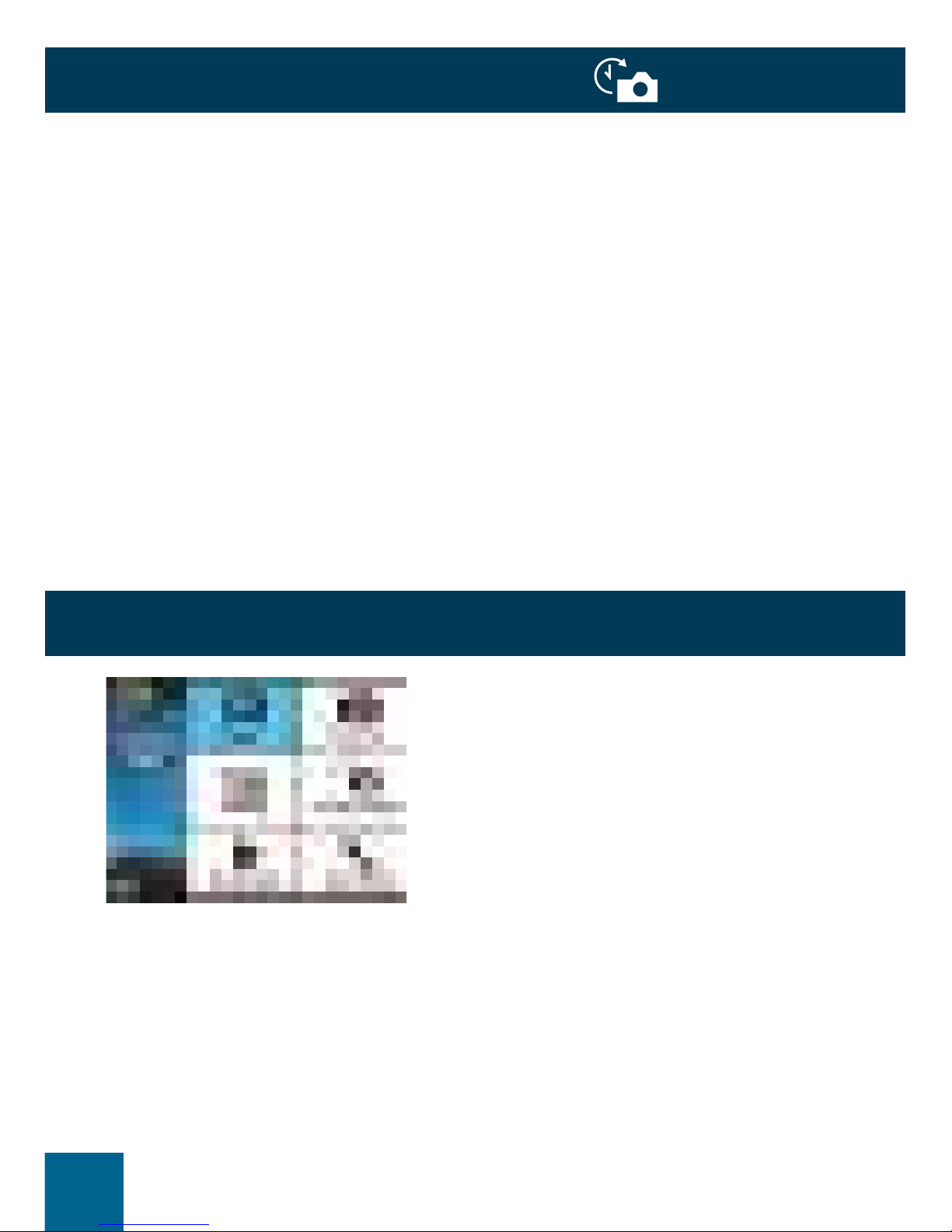
12
TIME LAPSE PHOTO MODE
To capture a Time Lapse series, verify the camera is
in Time Lapse mode. If the Time Lapse icon on your
camera’s LCD screen is not showing, press the
Power/Mode Button repeatedly until it appears. In Time
Lapse mode, your camera captures a series of photos
at 2, 3, 5, 10, 20, 30 or 60 seconds intervals.
To take Time Lapse:
Press the Shutter/Select Button. The camera initiates
a countdown and emits the camera shutter sound each
time a photo is taken.
QUICK MODES
1. Verify the camera is in Camera Mode.
2. Press and hold the Shutter/Select Button for
three seconds.
3. Repeatedly press the Power/Mode Button to cycle
through Camera Modes.
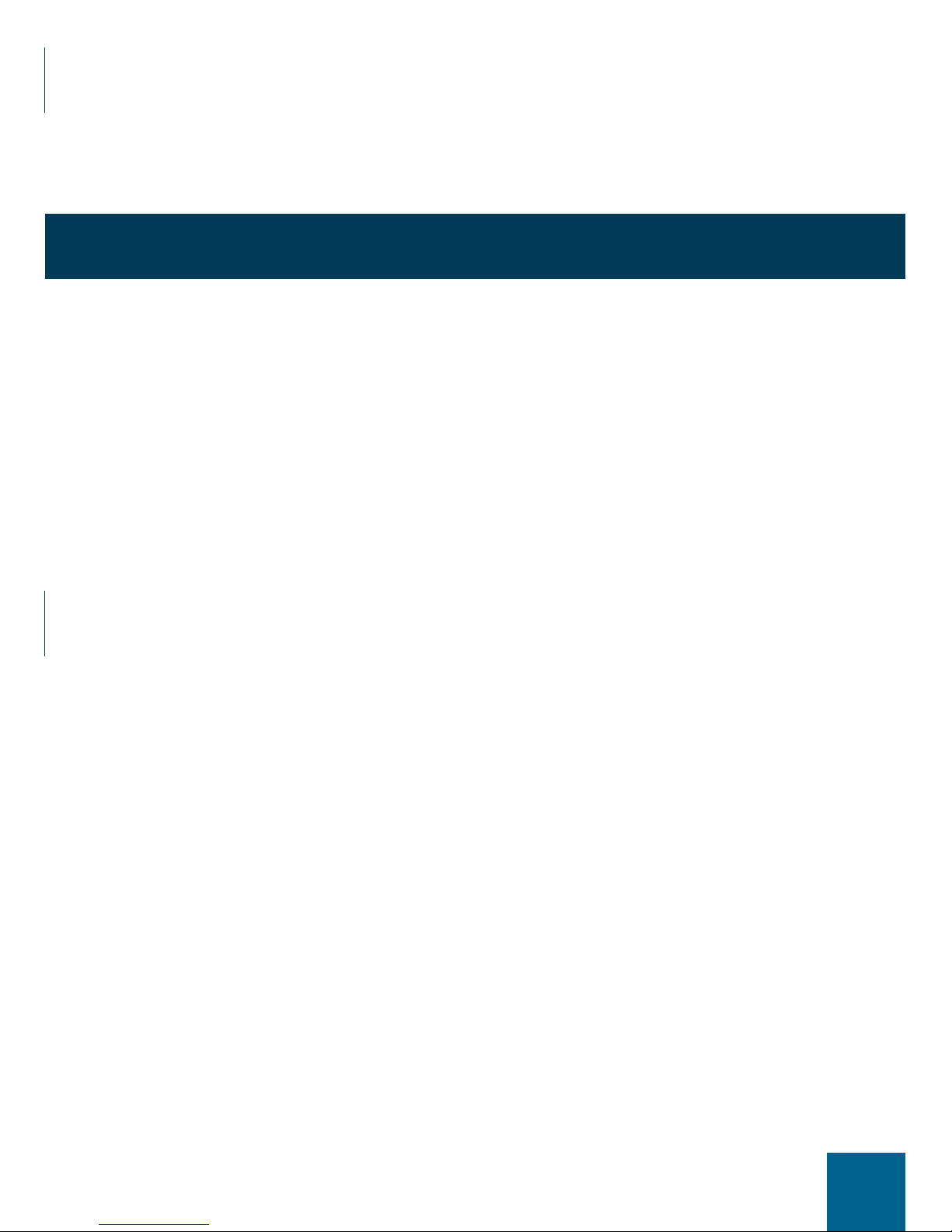
13
4. Press the Shutter/Select Button.
5. To exit, hold down the Shutter/Select Button for
three seconds.
PLAYBACK
Playing Back Videos and Photos
To enter the Playback menu:
1. Verify the camera is in Camera Mode.
2. Press the Up/Playback Button to enter the
Playback menu.
3. Repeatedly press the Power/Mode Button to cycle
through Video and Photo.
4. Press the Shutter/Select Button to select desired
option.
5. Use Up/Playback Button or Down/Wi-Fi Button
to cycle through the various options.
6. Press the Shutter/Select Button.
7. To return to the Playback menu, press the
Power/Mode Button.
8. To exit, hold down the Up/Playback Button for
two seconds.
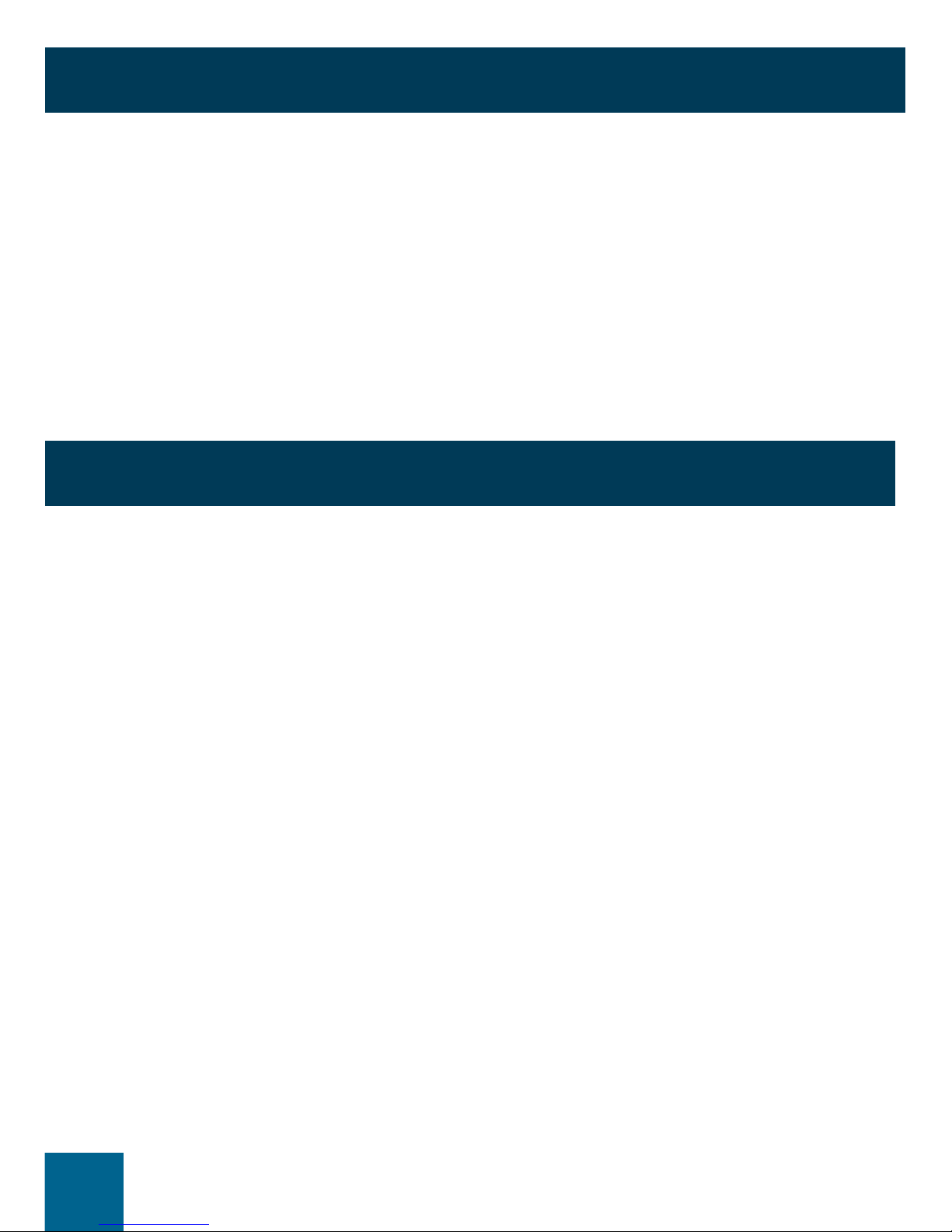
14
STORAGE/MICRO SD CARDS
This camera is compatible with 4GB, 16GB and 32GB
capacity micro SD, micro SDHC and micro SDXC
memory cards. You must use a micro SD card with a
Class 10 speed rating. We recommend using brand
name memory cards for maximum reliability in
high-vibration activities.
BATTERY
Charging The Battery
1. Connect the camera to a computer or USB
power supply, 12V cigarette lighter socket or 240V
charger.
2. The Charging Status Light remains on while the
battery is charging.
3. The Charging Status Light will turn off when the
battery is fully charged.

15
iSMART DV APP
Connecting to the iSmart DV App
The iSmart DV App lets you control your camera
remotely using a smartphone or tablet. Features include
full camera control, live preview, photo playback and
sharing of select content and more.
1. Download the iSmart DV App to your smartphone or
tablet at the Apple App Store or Google Play.
2. Press the Power/Mode Button to power camera on.
3. Make sure the camera is in Camera mode.
4. Press the Down/Wi-Fi Button to turn on Wi-Fi.
5. In your smartphone or tablets Wi-Fi settings, connect
to the network called “Sport Cam 8” followed by a
series of numbers.
6. Enter the password “1234567890”
7. Open the iSmart DV App on your smartphone
or tablet.

16
iSMART DV APP (continued)
n Press and hold the Down/Wi-Fi Button for three
seconds to turn off Wi-Fi.
The iSmart DV App is compatible with smartphones
and tablets listed below. Compatibility varies by
device. Content playback, sharing and access to
the camera’s memory card might not be available
on some devices.
For Apple iOS:
n iPhone - iOS 5 >
n iPad Air & Mini iOS 5 >
For Android:
n Android 4.1 >
iOS App Download Android App Download
thunderauto.com.au // thunderauto.co.nz
Table of contents