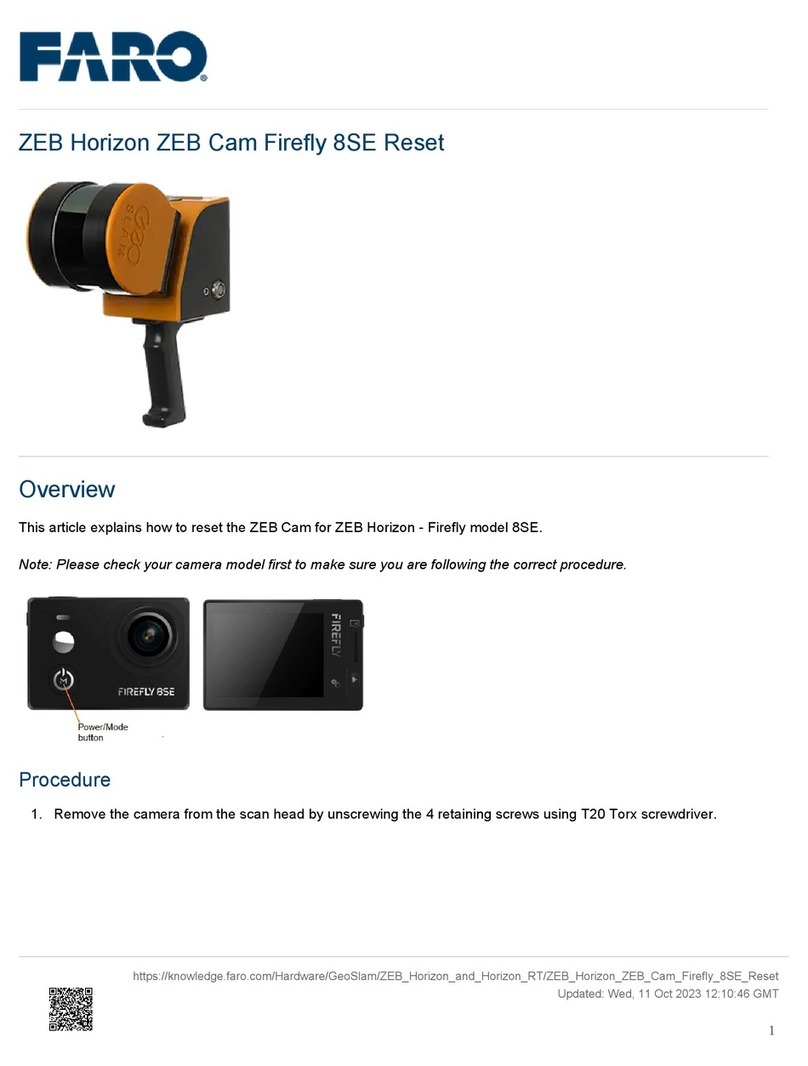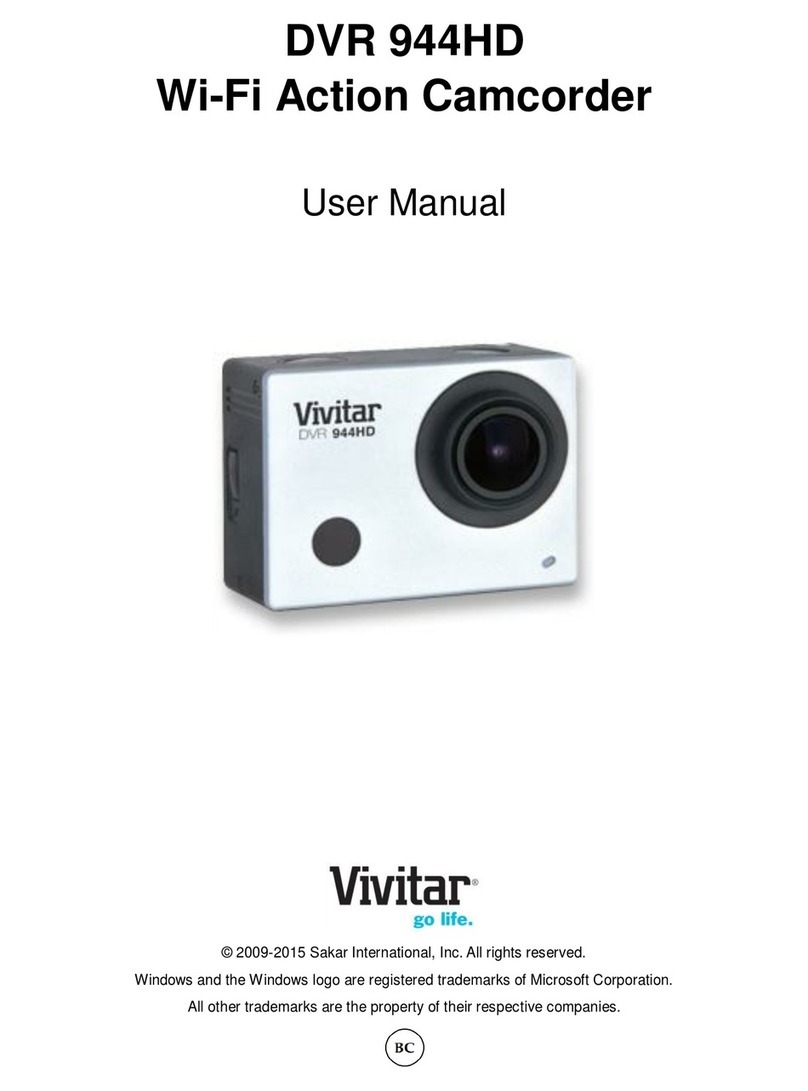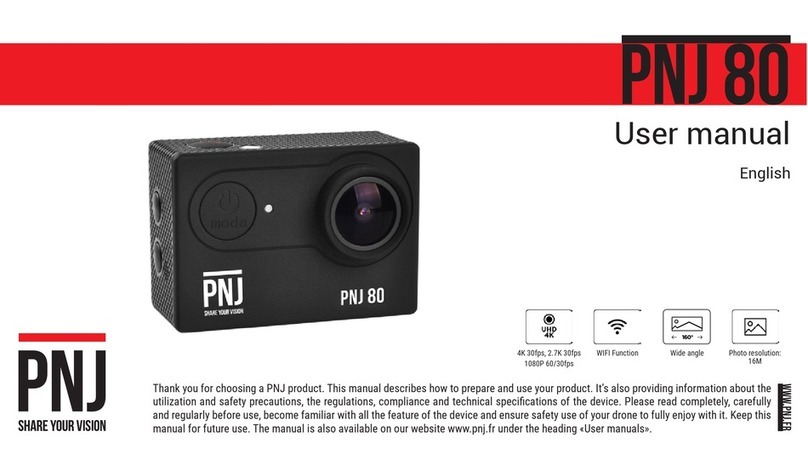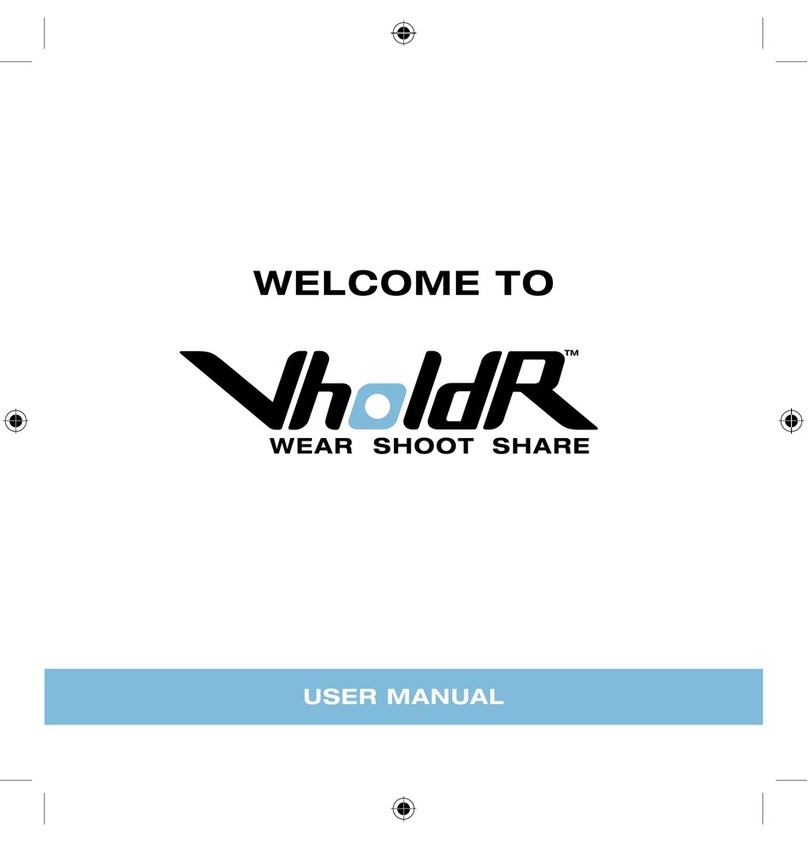Iflight GOCam PM GR Installation and operation manual

GOCam PM GR
User Manuals Guide

1
2
4
6
3
Power/Record Button
1
LED Indicator
Terminal
3
You will need a Micro SD card (sold separately)
to save videos and photos, please choose the
SD Card brands which can meet the following
requirements:
(1)Install Micro SD Card
Note: Always wash and dry your hands before handling the SD card. Check the
manufacture’s manual, learn about the acceptable temperature range formemory
cards and other important information.
Professional Tip:It is recommended to periodically format the SD card regularly to
keep it in good condition. This will erase all media files, be sure to save the files first
2Lens Filter
Heat Sinks
5
5
Micro SD Card Slot
46
1.Name of Parts
2 .Install Camera
MicroSD, MicroSDHC or MicroSDxc
Class 10 or UHS-3
Storage up to 256GB

(2).Install battery or adaptor
Professional Tip: Ensure that the camera battery is fully charged beforeusing.
GOCam PM GR special charger can charge 3 batteries at the sametime, takes
about an hour to fully charge and the LED light will become solid green. Besides
being powered by the camera battery, it can be also power by the BEC adapter
cable, which supports 2-6S voltage input
Professional Tip: Please select the
appropriate filter for your environment.
It comes with 4 filteres.(UV filter, ND8,
ND16, ND32)
GOCam PM GR using QRCode to adjust parameters.
App install: https://www.runcam.com/download/GOCamPMGR
3. Install Filter
4 .Camera ting

GOCam PM GR
QRCode Configuration
Auto
Auto
4K@30fps
FPV
ON
OFF
High
ISO
Shutter
Volume
Resolution
Power on Auto Recording
Loop Recording
Video Quality
Configuration Details
GOCam PM GR QR Code

使用指引
Usage Guidelines
使用指引
Usage Guidelines
长按快门键开启相机并确保相机已插入SD卡
步骤1
Step1
Step1: Long press the Record Button to power on
the camera and ensure insert the Micro SD card.
步骤1
Step1
使用指引
Usage Guidelines
双击快门键切换到调参模式(蓝灯常亮)
步骤2
Step2: Double press the Record Button to parameters
mode (indicator light changes to solid green).
Step2
将相机镜头对准的二维码,配置应用成功后Beep
Beep两声
Step3: Scan the QRCode, when it configures the appli
cation successfully, it will beep 2 times.
步骤3
Step3
使用指引
Usage Guidelines
绿灯常亮,应用成功
步骤4
Step4: Green light on, setup successfully.
Step4

Turn on
Press “Mode” button, GOCam PM GR will turn on.
5 .Camera Operation
Turn off
Press “Mode” button for 3 seconds.
Turn on/off Press the Record Button for 3 seconds, enters standby
mode, red light on.
Start/stop recording
In standby mode, single press Record Button then starts
recording, red light flashing. Then single press Record
Button again, stop recording, red light stop flashing.
Enter QRCode Mode
(2) Remote Control Instruction
Connect camera and FC to extra UART ( corresponds to RX、TX).
corresponds to RX、TX
In standby mode, double press Record Button, enters
QRCode mode, green light on. After scanning successfully
then turns to standby mode with red light on.
3S
GND
TX
RX
5V

For instance, connect camera to UART3( corresponds to R3, T3): connect FC to your
PC, open parameter adjustment configurator ( choose the corresponding software
according to the type of FC firmware, such as CleanFlight Configurator or BetaFlight
Configurator). Then choose RunCam Device at Peripherals in UART3 and click Save
And Reboot.
Enter Mode page, at the bottom of the page, you'll see CAMERA WI-FI,
CAMERA POWER, CAMERA CHANGE MODE.
CAMERA POWER: Start and stop recording. Select the next in OSD mode.
CAMERA CHANGE MODE: Switching between Recording and OSD mode.
Exit the page in OSD setting .
Bind the functions you need to any available channels.
(3)FC Recognize Camera
(4)Binding Camera Control Function With Channel

(1)Video bit rates and encoding methods
60Mbps50Mbps40Mbps
60Mbps50Mbp40Mbps
40Mbps30Mbps20Mbps
60Mbps50Mbps40Mbps
45Mbps30Mbps22Mbps
H.264
4K@30fps
2.7K@60fps
60Mbps50Mbps
s
40Mbps
2.7K@50fps
1440P@60fps
1080P@120fps
1080P@60fps
Video Quality
Encoding
Resolution High Medium Low
(6)Technical Specification
Select your Model on remote controller, enter MIXER, bind to the specific channel.
Take the opentx 2.2.0, bind SA, SB, SD to CH5, CH6 and CH7 respectively.
Charge FC and camera
Toggle SA to the bottom, camera will start/stop recording.
Toggle SD to the bottom, camera will switching between Recording and OSD mode.
In OSD mode, toggle SD can toggle the option, toggle SD can access to sub-menus
or confirm the settings.
(5) Binding Remote Controller With Channel
(6)Testing

64.7*45*31.3mm
Size
37G without battery, 52g with fuselage battery
Weight
On by default
Power-on function
Using QRCode in RUNCAM APP via mobile.
Parameter Adjustment
1~1/500s
Shutter
3.7V 450mAhBattery Capacity
maximum 620mA @5V
Power Dissipation
4K@30fps/2.7K@60fps/2.7K@50fps/
1440P@60fps/1080P@120fps/1080P@60fps
Video Resolution
FOV
Sony imx577 1 2MP 1 /2.3”
Image Sensor
155°
100/200/400/800/1600
MP4
Video Format
ISO
F2.8
-10℃~45℃
Operation Temperature
Lens Aperture
UART
HDR suppor(on by default)
Communication Interface
Video Mode
icroSD Card
Up to 256GB
U3 recommended (2.7K50/2.7K60 1080P120
requires U3 or above. Other resolutions
require U1 or above).
Please ensure that the file format of the SD
card is FAT32/exFAT, otherwise it may cause
abnormal work.
(2)Camera Parameters

GOCam PM GR *1 BEC Adaptor *1
UV Filter *1
ND8 Filter *1
ND16 Filter *1 ND32 Filter *1
Manual *1 Camera Mount *1
7.Technical Support
https://iflightrc.freshdesk.com
8.Reminder
9.Included
(1) Make sure the battery is fully charged before using
(2) Do not touch the camera's heat sink directly.
(3) If you shoot high resolution or high frame rate video when the
temperature is high outside, it will cause the camera to heat up and
consume more power.
(4)Please do understand that we are not responsible for the camera
damages that caused by disassemble.
Table of contents