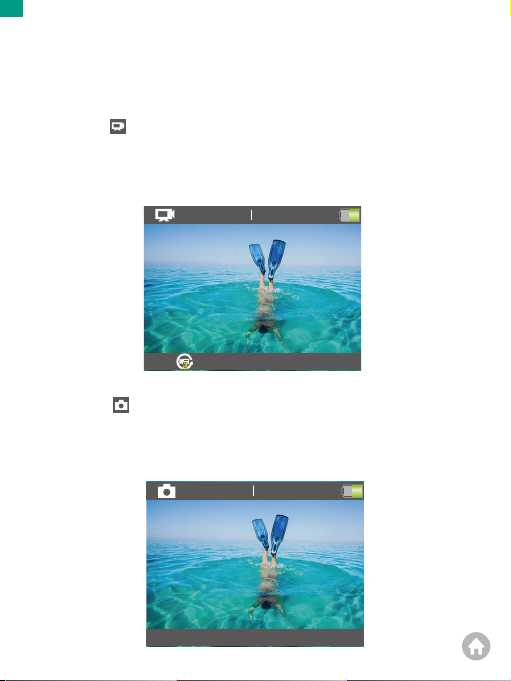EN
To configure the video or photo settings, press the Down the button to enter the
Setup screen when the camera is turned on. On this screen, press the Down
button to scroll through all the settings options. After selecting the setting you
want to configure, press the Down or Up button again to modify the setting,
followed by the OK button to confirm your change.
Tip: You can press the Mode button to quit the Setup mode.
1.Video Resolution
4K 30fps, 2.7K 30fps, 1080P 120fps, 1080P 60fps, 1080P 30fps, 720P 240fps,
720P 120fps, 720P 60fps, 720P 30fps (Default setting is 4K 30fps)
This camera is capable of recording video up to 4K30fps, with higher resolution
offering greater clarity and detail due to the increased number of pixels. However,
higher resolution video also results in larger file sizes.
Note: Capturing high-resolution or high-fps videos in low-temperature scenes can
consume more power.
2. Image Stabilization
Off/On (Default setting is Off)
Electronic Image Stabilization (EIS2.0) can efficiently smooth out the lens shakes,
resulting in smooth and clear videos. This feature is ideal for use in capturing
scenes involving activities like riding, skating, and handheld use.
3. Loop Recording
Off/2min./3min./5min. (Default setting is Off)
Using Loop Recording, you can continuously record videos, but save only the
moments that you want. For example, if you select a 5-minute interval, only the
previous 5 minutes are saved when you press the OK button to stop recording. If
you record for 5 minutes and do not press the OK button to stop recording, the
camera records a new 5-minute interval by recording over your previous 5
minutes of footage. When the memory card is full, the new files will cover old ones
if the loop recording is on.
Video & Photo Settings
01 02 03
04 05 06 07 08 09 10
11 12 13 14 15 16 17
18 19 20 21 22 23 24