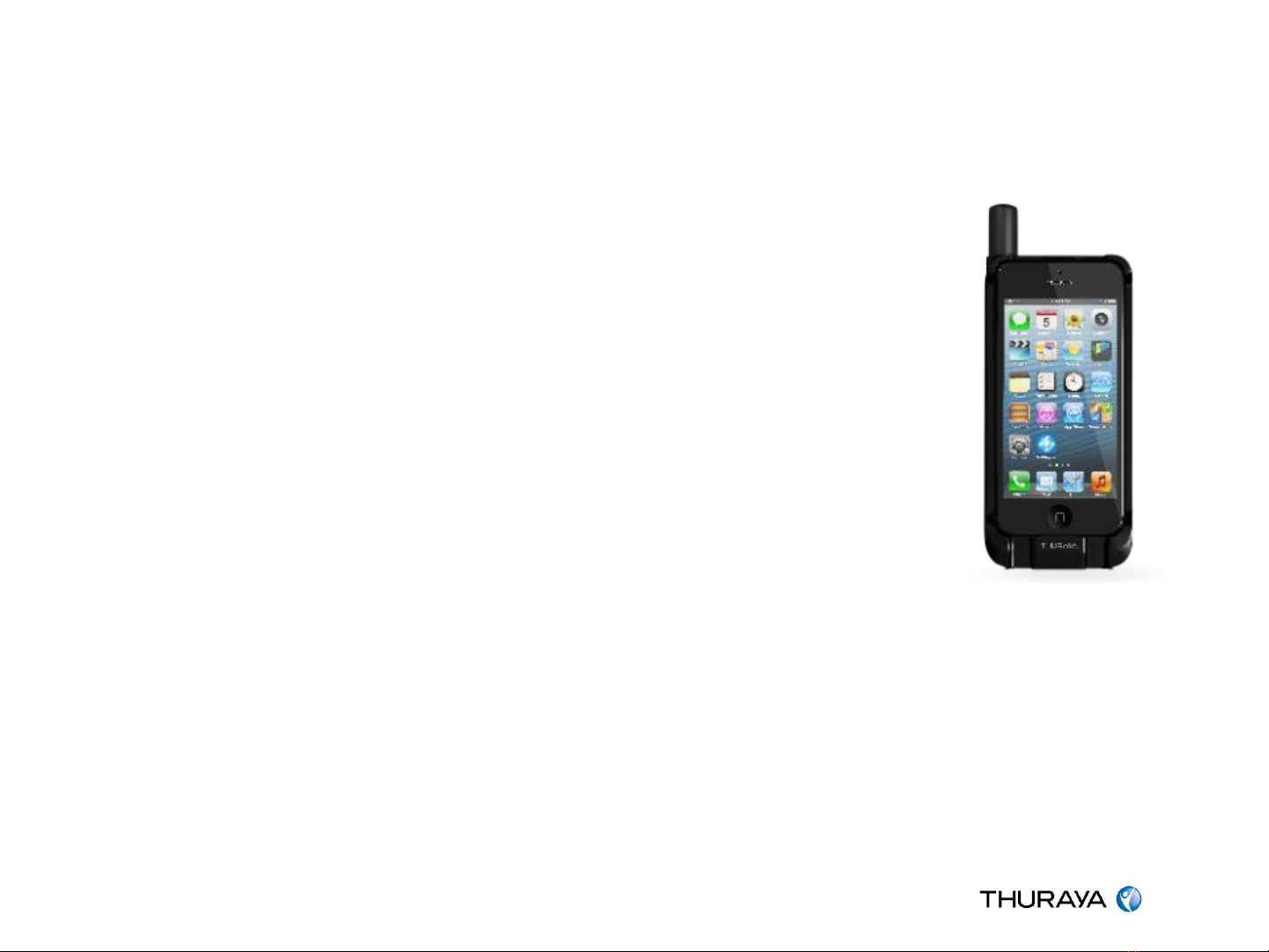Page 3
What is the Thuraya SatSleeve?
•Thuraya SatSleeve adds a satellite connection to
smartphones
•The SatSleeve App can be downloaded for free from
the Apple App store and from Google Play
•The smartphone can then be used…
o…to make and receive calls in satellite mode
o…to send and receive SMSs in satellite mode
o…to send and receive emails in satellite mode
o…to use instant messaging in satellite mode
o…to use Apps in satellite mode (like WhatsApp, Twitter,
Facebook, Weather, Stocks, etc.)
•Currently 2 SatSleeve models available:
oSatSleeve for iPhone (adaptors for iPhone 4/4S and 5/5S
available)
oSatSleeve for Android (adaptors for Samsung Galaxy S3
and S4 available)