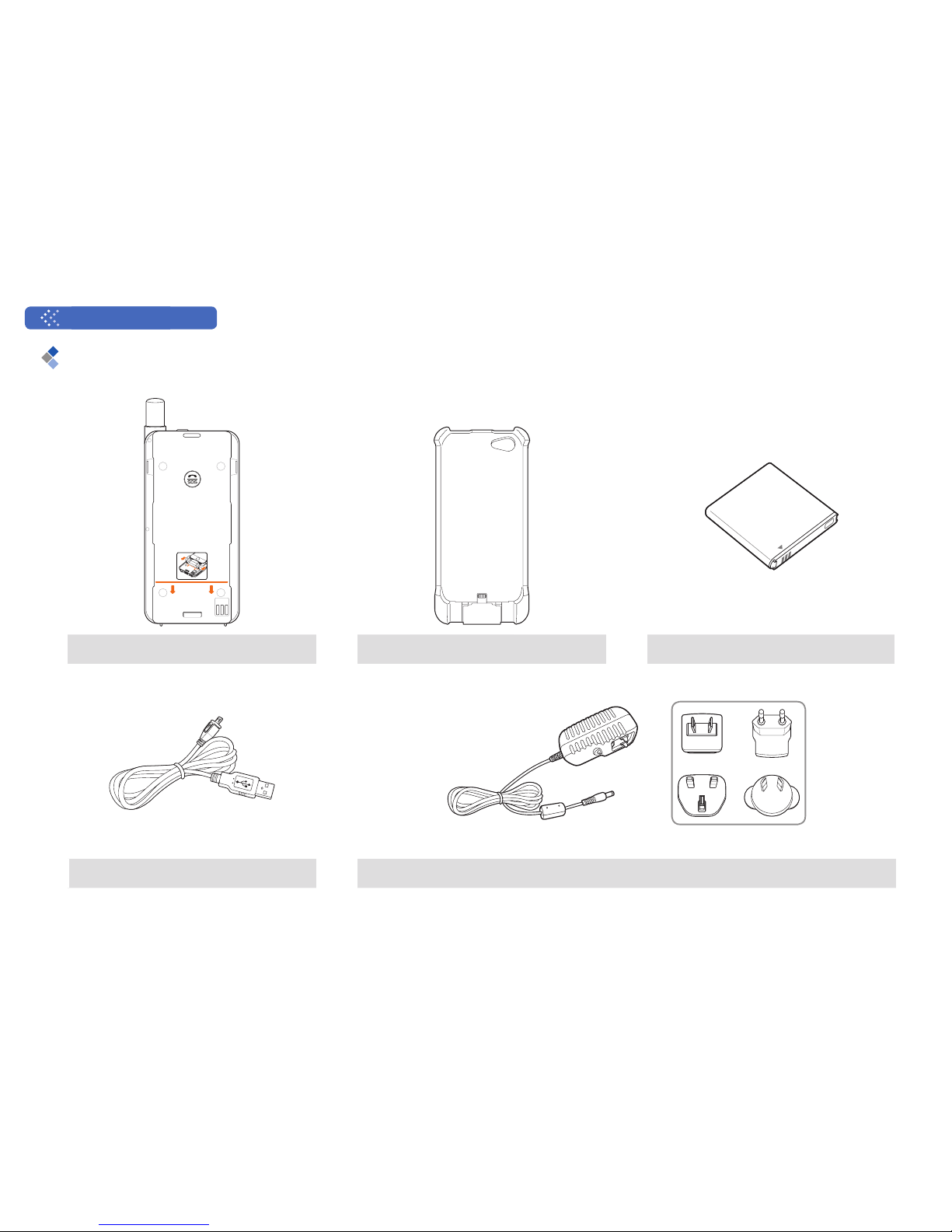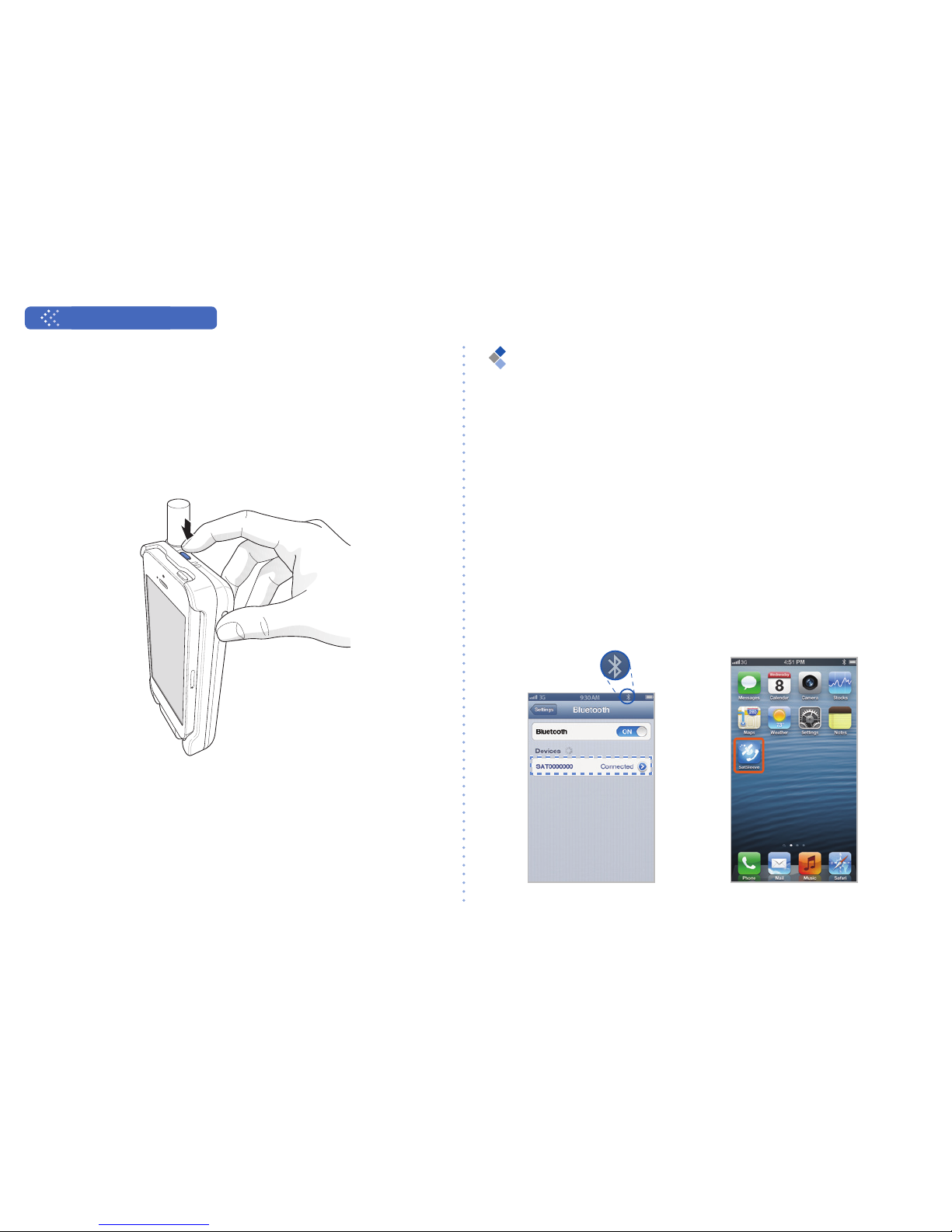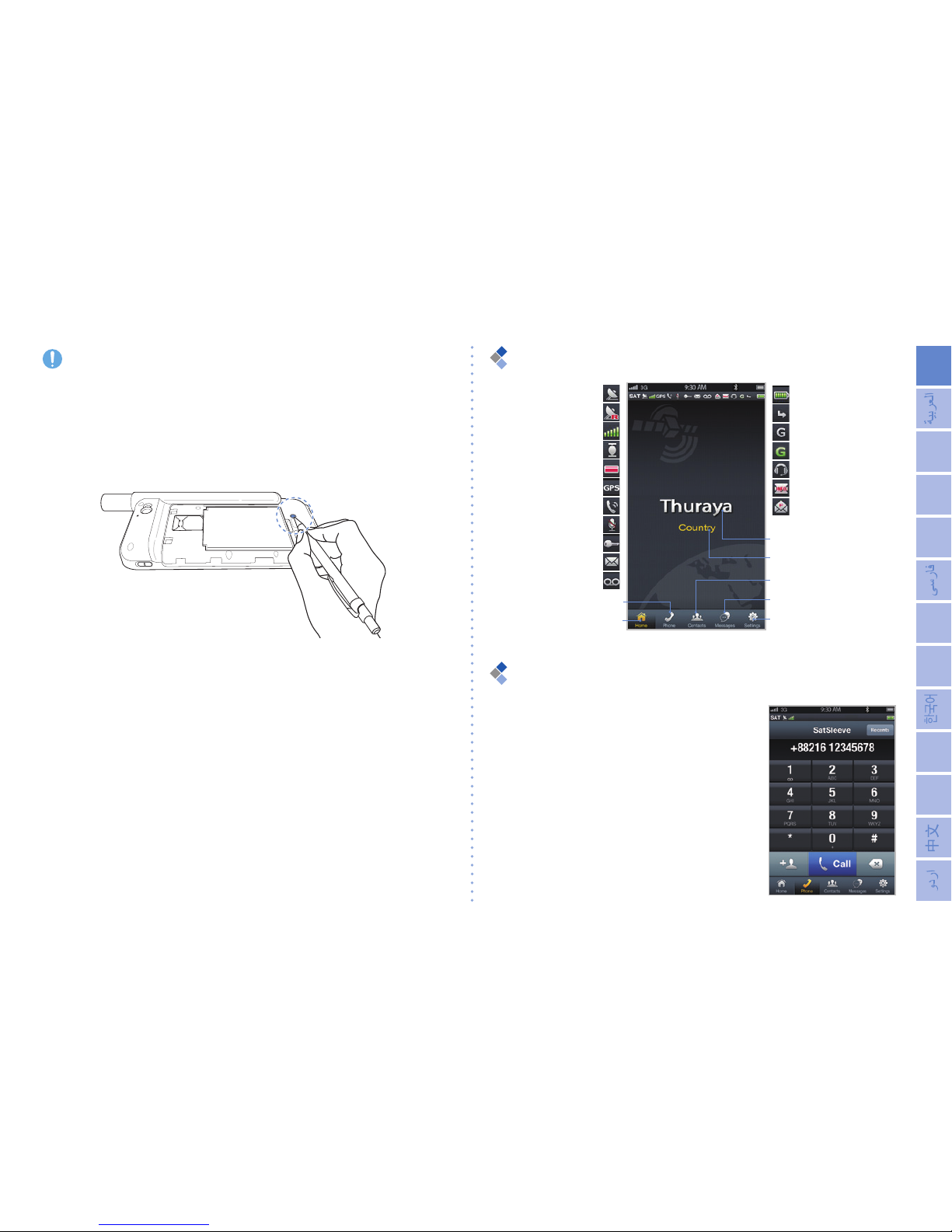User Guide | ENGLISH
4
Preparation
The Thuraya SatSleeve uses satellite communications
which requires direct line of sight to a Thuraya satellite.
To achieve the best connection, please take care of
the followings:
Use the SatSleeve in a place with no
obstructions such as high buildings, tall trees,
and mountains which may obstruct the line of
sight with the satellite.
In order to connect to the satellite network, the
SatSleeve needs to receive the GPS location
GDWD¿UVW7KLVPD\WDNHVHYHUDOPLQXWHVLIWKH
product is used in a new location.
Always fully extend the antenna when using the
SatSleeve for optimum connectivity.
Getting Started
Installing the SatSleeve Application
In order to use the Thuraya SatSleeve with your
iPhone, you need to download the Thuraya SatSleeve
App for free from Apple’s App Store. Please search for
the SatSleeve in the Apple App Store on your iPhone
and install the application afterwards.