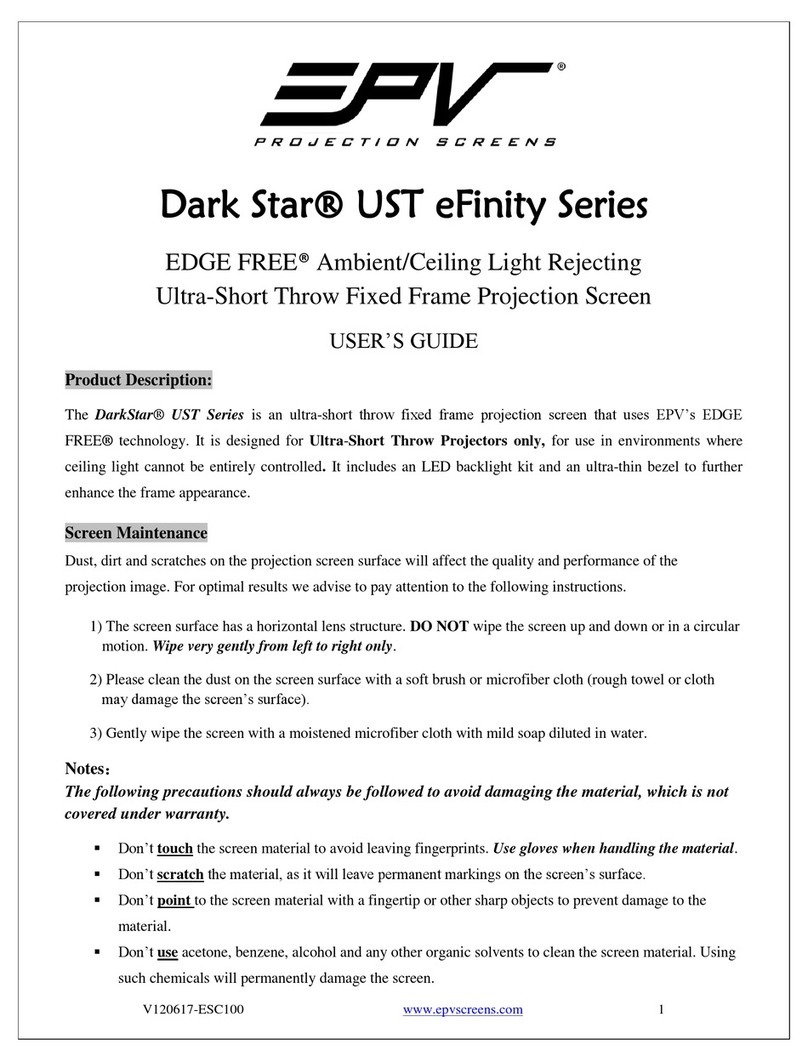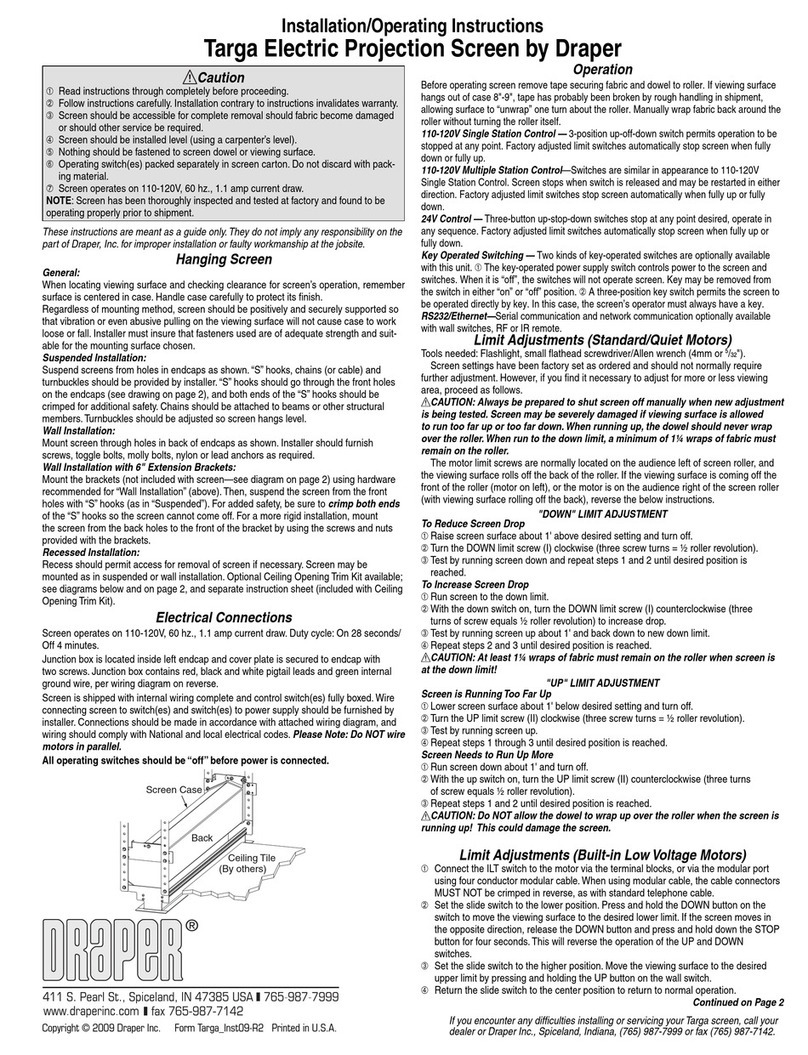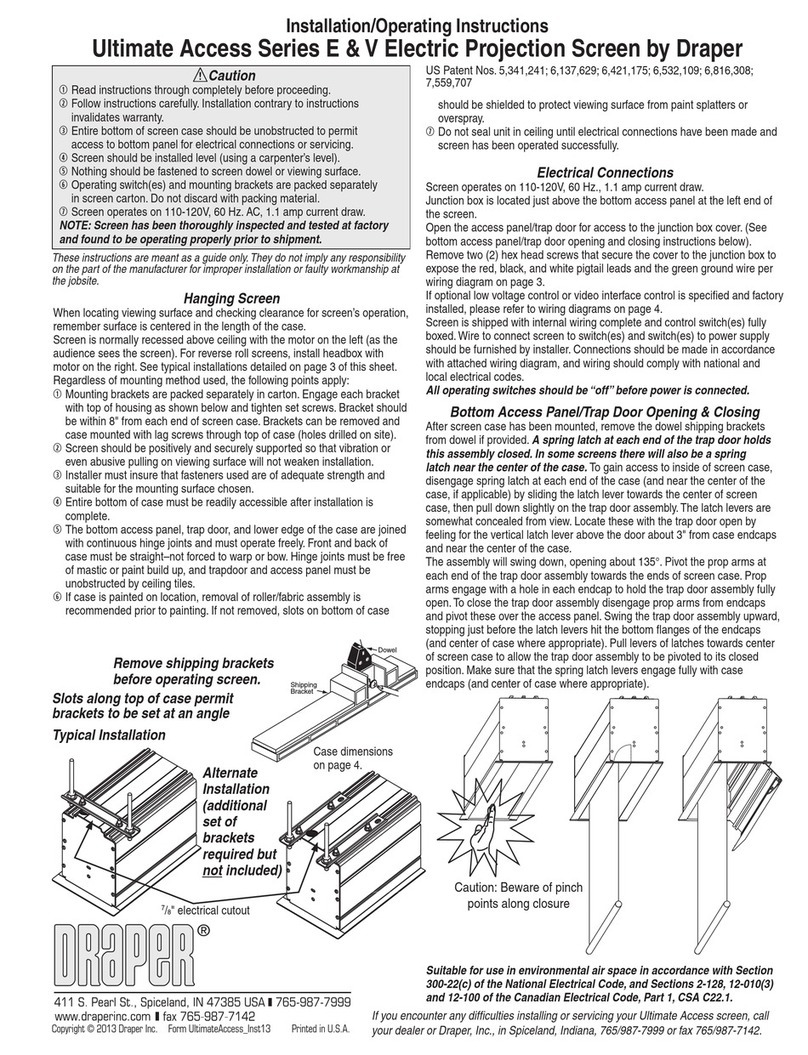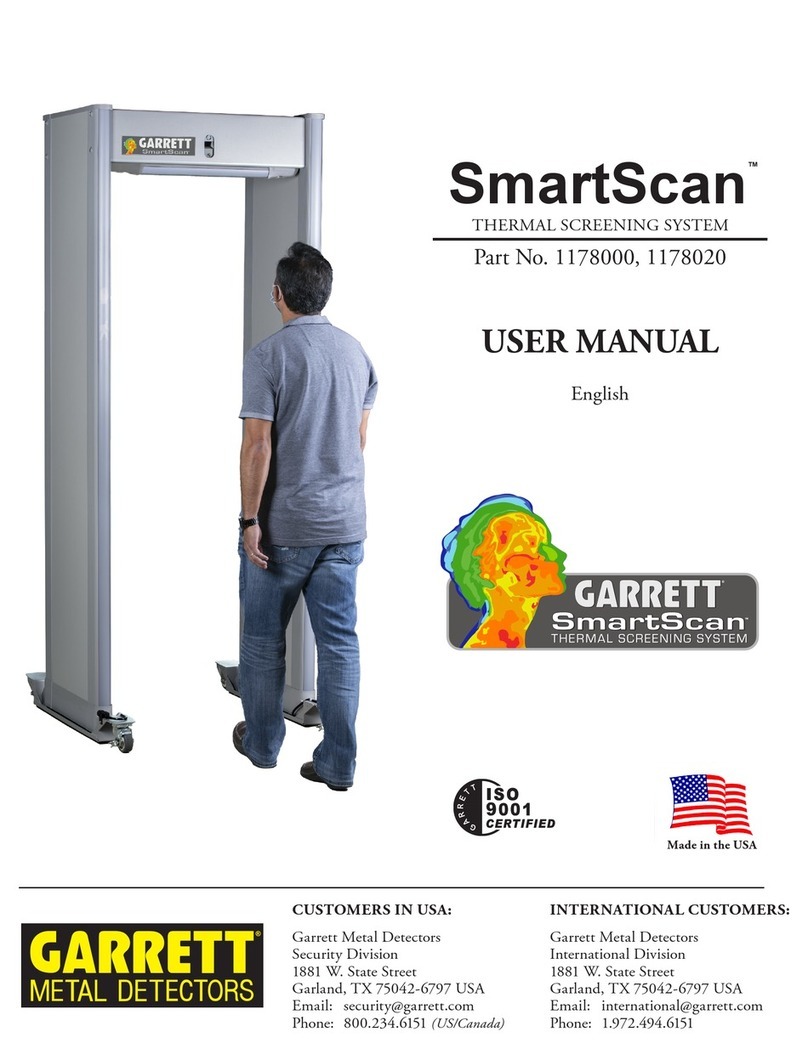TIBURN FLIP HUB 55 User manual

SHENZHEN DIBOEN TECHNOLOGY CO., LTD Email:service@tiburn.net
1 / 36 Tiburn Flip Hub 55 Operation Guide V1.1
Main Features
●Capacitive Touch Screen
●Movable and rotatable Stand
●Android 10.0 optimized Systemn
●Open App Ecosystem
●Easy to Share Screen
TIBURN FLIP HUB 55"
Operation Guide

SHENZHEN DIBOEN TECHNOLOGY CO., LTD Email:service@tiburn.net
2 / 36 Tiburn Flip Hub 55 Operation Guide V1.1
1.Product Introduction ...............................................................3
2. Safety Warning ........................................................................5
3. Packing List ..............................................................................7
4. Start Using ...............................................................................7
4.1 Preparation Before Starting...........................................7
4.2 Shutdown.......................................................................8
4.2.1 Standby...............................................................8
4.2.2 Hard Shutdown...................................................8
4.3 Meeting Information Folder ..........................................9
5. Main Interface Introduction ..................................................10
5.1 Side Shortcut Menu.....................................................10
5.1.1 Annotation Function.........................................10
5.1.2 Functional Properties .......................................11
5.2 Application Software ...................................................12
5.3 File Management System ............................................13
5.4 Smart Whiteboard Software........................................13
5.4.1 Each Button Function .......................................14
5.4.2 Whiteboard Function Properties Menu ...........15
5.4.3 Write, Eraser, Undo, Redo ................................17
5.4.4 Gesture Operation............................................17
5.5 Wireless Screen Sharing ..............................................18
CATALOGUE

SHENZHEN DIBOEN TECHNOLOGY CO., LTD Email:service@tiburn.net
3 / 36 Tiburn Flip Hub 55 Operation Guide V1.1
5.6 System Settings............................................................19
5.6.1 Device Management ........................................19
5.6.2 Time Settings ....................................................21
5.6.3 Network Settings ..............................................22
5.6.4 System Settings.................................................25
6. Wireless Screen Sharing ........................................................28
6.1 PC Screen Sharing ........................................................28
6.2 iPhone Screen Sharing.................................................29
6.3 Android Mobile Phone Screen Sharing........................30
6.4 USB Screen Casting......................................................33
Welcome to use TIBURN FLIP HUB 55". This product is specially designed
for modern conference rooms, classroom and home, providing smooth
writing, easy erasing, and screen sharing. The built-in multi-functions will
bring fun and convenience to your life and work.
TIBURN FLIP HUB 55" Adopts 4K UHD Capacitive touchscreen and
optimized version of Android 10.0 system to ensure a pleasant and
experience. The Nano-screen touch precision of the smart whiteboard is
within 1mm, allowing handwriting , smoother and more detailed drawing
with pressure sensing for perfect digital brush strokes, and 8ms response
time ensures the stylus-to-touchscreen experience is as natural as writing
on a traditional whiteboard.
TIBURN FLIP HUB 55" can be rotated to meet the needs of various
occasions, whether it is a meeting, sports, entertainment or live
1. Product Introduction

SHENZHEN DIBOEN TECHNOLOGY CO., LTD Email:service@tiburn.net
4 / 36 Tiburn Flip Hub 55 Operation Guide V1.1
broadcast, the rotatable screen can meet your needs. The built-in gravity
sensor of digital whiteboard automatically adapts to landscape/portrait
Flip the display orientation to make the viewing angle of the portrait app
wider and friendlier.
TIBURN FLIP HUB 55" supports remote presentations, allowing you to
brainstorm, create, and collaborate with remote teams on a digital
whiteboard on any device, anywhere in the world, increasing your
productivity. TIBURN smart board supports up to 4 users to cast the
screen at the same time. Smartboard allows you to take screenshots of
any Mac/Windows/iOS/Android device, or touch control via HDMI
connection. With your screencast, you can annotate as needed.
TIBURN FLIP HUB 55" is with open ecosystem, which allows you to
seamlessly integrate popular applications or software you already use in
your workflow, the smart interactive whiteboard supports Zoom, Google
Meet, Microsoft Teams, Webex and Other popular 3rd party video
conferencing applications while sharing with remote participants.
TIBURN FLIP HUB 55" has a variety of input ports for you to connect to
your computer, such as HDMI, VGA. Connect your computer output to
this unit, and the system will automatically switch the signal. While
sharing screen, we can freely annotate and save the projected content.

SHENZHEN DIBOEN TECHNOLOGY CO., LTD Email:service@tiburn.net
5 / 36 Tiburn Flip Hub 55 Operation Guide V1.1
2. Safety Warning
Before using this machine, please carefully read this user
Manual. Please keep it for future use after reading.
Don’t place the machine where it is
unstable, prone to tipping or falling.
Use Prohibited
Don’t insert any objects into the
machine.
Don’t place and store flammable
substances around machine.
Flammable substances can easily
cause fires.
Don’t plug too many electrical
devices into a single multi-socket
outlet. Otherwise, it may cause a fire
due to overheating.
Don’t place the machine in areas
prone to accumulation of dust. Fire
may occur.
Don’t leave metal objects or paper
and matches on the machine to avoid
fire.
Use Prohibited
Use Prohibited
Use Prohibited
Use Prohibited
Use Prohibited

SHENZHEN DIBOEN TECHNOLOGY CO., LTD Email:service@tiburn.net
6 / 36 Tiburn Flip Hub 55 Operation Guide V1.1
Use Prohibited
Use Prohibited
Use Prohibited
Use Prohibited
Use Prohibited
Use Prohibited
Please unplug the power plug when
there is no one indoors or when it is
not used for a long time.
Don’t touch the power plug when
your hands are wet. Excessive
humidity can cause electrocution and
Fully secure the power cable. If the
power cable is not fully seated, the
machine may catch fire.
Make sure connect the power cable
to ground current. (Ungrounded
equipment leads to the possibility of
electrocution or injury)
During thunderstorms and lightning,
please unplug the power cable and
antenna.
Avoid physical or mechanical
damage to the power cord.
Otherwise, fire or electric shock may

SHENZHEN DIBOEN TECHNOLOGY CO., LTD Email:service@tiburn.net
7 / 36 Tiburn Flip Hub 55 Operation Guide V1.1
The following spare parts comes along with TIBURN FLIP HUB 55".
Number Spare Parts Quantity
1 Rotatable Stand 1
2 2m Power Cable 1
3 HDMI Cable 1
4 2.4G Antenna 3
4.1 Preparation before Starting
3. Packing List
4. Start Using

SHENZHEN DIBOEN TECHNOLOGY CO., LTD Email:service@tiburn.net
8 / 36 Tiburn Flip Hub 55 Operation Guide V1.1
Firstly plug in the power cable. At this time, the indicator light
on the front frame of the machine will light up, showing red to
represent the standby state.
Press the power button on the front frame, the indicator light
will change from red to blue, and the machine will start.
4.2 Shutdown
4.2.1 Standby
In any case, short press the power button to enter sleeping mode,
and long press to enter shutdown mode.
4.2.2 Hard Shutdown
When the machine is abnormal, you can directly turn off the
main switch and pull out the power cable to turn off the power
of the whole machine and force the power off. (If abnormal
Power Switch
Plug in
Power Cable

SHENZHEN DIBOEN TECHNOLOGY CO., LTD Email:service@tiburn.net
9 / 36 Tiburn Flip Hub 55 Operation Guide V1.1
condition occurs, suggest to contact TIBURN customer service
first)
4.3 Meeting Information Folder
Documents such as meeting minutes and presentation materials
are located in the “Documents” folder of the local directory, as
shown in the below picture:

SHENZHEN DIBOEN TECHNOLOGY CO., LTD Email:service@tiburn.net
10 / 36 Tiburn Flip Hub 55 Operation Guide V1.1
When power on, the machine will enter the system desktop as
above by default. If you want to return to the main interface
when you are in any other interface, you can come back to this
interface by click the sidebar .
5.1 Side Shortcut Menu
Click to hide the shortcut bar.
Click to return to the main interface.
Click to return to the previous interface.
Click to switch the signal among HDM1, HDMI2, HDMI3 and
HDMI4.
Click to use the annotation function.
Click to use the function properties interface
5.1.1 Annotation function
Click to annotate.
At the bottom of the screen, you can see built-in icons for red
pen, blue pen, green pen, erase, save, and exit. Please see the
5.Main Interface Introduction

SHENZHEN DIBOEN TECHNOLOGY CO., LTD Email:service@tiburn.net
11 / 36 Tiburn Flip Hub 55 Operation Guide V1.1
below picture.
Click to use red pen.
Click to use blue pen.
Click to use green pen.
Click to erase the whiteboard contents.
Click to display different saving methods, such as local disk,
U disk, mobile phone sending. After clicking the corresponding
button, you will see a screenshot of this interface in the
corresponding position.
Click to exit the annotation function.
5.1.2 Functional properties
Click to open the function properties, the upper column is
Wi-Fi, wired connection, Bluetooth, hot spot, volume, and
brightness setting. The bottom is some quick application, such
as screen shot, lock, clock, whiteboard, setting, eyes protect
mode and spotlight, one-key clear and power turn off, etc., as
shown below:

SHENZHEN DIBOEN TECHNOLOGY CO., LTD Email:service@tiburn.net
12 / 36 Tiburn Flip Hub 55 Operation Guide V1.1
5.2 Application Software
Click to enter application interfaces, shown as below. If you
want to download new software, please enter and login the
Google play store to download and install the software you want.

SHENZHEN DIBOEN TECHNOLOGY CO., LTD Email:service@tiburn.net
13 / 36 Tiburn Flip Hub 55 Operation Guide V1.1
5.3 File management system
Click to enter the file management system, local disk, U disk,
mobile hard disk can be seen in this interface, see as below.
5.4 Smart Whiteboard Software
Click to enter the whiteboard interface, as shown below:
5.4.1 Each Button Function

SHENZHEN DIBOEN TECHNOLOGY CO., LTD Email:service@tiburn.net
14 / 36 Tiburn Flip Hub 55 Operation Guide V1.1
Click to enter the whiteboard function properties menu.
Click to enter the eraser, long press to use the full screen
erasing function.
Click to adjust the background color.
Click to insert pictures and graphics.
Click to go back to the previous step.
Click to return to the next step.
Click to create a new page of whiteboards.
Click to go to the previous page.
Click to go to the next page.
Click Icons indicate the total page numbers and the
Current page number in the current writing mode.
Click to pop up the secondary menu, you can set the pen
mode, size and color. Please see the following writing mode:
5.4.2 Whiteboard Function Properties Menu
Click the lower left corner of the writing pad ,A selection

SHENZHEN DIBOEN TECHNOLOGY CO., LTD Email:service@tiburn.net
15 / 36 Tiburn Flip Hub 55 Operation Guide V1.1
menu appears in the lower left corner, with functions such as
creating, opening, sending emails, scanning QR codes with
mobile phones, exporting pictures, exiting, exporting PDF, saving
notes, and settings, as shown below:
Click to create a new whiteboard page.
Click to open the previously saved writing whiteboard.
Click ,after installing the mailbox, you can send the
current whiteboard content through the email.
Click to generate a QR code, and then you can scan the QR
code to obtain the whiteboard content.

SHENZHEN DIBOEN TECHNOLOGY CO., LTD Email:service@tiburn.net
16 / 36 Tiburn Flip Hub 55 Operation Guide V1.1
Click to export the whiteboard content as an image and
save it to a local disk.
Click to exit the whiteboard and save it automatically .
Click to save the content to the local disk in PDF format.
Click to save the contents of the whiteboard for the
convenience of opening it next time .
Click to enter the third-level menu Whiteboard settings

SHENZHEN DIBOEN TECHNOLOGY CO., LTD Email:service@tiburn.net
17 / 36 Tiburn Flip Hub 55 Operation Guide V1.1
5.4.3 Write, eraser, undo, redo
Click the writing icon to switch the system to whiteboard
writing mode. In writing mode, it supports single-point writing,
multi-points writing, zooming in, zooming out and move.
In handwriting mode, you can click the corresponding icon to
undo or redo.
Click the Eraser icon , the system switches to eraser mode.
At this mode, any touch on the screen is an eraser. When you
need to write, you need to click the writing icon .
5.4.4 Gesture Operation
The writing mode under Android supports single-point writing,
multi-points writing, zooming in, zooming out and move.

SHENZHEN DIBOEN TECHNOLOGY CO., LTD Email:service@tiburn.net
18 / 36 Tiburn Flip Hub 55 Operation Guide V1.1
5.5 Wireless Screen Sharing
TIBURN FLIP HUB 55" supports computer screen sharing,
Android screen sharing and iOS screen sharing. Please click the
icon in the homepage to enter the conference screen
projection interface, use the screen projection setting method
written in this interface. You can carefully read the instructions
and operate, as shown below:
The primary interface is to demonstrate how to install and use
the screen sharing for different device.
Click to enter the screen projection setting interface, there
are many function introduction and settings, such as General
Setting, Single Image, Multiple Images, Mirror Back, Pin Code,
Airplay, Configure, Register App and One to Many, as below:

SHENZHEN DIBOEN TECHNOLOGY CO., LTD Email:service@tiburn.net
19 / 36 Tiburn Flip Hub 55 Operation Guide V1.1
5.6 Settings Center
Click to enter the setting menu. On this page, you can set
the device properties, time, network, system and other settings.
5.6.1 Device Management
Click “Device”, you can set the theme background, theme style,
device name, device brightness and volume. The details are as
follows:

SHENZHEN DIBOEN TECHNOLOGY CO., LTD Email:service@tiburn.net
20 / 36 Tiburn Flip Hub 55 Operation Guide V1.1
Click “Theme background” to set the background image, you can
also add a customized image, as shown below:
Theme style: Different theme styles are supported, such as
conference style, simple style, business black style, and product
display style.
Table of contents
Popular Projection Screen manuals by other brands
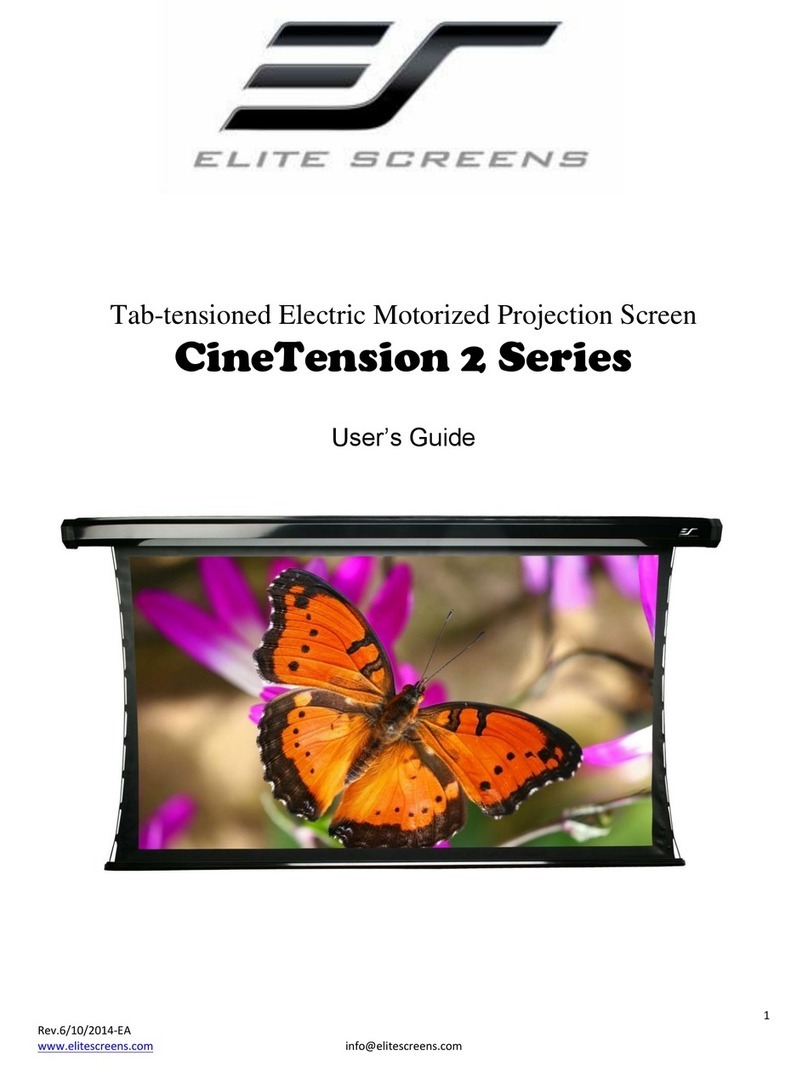
Elite Screens
Elite Screens CineTension 2 Series user guide

Draper
Draper Artisan Series Installation & operating instructions

Rockhood
Rockhood TouchWin TH465-M user manual

FAME
FAME DJE0004786-000 user manual

Da-Lite
Da-Lite Theater-lite Instruction book
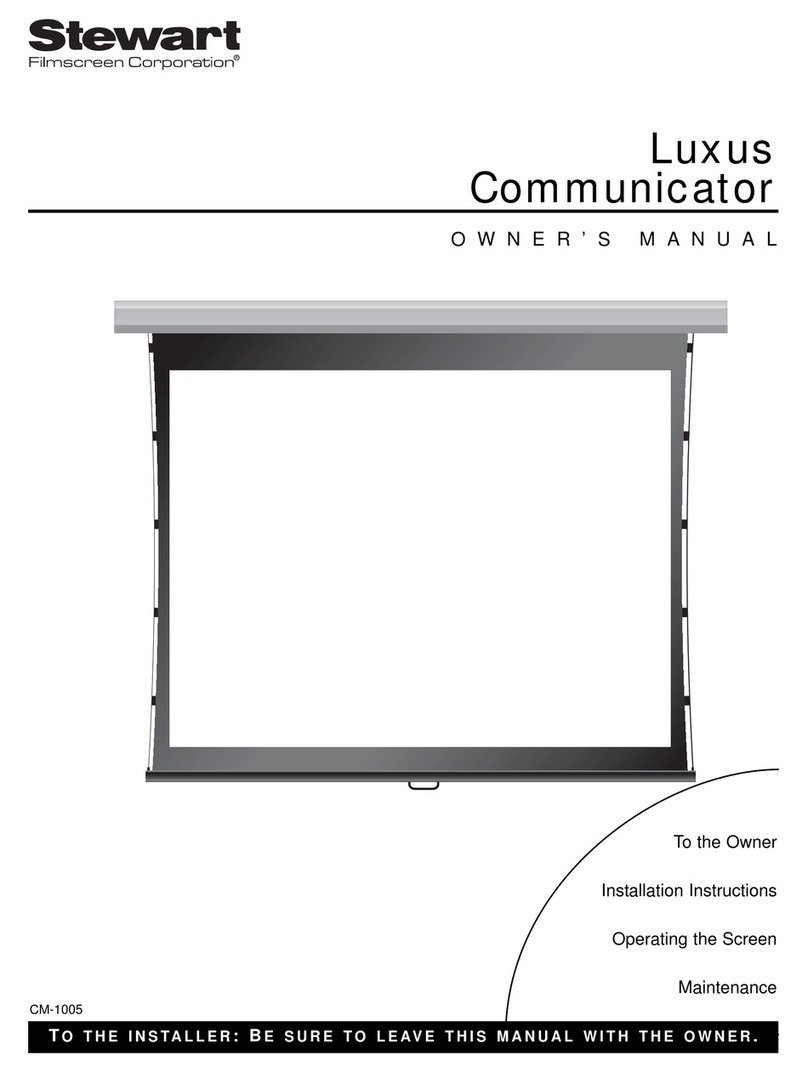
Stewart Audio
Stewart Audio Luxus Communicator owner's manual

Da-Lite
Da-Lite TENSIONED LARGE COSMOPOLITAN ELECTROL Instruction book

FAVI
FAVI FAVI’s premium electric projection screen Quick installation guide

Da-Lite
Da-Lite Picture King Assembly instructions
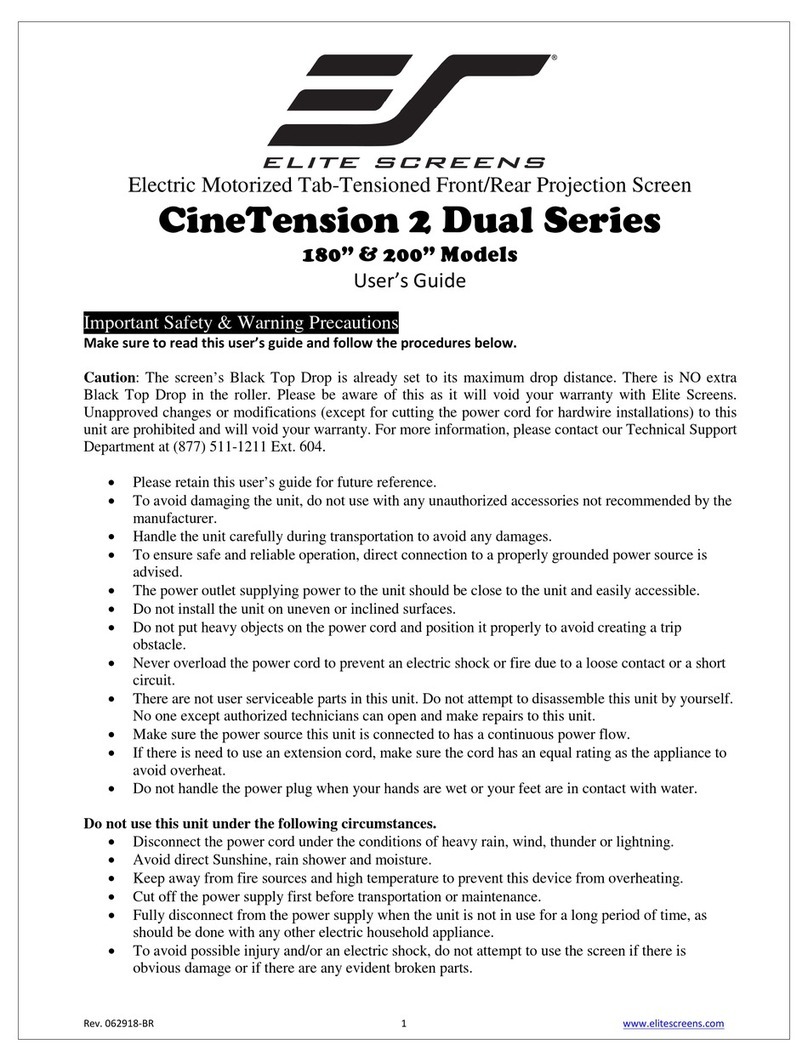
Elite Screens
Elite Screens CineTension 2 Dual Series user guide

Draper
Draper Lace & Grommet Installation & operation instructions

Buhl
Buhl Easy Fold Portable Screen user manual