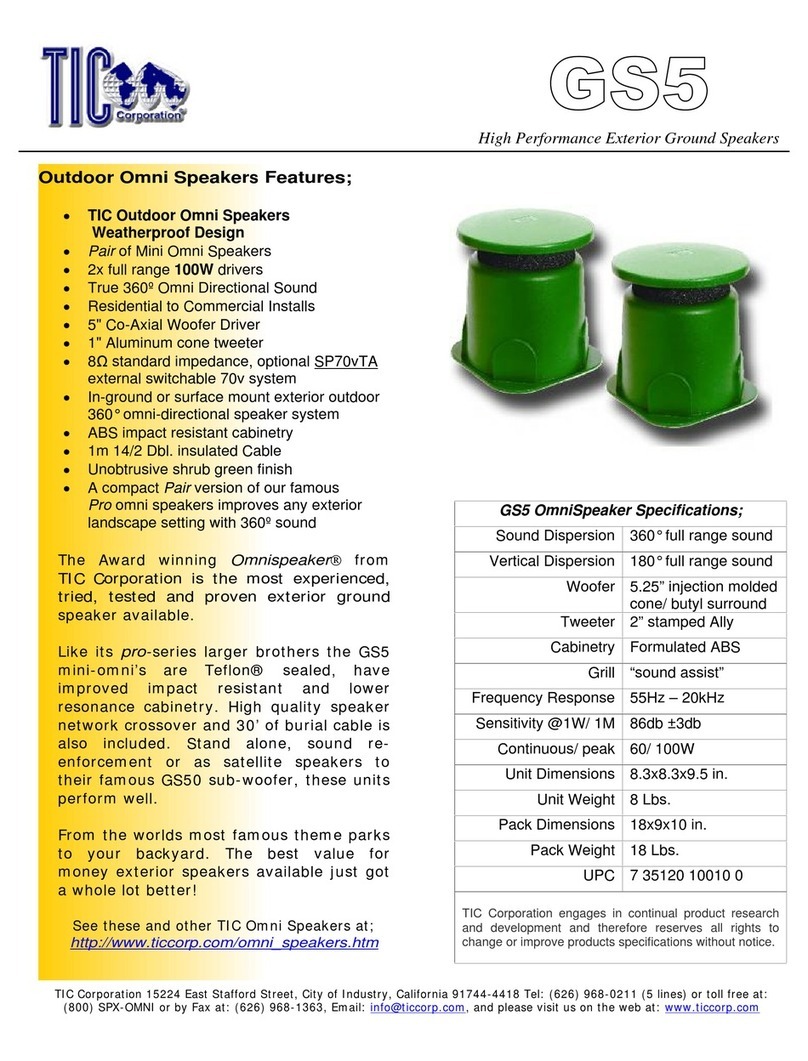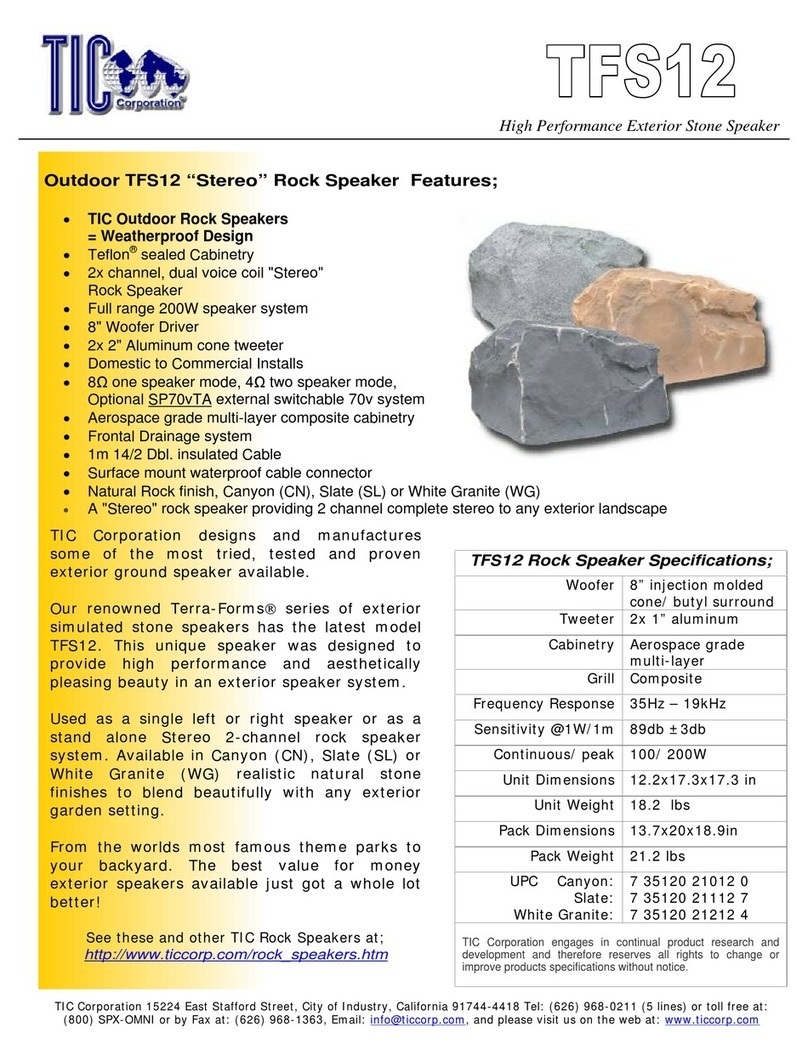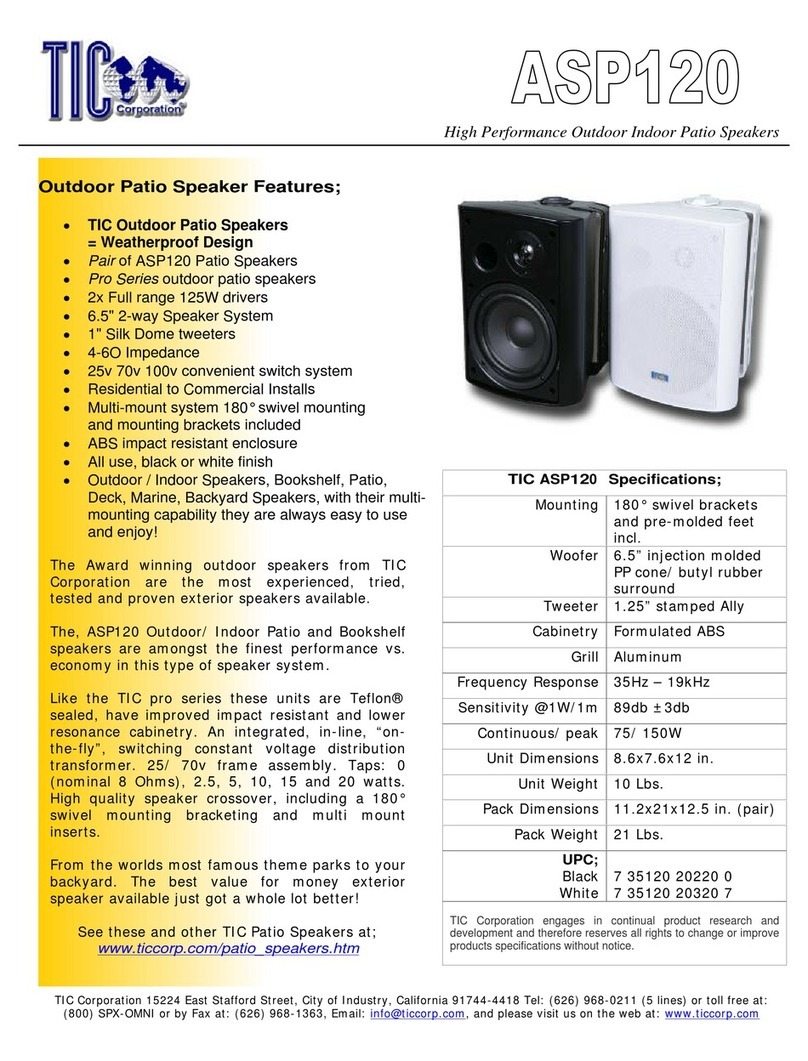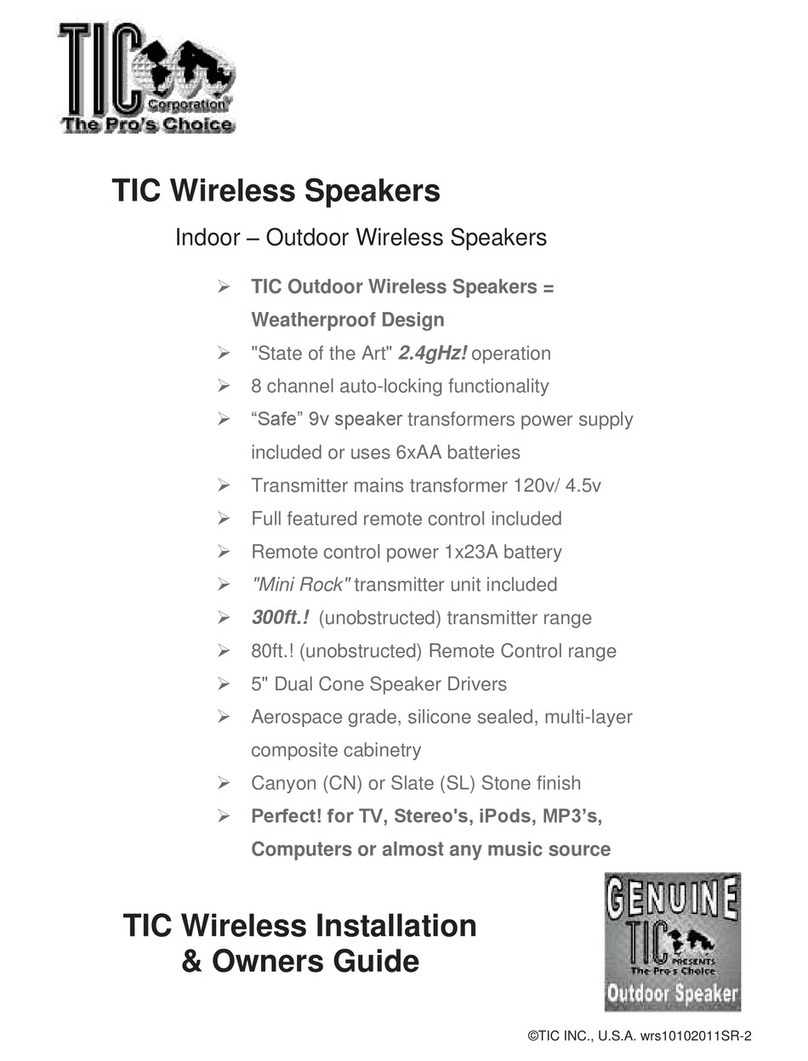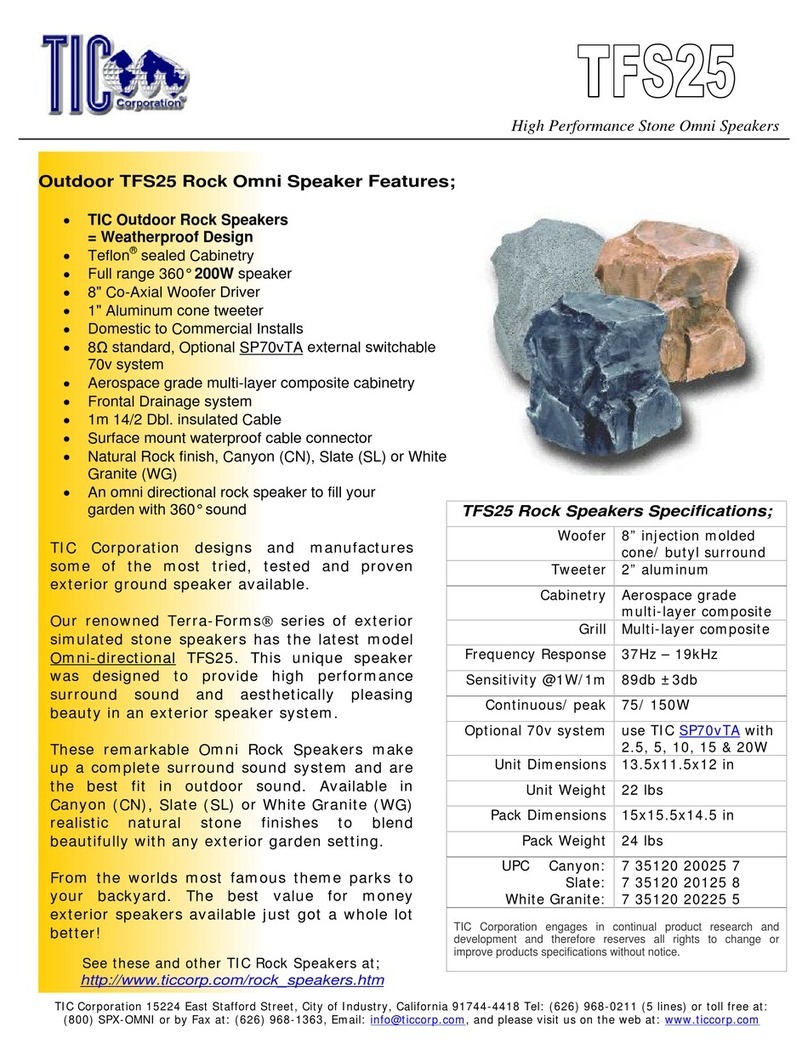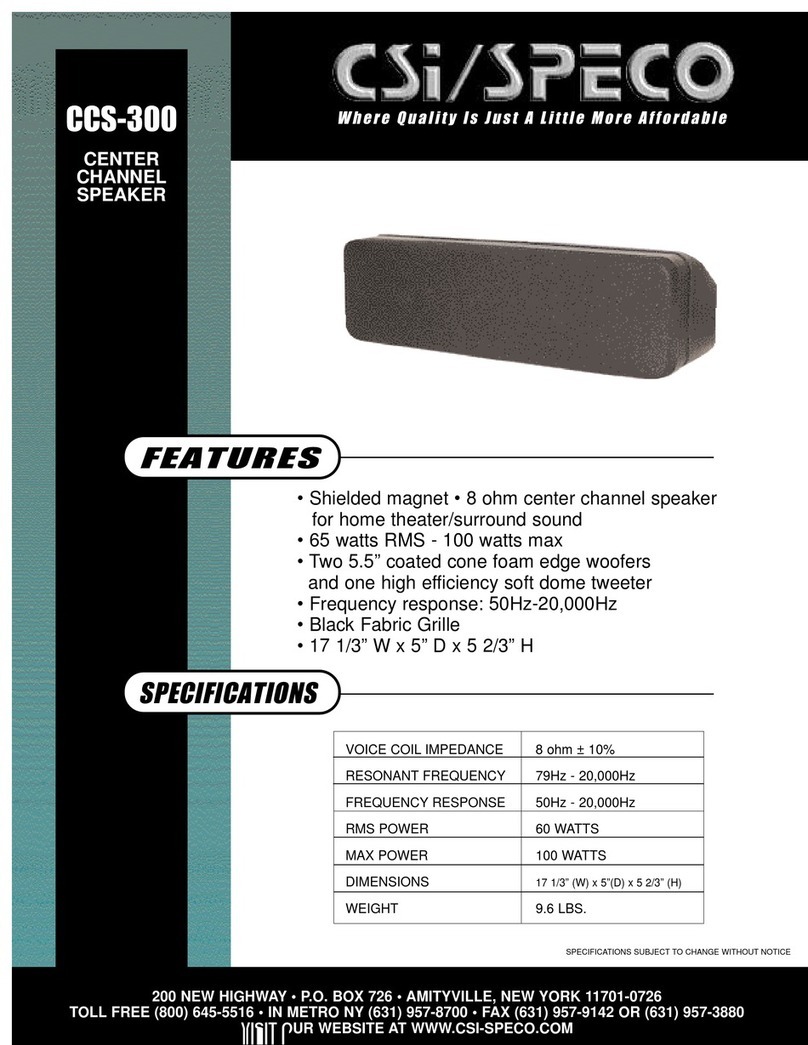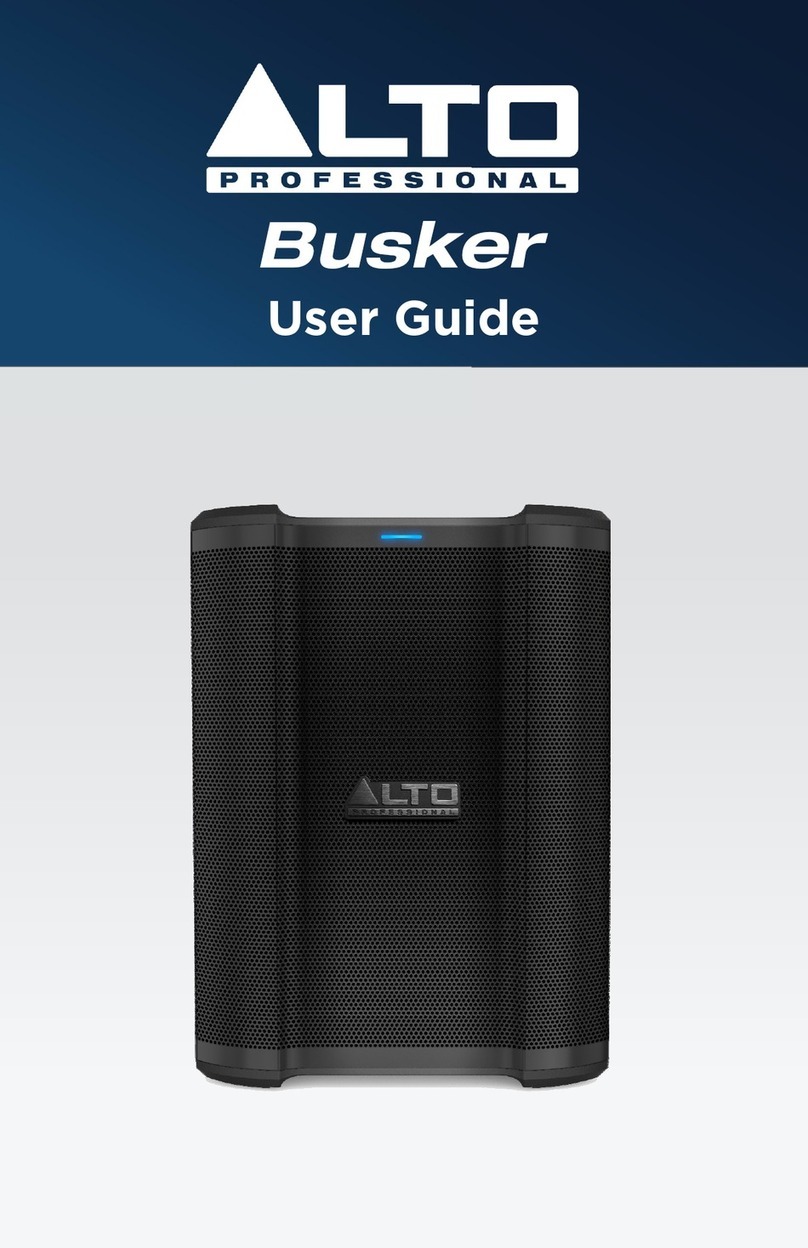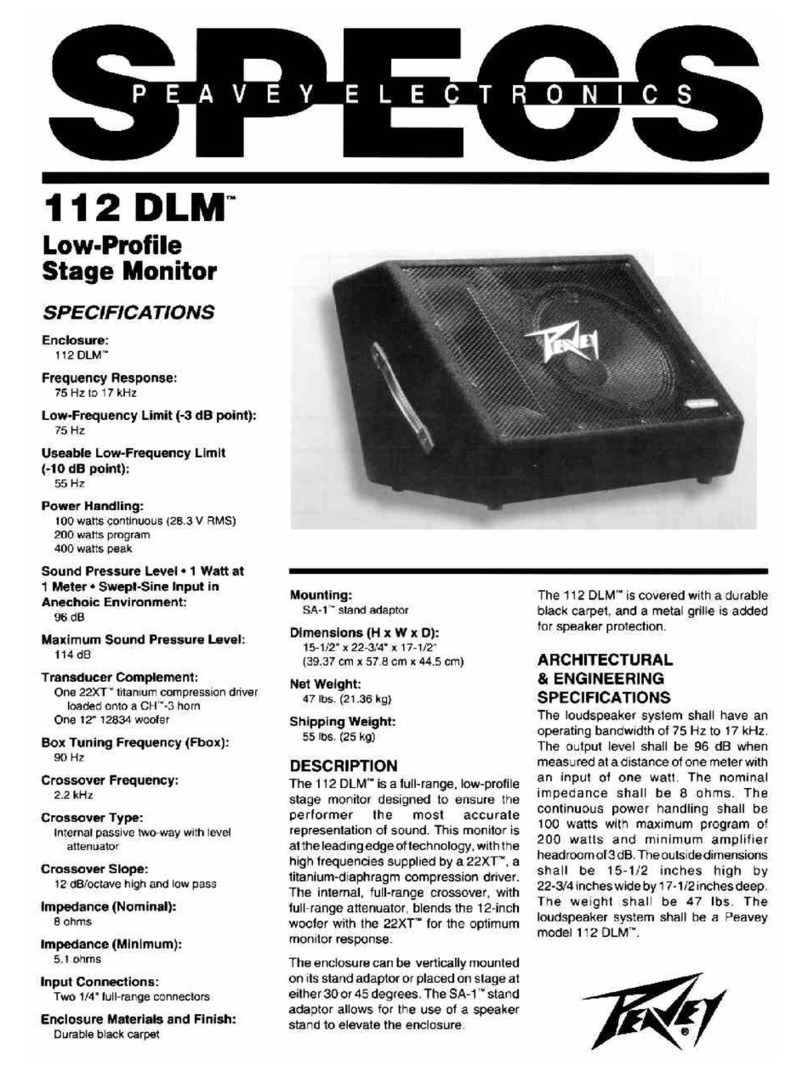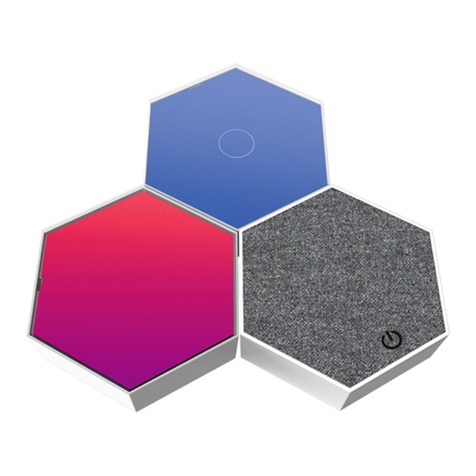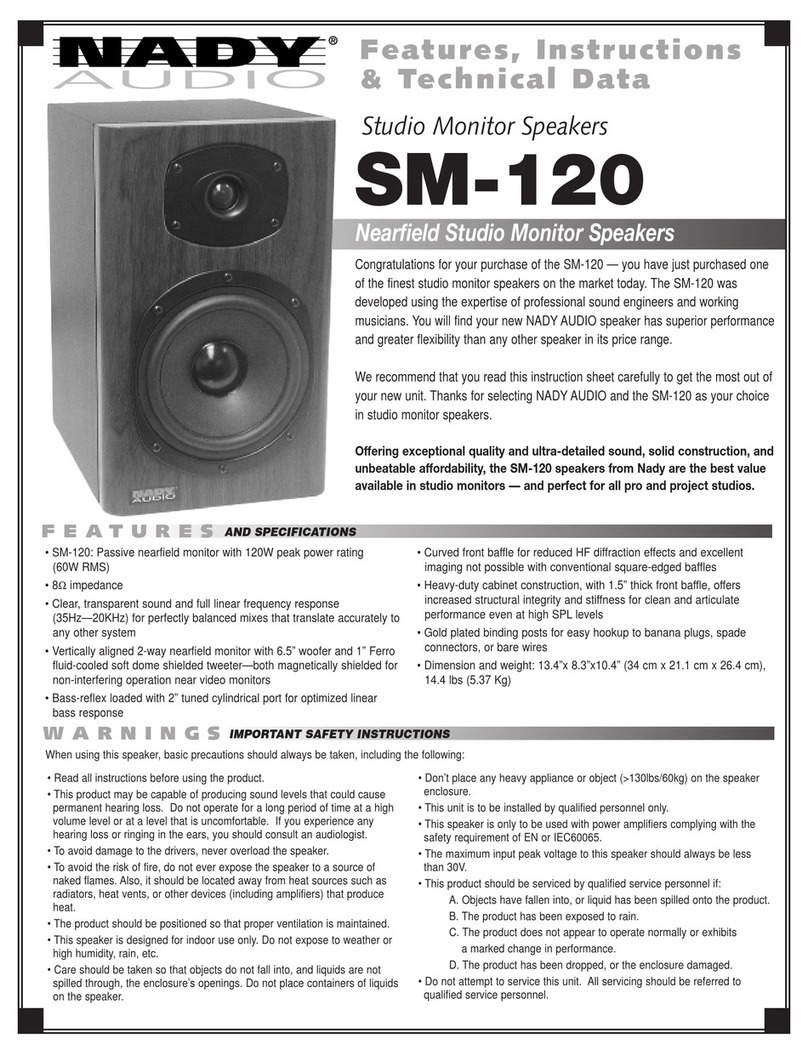TIC B503 User manual

®

21
Speaker Layout
① Bluetooth Button (BT)
② Transmiitter Mode Button (TX)
③ Receiver Mode Button (RX)
④ Power Button
⑤ IR Remote Receiver Node
⑥ Bluetooth Indicator LED (Blue)
Power
Remote Comtrol
① Power Button
② Bluetooth Button
③ Channel Button (press to switch between stereo,
left channel, and right channel)
④ Play/Pause
⑤ Previous Track
⑥ Next Track
⑦ Decrease Volume
⑧ Increase Volume
⑨ Transmitter Mode
⑩ Receiver Mode
Reset Button

3 4
1. Upon inially powering up, you should hear an opening tone. The blue LED light will be flashing slowly, indicang it is in
standby mode. If the blue LED is solid, a Bluetooth device is already connected.
2. To pair a Bluetooth device (smartphone, tablet, computer, transmier, etc.), double-click the Bluetooth (BT) buon. You
should hear the voice prompt “pairing”. The speaker is now in discovery mode.
3. In the Bluetooth seng menu of your Bluetooth device, search for “TIC BT Speaker” and connect. When you hear the voice
prompt “connected”, the pairing process is completed. The blue LED is now solid.
4. To disconnect a connected Bluetooth device, double-click the Bluetooth buon. The blue LED will be flashing again. You
can then switch to another previously paired Bluetooth device by repeang step 3 on that device’s Bluetooth seng menu.
To connect to a new Bluetooth device, repeat step 2 & 3.
5. If you want a full reset and delete all previous Bluetooth pairings, double click the Reset buon.
Bluetooth Device Pairing
Note: The speaker can remember mulple Bluetooth devices. Speaker will automacally reconnect to the most nearby
paired device within range each me you turn it on. The connecon range is up to 300 feet (outdoor with clear line of sight)
for Bluetooth 5.0 devices. The speaker is backward compable with devices with older Bluetooth specificaons. However,
the range will be limited to the range of the older specificaon (such as ~20-50 feet for 4.0 devices).
In the following instruconal secons, when instructed to press a specific buon, you can either aim the remote
at the speaker and press the buon or press the respecve buon on the device itself if it is available. Not
every buon is available on the actual speaker. Please note the posion of the IR receiving node on the
speaker when aiming the remote. The performance of the remote may degrade if the remote is not aiming
directly at the node or if strong sunlight is interfering with the signal. The typical range of the remote is 30 feet.
You may need to move closer if the signal is not receiving properly.
A single remote can control any compable TIC speaker/device. Aim remote carefully if mulple speakers are
placed in close proximity. Volume can be individually customized for each speaker via the remote. When the
volume is adjusted on the connected Bluetooth device or music/video applicaon, it will be applied to all speakers.
During broadcast mode, track control will only work when aiming at the main device. You can alternavely control
the track directly on your Bluetooth device or music/video applicaon.

5 6
With broadcast mode, you can connect up to 100 compable TIC Bluetooth 5 speakers/devices together to create a no-
hassle mul-speaker sound system. In broadcast mode, one speaker will serve as the main transming device and all
other speakers will serve as secondary receiving devices. The broadcast range is up to 300 feet in outdoor seng with
clear line of sight. To opmize broadcast range in your mul-speaker sound system, we suggest choosing the most
centralized speaker as the main transmier device. In addion, elevang any device a few feet off ground level can
maximize the broadcast transming/receiving range.
Multi-Speaker Broadcast Mode
To set up broadcast mode
1. Select the appropriate speaker as the main speaker. While not required, we recommend pairing the Bluetooth
device first before seng up the broadcast mode. Press the Transmier Mode (TX) buon. You should hear the
voice prompt “Transmier Mode”.
2. On a secondary speaker, press the Receiver Mode (RX) buon. You should hear the voice prompt “Receiver Mode”.
If a speaker is already connected to a Bluetooth device (as indicated by a solid blue light), you will need to disconnect
it first or the broadcast connecon would not work in step 3.
3. Within 30 seconds, double-click “ TX” buon on the main unit and double-click “RX” buon on the secondary unit.
You should hear the voice prompt “searching” from both units. You will hear the voice prompt “connected” once
the connecon is completed.
4. If the connecon is not made within 30 seconds, you may repeat step 1-3.
5. To add any addional secondary speaker, repeat step 2 and 3. Up to 100 devices can be added together.
Press the Reset (or Bluetooth) buon once to exit broadcast mode. If pressed on the main unit, it will stop the main
speaker from broadcasng to all secondary speakers. If pressed on a secondary speaker, this specific secondary
speaker will stop receiving and be allowed to connect to and play from a separately paired Bluetooth device.
To exit broadcast mode
For the main unit, press TX buon to restart broadcast mode. You should hear the voice prompt “transmier mode”.
Broadcast mode will then resume shortly for all speakers (assuming secondary speakers are sll in receiver mode).
For any secondary unit, first disconnect any connected Bluetooth device by double-clicking the Bluetooth (BT) buon.
Press the RX buon to resume receiving from the previously connected main speaker. You should hear the voice prompt
“receiver mode” and broadcast mode will resume shortly.
To restart/rejoin broadcast mode
Exit broadcast mode for each speaker and redo the broadcast mode set up instructed in the previous page. Please
remember to disconnect the Bluetooth device from the original main speaker before switching it to receiver mode.
To switch main speaker

78
Troubleshooting
Issue Suggeson
No sound is heard. 1) Check power connecon. If there is no flashing or solid blue LED, the speaker is not turned on.
2) Make sure the correct Bluetooth device is connected. If needed, double-click BT buon to disconnect
and then reconnect from the Bluetooth device.
3) Increase volume level using the remote.
4) Check volume level on Bluetooth device and make sure no mute funcon is acvated.
5) If no sound is heard from all previously connected secondary speakers, reacvate Transmier Mode by
pressing TX buon once on main unit.
6) If no sound is heard from specific previously connected secondary speaker, reacvate Receiver Mode by
pressing RX buon once on the impacted unit.
Sound/connecon 1) Keep Bluetooth device (smartphone, tablet, etc.) at a staonary locaon. Signal can easily become
is intermient. unstable if the Bluetooth device is moving (ie. inside a pocket while walking).
2) Move Bluetooth device closer to main unit.
3) Disconnect and reconnect Bluetooth device.
4) Move away from (or remove) any nearby electronic device that may present signal interference (ie.
router, microwave, TV, etc.)
5) You may improve signal connecon by slightly elevang the speaker.
6) If intermient sound only impacts specific secondary speaker, move that speaker closer to main unit.
Speaker not responding 1) Check remote baery.
to remote. 2) Find I R node on speaker and aim remote directly.
3) Move remote closer to speaker before aiming.
4) Provide shielding if direct sunlight is hing on the path of the infrared signal.
Cannot seng up 1) Make sure no Bluetooth device is connected except to the main unit. You can disconnect any connected
broadcast mode device by double-clicking the BT buon on any secondary speaker.
2) First acvate the respecve broadcast mode by pressing the TX/RX buon only once before
double-clicking the TX/RX buon to iniate broadcast connecon.
3) Move secondary speaker closer to main unit during set up.
4) Make sure to iniate the connecon setup within the 30-seconds window. Ask a second person to help
press the TX/RX buons simultaneously.
Remote is lost 1) Use another remote if you have purchased mulple TIC Bluetooth 5 speakers/devices.
2) Replacement remotes can be purchased on our website.
The B series speaker can be installed in-ground or surface-mounted. In-ground installaon is generally opmal
since burying speaker in-ground will enhance its resonance, providing a fuller audio experience. When mounted
on a surface, please ensure the wiring is safely secured and does not become a tripping
hazard. The opmal burial depth is 1 inch exposure from ground level for the boom secon.
System should be fully tested above surface before speakers and wires are buried.
To clean speaker, you can rinse with fresh water from directly above the speaker and wipe with
a cloth. If needed , use mild detergent to remove dirt. 1''
Caution
Risk of Electric Shock. Do Not Open.
The lightning flash with an arrowheah symbol, within an equilateral triangel, is intended to alert the user to the presence
of uninsulated “ dangerous voltage” with the product’s enclosure that may be of sufficient magnitude to constute a risk
of electric shock to persons.
The exclamaon point within an equilateral triangle is intended to alert the user to the presence of important operang
and maintenance (servicing) instrucons in the literature accompanying the product.

9 10
Sound Warning
Avoid hearing damage by establishing safe listening volumes. Listening to this product at high volumes or for extended
me periods may cause permanent hearing loss. Protect your hearing by establishing safe volumes. Start with the volume
seng control at its lowest seng. Slowly increase the volume unl you can hear it comfortably and clearly without
distoron. Reduce the volume or stop listening if you experience ringing in your ears or any discomfort. Consult with a
physician if needed.
FCC Warning
This device complies with Part 15 of the FCC Rules. Operaon is subject to the following two condions
(1) this device may not cause harmful interference, and
(2) this device must accept any interference received, including interference that may cause undesired operaon. Changes
or modificaons not expressly approved by the party responsible for compliance could void the user's authority to operate
the equipment.
Note 1:
This equipment has been tested and found to comply with the limits for a Class B digital device, pursuant to part 15 of the
FCC Rules. These limits are designed to provide reasonable protecon against harmful interference in a residenal
installaon. This equipment generates, uses and can radiate radio frequency energy and, if not installed and used in
accordance with the instrucons, may cause harmful interference to radio communicaons. However, there is no guarantee
that interference will not occur in a parcular installaon. If this equipment does cause harmful interference to radio or
television recepon, which can be determined by turning the equipment off and on, the user is encouraged to try to correct
the interference by one or more of the following measures:
Reorient or relocate the receiving antenna.
Increase the separaon between the equipment and receiver.
Connect the equipment into an outlet on a circuit different from that to which the receiver is connected.
Consult the dealer or an experienced radio/TV technician for help.
Note 2:
1. Changes or modificaons to this unit not expressly approved by the party responsible for compliance could void the user's
authority to operate the equipment.
2. This equipment should be installed and operated with a minimum distance of 20 cmbetween the device and your body.
Warranty
TIC offers a limited one-year full parts and labor warranty for all ofour new products.
Please visit TIC's warranty page (hp://www.ccorp.com/warranty/)for detail to our latest warranty policy
Licensing,Copyright&MiscNotice
TheBluetoothword mark and logos are registered trademarksowned by the Bluetooth SIG, Inc. and any use of such marks
byTIC is under license. Other trademarksand trade names are thoseof their respecve owners.
TIC Audio Inc. All rights reserved. The TIC logo is a trademark ofTIC Audio Inc, registered in the United States. Features,
specificaons, and appearance are subject to change withoutnoce.
If you have any further queson/issue, please visit our support help desk at www.ccorp.com/support. You can easily log a
cket online. Our helpful associate will typically respond within one business day, if not on the same day.
Table of contents
Other TIC Speakers manuals