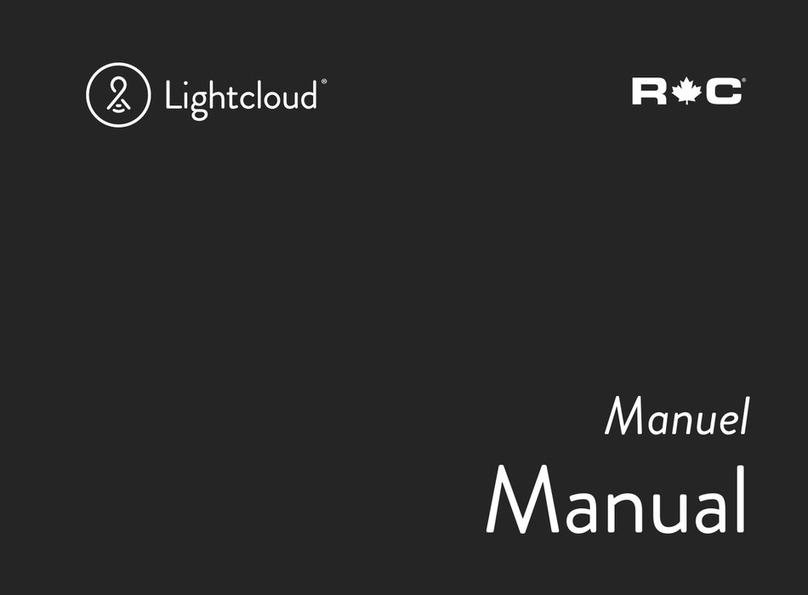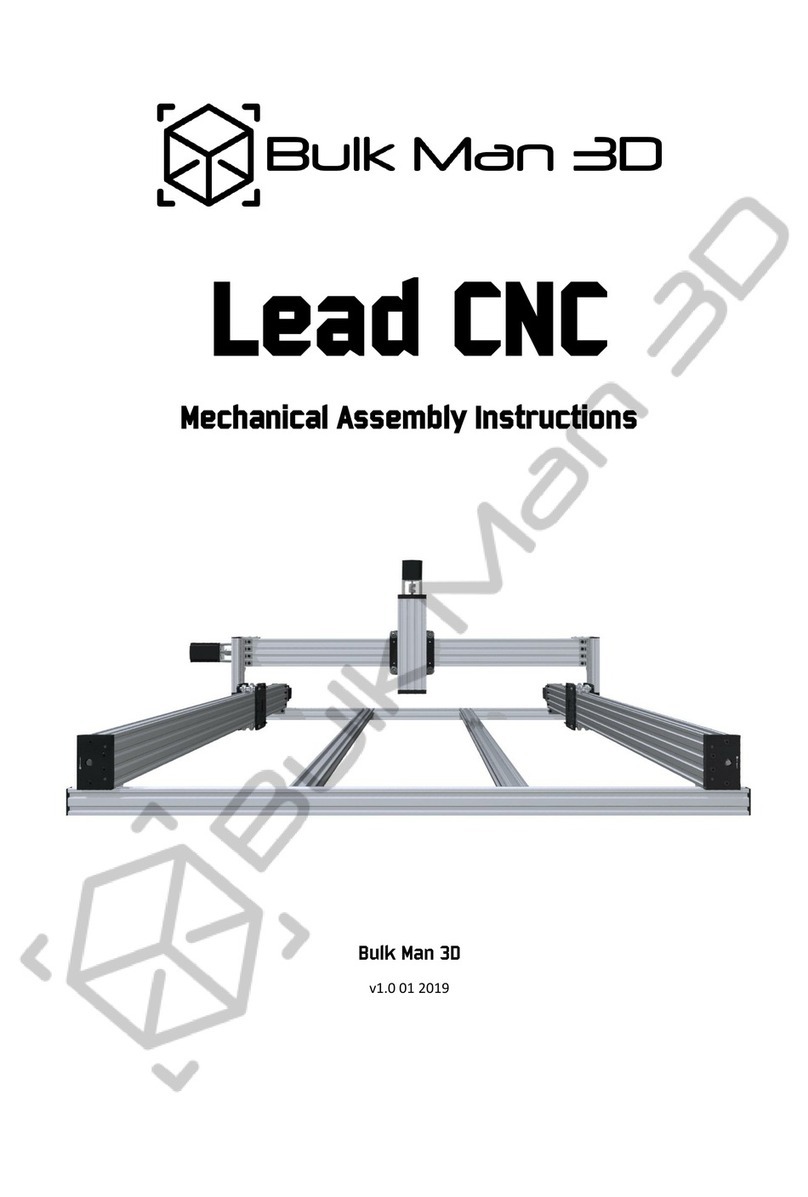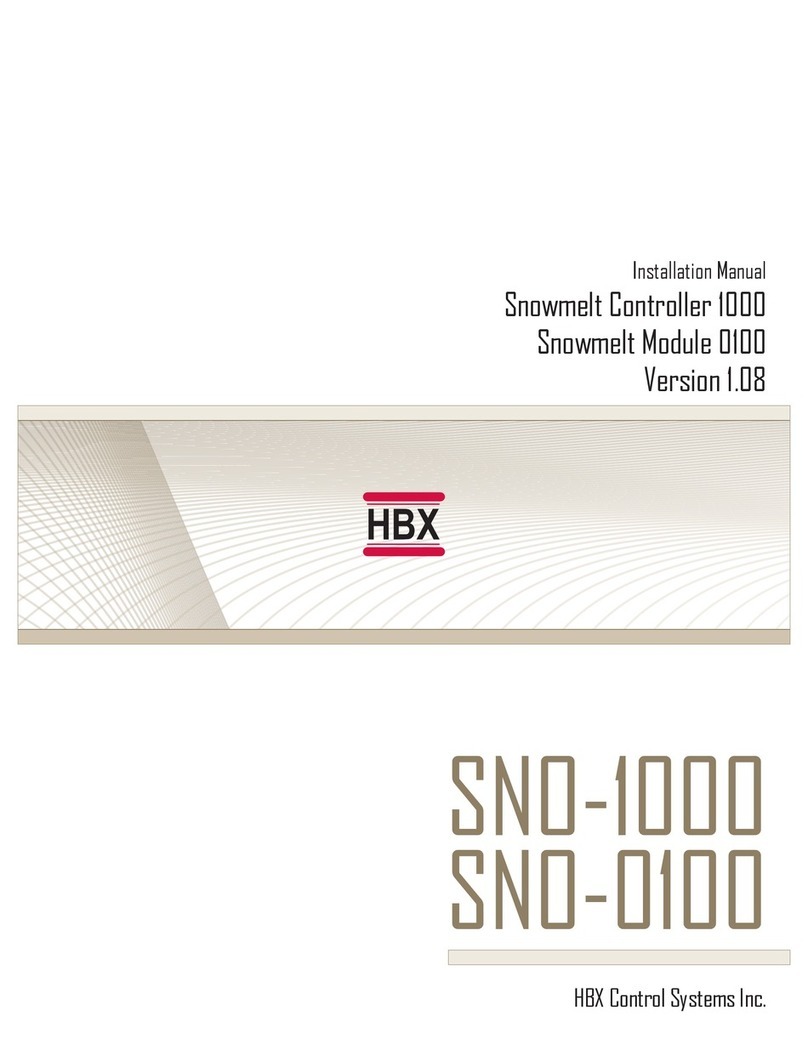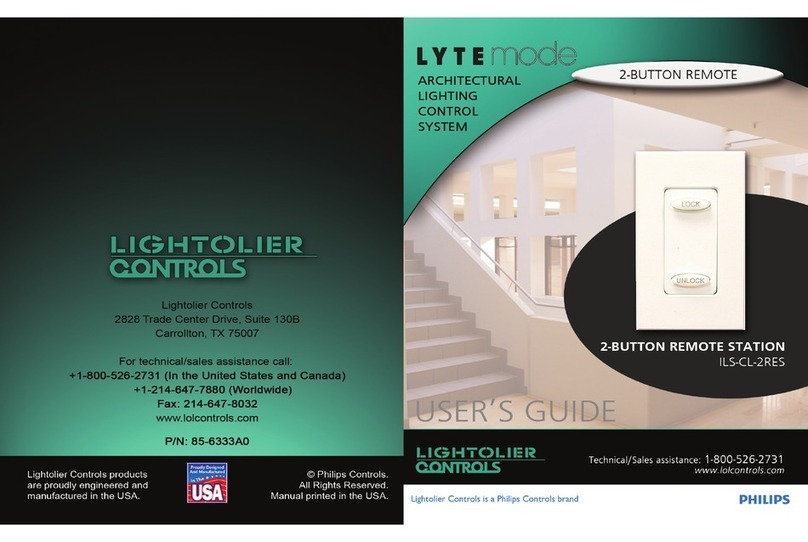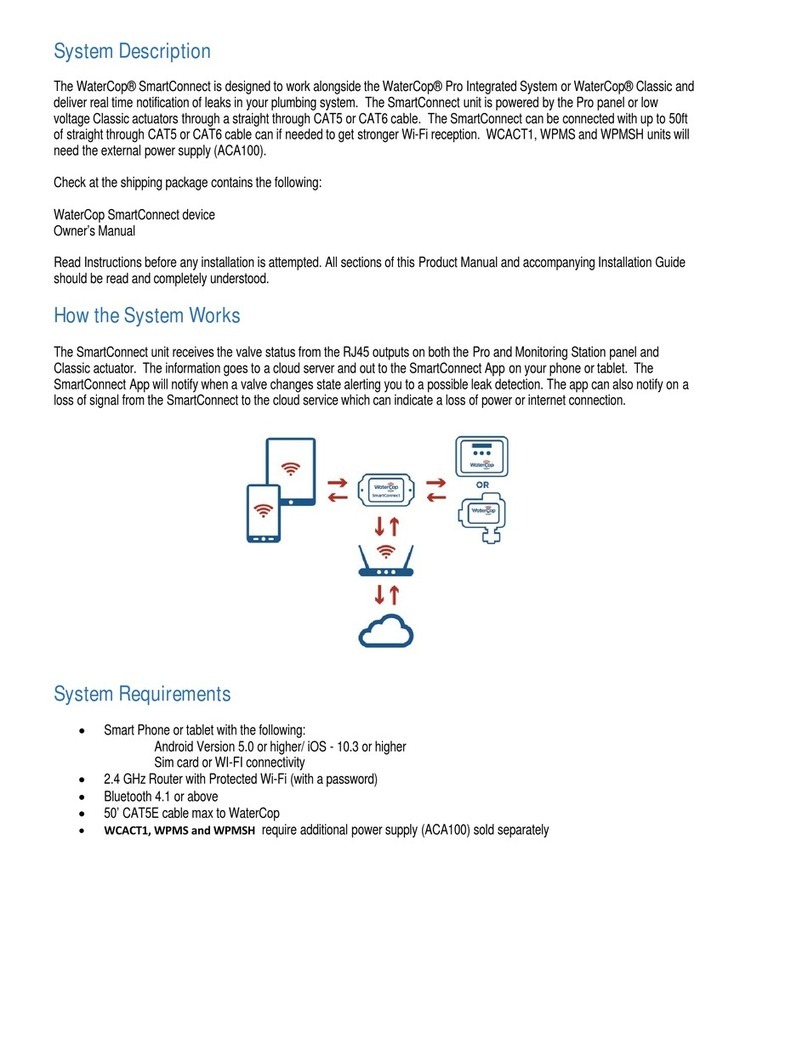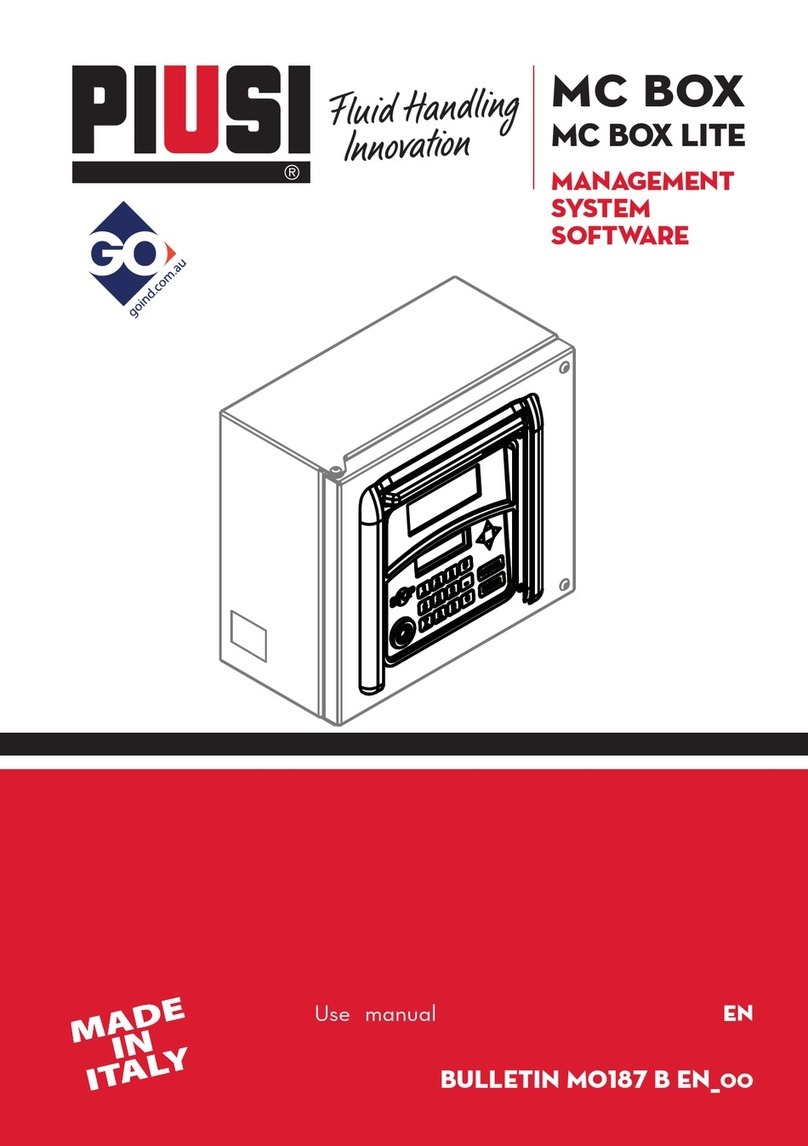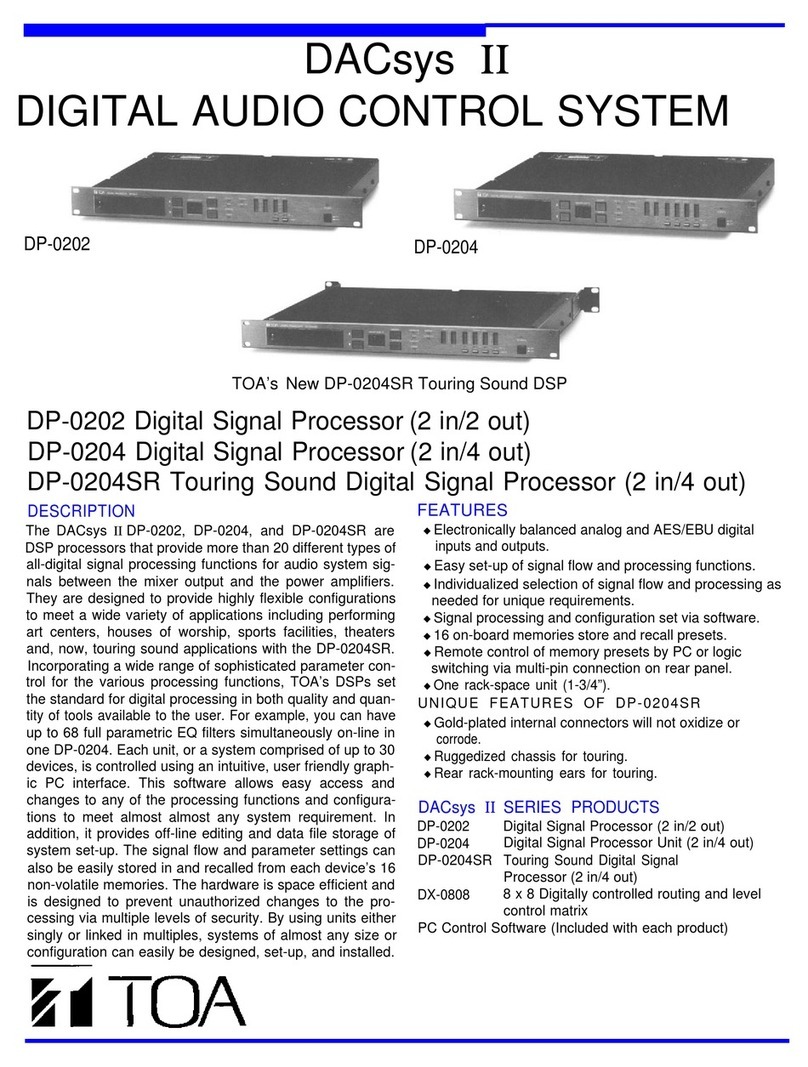Tider Sign WiFi-104 User manual

Spectrumlaan 47-49
2665NM Bleiswijk The Netherlands.
E-mail: [email protected]
tidersign.com
Tel: 0031-79-3411152, 0031-79-3318921
Fax: 0031-79-3318919
TIDER NGIS TIDER, YOUR BEST SUPPLIER...
WiFi-104 WiFi Lighting Control System
WiFi-104 is a versatile office/home lighting control system. Through WiFi function build-in mobile devices could
control various types of LED lighting products after installing related software on our iOS or Android phones,
tablet PCs and other mobile devices. It makes the LED lighting control more intelligence, networking and
humanization.
WiFi-104 lighting control system integrated with four functional controls including dimming, color temperature
adjusting, RGB and RGBW, which could be set as single color, color temperature(nature white + warm white
and nature white + warm white + cool white), RGB and RGBW five types. Easy to control installed various of
LED lights on WiFi Software. Meanwhile, it supports max 12 zones control. We could do what you think!
WiFi-104 control system supports connection directly or by router:
Direct connection: WiFi-104 and R4-5A/R4-CC can be controlled directly by mobile phone and pad, without any
the third party network equipment.
Connection by a router, in addition to reach all the functions of direct connection and will not affect the
normal Internet function at the same time, The more important role is to support freely switching multi
control systems in the software interface, easily control more independent systems. eg, supporting 24 zones
in 2 systems.
warranty
5 years
G255
R255 B255 W255
W
80% 80%
CONTROLLER1
Longpress to turn off single zone or group
ModeDevice Scene
Group On/off
2 3 456
78
RGBW
1
RGB CT1 RGB
RGBW
10 11 129
RGBW DIM
Group1 Group2 Group3
DIM
DIM RGBW RGBW
CT2
WiFi-104
WiFi-104 R4-5A
R4-5A R4-CC
R4-CC

E-mail: [email protected]
tidersign.com
Spectrumlaan 47-49
2665NM Bleiswijk The Netherlands.
E-mail: [email protected]
tidersign.com
Tel: 0031-79-3411152, 0031-79-3318921
Fax: 0031-79-3318919
TIDER NGIS TIDER, YOUR BEST SUPPLIER...
In addition, you can DIY the lighting on software according to your habits. You can DIY any color, any
changing effects you like. It will let yourself relish in your sense of accomplishment for your special life
color.
You can also use our 2.4G RF remote M12 is available if no mobile equipment, more options for you.
Communication Standard:
Input Voltage:
Max Current Load:
Max Output Power:
WiFi Control Distance:
Working Temperature:
Product Size:
Package Size:
Weight(G.W.):
2.4GHz Wi-Fi, 802.11b/g/n Protocol
DC12V~DC24V
4A x4CH Max 16A
192W/384W(12V/24V) 100m(Distance of
cross-eyed)
-20°C~50°C
L128×W73×H45mm
L135×W80×H50mm
290g
Product Parameter:
WiFi-104 Controller
Wireless Frequency:
Input Voltage:
Max Current Load
Max Output Power:
Remote Distance:
Working Temperature:
Product Size:
Package Size:
Weight(G.W.):
2.4GHz
DC5V~DC24V
5A×4CHMax20A
100W/240W/480W(5V/12V/24V)
50m(Distance of cross-eyed)
-20°C~50°C
L175×W44×H30mm
L178×W48×H33mm
110g
R4-5A Constant Voltage Zone Receiver

E-mail: [email protected]
tidersign.com
Spectrumlaan 47-49
2665NM Bleiswijk The Netherlands.
E-mail: [email protected]
tidersign.com
Tel: 0031-79-3411152, 0031-79-3318921
Fax: 0031-79-3318919
TIDER NGIS TIDER, YOUR BEST SUPPLIER...
Wireless Frequency:
Input Voltage:
Output Voltage:
Output Current:
Output Power:
Remote Distance:
Working Tempera ture:
Product Size:
Package Size:
Weight(G.W.):
2.4GHz
DC12V~DC48V
DC3V~DC46V
CC350/700/1050mA×4CH (3 in 1)
1.05W-48.3W×4CH Max 193.2W
50m(Distance of cross-eyed)
-20°C~50°C
L175×W44×H30mm
L178×W48×H33mm
110g
R4-CC Constant Current Zone Receiver
Working Voltage:
Transmitting Frequency:
Remote Distance:
Dimensions:
Weight (G.W):
DC3V(CR2032 button battery)
2.4GHz
30m(Distance of cross-eyed)
L104×W60×H9mm
42g
M12 Remote Control
Operation Platform:
Screen Resolution:
WiFi Function:
Byte:
Language:
Category:
Other:
No Lower Than Android 2.2 or iOS5.1
Above 960*640
Must Have WiFi Function
Android Edition (919K); iOS Edition (2.9MB)
English
Appliance
Free, No Plug-ins
Software Technology Parameters

E-mail: [email protected]
tidersign.com
Spectrumlaan 47-49
2665NM Bleiswijk The Netherlands.
E-mail: [email protected]
tidersign.com
Tel: 0031-79-3411152, 0031-79-3318921
Fax: 0031-79-3318919
TIDER NGIS TIDER, YOUR BEST SUPPLIER...
Configuration Diagram
Controller Operating Instructions
Install / Uninstall ANT
clockwise to install the WiFi ANT, counterclockwise to take off
SSID Number Setting
Use code switch to set the controller's SSID Number--WiFi-104-SSID-X, X stands for a certain No. ranging from
0-F, totally 16 options. which means our product could set 16 isolated LAN in the same area. WiFi-104 will
initialize each time the SSID NO. changed. Run LED indicator quick flashes about 25s, mobile device need to
search and connect WiFi again after Initialization finished.
Indicator Light Instructions
127.6mm
73mm
44.5mm
RUN
RX/ TX
LINK
EXT KEY SSI D MATCH SCENE
Side A Side B
Power Input / LED Output Manufacturer
Interface
SSID Code
switch
Learning ID
Key
Scene
Indicator
RUN
RX/TX
LINK
EXT KEY S SID MATCH FUN
ANT installation instruction
Indicator light Instructions
RUN
LINK
RX/TX
It flashes quickly about 25s during the electric initialization. Flashes once per second after initialization
It keeps on when the mobile device connects to WiFi-104, and turns off when disconnected.
It turns on when the controller receives or transmits the WiFi data. Turns off in the free time.
RUN
RX/TX
LINK
EXT KEYSSIDMATCHS CENE
5
4
6
3
7
2
8
1
9
0
A
F
B
E
C
D

E-mail: [email protected]
tidersign.com
The instructions of APP software:
Spectrumlaan 47-49
2665NM Bleiswijk The Netherlands.
E-mail: [email protected]
tidersign.com
Tel: 0031-79-3411152, 0031-79-3318921
Fax: 0031-79-3318919
TIDER NGIS TIDER, YOUR BEST SUPPLIER...
Download App software
MATCH Key and SCENE Key A
Short press MATCH key, WiFi controller begins its learning ID status for the standard M12 remote (learning
method, see P7)
Short press SCENE key sequentially to the user-saved scene modes, 4 scenes total.
[ Restore factory settings/Delete password ]
Long press MATCH key and SCENE key simultaneously more than 2 seconds, the machine will back to the
default parameter, including theparameters of changing modes, zone and group parameters and network
parameters. Machine default parameters: Only the 1st zone is present, default RGBW mode, the changing
mode is RGB skipping, the brightest is white, no groups, network SSID is WiFi-104-SSID-X (X is the actual coding
switch corresponding SSID values), WiFi-104 controller restore as directly connect and the connection pass-
word is blank.
Scene Interface
RUN
RX/TX
LINK
EXT KEYSSID MATCHSCENE
SCENE
SCENE Key and MATCH Key
Scene Save
Scene 2
Scene 3
Scene 4
Back
Scene 1
MATCH
14:17 PM 100%
Android scan for download
iOS scan for download
Available on the
App Store
ANDROID APP ON
Google play

WiFi-104 support 2 connection modes: Direct connection as router or connect by additional router.
WiFi-104 controller direct connection as router:
Enter mobile device's WiFi setting, click the WiFi function, mobile device search the WiFi and list the working
WiFi controller automatically(As Legend-1), Click the SSID number to connect (default is no password).
The mode of connect with a additional router:
Connnect WiFi-104 controller to the additional router network:
Connect to the WiFi-104 controller, the same step as (1)
Click mobile device's icon to start the software, the software will search and list the working WiFi
controller automatically,and there is a blue wireless icon (as Legend-2-1)
Spectrumlaan 47-49
2665NM Bleiswijk The Netherlands.
E-mail: [email protected]
tidersign.com
Tel: 0031-79-3411152, 0031-79-3318921
Fax: 0031-79-3318919
TIDER NGIS TIDER, YOUR BEST SUPPLIER...
Software Operating Instructions
Network Connection Setting
Apple WiFi connectionAndroid WiFi connection
( )Legend-1
WL AN settings
WL AN
Connect to WiFi-104-SSID-0
Network notification
Auto Connect
WiFi-104-SSID-0
TP-008
ACW1F
Notify me when an open network is
available
set the way of network’ s connection
Connected
Remembered, secured with WPA/
WPA2 PSK
Remembered
WL AN ne two rks
16:07 14:17 PM
Wi-Fi
Settings
Wi-Fi
Other...
Ask to jin Networks
Known networks will be joined automatically.
if no known networks are available, you will
have to manually select a network.
C HOOSE A N ETWOR K...
WiFi-104-SSID-0
WiFi-104-SSID-1
100%
1Network
Zone
WiFi-104-SSID-2
32:AA:3C:7E:B4:DB
Disconnected
2
Devic e List
234
56 7
1
8
10 11 12
9
WiFi-104-SSID-0
32:AA:3C:7E:B4:DA
Network
Zone
Connect to WiFi-104-SSID-1
( -2-1)Legend ( -2-2)Legend
1Network
Zone
WiFi-104-SSID-1
32:AA:3C:7E:B4:DB
Conne ct to TP-LINK1
2
Devic e List
234
56 7
1
8
10 11 12
9
WiFi-104-SSID-0
32:AA:3C:7E:B4:DA
Network
Zone
Conne ct to TP-LINK1
1Network
Zone
WiFi-104-SSID-2
32:AA:3C:7E:B4:DD
Conne ct to TP-LINK1
Connect a additional router interface
WiFi-104 as a router interface
Delete WiFi-104 controller list
Disconnect to WiFi-104 controller
Network interface
Zone function interface
Change the background interface
Connect to additional router TP-LINK1
Connect to WiFi-104
Manual searching the WiFi-104 controller
which connect to the additional router
Workable WiFi-104
Workable zone NO.
14:17 PM 100% 14:17 PM 100%

Att: In this connection mode, to avoid the mobile device automatically connect to WiFi-104 after the setting
has completed, please click “workable WiFi-104" which under the mobile device "WiFi setting" and at the
massage box please click "Forget this network"(apple iOS) or "Cancel save" (SUMSUNG mobile phone is
"forget") to cancel the save of WiFi-104 connection.
Spectrumlaan 47-49
2665NM Bleiswijk The Netherlands.
E-mail: [email protected]
tidersign.com
Tel: 0031-79-3411152, 0031-79-3318921
Fax: 0031-79-3318919
TIDER NGIS TIDER, YOUR BEST SUPPLIER...
Click “Network” key to enter Network interface(as legend-3-1), start "connect to exiting LAN", software will
search the workable WiFi net SSID list, choose the specified router to connect (Att: do not choose WiFi-104
controller), can add the WiFi-104 controller to the wireless router(as legend-3-2 the wireless router TP-LINK1)
Repeat the ABC steps if you need connecting multiple WiFi-104 controller to this wireless router.
Exit WiFi-104 software, enter mobile device setting-wireless network setting, choose the wireless router to
connect. Device List interface shows as legend 2-2 when re-open the WiFi-104 software.
Completes the steps to connect to the additional router.
Network
Back
User setting
Wireless mode
Connect to existing LAN
Change SSID and password
Network
Back
Available wireless LAN networks
TP-LINK1
WiFi-104-SSID-0
WiFi 104 SSID 1- - -
User setting
Wireless mode
Connect to existing LAN
Change SSID and password
WiFi-104-SSID-2
WiFi-104-SSID-3
WiFi-104-SSID-4
( -3-1)Legend
Network interface
( -3-2)
Legend
14:17 PM 100% 14:17 PM 100%
WL AN settings
WL AN
Connect to WiFi-104-SSID-0
Network notification
Auto Co nnect
WiFi-104-SSID-0
TP-008
ACW1F
Notify me when an open network is
available
set the way of network’ s connection
Connected
Remembered, secured with WPA/
WPA2 PSK
Remembered
WL AN ne tworks
16:07
WiFi-104-SSID-0
Cancel Forget Disconnect
Status
Connected
Signal strength
Excellent
Link speed
65Mbps
Security
Open
IP address
10.10.100.103
Android cancel store the WiFi-104 connection
14:17 PM
WiFi-104-SSID-0
Wi-Fi
Forget this Netnwork
IP ADDRESS
100%
DHCP BootP Static
IP Address
Subnet Mask
Router
DNS
Search Domains
10.10.100.103
255.255.255.0
10.10.100.254
10.10.100.254
Hi_flying
Apple cancel store the WiFi-104 connection

E-mail: [email protected]
tidersign.com
Spectrumlaan 47-49
2665NM Bleiswijk The Netherlands.
E-mail: [email protected]
tidersign.com
Tel: 0031-79-3411152, 0031-79-3318921
Fax: 0031-79-3318919
TIDER NGIS TIDER, YOUR BEST SUPPLIER...
Main interface ( 5 types total)
5 Main interface
Zones control
G255
R255 B255 W255
W
80% 8 0%
Name
Long press to turn off single zone or group
ModeDevice Scene
Group On/off
2 3 456
78
RGBW
1
RGB CT1 RGB
RGBW
10 11 129
RGBW DIM
Group1 Group2 Group3
DIM
DIM RGBW RGBW
CT2
RGBW Value
White Value
Brightness Value
Color Bar
Zone Selection
Group Interface Mode Interface Scene Interface
Main Switch
Group Selection
Device List Interface
14:17 PM 100%
Name
Long press to turn off single zone or group
Mode
Device Scene
Group On/off
2 3 456
78
RGBW
1
RGB CT1 RGB
RGBW
10 11 129
RGBW DIM
Group1 Group2 Group3
DIM
DIM RGBW RGBW
100%
W255
CT2
14:17 PM 100%
40%
WW
135120
NW
Name
Long press to turn off single zone or group
Mode
Device Scene
Group On/off
2 3 456
78
RGBW
1
RGB CT1 RGB
RGBW
10 11 129
RGBW DIM
Group1 Group2 Group3
DIM
DIM RGBW RGBW
CT2
14:17 PM 100%
40%
WW
15 NW 240 CW 0
Name
Long press to turn off single zone or group
Mode
Device Scene
Group On/off
2 3 456
78
RGBW
1
RGB CT1 RGB
RGBW
10 11 129
RGBW DIM
Group1 Group2 Group3
DIM
DIM RGBW RGBW
CT2
14:17 PM 100%
G255
R255 B255
40%
Name
Long press to turn off single zone or group
Mode
Device Scene
Group On/off
2 3 456
78
RGBW
1
RGB CT1 RGB
RGBW
10 11 129
RGBW DIM
Group1 Group2 Group3
DIM
DIM RGBW RGBW
CT2
14:17 PM 100%
G255
R255 B255 W255
W
80% 80 %
Name
Long press to turn off single zone or group
Mode
Device Scene
Group On/off
2 3 456
78
RGBW
1
RGB CT1 RGB
RGBW
10 11 129
RGBW DIM
Group1 Group2 Group3
DIM
DIM RGBW RGBW
CT2
14:17 PM 100%
The learning method of Zone control
Click “Zone” on the Device list interface, enter Zone set interface. According to the lighting control require-
ments, turn on multiple zones,select the light type and naming zone.
[Att]: Default WiFi-104 controller itself as NO.1 zone, which can select if to connect lights. If not, sub-control
can be replaced as the first zone.
ZONE NAME LI NK
Zone Set
TYPE
Back
CONTROLLER1 DIM
1
CONTROLLER2
CONTROLLER3
CONTROLLER4
CONTROLLER5
CONTROLLER6
CONTROLLER7
CONTROLLER8
CONTROLLER9
CONTROLLER10
CON TRO LLER 11
CONTROLLER12
Ct1
Ct2
RGB
RGB W
RGB W
RGB W
RGB W
RGB W
RGB W
RGB W
NON E
2
3
4
5
6
7
8
9
10
11
12
ZONE NAME LI NK
Zone Set
TYPE
Back
CONTROLLER1 DIM
1
CONTROLLER2
CONTROLLER3
CONTROLLER4
CONTROLLER5
CONTROLLER6
CONTROLLER7
CONTROLLER8
CONTROLLER9
CONTROLLER10
CONTROLLER11
CONTROLLER12
Ct1
Ct2
RGB
RGB W
RGB W
RGB W
RGB W
RGB W
RGB W
RGB W
NON E
2
3
4
5
6
7
8
9
10
11
12
9
10
11
12
13
14
15
Select type
Cancel
DIM
CT1
CT2
RGB
RGBW
Device List
234
56 7
1
8
10 11 12
9
WiFi-104-SSID-0
32:AA:3C:7E:B4:DA
Network
Zone
Connect to WiFi-104-SSID-1
Zone
Return
Type
Turn on
Turn off
Zone Set InterfaceDevice List Interface Select Type Interface
Zone name
Zone number
14:17 PM 100% 14:17 PM 100% 14:17 PM 100%

Spectrumlaan 47-49
2665NM Bleiswijk The Netherlands.
E-mail: [email protected]
tidersign.com
Tel: 0031-79-3411152, 0031-79-3318921
Fax: 0031-79-3318919
TIDER NGIS TIDER, YOUR BEST SUPPLIER...
Learning ID:
Short press "ID learning button" on the receiver, the running light go flash to keeps on. Then select the
zone number on the software interface and touch the color bar 2-3 seconds. The buzzer keeps on(mean-
time the running light returns to flash), zone control and mastercontrol matched successful.
Cancelling ID:
Long press” ID learning button” for 5 seconds, The buzzer in zone control long beep, succeed cancel
the zone control learning.
Att: Reset function is available during ID cancellation.Considerring dysfunction in rare cases.please cancel
the ID and resync.
Group Features:
Group Mode Selecting several zones at the same time in group operation, multi-zones can be adjusted
color, color temperature and brightness together
Max. 3 groups, all zones at the same groups must be the same type, and one zone can belong to multiple
groups simultaneously.
Set up the group to enabled status, then the corresponding group will appear in the main interface
It will automatically cancel the relevant zone group settings as you changed the type or set up enabled
status of the zone at the Zone Set interface.
G152
R87 B255 W255
W
80% 80%
Name
Long press to turn off single zone or group
Group On/off
2 3 456
78
RGBW
1
RGB CT1 RGB
RGBW
10 11 129
RGBW DIM
Group1 Group2 Group3
DIM
DIM RGBW RGBW
CT2
14:17 PM 100%
1
2
3
ID learning button
Zone number
Color Bar
Group Group

Spectrumlaan 47-49
2665NM Bleiswijk The Netherlands.
E-mail: [email protected]
tidersign.com
Tel: 0031-79-3411152, 0031-79-3318921
Fax: 0031-79-3318919
TIDER NGIS TIDER, YOUR BEST SUPPLIER...
Groups
Back
1
RGB
234
RGBW CT1
5
9
DIM
RGBW
6
10
7
11
8
12
RGB
RGBW
DIM
RGBW
RGBW
DIM
Group1 Group2 Group3
Only th e same type of zone can gro up
Group name Ent group n ame
Use this group
CT2
Mode
Mode
Back
Long pr ess can choos e to change the cu rrent patter n types
CustomDefault
2
4
40%
Set Play
23
Strobe
1
Jump
4
Fadein dimming
6
Gradu al
7
Strobe
5
Jump
8
Fadein dimming
Gradu al
10
Gradu al
11
Strobe
9
Jump
12
Fadein dimming
Combined cycle set to play
Cancel
2
Gradual
3
Strobe
1
Jump
4
6
Gradual
7
Strobe
5
Jump
8
10
Gradual
11
Strobe
9
Jump
12
Fadein dimming
Fadein dimming
Fadein dimming
OK
Mode
Back
Long pr ess can choos e to change the cu rrent patter n types
CustomDefault
2
4
40%
Set Play
23
Strobe
1
Jump
4
Fadein dimming
6
Gradual
7
Strobe
5
Jump
8
Fadein dimming
Gradual
10
Gradual
11
Strobe
9
Jump
12
Fadein dimming
Mode
Back
2
Gradual
3
Strobe
Long pr ess can choos e to change the c urrent patte rn types
CustomDefault
4
40%
W40%
1
Jump
4
Slowly fade
The c urren t selec ted col or comb inati on
6
Gradual
7
Strobe
5
Jump
8
Slowly fade
10
Gradual
11
Strobe
9
Jump
12
Slowly fade
2Select Style
Cancel
Jump
Gradual
Strobe
Fadein dimming
Mode
Back
Long pr ess can choos e to change the cu rrent patter n types
CustomDefault
2
4
40%
Set Play
23
Strobe
1
Jump
4
Fadein dimming
6
Gradual
7
Strobe
5
Jump
8
Fadein dimming
Gradual
10
Gradual
11
Strobe
9
Jump
12
Fadein dimming
Group Selection
Group Name
Open the Group
Group Interface
Zone Selection
Group operations in main interface
Changing mode
Play single
changing mode
Speed slider
Mode Interface
Brightness slider
long
press
Short
press
Play in a loop several changing
modes (Speed and brightness
unadjustable as play in a loop)
Select the type of changing effect
(skipping/flash/smooth/fade)
Selecting the changing mode
you want to play in a loop
14:17 PM 100% 14:17 PM 100% 14:17 PM 100% 14:17 PM 100%
G255
R255 B255 W255
W
80% 8 0%
Name
Long press to turn off single zone or group
Mode
Device Scene
Group On/off
2 3 456
78
RGBW
1
RGB CT1 R GB
RGBW
10 11 129
RGBW DIM
Group1 Group2 Group3
DIM
DIM RGBW RG BW
CT2
14:17 PM 100%
14:17 PM 100%
Mode Interface for RGB / RGBW Type
DIY Interface Mode
Mode
Back
Long pr ess can choo se to change th e current pa ttern types
CustomDefault
2
4
40%
Set Play
23
Strobe
1
Jump
4
Fadein dimming
6
Gradual
7
Strobe
5
Jump
8
Fadein dimming
Gradual
10
Gradual
11
Strobe
9
Jump
12
Fadein dimming
Edit Back Apply
Select Color
Color Edit
Lon g press t o delet e singl e color
G255
R0B0
current color combination
Back Apply
Select Color
Color Edit
Lon g press t o delet e singl e color
G255
R255 B255
current color combination
Edit DIY Mode
DIY mode
Play single DIY Mode
Playback Loop
several DIY mode
DIY Mode interface
Save DIY
Color Frame
Edit single DIY Mode Edit single DIY Mode
Long press color frame
to delete the color
14:17 PM 100% 14:17 PM 100% 14:17 PM 100%

Spectrumlaan 47-49
2665NM Bleiswijk The Netherlands.
E-mail: [email protected]
tidersign.com
Tel: 0031-79-3411152, 0031-79-3318921
Fax: 0031-79-3318919
TIDER NGIS TIDER, YOUR BEST SUPPLIER...
E-mail: [email protected]
tidersign.com
Please ensure that adequate sized cable is used from the controller to the LED lights to carry the current.
Please also ensure that the cable is secured tightly in the connector to avoid the accidents due to overheat
and poor contact on the wire.
Ensure all wire connections and polarities are correct before applying power to avoid any damages to the LED
lights.
If a fault occurs please return the product to your supplier. Do not attempt to fix this product by yourself.
We provide lifelong technical assistance with this product:
Warranty exclusions below:
Repair or replacement as provided under this warranty is the exclusive remedy to the customer.
Any amendment or adjustment to this warranty must be approved in writing by Ltech only.
A 5-year warranty is given from the date of purchase. The warranty is for free repair or replacement and
covers manufacturing faults only.
For faults beyond the 5-year warranty we reserve the right to charge for time and parts.
Any man-made damages caused from improper operation, or connecting to excess voltage and overload-
ing.
The product appears to have excessive physical damage.
Damage due to natural disasters and force majeure.
Warranty label, fragile label and unique barcode label have been damaged.
The product has been replaced by a brand new product.
Ltech shall not be liable for any incidental or consequential damages for breach of any stipulation in this
warranty.
This manual only applies to this model. Ltech reserves the right to make changes without prior
notice.
Warranty Agreement

Spectrumlaan 47-49
2665NM Bleiswijk The Netherlands.
E-mail: [email protected]
tidersign.com
Tel: 0031-79-3411152, 0031-79-3318921
Fax: 0031-79-3318919
TIDER NGIS TIDER, YOUR BEST SUPPLIER...
[Att]: The following distance is measured at distance open environment, in an open environment
testing wireless distance will be reduced.
Please refer to the actual test distance before installation.
Remote distance reference
WiFi-104
Master controller
R4-5A/R4-CC
Slave controller
M12 Remote
50m
30m
100m100m
Mobile phone Router
The product shall be installed and serviced by a qualified person.
This product is non-waterproof. Please avoid the sun and rain. When installed outdoors please ensure it is
mounted in a water proof enclosure.
Good heat dissipation will prolong the working life of the controller. Please ensure good ventilation.
Please check if the output voltage of any LED power supplies used comply with the working voltage of the
product.
Attention

Spectrumlaan 47-49
2665NM Bleiswijk The Netherlands.
E-mail: [email protected]
tidersign.com
Tel: 0031-79-3411152, 0031-79-3318921
Fax: 0031-79-3318919
TIDER NGIS TIDER, YOUR BEST SUPPLIER...
2) Direct connection of WiFi-104 as router.
(Max 12 Zones)
R4-5A
R4-5A
R4-5A
R4-5A
R4-5A
R4-5A
R4-5A
R4-5A
R4-5A
R4-5A
R4-5A
zone
3
zone 4
zone
5
zone 6
zone
7
zone
8
zone 9
zone
10
zone 11
zone 12
zone 2
zone 1
(Max 12 Zones)
R4-5A
R4-5A
R4-5A
R4-5A
R4-5A
R4-5A
R4-5A
R4-5A
R4-5A
R4-5A
R4-5A
zone
3
zone 4
zone
5
zone 6
zone
7
zone
8
zone 9
zone
10
zone 11
zone 12
zone 2
zone 1
(Max 12 Zones)
R4-CC
R4-CC
R4-CC
R4-CC
R4-CC
R4-CC
R4-CC
R4-CC
R4-CC
R4-CC
R4-CC
zone
3
zone 4
zone
5
zone 6
zone
7
zone
8
zone 9
zone
10
zone 11
zone 12
zone 2
zone 1
3) Connect by a router
[Att] Unlimited zone receiver R4-5A/R4-CC can be installed for each zone within effective range.
A B
A B
Wireless
Router

Spectrumlaan 47-49
2665NM Bleiswijk The Netherlands.
E-mail: [email protected]
tidersign.com
Tel: 0031-79-3411152, 0031-79-3318921
Fax: 0031-79-3318919
TIDER NGIS TIDER, YOUR BEST SUPPLIER...
Scene
Scene 2
Scene 4
Back
Save
Play
Save
Play
Scene 3
Save
Play
Save
Scene 1
Save
Play
Scene
Scene 2
Scene 4
Back
Save
Play
Save
Play
Scene 3
Save
Play
Save
Scene 1
Save
Play
Scene
Scene 2
Scene 3
Scene 4
Back
Scene 1
Cancel OK
Scene name
Scene1
Photo Setting
Cancel
Use Camera
Photo Library
Remove Photo
Scene
Turn on zone
Short press to play scene
Long press to save scene
synchronization for 12 zones
Turn off zone
Short press to turn off all zones
Short press to turn on all zones
Long press to turn on the key tone
Long press to turn off key tone
SCENE
MATCH
MATCH
MATCH
Network
Back
User setting
Wireless mode
Connect to existing LAN
Change SSID and password
14:17 PM 100%
User Setting
SSID
Password
WiFi-104-SSID-0
Ent the new Password
Back
Restore factory settings
Change the SSID name and password Apply
14:17 PM 100%
User Setting
Accoun
Change the account name and password
SSID
Password
Ltech-WiFi-104-0
Ent the new Password
Admin
Password
Restore factory settings
Change the SSID name and password
Cancel OK
Change the SSID password
Ent the NEW Password
Ent the NEW Password again
Back
14:17 PM 100%
Device List
234
56 7
1
8
10 11 12
9
WiFi-104-SSID-0
32:AA:3C:7E:B4:DA
Network
Zone
Connect to WiFi-104-SSID-1
14:17 PM 100%
Back to the
main interface
Scene
Background
Click to change
the scene background
Play the
scenes
Play the scenes
Saving the current
effect in this scene Change the scene background Save scene interface
7). Scene Interface
WiFi Network SSID Name and Password Setting
5.
Remote operating Instructions
6.
In Device list interface, click “Network key” to enter Network interface, select “Change SSID and Password” (Click” ” ) to enter User Setting
interface. Typing new SSID name and password . Click “Apply” button on the top right corner of
the interface to save the changes.
(Min.: 8 characters, consist of 0-9, a-z and A-Z)
1.Device List interface 2.Network interface 3.Change SSID name interface
Restore the factory
default setting
4.Change SSID password interface
In direct connection of the WiFi-104 as a router. Please exit software after changed the SSID name and the password, then enter the mobile
device system setting to reconnect the WiFi-104
In additional wireless router connection, it only needs to click “ ” in Device List interface to search again the WiFi-104 controller after
changed SSID name.
If you forget the WiFi network password, please simultaneously press : “ ” and “ ” more than 2s to restore the factory
default settings, so that can delete the WiFi network password (More details in page 3 [Restore factory settings/Delete password]
Short press learning key “ ” in WiFi-104 controller, the buzzer long beep, then press any keys on M12 remote, the buzzer keeps on again,
succeed learning.
Learning ID
Cancel ID
Long press learning key “ ” in WiFi-104 controller more than 6s, the buzzer long beep, succeed cancel (cancel all learned remotes with
WiFi-104 ).
( Long press to decrease brightness slowly,
under the mode of dimming or color temperature)
(in addition to the separate key closed zone)
14:17 PM 100% 14:17 PM 100% 14:17 PM 100%
( Long press to increase brightness slowly,
under the mode of dimming or color temperature)
[Att]:
[Att]:

E-mail: [email protected]
tidersign.com
Spectrumlaan 47-49
2665NM Bleiswijk The Netherlands.
E-mail: [email protected]
tidersign.com
Tel: 0031-79-3411152, 0031-79-3318921
Fax: 0031-79-3318919
TIDER NGIS TIDER, YOUR BEST SUPPLIER...
DIM
RGBW
RGB
CCT
CT
DC5V-24V
RUN
+
B
R
G
+
B
R
G
511
511
331
511
511
331 331
511
511
331
511
511
331 331
+
B
R
G
+
B
R
GZ o n e 4 RGB
DC5V-24V
RUN
121
121
121
121
121
121
121
121
121
121
121
121
121
121
w
ww
121
121
cw
Z o n e 3
DC5V-24V
RUN
121
121
121
121
121
121
121
121
121
121
121
121
121
121
www
121
121
Z o n e 2
DC5V-24V
RUN
+
121
121
121
121
121
121
121
121
121
121
121
121
121
121
121
121
121
121
121
121
121
121
121
121
121
121
121
121
121
121
121
121
121
121
121
121
121
121
121
121
121
121
121
121
121
121
121
121
121
121
121
121
121
121
121
121
121
121
121
121
121
121
121
121
Z o n e 1
DC5V-24V
+
B
R
G
W
+
B
R
G
W
+
B
R
G
W
+
B
R
G
W
RUN
Z o n e 5 RGBW
Wiring Diagram
7.
[Att]: WiFi-104 default to first zone, LED lamps can be connected or disconnected in master controller. If disconnected, wireless slave control
can be the first zone.
Single color strip
Nature white /Warm white strip
Nature white + Warm white + Cold white strip
RGB strip
RGBW strip
1) Connect to the zones controller and LED lamps (the same way of WiFi-104 connection)
Multi-zones can be set to the same type or several types. For example, single color dimming in all zones, so all can be set to DIM type.
Different zones can be set in different lighting types in multiple light types: Dimming, CT or RGB, etc. Lighting connect as follows:
M12
WiFi-104
G255
R255 B255 W255
W
80% 80 %
CONTROLLER1
Long press to turn off single zone or group
Mode
Device Scene
Group On/off
2 3 456
78
RGBW
1
RGB CT1 RGB
RGBW
10 11 129
RGBW DIM
Group1 Group2 Group3
DIM
DIM RGBW RGBW
CT2
Mobile phone
Table of contents