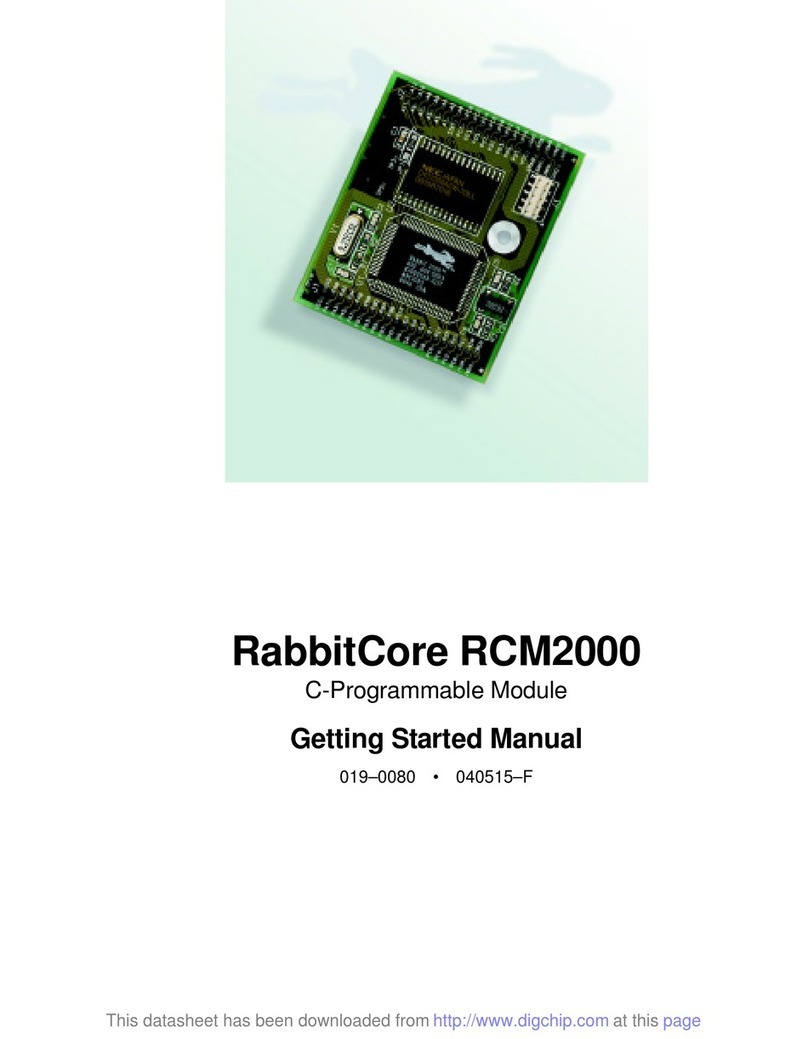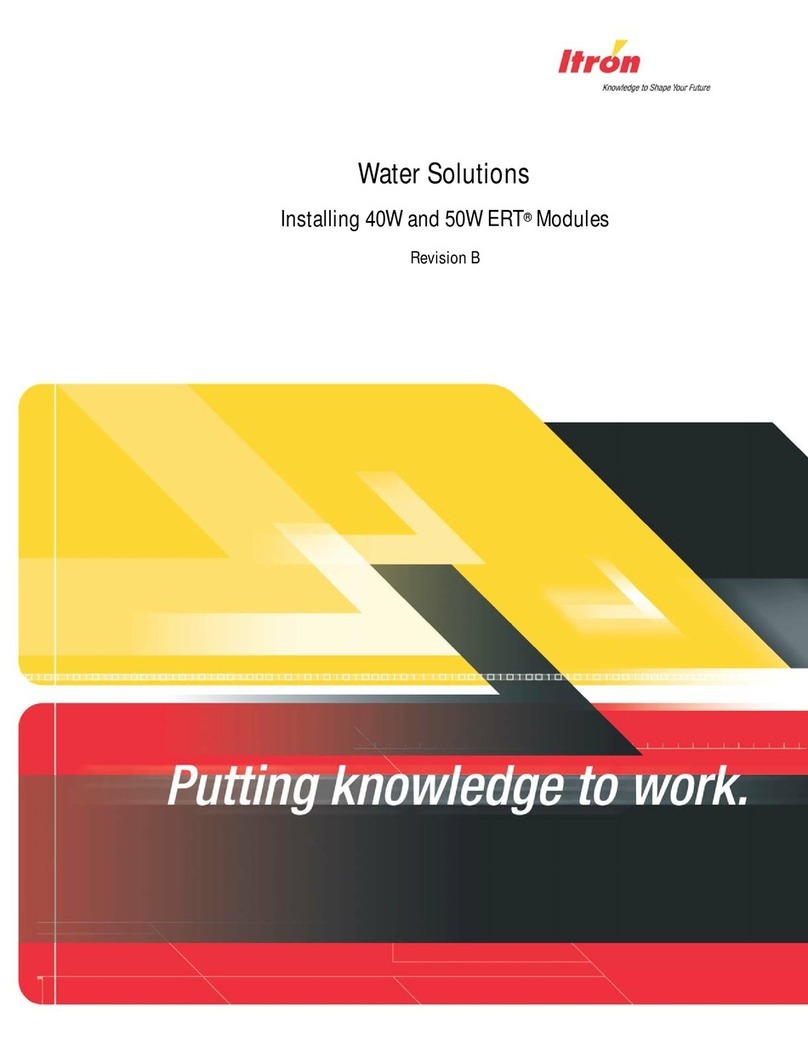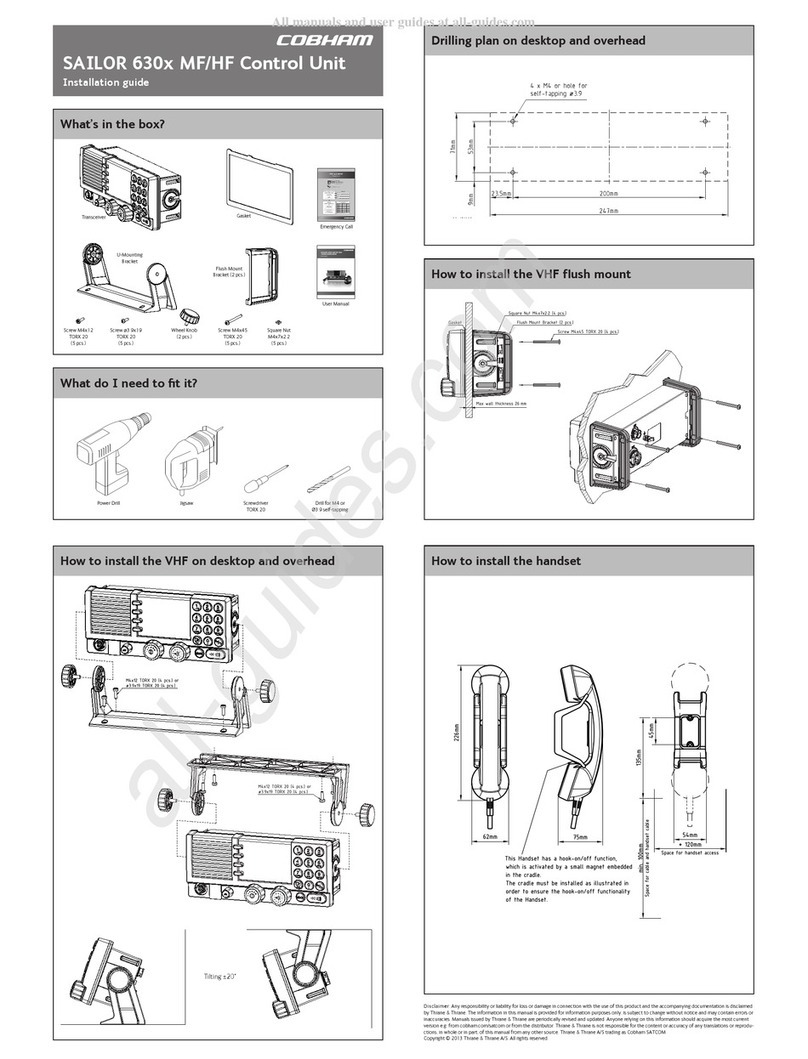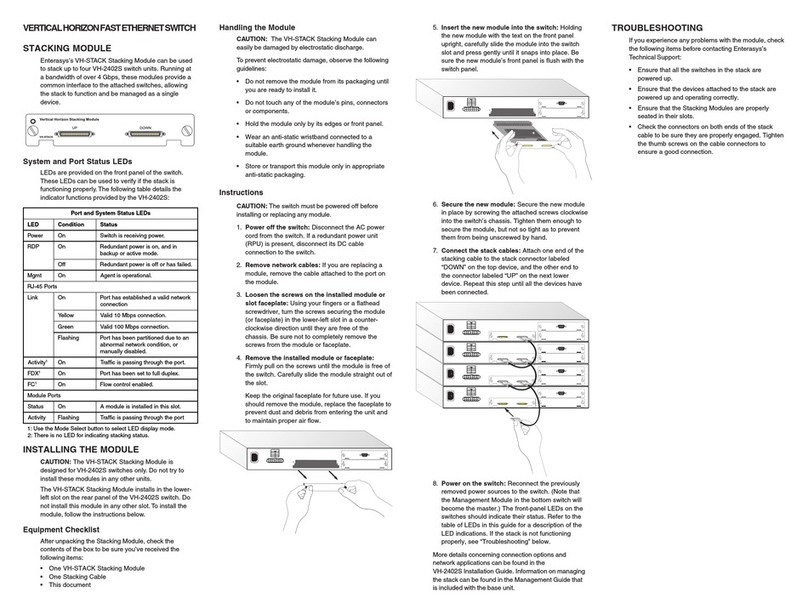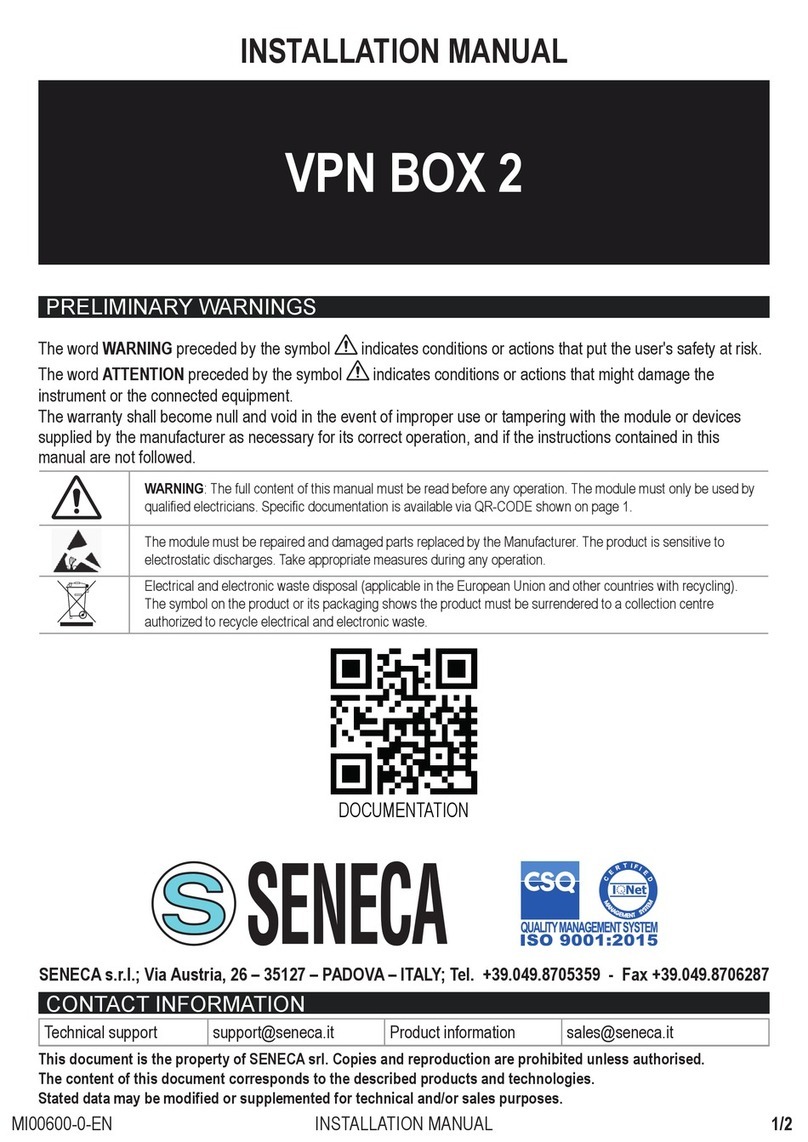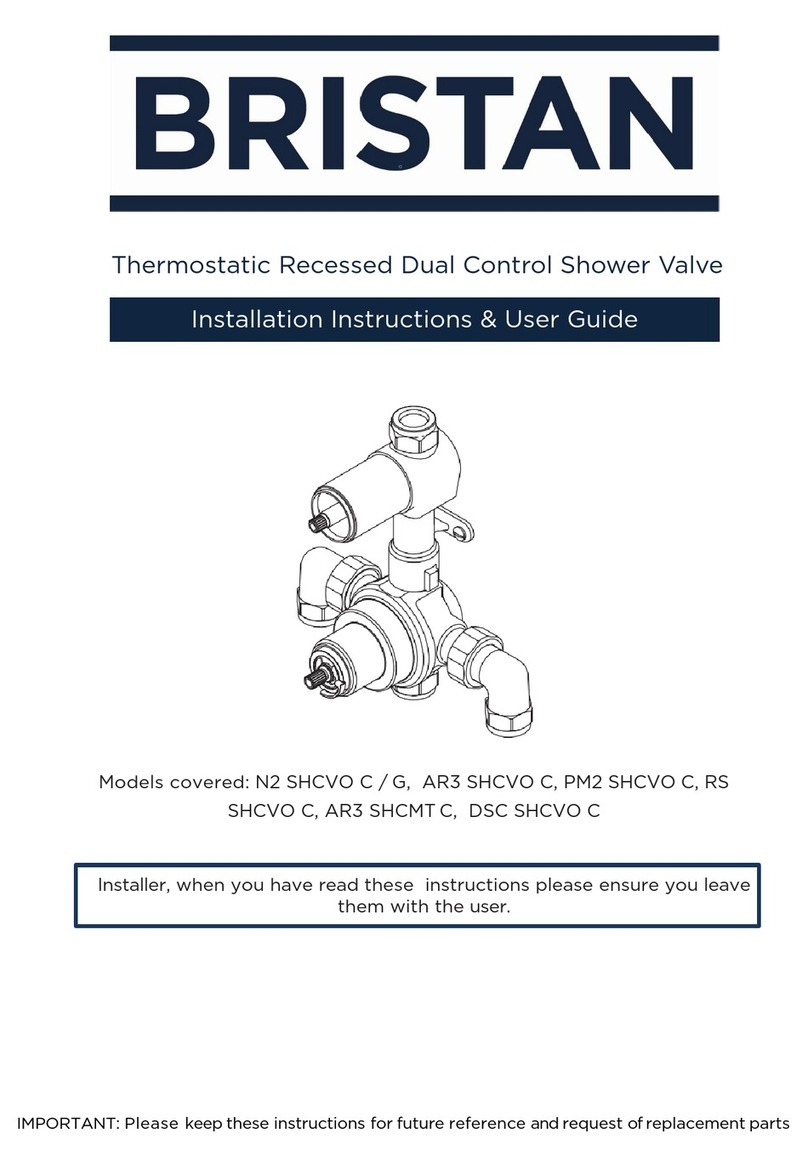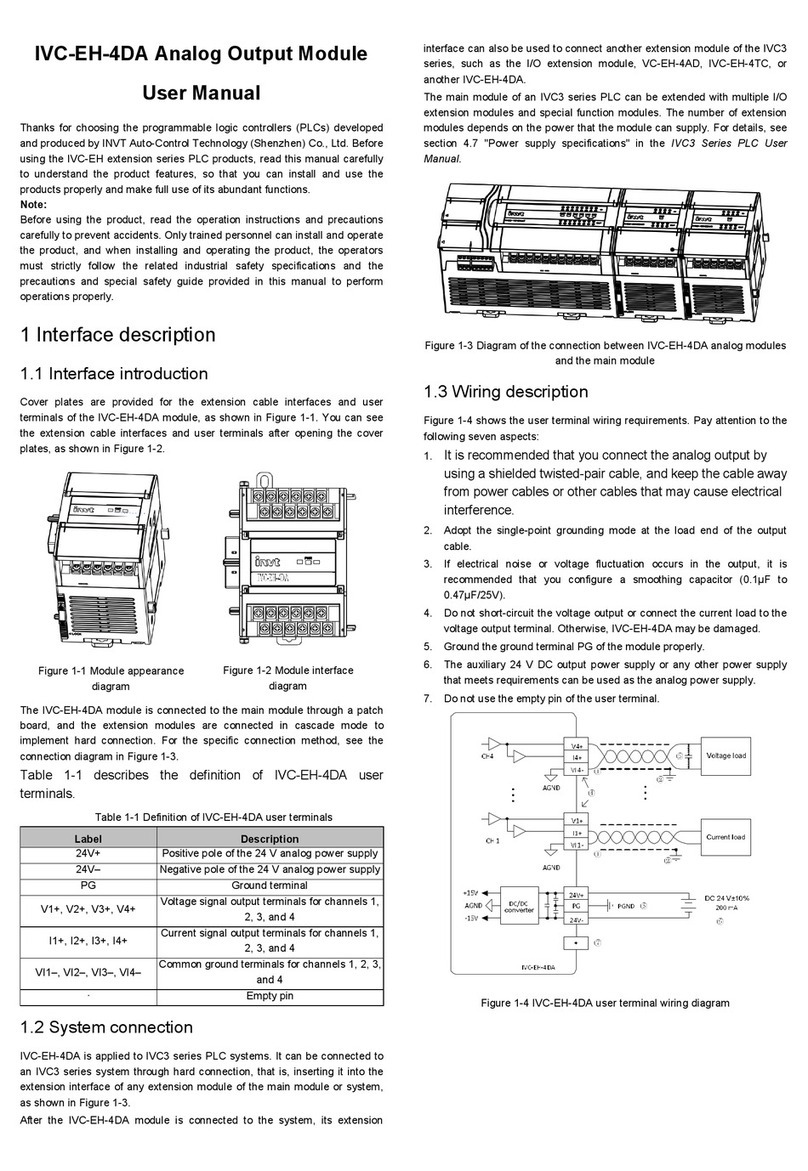Tieline TLR300B Quick start guide

Page 1 of 3
O
OP
PE
ER
RA
AT
T
I
IO
ON
NA
AL
L
N
NO
OT
T
E
E
1st August 2007
I
IS
SD
DN
N
O
OP
PE
ER
RA
AT
TI
IO
ON
N
Purpose
This document is intended to provide users with the necessary tools to make successful ISDN calls on
Tieline TLR300B Rack Codecs under a variety of ISDN line conditions
Important
Settings
Firstly, it is important to know what Wizard and
Menu settings are available to configure ISDN
An extract of the ISDN Wizard flow chart
has been provided here
The Menu settings are located at:
Menu Configuration ISDN< Left
Setup (or ISDN> Right Setup, depending
on the slot the module has been inserted
into) and contain the full set off options
displayed in the adjacent illustration
Factory Default Settings
Are denoted on the codec and in the adjacent
illustration by arrows either side of the setting I.e.
P-Multi
To restore Factory Default Settings: Menu
Reset Functions Set Sys Defaults
All Profiles Yes
Wait 10 seconds
Reboot the codec: Menu Reset
Functions Reboot System Yes
ISDN Line Types
The ISDN Line Types: ‘P-Point’ (Point to Point) &
‘P-Multi’ (Point to Multipoint) are designated by
the network service provider and may vary
between venues/locations
Choosing the correct Line Type is
discussed further below
Another ISDN setting is ‘On Demand’. This
may be designated ‘On’ or ‘Off’ by the
network service provider and is also
discussed further below
Session Data
When Tieline codecs establish communications the
dialer sends its settings to the receiving codec
over Session Data. The receiving codec inherits
the following settings from the dialing codec:
Profile
Algorithm
Sample Rate
Bitrate
This does not occur when dialing to non Tieline
products so ‘Session Data’ must be turned off to
provide compatibility. To disable ‘Session Data’
navigate to:
Menu Configuration System Settings Session Data Disable
Note: Remember to re-enable ‘Session Data’ when next dialing to another Tieline codec

Configuration
Profile
‘ManDflt MonoPgm’ (default) should be displayed at the top of the Main menu
screen on the LCD display
If not press Soft Button 2 ‘Profile’ and using the Menu Selector scroll
through the available options until ‘ManDflt MonoPgm’ is surrounded
by square braces
Press the ‘Enter/Dial’ keypad button to choose your selection then
press Soft Button 2 ‘Yes’ to confirm
Audio Input Levels
Line Level 15db is the default Input Gain for both channels. If you require an
alternate Input Gain
Press Soft Button 1 ‘Audio’ then select: Input Gains All Inputs
select desired input level
Configuring ISDN
ISDN can be set using the Wizard by pressing Soft Button 3 ‘Wiz’ and then
pressing Soft Button 4 ‘OK’ to proceed
Selection is made by scrolling with the Menu Selector and pressing
Soft Button 4 ‘OK’ to accept the setting and to progress to the next
Menu option
Typical ISDN settings are:
Network EU-ETSI
Algorithm G.722
ISDN Line Type P-Point or P-Multi as required
Once all settings are chosen ‘ISDN Configured!’ will be displayed
Pressing Soft Button 4 ‘OK’ again will return to the Main menu
Testing the ISDN Line Type
With an ISDN line connected to the codec ISDN ‘Sync’ should be displayed
This will appear regardless of whether you have the ‘ISDN Line Type’ set
correctly
To test whether you have the correct ‘ISDN Line Type’ selected simply
dial your own number
Rotate the Menu Selector until ‘ISDN1……’ is surrounded by
square braces I.e. [ISDN1< Enter# Sync]
Enter the number to be dialed using the numeric keypad
Press the ‘Enter/Dial’ button to dial the connection
This will perform a Loopback test by dialing out on the main ISDN number
and receiving on the auxiliary ISDN number
If this results in a ‘Disconnect: 1’ message being displayed change the ‘ISDN
Line Type’ to the ‘other’ option I.e If ‘P-Point’ was selected change to ‘P-Multi’
Redialing your own number again will result in the following screen
with a mix of the inputs received on the ‘De 02’ (Decoder 2) PPM
On Demand
If ‘Sync’ appears for approximately 60 seconds upon initial connection of the
ISDN line and then disappears or if ‘Sync’ does not appear and you know you
are connected to an active ISDN interface then it may have ‘On Demand’
enabled by the network service provider
To test, dial a codec on a known working ISDN line
Rotate the Menu Selector until ISDN1 is surrounded by square braces I.e. [ISDN1< Enter# ]
Enter the number using the numeric keypad
Press the ‘Enter/Dial’ button to dial the connection
If ‘Sync’ now appears beside the second ISDN connection this indicates the service has now been
activated
Page 2 of 3

Operation
Tieline Tieline
With all of the above pre-requisites met - dial the studio
1/ Rotate the Menu Selector until ‘ISDN1’ is surrounded by square braces
2/ Enter the number to be dialed using the numeric keypad
Page 3 of 3
3/ Press the ‘Enter/Dial’ button to dial the connection
4/ During the framing process the algorithm will flash I.e. G.722
and remain solid once the framing process is complete
5/ To bond two ‘B’ channels (connect at 128Kb) scroll until ISDN 2 is
surrounded by square braces and proceed by following previous steps 2-4
above
6/ When fully connected at 12Kb both ISDN ‘B’ channels will be connected
with the algorithms stable (not flashing)
7/ Pressing the ‘Enter/Dial’ button during a connection will exhibit
connection details Cnx Details This provides:
Call status
Call duration
Direction of call
Assigned Encoders and Decoders
Bitrate for that particular ‘B’ Channel
Algorithm
8/ To disconnect the call:
Press the ‘Hang Up’ button
Select Soft Button 2 Yes to disconnect the call or
Select Soft Button 3 ALL to hang up both ‘B’ Channels
Tieline AEQ/Telos
To dial from a Tieline codec to a non Tieline codec it is necessary to disable ‘Session Data’ as described in
the ‘Session Data’ paragraph on page 1 and to use G.722 or MP Layer 2 algorithms for compatibility
The following settings must be manually set on both ends
Profile: Mono/Stereo
Algorithm
Sample Rate
Other settings as required by the non-Tieline codec
Note: For a full description of operation please refer to the specific Codec Reference Manual available for download
from: http://www.tieline.com/support/manuals.html
Table of contents