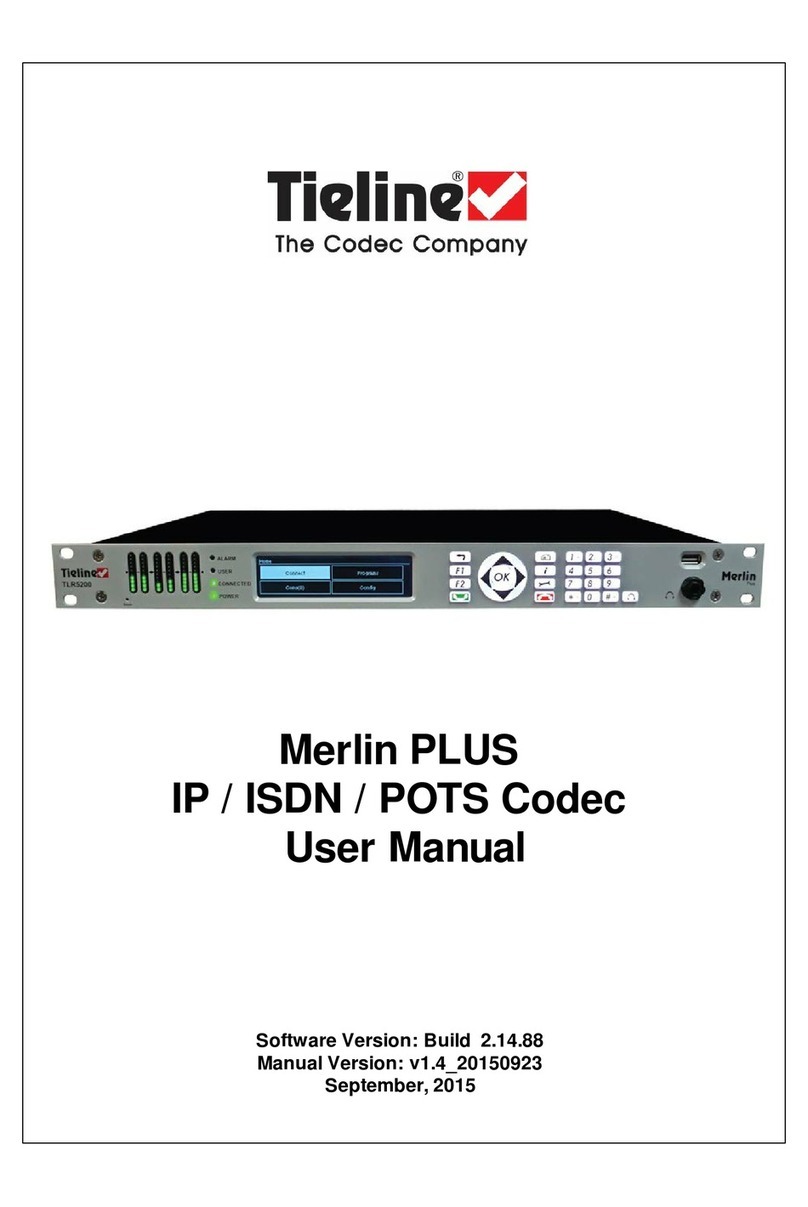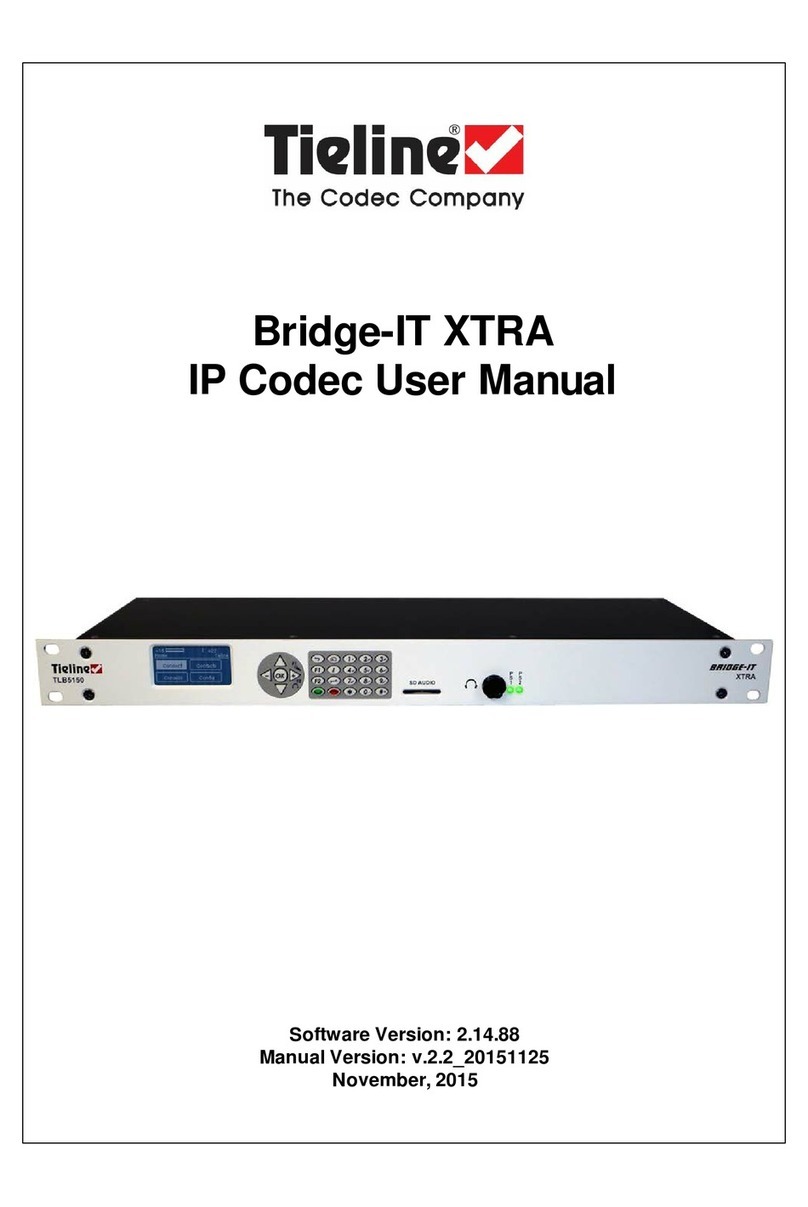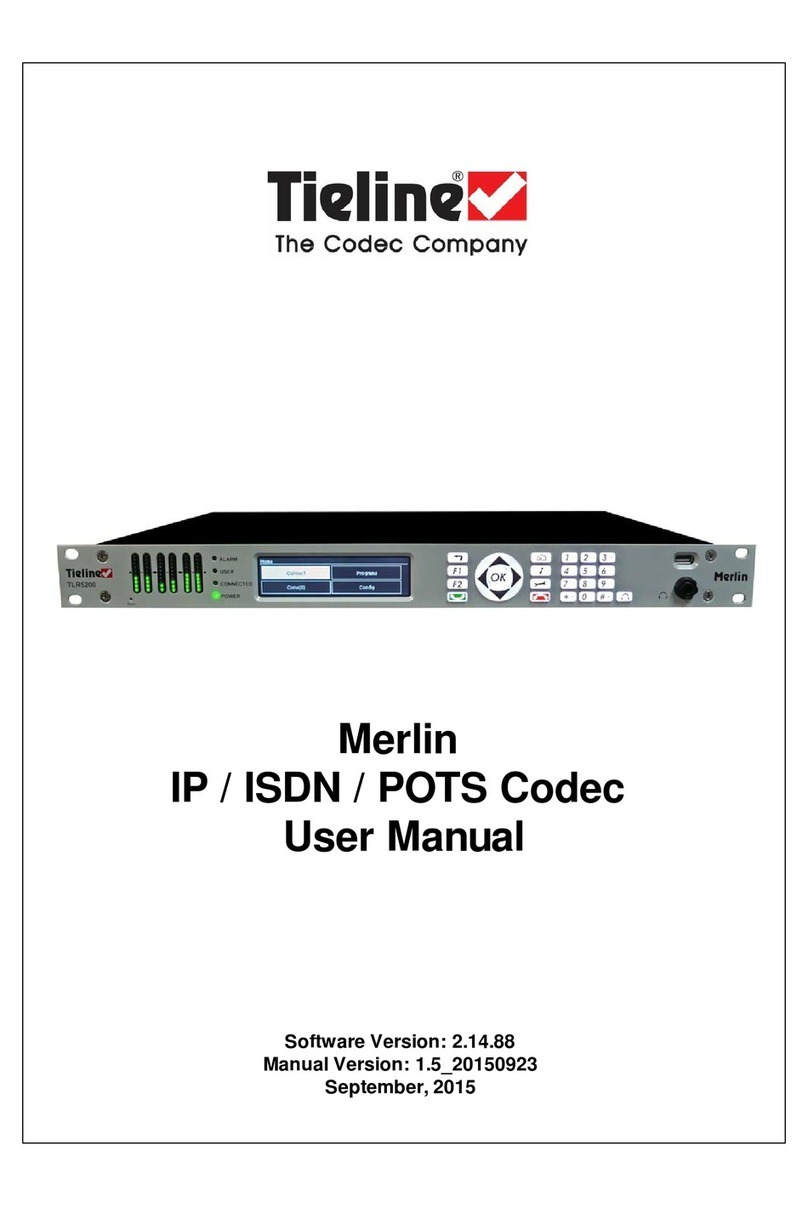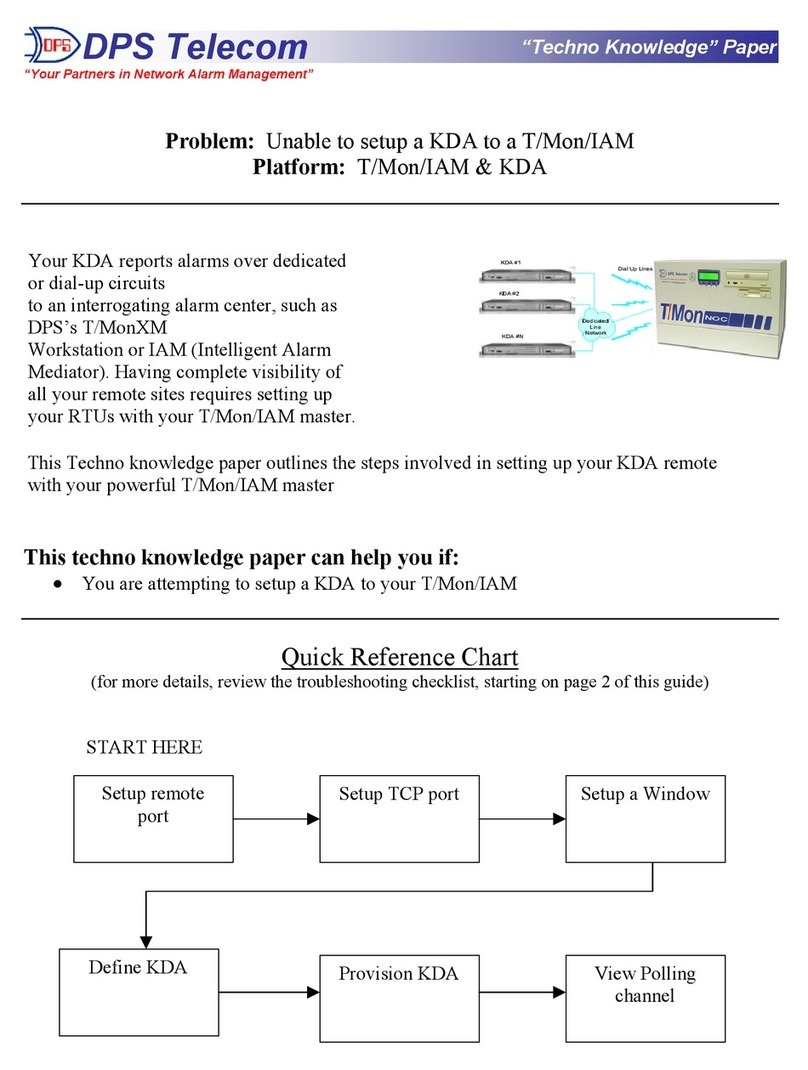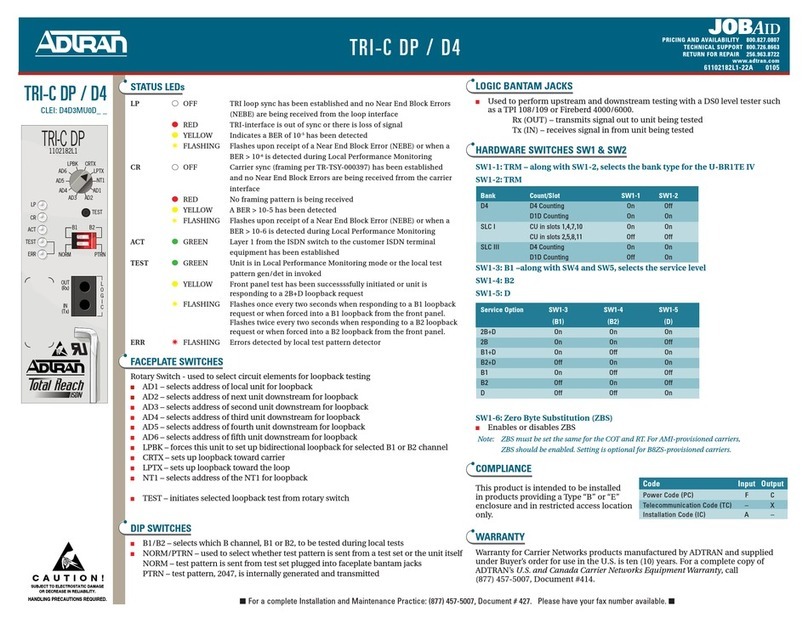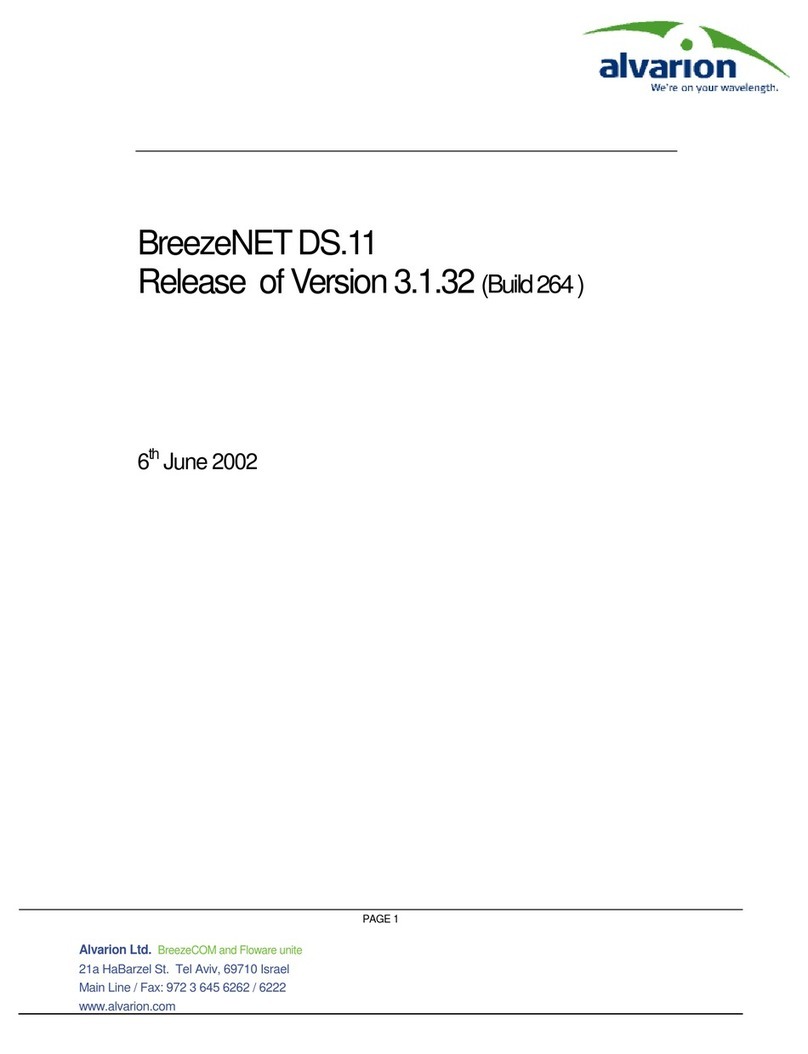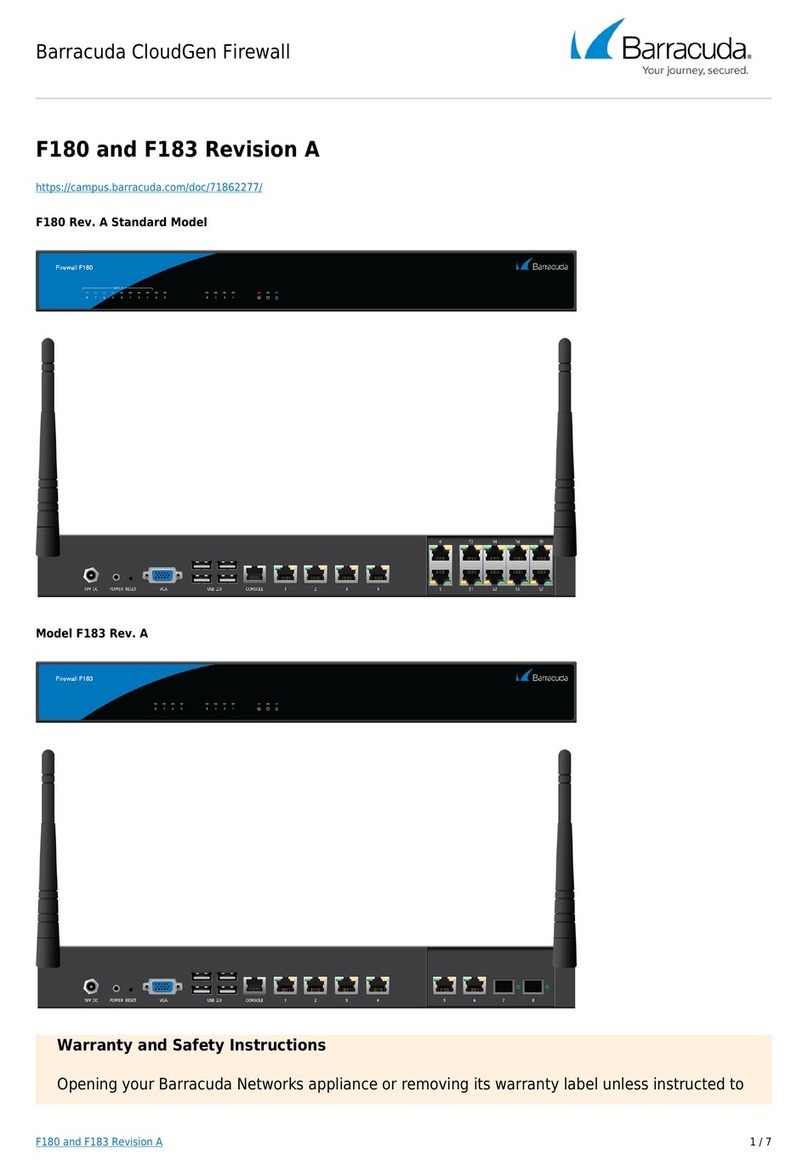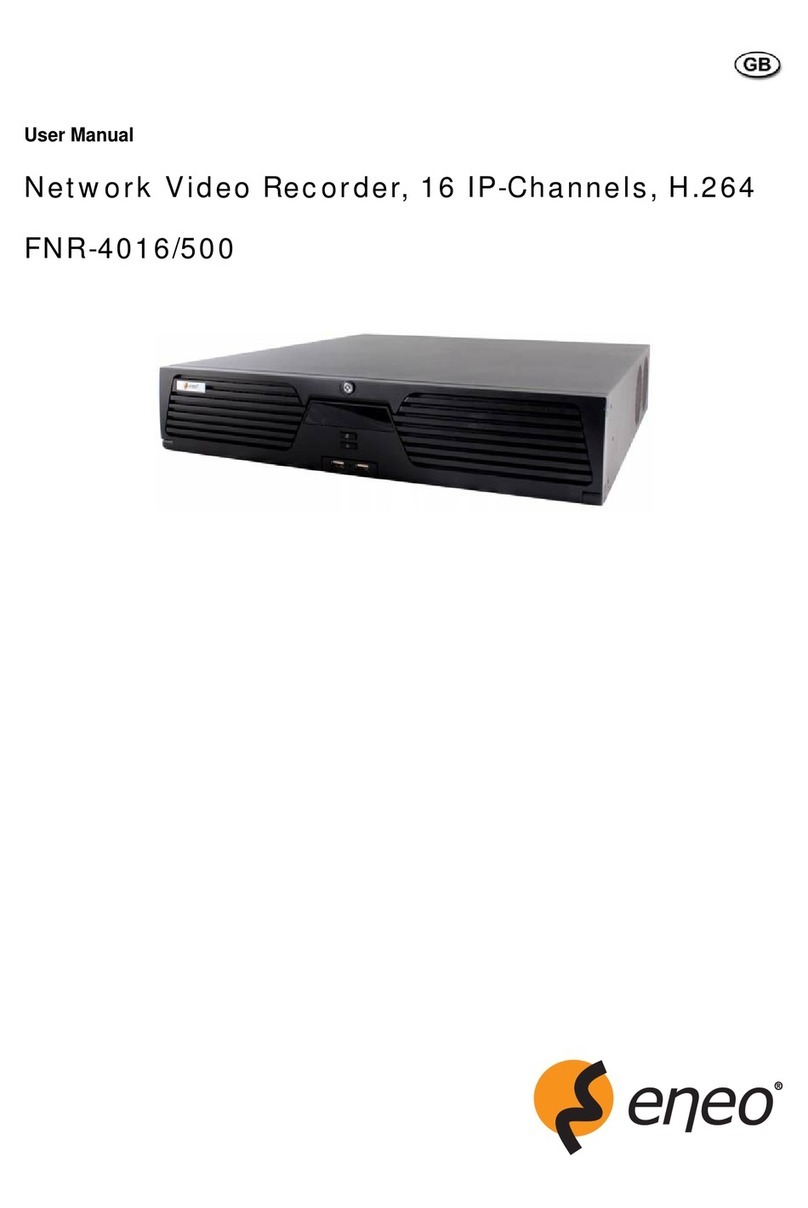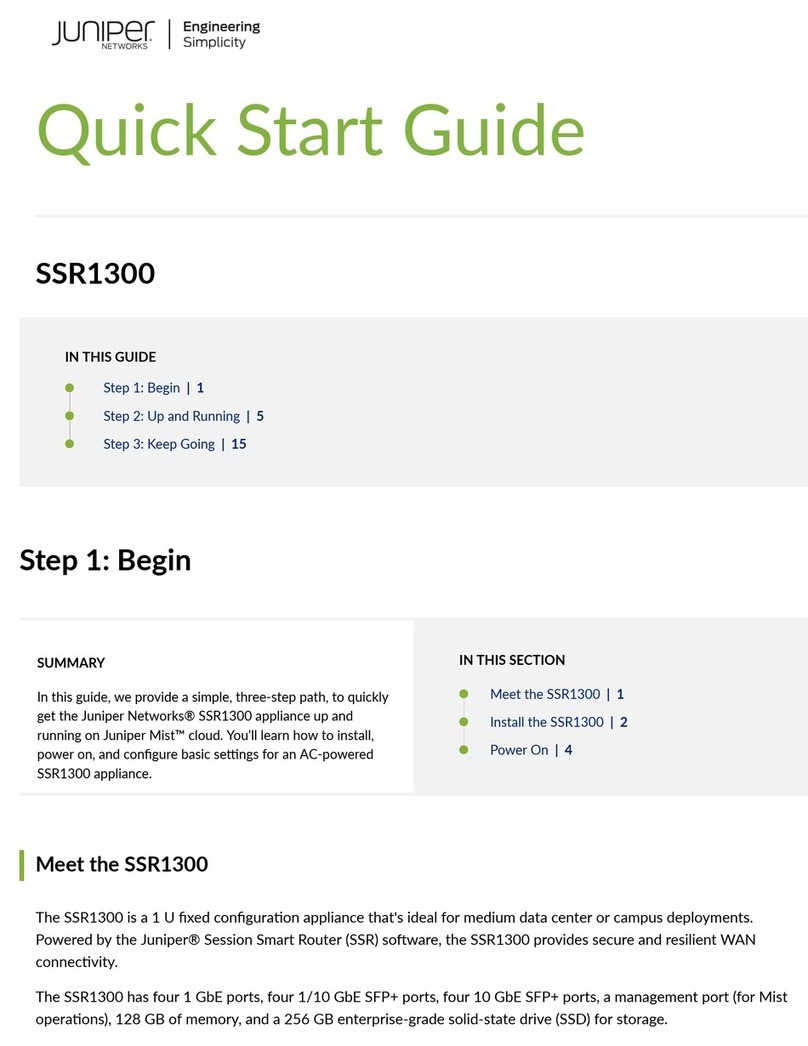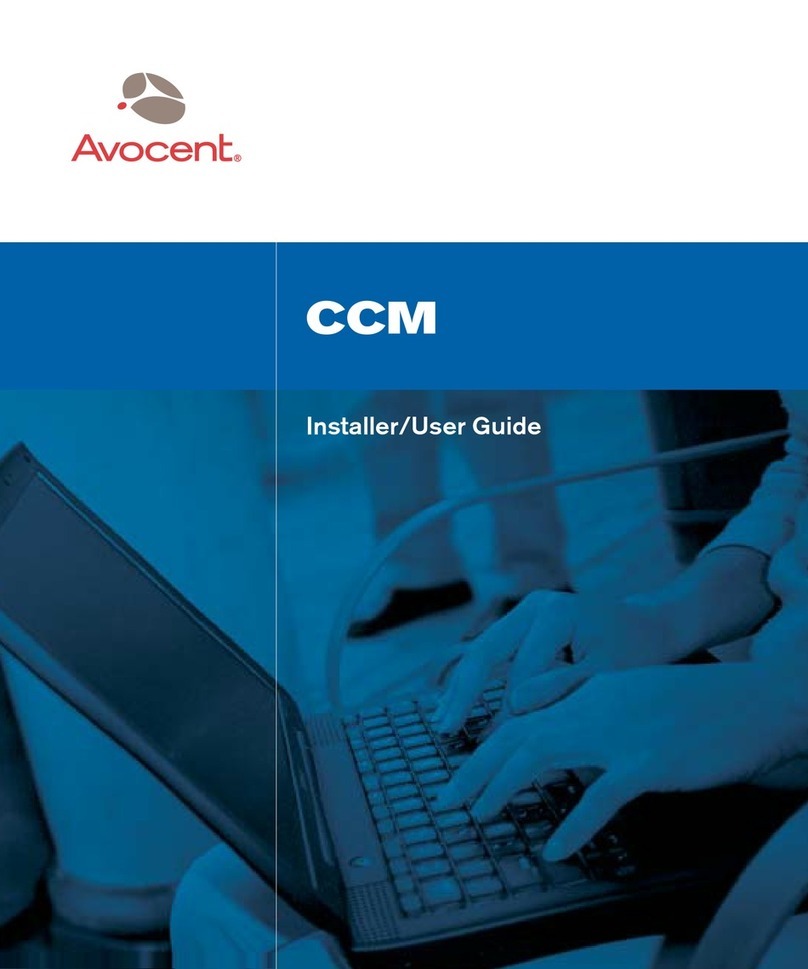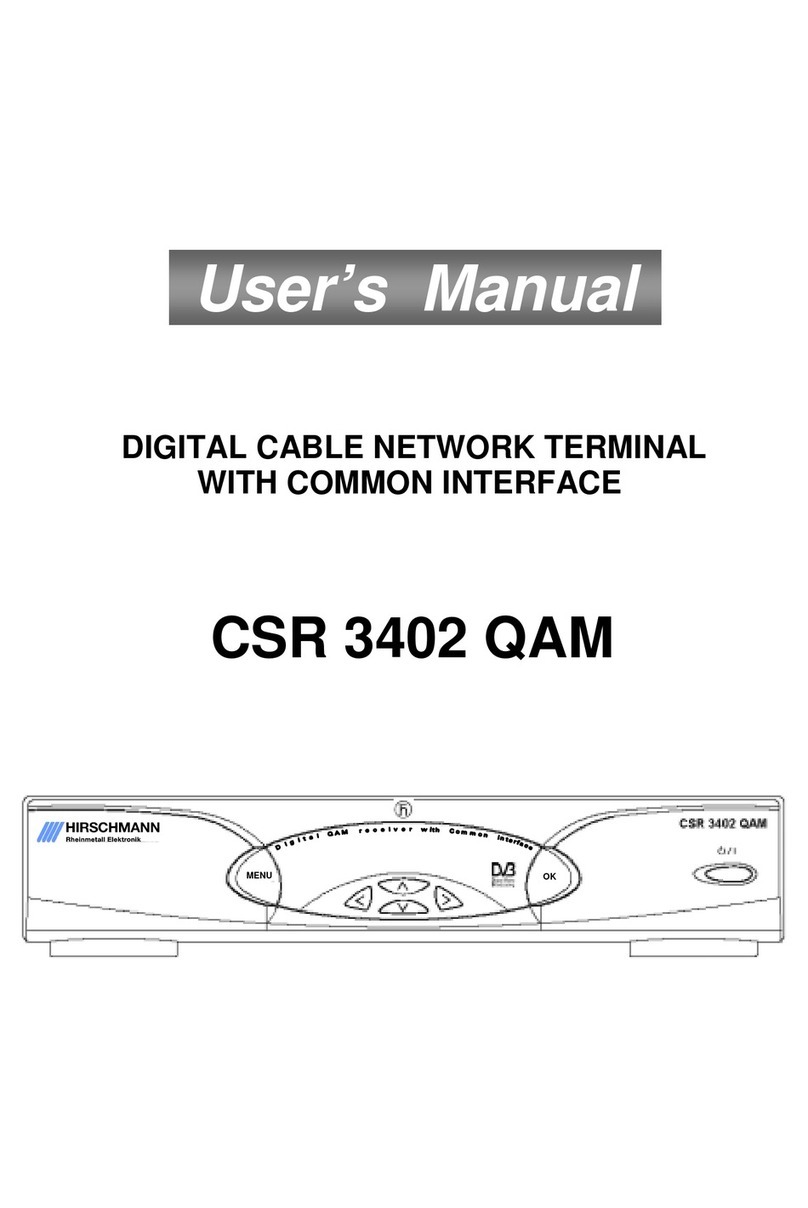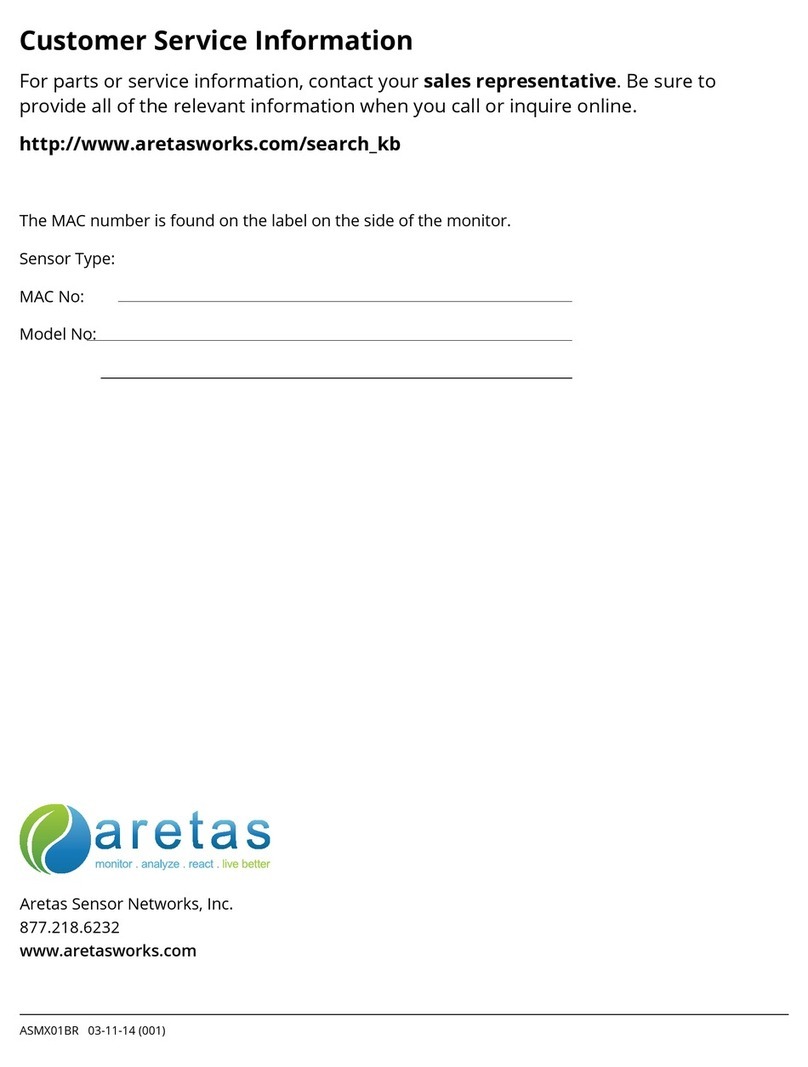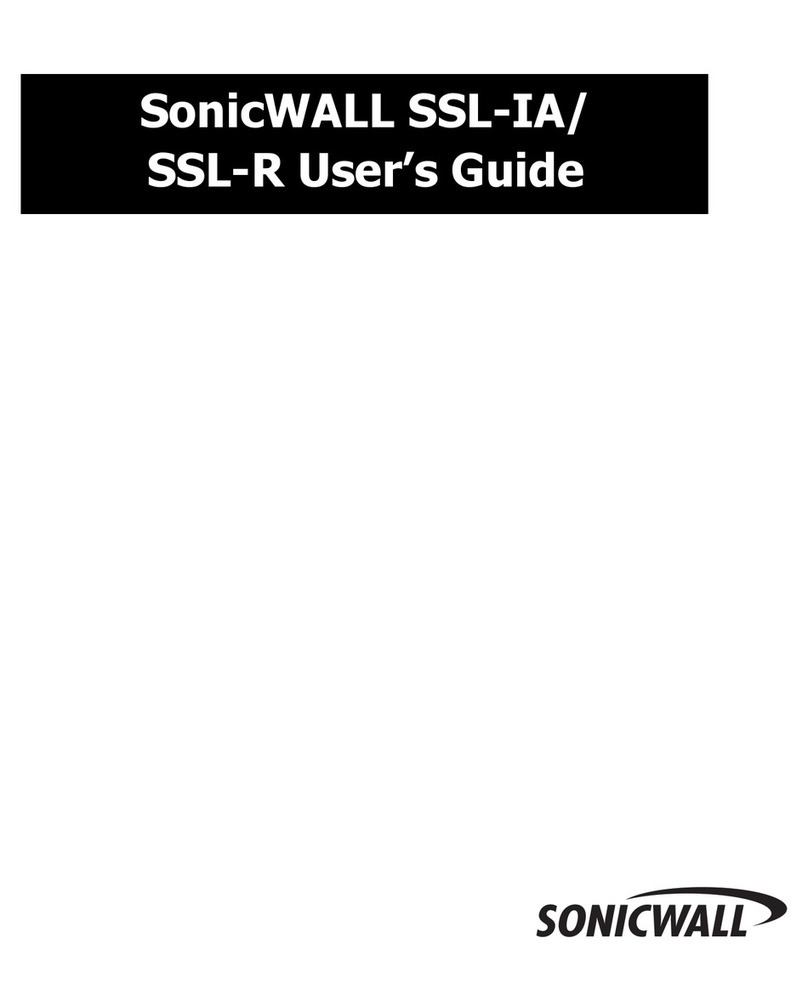Tieline Bridge-IT User manual

Bridge-IT
IP Codec User Manual
Software Version: 2.14.88
Manual Version: v.2.2_20151125
November, 2015

Bridge-IT Manual2
© Tieline Pty. Ltd. 2015
Table of Contents
Part I How to Use the Documentation 5
Part II Warnings and Safety Information 6
Part III Glossary of Terms 7
Part IV Introduction to the Codec 9
Part V Front Panel Controls 11
Part VI Rear Panel Connections 13
Part VII Navigating Codec Menus 15
Part VIII Adjusting Input/Meter Levels 20
Part IX Configuring AES3 Audio 24
Part X Headphone/Output Monitoring 26
Part XI Language Selection 27
Part XII About Program Dialing 28
Part XIII Getting Connected Quickly 30
................................................................................................................................... 30110 Quick Steps to Connect Bridge-IT
................................................................................................................................... 332Monitoring IP Connections
................................................................................................................................... 353Load and Dial Custom Programs
................................................................................................................................... 354Disconnecting a Connection
................................................................................................................................... 365Redialing a Connection
................................................................................................................................... 366Configuring Auto Reconnect
................................................................................................................................... 377Speed Dialing Connections
................................................................................................................................... 378Dial/Disconnect Multiple Connections
................................................................................................................................... 389Creating a Multicast Server Program
................................................................................................................................... 4110 Creating a Multicast Client Program
................................................................................................................................... 4311 Dialing SIP Peer-to-Peer
................................................................................................................................... 4412 Dialing SIP Addresses
................................................................................................................................... 4513 Deleting Programs
................................................................................................................................... 4514 Selecting Algorithm Profiles
................................................................................................................................... 4815 SDHC Card Backup
................................................................................................................................... 4816 SDHC Card File Playback
................................................................................................................................... 4917 Lock or Unlock a Program in the Codec
................................................................................................................................... 5018 Locking the Front Panel

3Contents
© Tieline Pty. Ltd. 2015
Part XIV Connecting to the ToolBox
Web-GUI 51
................................................................................................................................... 521Opening the Java or HTML5 Web-GUI & Login
................................................................................................................................... 552Changing the Default Password
................................................................................................................................... 563Installing USB Drivers
................................................................................................................................... 574Launching the GUI over USB
Part XV Java Toolbox Web-GUI
Introduction 57
Part XVI Java Toolbox Web-GUI Codec
Configuration 65
................................................................................................................................... 651Configuring IP Settings
................................................................................................................................... 692Configuring Input/Output Settings
................................................................................................................................... 733Configuring Mono or Stereo Peer-to-Peer Programs
................................................................................................................................... 794Configuring Multi-Unicast Dialing Programs
................................................................................................................................... 845Configuring Multicast Server Programs
................................................................................................................................... 886Configuring Multicast Client Programs
................................................................................................................................... 917Configuring SIP Settings
................................................................................................................................... 938Configuring SIP Programs
................................................................................................................................... 979Dial and Disconnect a Program
................................................................................................................................... 9810 Dial and Disconnect Multi-unicast Connections
................................................................................................................................... 10011 Lock or Unlock Programs
................................................................................................................................... 10012 View/Edit/Delete Programs
................................................................................................................................... 10313 Reset Factory Default Settings
................................................................................................................................... 10414 Backup and Restore Functions
................................................................................................................................... 10615 Web-GUI Software License Installation
................................................................................................................................... 10716 Download Logs
................................................................................................................................... 10817 RS232 Data Configuration
................................................................................................................................... 10918 Creating Rules
................................................................................................................................... 11319 Upgrading Codec Firmware
Part XVII HTML5 Toolbox Web-GUI
Introduction 115
Part XVIII HTML5 Toolbox Web-GUI
Configuration 126
................................................................................................................................... 1261Using the HTML5 Toolbox Quick Connect Web-GUI
................................................................................................................................... 1312Configuring IP Settings
................................................................................................................................... 1353Configuring Input/Output Settings
................................................................................................................................... 1374Configure SIP Settings
................................................................................................................................... 1405Load, Unload and Dial a Program
................................................................................................................................... 1436Lock or Unlock Programs

Bridge-IT Manual4
© Tieline Pty. Ltd. 2015
................................................................................................................................... 1447Reset Factory Default Settings
................................................................................................................................... 1458Backup and Restore Functions
................................................................................................................................... 1469HTML5 Software License Installation
................................................................................................................................... 14710 Download Logs
................................................................................................................................... 14811 RS232 Data Configuration
................................................................................................................................... 15012 Creating Rules
................................................................................................................................... 15413 Upgrading Codec Firmware
Part XIX Front Panel Configuration Tasks 155
................................................................................................................................... 1551Configuring IP via the Front Panel
................................................................................................................................... 1582Selecting an Algorithm
................................................................................................................................... 1643Configuring the Jitter Buffer
................................................................................................................................... 1674Configuring Forward Error Correction
................................................................................................................................... 1695Configuring Encode/Decode Direction
................................................................................................................................... 1696Enabling Relays & RS232 Data
................................................................................................................................... 1727Configuring TCP/UDP Ports
................................................................................................................................... 1738Configuring QoS for Broadcasts
................................................................................................................................... 1749Configuring Data Packet Time-to-Live
................................................................................................................................... 17510 Reset and Restore Factory Default Settings
................................................................................................................................... 17611 Installing Software Licences
Part XX Reference 178
................................................................................................................................... 1781Installing the Codec at the Studio
................................................................................................................................... 1842Understanding IP Networks
................................................................................................................................... 1863Tips for Creating Reliable IP Connections
................................................................................................................................... 1874Testing IP Network Connections
................................................................................................................................... 1895Software Licences
................................................................................................................................... 1976Compliances and Certifications
................................................................................................................................... 1987Trademarks and Credit Notices
Part XXI Specifications 199
Index 200

5
© Tieline Pty. Ltd. 2015
Bridge-IT Manual
1How to Use the Documentation
Overview of this User Manual
Use this manual to learn how to:
·Connect the codec to an IP network and configure peer-to-peer, multicast or multi-unicast
connections.
·Configure the codec over aLAN or USB cable.
·Adjust audio and other settings within the codec.
·Configure automatic SDHC card backup.
Please read Getting Connected Quickly for an overview of how to configure the codec using
'programs' to store connection settings.
Manual Conventions
Warnings: Instructions that, if ignored, could result in death or serious personal injury
caused by incorrect operation of the equipment. These must be observed for safe operation.
Cautions: Instructions warning against potential hazards, or to detail practices that must be
observed for safe operation and to prevent damage to equipment or personnel.
Important Note: Information you should know to connect and operate your codec
successfully.
Typographic Conventions
·Codec software elements are in Arial bold, e.g. Contacts
·Codec hardware elements are in bold Capitals, e.g. KEYPAD
Help Button
Press the (information/help) button on the codec when navigating codec menus to display a
help dialog on the LCD screen suggesting actions which can be performed from the current menu
item.

6Bridge-IT Manual
© Tieline Pty. Ltd. 2015
2Warnings and Safety Information
THUNDERSTORM AND LIGHTNING WARNING:
DO NOT USE Tieline codecs during thunderstorms and lightning. You may suffer an injury
using aTieline codec, or any device connected to aLAN connection during athunderstorm.
This can lead to personal injury and in extreme cases may be fatal. Protective devices can
be fitted to lines, however, due to the extremely high voltages and energy levels involved in
lightning strikes, these devices may not offer protection to users, the Tieline codec and
equipment connected to the codec.
Secondary strikes can occur. These secondary strikes are induced by lightning strikes and
also produce dangerously high currents and energy levels. You only need to be near an
object struck by lightning to lead to personal injury or damage to equipment. e.g. if located
near alighting tower at asports facility, water features and drains on golf courses you may
be affected by these secondary strikes.
Damage to personnel and Tieline codecs may occur during thunderstorm, even if the codec
is turned off but is connected to the system or the power.
ANY DAMAGE TO ATIELINE PRODUCT CAUSED BY LIGHTNING or an ELECTRICAL
STORM WILL VOID THE WARRANTY. Use of this product is subject to Tieline's
SOFTWARE LICENSE and WARRANTY conditions, which should be viewed at
www.tieline.com/support before using this product.
Disclaimer
Whilst every effort has been made to ensure the accuracy of this manual we are not responsible for
any errors or omissions within it. The product specifications and descriptions within this manual will
be subject to improvements and modifications over time without notice, as changes to software and
hardware are implemented.

7
© Tieline Pty. Ltd. 2015
Bridge-IT Manual
3Glossary of Terms
AES/EBU
Digital audio standard used to carry digital audio signals between devices.
AES3
Official term for the audio standard referred to often as AES/EBU.
DNS
The Domain Name System (DNS) is used to assign domain names to IP
addresses over the World-Wide Web.
DSCP
The Differentiated Services Code Point is afield in an IP packet header for
prioritising data when traversing IP networks
Fail over
Method of switching to an alternative audio stream if the primary connection is
lost.
GUI
Acronym for Graphic User Interface
ISP
Internet Service Providers (ISPs) are companies that offer customers access to
the internet
IP
Internet Protocol; used for sending data across packet-switched networks.
LAN
Local Area Network; agroup of computers and associated devices sharing a
common communications link
Latency
Delay associated with IP networks and caused by algorithmic, transport and
buffering delays.
Multicast
Efficient one to many streaming of IP audio using multicast IP addressing.
Multi-unicast
Amulti-unicast program (also known as multiple unicast) can transmit asingle
audio stream with common connection settings to anumber of different
destinations.
Network Address
Translation
(NAT)
Asystem for forwarding data packets to different private IP network addresses
that reside behind asingle public IP address.
Packet
Aformatted unit of data carried over packet-switched networks.
Port Address
Translation
(PAT)
Related to NAT; afeature of anetwork device that allows IP packets to be
routed to specific ports of devices communicating between public and private IP
networks.
QoS (Quality of
Service)
Priority given to different users or data flows across managed IP networks. This
generally requires aService Level Agreement (SLA) with aTelco or ISP.
Redundancy
Choosing an alternative audio stream to use if aprimary audio connection is
lost.
RTP
Astandardized packet format for sending audio and video data streams and
ensures consistency in the delivery order of voice data packets.
SDP
SDP defines the type of audio coding used within an RTP media stream. It
works with anumber of other protocols to establishes adevice’s location,
determines its availability, negotiates call features and participants and adjusts
session management features.
SIP
SIP works with amyriad of other protocols to establish connections with other
devices. It is used to find call participants and devices and is the method used
by most broadcast codecs to connect to competing brands of codec for
interoperability.
SLA
Service Level Agreements (SLAs) acontractual agreement between an ISP and
acustomer defining expected performance levels over anetwork
STL
Studio to transmitter link for program audio feeds.
TCP
TCP protocol ensures reliable in-order delivery of data packets between a
sender and areceiver. Its two functions include controlling the transmission
rate of data and ensuring reliable transmission occurs. Generally not well-
suited to streaming live audio because buffering (latency) is employed to
ensure data packets are received in order
TTL
Time-to-Live is the setting used in multicast servers to ensure data packets

8Bridge-IT Manual
© Tieline Pty. Ltd. 2015
have afinite life and don't cause congestion over networks.
UDP
The protocol most commonly used for sending internet audio and video
streams. UDP packets include information which allows them to travel
independently of previous or future packets in adata stream. In general, UDP is
amuch faster and more efficient method of sending audio over IP.
Unicast
Broadcasting of asingle stream of data between two points.
WAN
Wide Area Network; acomputer network spanning regions and/or countries to
connect separate LANs

9
© Tieline Pty. Ltd. 2015
Bridge-IT Manual
4Introduction to the Codec
Welcome to Tieline’s Bridge-IT, the ultimate low-cost, high-performance, stereo IP audio codec
solution for broadcast and professional applications. Capable of both peer-to-peer or multi-point
connections, Bridge-IT transports audio streams reliably, simply and effectively over IP data
networks such as wired and wireless LANs, WANs, the internet, satellite IP, Wi-MAXand Wi-Fi.
Bridge-IT is perfect for alarge range of broadcast and professional applications that include:
·Studio-to-Transmitter Link (STL) applications
·Stereo multi-unicast IP audio distribution (stereo to up to 6endpoints)
·Simple remote broadcast links
·IP multicasts over compatible IP networks
·Low-latency audio over IP bridging solutions
·Multiple codec installations (2 codecs fit in 1x19” rack unit)
Codec Features
The following table outlines the features available in Bridge-IT.
Bridge-IT Features
Peer-to-peer mono and stereo IP audio
SmartStream IP software for automatic management of IP connection
streaming
High quality low-delay linear audio
G.711 G.722, MPEG Layer 2, plus low-delay Opus, Tieline Music and
MusicPLUS algorithms
Simultaneous analog and digital XLR AES/EBU outputs
Automatic SD/SDHC card connection failover
Web-GUIfor remote control and configuration
EBUN/ACIP Tech 3326 compatibilityover IP
2 relay inputs and 2 opto-isolated outputs plus RS-232 for local and remote
control of equipment at either end of your codec link
Multi-unicast and send 6 stereo connections, one with bidirectional audio
AAC-LD, AAC-ELD, LC-AAC, HE-AAC v.1 and HE-AAC v.2 algorithms
TieServer for automatic firmware upgrade notification
16 bit and 24 bit aptX® Enhanced algorithm
O
= included
O= optional
Package Contents
Your codec is delivered with:
·Bridge-IT IP codec

10 Bridge-IT Manual
© Tieline Pty. Ltd. 2015
·Multi-region plug pack 12 volt 1Amp power supply
·Phoenix 7-way connector for control port activation
If any of the parts are incorrect, missing, or damaged, contact Tieline or your nearest authorised
dealer.

11
© Tieline Pty. Ltd. 2015
Bridge-IT Manual
5Front Panel Controls
Bridge-IT features afull hardware front panel
interface with menu navigation buttons, an LCD
display with PPM metering and adialing
keypad.
The codec also features an SDHC card slot,
which can be used for automatic program audio
backup, audio playout and in-store audio
recordings.
Navigation Buttons
Bridge-IT has four arrow shaped navigation
buttons for navigating codec menus and an
OK button for selecting menu items.
Dialing Keypad
The keypad has alpha-numeric buttons and
operation buttons used to:
·Launch codec functions.
·Navigate menus.
·Dial and hang up connections.
·Configure contact details.
Operation Button Descriptions
Features
Operation Button Descriptions
1
Return Button
Press to navigate back through menus &delete characters
2
Function Button 1
Press to open codec user functions
3
Function Button 2
Press to open codec user functions
4
Connect Button
Press to dial IP connections
5
Home Button
Press to return to home screen
6
Information Button
Press to view ahelp menu on-screen
7
Settings Button
Press to configure codec settings
8
Hangup Button
Press to end acall
Adjusting LCD Screen Contrast Levels
1. Press and hold the button and then press the arrow up button to display the Contrast
adjustment screen.
2. Use the left and right arrow buttons to adjust the LCD screen contrast until viewing is

12 Bridge-IT Manual
© Tieline Pty. Ltd. 2015
optimised.
3. Press when you have finished.
Contrast can also be adjusted by pressing the HOME button, selecting Settings,then System,
and using the down button to navigate to Contrast.
Enabling and Disabling LCD Screen Auto Dim Mode
By default the codec LCD screen has Auto Dim mode enabled. This dims the intensity of the
display 30 secs after inactivity and is designed to maximise the working life of the screen. Disable
this mode if you want the screen to be illuminated at all times.
1. Press the HOME button to return to the Home screen.
2. Use the navigation buttons on the front panel to select Settings and press the button.
3. Navigate to System and press the button.
4. Navigate to Auto Dim and press the button to toggle between Enabled and Disabled.
Important Note: The default Auto Dim time-out is reduced from 30 seconds to 10 seconds
when the Auto Lock function is enabled (to lock the front panel controls). Disabling Auto
Dim mode will override all time-out periods and the LCD will remain fully illuminated at all
times.

13
© Tieline Pty. Ltd. 2015
Bridge-IT Manual
6Rear Panel Connections
Features
Rear Panel Connection Descriptions
1
IN1/AES3 IN
Balanced Female XLR Mic/Line input 1or AES3 (AES/EBU)
input for mono and stereo AES3 sources
2
IN 2
Balanced XLR Line input 2
3
Out 1/Out2
Balanced Male XLR Analog Line Outputs 1and 2
4
AES3 OUT
AES3 (AES/EBU) output via male XLR for mono and stereo
AES3 signals
5
CTRL PORT
2inputs/2 opto-isolated relay outs
6
RS232
RS-232 (DB9) connection for serial device control
7
Headphone Output
Stereo 6.35 mm (¼”) headphone out
8
USB 2.0 port
USB 2.0 for codec configuration
9
LAN
RJ-45 port for Ethernet 10/100 BaseT network connection
10
12v DC input
2.1mm 12V DC power supply connection
XLR Analog and Digital Inputs
Bridge-IT features two XLR microphone inputs.
Input 1is abalanced mic/line input with the ability to connect high, medium and low gain mics, as
well as an unbalanced source. It has switchable phantom power of 15 volts that is turned off by
default and can also be used as an AES3 (AES/EBU) digital input. This input accepts both mono
and stereo digital AES3 signals. Input 2is aline input only.
Important Note: Channel 2 input gain can only be adjusted using the Input Audio screen
on the codec (See: Adjusting Input Levels)
XLR Analog and AES3 Outputs
Bridge-IT features two balanced XLR analog audio outputs and adigital XLR AES3 (AES/EBU) audio
output. Both the analog and digital outputs can be used simultaneously and the AES3 output can
send both mono and stereo signals via the single XLR output.

14 Bridge-IT Manual
© Tieline Pty. Ltd. 2015
Stereo Headphone Jack Output
Bridge-IT has a6.35mm (1/4") stereo headphone output jack for monitoring audio inputs 1and 2and
return link audio. Channel 1is mapped directly to the left headphone output and channel 2is
mapped directly to the right headphone output. When listening to return link audio channel 1is
mapped directly to the left headphone output and channel 2is mapped directly to the right
headphone output. (See Headphone Monitoring)
LAN Port
The codec features aRJ-45 port for Ethernet 10/100 BaseT network connections.
Command & Control Interfaces
Bridge-IT features:
1. 2 relay inputs and 2opto-isolated outputs for machine control via the CTRL PORT.
2. A nine pin RS-232 connection for local and remote control of equipment at either end of the
link
3. A USB 2.0 (slave) connection for codec web-GUI configuration.
DC Power Input
The codec is powered by a12 volt DC power supply using astandard polarised DC plug.

15
© Tieline Pty. Ltd. 2015
Bridge-IT Manual
7Navigating Codec Menus
The codec has simple and intuitive menu navigation screens. All main codec menus can be
launched from the Home screen and audio levels remain visible throughout all menus.
Bridge-IT Home Screen
Features
Codec Home Screen Elements
1
PPM Meters
Left (top) and right channel audio levels
2
Screen Name
The name of the current screen being navigated
3
Connect
Select to dial &adjust connection settings
4
Cxns
Displays the number of current connections
5
Programs
View and edit Program dialing configurations
6
Settings
Select to configure codec settings
Press the RETURN button to navigate backwards through menus, or press the HOME
button to return to the Home screen from any menu. If a full menu cannot be viewed on the codec
screen then arrows on the right hand side of the screen indicate that the current menu has items
below and/or above the items currently visible. Use the navigation arrows to scroll up and down.
Features
Codec Home Screen Elements
1
Up Arrow
Arrow indicating menus can scroll upwards
2
Down Arrow
Arrow indicating menus can scroll downwards

16 Bridge-IT Manual
© Tieline Pty. Ltd. 2015
Codec Menu Overview

17
© Tieline Pty. Ltd. 2015
Bridge-IT Manual
Connect Menu

18 Bridge-IT Manual
© Tieline Pty. Ltd. 2015
IP Setup Menu Navigation

19
© Tieline Pty. Ltd. 2015
Bridge-IT Manual
Settings Menu

20 Bridge-IT Manual
© Tieline Pty. Ltd. 2015
8Adjusting Input/Meter Levels
The codec uses dBu to express nominal operating level, headroom and noise floor levels. The PPM
meters display input audio by default when the codec is not connected and they then switch to
monitor decoded return program audio after making aconnection.
Mono and Stereo Audio Capabilities
The codec sends input 1directly to the left output and input 2directly to the right output. When
sending mono analog audio select amono algorithm in the IP Connect Setup menu and connect
audio to input 1of the codec. Input audio is replicated and sent to both channel 1and 2analog XLR
outputs in this mode. The AES3 outputs are directly mapped to both the analog and digital inputs,
therefore if amono analog profile is selected, only channel one will have audio on it over AES3.
Note: It is not possible to mix channels 1and 2into dual mono outputs.
The codec will provide both analog and digital audio out at all times and this is not dependent on
whether your audio source is analog or digital. The only point to note is that when you configure a
mono analog connection the codec will only send audio on one of the AES3 outputs, but it will send
audio on both the left and right channels of the analog outputs.
Adjusting Audio Meter Reference Scale Settings
When connected to stereo sources the top PPM meter is the left channel and the bottom PPM
meter is the right channel. The codec is configured by default to automatically connect to other
Tieline codecs using the correct audio reference meter scales. The audio reference level settings in
the codec are:
Reference Setting
Description
1
Auto (default)
When connecting to aTieline codec with session data enabled
the codec will automatically adjust the reference level for G5 and
G3 codecs. When connecting to anon-Tieline codec, or aTieline
codec without session data enabled, the codec will use the
Tieline G5 setting.
2
Tieline G5
The audio reference scale is -16dBu to +22dBu
3
Tieline G3
The audio reference scale is -11dBu and +18dBu
To configure this setting manually:
1. Press the SETTINGS button.
2. Navigate to Audio and press .
3. Navigate to Ref Level and press .
4. Select the preferred setting and press .
Audio Metering when Connecting to Tieline G5 Codecs
The Tieline G5 audio reference scale displayed on the codec screen is -16dBu to +22dBu when
you connect to acodec in Tieline's Merlin, Genie or Bridge-IT IP codec families. Set audio levels so
that audio peaks average at the nominal 0vu point. This represents aprogram level of +4 dBu leaving
the codec. Audio peaks can safely reach +22 dBu without clipping, providing 18dBu of headroom
from the nominal 0vu point. The default PPM audio meter indications are as follows.
Other manuals for Bridge-IT
1
Table of contents
Other Tieline Network Hardware manuals