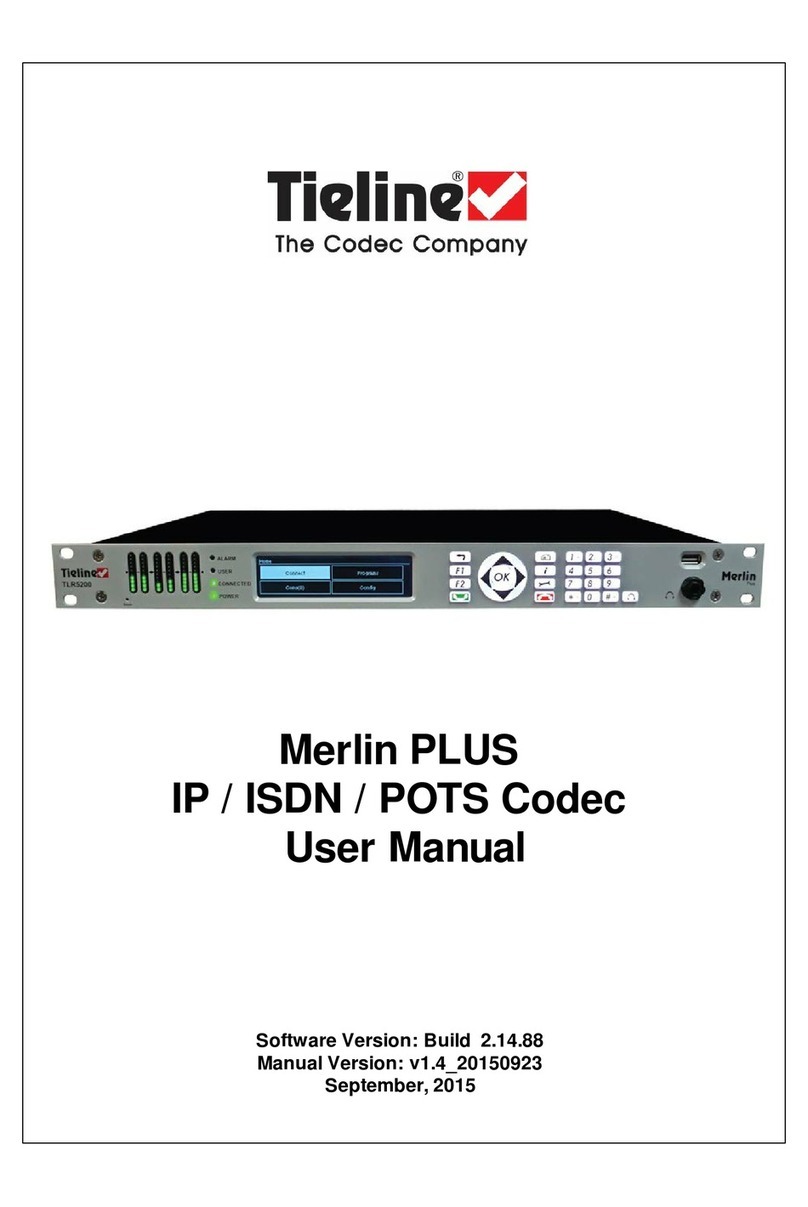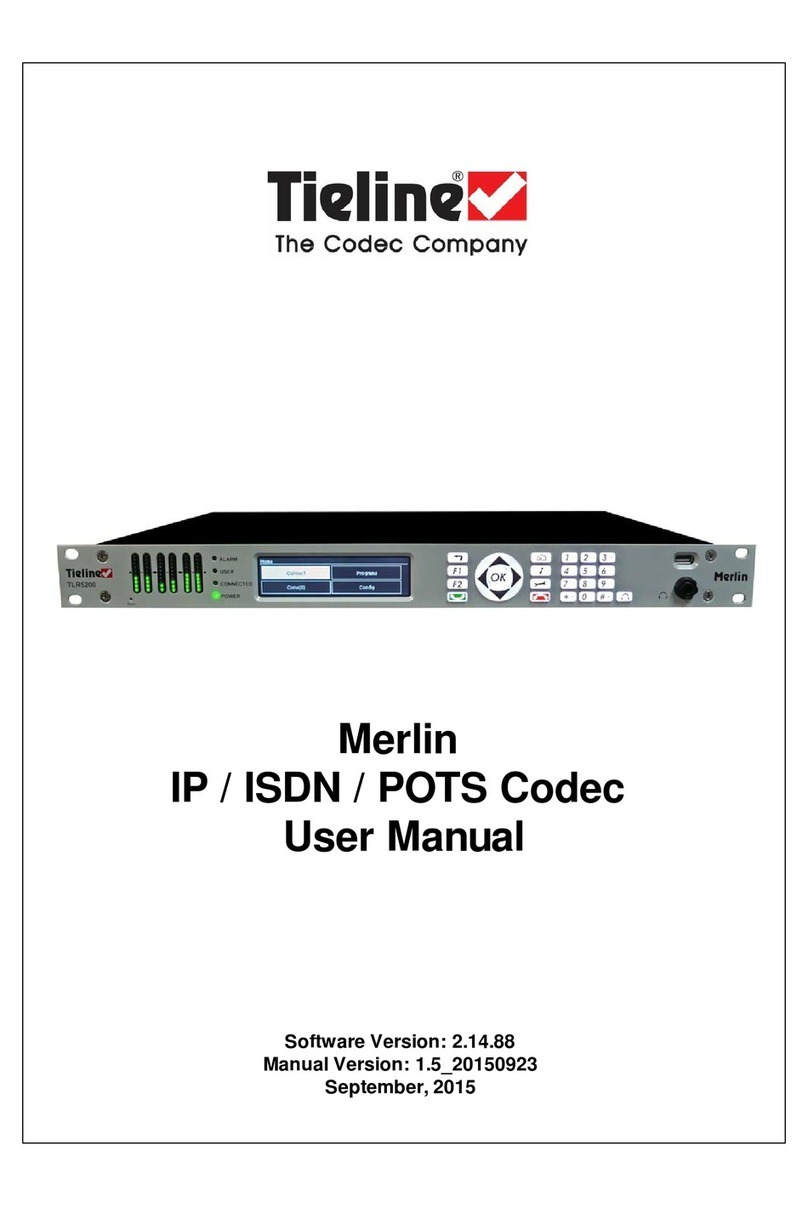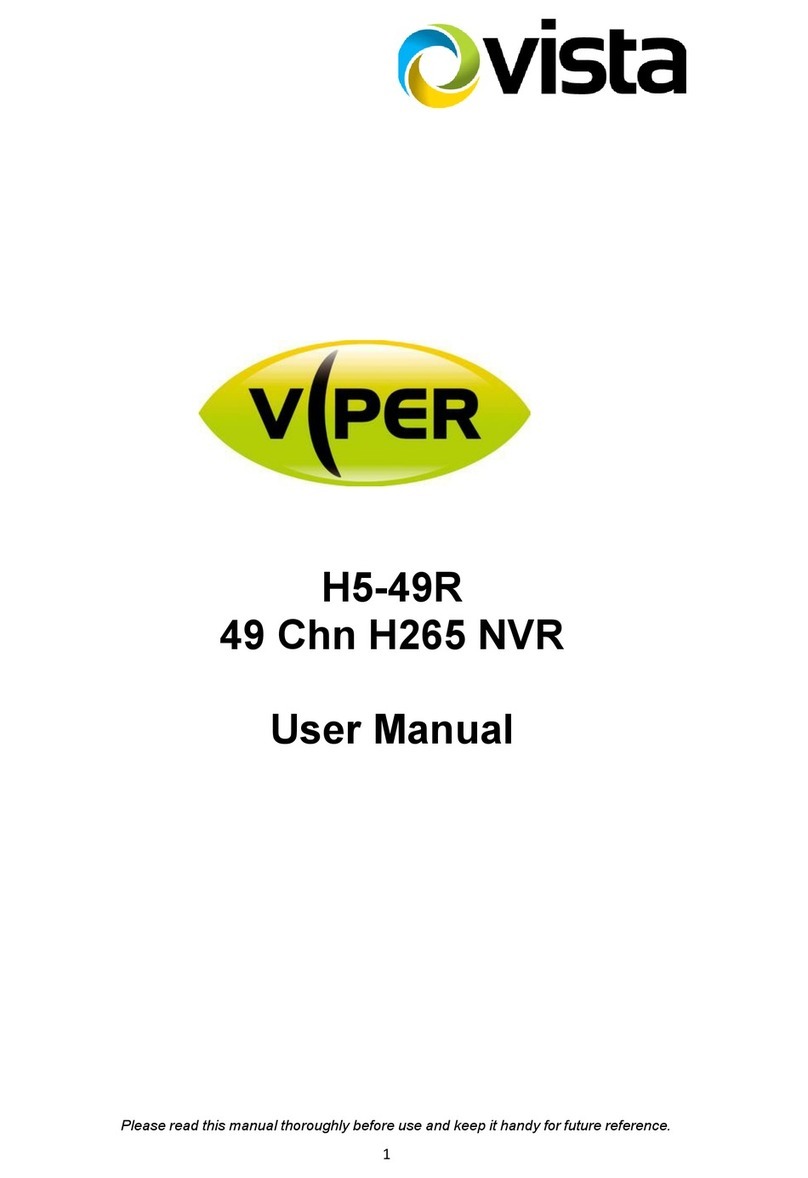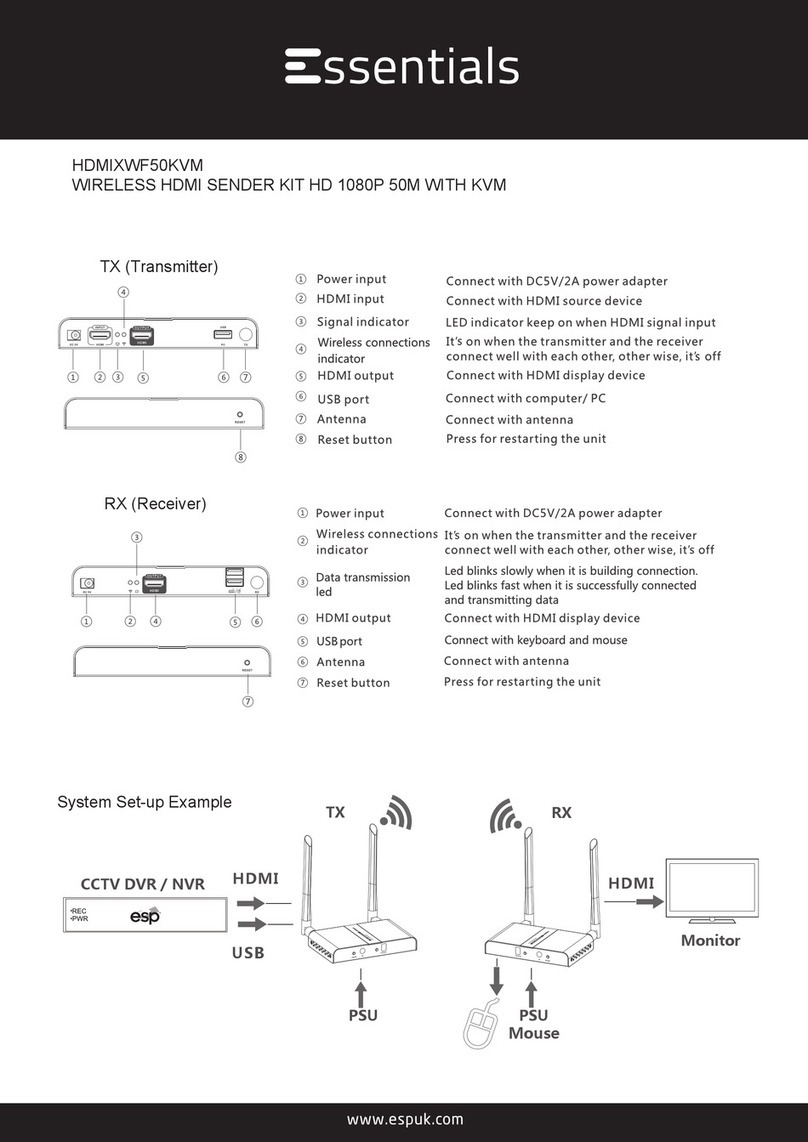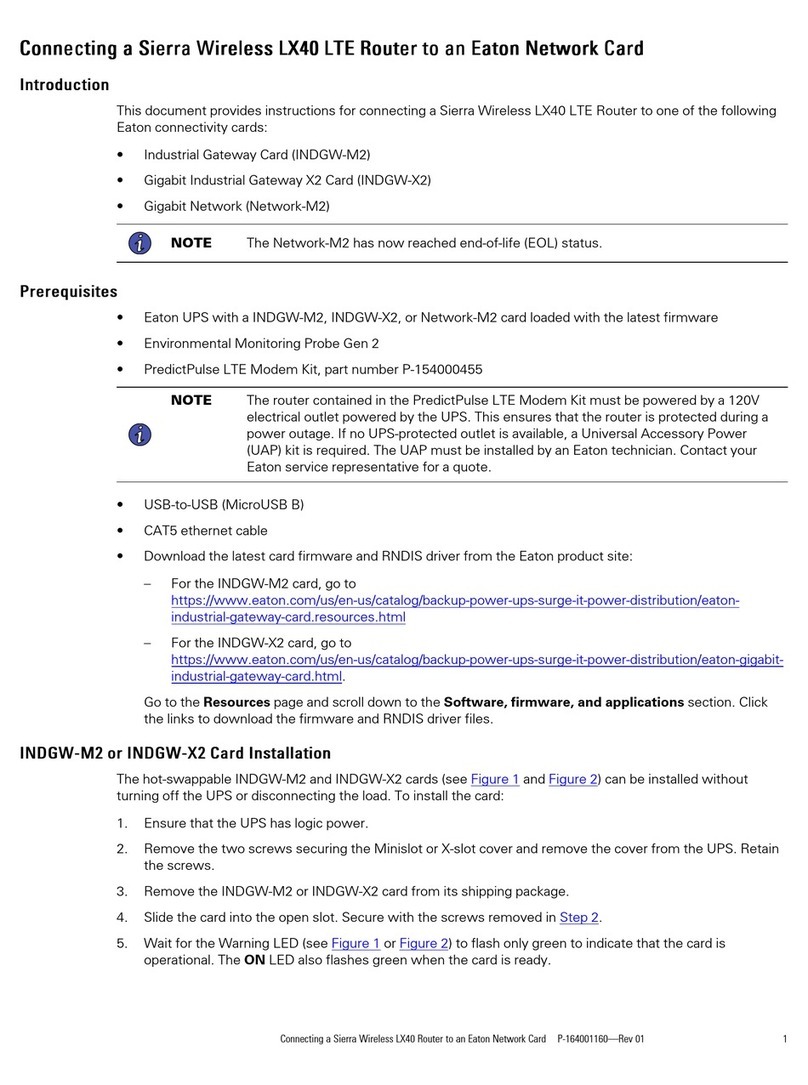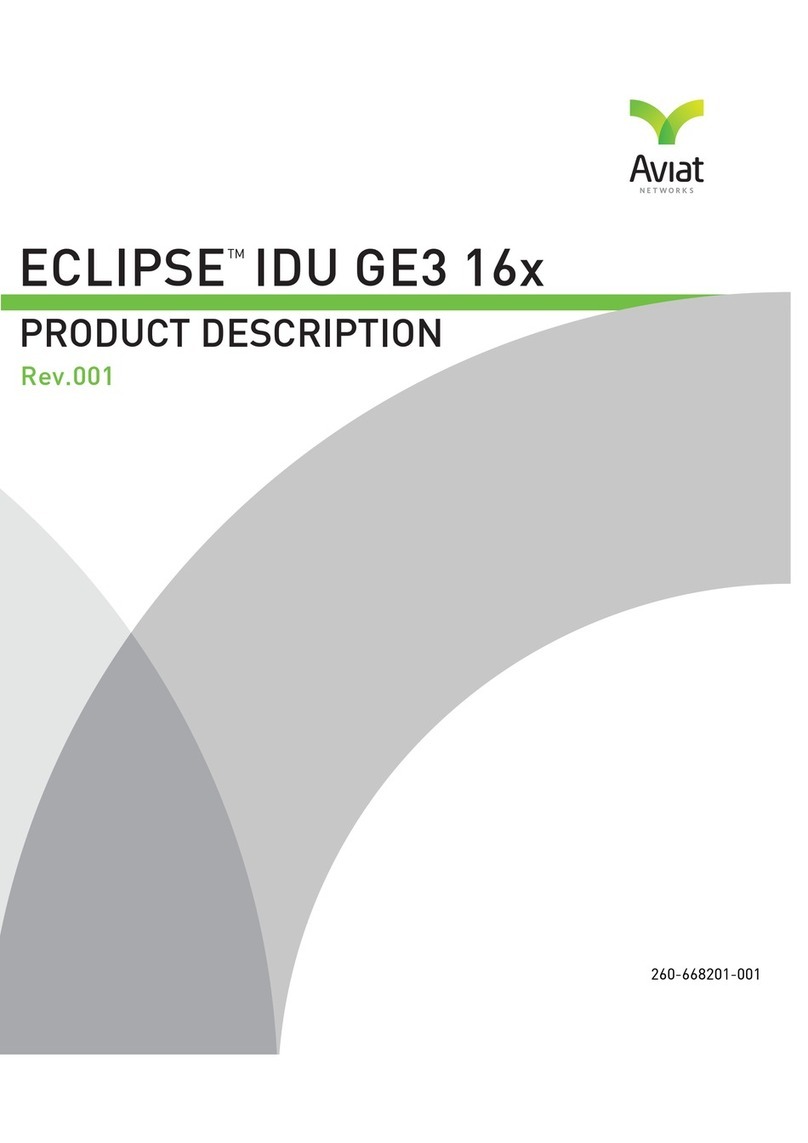Tieline Bridge-IT XTRA User manual

Bridge-IT XTRA
IP Codec User Manual
Software Version: 2.14.88
Manual Version: v.2.2_20151125
November, 2015

Bridge-IT XTRA Manual2
© Tieline Pty. Ltd. 2015
Table of Contents
Part I How to Use the Documentation 5
Part II Warnings and Safety Information 6
Part III Glossary of Terms 11
Part IV Introduction to Bridge-IT XTRA 13
Part V XTRA Front Panel Controls 14
Part VI XTRA Rear Panel Connections 16
Part VII Navigating Codec Menus 17
Part VIII Adjusting Input/Meter Levels 22
Part IX Configuring AES3 Audio 26
Part X Headphone/Output Monitoring 28
Part XI Language Selection 29
Part XII About Program Dialing 30
Part XIII Getting Connected Quickly 32
................................................................................................................................... 32110 Quick Steps to Connect Bridge-IT
................................................................................................................................... 352Monitoring IP Connections
................................................................................................................................... 373Load and Dial Custom Programs
................................................................................................................................... 374Disconnecting a Connection
................................................................................................................................... 385Redialing a Connection
................................................................................................................................... 386Configuring Auto Reconnect
................................................................................................................................... 397Speed Dialing Connections
................................................................................................................................... 398Dial/Disconnect Multiple Connections
................................................................................................................................... 409Creating a Multicast Server Program
................................................................................................................................... 4310 Creating a Multicast Client Program
................................................................................................................................... 4511 Dialing SIP Peer-to-Peer
................................................................................................................................... 4612 Dialing SIP Addresses
................................................................................................................................... 4713 Deleting Programs
................................................................................................................................... 4714 Selecting Algorithm Profiles
................................................................................................................................... 5015 SDHC Card Backup
................................................................................................................................... 5016 SDHC Card File Playback
................................................................................................................................... 5117 Lock or Unlock a Program in the Codec
................................................................................................................................... 5218 Locking the Front Panel

3Contents
© Tieline Pty. Ltd. 2015
Part XIV Connecting to the ToolBox
Web-GUI 53
................................................................................................................................... 541Opening the Java or HTML5 Web-GUI & Login
................................................................................................................................... 572Changing the Default Password
................................................................................................................................... 583Installing USB Drivers
................................................................................................................................... 594Launching the GUI over USB
Part XV Java Toolbox Web-GUI
Introduction 59
Part XVI Java Toolbox Web-GUI Codec
Configuration 67
................................................................................................................................... 671Configuring IP Settings
................................................................................................................................... 722Configuring Input/Output Settings
................................................................................................................................... 763Configuring Mono or Stereo Peer-to-Peer Programs
................................................................................................................................... 824Configuring Multi-Unicast Dialing Programs
................................................................................................................................... 875Configuring Multicast Server Programs
................................................................................................................................... 916Configuring Multicast Client Programs
................................................................................................................................... 947Configuring SIP Settings
................................................................................................................................... 968Configuring SIP Programs
................................................................................................................................... 1009Dial and Disconnect a Program
................................................................................................................................... 10110 Dial and Disconnect Multi-unicast Connections
................................................................................................................................... 10311 Lock or Unlock Programs
................................................................................................................................... 10312 View/Edit/Delete Programs
................................................................................................................................... 10613 Reset Factory Default Settings
................................................................................................................................... 10714 Backup and Restore Functions
................................................................................................................................... 10915 Web-GUI Software License Installation
................................................................................................................................... 11016 Download Logs
................................................................................................................................... 11117 RS232 Data Configuration
................................................................................................................................... 11218 Creating Rules
................................................................................................................................... 11619 Upgrading Codec Firmware
Part XVII HTML5 Toolbox Web-GUI
Introduction 118
Part XVIII HTML5 Toolbox Web-GUI
Configuration 129
................................................................................................................................... 1291Using the HTML5 Toolbox Quick Connect Web-GUI
................................................................................................................................... 1342Configuring IP Settings
................................................................................................................................... 1383Configuring Input/Output Settings
................................................................................................................................... 1404Configure SIP Settings
................................................................................................................................... 1435Load, Unload and Dial a Program
................................................................................................................................... 1466Lock or Unlock Programs

Bridge-IT XTRA Manual4
© Tieline Pty. Ltd. 2015
................................................................................................................................... 1477Reset Factory Default Settings
................................................................................................................................... 1488Backup and Restore Functions
................................................................................................................................... 1499HTML5 Software License Installation
................................................................................................................................... 15010 Download Logs
................................................................................................................................... 15111 RS232 Data Configuration
................................................................................................................................... 15312 Creating Rules
................................................................................................................................... 15713 Upgrading Codec Firmware
Part XIX Front Panel Configuration Tasks 158
................................................................................................................................... 1581Configuring IP via the Front Panel
................................................................................................................................... 1612Selecting an Algorithm
................................................................................................................................... 1673Configuring the Jitter Buffer
................................................................................................................................... 1704Configuring Forward Error Correction
................................................................................................................................... 1725Configuring Encode/Decode Direction
................................................................................................................................... 1726Bridge-IT XTRA Relays and RS232 Data
................................................................................................................................... 1747Configuring TCP/UDP Ports
................................................................................................................................... 1768Configuring QoS for Broadcasts
................................................................................................................................... 1779Configuring Data Packet Time-to-Live
................................................................................................................................... 17810 Reset and Restore Factory Default Settings
................................................................................................................................... 17811 Installing Software Licences
Part XX Reference 180
................................................................................................................................... 1801Regular Maintenance
................................................................................................................................... 1812Installing the Codec at the Studio
................................................................................................................................... 1873Understanding IP Networks
................................................................................................................................... 1894Tips for Creating Reliable IP Connections
................................................................................................................................... 1905Testing IP Network Connections
................................................................................................................................... 1926Software Licences
................................................................................................................................... 2007Compliances and Certifications
................................................................................................................................... 2028Trademarks and Credit Notices
Part XXI Bridge-IT XTRA Specifications 203
Index 204

5
© Tieline Pty. Ltd. 2015
Bridge-IT XTRA Manual
1How to Use the Documentation
Overview of this User Manual
Use this manual to learn how to:
·Connect the codec to an IP network and configure peer-to-peer, multicast or multi-unicast
connections.
·Configure the codec over aLAN or USB cable.
·Adjust audio and other settings within the codec.
·Configure automatic SDHC card backup.
Please read Getting Connected Quickly for an overview of how to configure the codec using
'programs' to store connection settings.
Manual Conventions
Warnings: Instructions that, if ignored, could result in death or serious personal injury
caused by incorrect operation of the equipment. These must be observed for safe operation.
Cautions: Instructions warning against potential hazards, or to detail practices that must be
observed for safe operation and to prevent damage to equipment or personnel.
Important Note: Information you should know to connect and operate your codec
successfully.
Typographic Conventions
·Codec software elements are in Arial bold, e.g. Contacts
·Codec hardware elements are in bold Capitals, e.g. KEYPAD
Help Button
Press the (information/help) button on the codec when navigating codec menus to display a
help dialog on the LCD screen suggesting actions which can be performed from the current menu
item.

6Bridge-IT XTRA Manual
© Tieline Pty. Ltd. 2015
2Warnings and Safety Information
THUNDERSTORM AND LIGHTNING WARNING:
DO NOT USE Tieline codecs during thunderstorms and lightning. You may suffer an injury
using aTieline codec, or any device connected to aLAN connection during athunderstorm.
This can lead to personal injury and in extreme cases may be fatal. Protective devices can
be fitted to lines, however, due to the extremely high voltages and energy levels involved in
lightning strikes, these devices may not offer protection to users, the Tieline codec and
equipment connected to the codec.
Secondary strikes can occur. These secondary strikes are induced by lightning strikes and
also produce dangerously high currents and energy levels. You only need to be near an
object struck by lightning to lead to personal injury or damage to equipment. e.g. if located
near alighting tower at asports facility, water features and drains on golf courses you may
be affected by these secondary strikes.
Damage to personnel and Tieline codecs may occur during thunderstorm, even if the codec
is turned off but is connected to the system or the power.
ANY DAMAGE TO ATIELINE PRODUCT CAUSED BY LIGHTNING or an ELECTRICAL
STORM WILL VOID THE WARRANTY. Use of this product is subject to Tieline's
SOFTWARE LICENSE and WARRANTY conditions, which should be viewed at
www.tieline.com/support before using this product.
SAFETY PRECAUTIONS:
·Areadily accessible disconnect device shall be incorporated in the building installation
wiring.
·Due to the risks of electrical shock, and energy, mechanical, and fire hazards, any
procedures that involve opening panels or changing components must be performed by
qualified service personnel only.
·To reduce the risk of fire and electrical shock, disconnect the device from the power line
before removing the cover or panels.
·This unit has more than one power supply. Disconnect all power supplies before opening
to avoid electric shock. Disconnecting one power supply disconnects only one power
supply module. To isolate the unit completely, disconnect all power supplies.
SERVICING WARNINGS:
·Do not perform any servicing other than that contained in the operating instructions unless
you are qualified to do so.
·All work should be carried out by suitably qualified personnel.
·This unit has more than one power supply. Disconnect all power cables before
maintenance to avoid electric shock.
HIGH VOLTAGE WARNINGS:
·Any adjustment, maintenance, and repair of the opened instrument under voltage must be
avoided as much as possible and, when inevitable, must be carried out only by askilled
person who is aware of the hazard involved.
·Capacitors inside the instrument may still be charged even if the instrument has been
disconnected from its source of supply.
GROUNDING:
Before connecting this device to the power line, where required, the protective earth terminal
screws of this device must be connected to the protective earth in the building installation.
LINE VOLTAGE:
Before connecting this device to the power line, make sure the voltage of the power source

7
© Tieline Pty. Ltd. 2015
Bridge-IT XTRA Manual
matches the requirements of the device. Refer to the device Specifications for information
about the correct power rating for the device.
FUSES:
Make sure that only fuses with the required rated current and of the specified type are used
for replacement. The use of repaired fuses and the short-circuiting of fuse holders must be
avoided. Whenever it is likely that the protection offered by fuses has been impaired, the
instrument must be made inoperative and be secured against any unintended operation.
WARNING:
HIGH LEAKAGE CURRENT. EARTH CONNECTION ESSENTIAL BEFORE CONNECTING
SUPPLY.
If the total leakage current exceeds 3.5 mA, or if the leakage current of the connected
loads is unknown, connect the supplementary ground terminal to areliable ground
connection in your facility.
SUPPLEMENTARY GROUND CONNECTION:
Asupplementary ground terminal is provided on the codec to connect the unit to aground
connection. The ground terminal has an M4 stud with M4 retaining nuts and is compatible
with all grounding wires. Remove only the outer NUT to connect your ground wire. The
ground wire must have asuitable lug. When refitting the outer NUT ensure that both NUTS
are correctly tightened to establish and maintain aproper earth connection.
WARNING: To Reduce the Risk of Electrical Shock and Fire
1. This equipment is designed to permit connection between the earthed conductor of the
DC supply circuit and the earthing conductor equipment.
2. Equipment connected to the protective earthing of the building installation through the
mains connection or through other equipment with aconnection to protective earthing -
and to acable distribution system using coaxial cable, may in some circumstances
create afire hazard. Connection to acable distribution system must therefore be
provided through adevice providing electrical isolation below acertain frequency range
(galvanic isolator, see EN 60728-11).
3. All servicing must be undertaken only by qualified service personnel. There are not user
serviceable parts inside the unit.
4. DO NOT plug in, turn on or attempt to operate an obviously damaged unit.
5. Ensure that the chassis ventilation openings in the unit are NOT BLOCKED.
6. Do not operate the device in alocation where the maximum ambient temperature
exceeds 50°C (122°F), or is below 0°C (32°F).
7. Be sure to unplug both power supply cords from the wall socket BEFORE attempting to
service the power supply fuse.
AC units for Denmark, Finland, Norway, Sweden (marked on product):
•Denmark -“Unit is class I-unit to be used with an AC cord set suitable with Denmark
deviations. The cord includes an earthing conductor. The Unit is to be plugged into awall
socket outlet which is connected to aprotective earth. Socket outlets which are not
connected to earth are not to be used!”
•Finland -“Laite on liitettävä suojamaadoituskoskettimilla varustettuun pistorasiaan”
•Norway -“Apparatet må tilkoples jordet stikkontakt”
•Unit is intended for connection to IT power systems for Norway only.
•Sweden -“Apparaten skall anslutas till jordat uttag.”
To connect the power connection:
1. Connect the power cables to the power sockets, located on the rear panel of the device.

8Bridge-IT XTRA Manual
© Tieline Pty. Ltd. 2015
2. Connect the power cables to the grounded AC outlets.
WARNING: Risk of electric shock and energy hazard. Disconnecting one power supply
disconnects only one power supply module. To isolate the unit completely, disconnect all
power supplies.
CHINESE SAFETY WARNINGS:
Translation of previous Chinese safety warning: This unit has two power supplies, please be
very careful when using, disconnect two power supplies before maintenance to avoid electric
shock.
This device must only be used in not-tropical climate regions.
This device must only be used at altitude not exceeding 2000 metres.
JAPANESE SAFETY WARNINGS:
Translation of previous warning: Provide an earthing connection.
Translation of previous warning: Provide an earthing connection before the mains plug is
connected to the mains. And, when disconnecting the earthing connection, be sure to
disconnect after pulling out the mains plug from the mains.
Statement for Class AVCCI-certified Equipment:
Translation of previous Class AVCCI Statement: This is aClass Aproduct based on the
standard of the Voluntary Control Council for Interference by Information Technology
Equipment (VCCI). If this equipment is used in adomestic environment, radio disturbance
may occur, in which case, the user may be required to take corrective action.

9
© Tieline Pty. Ltd. 2015
Bridge-IT XTRA Manual
Statement for Class BVCCI-certified Equipment:
Translation of previous Class BVCCI Statement: This is aClass Bproduct based on the
standard of the Voluntary Control Council for Interference by Information Technology
Equipment (VCCI). If this is used near aradio or television receiver in adomestic
environment, it may cause radio interference. Install and use the equipment according to the
instruction manual.
Special Notices for North American Users:
For North American power connection, select apower supply cord that is UL Listed and
CSA Certified 3-conductor, [18 AWG], terminated in amolded on plug cap rated 125 V, [5
A], with aminimum length of 1.5m [six feet] but no longer than 4.5m.
Special Notices for European Users:
For European connection, select apower supply cord that is internationally harmonized and
marked “<HAR>”, 3-conductor, 0,75 mm2 minimum mm2 wire, rated 300 V, with aPVC
insulated jacket. The cord must have amolded on plug cap rated 250 V, 3A.
Installation Codes:
This device must be installed according to country national electrical codes. For North
America, equipment must be installed in accordance with the US National Electrical Code,
Articles 110 -16, 110 -17, and 110 -18 and the Canadian Electrical Code, Section 12.
Interconnection Cabling:
Cables for connecting to the unit's RS232 and Ethernet Interfaces must be UL certified type
DP-1 or DP-2. (Note: when residing in non-LPS circuit)
Overcurrent Protection:
Areadily accessible listed branch-circuit over current protective device rated 15 Amust be
incorporated in the building wiring for each power input.
Replaceable Batteries:
If equipment is provided with areplaceable battery, and is replaced by an incorrect battery
type, then an explosion may occur.
CAUTION: RISK OF EXPLOSION IF BATTERY IS REPLACED BY AN INCORRECT
BATTERY TYPE. DISPOSE OF USED BATTERIES ACCORDING TO THE INSTRUCTIONS.
This equipment is provided with along life replaceable Panasonic CR2032 model 3V
manganese dioxide lithium coin battery. Service personnel should only replace this battery
with the same brand and type of battery. If this is replaced by an incorrect battery type, then
an explosion may occur. Visit http://www.panasonic.com/industrial/includes/pdf/
Panasonic_LithiumCR_Info.pdf to view the Material Safety Data Sheet for this battery.

10 Bridge-IT XTRA Manual
© Tieline Pty. Ltd. 2015
End of Life Statement
Tieline hereby declares that all materials, components and products supplied are in full compliance
with RoHS &WEE directives. This product must be disposed of according to local laws and
regulations. Because the product contains abattery it must be disposed of separately from
household waste. Do not incinerate, but take it to arecycling facility.
Disclaimer
Whilst every effort has been made to ensure the accuracy of this manual we are not responsible for
any errors or omissions within it. The product specifications and descriptions within this manual will
be subject to improvements and modifications over time without notice, as changes to software and
hardware are implemented.

11
© Tieline Pty. Ltd. 2015
Bridge-IT XTRA Manual
3Glossary of Terms
AES/EBU
Digital audio standard used to carry digital audio signals between devices.
AES3
Official term for the audio standard referred to often as AES/EBU.
DNS
The Domain Name System (DNS) is used to assign domain names to IP
addresses over the World-Wide Web.
DSCP
The Differentiated Services Code Point is afield in an IP packet header for
prioritising data when traversing IP networks
Fail over
Method of switching to an alternative audio stream if the primary connection is
lost.
GUI
Acronym for Graphic User Interface
ISP
Internet Service Providers (ISPs) are companies that offer customers access to
the internet
IP
Internet Protocol; used for sending data across packet-switched networks.
LAN
Local Area Network; agroup of computers and associated devices sharing a
common communications link
Latency
Delay associated with IP networks and caused by algorithmic, transport and
buffering delays.
Multicast
Efficient one to many streaming of IP audio using multicast IP addressing.
Multi-unicast
Amulti-unicast program (also known as multiple unicast) can transmit asingle
audio stream with common connection settings to anumber of different
destinations.
Network Address
Translation
(NAT)
Asystem for forwarding data packets to different private IP network addresses
that reside behind asingle public IP address.
Packet
Aformatted unit of data carried over packet-switched networks.
Port Address
Translation
(PAT)
Related to NAT; afeature of anetwork device that allows IP packets to be
routed to specific ports of devices communicating between public and private IP
networks.
PSU
Power Supply Unit
QoS (Quality of
Service)
Priority given to different users or data flows across managed IP networks. This
generally requires aService Level Agreement (SLA) with aTelco or ISP.
RTP
Astandardized packet format for sending audio and video data streams and
ensures consistency in the delivery order of voice data packets.
SDP
SDP defines the type of audio coding used within an RTP media stream. It
works with anumber of other protocols to establishes adevice’s location,
determines its availability, negotiates call features and participants and adjusts
session management features.
SIP
SIP works with amyriad of other protocols to establish connections with other
devices. It is used to find call participants and devices and is the method used
by most broadcast codecs to connect to competing brands of codec for
interoperability.
SLA
Service Level Agreements (SLAs) acontractual agreement between an ISP and
acustomer defining expected performance levels over anetwork
STL
Studio to transmitter link for program audio feeds.
TCP
TCP protocol ensures reliable in-order delivery of data packets between a
sender and areceiver. Its two functions include controlling the transmission
rate of data and ensuring reliable transmission occurs. Generally not well-
suited to streaming live audio because buffering (latency) is employed to
ensure data packets are received in order
TTL
Time-to-Live is the setting used in multicast servers to ensure data packets
have afinite life and don't cause congestion over networks.

12 Bridge-IT XTRA Manual
© Tieline Pty. Ltd. 2015
UDP
The protocol most commonly used for sending internet audio and video
streams. UDP packets include information which allows them to travel
independently of previous or future packets in adata stream. In general, UDP is
amuch faster and more efficient method of sending audio over IP.
Unicast
Broadcasting of asingle stream of data between two points.
WAN
Wide Area Network; acomputer network spanning regions and/or countries to
connect separate LANs

13
© Tieline Pty. Ltd. 2015
Bridge-IT XTRA Manual
4Introduction to Bridge-IT XTRA
Tieline’s 1RU Bridge-IT XTRA is acost effective, high-performance, peer-to-peer and multi-point
stereo IP audio codec with all the features of the Bridge-IT IP codec and more! Bridge-IT XTRA
includes additional features such as all algorithms as standard, dual internal power supplies, afront
panel stereo headphone output and 4GPIO in/outs. It also includes SD/SDHC card audio backup.
Capable of both peer-to-peer or multi-point connections, the codec transports audio streams simply
and reliably over IP data networks such as wired and wireless LANs, WANs, the internet, satellite
IP, Wi-MAXand Wi-Fi.
Bridge-IT XTRA is perfect for alarge range of broadcast and professional applications, including:
·Studio-to-Transmitter Link (STL) applications
·Studio-to-Studio Links
·IP Multi-unicasting (up to 6endpoints)
·IP multicasting over compatible IP networks
·Simple remote broadcast links
Codec Features
·Suitable for peer-to-peer and multi-point IP connections over avariety of IP networks.
·Linear audio with suite of high quality broadcast algorithms as standard.
·The Opus algorithm and AAC-LD, AAC-ELD, LC-AAC, HE-AAC v.1 and HE-AAC v.2 as
standard.
·Tieline's loss-tolerant MusicPLUS algorithm provides up to 20 kHz stereo audio quality with
20ms coding delay at bit-rates as low as 96kbps -making it ideal for today's IP and 3G
networks.
·Tieline Music can deliver up to 15 kHz FM quality mono audio at bit-rates as low as 24Kbps,
with only 20 milliseconds encoding delay.
·SmartStream software for automatically managing jitter buffering, forward error correction and
packet repair.
·Hardware front panel interface including navigation buttons, LCD display, PPM metering and
dialing key pad.
·Web-GUI options for configuring codec functionality and RS232 data.
·Broadcast quality analog XLR inputs/outputs.
·XLR digital AES3 input/output.
·Simultaneous analog and digital AES3 audio outputs.
·Onboard SDHC card slot for automatic audio fail over.
·¼” (6.35mm) stereo headphone output on front and rear panels.
·4relay inputs and 4opto-isolated outputs plus RS-232 for local and remote control of
equipment at either end of your codec link.
·USB slave connection for codec configuration.
·Multilingual menus and web interface supported.

14 Bridge-IT XTRA Manual
© Tieline Pty. Ltd. 2015
5XTRA Front Panel Controls
The Bridge-IT XTRA front panel features an LCD screen with PPM metering, menu navigation
buttons and adialing keypad with operation buttons. The codec also features astereo headphone
output and an SDHC card slot, which can be used for automatic audio backup.
Navigation Buttons
The codec has four arrow shaped navigation buttons for
navigating codec menus and an OK button for
selecting menu items.
Dialing Keypad
The keypad has alpha-numeric buttons and
operation buttons used to:
·Launch codec functions.
·Navigate menus.
·Dial and hang up connections.
·Configure contact details.
Operation Button Descriptions
Features
Operation Button Descriptions
1
Return Button
Press to navigate back through menus &delete characters
2
Function Button 1
Press to open codec user functions
3
Function Button 2
Press to open codec user functions
4
Connect Button
Press to dial IP connections
5
Home Button
Press to return to home screen
6
Information Button
Press to view ahelp menu on-screen
7
Settings Button
Press to configure codec settings
8
Hangup Button
Press to end acall

15
© Tieline Pty. Ltd. 2015
Bridge-IT XTRA Manual
Adjusting LCD Screen Contrast Levels
1. Press and hold the button and then press the arrow up button to display the Contrast
adjustment screen.
2. Use the left and right arrow buttons to adjust the LCD screen contrast until viewing is
optimised.
3. Press when you have finished.
Contrast can also be adjusted by pressing the HOME button, selecting Settings,then System,
and using the down button to navigate to Contrast.
Enabling and Disabling LCD Screen Auto Dim Mode
By default the codec LCD screen has Auto Dim mode enabled. This dims the intensity of the
display 30 secs after inactivity and is designed to maximise the working life of the screen. Disable
this mode if you want the screen to be illuminated at all times.
1. Press the HOME button to return to the Home screen.
2. Use the navigation buttons on the front panel to select Settings and press the button.
3. Navigate to System and press the button.
4. Navigate to Auto Dim and press the button to toggle between Enabled and Disabled.
Important Note: The default Auto Dim time-out is reduced from 30 seconds to 10 seconds
when the Auto Lock function is enabled (to lock the front panel controls). Disabling Auto
Dim mode will override all time-out periods and the LCD will remain fully illuminated at all
times.

16 Bridge-IT XTRA Manual
© Tieline Pty. Ltd. 2015
6XTRA Rear Panel Connections
XLR Analog and Digital Inputs
The codec features two XLR microphone inputs. Input 1is abalanced mic/line input with the ability
to connect high, medium and low gain mics, as well as an unbalanced source. It has switchable
phantom power of 15 volts that is turned off by default and can also be used as an AES3 (AES/
EBU) digital input. This input accepts both mono and stereo digital AES3 signals. Input 2is aline
input only.
Important Note: Channel 2 input gain can only be adjusted using the Input Audio screen
on the codec (See: Adjusting Input Levels)
XLR Analog and AES3 Outputs
The codec features two balanced XLR analog audio outputs and adigital XLR AES3 (AES/EBU)
audio output. Both the analog and digital outputs can be used simultaneously and the AES3 output
can send both mono and stereo signals via the single XLR output.
Stereo Headphone Output
The codec has a6.35mm (1/4") stereo headphone jack output for monitoring audio inputs 1and 2
and return link audio. Channel 1is mapped directly to the left headphone output and channel 2is
mapped directly to the right headphone output. When listening to return link audio channel 1is
mapped directly to the left headphone output and channel 2is mapped directly to the right
headphone output. (See Headphone Monitoring)
LAN Port
The codec features aRJ-45 port for Ethernet 10/100 BaseT network connections.
Command & Control Interfaces
1. DB-15 CONTROL PORT IN/OUT connector supports 4relay inputs and 4opto-isolated
outputs for machine control.
2. A nine pin RS-232 connection for local and remote control of equipment at either end of the
link
3. A USB 2.0 (slave) connection for codec web-GUI configuration.
Dual Redundant AC Power Inputs
The codec is powered by dual 100-240 volt redundant AC power supplies, which use standard IEC
connectors.

17
© Tieline Pty. Ltd. 2015
Bridge-IT XTRA Manual
7Navigating Codec Menus
The codec has simple and intuitive menu navigation screens. All main codec menus can be
launched from the Home screen and audio levels remain visible throughout all menus.
Bridge-IT Home Screen
Features
Codec Home Screen Elements
1
PPM Meters
Left (top) and right channel audio levels
2
Screen Name
The name of the current screen being navigated
3
Connect
Select to dial &adjust connection settings
4
Cxns
Displays the number of current connections
5
Programs
View and edit Program dialing configurations
6
Settings
Select to configure codec settings
Press the RETURN button to navigate backwards through menus, or press the HOME
button to return to the Home screen from any menu. If a full menu cannot be viewed on the codec
screen then arrows on the right hand side of the screen indicate that the current menu has items
below and/or above the items currently visible. Use the navigation arrows to scroll up and down.
Features
Codec Home Screen Elements
1
Up Arrow
Arrow indicating menus can scroll upwards
2
Down Arrow
Arrow indicating menus can scroll downwards

18 Bridge-IT XTRA Manual
© Tieline Pty. Ltd. 2015
Codec Menu Overview

19
© Tieline Pty. Ltd. 2015
Bridge-IT XTRA Manual
Connect Menu

20 Bridge-IT XTRA Manual
© Tieline Pty. Ltd. 2015
IP Setup Menu Navigation
Table of contents
Other Tieline Network Hardware manuals
Popular Network Hardware manuals by other brands
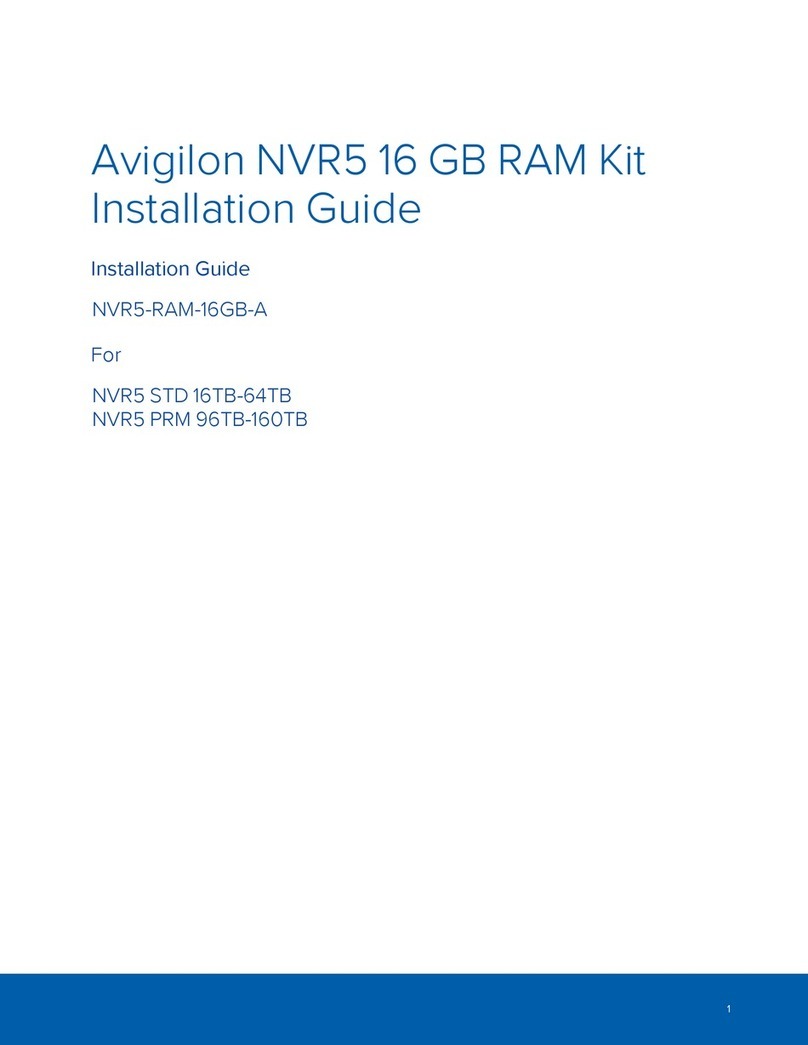
Avigilon
Avigilon NVR5-RAM-16GB-A installation guide
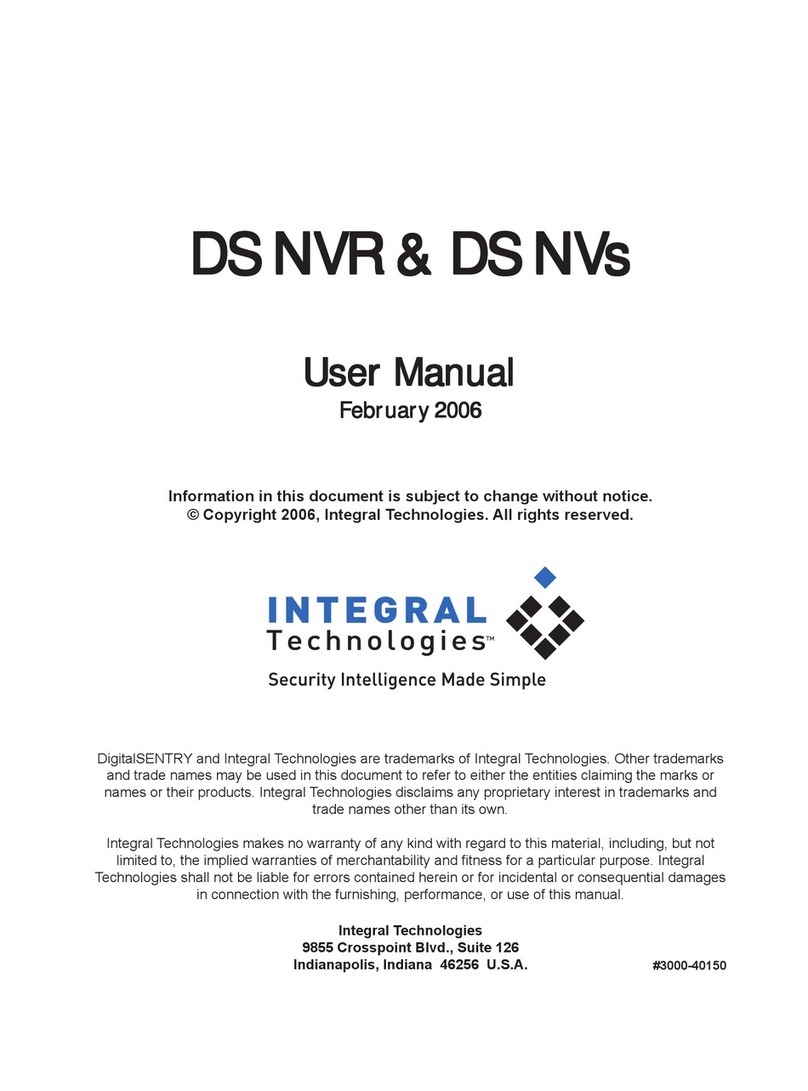
Integral Technologies
Integral Technologies DS NVR user manual
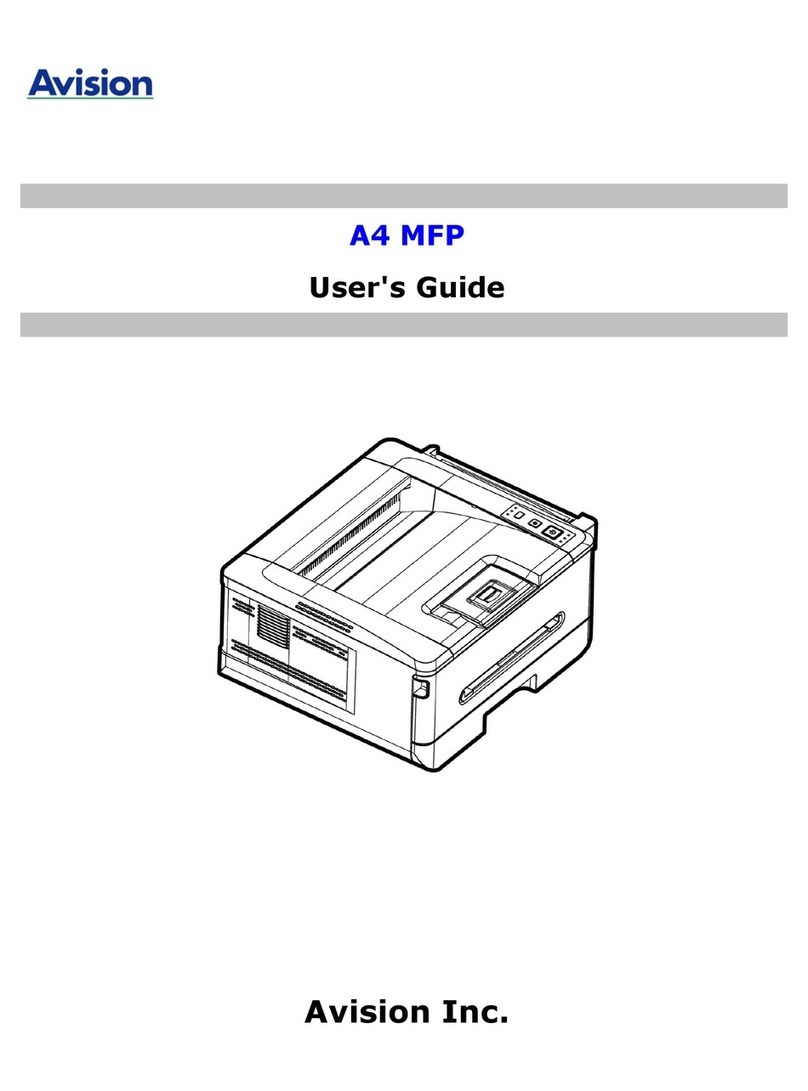
Avision
Avision A4 MFP user guide

ZyXEL Communications
ZyXEL Communications IES-1248-51V Support notes
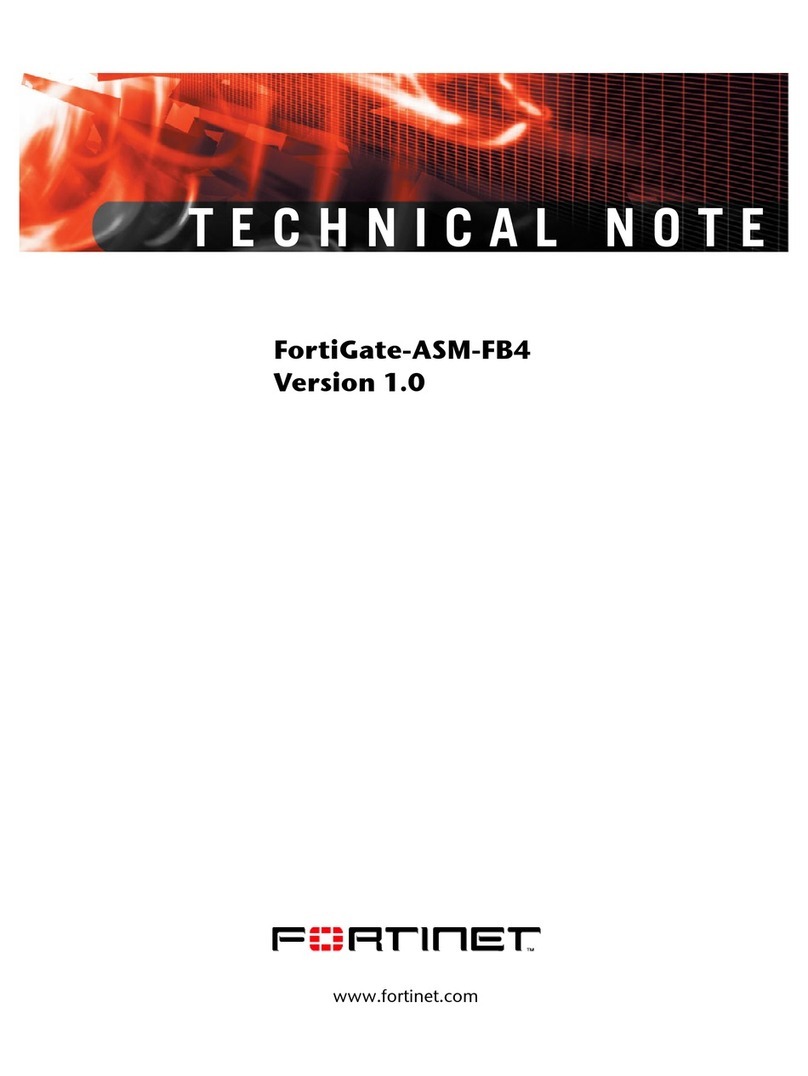
Fortinet
Fortinet FortiGate FortiGate-ASM-FB4 Technical note
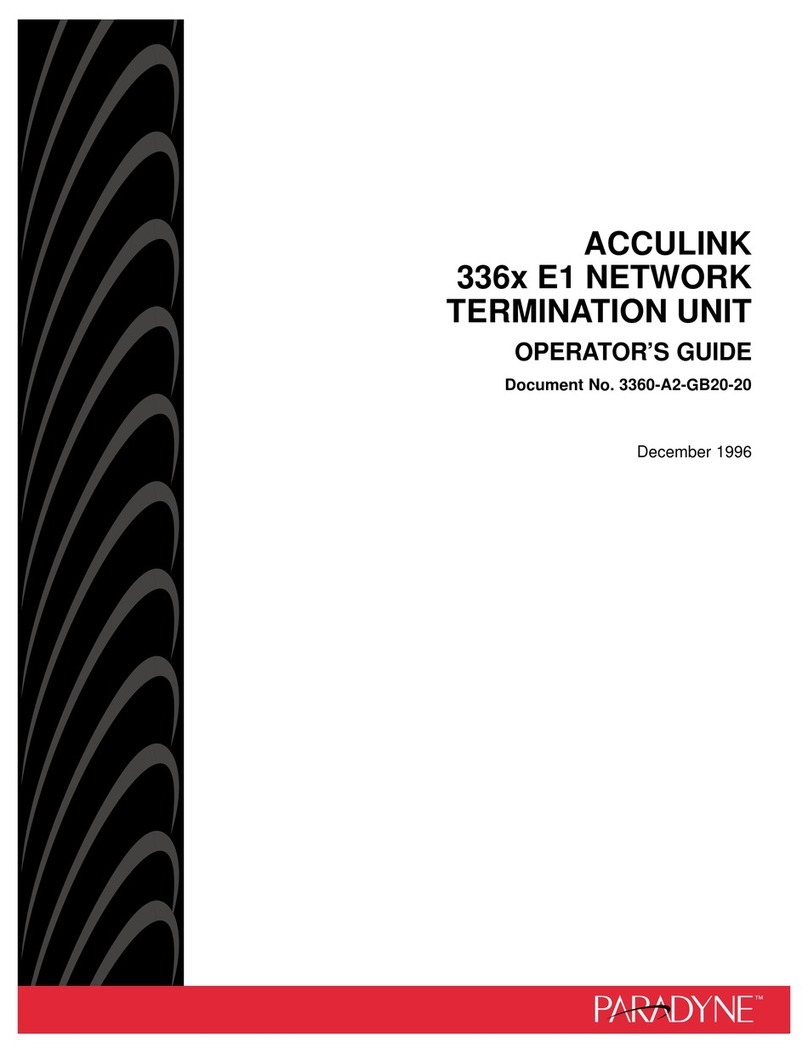
Paradyne
Paradyne ACCULINK 336x E1 Operator's guide