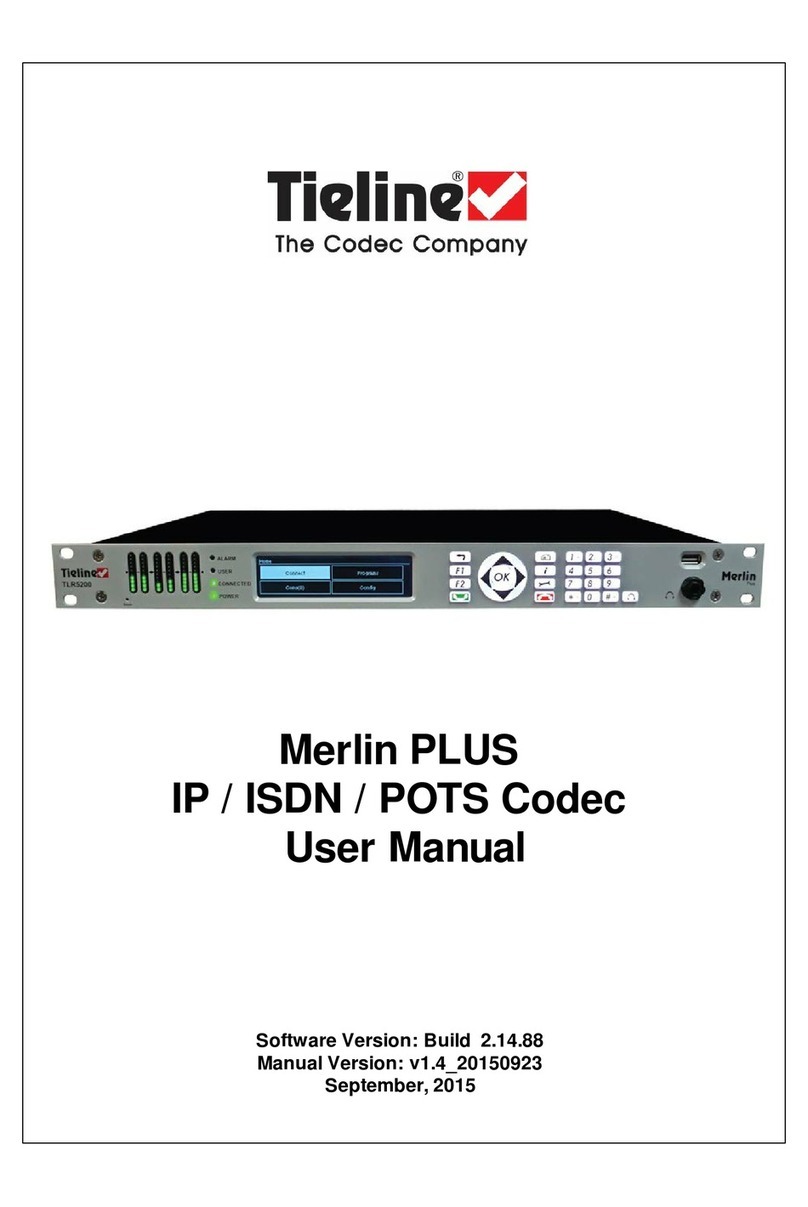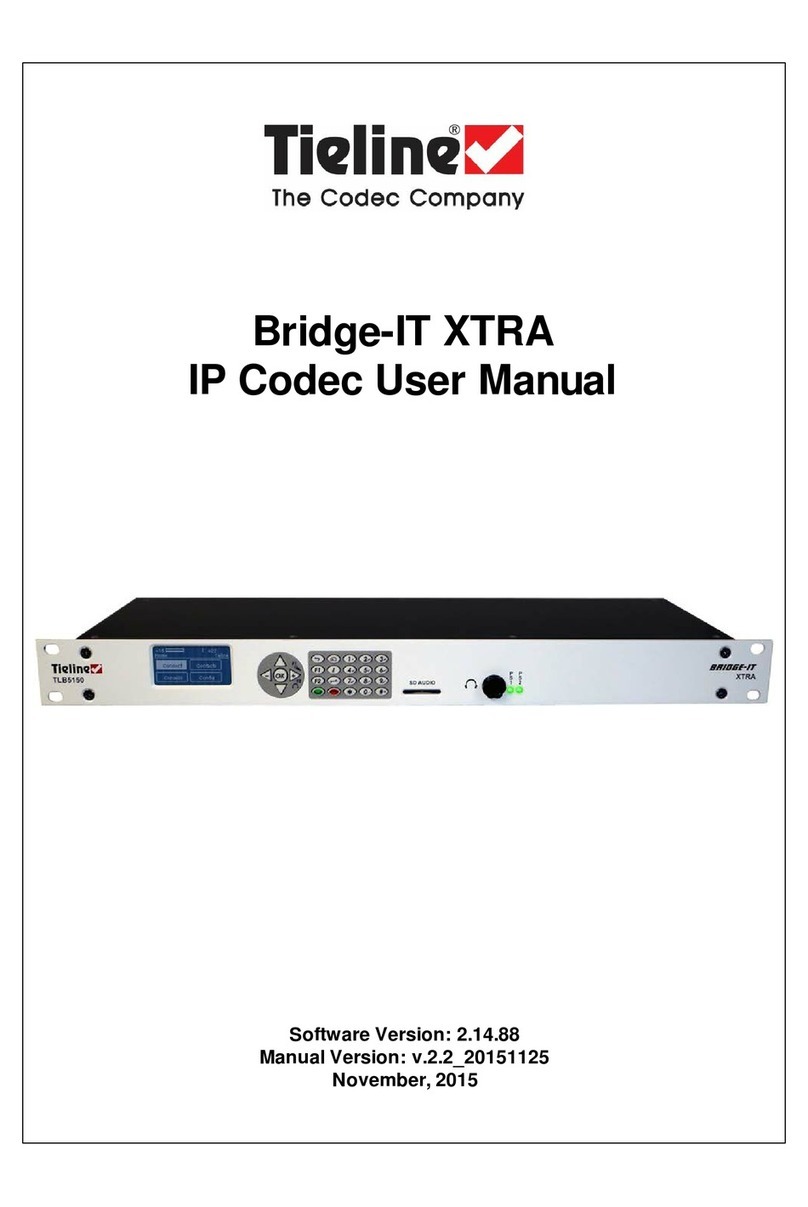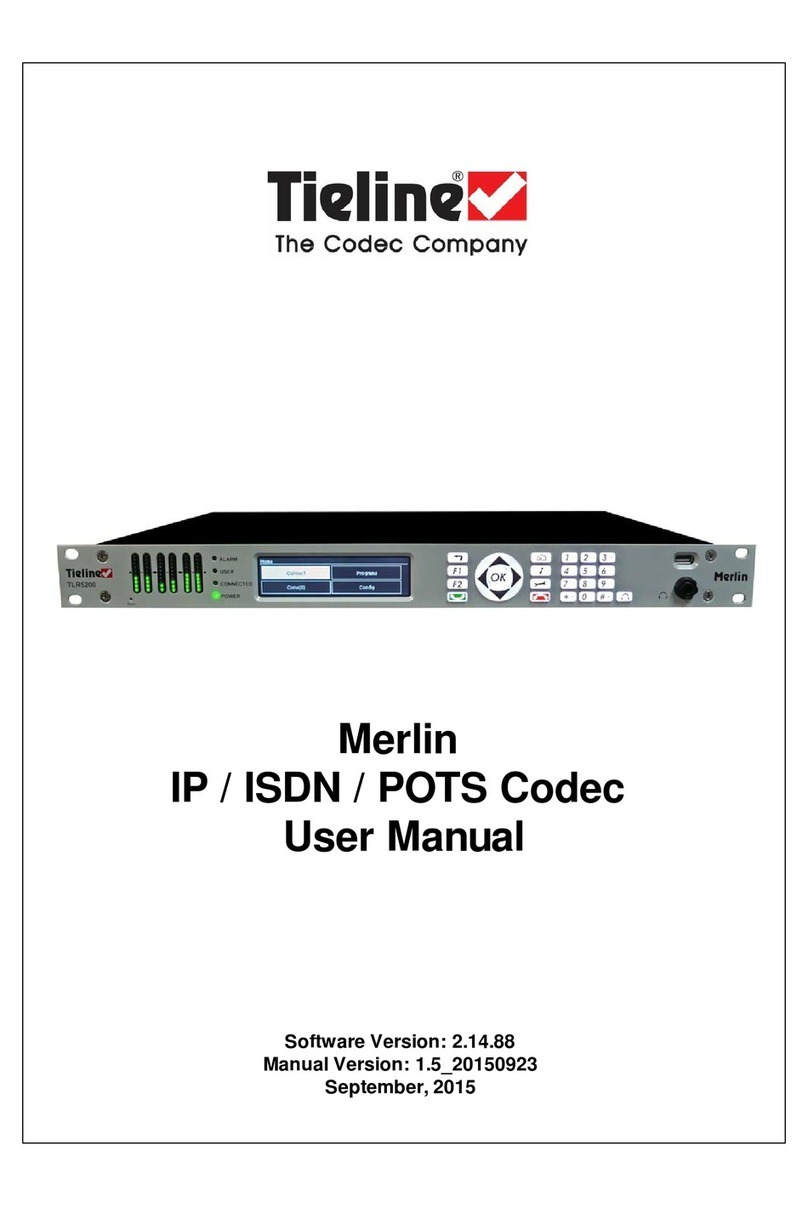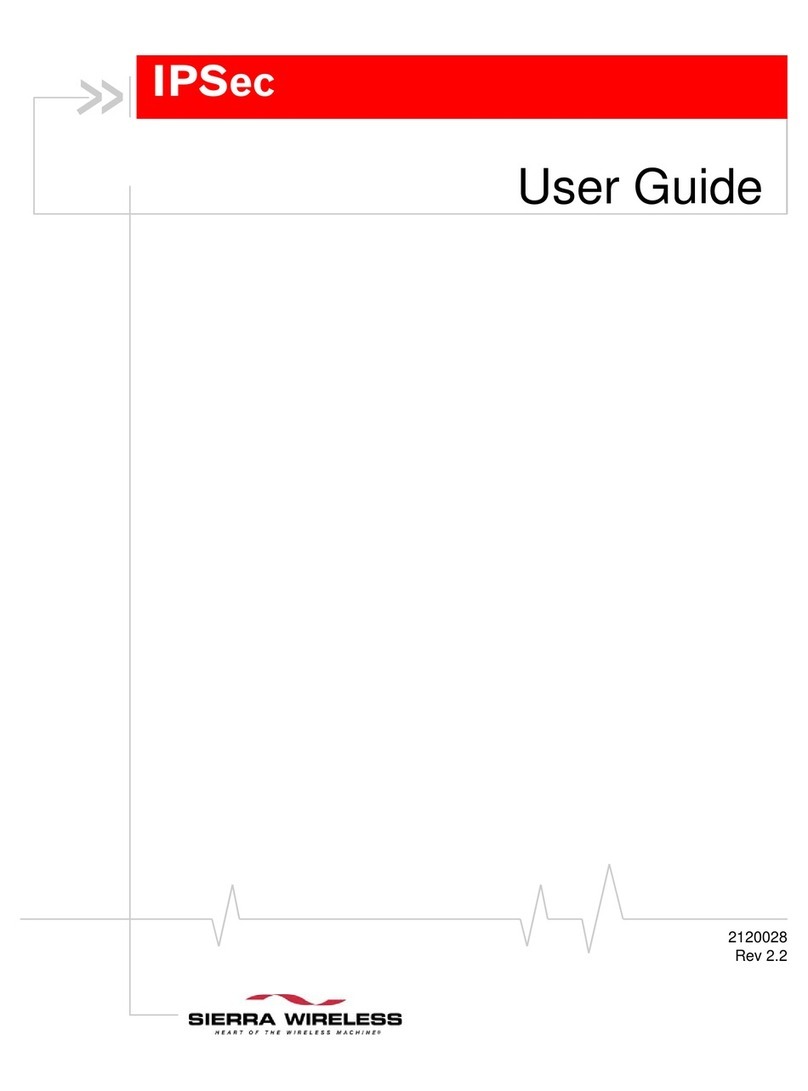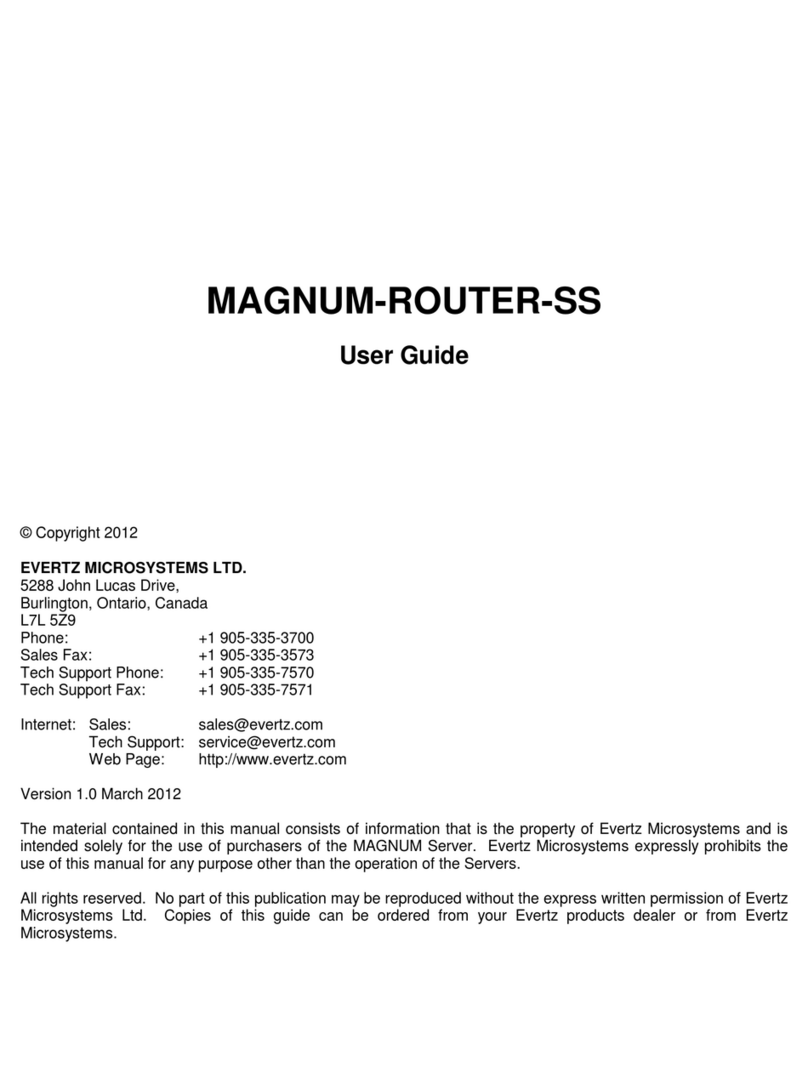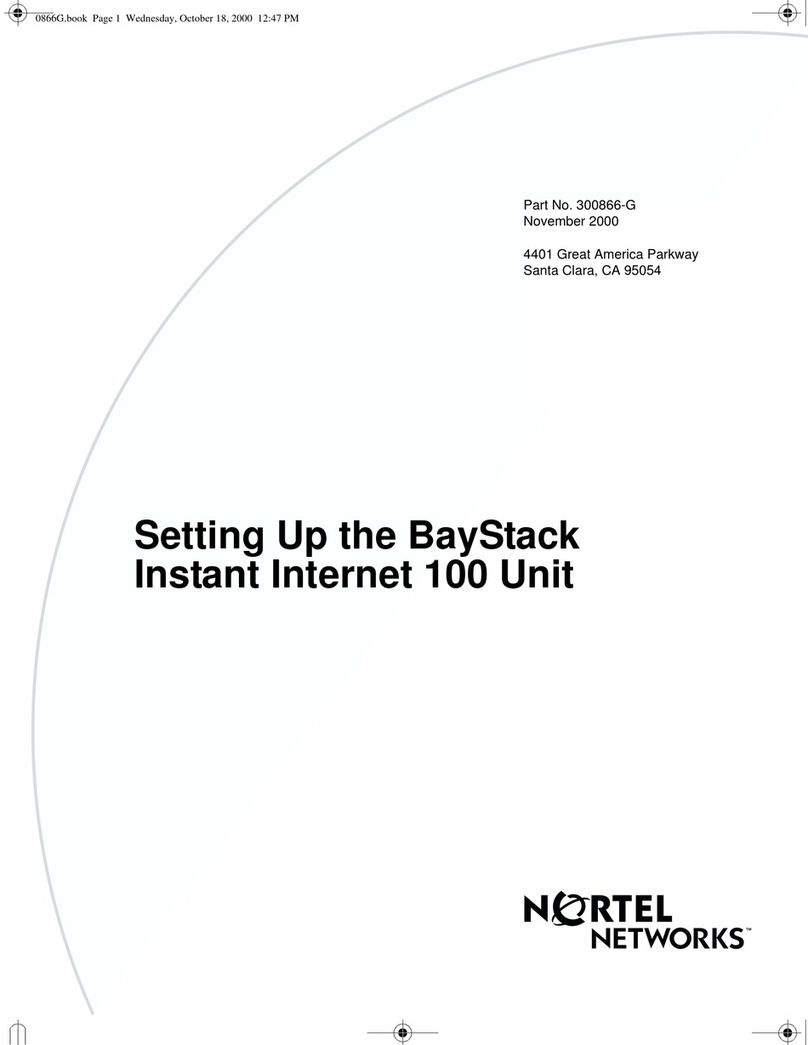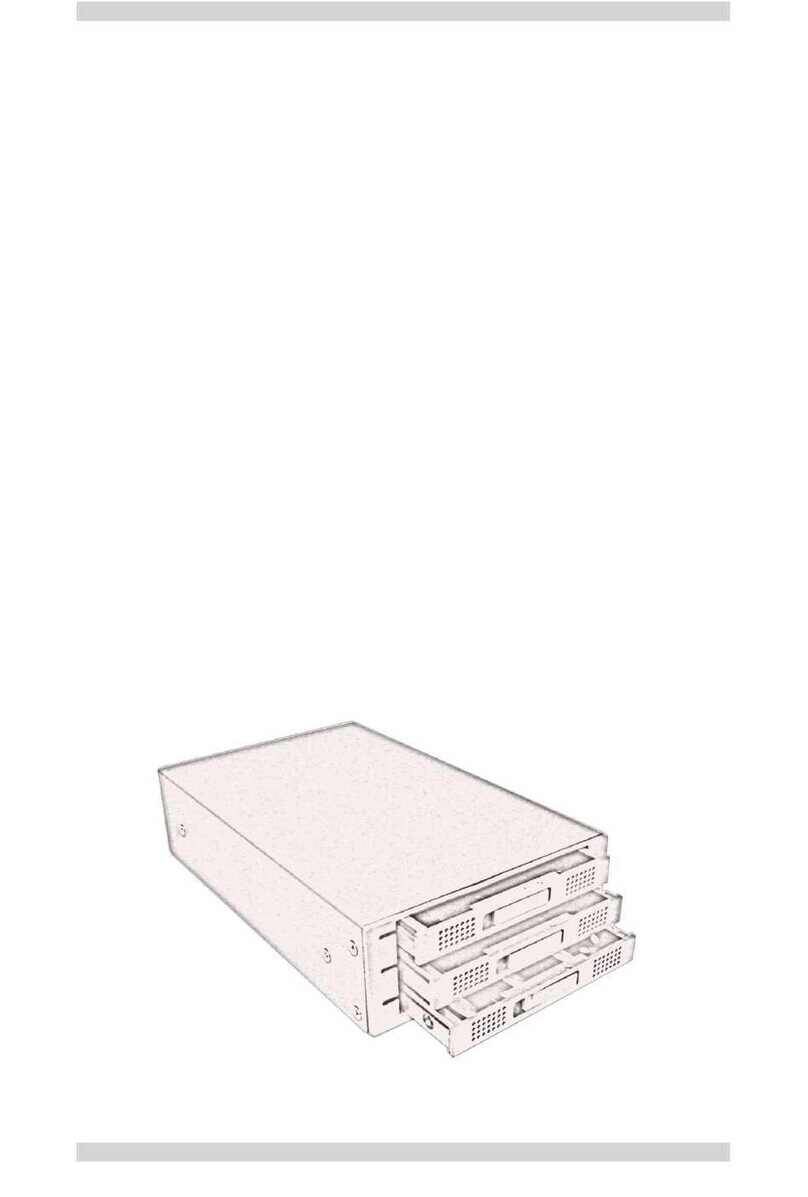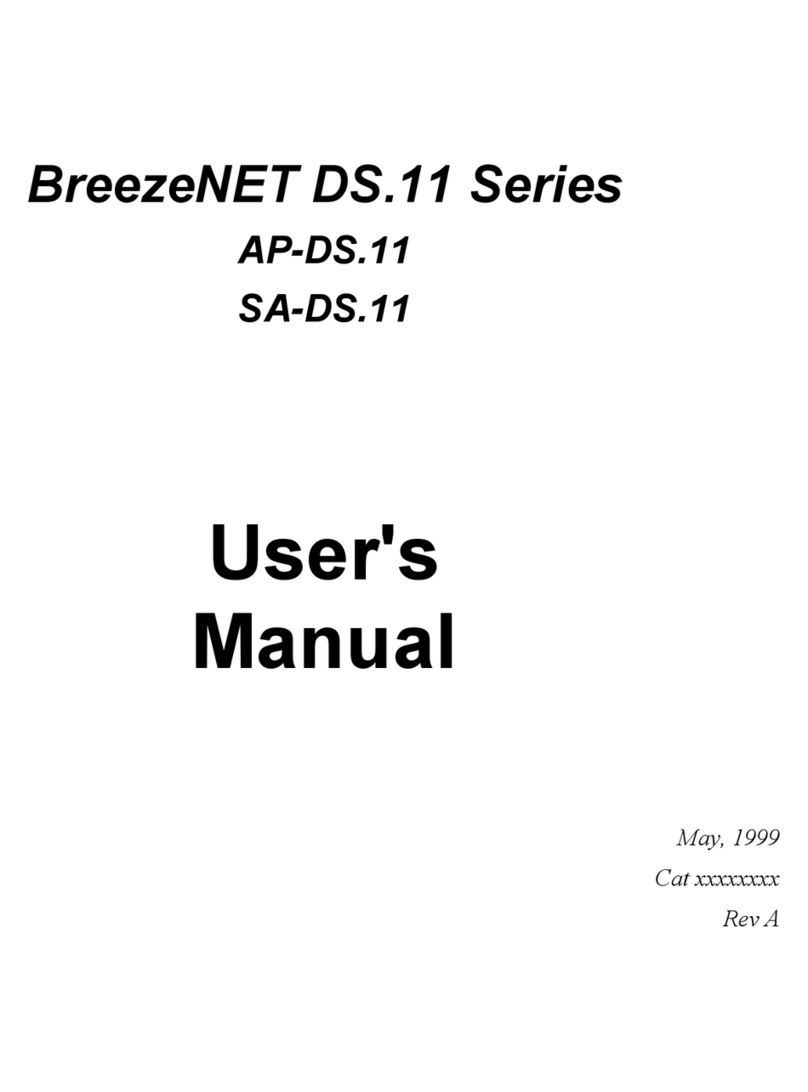Tieline Genie STL User manual

Genie STL
IP / ISDN / POTS Codec
User Manual
Software Version: 2.14.88
Manual Version: 1.6_20150923
September, 2015

Genie STL User Manual v1.62
© Tieline Pty. Ltd. 2015
Table of Contents
Part I Warnings & Safety Information 6
Part II How to Use the Documentation 7
Part III Glossary of Terms 8
Part IV Getting to know Genie STL 10
Part V Rear Panel Connections 12
Part VI Genie Front Panel Controls 14
Part VII Navigating Menus 16
Part VIII Genie STL Input Levels and
PPMs 23
Part IX Configuring AES3 Audio 27
Part X Genie STL Headphone/Aux
Output 29
Part XI Inserting Hardware Modules 31
Part XII About ISDN Modules 32
................................................................................................................................... 331ISDN Module Settings
................................................................................................................................... 362ISDN Answering Configuration
Part XIII About POTS Modules 39
................................................................................................................................... 401POTS Module Settings
................................................................................................................................... 432POTS Answering Configuration
Part XIV Language Selection 45
Part XV About Program Dialing 46
Part XVI Getting Connected Quickly 48
................................................................................................................................... 481Steps to Connect over IP
................................................................................................................................... 512Monitoring IP Connections
................................................................................................................................... 533Steps to Connect over ISDN
................................................................................................................................... 564Monitoring ISDN Connections
................................................................................................................................... 575Steps to Connect over POTS
................................................................................................................................... 596Monitoring POTS Connections
................................................................................................................................... 607Load and Dial Custom Programs

3Contents
© Tieline Pty. Ltd. 2015
................................................................................................................................... 608Disconnecting a Connection
................................................................................................................................... 619Redialing a Connection
................................................................................................................................... 6110 Configuring Auto Reconnect
................................................................................................................................... 6111 Speed Dialing Connections
................................................................................................................................... 6212 Dial/Disconnect Multiple Audio Stream Programs
................................................................................................................................... 6313 Dialing SIP Peer-to-Peer
................................................................................................................................... 6414 Dialing SIP Addresses
................................................................................................................................... 6415 Creating a Multicast Client Program
................................................................................................................................... 6716 Deleting Programs
................................................................................................................................... 6817 Selecting Algorithm Profiles
................................................................................................................................... 7018 Genie STL Algorithm Profiles
................................................................................................................................... 7019 Genie STL Backup Options
................................................................................................................................... 7320 USB File Playback
................................................................................................................................... 7421 Lock or Unlock a Program in the Codec
................................................................................................................................... 7522 Locking the Front Panel
Part XVII Connecting to the ToolBox
Web-GUI 76
................................................................................................................................... 771Opening the Java or HTML5 Web-GUI & Login
................................................................................................................................... 802Changing the Default Password
Part XVIII Using the Java Toolbox Web-GUI 81
................................................................................................................................... 891Configuring IP Settings
................................................................................................................................... 932Configuring ISDN
................................................................................................................................... 1003Configuring POTS
................................................................................................................................... 1064Configuring Input/Output Settings
................................................................................................................................... 1095Configure Mono or Stereo Peer-to-Peer Programs
................................................................................................................................... 1186Configure Multicast Client Programs
................................................................................................................................... 1217Configure SIP Settings
................................................................................................................................... 1238Configure Peer-to-Peer SIP Programs
................................................................................................................................... 1269Dial and Disconnect a Program
................................................................................................................................... 12610 View/Edit/Delete Programs
................................................................................................................................... 12811 Edit File Playback Settings
................................................................................................................................... 12812 Reset Factory Default Settings
................................................................................................................................... 12913 Backup and Restore Functions
................................................................................................................................... 13114 Lock or Unlock Programs
................................................................................................................................... 13215 Configuring SNMP in the Codec
................................................................................................................................... 13316 Download Logs
................................................................................................................................... 13417 Configuring Alarms
................................................................................................................................... 14018 RS232 Data Configuration
................................................................................................................................... 14119 Creating Rules
................................................................................................................................... 14420 Upgrading Codec Firmware

Genie STL User Manual v1.64
© Tieline Pty. Ltd. 2015
Part XIX Using the HTML5 Toolbox
Web-GUI 146
................................................................................................................................... 1591Using the HTML5 Toolbox Quick Connect Web-GUI
................................................................................................................................... 1662Configuring IP Settings
................................................................................................................................... 1703Configuring ISDN
................................................................................................................................... 1774Configuring POTS
................................................................................................................................... 1835Configuring Input/Output Settings
................................................................................................................................... 1856Configure SIP Settings
................................................................................................................................... 1887Load, Unload and Dial a Program
................................................................................................................................... 1918Reset Factory Default Settings
................................................................................................................................... 1929Backup and Restore Functions
................................................................................................................................... 19410 Lock or Unlock Programs
................................................................................................................................... 19511 Configuring SNMP in the Codec
................................................................................................................................... 19712 Download Logs
................................................................................................................................... 19813 Configuring Alarms
................................................................................................................................... 20414 RS232 Data Configuration
................................................................................................................................... 20515 Creating Rules
................................................................................................................................... 20916 Upgrading Codec Firmware
Part XX Front Panel Configuration Tasks 210
................................................................................................................................... 2101Configuring IP via the Front Panel
................................................................................................................................... 2132Selecting an Algorithm
................................................................................................................................... 2203Configuring the Jitter Buffer
................................................................................................................................... 2244Configuring Forward Error Correction
................................................................................................................................... 2265Configuring Encode/Decode Direction
................................................................................................................................... 2266Enabling Relays & RS232 Data
................................................................................................................................... 2277Configuring TCP/UDP Ports
................................................................................................................................... 2298Configuring QoS for IP Packets
................................................................................................................................... 2309Reset and Restore Factory Default Settings
................................................................................................................................... 23110 Configuring SNMP Settings
................................................................................................................................... 23111 Test Mode
Part XXI Reference 232
................................................................................................................................... 2321Regular Maintenance
................................................................................................................................... 2332Installing the Codec at the Studio
................................................................................................................................... 2393Understanding IP Networks
................................................................................................................................... 2414Tips for Creating Reliable IP Connections
................................................................................................................................... 2425Testing IP Network Connections
................................................................................................................................... 2446Testing ISDN Connections
................................................................................................................................... 2447Connecting Tieline ISDN to other Codecs
................................................................................................................................... 2588Using Answer Routes for Sessionless ISDN Calls
................................................................................................................................... 2619POTS Connection Tips & Precautions

5Contents
© Tieline Pty. Ltd. 2015
................................................................................................................................... 26310 Genie Compliances and Certifications
................................................................................................................................... 26311 FCC Compliance Statements
................................................................................................................................... 26512 Software Licences
................................................................................................................................... 27513 Trademarks and Credit Notices
Part XXII Genie STL Specifications 276
Part XXIII Appendix A: RS232 and Control
Port Wiring 278
Index 280

6Genie STL User Manual v1.6
© Tieline Pty. Ltd. 2015
1Warnings & Safety Information
1. Both appliance power cables must be removed from the device for Power Disconnection.
2. Remove the phone cable from the POTS interface before servicing.
THUNDERSTORM AND LIGHTNING WARNING:
DO NOT USE Tieline codecs during thunderstorms and lightning. You may suffer an injury
using aphone, Tieline codec, or any device connected to aphone during athunderstorm.
This can lead to personal injury and in extreme cases may be fatal. Protective devices can
be fitted to the line, however, due to the extremely high voltages and energy levels involved
in lightning strikes, these devices may not offer protection to the users, or the Tieline codec
and equipment connected to the codec.
Secondary strikes can occur. These secondary strikes are induced by lightning strikes and
also produce dangerously high currents and energy levels. You only need to be near an
object struck by lightning to lead to personal injury or damage to equipment. e.g. if you are
located near alighting tower at asports facility, water features and drains on golf courses,
you may be affected by these secondary strikes.
Damage to personnel and Tieline codecs may occur during thunderstorm, even if the codec
is turned off but remains connected to the phone or ISDN system, LAN or the power.
ANY DAMAGE TO ATIELINE PRODUCT CAUSED BY LIGHTNING or an ELECTRICAL
STORM WILL VOID THE WARRANTY. Use of this product is subject to Tieline's
SOFTWARE LICENSE and WARRANTY conditions, which should be viewed at
www.tieline.com/support before using this product.
DIGITAL PHONE SYSTEM WARNING:
DO NOT CONNECT YOUR TIELINE CODEC TO ADIGITAL PHONE SYSTEM.
PERMANENT DAMAGE MAY OCCUR! If you are unfamiliar with any facility, check that the
line you are using is NOT adigital line. If the Tieline codec becomes faulty due to the use
of adigital phone system, the WARRANTY WILL BE VOID.
WARNING:
HIGH LEAKAGE CURRENT. EARTH CONNECTION ESSENTIAL BEFORE CONNECTING
SUPPLY.
If the total leakage current exceeds 3.5 mA, or if the leakage current of the connected
loads is unknown, connect the supplementary ground terminal to areliable ground
connection in your facility.
Supplementary ground connection
Asupplementary ground terminal is provided on the codec to connect the unit to aground
connection. The ground terminal has an M4 stud with M4 retaining nuts and is compatible
with all grounding wires. Remove only NUT 2to connect your ground wire. The ground wire
must have asuitable lug. When refitting NUT 2ensure that both NUT 1&NUT 2are
correctly tightened to establish and maintain aproper earth connection.

7
© Tieline Pty. Ltd. 2015
Genie STL User Manual v1.6
Disclaimer
Whilst every effort has been made to ensure the accuracy of this manual we are not responsible for
any errors or omissions within it. The product specifications and descriptions within this manual will
be subject to improvements and modifications over time without notice, as changes to software and
hardware are implemented.
2How to Use the Documentation
Manual Conventions
Warnings: Instructions that, if ignored, could result in death or serious personal injury
caused by dangerous voltages or incorrect operation of the equipment. These must be
observed for safe operation.
Cautions: Instructions warning against potential hazards, or to detail practices that must
be observed for safe operation and to prevent damage to equipment or personnel.
Important Note: Information you should know to connect and operate your codec
successfully.
Information specific to IP connections.
Information specific to ISDN connections.
Information specific to POTS connections.
Typographic Conventions
·Codec software elements are in Arial bold, e.g. Contacts
·Codec hardware elements are in bold Capitals, e.g. KEYPAD
Help Button
Press the (information/help) button when navigating codec menus to display adialog
suggesting the actions which can be performed from within the current menu.

8Genie STL User Manual v1.6
© Tieline Pty. Ltd. 2015
3Glossary of Terms
AES/EBU
Digital audio standard used to carry digital audio signals between devices
AES3
Official term for the audio standard referred to often as AES/EBU
BRI
Basic Rate Interface for ISDN services
DN
Directory Number for ISDN
DNS
The Domain Name System (DNS) is used to assign domain names to IP
addresses over the World-Wide Web
Domain
Agroup of computers or devices on anetwork which are administered with
common rules and procedures. Devices sharing acommon part of the IP
address are said to be in the same domain
DSCP
The Differentiated Services Code Point is afield in an IP packet header for
prioritizing data when traversing IP networks
Failover
Method of switching to an alternative backup audio stream if the primary
connection is lost.
GUI
Graphical User Interface
IFB
Interrupted Foldback/Interruptible Foldback: an intercom circuit consisting of a
mix-minus program feed sent to talent, which can be interrupted and replaced
by aproducer's or director's intercom microphone
ISDN
Integrated Services Digital Network
ISP
Internet Service Providers (ISPs) are companies that offer customers access to
the internet
IP
Internet Protocol; used for sending data across packet-switched networks
LAN
Local Area Network; agroup of computers and associated devices sharing a
common communications link
Latency
Delay associated with IP networks and caused by algorithmic, transport and
buffering delays
MIB
Amanagement information base (MIB) is adatabase used for managing the
entities in acommunications network. This term is associated with the Simple
Network Management Protocol (SNMP).
Multicast
Efficient one to many streaming of IP audio using multicast IP addressing
Multi-unicast
Amulti-unicast program (also known as multiple unicast) can transmit asingle
audio stream with common connection settings to anumber of different
destinations.
MSN
Multiple Subscriber Number for ISDN
Network Address
Translation
(NAT)
Asystem for forwarding data packets to different private IP network addresses
that reside behind asingle public IP address.
Packet
Aformatted unit of data carried over packet-switched networks.
Port Address
Translation
(PAT)
Related to NAT; afeature of anetwork device that allows IP packets to be
routed to specific ports of devices communicating between public and private IP
networks
POTS
Plain old telephone system: copper phone network infrastructure
PSU
Power Supply Unit
QoS (Quality of
Service)
Priority given to different users or data flows across managed IP networks. This
generally requires aService Level Agreement (SLA) with aTelco or ISP
RTP
Astandardized packet format for sending audio and video data streams and
ensures consistency in the delivery order of voice data packets
SDP
SDP defines the type of audio coding used within an RTP media stream. It
works with anumber of other protocols to establishes adevice’s location,
determines its availability, negotiates call features and participants and adjusts

9
© Tieline Pty. Ltd. 2015
Genie STL User Manual v1.6
session management features
SIP
SIP is acommon protocol which works with amyriad of other protocols to
establish connections with other devices to provide interoperability
SLA
Service Level Agreements (SLAs) acontractual agreement between an ISP and
acustomer defining expected performance levels over anetwork
SNMP
Simple Network Management Protocol: Simple Network Management Protocol:
aprotocol used mostly in network management systems to monitor devices for
conditions that warrant administrative attention.
SPID
Service Profile ID for identifying devices over ISDN networks
STL
Studio-to-transmitter link for program audio feeds
STS
Studio-to-studio audio link
TCP
TCP protocol ensures reliable in-order delivery of data packets between a
sender and areceiver
TTL
Time-to-Live is the setting used in muliticast servers to ensure data packets
have afinite life and don't cause congestion over networks.
UDP
User Datagram Protocol: the most commonly used protocol for sending internet
audio and video streams. UDP packets include information which allows them
to travel independently of previous or future packets in adata stream
Unicast
Broadcasting of asingle stream of data between two points
VLAN
Virtual Local Area Network: partitioning of asingle layer-2 network to create
multiple distinct broadcast domains
WAN
Wide Area Network; acomputer network spanning regions and/or countries to
connect separate LANs
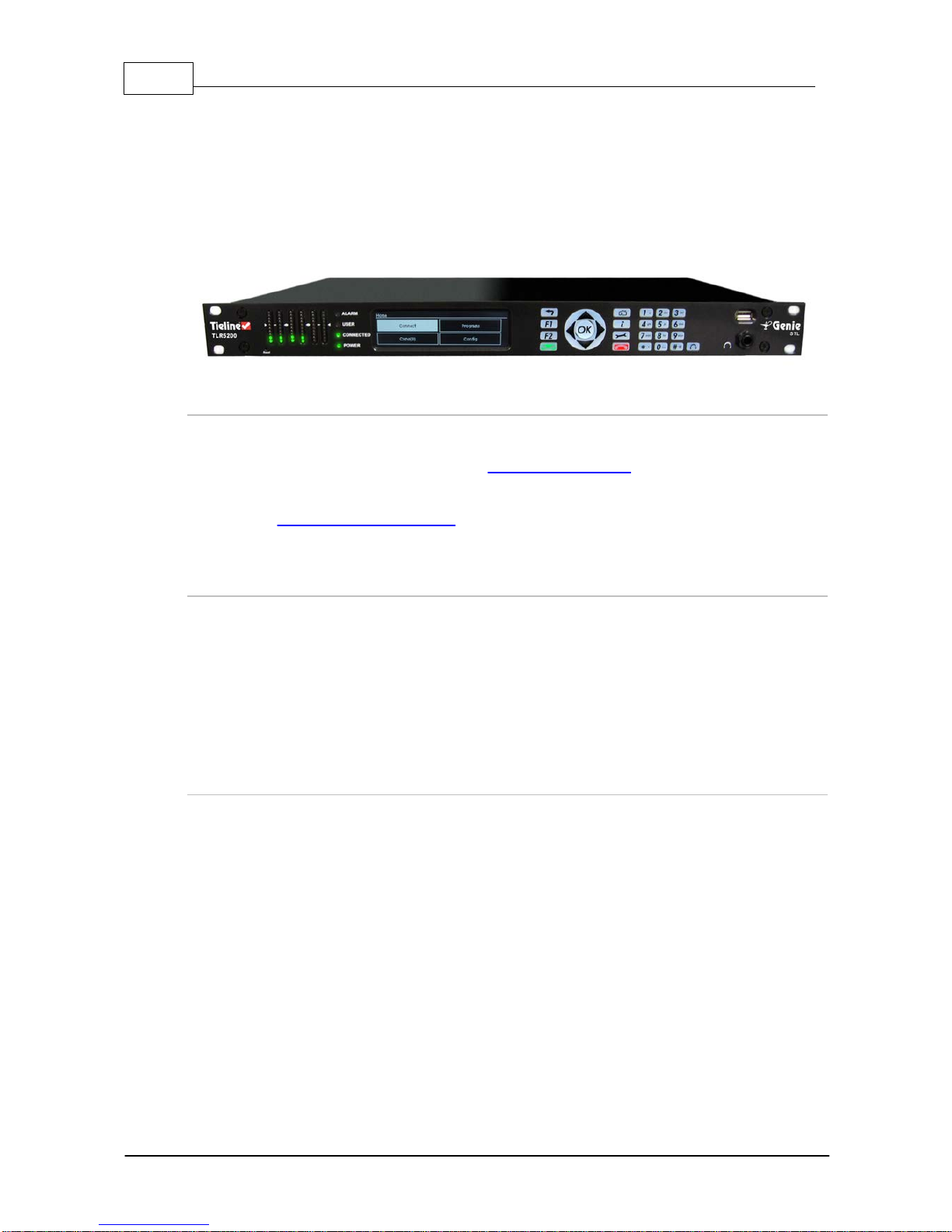
10 Genie STL User Manual v1.6
© Tieline Pty. Ltd. 2015
4Getting to know Genie STL
Tieline's Genie STL is the world's most powerful DSP-based audio codec for mission critical point-
to-point connections and studio-to-transmitter links, with multiple levels of power, audio and network
redundancy.
Designed for the latest digital IP broadcast networks, you can connect to IP codecs, as well as
ISDN and POTS codecs via optional plug-in transport modules.
Overview of this User Manual
Use this manual to learn how to:
·Configure codec 'programs' (please read About Program Dialing for more info).
·Adjust audio and connection settings within the codec.
Please read Getting Connected Quickly for an overview of how to adjust and store audio and
connection settings in your codec using 'programs'.
Applications
Genie STL delivers superior quality IP audio over the full range of managed and unmanaged wired
and wireless IP data networks, such as LANs, WANs and the internet. It is specifically designed for
continuous operation over mission critical audio paths throughout broadcast IP networks and is ideal
for:
·Stereo Studio-to-Transmitter Links (STLs)
·Stereo Studio-to-Studio Links.
·Other mission-critical point-to-point connections.
Codec Features
·DSP-based architecture designed for continuous operation.
·24 Bit 96kHz audio sampling (32kHz audio quality).
·Dual Gigabit (10/100/1000) Ethernet ports with automatic switching for redundancy.
·Auto switching, dual redundant AC power supplies.
·Uncompressed PCM audio plus the low-delay, cascade resilient aptX® Enhanced algorithm.
·Other popular algorithms including LC-AAC, HE-AAC v1 and v2, AAC-LD, AAC-ELD, AAC-ELDv2,
Opus, MPEG-1 Layer II and III, Tieline Music and MusicPLUS, G.722 and G.711.
·SmartStream PLUS redundant streaming for high reliability over IP networks without Quality of
Service.
·IPv4 &IPv6 compatible and ready.
·Supports ISDN and POTS connections via optional interface modules.
·Asymmetric algorithmic encode/decode*
·SNMP and integrated alarm management including automatic silence detection.
·Java or HTML5 Toolbox GUI enables remote codec control over WANs.
·Low latency in-band RS-232 auxiliary data channel.
·Programmable software rules engine via aGUI for Control Port functions.
·Streamlined codec wizards and GUI for configuration and control.

11
© Tieline Pty. Ltd. 2015
Genie STL User Manual v1.6
·Support for multiple languages: English, Spanish, Portuguese, French and Chinese.
·Connect to all Tieline IP codecs and Report-IT Live Enterprise Edition.
*Supported in later releases.

12 Genie STL User Manual v1.6
© Tieline Pty. Ltd. 2015
5Rear Panel Connections
XLR Analog and AES3 Inputs
XLR IN1/AES3 and IN 2are balanced line inputs.
Input 1can also be used as an AES3 (AES/EBU) digital input. This input accepts both mono and
stereo digital AES3 signals.
XLR Analog and AES3 Outputs
XLR OUT 1and 2are balanced analog audio line outputs.
AES3 OUT is an AES/EBU digital audio output. Both the analog and digital outputs can be used
simultaneously and the AES3 output can send both mono and stereo signals via the single XLR
output.
Dual Gigabit Ethernet Ports
The codec features two Gigabit (10/100/1000) RJ-45 Ethernet ports for IP connections. By default,
the codec assumes ETH1 is the primary LAN connection and ETH2 is the backup LAN connection
when in use. If you are only using one Ethernet port, always use ETH1.
Aux Mic/Line Input
AUX IN 6.35mm (1/4") balanced auxiliary mic or line input.
Headphone Out/Aux Line Out
HP/AUX OUT 6.35mm (1/4") software configurable stereo headphone output, or balanced auxiliary
line output. The front panel HEADPHONE output and rear panel HP/AUX OUT share the same
hardware output. This means both are switched and configured together. I.e. both outputs are either
astereo headphone output (default setting), or abalanced mono auxiliary output.
Sync Input
BNC type SYNC INPUT for attaching Word Clock sync to the codec.
Command & Control Interfaces
1. Four relay inputs and four opto-isolated outputs for machine control via the DB15 CONTROL
PORT IN/OUT connector.
2. A nine pin female RS-232 serial connection for local and remote control of equipment at either
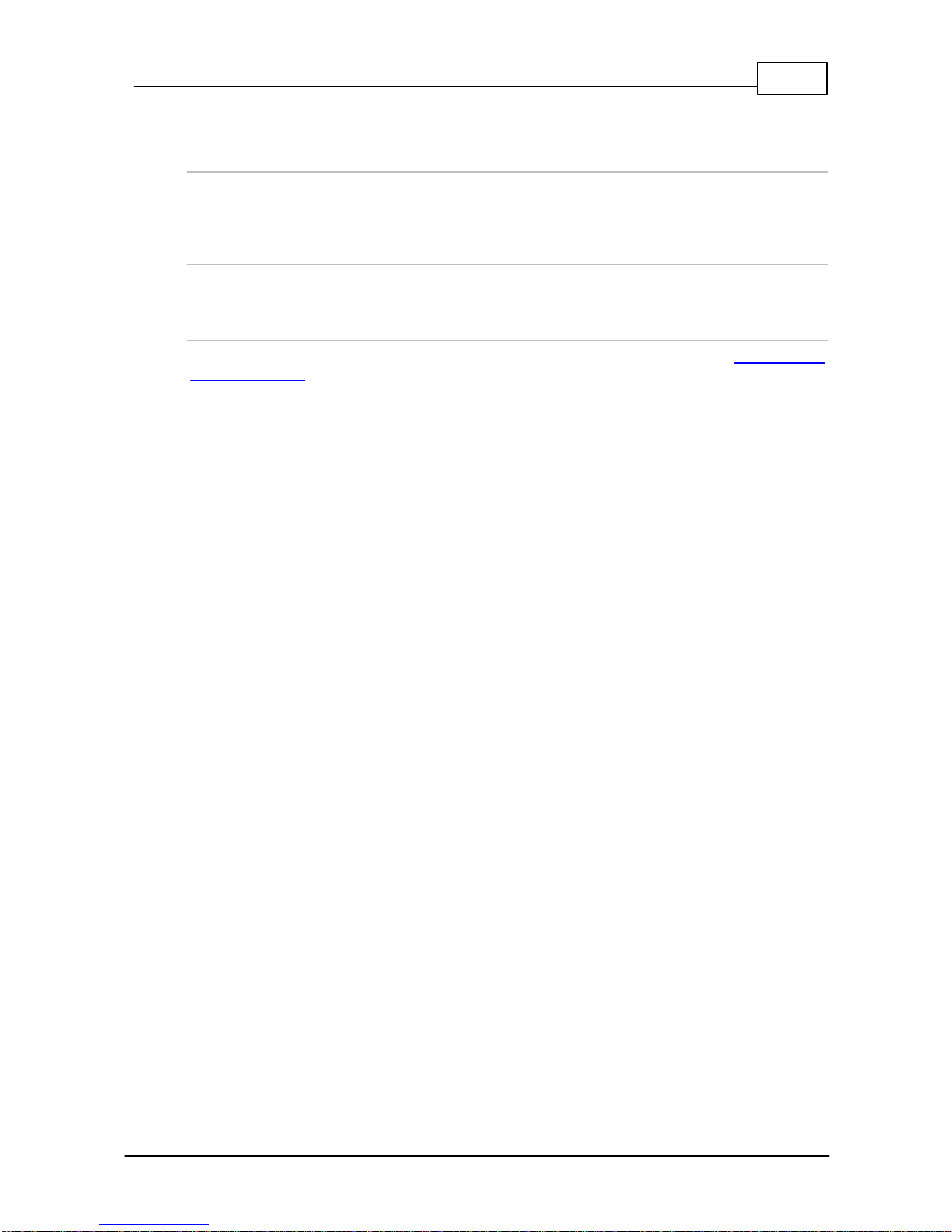
13
© Tieline Pty. Ltd. 2015
Genie STL User Manual v1.6
end of the link.
Dual Redundant AC Power Inputs
The codec is powered by dual 100-240 volt redundant AC power supplies, which use standard IEC
connectors.
Dual Module Slots
Two additional module slots for inserting optional POTS or ISDN modules.
Supplementary Ground Terminal
Supplementary ground terminal for connecting the unit to aground connection. See Warnings and
Safety Information for more details.
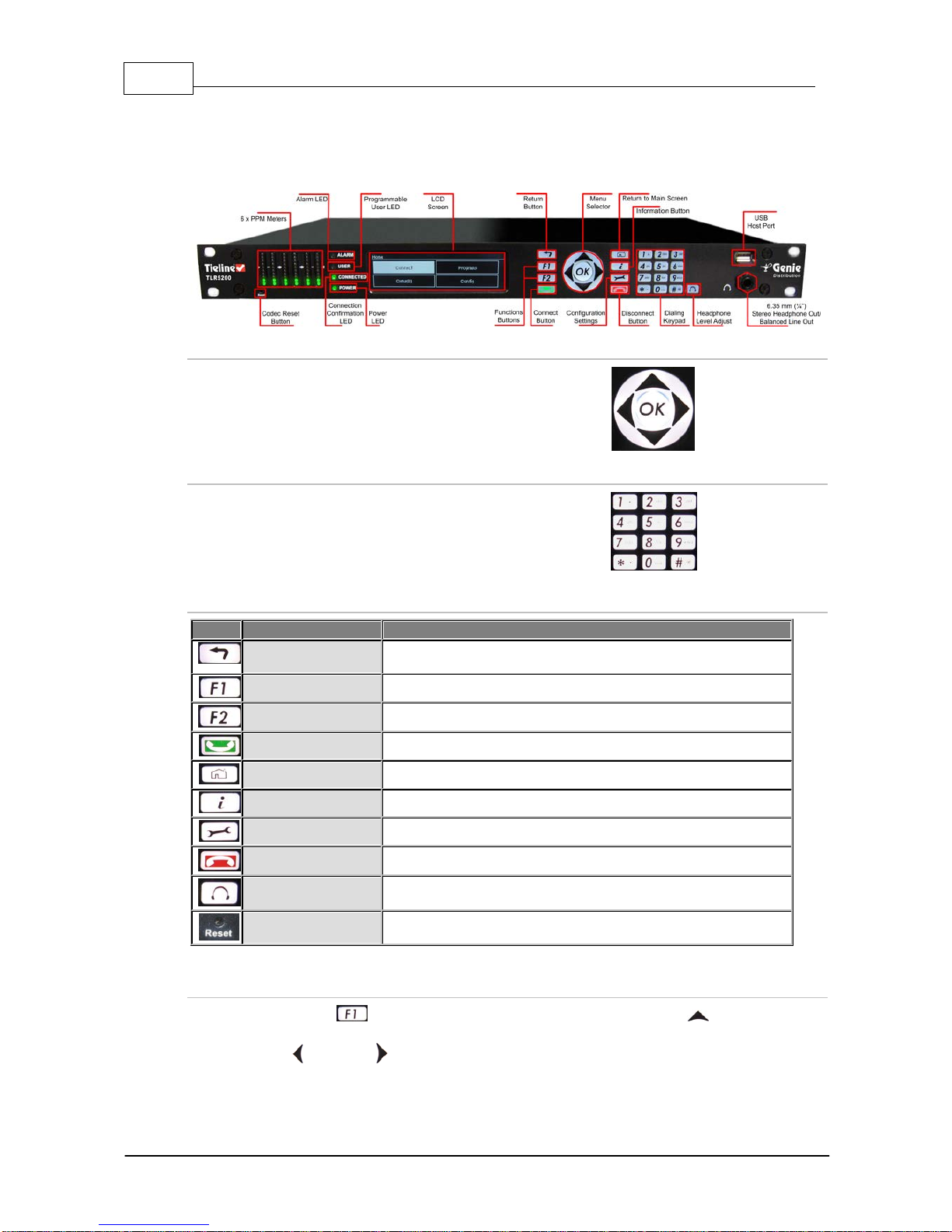
14 Genie STL User Manual v1.6
© Tieline Pty. Ltd. 2015
6Genie Front Panel Controls
The hardware front panel interface features menu navigation buttons, an LCD display with PPM
metering and adialing keypad.
Navigation Buttons
The codec has four arrow shaped navigation
buttons for navigating codec menus and
adjusting levels, and an OK button for
selecting menu items.
Dialing Keypad
The keypad has alpha-numeric buttons, plus
star and hatch (pound) buttons, which can
be used to enter contact and program
information into the codec.
Operation Button Descriptions
Features
Operation Button Descriptions
Return Button
Press to move back through menus &delete characters
Function Button 1
Press to activate codec user functions
Function Button 2
Press to activate codec user functions
Connect Button
Press to create an IP connection
Home Button
Press to return to home screen
Information Button
Press to view ahelp menu onscreen
Settings Button
Press to adjust codec settings
Disconnect Button
Press to end aconnection
Headphone Button
Press to adjust headphone audio levels
Reset Button
Press to reboot the codec
Adjusting LCD Screen Contrast Levels
1. Press and hold the button and then press and release the arrow up button to display
the Contrast adjustment screen.
2. Use the left and right arrow buttons to adjust the LCD screen contrast until viewing is
optimized.

15
© Tieline Pty. Ltd. 2015
Genie STL User Manual v1.6
3. Press when you have finished.
Contrast can also be adjusted by pressing the HOME button, selecting Settings,then
System,and using the down button to navigate to Contrast.
Stereo RTS Headphone Output
The codec has a6.35mm (1/4") RTS stereo HEADPHONE output for audio monitoring and this can
also be switched to abalanced mono auxiliary line output. The front panel HEADPHONE output and
rear panel HP/AUX OUT share the same hardware output. This means both are switched and
configured together. I.e. both outputs are either astereo headphone output (default setting), or a
balanced mono auxiliary output.
USB 2.0 Host Port
USB 2.0 host port, which can be used for playback of backup audio files and firmware upgrades.

16 Genie STL User Manual v1.6
© Tieline Pty. Ltd. 2015
7Navigating Menus
All main codec menus can be launched from the Home screen which includes:
Features
Codec Home Screen Elements
1
Screen Name
The name of the current screen
2
Connect
Select to connect and adjust connection settings
3
Cxns
Displays the number of current connections and connection details
4
Programs
View and edit Program configurations
5
Settings
Select to configure codec settings
Press the RETURN button to navigate backwards through menus, or press the HOME
button to return to the Home screen from any menu.
If a complete menu cannot be viewed on a single codec screen, arrows on the right hand side of the
screen indicate that the current menu has options below and/or above the visible items. Use the
navigation arrows to scroll up and down.
Features
Codec Home Screen Elements
1
Up Arrow
Arrow indicating menus can scroll upwards
2
Down Arrow
Arrow indicating menus can scroll downwards

17
© Tieline Pty. Ltd. 2015
Genie STL User Manual v1.6
Codec Menu Overview
Following is an overview of the codec menus from the Home screen. Note: file playback may not be
supported in all codecs.

18 Genie STL User Manual v1.6
© Tieline Pty. Ltd. 2015
Connect Menu

19
© Tieline Pty. Ltd. 2015
Genie STL User Manual v1.6
IP Setup Menu Navigation
After selecting IP and aconnection mode use Setup to adjust connection settings.
Important Notes:
·Depending on the session type selected in the codec, not all options are displayed.

20 Genie STL User Manual v1.6
© Tieline Pty. Ltd. 2015
E.g. Session Type and Data are not displayed when configuring Sessionless IP
connections.
·Default settings may also change depending on the session type selected, e.g. Tieline
Session versus SIP or Sessionless.
ISDN Menu Navigation
Select Connect >ISDN to configure ISDN dialing settings using the codec front panel.
Other manuals for Genie STL
3
Table of contents
Other Tieline Network Hardware manuals
Popular Network Hardware manuals by other brands
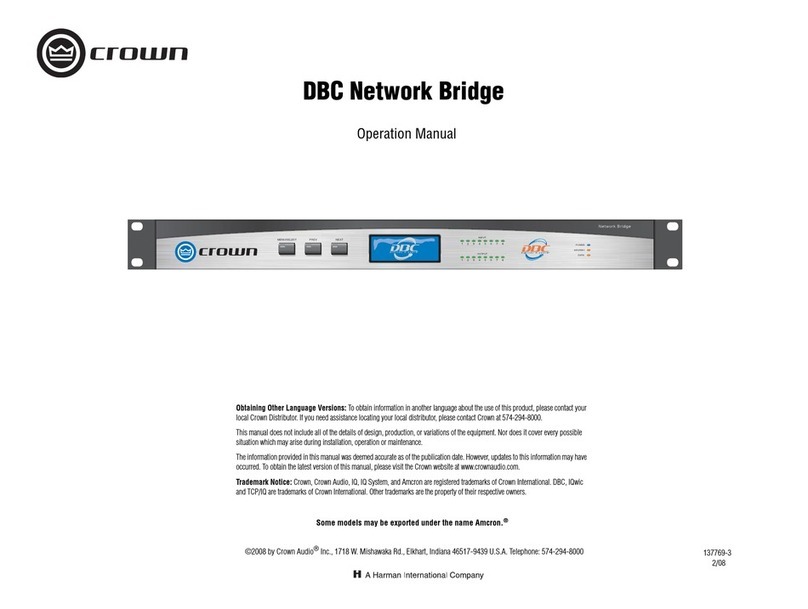
Crown
Crown DBC NETWORK BRIDGE 137769-3 Operation manual
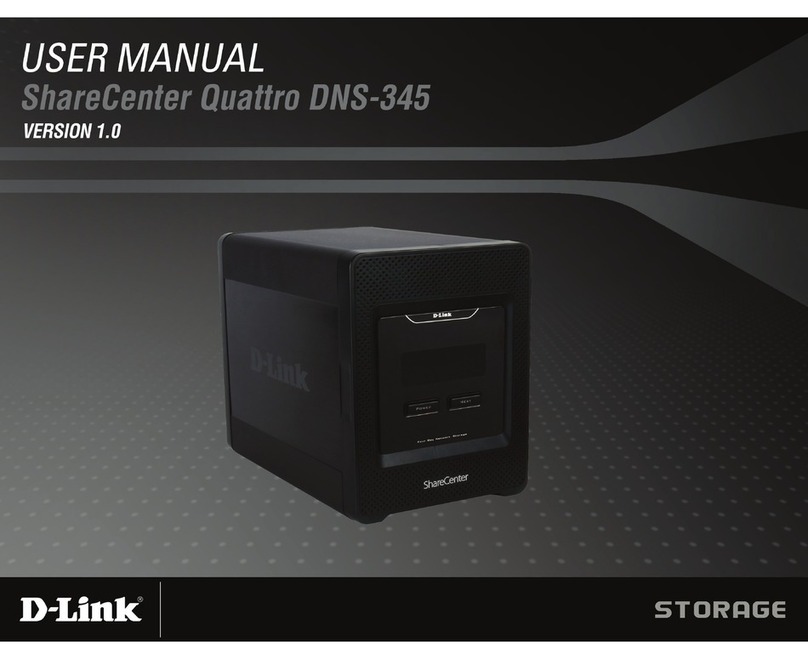
D-Link
D-Link ShareCenter Quattro DNS-345 user manual
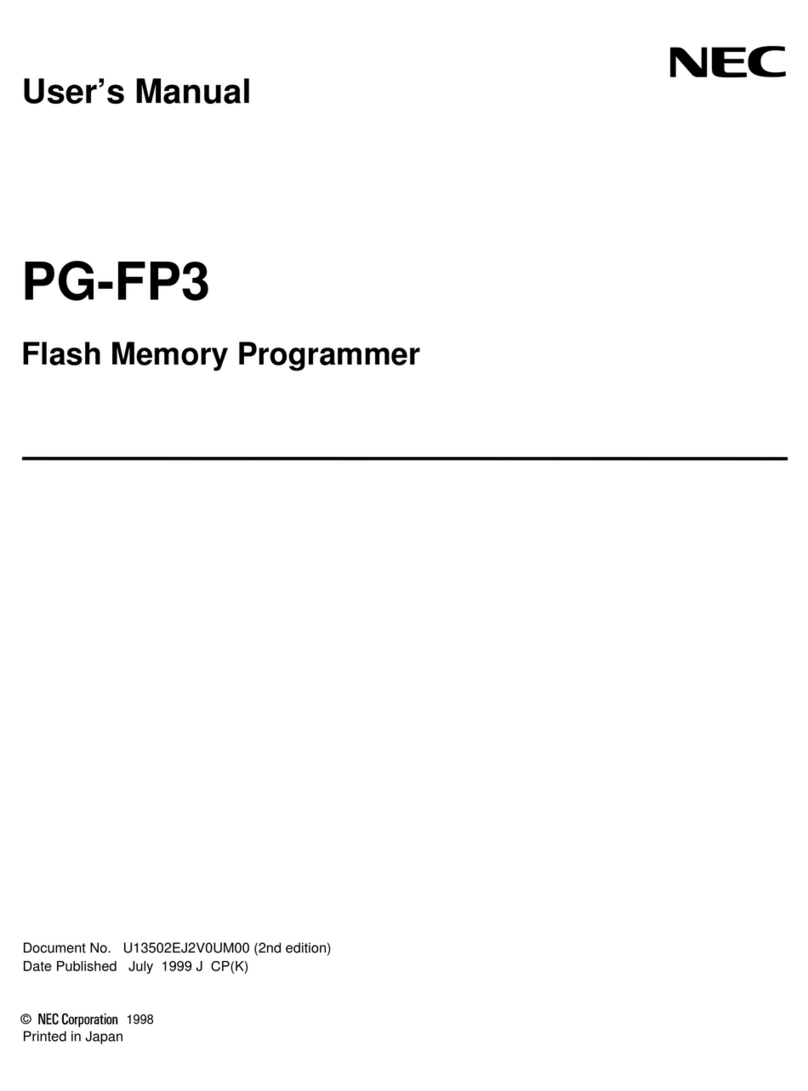
NEC
NEC Flash Memory Programmer PG-FP3 user manual

Allied Telesis
Allied Telesis CFC56 datasheet
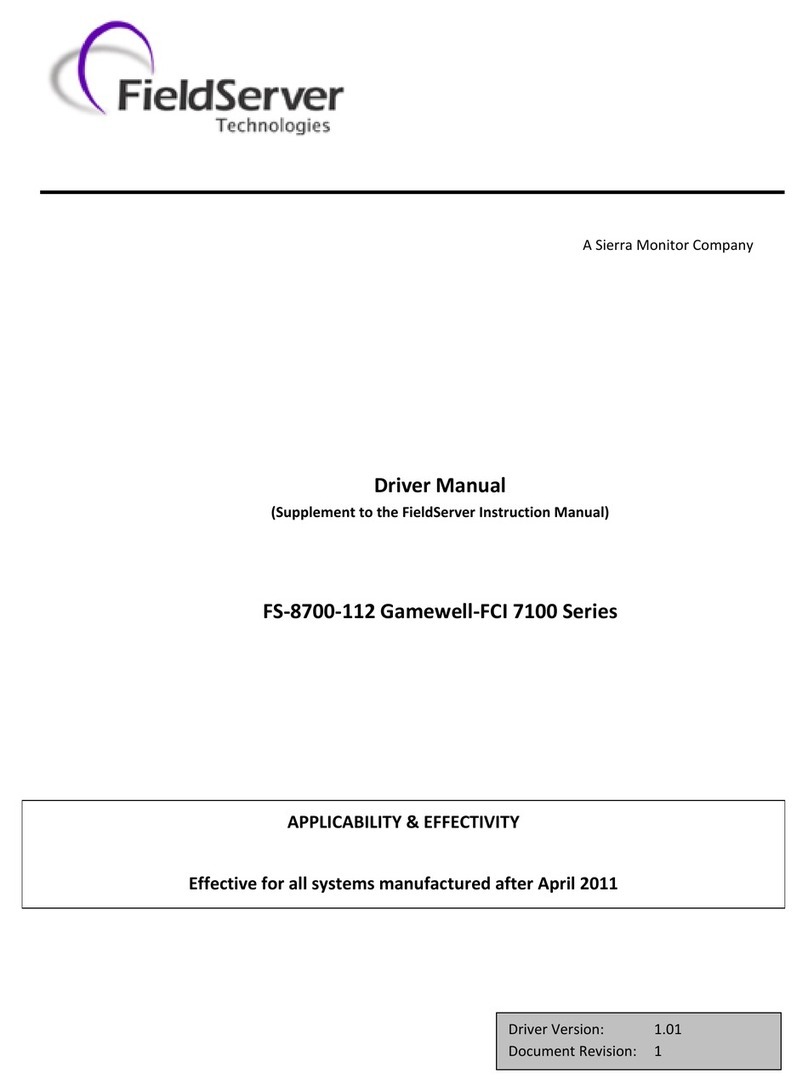
FieldServer
FieldServer Gamewell FCI 7100 Series Driver manual

IBM
IBM TotalStorage DS300 Quick installation guide