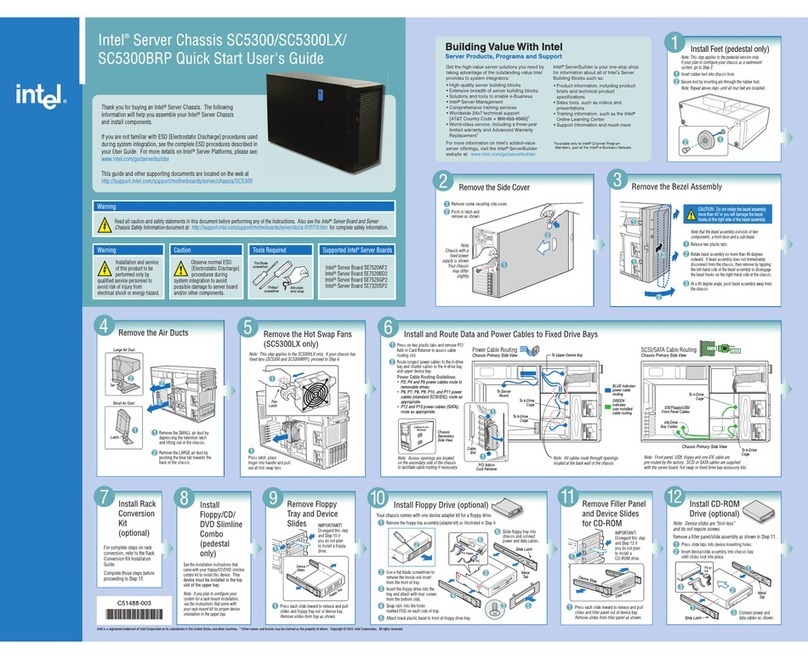Tiger Technology Tiger Box 3U16 User manual

Tiger Box Expansion Chassis 3U16
Assembly Guide
Product Overview . . . . . . . . . . . . . . . . . . . . . . . . . . . . . . . . . 3
Tiger Box Expansion Chassis 3U16 Features . . . . . . . . . . 3
Package Content . . . . . . . . . . . . . . . . . . . . . . . . . . . . . 4
Hardware Overview . . . . . . . . . . . . . . . . . . . . . . . . . . . 4
Site Installation . . . . . . . . . . . . . . . . . . . . . . . . . . . . . . . . . . . 5
Unpacking The Expansion Chassis . . . . . . . . . . . . . . . . . 5
Installing The Expansion Chassis . . . . . . . . . . . . . . . . . . 6
Installing and Removing The Front Panel Bezel . . . . . . . . 6
Connect The Expansion Chassis to Tiger Box . . . . . . . . . . 8
Connecting The Expansion Chassis to The Power . . . . . . . 8
Powering On The Expansion Chassis . . . . . . . . . . . . . . . . 9
Hardware Monitoring . . . . . . . . . . . . . . . . . . . . . . . . . . . . . . . 10
Monitoring the Chassis Activity . . . . . . . . . . . . . . . . . . . . 10
Monitoring RAID Drives Activity . . . . . . . . . . . . . . . . . . . 10
Monitoring The Power Supply . . . . . . . . . . . . . . . . . . . . . 11
Post Installation Maintenance . . . . . . . . . . . . . . . . . . . . . . . . . 11
Cleaning the Bezel Filter . . . . . . . . . . . . . . . . . . . . . . . . 11
Replacing a Failed Drive . . . . . . . . . . . . . . . . . . . . . . . . 12
Replacing a Failed Power Module . . . . . . . . . . . . . . . . . . 14
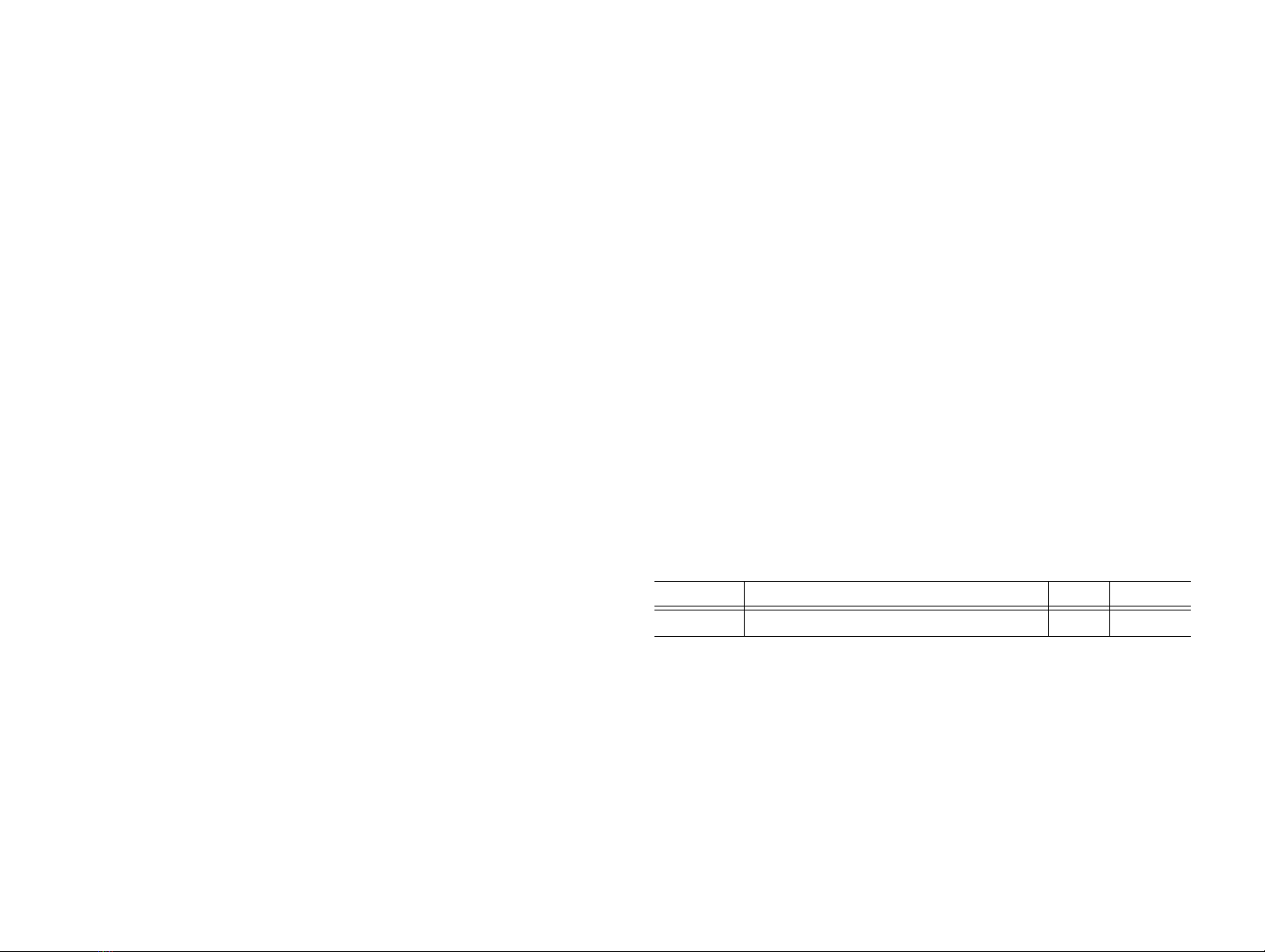
Tiger Box Expansion Chassis 3U16 Assembly Guide
:
2
© Copyright 2019 Tiger Technology. All rights reserved.
TO THE EXTENT ALLOWED BY LOCAL LAW, NEITHER TIGER TECHNOLOGY
NOR ITS THIRD PARTY SUPPLIERS MAKE ANY OTHER WARRANTY OR
CONDITION OF ANY KIND, WHETHER EXPRESS OR IMPLIED, WITH RESPECT
TO THE TIGER TECHNOLOGY PRODUCTS, AND SPECIFICALLY DISCLAIM THE
IMPLIED WARRANTIES OR CONDITIONS OF MERCHANTABILITY,
SATISFACTORY QUALITY, AND FITNESS FOR A PARTICULAR PURPOSE.
Limitations of Liability
To the extent allowed by local law, the remedies provided in this Warranty Statement
are the customer's sole and exclusive remedies.
TO THE EXTENT ALLOWED BY LOCAL LAW, EXCEPT FOR THE OBLIGATIONS
SPECIFICALLY SET FORTH IN THIS WARRANTY STATEMENT, IN NO EVENT
SHALL TIGER TECHNOLOGY OR ITS THIRD PARTYSUPPLIERS BE LIABLE FOR
DIRECT, INDIRECT, SPECIAL, INCIDENTAL, OR CONSEQUENTIAL DAMAGES,
WHETHER BASED ON CONTRACT, TORT, OR ANY OTHER LEGAL THEORY AND
WHETHER ADVISED OF THE POSSIBILITY OF SUCH DAMAGES.
Local Law
This Warranty Statement gives the customer specific legal rights. The customer may
also have other rights that vary from state to state in the United States, fromprovince
to province in Canada, and from country to country elsewhere in the world.
To the extent that this Warranty Statement is inconsistent with local law, this
Warranty Statement shall be deemed modified to be consistent with such local law.
Under such local law, certain disclaimers and limitations of this Warranty Statement
may not apply to the customer. For example, some states in the United States, as well
as some governments outside the United States (including provinces in Canada), may:
Precludethedisclaimersandlimitationsin this WarrantyStatementfromlimitingthe
statutory rights of a consumer (e.g.,the United Kingdom);
Otherwise restrict the ability of a manufacturer to enforce such disclaimers or
limitations; or Grant the customer additional warranty rights, specify the duration of
implied warranties which the manufacturer cannot disclaim, or not allow limitations
on the duration of implied warranties.
FOR CONSUMER TRANSACTIONS IN AUSTRALIA AND NEW ZEALAND, THE
TERMS IN THIS WARRANTY STATEMENT, EXCEPT TO THE EXTENT
LAWFULLY PERMITTED, DO NOT EXCLUDE, RESTRICT, OR MODIFY, AND ARE
IN ADDITION TO, THE MANDATORY STATUTORY RIGHTS APPLICABLE TO
THE SALE OF TIGER TECHNOLOGY PRODUCTS TO SUCH CUSTOMERS.
Tiger Technology reserves the right to revise and improve its products as it sees fit.
This publication describes the state of this product at the time of its publication, and
may not reflect the product at all times in the future.
THIRD-PARTY TRADEMARKS
All other brand names, product names, or trademarks belong to their respective
holders.
Manual Revision and Control
Title: Tiger Box Expansion Chassis 3U16 Assembly Guide
Hardware model: 2.0
Date: December 19, 2019
Revision Record
Date Description Page Version
31 July 2013 Initial Draft 1.0
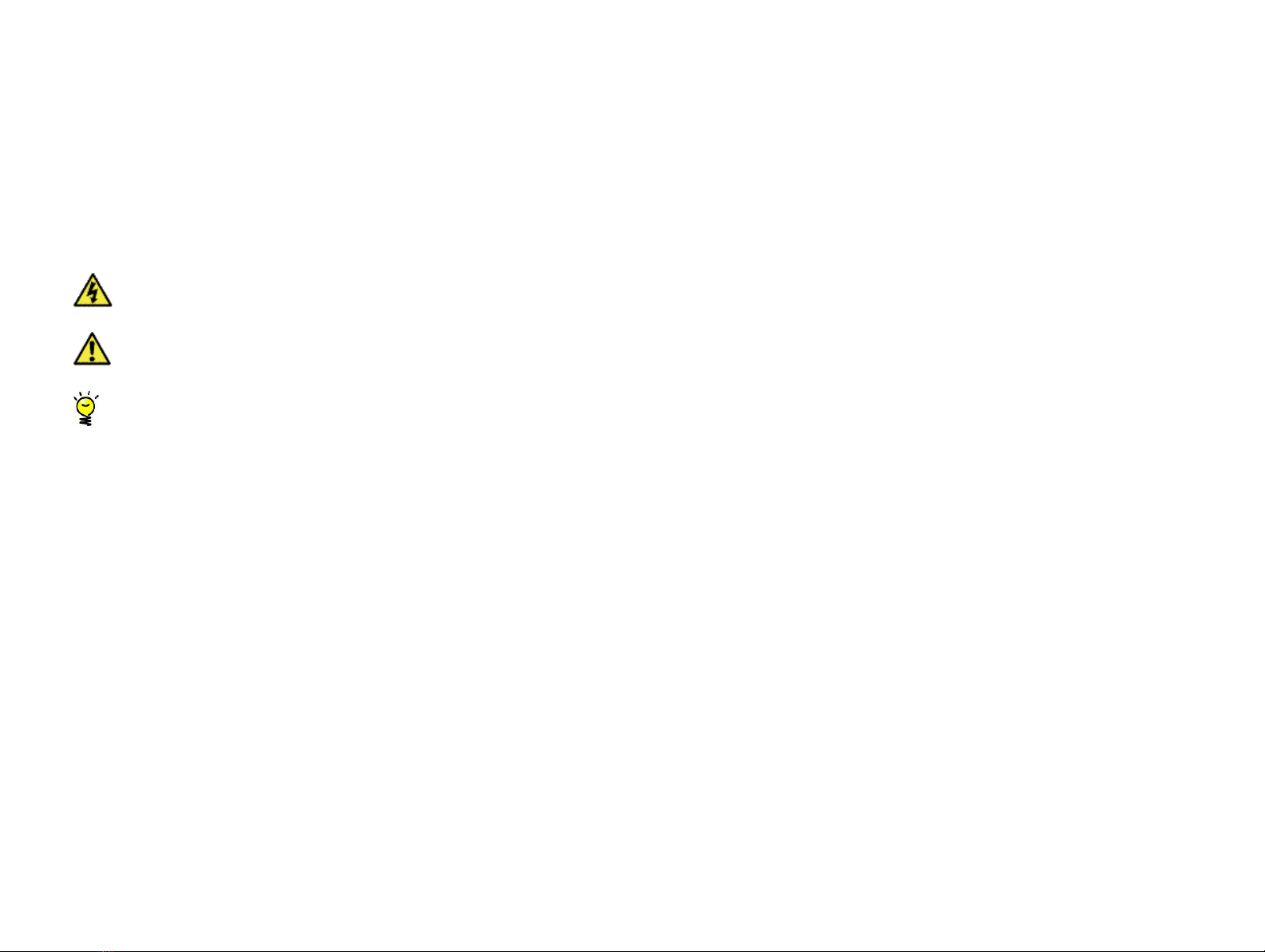
Tiger Box Expansion Chassis 3U16 Assembly Guide
Product
3
Congratulations on your purchase of Tiger Box Expansion Chassis 3U16, the easiest
way to expand the storage capacity of your Tiger Box all-in-one shared storage
appliance. This manual describes how to install and connect the expansion chassis at
your site - from unpackingthe appliance and connecting it to Tiger Box to powering it
on.
Before proceeding, make sure that you have read carefully all instructions, paying
special attention to the following symbols used in this guide:
SAFETY WARNING
IMPORTANT NOTE
TIP
You can find the most up-to-date version of this manual at the following address:
https://www.tiger-technology.com/software/tiger-store/docs/
Product Overview
Tiger Box Expansion Chassis 3U16 is a natural addition to Tiger Technology’s all-in-
one shared storage appliance, allowing you to easily expand the storage capacity of
your Tiger Box. It features the same physical characteristics as Tiger Box 3U16 and is
comprised of 16 enterprise-class drives (drive capacity depends on specific
configuration). When connected to a Tiger Box appliance, the drives appear to all
Windows, Apple Mac and Linux clients as a separate RAID 5 volume. Utilizing the
smart storage pooling feature of Tiger Store software, which runs on all Tiger
Technology appliances, you can unite the main chassis volume and the volume(s) of
all connected expansion chassis into a single virtual volume - the storage pool - that
users can access through a universal mount point. The pool size equals the sum of the
capacity of all volumes thatcomprise it and presents their existing folderstructuresas
one merged folder structure. For more details, refer to the latest Tiger Store
Administration Guide.
The expansion chassis is shipped fully configured to you. To deploy it you should
simply:
1.
Rack-mount the expansion chassis or install it on a table top (see “Installing The
Expansion Chassis” on page 6).
2.
Connect the expansion chassis to the main storage (see “Connect The Expansion
Chassis to Tiger Box” on page 8)
3.
Connect the expansion chassis to the power source and turn it on (see “Connecting
The Expansion Chassis to The Power” on page 8).
Tiger Box Expansion Chassis 3U16 Features
•
3RU, 19'' rack-mount chassis with excellent anti-vibration mechanical design and
thermal solution.
•
RAID5sharedstoragecomprisedof16hotswappabledrives(afailedRAIDdrivecan
be replaced while the system is operating and no data on the volume will be lost).
•
Redundant power supply (a failed power module can be replaced while the system is
operating).
•
3 x 8 cm hot-swap redundant PWM cooling fan(s).
•
2 x 8 cm hot-swap exhaust fans & air shroud.
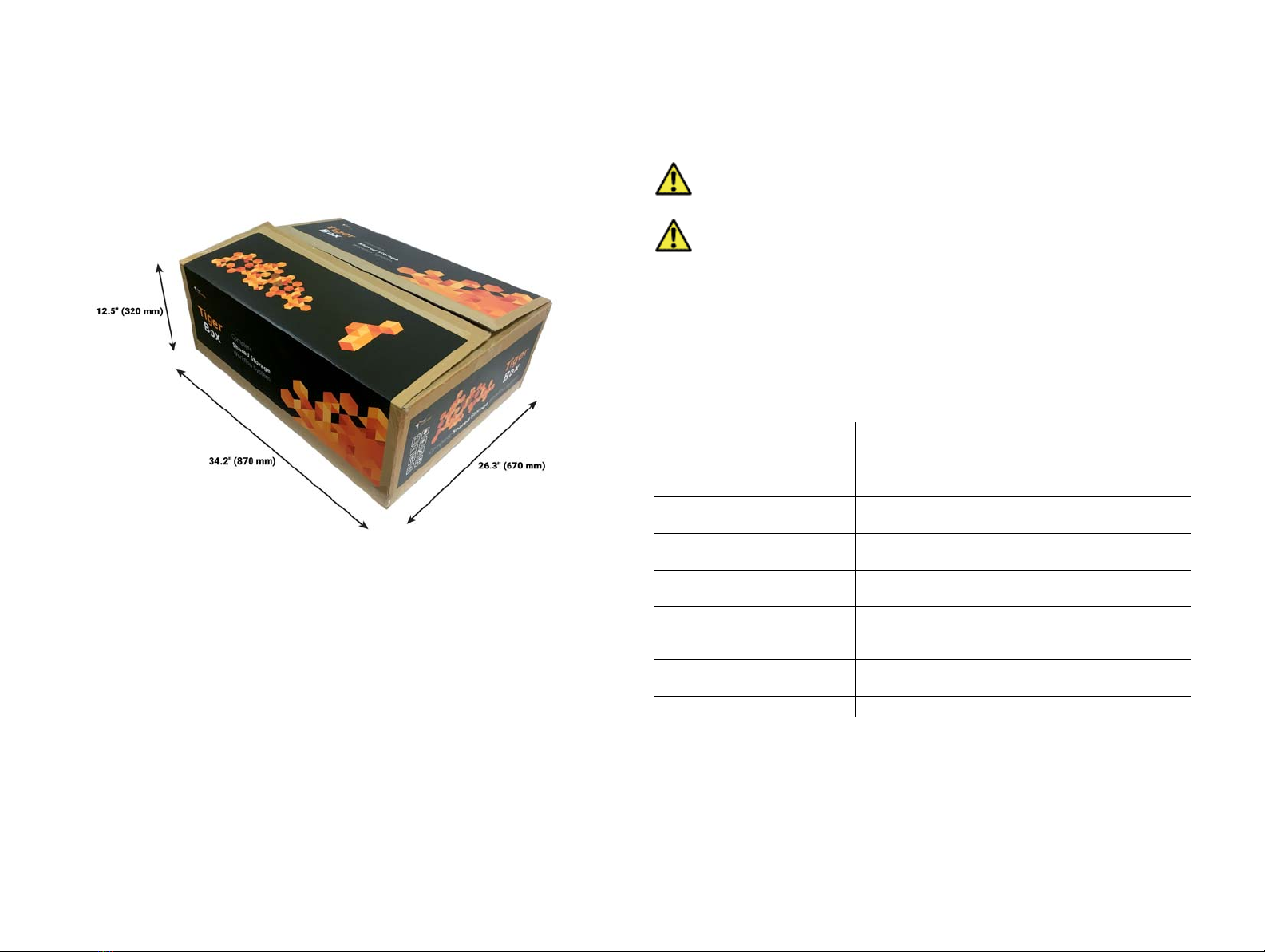
Tiger Box Expansion Chassis 3U16 Assembly Guide
Product
4
Package Content
The package you have received weighs approximately 40 kg (88 lbs) and has the
following dimensions:
It must contain the following:
•
1 x 3RU, 19'' rack-mount chassis with 16 x 3.5''or 2.5'' disks each installed in a hot-
swappable drive carrier.
•
(
optional
) 1 x 3.5'' or 2.5'' spare disk installed in a hot-swappable drive carrier for
online recovery of a failed RAID disk.
•
1 x rack-mount rails kit.
•
2 x power cables.
•
1 x External MiniSAS HD to External MiniSAS HD 2m cable.
Note:
The cable provided in your shipment is suitable for connecting the
expansion chassis to a Tiger Box appliance or another expansion chassis, which
uses a MiniSAS HD port.
•
Tiger Box reset tool (used for pressing the shut down and reset buttons at the front
of the appliance).
Important:
If any of the components listed above is missing from your
shipment, please contact your reseller or Tiger Technology support
immediately.
Important:
Check if both warranty stickers at the back of the chassis are
intact. If a warranty sticker is damaged, immediately contact Tiger
Technology at support@tiger-technology.com.
Hardware Overview
Note:
The pictures used to illustrate the product in this manual may differ from the
Tiger Box Expansion Chassis you have received depending on the model.
Technical Characteristics
Front View
Note:
Your Expansion Chassis is shipped to you with its front panel bezel already
installed and to view the front panel you need to remove the bezel, following the steps
in “Installing and Removing The Front Panel Bezel” on page 6.
Description Specification
Chassis dimensions Height 5.2" (132 mm)
Width 17.2" (437 mm)
Depth 25.5" (647 mm)
Net weight
(without drives installed) approx. 18.66 kg/41 lbs
Gross weight
(with RAID drives installed) approx. 32.66 kg/72 lbs
Power Consumption Max 800W: 100-127V a.c./12-9A/50-60Hz
1000W: 200-240V a.c./7.2-6A/50-60Hz
Power Supply Unit High-efficiency 720W (1+1) Redundant Hot
Swappable Power Supply W/ PFC, AC 100 ~ 240V
Full Range, 50Hz ~ 60Hz
Temperature Range Operating: 5°C - 35°C (41°F - 95°F)
Non-operating: -40°C - 70°C (-40°F - 158°F)
Humidity Range 8% - 90% (non-condensing)

Tiger Box Expansion Chassis 3U16 Assembly Guide
Site Installation: Site Installation
5
Apart from the 16 drive bays for the drives comprising the shared storage, the
expansion chassis's front panel features the following elements:
•
LEDindicators formonitoringsystemactivity (see “Monitoringthe ChassisActivity”
on page 10).
•
system reset button
system power button
Rear View
The back of the expansion chassis features the following elements:
•
2 x power supply modules.
•
4 x MiniSAS ports, for connecting the expansion chassis to a Tiger Box appliance or
to another expansion chassis.
Site Installation
Unpacking The Expansion Chassis
Important:
Do not throw away any of the packaging components, until you
ensure that the expansion chassis works properly and there is no need to
return any part.
1.
Cut the straps of the box, cut or remove the tape and open the flaps.
2.
Take out the rack-mount rails kit.
3.
Take out the box, containing the power cables and the External MiniSAS HD to
External MiniSAS HD cable.
4.
Take out thetwo foam protectorsand take the appliance out of the box and placeit
on a surface, ensuring that the system remains stable.
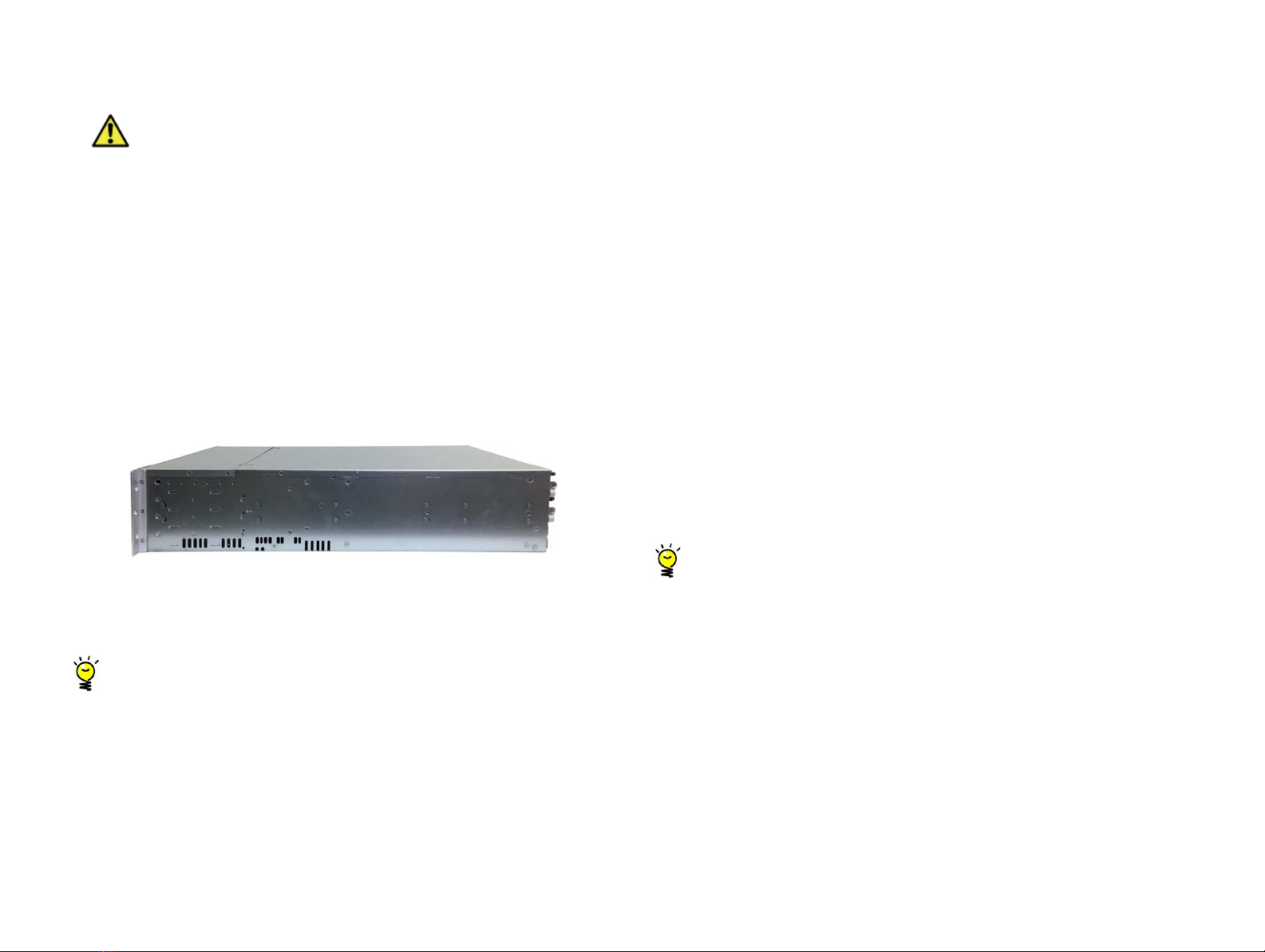
Tiger Box Expansion Chassis 3U16 Assembly Guide
Site
6
Important:
The Tiger Box expansion chassis weighs approximately
32.6 kg. Attempting to move it without assistance could cause personal
injury. Request assistance and use proper lifting techniques when lifting
the chassis.
Installing The Expansion Chassis
The same physical, electrical, and thermal requirements are valid for the Tiger Box
expansion chassis 3U16 as for Tiger Box 3U16 (refer to Tiger Box 3U16 3.0 Assembly
Manual for more information). You should also consider the SAS cable length
limitation - the one provided in the shipment is 2m long, to install the expansion
chassis at a greater distance from the main Tiger Box/Tiger Box1 appliance, you
should use a longer cable.
Rack-mounting The Expansion Chassis
You can mount the expansion chassis in a standard, 19-inch-wide, four-post video
rack.
A rack-mount rails kit is included in your shipping. If you are installing the expansion
chassis in a rack, follow the instructions supplied in the rack-mount rails kit to install
the appliance.
Tip:
Install the heaviest devices in the lowest position in the rack.
Installing The Expansion Chassis on a Table Top
If you do not plan to install your expansion chassis in a rack, and you opt for tabletop
installation, ensure that:
•
the surface is clean and in a safe location;
•
the expansion chassis is installed off the floor (dust that accumulates on the floor is
drawn into the interior of the appliance by the cooling fans. Excessive dust inside the
appliance can cause overheating and component failures);
•
there must be at least 50cm (19 inches) of clearance at the front and rear of the
chassis for installing and replacing the RAID drives, or accessing equipment;
•
the expansion chassis receives adequate ventilation (it is not being installed in an
enclosed cabinet where ventilation is scarce);
Installing and Removing The Front Panel Bezel
The Tiger Box expansion chassis 3U16 is shipped with a bezel, which covers the front
panel. The bezel features an advanced protection filter that prevents dust from
accumulating in the RAID drives and the enclosure. It is advisable to clean the bezel
filter every 3 months. For steps about removing and cleaning the bezel, refer to
“Cleaning the Bezel Filter” on page 11.
You may also have to remove the bezel in order to:
•
monitor RAID drives activity (see steps on page 10)
•
replace a failed RAID drive (see steps on page 12)
•
power on/off or restart the expansion chassis
Tip:
You can install/remove the bezel at any time without having to turn off
or dismount the appliance from the rack.

Tiger Box Expansion Chassis 3U16 Assembly Guide
Site
7
To remove the bezel:
1.
Loosen the thumb screws on either side of the bezel.
2.
Gently pull away the bezel from the front panel of the expansion chassis.
To install the bezel:
1.
Insert the tabs on each end of the bezel into the flanges on each side of the
expansion chassis' front panel.
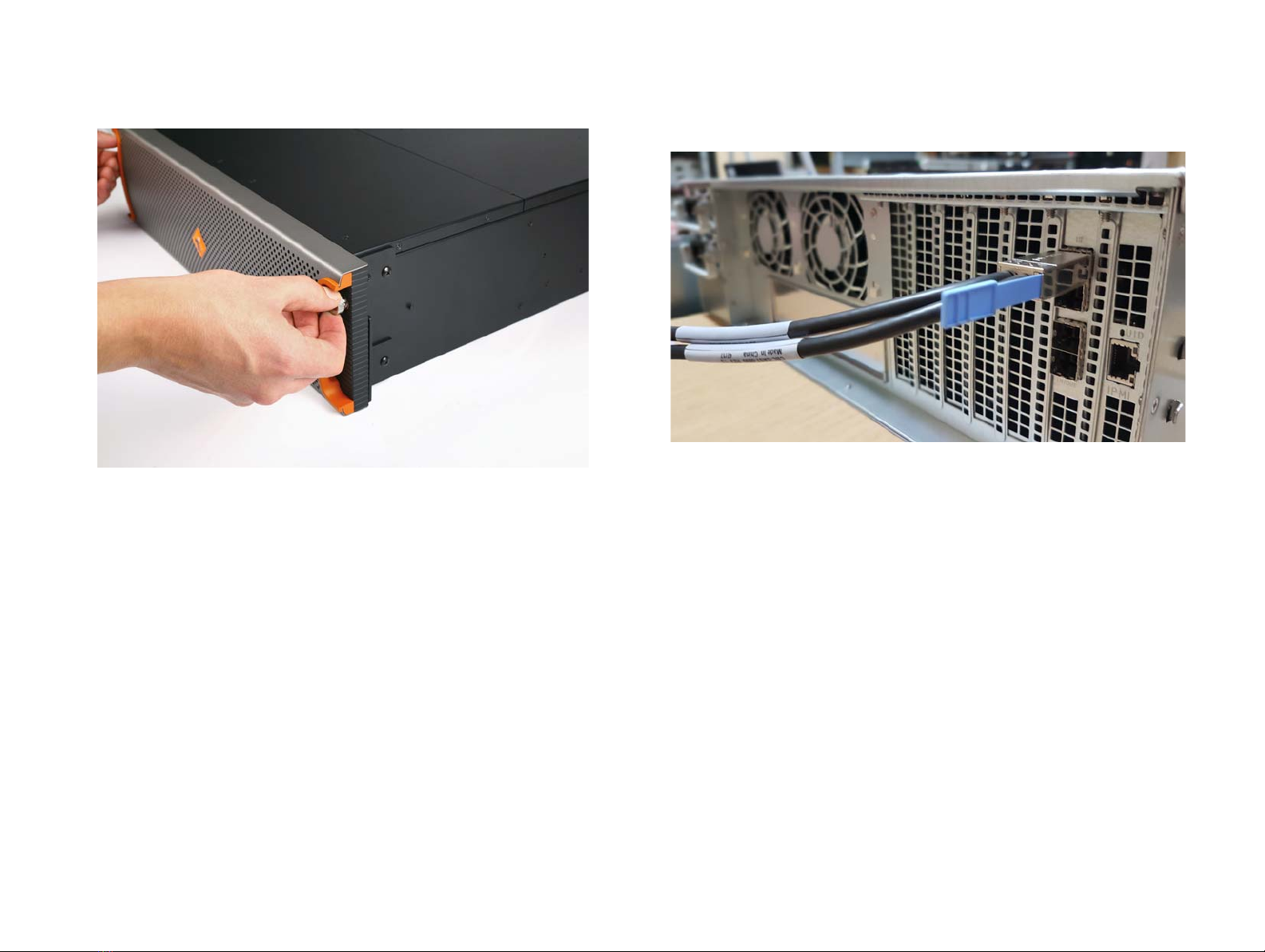
Tiger Box Expansion Chassis 3U16 Assembly Guide
Site
8
2.
Screw the two thumb screws on either side clockwise.
Connect The Expansion Chassis to Tiger Box
To make the expansion chassis’ storage available to client computers, you shouldfirst
connect it to the main Tiger Box storage via the SAS cable provided in the shipment.
You can directly connect up to two expansion chassis to Tiger Box 3U/4U and just one
expansion chassis to Tiger Box 1U.
To connect the expansion chassis to a Tiger Box appliance:
1.
Plug one end of the SAS cable in the SAS port at the back of the expansion chassis.
2.
Plug the other end of the SAS cable in the available SAS ports on the Tiger Box
appliance.
Note:
To connect the expansion chassis to a Tiger Box appliance, which uses a
MiniSAS port, you must use a External MiniSAS to External MiniSAS HD cable.
Should you decide to connect more expansion chassis (more than two with Tiger
Box3U/4U or more than one with Tiger Box 1U), you should plug the other end of the
SAS cable in the SAS port of one of the already connected expansion chassis.
Connecting The Expansion Chassis to The Power
Your expansion chassis is shipped to youwith two power supply modules, installed in
the rear of the appliance. These modules supply redundant power to the expansion
chassis - should a power supply module fail, you can replace it while the appliance is
operating. You can replace a failed power module only with a power module of the
same model.

Tiger Box Expansion Chassis 3U16 Assembly Guide
Site
9
To connect the expansion chassis to the power supply:
1.
Plug the power cord in the power socket of the power supply module.
2.
Connect the power cord to the power outlet.
If the expansion chassis is properly connected, the power module LED indicator
will display solid green light. If there's problem with the module installation, its
LED indicator is amber (solid or blinking) or there is no light at all.
Powering On The Expansion Chassis
Once you have deployed the expansion chassis, you are ready to power it on. If the
Tiger Box/Tiger Box1 appliance to which it is connected is also turned on, the
expansion chassis RAID becomes immediately available in the web interface of Tiger
Store and can be accessed by connected client computers.
Use the power on/off button at the front panel of the expansion chassis to turn it on
or off.
Note:
If the front panel bezel is installed, to power on/off or restart the expansion
chassis you must first remove the bezel, following the steps in“Installing and
Removing The Front Panel Bezel” on page 6.
To power on/off the expansion chassis:
Press continuously the power button on the front panel of the appliance, until the
power status LED’s light goes on/off.

Tiger Box Expansion Chassis 3U16 Assembly Guide
Hardware
10
Hardware Monitoring
Monitoring the Chassis Activity
The LEDs on the front panel of the expansion chassis allow you to monitor the chassis
activity. You can monitor the activity without removing the front panel bezel:
Monitoring RAID Drives Activity
Note:
To monitor RAID drives activity, you should remove the front panel bezel.
You can monitor the activity of the RAID drives using the LED indicators on the top
of each HDD carrier:
Indicator LED color Status Description
power fail LED red solid power supply error
information LED red solid an overheat condition
has occurred
red slow blinking
(once a second) fan failure, check for an
inoperative fan.
red fast blinking
(morethan4 timesa
second)
powerfailure, check for
a non-operational
power supply.
blue solid The UID button at the
back of the appliance is
pressed. To turn off the
LED, continuously
press the UID button
again.
inactive LED - - -
IPMI port activity LED green blinking there is activity on the
IPMI port
- - offline or no activity
Appliance HDD LED green blinking appliance flash drive
activity
Power LED green solid Thesystemisoperating
and power is properly
supplied to the system
power units.
Indicator LED color Status Description
Activity LED blue blinking I/O activity
blue solid SAS RAID drive is idle
- - SATA RAID drive is idle
Status LED red solid Drive failure
red slow blinking
(once a second) Drive is rebuilding.
red two blinks
followed by a
pause
Drive operates as a hot spare.

Tiger Box Expansion Chassis 3U16 Assembly Guide
Post
11
Important:
To diagnose RAID drive failure it is advisable to regularly check
the RAID status in the Storage page of Tiger Store’s web UI (refer to the Tiger
Store Administration Guide). Degraded RAID status indicates that a drive has
failed and needs to be replaced with the spare drive, following the steps described in
“Replacing a Failed Drive” on page 12.
Monitoring The Power Supply
You can monitor the activity of the power modules using their LED indicator:
Post Installation Maintenance
Cleaning the Bezel Filter
The front panel bezel features an advanced protection filter that prevents dust from
accumulating in the RAID drives and the enclosure. It is advisable to clean the bezel
filter every 3 months.
To clean the bezel filter:
1.
Remove the bezel (see steps on page 6).
The filter is snapped on the inside frame of the bezel.
2.
Take the filter off by hand and wash it under running water, then leave it to dry.
Indicator LED color Status Description
power module LED
green solid power supply is on
amber
solid power supply is plugged in and
turned off, or the system is off
but in an abnormal state.
blinking power supply temperature has
reached 63°C. The system will
automatically power-down
when the power supply
temperature reaches 70°C and
restart when the power supply
temperature goes below 60°C.

Tiger Box Expansion Chassis 3U16 Assembly Guide
Post
12
3.
When the filter is completely dry, fit it inside the bezel by snapping its magnetic
strips to the inside frame of the bezel.
4.
Install the bezel (see steps on page 6).
Replacing a Failed Drive
You can replace a failed hard disk, while the Tiger Box expansion chassis is operating
and no data on the storage will be lost. If your order includes a spare drive, it is
shipped to you pre-installed in a drive carrier and is ready to replace the one that has
failed.
You can also replace a failed drive with a drive not included in your shipment. In this
case the new drive must be exactly the same size and make as the one that has failed.
Additionally, you should uninstall the failed drive from its drive carrier and then
install the replacement drive in the carrier.
Important:
Periodically check the RAID status in the Storage page of Tiger
Store’s web UI. Degraded RAID status indicates that a drive has failed and
needs to be replaced. If more than one RAID drive fails, the RAID will become
inaccessible and data loss is possible.
To replace a failed RAID disk with the spare drive:
Important:
To prevent electrostatic discharge (ESD), touch grounded metal
before touching any of the expansion chassis components. You can also
prevent ESD when inserting the drive carrier into the enclosure, by holding
the chassis with the other hand.
1.
Remove the front panel bezel.
2.
Find the failed drive - its HDD status LED indicator (the left indicator) is red.
3.
Pressthelever button on the frontof the drive carrierto releasetheleverandgently
pull out the drive carrier.
Important:
If by accident you pull out other than the failed drive, the RAID
becomes offline. Insert back the healthy drive and wait until the RAID is again
online. After that find the failed drive and proceed with the steps.
4.
(
if your order does not include a spare drive
) Uninstall the failed drive from its
drive carrier and then install the replacement drive in the carrier.
5.
(
if your order includes a spare drive
) Take out the drive carrier from its antistatic
bag.
Important:
Handle the hard drive by the sides only, making sure you don't
touch the printed circuit board or the connectors.

Tiger Box Expansion Chassis 3U16 Assembly Guide
Post
13
6.
Press the lever release button on the front of the drive carrier.
The lever opens.
7.
Find the label onthe drive that specifies itscorresponding drive bay and then slide
the drive carrier into the corresponding slot until the lever makes contact with the
enclosure.
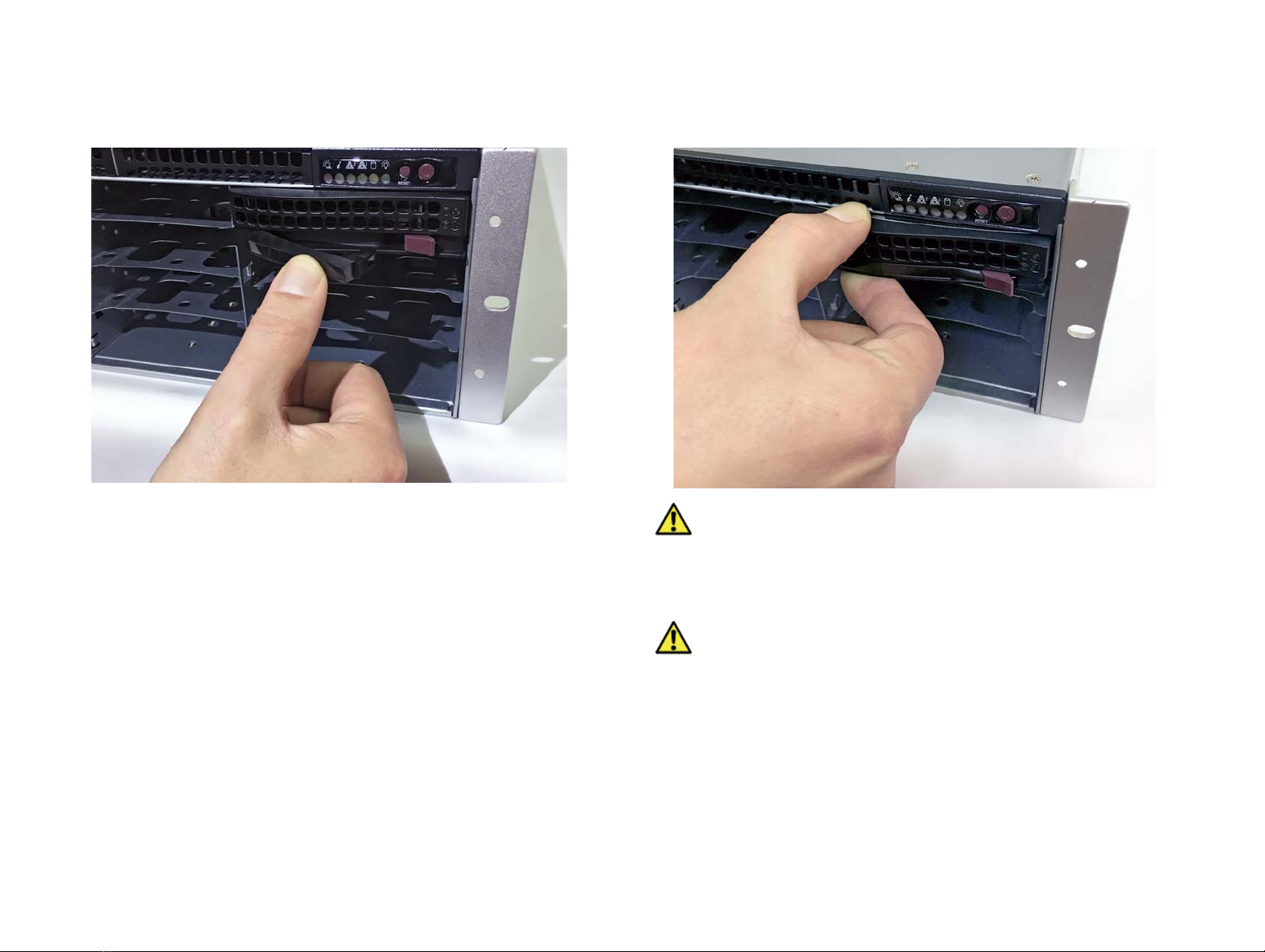
Tiger Box Expansion Chassis 3U16 Assembly Guide
Post
14
8.
Push the lever to finish sliding the drive carrier into the drive bay. To ensure that
the lever is locked, you must hear a clicking sound.
9.
To check that thedrive carrier is properly installed and makes full contact with the
drive bay, try to pull it out without unlocking the lever.
Important:
If the drive carrier can be pulled out, repeat the steps for
installing it from the beginning.
10.
Whenthe HDDstatusLEDofthe drive stopsblinking,rebuild the RAID,following
the steps described in the Tiger Store Administration Guide.
Important:
Make sure you order an additional spare drive in case another
RAID drive fails in the future.
Replacing a Failed Power Module
Your Tiger Box Expansion Chassis is shipped to you with two power supply modules,
installed in the rear of the appliance. These modules supply redundant power to the
expansion chassis - should a power supply module fail, you can replace it while the
expansion chassis is operating. You can replace a failed power module only with a
power module of the same model.
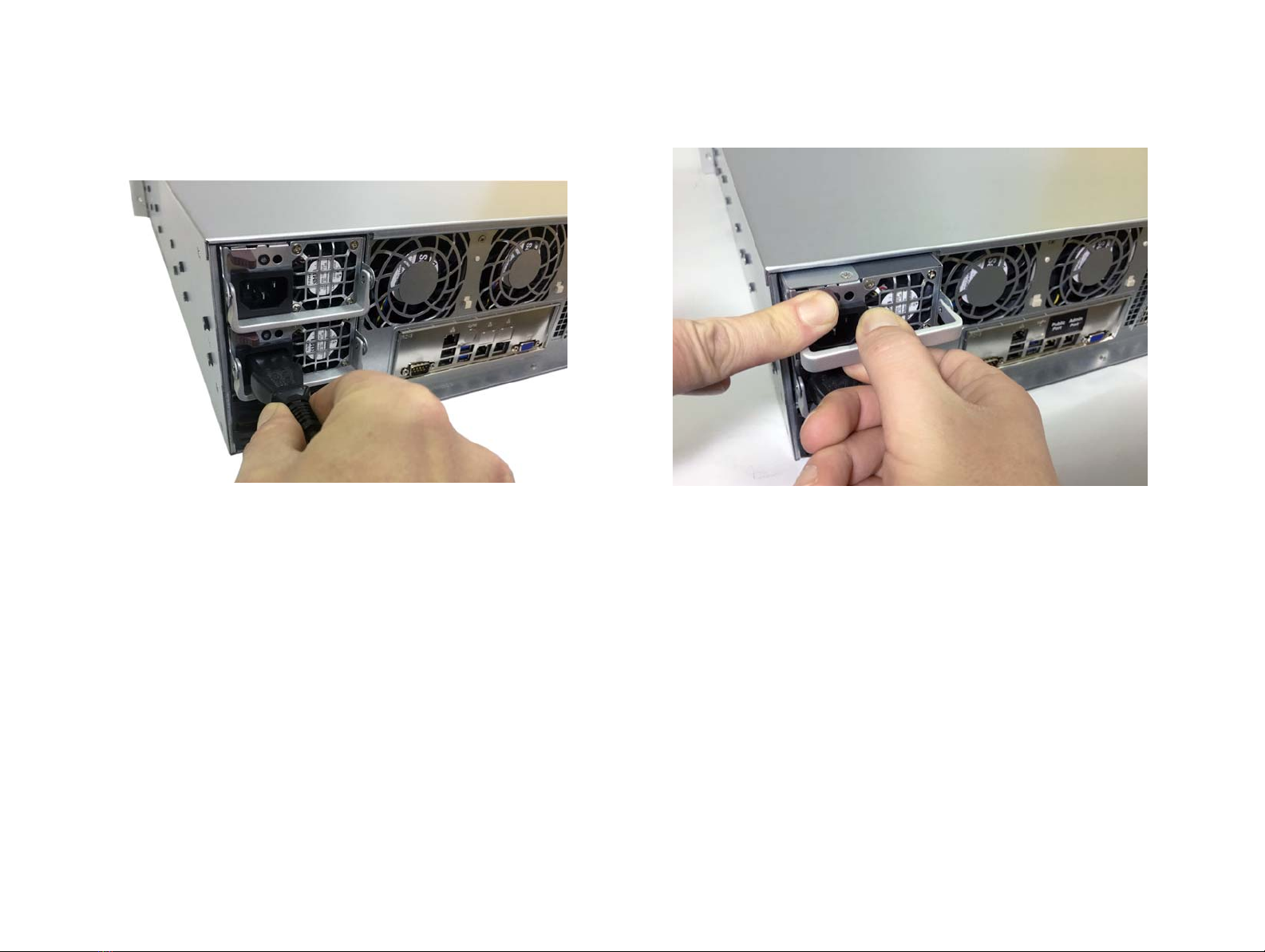
Tiger Box Expansion Chassis 3U16 Assembly Guide
Post
15
To replace a failed power module:
1.
Find the failed power module (the light of its LED indicator is solid red).
2.
Unplug its power cable from the module's socket.
3.
Lift the lever of the power module and pushing to the right the tab of the module
with the finger, slide out the unit from the expansion chassis.

Tiger Box Expansion Chassis 3U16 Assembly Guide
Post
16
4.
Slide in the new power module and hear the side tab click into the bay.
5.
Push back the lever of the power module to lock it.
6.
Plug the power cable in the module's socket and power on the expansion chassis.
Other manuals for Tiger Box 3U16
1
Table of contents
Other Tiger Technology Chassis manuals
Popular Chassis manuals by other brands
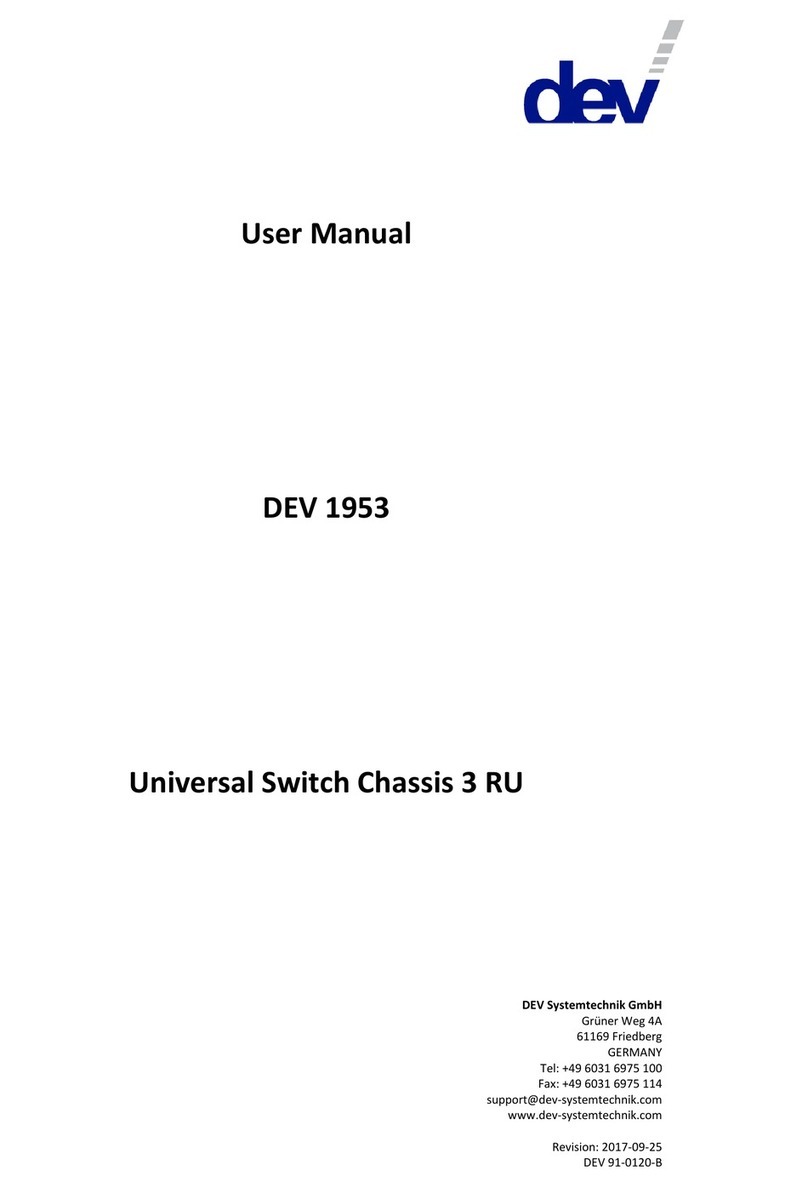
DEV
DEV 1953 user manual

Supero
Supero SC811TQ-600B user manual
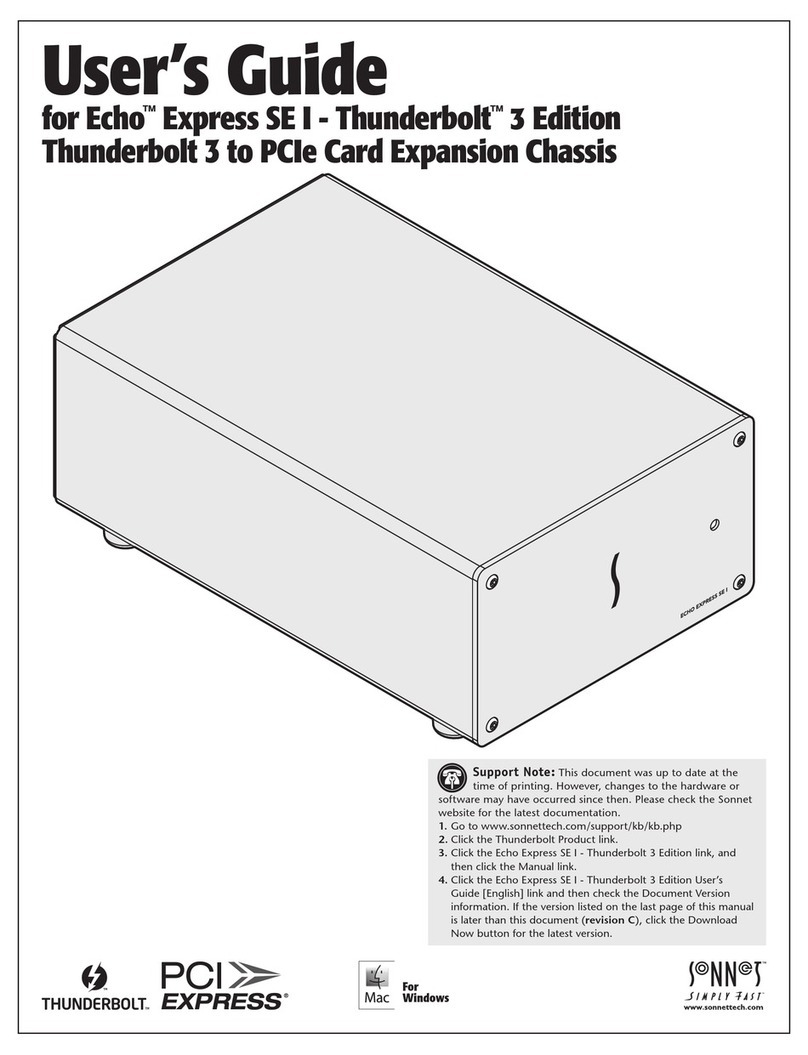
Sonnet
Sonnet Echo Express SE I Thunderbolt 3 Edition user guide
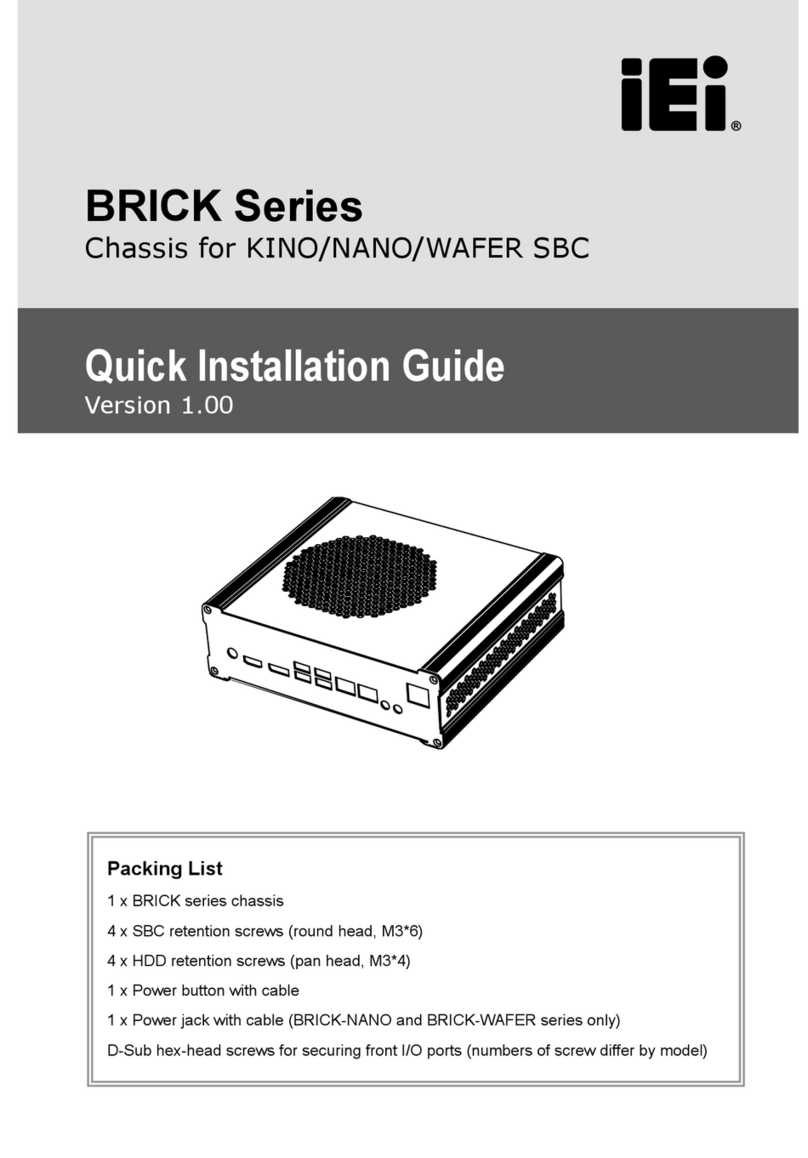
IEI Technology
IEI Technology BRICK Series Quick installation guide

Supermicro
Supermicro SC826TQ-R800LPV user manual
Omnitron Systems
Omnitron Systems iConverter XM5 8261-0 user manual
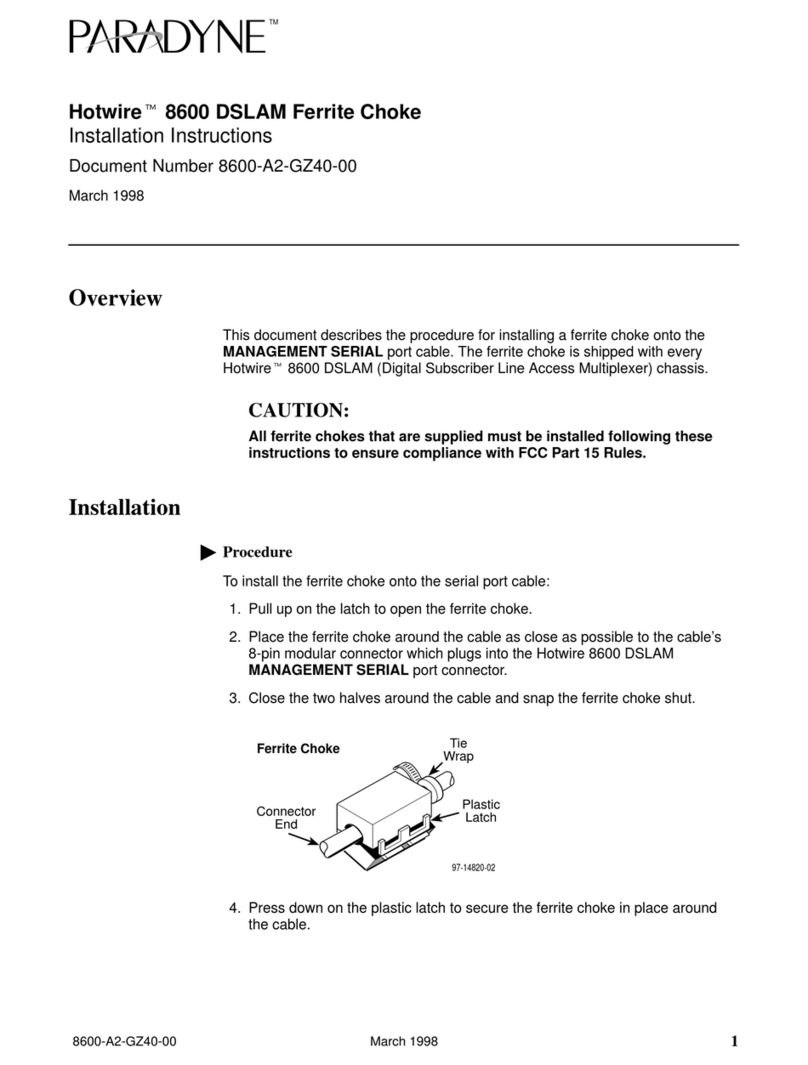
Paradyne
Paradyne Hotwire 8600 DSLAM Ferrite Choke installation instructions
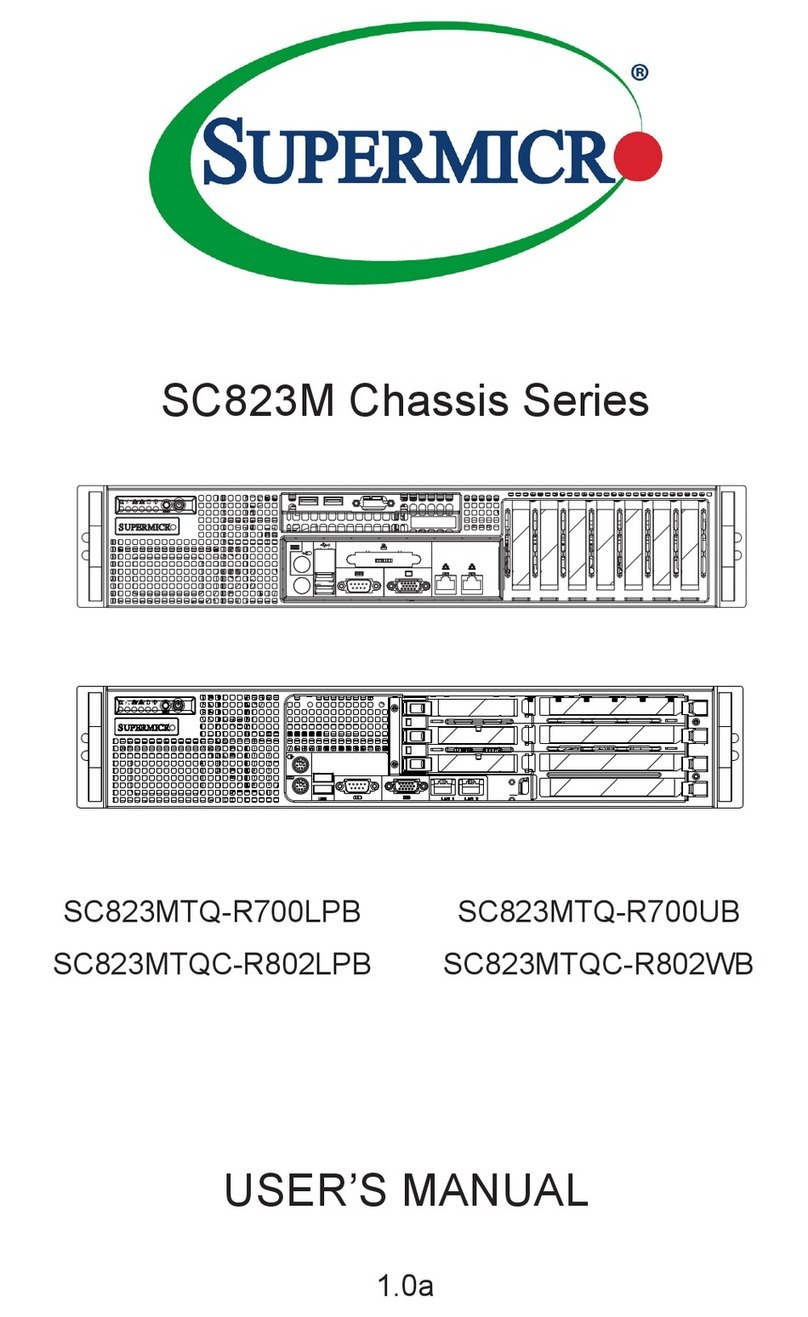
Supermicro
Supermicro SC823M Series user manual
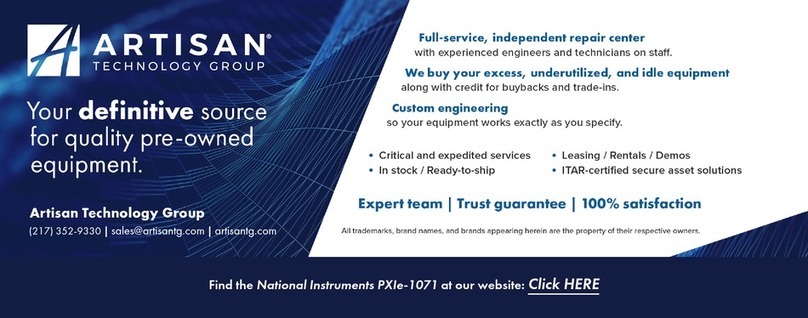
National Instruments
National Instruments PXI Express PXIe-1071 user manual
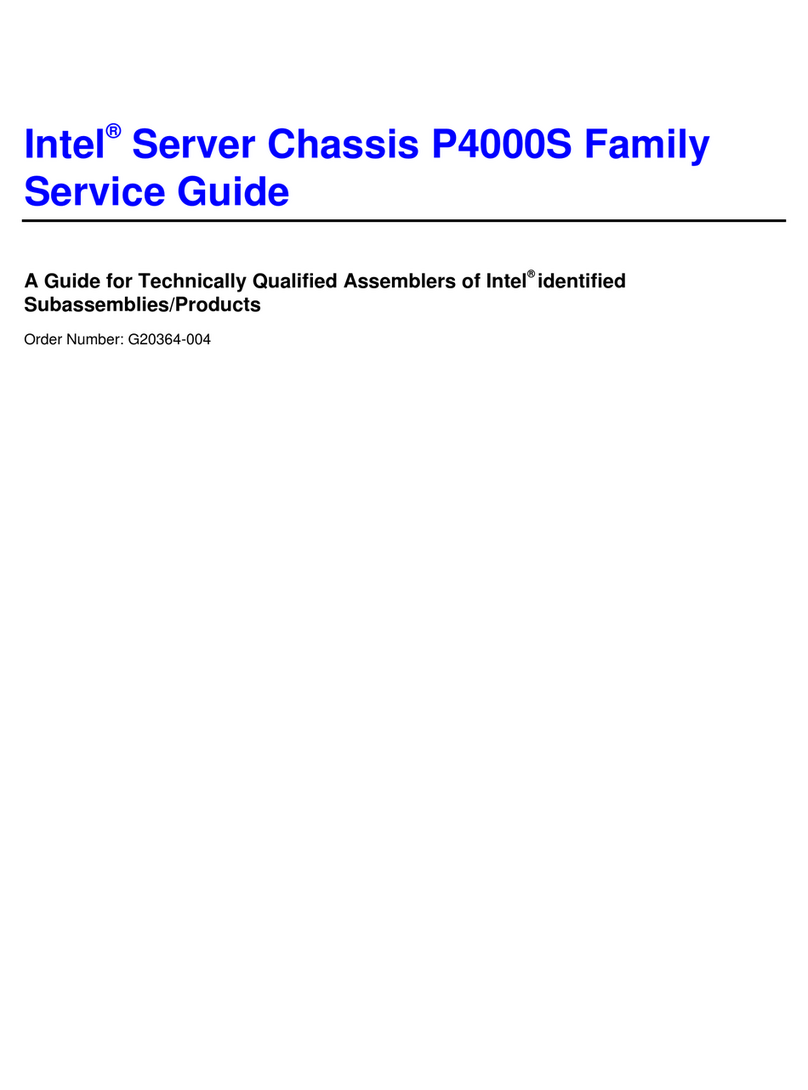
Intel
Intel P4000S Series Service guide

Panasonic
Panasonic Z-421V Technical guide
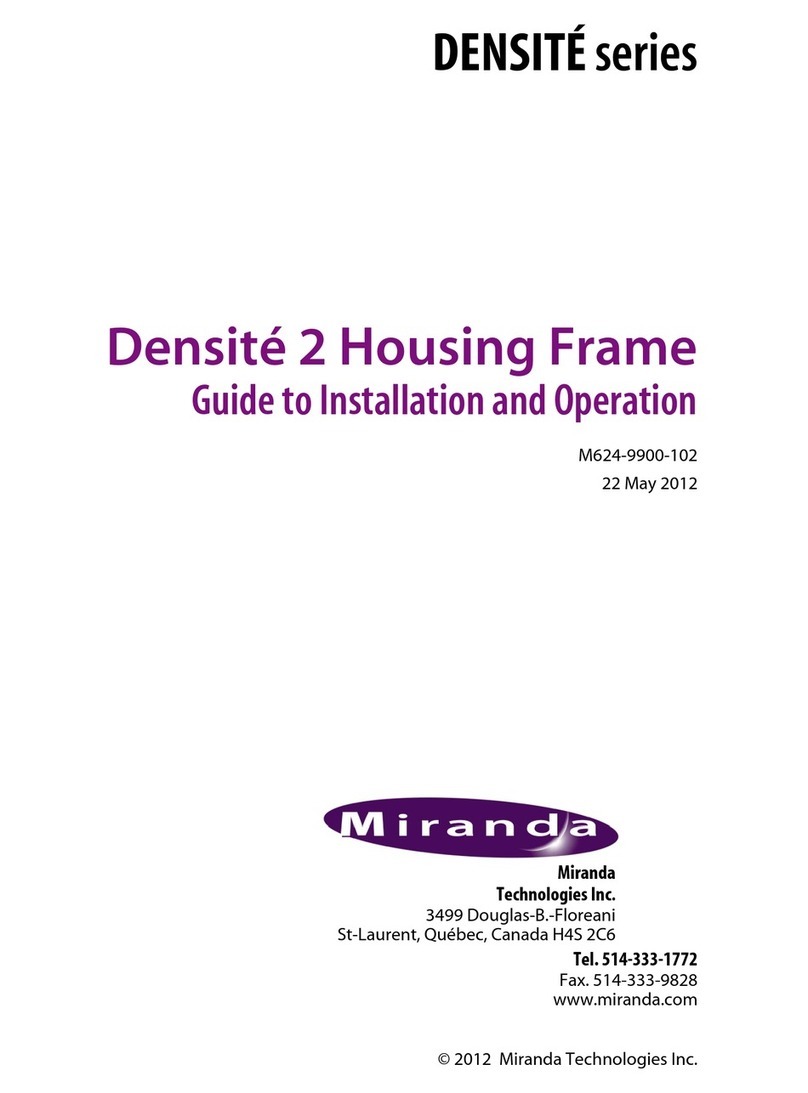
Miranda
Miranda DENSITE series Guide to installation and operation