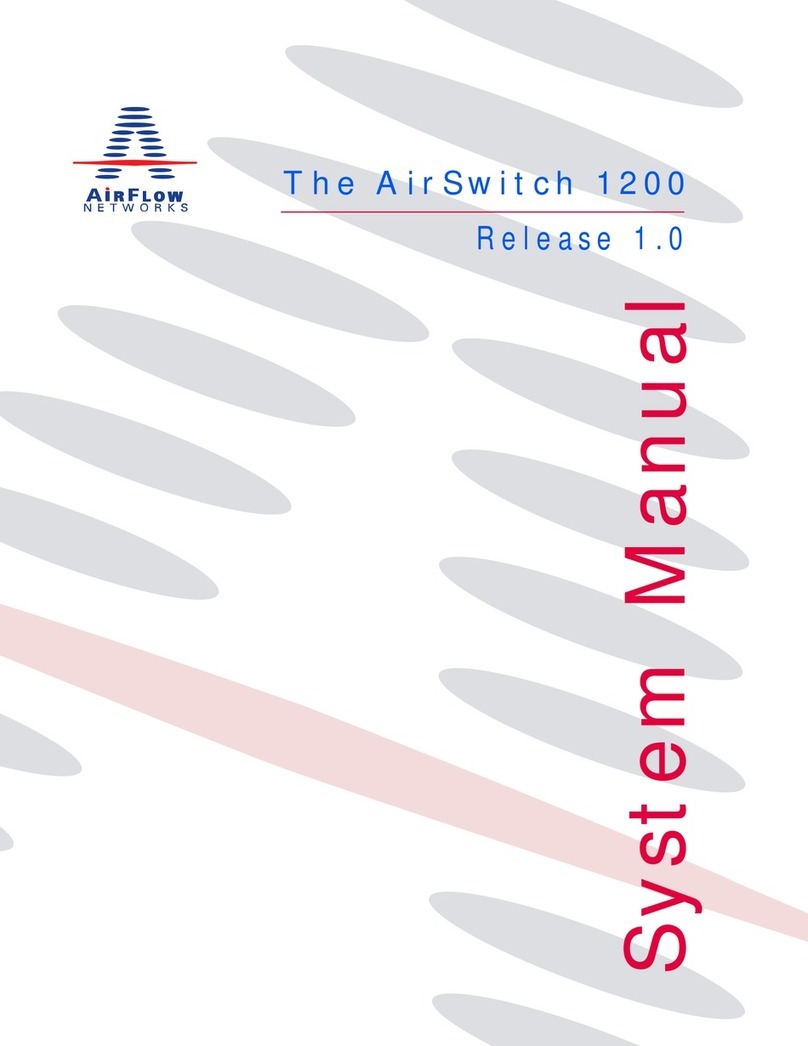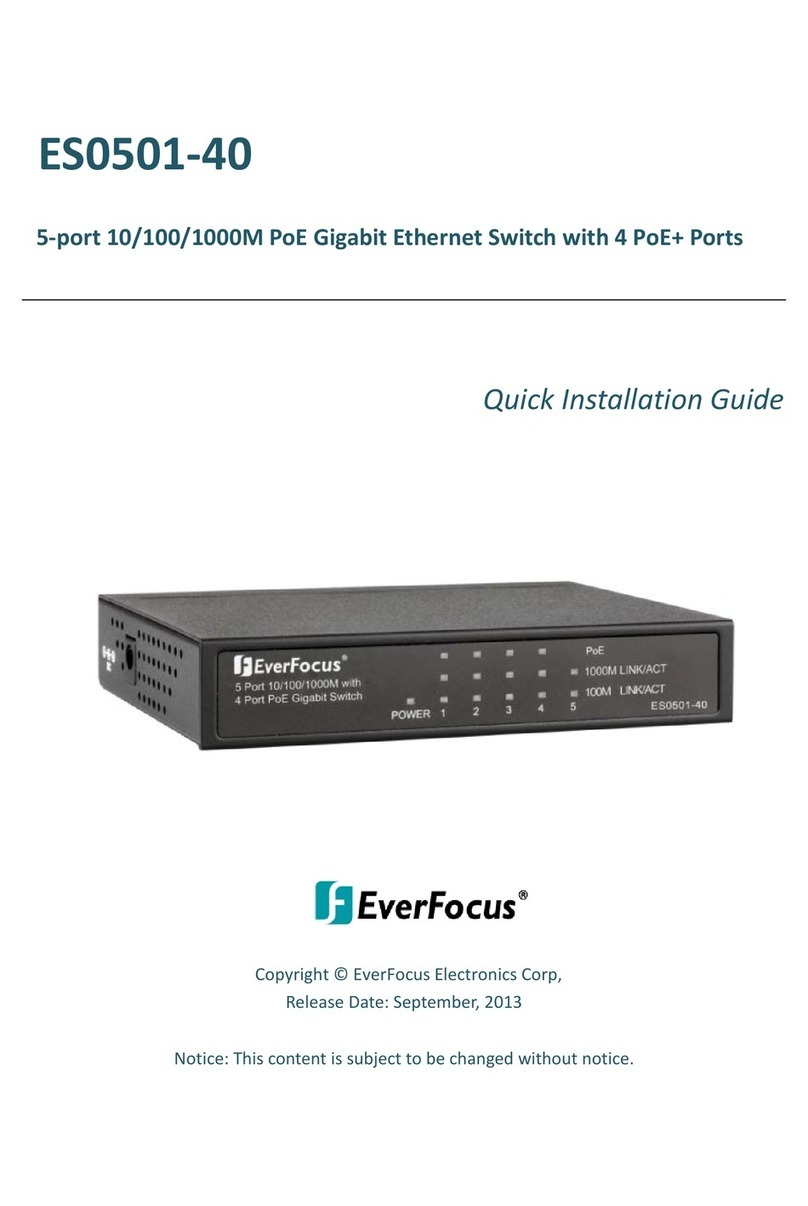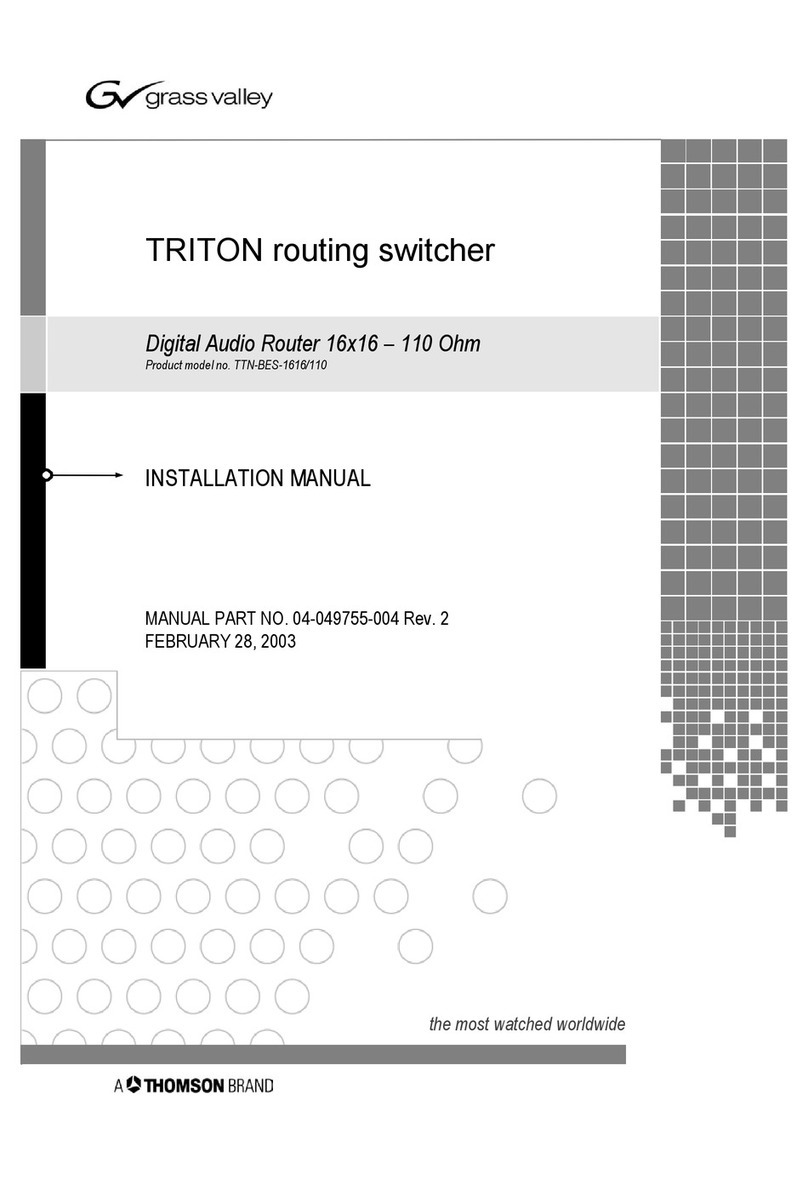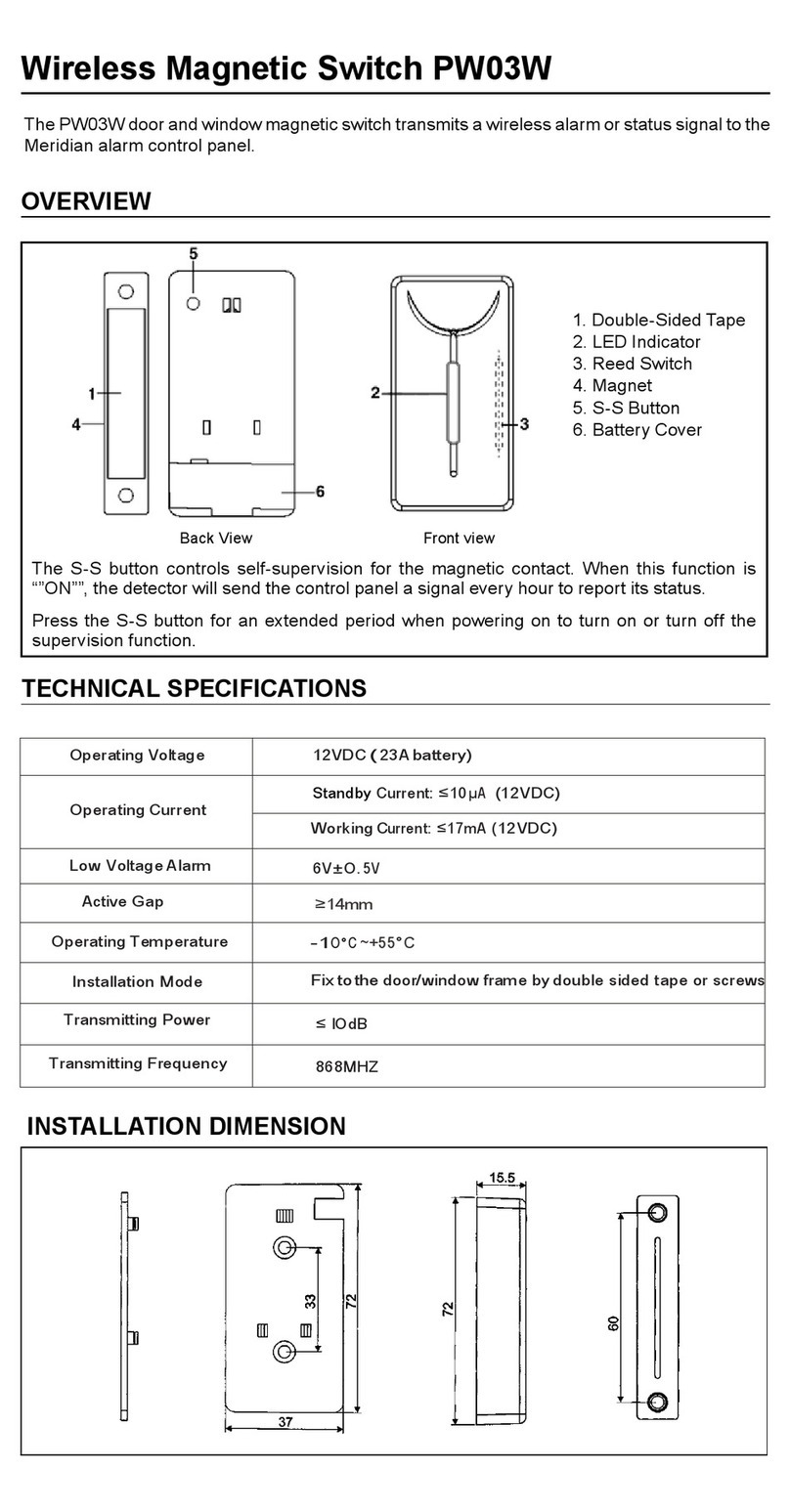Tiger Technology Tiger Serve 2U User manual

Tiger Serve 2U Assembly Guide
Product Overview . . . . . . . . . . . . . . . . . . . . . . 3
Site Installation . . . . . . . . . . . . . . . . . . . . . . . . 6
Hardware Monitoring . . . . . . . . . . . . . . . . . . . . 14
Post Installation Maintenance . . . . . . . . . . . . . . 15
System Restore . . . . . . . . . . . . . . . . . . . . . . . . 23
Initial Setup of the Appliance . . . . . . . . . . . . . . 23

Tiger Serve 2U Assembly Guide
:
2
© Copyright 2019 Tiger Technology. All rights reserved.
TO THE EXTENT ALLOWED BY LOCAL LAW, NEITHER TIGER TECHNOLOGY
NOR ITS THIRD PARTY SUPPLIERS MAKE ANY OTHER WARRANTY OR
CONDITION OF ANY KIND, WHETHER EXPRESS OR IMPLIED, WITH RESPECT
TO THE TIGER TECHNOLOGY PRODUCTS, AND SPECIFICALLY DISCLAIM THE
IMPLIED WARRANTIES OR CONDITIONS OF MERCHANTABILITY,
SATISFACTORY QUALITY, AND FITNESS FOR A PARTICULAR PURPOSE.
Limitations of Liability
To the extent allowed by local law, the remedies provided in this Warranty Statement
are the customer's sole and exclusive remedies.
TO THE EXTENT ALLOWED BY LOCAL LAW, EXCEPT FOR THE OBLIGATIONS
SPECIFICALLY SET FORTH IN THIS WARRANTY STATEMENT, IN NO EVENT
SHALL TIGER TECHNOLOGY OR ITS THIRD PARTYSUPPLIERS BE LIABLE FOR
DIRECT, INDIRECT, SPECIAL, INCIDENTAL, OR CONSEQUENTIAL DAMAGES,
WHETHER BASED ON CONTRACT, TORT, OR ANY OTHER LEGAL THEORY AND
WHETHER ADVISED OF THE POSSIBILITY OF SUCH DAMAGES.
Local Law
This Warranty Statement gives the customer specific legal rights. The customer may
also have other rights that vary from state to state in the United States, from province
to province in Canada, and from country to country elsewhere in the world.
To the extent that this Warranty Statement is inconsistent with local law, this
Warranty Statement shall be deemed modified to be consistent with such local law.
Under such local law, certain disclaimers and limitations of this Warranty Statement
may not apply to the customer. For example, some states in the United States, as well
as some governments outside the United States (including provinces in Canada), may:
Precludethedisclaimersand limitationsin this WarrantyStatementfromlimitingthe
statutory rights of a consumer (e.g.,the United Kingdom);
Otherwise restrict the ability of a manufacturer to enforce such disclaimers or
limitations; or Grant the customer additional warranty rights, specify the duration of
implied warranties which the manufacturer cannot disclaim, or not allow limitations
on the duration of implied warranties.
FOR CONSUMER TRANSACTIONS IN AUSTRALIA AND NEW ZEALAND, THE
TERMS IN THIS WARRANTY STATEMENT, EXCEPT TO THE EXTENT
LAWFULLY PERMITTED, DO NOT EXCLUDE, RESTRICT, OR MODIFY, AND ARE
IN ADDITION TO, THE MANDATORY STATUTORY RIGHTS APPLICABLE TO
THE SALE OF TIGER TECHNOLOGY PRODUCTS TO SUCH CUSTOMERS.
Tiger Technology reserves the right to revise and improve its products as it sees fit.
This publication describes the state of this product at the time of its publication, and
may not reflect the product at all times in the future.
THIRD-PARTY TRADEMARKS
All other brand names, product names, or trademarks belong to their respective
holders.
Manual Revision and Control
Title: Tiger Serve Assembly Guide
Hardware model: 1.0
Date: December 27, 2019
Revision Record
Date Description Version
18 Oct 2013 Initial Draft 1.0
12 Aug 2016 Updated information about monitoring system status
LEDs on the front panel bezel. 1.0
29 Nov 2017 Initial setup of the appliance section added. 1.0
11 Jun 2018 Audible Alarm section added. 1.0

Tiger Serve 2U Assembly Guide
Product Overview: Product Overview
3
Congratulations on your purchase of Tiger Serve 2U, Tiger Technology’s high
availabilitysharedstoragemanager.Thismanualdescribeshowtoinstallandconnect
Tiger Serve at your site - from unpacking the appliance to powering on the system and
setting it up.
Before proceeding, make sure that you have read carefully all instructions, paying
special attention to the following symbols used in this guide:
SAFETY WARNING
IMPORTANT NOTE
TIP
You can find the most up-to-date version of this manual at the following address:
https://www.tiger-technology.com/software/tiger-store/docs
Product Overview
Tiger Serve 2U is a state of the art, high availability shared storage manager. Once
connected to the shared storage via Fibre Channel, the compact rack-mountable
appliance acts as a metadata controller to the shared storage volumes and lets SAN
Tiger Clients (connected to the storage via FC) and LAN Tiger Clients (connected to
the appliance via 1/10GbE) access the volumes concurrently, without risk of data
corruption, utilizing the optimum of their connection.
Tiger Serve 2U can accommodate up to 2 server nodes in order to provide run-time
metadata controller failover and constant availability of the shared storage.
The appliance is shipped fully configured to you. To deploy it you should simply:
1.
Rack-mount the appliance or install it on a table top (see “Installing Tiger Serve”
on page 7).
2.
Connect theappliance to the shared storage and to client computers. (see “Cabling
Tiger Serve 2U” on page 11).
3.
Connect the appliance to the power source and turn it on (see “Connecting The
Appliance to The Power” on page 9).
4.
Perform the initial setup of the appliance (see “Initial Setup of the Appliance” on
page 23).
Tiger Serve 2U Features
•
2U, 19” rack-mount chassis with 2 x server node drawers.
•
1 or 2 server nodes, pre-installed in the chassis’ server node drawers, allowing for
run-time failover.
• 8/16Gb
Fibre Channel and/or 10GbE, and 1GbE ports on each server node for
connection to the storage and client computers.
•
Redundant power supply (a failed power module can be replaced while the system is
operating).
•
Tiger Store software for shared storage management and diagnostics.

Tiger Serve 2U Assembly Guide
Product Overview: Package Content
4
Package Content
The package you have received weighs approximately 32kg and has the following
dimensions:
It must contain the following:
•
1 x 2U, 19” rack-mount chassis with 1 or 2 server nodes installed.
•
1 x square-hole rack-mount rails kit:
•
2 x slide rails.
•
6 x screws for attaching the rails to the appliance.
•
4 x screws for attaching the rails and the appliance to the rack.
•
printed instructions for installing the rails.
•
2 x power cables.
•
1 x 1.80m UTP network cable.
•
1 x front panel bezel.
•
1 x system restore USB flash drive.
•
1 x CD with instructions.
Important:
If any of the components listed above is missing from your
shipment, please contact your reseller or Tiger Technology support
immediately.
Hardware Overview
Note:
The pictures used to illustrate the product in this manual may differ from the
Tiger Serve appliance you have received depending on the model and firmware
version.
Technical Characteristics
Description Specification
Chassis dimensions 25.5" (D) × 17.2" (W) × 3.47" (H)
647.7 mm (D) x 437 mm (W) x 88 mm (H)
Net weight
(without the server nodes
installed)
approx. 13kg/29lbs
Gross weight
(with both server nodes
installed)
approx. 24kg/53lbs
Power Supply Unit High-efficiency800w (1+1) redundant power supply
W/ PFC, AC 100 ~ 240V Full Range, 50Hz ~ 60Hz
Temperature Range Operating: 10
º
C ~ 40
º
C (50
º
F~104
º
F)
Non-operating: -40
º
C ~ 70
º
C (-40
º
F~158
º
F)
Humidity Range Operating: 8%~90% non-condensing
Non-operating: 5% ~95% non-condensing

Tiger Serve 2U Assembly Guide
Product Overview: Hardware Overview
5
Front View
Tiger Serve's front features the front panel bezel flanges, the cooling fans and the
controls of each server node:
•
System reset button and system power button.
Tip:
The back of each node features a system reset and system power buttons,
which can be used instead once you install the front panel bezel.
•
USB 2.0 port - for firmware updates and system recovery.
Tip:
The back of each node features a USB 2.0 port, which can be used instead
once you install the front panel bezel.
•
LED indicators for monitoring system status and connectivity (see “Monitoring the
System Status” on page 14).
Rear View
The back of the appliance features the following elements:
•
2 x power supply modules.
•
1 or 2 removable server nodes, each in its own drawer.
The back of each server node features the following elements:
•
System power button and system reset button.
•
UID button activating the UID LED on the front panel, for easier physical
identification of the appliance and the server node.
•
depending on the configuration you have purchased:
•
8 Gb FC ports;
•
10 Gb Ethernet ports;
•
1 x Public Ethernet port for communication with FC clients and Internet
communication.
Tiger Serve supports the following types of cables for connection to the shared storage
and client computers:
Storage —
fibre optic cable with LC connectors for SFP+ transceivers.
Clients via Fibre Channel —
fibre optic cable with LC connectors for SFP+
transceivers.
Clients via 10GbE —
depending on the 10GbE adapter model:

Tiger Serve 2U Assembly Guide
Site Installation: Site Installation
6
•
fibre optic cable with LC connectors for SFP+ transceiver or copper cable with
SFP+ transceiver.
•
patch cable with RJ-45 modular connectors.
Clients via 1GbE —
patch cable with RJ-45 modular connectors.
Site Installation
Unpacking Tiger Serve
Important:
Do not throw away any of the packaging components, until you
ensure that the appliance works properly and there is no need to return any
part.
Tip:
It is advisable to keep all packaging components until the warranty of
your appliance expires.
1.
Cut the straps of the box, cut or remove the tape and open the flaps.
2.
Take out the rack-mount rails kit box and the box with documentation CD, system
restore USB flash drive and the power and network cables.

Tiger Serve 2U Assembly Guide
Site Installation: Installing Tiger Serve
7
3.
Take out the two foam chassis protectors and take the appliance out of the box and
place it on a surface, ensuring that the system remains stable.
Important:
Tiger Serve weighs approximately 24 kg. Attempting to move it
without assistance could cause personal injury. Request assistance and use
proper lifting techniques when lifting the appliance.
4.
Take out the front panel bezel.
Installing Tiger Serve
Before installing Tiger Serve in a rack or on a table top, consider the limitations for
maximum cable lengths, when deciding on the location of the appliance within your
facility. Also check the appliance's technical characteristics to make sure that the
rack/the table meets the physical, electrical, and thermal specifications.
Rack-mounting Tiger Serve
You can mount Tiger Serve in a standard, 19-inch-wide, four-post rack. A square-hole
rack-mount rails kit is included in your shipment.

Tiger Serve 2U Assembly Guide
Site Installation: Installing The Front Panel Bezel
8
To install Tiger Serve in a rack:
1.
Loosen and remove the nuts holding the side protectors to the appliance and
remove the protectors.
Keep the nuts holding the protectors and use them to attach the inner rails to
the bolts on the sides of the appliance (at the exact same place the protectors
have been installed).
2.
Unpack the rack-mount rails kit included in the shipment, and follow the
instructions to install the appliance.
Tip:
Install the heaviest devices in the lowest position in the rack.
Installing Tiger Serve on a Table Top
If you do not plan to install your Tiger Serve in a rack, and you opt for tabletop
installation, ensure that:
•
the surface is clean and in a safe location;
•
the appliance is stable, its bottom faces down and its top faces up.
Tip:
To determine the top and bottom of the appliance, use the text direction on the
printed labels.
•
the appliance is installed off the floor (dust that accumulates on the floor is drawn
into the interior of the appliance by the cooling fans. Excessive dust inside the
appliance can cause overheating and component failures);
•
there is at least 50cm (19 inches) of clearance at the front and rear of the appliance
for accessing network cables or equipment;
•
the appliance receives adequate ventilation (it is not being installed in an enclosed
cabinet where ventilation is inadequate);
•
the appliance is not in close proximity to devices that emit strong electromagnetic
waves.
Installing The Front Panel Bezel
Tiger Serve is shipped with a bezel that covers the front panel. The bezel features an
advanced protection filter that prevents dust from accumulatingin the enclosure. It is
advisable to clean the bezel filter every 3 months. For steps about removing and
cleaning the bezel, refer to “Removing The Bezel and Cleaning the Filter” on page 15.
Tip:
You can install/remove the bezel at any time without having to turn off
the server node(s) or dismount the appliance from the rack.

Tiger Serve 2U Assembly Guide
Site Installation: Connecting
9
To install the bezel:
1.
Insert the tabs on each end of the bezel into the flanges on each side of the
appliance's front panel.
2.
Screw the two thumb screws on either side clockwise.
Connecting The Appliance to The Power
Your Tiger Serve is shipped with two power supply modules, installed in the rear of
theappliance.ThesemodulessupplyredundantpowertoTiger Serve- shoulda power
supply module fail, you can replace it while the system is operating (see “Replacing a
Failed Power Module” on page 21). You can replace a failed power module only with a
power module of the same model.

Tiger Serve 2U Assembly Guide
Site Installation: Powering On The Appliance
10
To connect the appliance to the power supply:
1.
Plug the power cord in the power socket of the power supply module.
2.
Connect the power cord to the power outlet.
If the appliance is properly connected, the power module LED indicator will start
blinkingingreen.Ifthere'sproblemwiththemoduleinstallation,itsLEDindicator
is red (blinking or solid) or there is no light at all.
Powering On The Appliance
Poweringontheappliancemeanstopowerupatleastoneoftheservernodesinstalled
in it. You can power up the other server node at any time, while the appliance is
operating.
To power on a server node:
1.
Press once the power button at the back of the server node.
2.
Wait until the button (or the power status LED at the front) becomes solid green.
To turn off a server node:
Important:
It is advisable to always attempt to shut down the server node
through the web UI, before resorting to hard shut down.
Press continuouslythe power button at the back of the server node, until its light
goes off.

Tiger Serve 2U Assembly Guide
Site Installation: Cabling Tiger Serve 2U
11
To restart a server node:
It is advisable to always attempt to restart the server node through the web
UI, before resorting to forced restart of the system.
Press the Reset button at the back of the server node.
Cabling Tiger Serve 2U
Tiger Serve can connect to the shared storage via Fibre Channel (directly or using a
Fibre Channel switch).
Important:
If you want to connect the appliance through the Fibre Channel ports
using multipathing, prior to connecting it, contact Tiger Technology support for
instructions.
The appliance can connect to client computers via 1GbE and/or 10GbE. When a client
computer is connected to the appliance via 10GbE (directly or using an Ethernet
switch), there’s no need to connect that computer through the Public port as well.
To connect Tiger Serve to the shared storage via FC:
Note:
Your Tiger Serve shipment doesn't include fiber optic and copper Fibre Channel
cables. The FC ports are with optical SFPs.
1.
Remove the protective black cap from the Fibre Channel port.
2.
If your fiber-optic cable has protective caps, remove them.

Tiger Serve 2U Assembly Guide
Site Installation: Cabling Tiger Serve 2U
12
3.
Plug one end of the fiber-optic cable into the SFP socket of the FC port.
4.
Do one of the following:
•
Plug other end of the fiber-optic cable in the port of the Fibre Channel card of the
storage.
•
Plug other end of the fiber-optic cable in the port of the Fibre Channel switch that
is connected to the shared storage.
Note:
If you opt for interconnection via switch, refer to your switch documentation
for further setup instructions.
To interconnect Tiger Serve through the 10GbE port:
Note:
Your Tiger Serve shipment does not include copper and fiber-optic cables. The
ports of the 10GbE cards do not feature SFP+ sockets.
1.
Remove the protective black cap from the 10GbE port.
2.
If your fiber-optic cable has protective caps, remove them.

Tiger Serve 2U Assembly Guide
Site Installation: Cabling Tiger Serve 2U
13
3.
Plug one end of the cable into the 10GbE port of the appliance.
4.
Do one of the following:
•
Plug other end of the cable in the 10GbE port of a client computer.
•
Plug other end of the cable in the 10GbE port of the Ethernet switch that is
connected to client computers.
Note:
If you opt for interconnection via switch, refer to your switch documentation
for further setup instructions.
To interconnect Tiger Serve through the Public port:
Note:
Your Tiger Serve shipment doesn't include twisted pair cables.
5.
Plug one end of the network cable into the Public port of the appliance.
6.
Plug other end of the network cable in the port of the Ethernet switch that
interconnects computers on the network.

Tiger Serve 2U Assembly Guide
Hardware Monitoring: Hardware Monitoring
14
Hardware Monitoring
Audible Alarm
The appliance sounds an audible alarm (beeping) in one of the following cases:
•
overheat or fan failure;
•
power supply error;
For identification of the exact problem indicated by the audible alarm, check the LED
indicators on the front panel (see “Monitoring the System Status” on page 14).
To silence the audible alarm of the appliance, remove the front panel bezel and press
the alarm mute button .
Important:
Pressing the alarm mute button only silences the alarm. The alarm light
stays on until the problem is resolved.
Monitoring the System Status
The LEDs on the front panel bezel of Tiger Serve allow you to monitor the system
status.
Monitoring Connectivity
You can monitor the connectivity of the appliance to the storage using the LED
indicators on the FC ports.
You can monitor the connectivity of the appliance to the network using the LED
indicator on the 1GbE ports (Public and Admin).
FC ports
Your configuration can include a 8 Gb FC card. The FC card is set up to work in auto
mode i.e. its port transmits data depending on the connectivity mode of the storage’s
(or the switch’s) FC card. You can view the transmission mode through the FC port
using the LED indicators above it. If the FC port LED’s light is off the port is inactive.
8 Gb Cards
Indicator LED color Status Description
network activity LED amber blinking The Public port is online and
there’s LAN activity through it.
- - The Public port is offline or
there’s no transaction.
nodes communication
LED amber blinking The node can communicate
normallywiththeother nodeof
the appliance.
- - The two nodes of the appliance
cannot communicate with one
another or one of the nodes is
offline.
unit ID LED red solid The UID button on the back of
the server node is pressed.
Tip:
Press the UID button
again to turn off the unit ID LED
fan failure LED red blinking Overheat or fan failure.
-- OK.
power status LED - - Power is off
green solid Power is on
red solid Power supply error or no
power.
power supply LED
Note:
This LED is not
visible when the front
panel bezel is installed.
- - The power supply modules are
working OK.
red solid A power supply module is not
inserted or there is a problem
with it (see “Monitoring Power
Supply” on page 15).
Indicator LED color Status Description
left green solid 2 Gb mode
right green solid 4 Gb mode
both green solid 8 Gb mode

Tiger Serve 2U Assembly Guide
Post Installation Maintenance:
15
10 GbE Ports
You can view the status of the appliance’s connection through a 10GbE port using the
LED indicator above it.
1 GbE Ports
You can view the status of your connection through an 1 GbE port using the LED
indicators above it.
Monitoring Power Supply
You can monitor the activity of the power modules using their LED indicator:
Post Installation Maintenance
Removing The Bezel and Cleaning the Filter
You can remove and install the bezel at any time without having to turn off any of the
server nodes or dismount the appliance from the rack. The bezel features an advanced
protection filter that prevents dust from accumulating in the enclosure. It is advisable
to clean the bezel filter every 3 months.
Indicator LED color Status Description
activity LED
(left indicator) green blinking The adapter is sending or
receiving network data at up to
10Gbps.
- - No network activity on the link.
link LED
(right indicator) amber solid or
blinking The 10GbE LAN card is
initialized.
- - The adapter is not receiving
powerorthe10GbELANcardis
not initialized.
Indicator LED color Status Description
speed LED
(left indicator)
amber solid Operating as a Gigabit
connection (1000 Mbps).
green solid Operating as a 100-Mbps
connection.
- - Operating as a 10-Mbps
connection.
link LED
(right indicator) green blinking There is activity on this port.
- - No link is established.
Indicator LED color Status Description
power module green blinking system is in stand by mode
solid normal mode
red blinking no power
solid power module failure

Tiger Serve 2U Assembly Guide
Post Installation Maintenance:
16
To remove the bezel:
1.
Loosen the thumb screws on either side of the bezel.
2.
Gently pull away the bezel from the front panel of the appliance.
To clean the bezel filter:
1.
Remove the bezel (see steps on page 16).
The filter is snapped on the inside frame of the bezel.

Tiger Serve 2U Assembly Guide
Post Installation Maintenance:
17
2.
Take the filter off by hand and wash it under running water, then leave it to dry.
3.
When the filter is completely dry, fit it inside the bezel by snapping its magnetic
strips to the inside frame of the bezel.
4.
Install the bezel (see steps on page 9).
Installing and Uninstalling the Server Nodes
Usually Tiger Serve 2U is shipped to you with both server nodes pre-installed in the
chassis. The steps below will guide youin case you need toreplace a failed server node
or install a new server node to allow for Tiger Serve’s failover capability.
There’s no need to shut down an operating server node, when installing the other
server node in the free drawer. There’s no need to uninstall the appliance from the
rack, in order to install or uninstall a server node.
Warning:
Before proceeding, make sure that the power cord of the server
node you are installing/uninstalling is disconnected from the power source!
Important:
To prevent electrostatic discharge (ESD), touch grounded metal
before touching any of the appliance components. You can also prevent
electrostatic discharge (ESD), by touching the appliance enclosure with the
other hand.

Tiger Serve 2U Assembly Guide
Post Installation Maintenance:
18
To install a server node:
1.
Unscrew the screws of the server drawer protector and remove it.
2.
Unpack the server node from its box.
3.
Open theside levers at a 90°angle and slide theserver node into thecorresponding
drawer until it makes contact with the enclosure.
Important:
Make sure the server node is not upside down. To determine the
top and bottom of the server node, use the text direction on the printed labels.

Tiger Serve 2U Assembly Guide
Post Installation Maintenance:
19
4.
Holding the levers, gently push the server node into the drawer, until you hear a
clicking sound.
Important:
Take care not to press any of the buttons, ports or adapters.
Tip:
To check that the server node is properly installed and makes full contact
with the enclosure, try to pull it out without unlocking the side tabs. If the
server node can be pulled out, repeat the steps for installing it from the beginning.
5.
Push the levers to the sides
6.
Proceed with cabling the server node (see “Cabling Tiger Serve 2U” on page 11) and
powering it on (see “Powering On The Appliance” on page 10).
To uninstall a server node:
1.
Find the server node that you want to uninstall and turn it off (see “Powering On
The Appliance” on page 10).
Tip:
Press the UID button on the back of the node, to identify it physically on your
rack.
2.
Unplug its cables (FC, 10GbE and all available network cables).

Tiger Serve 2U Assembly Guide
Post Installation Maintenance:
20
3.
Open the side levers at 90° angle.
4.
Holding the levers, with both index fingers press the two side tabs.
Table of contents
Other Tiger Technology Switch manuals
Popular Switch manuals by other brands
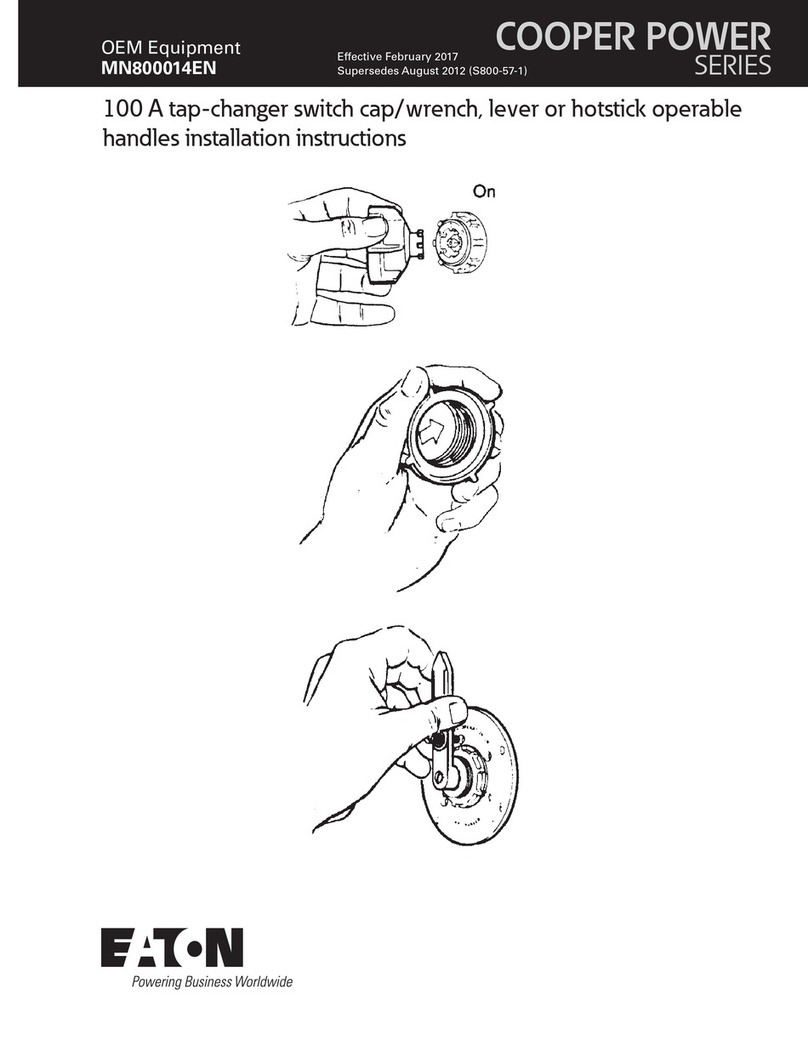
Eaton
Eaton COOPER POWER SERIES manual

Enterasys
Enterasys SecureStack A2 A2H124-24P datasheet
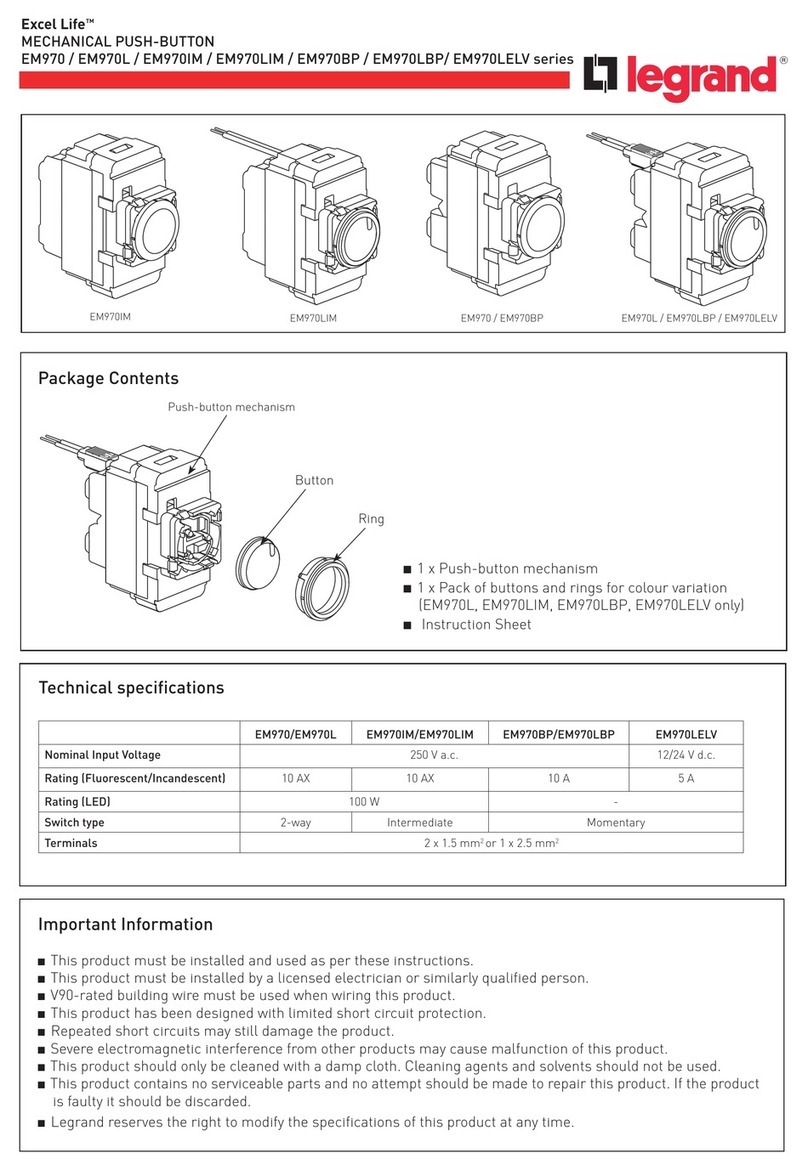
LEGRAND
LEGRAND Excel Life EM970 Series quick start guide

Aus Electronics Direct
Aus Electronics Direct AA6612 quick start guide

CTC Union
CTC Union IGS-401F Quick installation guide

Rextron
Rextron KAG104 user guide