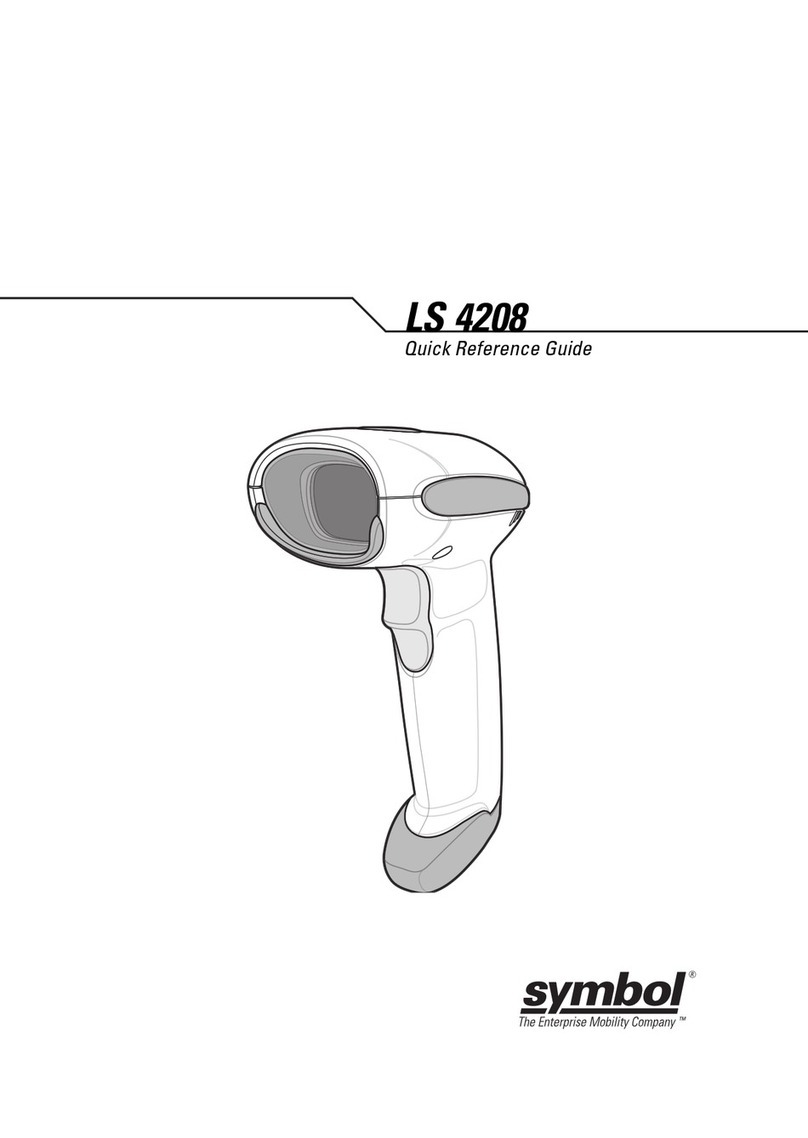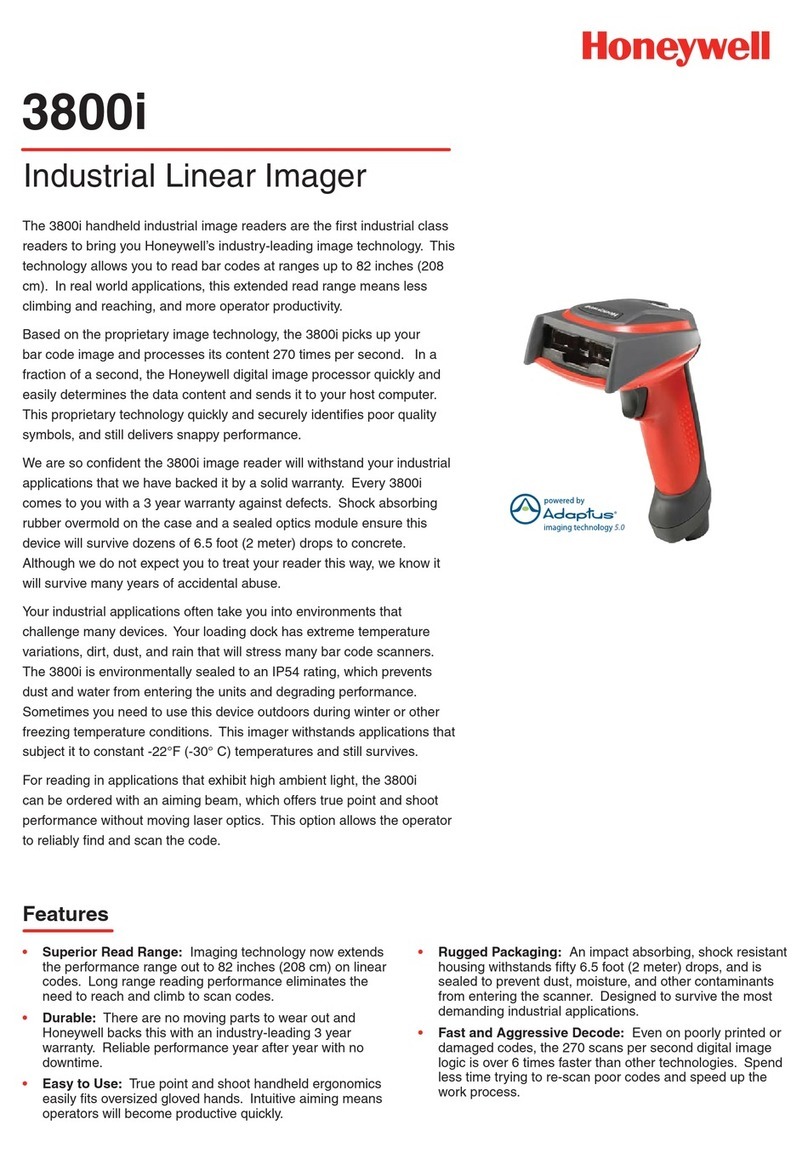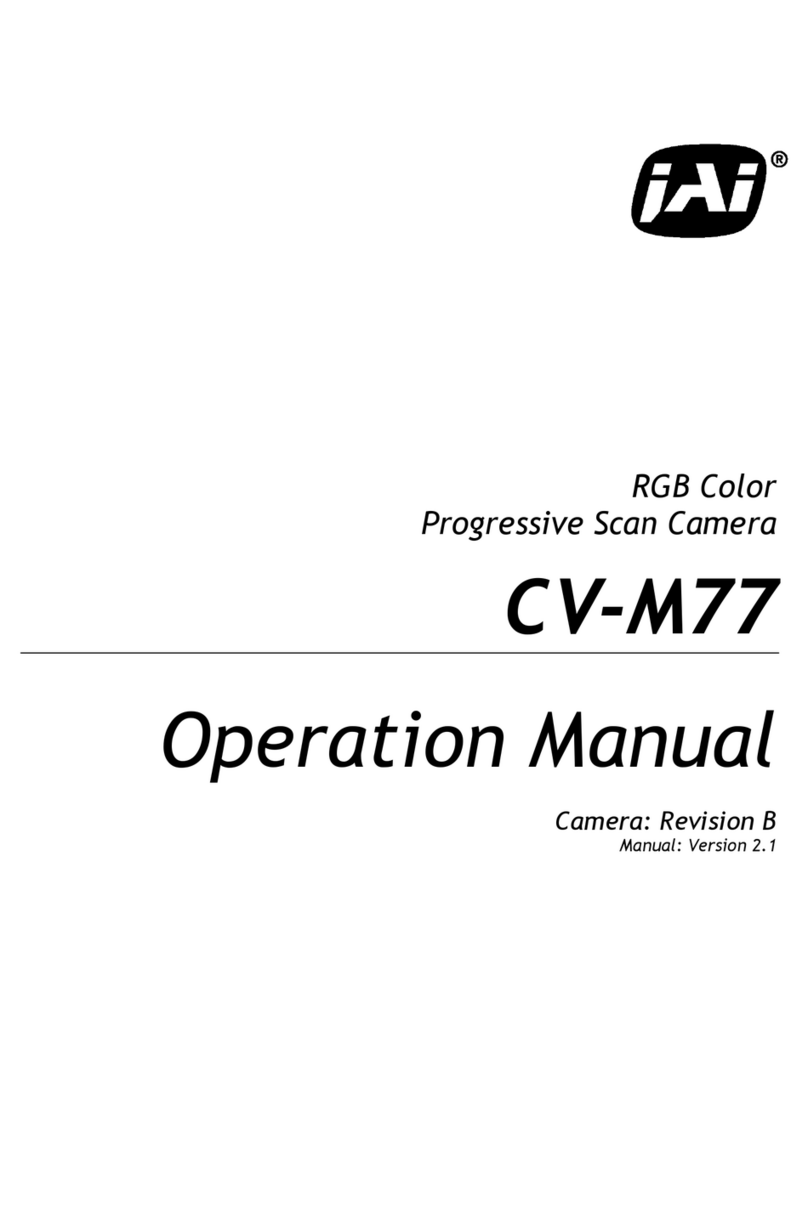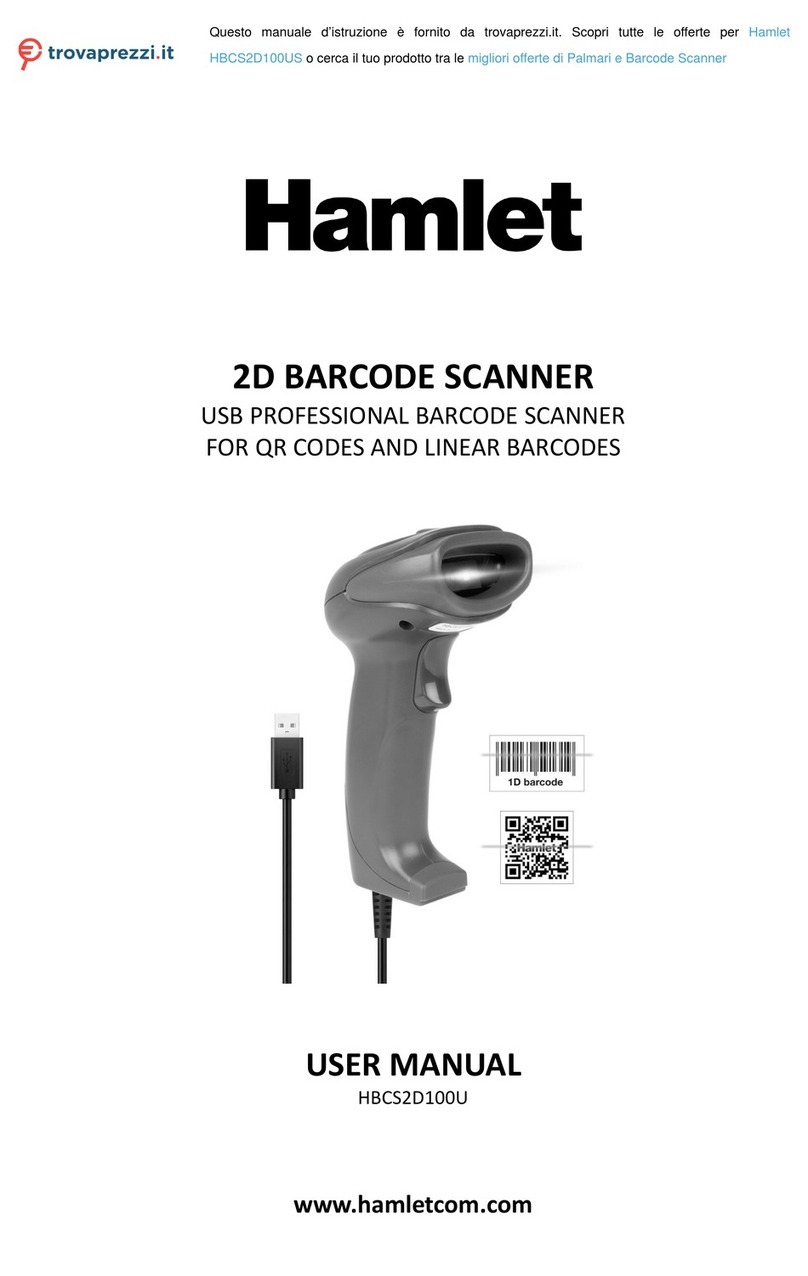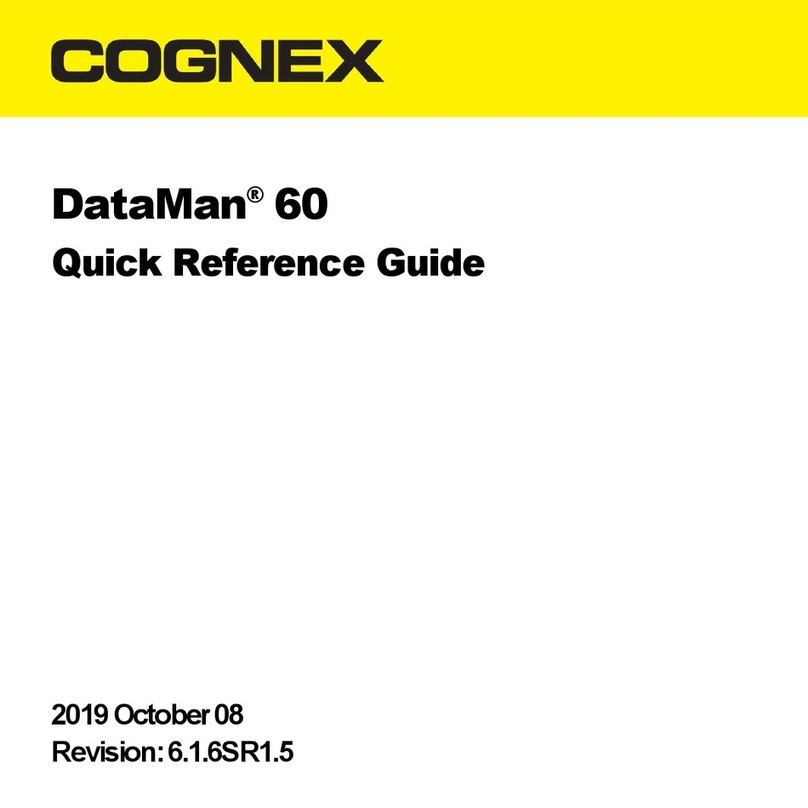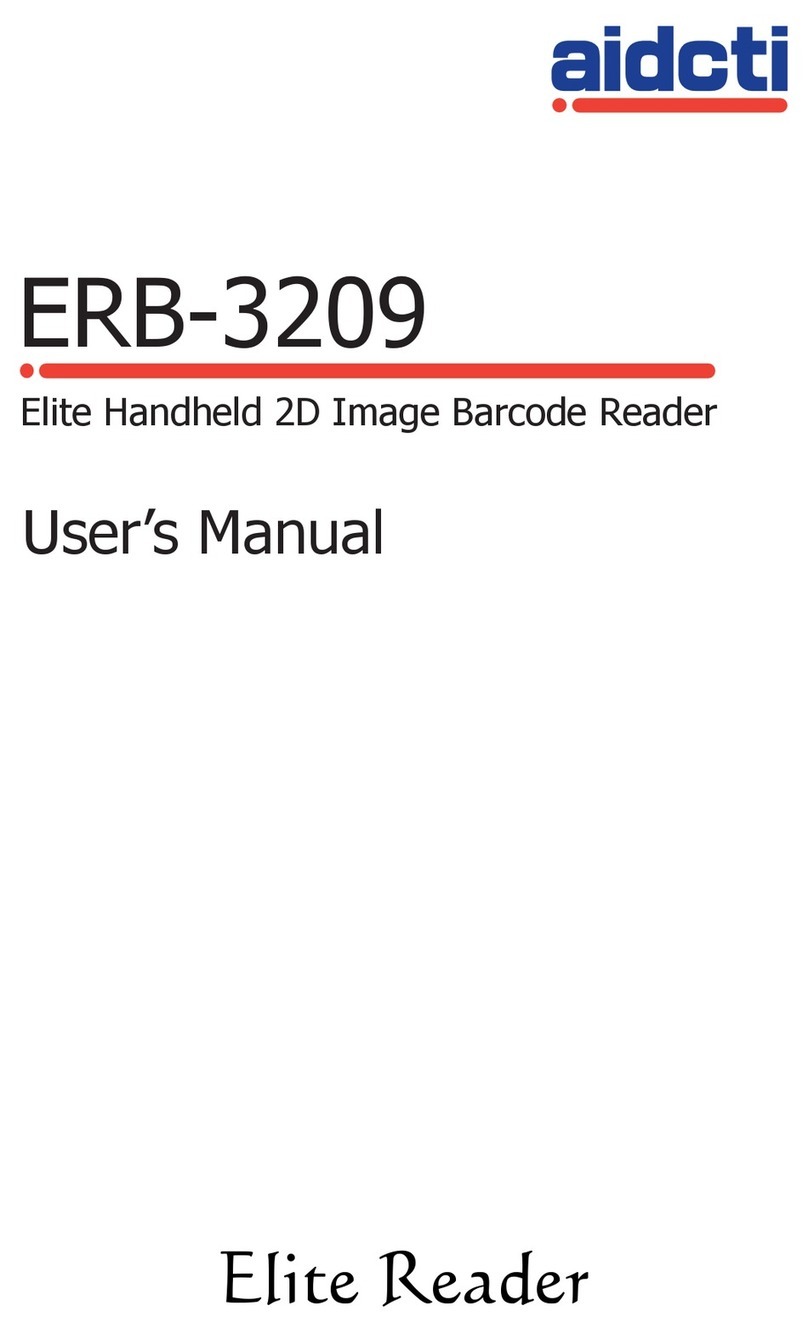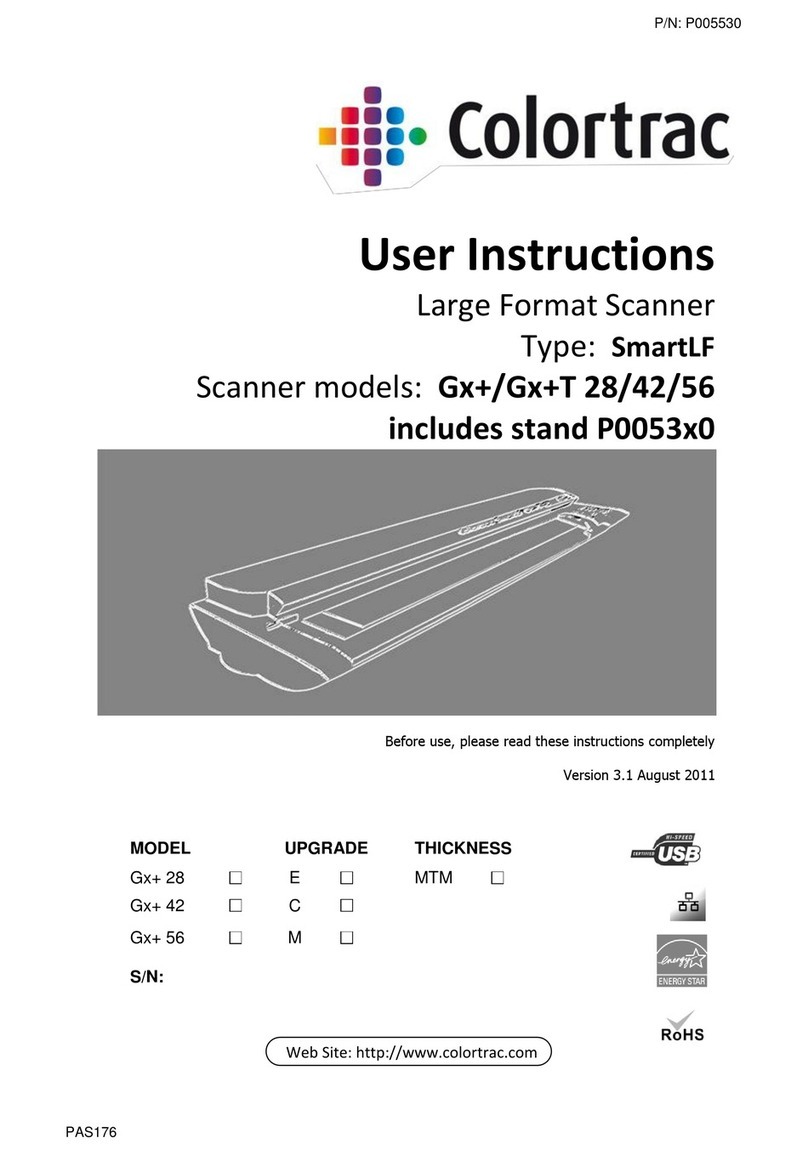TigerStop Barcode scanner User manual




2013

3
Barcode Scanner
Description and Use
The TigerStop Barcode Scanner is a
hardware upgrade requiring the TigerSet
software package to be enabled on the
TigerStop at which it will be used.
A barcode scanner can be used to send
bar coded length data to TigerStop, eliminat-
ing the need to enter lengths at the control-
ler. The barcode scanner can also be used
with the TigerStop Downloading package to
download parts lists using a bar coded label.
The TigerStop Barcode Scanner reads
only code 39 barcodes by default. It can be
configured to read other barcode types.
Please see the manufactures manual for
further details.
Barcode Scanner Parts List
•Barcode Scanner
•Barcode Scanner cable
•Null Modem communication cable
•Power Supply with power cable
Installation and Setup
1. Prior to shipping, the barcode scanner cable is installed onto the barcode scanner hand unit.
Remove this from the box.
2. Remove the null modem cable from the box and plug one end into the open plug on the barcode
scanner cable.
3. The opposite end of the null modem cable will plug into the 9 pin port on I/O Panel labeled “AUX”.
Note: The TigerStop Barcode Scanner cannot be used with the TigerStop Rapid Defecting Laser.

4
4. Remove the power supply and the power supply cable from the box. Plug the power cable into a
110VAC wall plug.
5. Plug the round power supply connector into the barcode scanner cable.
The barcode scanner will now play a tone to let you know that it is powered up.
Scanner Test
Once installed, use the sample barcodes below to test the barcode scanner functionality.
•Clear the deck of the TigerStop - Ensure nothing is in the path of the machine.
•TigerStop will move as soon as the code is scanned. The barcode scanner will beep on a success-
ful read.
Barcode Scanner Use
Moving to Position
1.Start at the Ready Screen.
2.Scan a bar coded length.
Note: In this example we are using a 23.125 inch label.
3.TigerStop will move to 24.125 inches.

5
Building Lists at the TigerStop Controller
The barcode scanner can be used to build parts lists at the TigerStop controller. When programing
a list, you can scan bar coded lengths instead of typing in the length and quantity manually.
1.Start programing your list as usual. Stop when you get to Line 1.
Note: See the TigerStop manual for details on list programing.
2. Scan the barcode of the length you want to put into the list. Once scanned, TigerStop will automat-
ically continue to Line 2. Continue scanning lengths in this manner until you have all the lengths
you want in the list.
3. Press the [Done] soft key to finish the list.
Downloading a Parts List Using WorkFlow Manager
TigerStop can download a parts list from WorkFlow Manager using a barcode if the barcode scan-
ner is used with the downloading software package. The barcode to be scanned will need to be format-
ted specifically for downloading a list.
The proper format is *Qnnnn*
•An asterisk must be at the beginning and the end of the barcode.
•A ‘Q’ tells TigerStop that it will need to download a list.
•‘nnnn’ is the work order number of the list you want this barcode to download.
1.Start at the Ready Screen
2.Scan the special parts list download barcode you have created.
3.The work order you scanned will display on the screen.
4.Press the [Grab] soft key to download the list.
Building Lists in Clipboard
The barcode scanner can be used to build parts lists in Clipboard. At the Work Order screen, you
can scan bar coded lengths instead of typing in the length and quantity manually.
1. Start at the Clipboard Work Order screen. Scan a length barcode.

6
2. When you scan a barcode, the length will appear in the length column of Clipboard screen. If you
scan the same barcode twice, the quantity column of the Clipboard screen will increase by one for
the length scanned.
3. Process the list in Clipboard as usual.
Note: See the Clipboard manual for details on running a list.
Download Parts Lists Using Clipboard
TigerStop can download a parts list from Clipboard using a barcode if the barcode scanner is used
with the Clipboard software package. The barcode to be scanned will need to be formatted specifically
for downloading a list with Clipboard.
•An asterisk must be at the beginning and the end of the barcode.
• The file path of the list will go between the asterisks.
1. Start at the Clipboard Work Order screen. Scan the downloading barcode you have created.
2. Once you have scanned the barcode, Clipboard will import the list into the Work Order screen. Now
you can process the job in Clipboard as usual.
Setting the Scanner Baud Rate
The barcode scanner baud rate is set at the factory. If a change in baud rate is necessary, the bar-
code scanner will need to be reprogrammed. Follow the instructions below to program the barcode
scanner.
1.Scan the code to the left and wait for 3 seconds.

7
2.Scan the code to the left and wait for 3 seconds.
3. Choose ONE of the baud rate barcodes below.
4.Scan the following 6 barcodes, waiting 3 sec-
onds between each one.
5.When finished, cycle power on the barcode
scanner.
6.Scan the test barcodes to test the barcode
scanner functionality.
Sample Barcodes



12909 NE 95th Street
Vancouver, WA 98682-2426
1.360.254.0661
sales@tigerstop.com
TigerStop B.V. Holland
31 546 575 171
info@tigerstop.nl
www.tigerstop.com
FIND US ONLINE AT
Table of contents