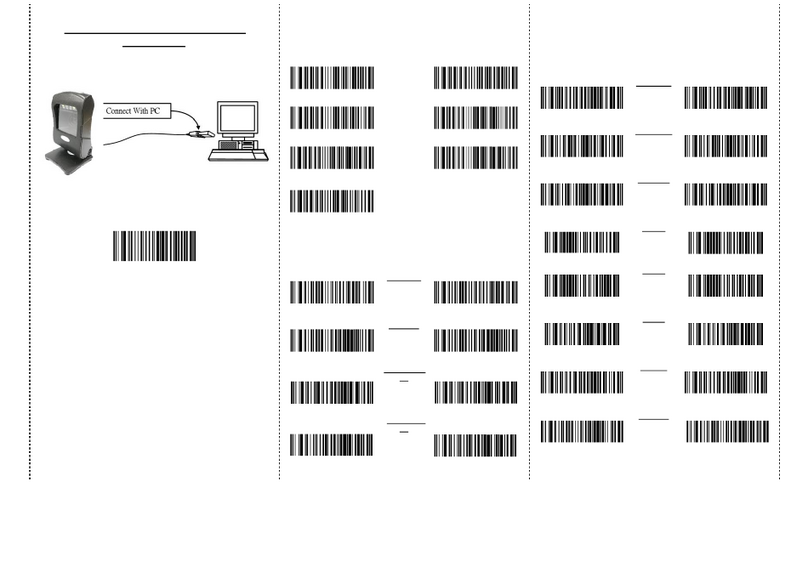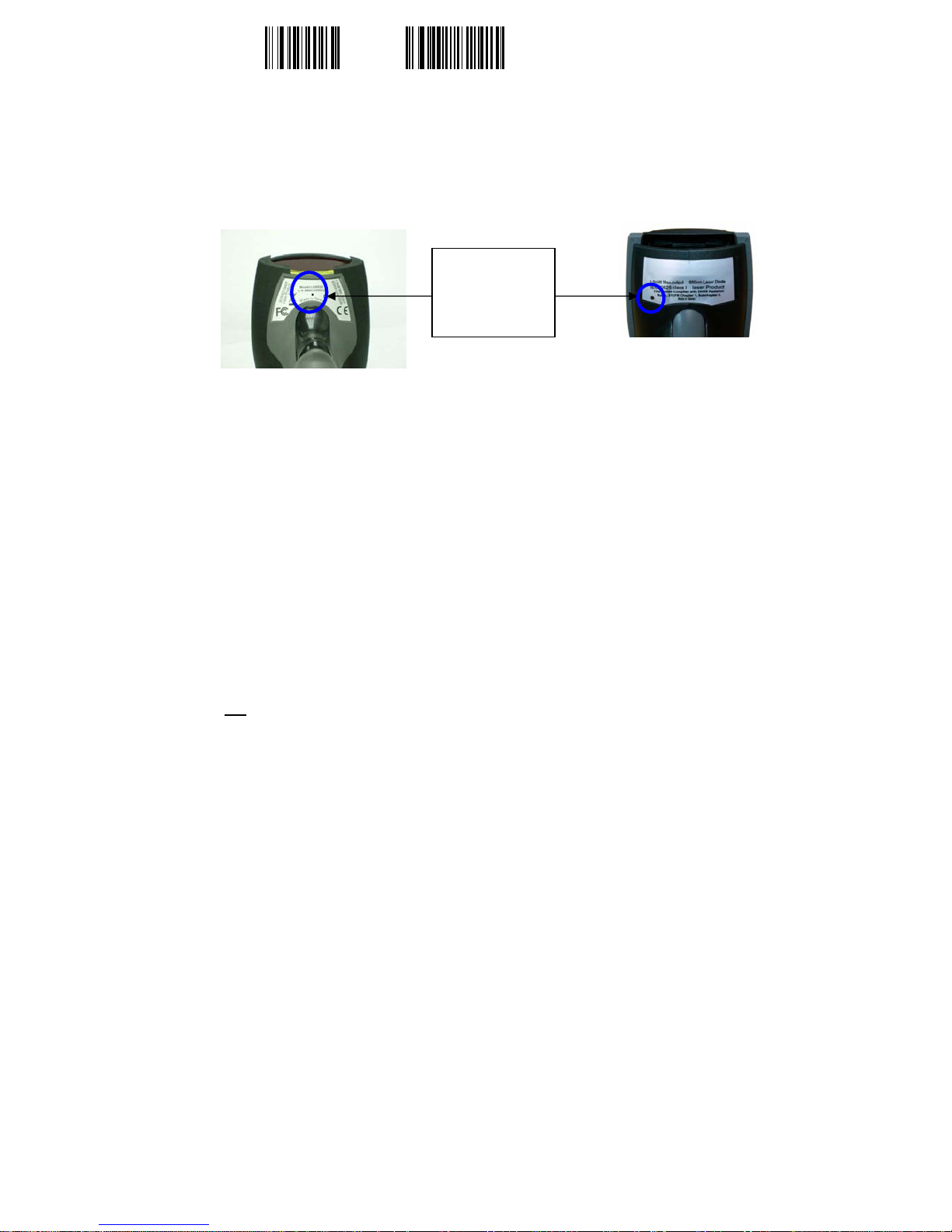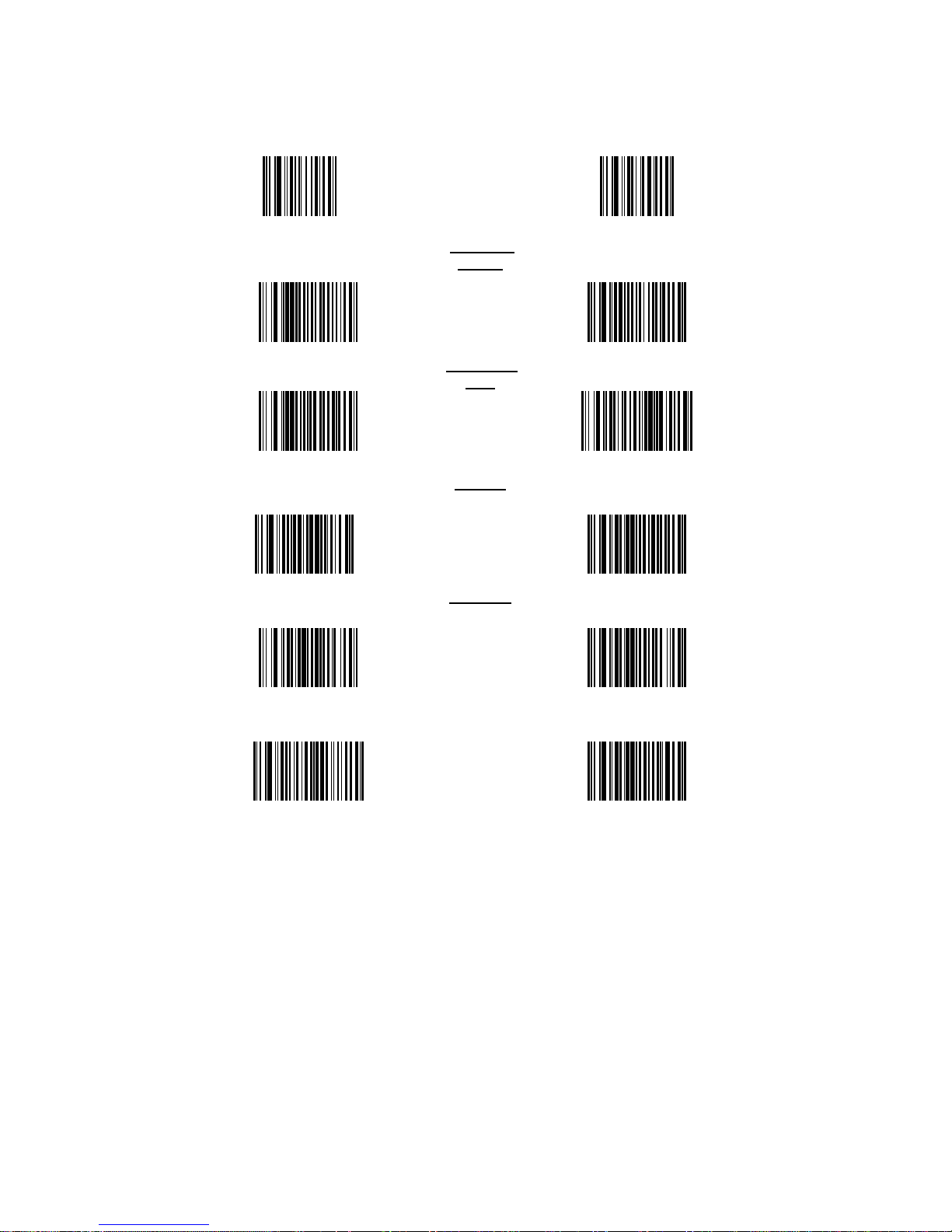RIOTEC FS5020E User manual
Other RIOTEC Barcode Reader manuals
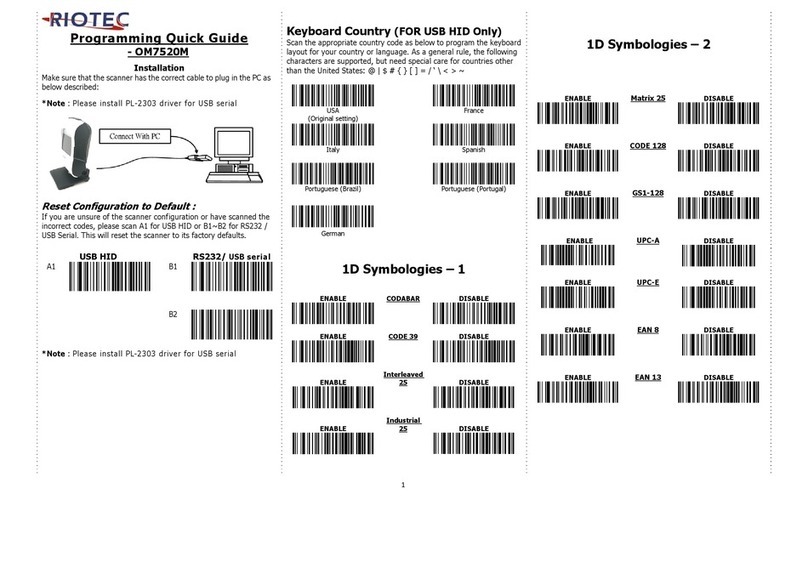
RIOTEC
RIOTEC OM7520M User manual

RIOTEC
RIOTEC DC9270 User manual
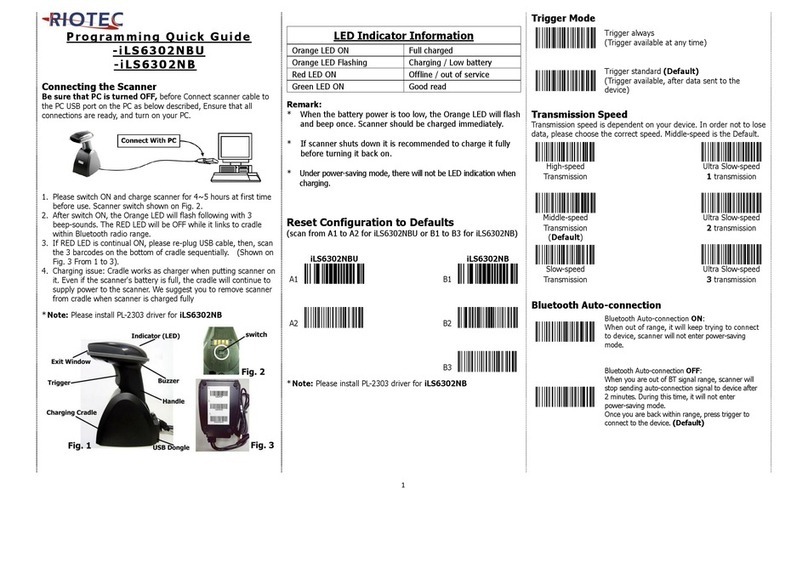
RIOTEC
RIOTEC iLS6302NBU User manual
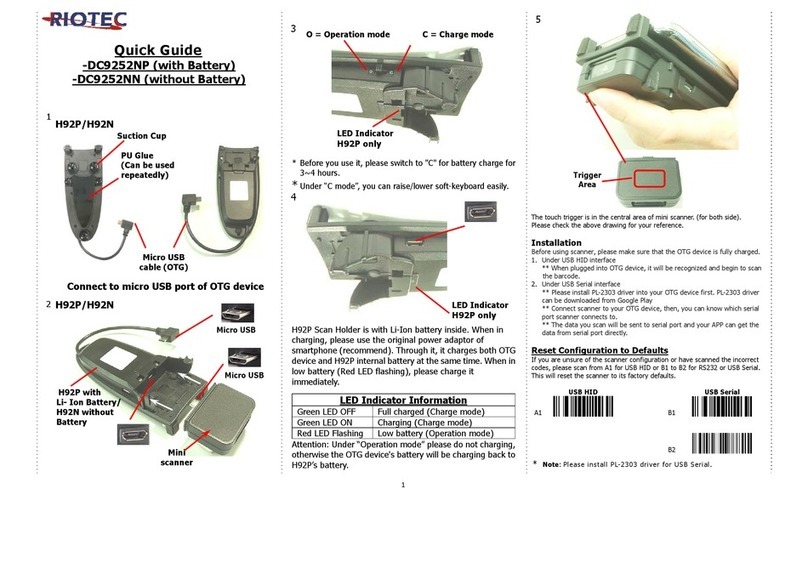
RIOTEC
RIOTEC DC9252NP User manual

RIOTEC
RIOTEC iCR6307ABM User manual
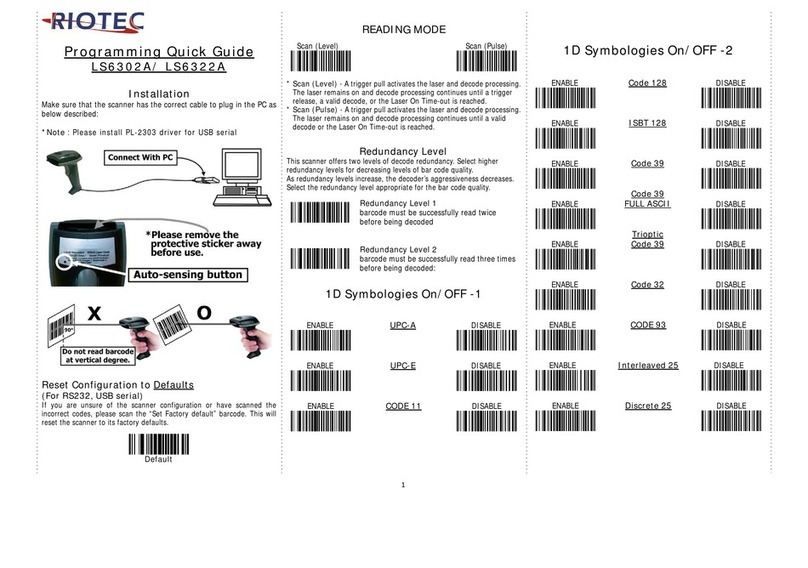
RIOTEC
RIOTEC LS6302A User manual
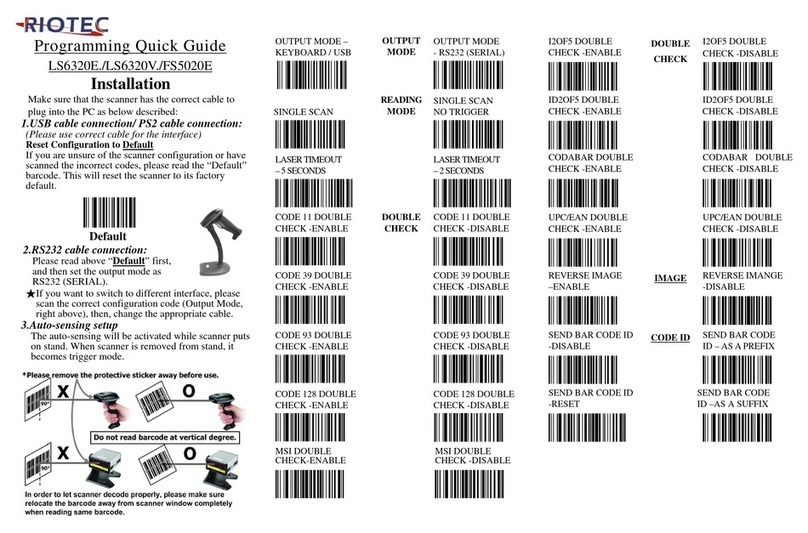
RIOTEC
RIOTEC LS6320E User manual

RIOTEC
RIOTEC LS6300E User manual
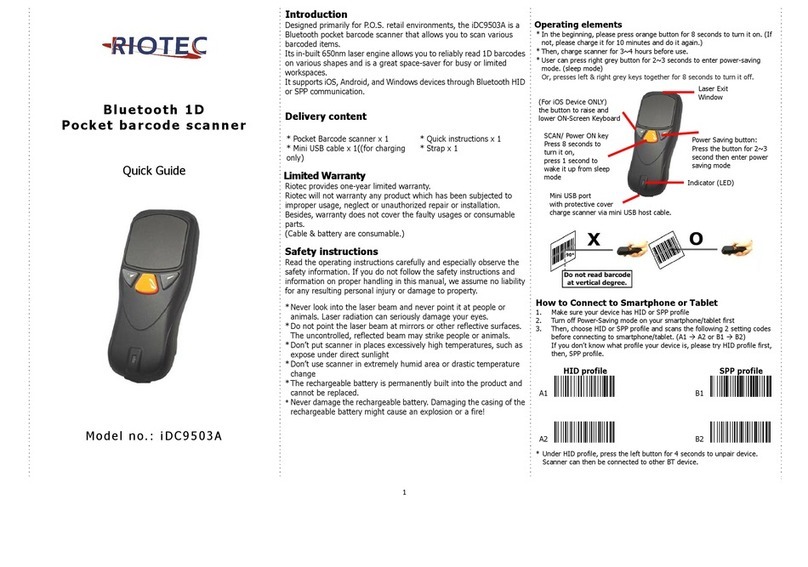
RIOTEC
RIOTEC iDC9503A User manual

RIOTEC
RIOTEC FS5102N User manual

RIOTEC
RIOTEC iCR6307AB User manual
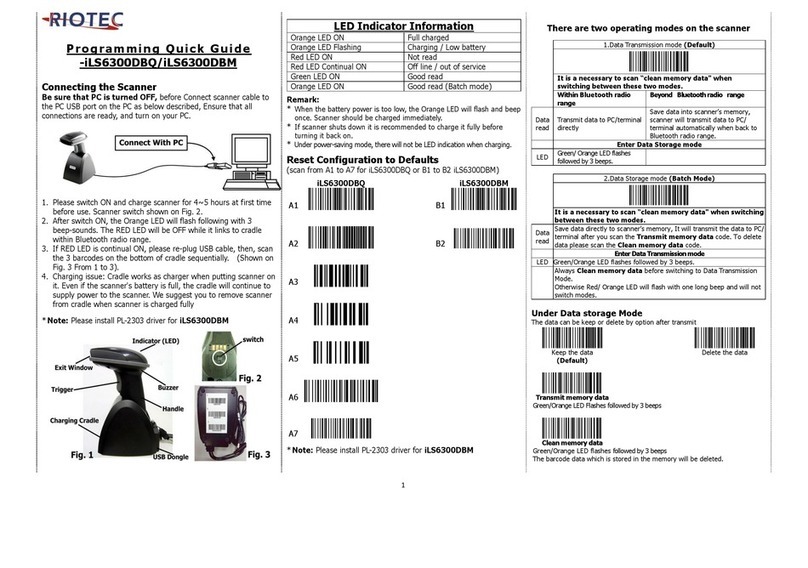
RIOTEC
RIOTEC iLS6300DBQ User manual

RIOTEC
RIOTEC LS6300F User manual

RIOTEC
RIOTEC iDC92700 User manual

RIOTEC
RIOTEC iLS6307LB User manual
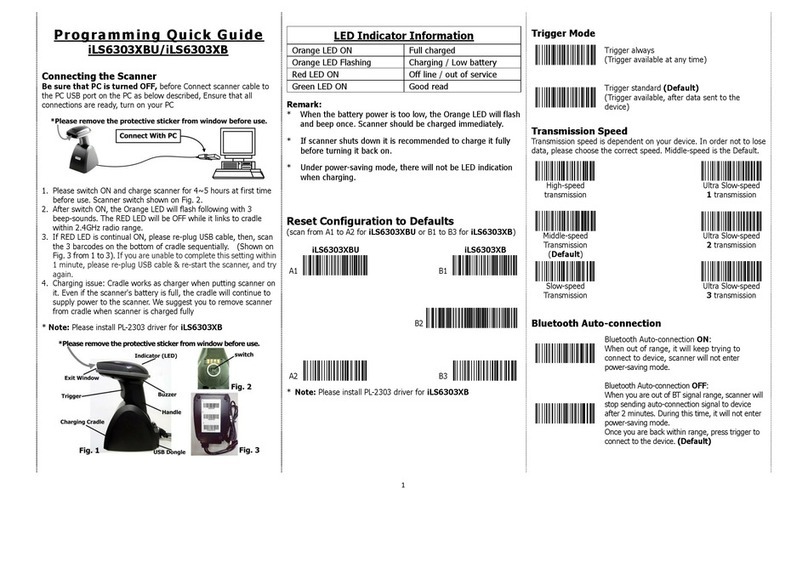
RIOTEC
RIOTEC iLS6303XBU User manual

RIOTEC
RIOTEC iDC9507A User manual

RIOTEC
RIOTEC LS6300J User manual

RIOTEC
RIOTEC iLS6303XBU User manual

RIOTEC
RIOTEC iLS6300BQ User manual