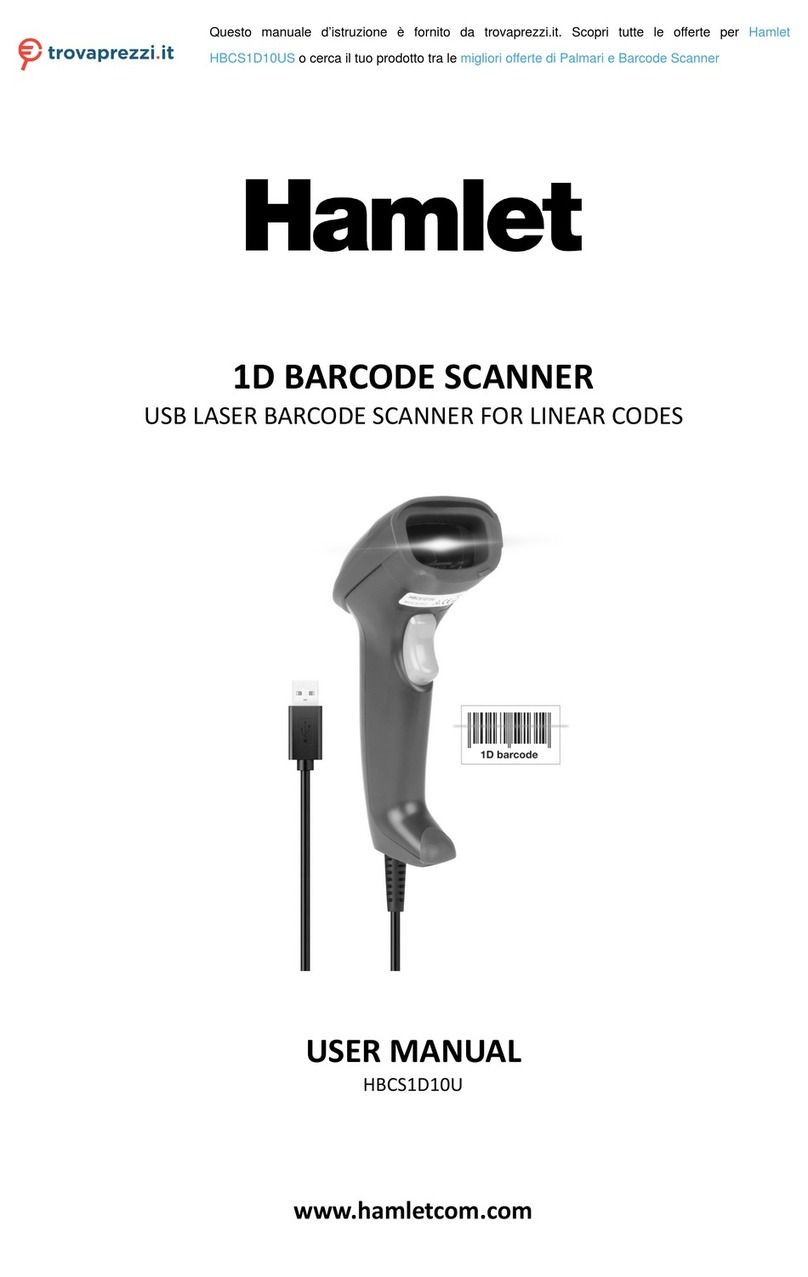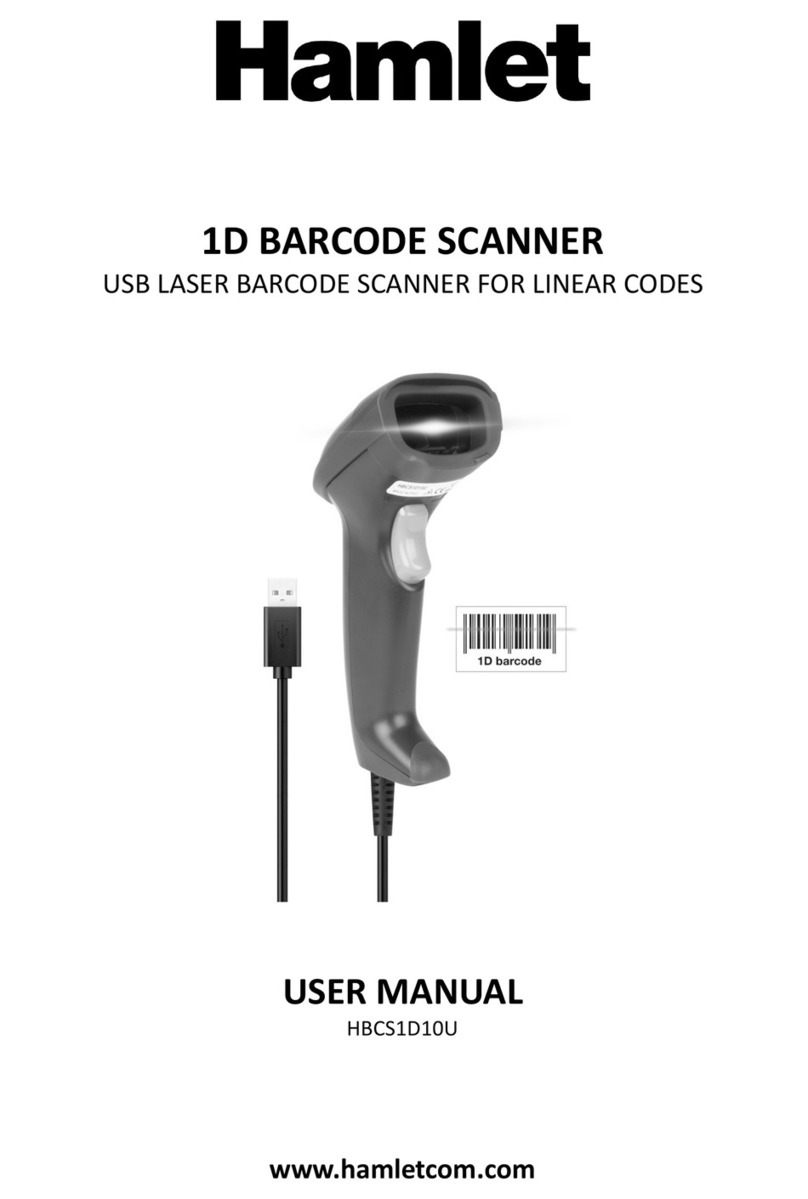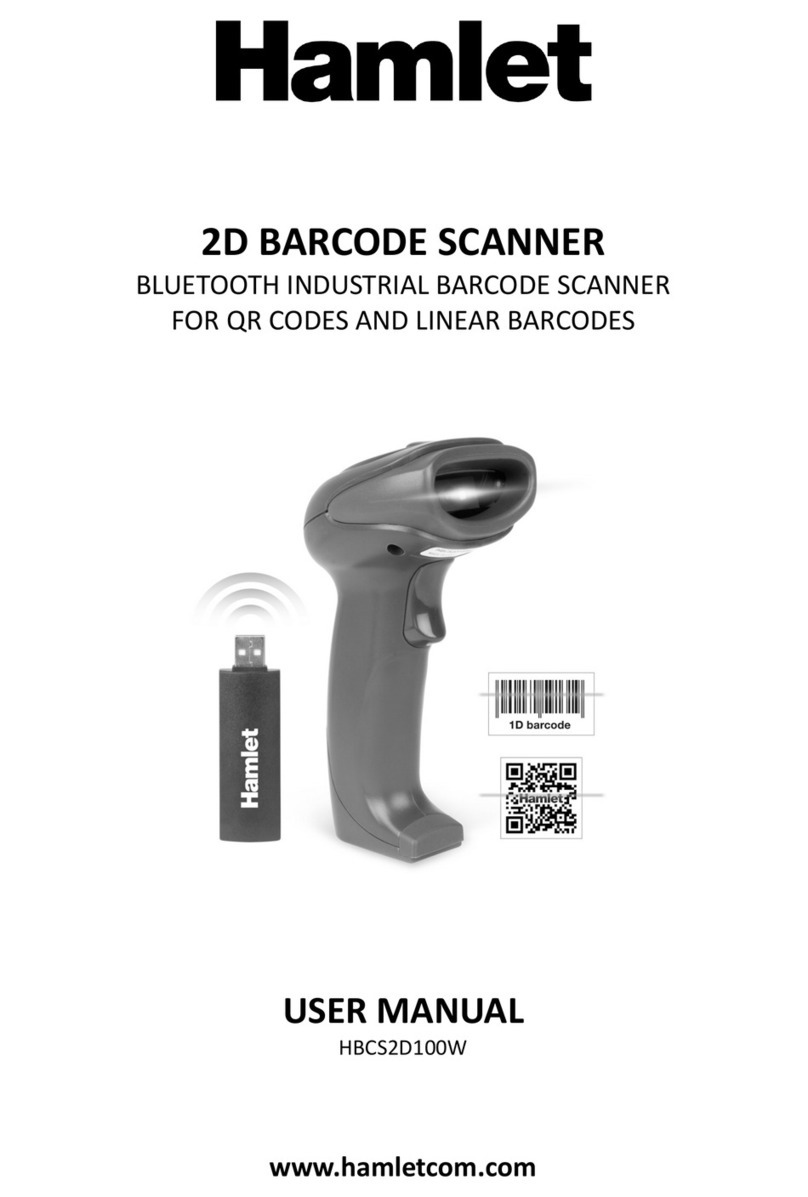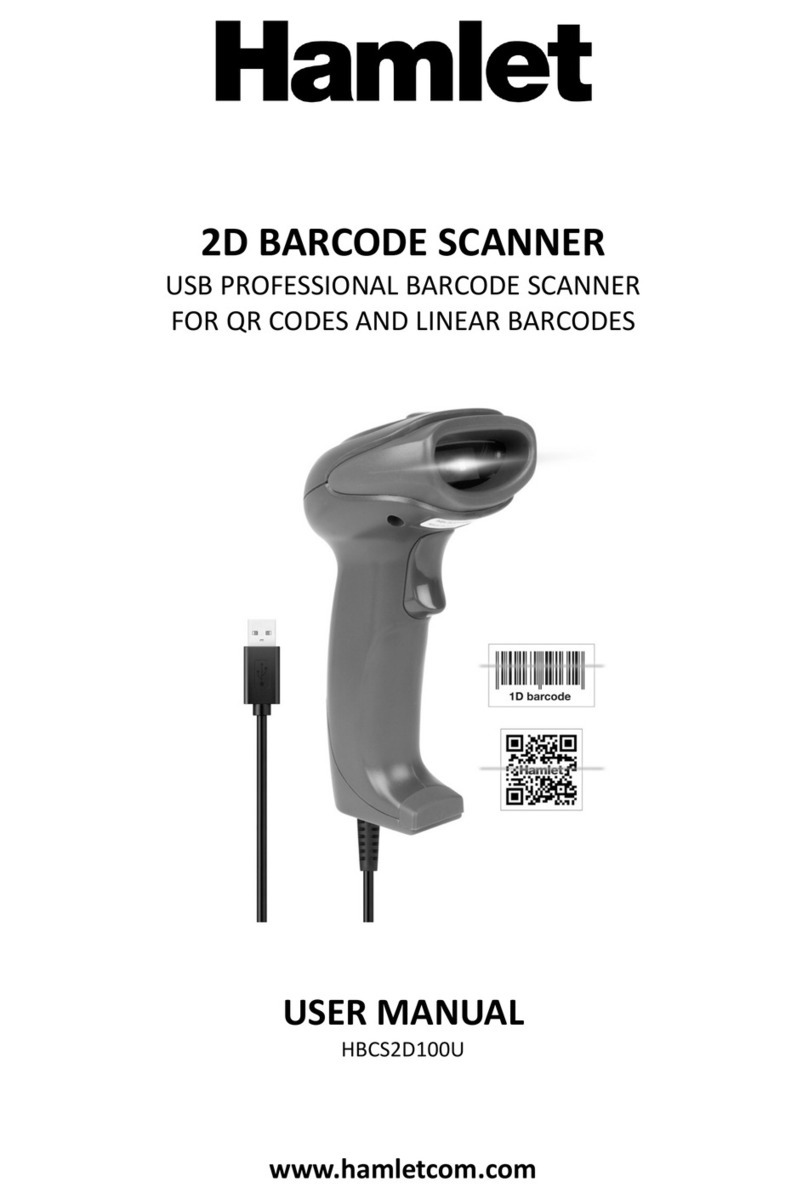Table of Contents
Table of Contents ....................................................................................................................................................... 3
1 Start ................................................................................................................................................................... 5
1.1 Introduction ........................................................................................................................................... 5
1.2 About this Manual ................................................................................................................................. 5
1.3 Barcode reading operation .................................................................................................................... 5
1.4 Barcode Scanner Settings ...................................................................................................................... 5
1.4.1 Set Code Switch ......................................................................................................................... 5
1.4.2 Factory Default ........................................................................................................................... 6
1.4.3 User Default Settings ................................................................................................................. 6
2 Interface............................................................................................................................................................. 7
2.1 RS232 Communication Interface ........................................................................................................... 7
2.1.1 RS232 bit configuration ............................................................................................................. 8
2.1.2 Rs232 and full-code open quick configuration .......................................................................... 8
2.2 USB HID Interface .................................................................................................................................. 9
2.2.1 HID parameter configuration ..................................................................................................... 9
2.2.2 HID leading key output ............................................................................................................ 10
2.2.3 HID KBW and RS232 output ..................................................................................................... 11
2.3 USB-COM ............................................................................................................................................. 11
3 Scan mode (reading mode).............................................................................................................................. 12
3.1 Manual ................................................................................................................................................. 12
3.2 Successive scanning mode ................................................................................................................... 13
3.3 Autosensing Mode ............................................................................................................................... 15
3.4 Command Trigger mode ...................................................................................................................... 17
3.5 POS mode ............................................................................................................................................ 18
4 Reading area .................................................................................................................................................... 19
4.1 Full area ............................................................................................................................................... 19
4.2 Only the center area ............................................................................................................................ 19
5 Lighting and Aiming ......................................................................................................................................... 21
5.1 Lingting ................................................................................................................................................ 21
5.2 Aiming .................................................................................................................................................. 21
6 Prompt output ................................................................................................................................................. 22
6.1 All beeps .............................................................................................................................................. 22
6.2 Read the success tone ......................................................................................................................... 23
6.3 Data encoding format .......................................................................................................................... 23
6.4 National keyboard settings .................................................................................................................. 25
6.5 Virtual Keyboard Enable ...................................................................................................................... 25
6.6 Invoice mode is enabled ...................................................................................................................... 26
6.7 Image flip ............................................................................................................................................. 26
6.8 Black and white flip .............................................................................................................................. 27
6.9 Read the Version Information .............................................................................................................. 27
6.10 Reading unique ID of device ................................................................................................................ 27
7 Data editing ..................................................................................................................................................... 28
7.1 Prefix .................................................................................................................................................... 28
7.2 Suffix .................................................................................................................................................... 29
7.3 CODE ID ................................................................................................................................................ 30
7.4 terminator ............................................................................................................................................ 32
7.5 Data section interception .................................................................................................................... 32
7.6 RF information ..................................................................................................................................... 34
7.7 Output protocol ................................................................................................................................... 35
7.8 UPCA convert to to EAN 13 .................................................................................................................. 35
7.9 Product code verification output enable ............................................................................................. 35
8 Barcode type enable / disable configuration ................................................................................................... 36
8.1 All bar codes are solvable .................................................................................................................... 36
8.2 Readability ........................................................................................................................................... 36
8.3 EAN13 .................................................................................................................................................. 36