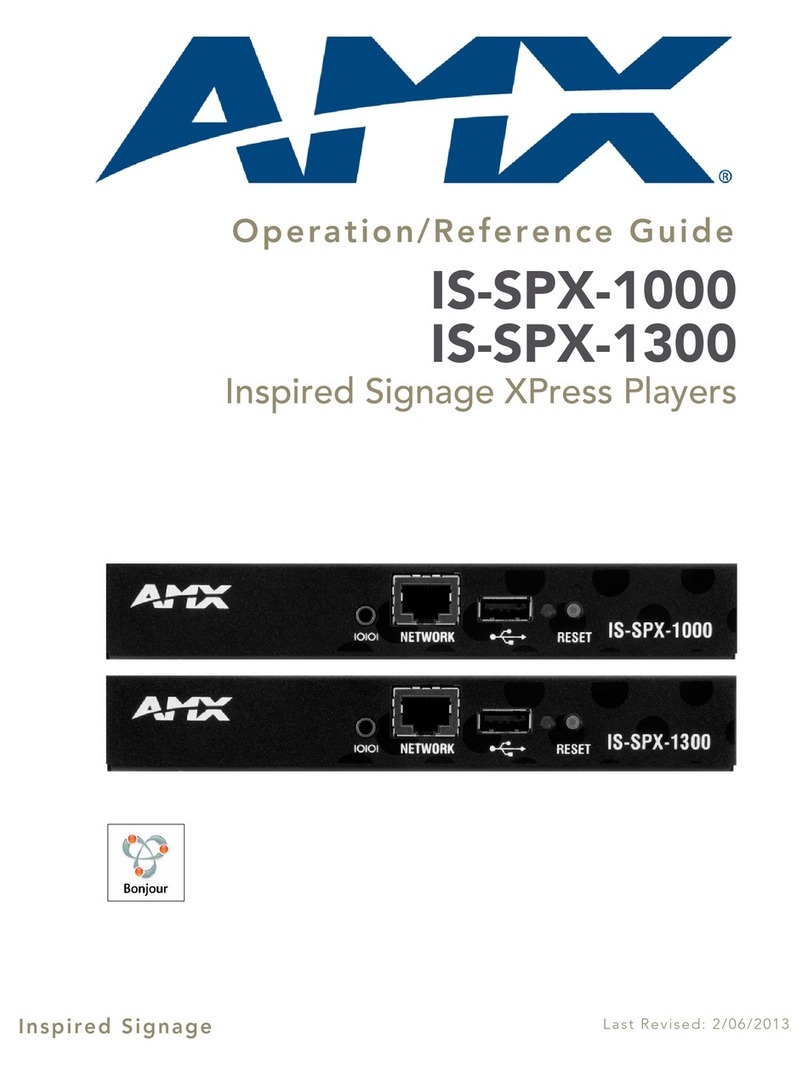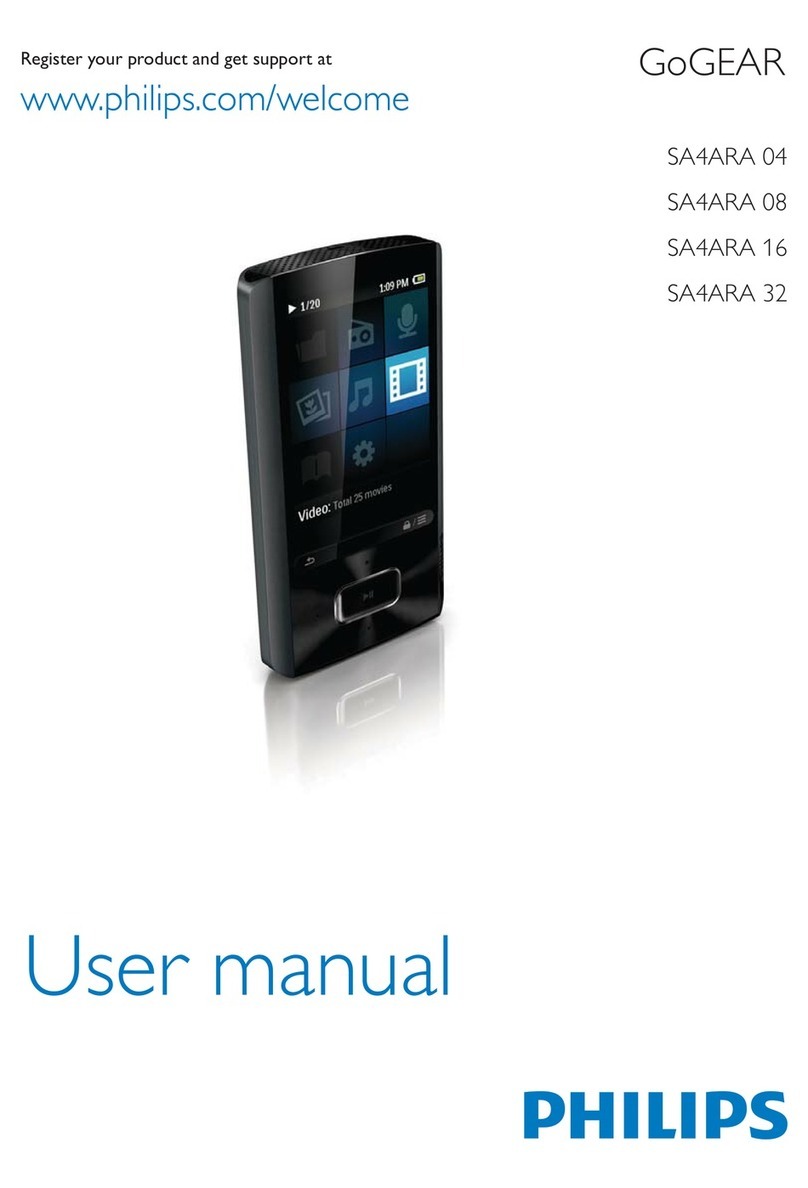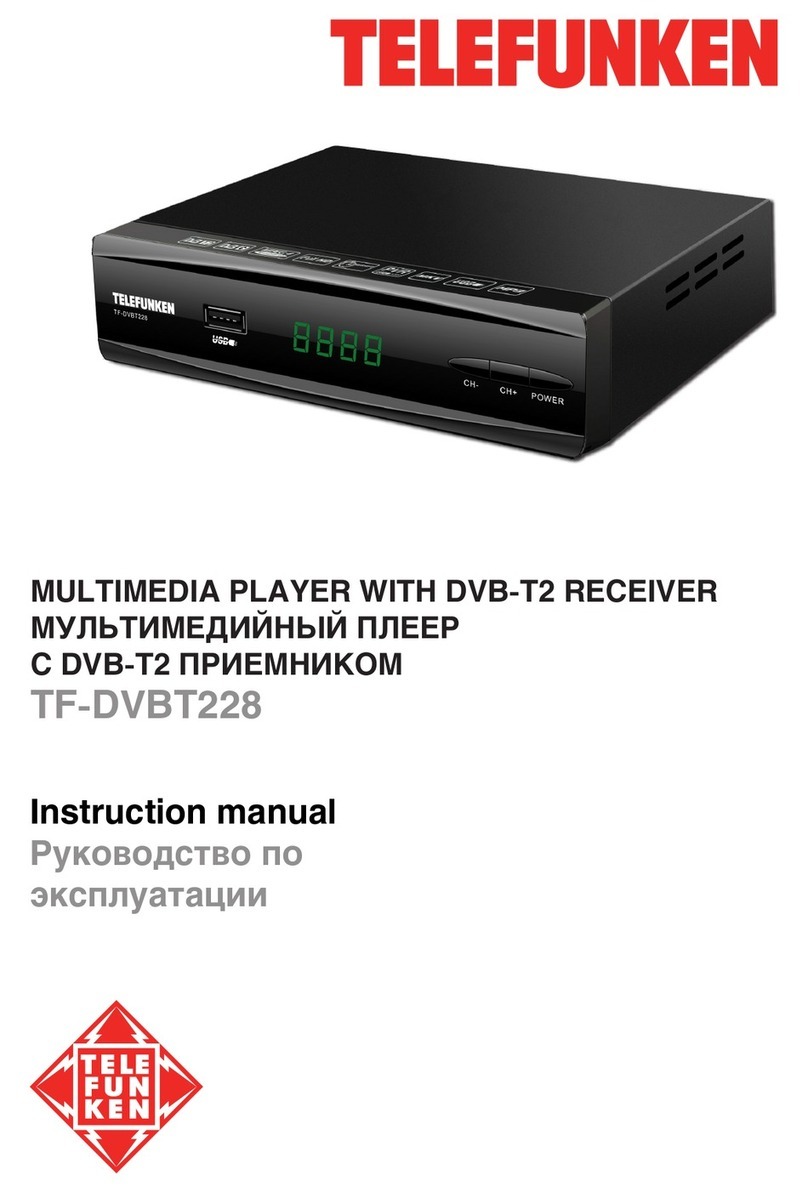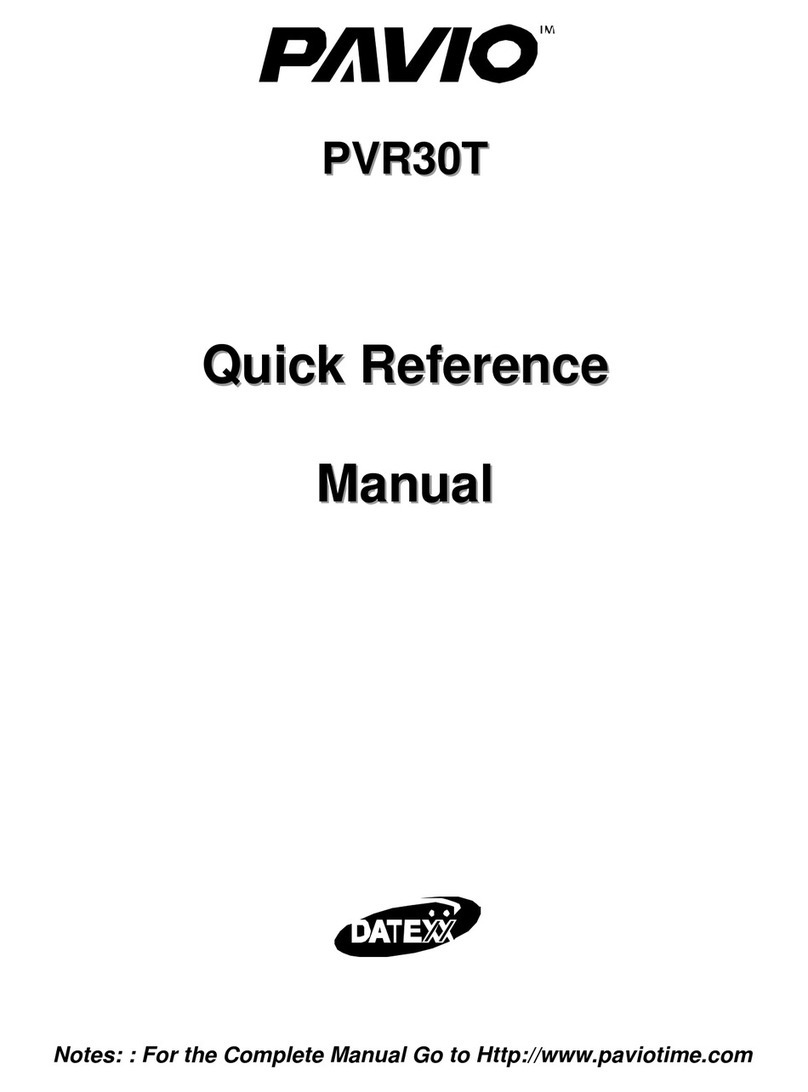TIM Technologies CLOUD AP5 User manual

TIM4BIZ.COM CLIENT INSTALLATION GUIDE
CLOUD AP5 QUICK INSTALLATION GUIDE
CLOUD APPLICATION PLATFORM
BY TIM TECHNOLOGIES
DIGITAL SIGNAGE MEDIA PLAYER
DIGITAL AUDIO PLAYER
CALL ACCOUNTING SMDR/CDR COLLECTOR

TIM4biz.com – Cloud AP5 Quick Installation Guide – June 2017
1
COPYRIGHT
©2017 TIM IP Pty Ltd. All rights reserved. No part of this publication may be reproduced, transmitted,
transcribed, stored in a retrieval system, or translated into any language in any form or by any means
without the written permission of TIM IP Pty Ltd.
All other registered names and trademarks used in this manual are the property of their respective
owners.
The manufacturer assumes no responsibility for any inaccuracies that may be contain in this
document, and makes no commitment to update or to keep current information contained in this
document.
DISPOSAL AND RECYCLING INFORMATION
Please dispose of it according to your local environmental laws and guidelines.
SAFETY WARNING
To reduce the chance of shock or injury, do not use or install the Cloud AP5 in or near
water or wet locations.
Do not attempt to open the Cloud AP5 or disassemble it. You run the risk of electric
shock or and voiding the limited warranty. No user-serviceable parts are inside.
PUBLISHING HISTORY
Date
Part Number
Models
June 2017
Cloud AP5 quick installation guide
Cloud AP5

TIM4biz.com – Cloud AP5 Quick Installation Guide – June 2017
2
PREREQUISITES
Internet access is required by the Cloud AP5 to access the TIM Technologies cloud services. The Cloud
AP5 can use either 10/100/1000 Mbit wired LAN or 802.11AC WIFI Ethernet networks.
SMDR/CDR call logging data configuration and cabling to the Cloud AP5 is required to be correctly
configured and tested. A qualified technician may be required to perform this function.
RS232 serial based SMDR/CDR requires a TIM Technologies certified optional USB to RS-232 adaptor.
All TIM4biz licenses must be paid for and configured on the main tim4biz.com or tim4biz.tv websites
and a valid Install key generated using the tim4biz.com or tim4biz.tv websites is required to license
the Cloud AP5 unit.
Music on hold – A certified audio isolation transformer may be required to connect to the MOH port
of your PBX. Your PBX vendor or electronics/communications specialist outlets for the isolation
transformer. In some countries it’s a legal requirement to use an isolation transformer.
NOTE: IP ADDRESSES AND SCREEN CAPTURES WITHIN THIS DOCUMENT ARE INTENDED AS
EXAMPLES, AND DO NOT NECESSARILY REPRESENT A PROPER OR COMPLETE
CONFIGURATION OR THE CONFIGURATION APPROPRIATE TO YOUR NEEDS.
TFIND – CLOUD AP5 NETWORK DISCOVERY TOOL - PC SYSTEM REQUIREMENTS
The quick installation guide assumes you have a PC running Microsoft Windows (Windows 7 SP1 or
later) with a wired Ethernet network interface. Web browsers Microsoft Edge or Internet Explorer,
Google Chrome and Mozilla Firefox have been certified for use with the Cloud AP5’s web
configuration.
You may need to be logged in to your PC with administrator privileges.

TIM4biz.com – Cloud AP5 Quick Installation Guide – June 2017
3
QUICK INSTALLATION
This guide walks you through the installation of your Cloud AP5 unit. Installing the Cloud AP5 unit into
a well-planned network is quick and easy; however, network planning is outside the scope of this
guide. Take some time to plan your installation, make sure the internet connection that the Cloud AP5
is using to access the internet is working and if required, you may have to get permission and settings
for the Cloud AP5 to communicate through firewalls and proxy servers.
STEP 1 – UNPACK THE CLOUD AP5 UNIT
STEP 2 – POWER ON THE CLOUD AP5 UNIT
STEP 3 – FINDING THE CLOUD AP5 ON THE LAN – PLUG AND PLAY
STEP 4 – TFIND DISCOVERY UTILITY
STEP 5 – CLOUD AP5 SIGN-IN AND INITIAL SETUP
STEP 6 – CONFIGURATION OPTIONS
STEP 7 – OTHER FEATURES

TIM4biz.com – Cloud AP5 Quick Installation Guide – June 2017
4
STEP 1 – UNPACK THE CLOUD AP5 UNIT
In addition to this document, check that you have the following items included with your Cloud AP5
unit:
•19V 3.43A DC 65W max switch mode power supply (100 – 250 VAC 50/60Hz 1.5A)
Cloud AP5 – Front & Rear View
NOTE: MUSIC ON HOLD PORT USES A 3.5MM STEREO SOCKET WITH 8ΩIMPEDANCE.

TIM4biz.com – Cloud AP5 Quick Installation Guide – June 2017
5
STEP 2 – POWER ON THE CLOUD AP5 UNIT
Gently connect the power adaptor to the Cloud AP5 unit’s power socket labeled 19Vat the rear of
the unit.
NOTE: THE CLOUD AP5 WHEN CONNECTED TO POWER IS ALWAYS ON AND WILL
AUTOMATICALLY POWER UP IF THE POWER SUPPLY IS INTERRUPTED.
TO POWER CYCLE THE UNIT, REMOVE THE DC 19V PLUG FOR AT LEAST 10 SECONDS.
NOTE: IF THE BLUE POWER LED DOES NOT LIGHT UP, MAKE SURE ALL POWER PLUGS ARE
PROPERLY CONNECTED, THE MAINS POWER POINT IS ON AND WORKING. IF THE POWER
LIGHT IS STILL OFF YOU MAY NEED TO CONTACT CUSTOMER SUPPORT.
WARNING: THE 19VDC POWER SUPPLY IS NOT USER SERVICEABLE, A REPLACEMENT POWER
SUPPLY IS AVAILABLE FROM TIM TEHCNOLOGIES, PLEASE DISPOSE OF THE FAULTY UNIT AT
YOUR LOCAL RECYCLING FACILITY.

TIM4biz.com – Cloud AP5 Quick Installation Guide – June 2017
6
STEP 3 – FINDING THE CLOUD AP5 ON THE LAN – PLUG AND PLAY
Once the Cloud AP5 is connected to the LAN and powered up, the device will try and obtain an IP
address from a DHCP server on the LAN.
To find the IP address allocated to your Cloud AP5 by the DHCP server, use the TIM Technologies
tfind Windows utility to discovery tool.
NOTE: DOWNLOAD LINK FOR THE TFIND UTILITY
http://tim4biz.com/downloads/tfind.exe
The tfind utility does not require setup or installation.
To start the tfind utility, just double click on the icon.
CONFIGURATION BY DIRECT CONNECTION
The Cloud AP5 can be configured directly by connecting a connecting to HDMI monitor and using a
USB keyboard and mouse.
Requirements:
•VGA or HDMI Monitor 720P or 1080P
•USB Keyboard
•USB Mouse
Connect the Screen, Keyboard and Mouse to the Cloud AP5 then power up the unit.
You can then setup your network settings for the wired Ethernet or you can scan and join WiFi
networks in your area.
If the screen is black and the top panel POWER LED is BLUE, then press the space bar on
the keyboard or click the left mouse button to bring up the configuration screen sign in
and status screen.
Skip STEP 4 and go to STEP 5

TIM4biz.com – Cloud AP5 Quick Installation Guide – June 2017
7
STEP 4 – TFIND DISCOVERY UTILITY
When tfind is run, it will try and discover Cloud AP devices by broadcasting on all network interfaces
on the host computer.
tfind will display all the devices is has found in its discovery process.
Click on the Refresh button to start a new discovery search for Cloud AP devices.
NOTE: THE DISCOVERY TOOL WILL ONLY SEARCH ON THE IP SUBNET OF THE LOCAL AREA
NETWORK INTERFACES ON THE HOST COMPUTER.
tfind search results screen
Refresh – If the Refresh button
is clicked the Cloud AP5
discovery will search again.
Any Cloud AP5’s found will be
listed in the results list – Click
on the IP address to start the
sign-in screen.
Username and password.
Network status

TIM4biz.com – Cloud AP5 Quick Installation Guide – June 2017
8
STEP 5 – CLOUD AP5 SIGN-IN AND INITIAL BASIC SETUP
Sign in to the Cloud AP5 using the following default username and password
Username
syscfg
Password
Friut$98
Enter the Install key and click Install to continue.
The Cloud AP5 will then communicate via the internet to the tim4biz.com website to validate the key,
and if the key is valid, the Cloud AP5 will synchronize with the tim4biz.com website to fetch the unit’s
serial numbers.
Default Installation - Wired Ethernet, DHCP IP Address, No Proxy Server.
If the Cloud AP5 sign-in attempt is successful then the Cloud AP5 will request a DHCP address from
the DHCP server.
When the Cloud AP5 is issued with an IP Address, Subnet Mask, Router/Gateway address and DNS
server address the unit will automatically check to see if there is an internet connection and attempt
to contact the TIM4biz Cloud.
Upon successful contact to the TIM4biz Cloud the Cloud AP5 will prompt you for an Installation Key.
The Installation Key is generated from the TIM4biz website.
NOTE THE INSTALL KEY IS GENERATED BY SIGNING INTO THE TIM4BIZ.COM WEBSITE OR
SUPPLIED BY A TIM TECHNOLOGIES REPRESENTATIVE OR DEALER.
IF YOU CAN’T OBTAIN A KEY, PLEASE E-MAIL SUPPORT@TIM4BIZ.COM FOR ASSISTANCE.
NOTE: IF THE INSTALL KEY IS
INVALID, YOU WILL BE PROMPTED
TO ENTER THE INSTALL KEY AGAIN
Enter the Install key here and
then click on the Apply button to
validate the with the TIM4biz
cloud.

TIM4biz.com – Cloud AP5 Quick Installation Guide – June 2017
9
STEP 5 – CLOUD AP5 SIGN-IN AND INITIAL ADVANCED SETUP
Advanced Installation – Joining A WIFI network, Static IP addressing, Proxy Server settings.
Click on the Advanced Settings
button to open and collapse the
Advanced Settings option.
Click on the Test Connection button to test
the connection to the TIM4biz cloud.
If the test passes the Internet Status will be
GREEN and the front panel Status LED will
be GREEN.
NOTE: 2.4 GHZ WIFI ANTENNA IS
SUPPLIED OPTIONALLY.
Click on the Use wireless checkbox to
enable the wireless networks.

TIM4biz.com – Cloud AP5 Quick Installation Guide – June 2017
10
STEP 6 –CONFIGURATION OPTIONS
Cloud AP5 configuration main menu is used to change settings, diagnostics and control the unit.
This screen is used to set the timezone, time and date.
NOTE: THE TIMEZONE MUST BE SET TO WHERE THE DEVICE IS PHYSICALLY LOCATED.

TIM4biz.com – Cloud AP5 Quick Installation Guide – June 2017
11
STEP 6 –CONFIGURATION OPTIONS
This screen is used to set the IP configuration for wired and 802.11 b/g wireless networks.
TIP: WHEN USING THE CLOUD AP5 AS AN IP, TELNET OR SFTP SERVER TO COLLECT
SMDR/CDR FROM PBXS , USE THE STATIC IP ADDRESS MODE.
DNS TIP: THE DNS ADDRESS IS REQUIRED FOR THE CLOUD AP5 TO OPERATE NORMALLY. IF
YOU DON’T HAVE AN IP ADDRESS OF A DNS SERVER, THEN TRY USING THE GOOGLE DNS
SERVERS USING 8.8.8.8 OR 8.8.4.4 IP ADDRESSES. IF YOU ONLY HAVE ONE DNS SERVER
SETTING DNS 2 TO GOOGLE DNS 8.8.8.8 IS A GOOD BACKUP OPTION.
NOTE: THE DEFAULT CONFIGURATION IS DYNAMIC AND THE HOST NAME IS
AUTOMATICALLY GENERATED.
SECURITY: FOR SECURITY REASONS, THE CLOUD AP5 DOES NOT REQUIRE ANY INBOUND
FIREWALL PORTS TO BE OPENED AND FORWARDED TO THE DEVICE. THE DEVICE NEEDS
PERMISSION IN YOUR NETWORK SECURITY DEVICE TO HAVE INTERNET ACCESS.

TIM4biz.com – Cloud AP5 Quick Installation Guide – June 2017
12
STEP 6 –CONFIGURATION OPTIONS
The proxy configuration screen is used to specify the proxy settings when a proxy server is used to
access the internet.
The default setting is NO Proxy.
Proxy Authentication types
None The proxy server does not require authentication and the only settings
required are:
•Proxy host name or IP address
•Proxy port number
Basic The proxy server does require authentication and the only settings
required are:
•Proxy host name or IP address
•Proxy port number
•Username
•Password
NTLM Microsoft LAN Manager networks. The proxy server does require
authentication and the only settings required are:
•Proxy host name or IP address
•Proxy port number
•Username
•Password
•NTLM Domain

TIM4biz.com – Cloud AP5 Quick Installation Guide – June 2017
13
STEP 6 –CONFIGURATION OPTIONS
The Connection check is use to check the connection of the Cloud AP5 to the TIM4biz cloud services.
If the check FAILS then either or both Network or Proxy settings is incorrect causing the Cloud AP5 not
having access to the Internet.
WARNING:THE CONNECTION CHECK MUST PASS FOR THE CLOUD AP5 TO OPERATE, YOU
CAN DETERMINE THE STATUS FROM THE FRONT PANEL LED, CLOUD AP5 SIGN IN PAGE, AND
CLOUD AP5 CONFIGUATION MAIN MENU SCREEN SHOWING THE STATUS NEXT TO THE
CONNECTION CHECK BUTTON

TIM4biz.com – Cloud AP5 Quick Installation Guide – June 2017
14
STEP 6 –CONFIGURATION OPTIONS
The Data feeds screen is used to apply and manage the TIM4biz licenses, the licenses are fetched
from the tim4biz.com website when the install key is applied during the initial setup.
A license is required for each feature to be activated on the Cloud AP5.
NOTE: ALL LICENSE KEYS ARE CREATED USING THE TIM4BIZ.COM WEBSITE AND UPDATED
USING THE INSTALL KEY FUNCTION ON THE CLOUD AP5 TO FETCH THE KEYS.
Company serial and Company key uniquely identify your company to tim4biz.com.
Product feature license types
Feature Description
PBXes Collect call traffic and log information from phone systems using a
variety of methods including Serial (USB to Serial adaptor is required),
IP.
Click on Add … to create a new PBX SMDR/CDR data feed.
Click on the XXXXX-XXXX-XXXX-XXXX-XXXX key to edit the PBX
SMDR/CDR collection method, communication parameters and test for
dataflow.
Sensors Collect temperature readings from sensors.
Click on the XXXXX-XXXX-XXXX-XXXX-XXXX key to edit the sensor type
and communication parameters.
Media Players Music on hold player license.
No further configuration is required.

TIM4biz.com – Cloud AP5 Quick Installation Guide – June 2017
15
STEP 7 – FINISHING AND VERIFYING THE CLOUD AP5 INSTALLATION
Service Control Settings
Call Accounting (SMDR/CDR) and Sensors
Customer Update and SMDR Receive services must be started to receive data from PBXs and Sensors
Digital Signage, Digital Media, Digital Audio and Music on Hold (MOH)
Media Customer and Media Player services must be started for Digital Signage, Digital Media, Digital
Audio and Music on Hold (MOH) to operate
NOTE: DOWNLOAD SERVICES SHOULD ALWAYS BE STARTED
TIP: REBOOT THE CLOUD AP5 AND CHECK THE INTERNET CONNECTION AND SERVICE
CONTROL OPTIONS AS A FINAL CHECK TO MAKE SURE EVERYTHING IS WORKING NORMALLY

TIM4biz.com – Cloud AP5 Quick Installation Guide – June 2017
16
STEP 8 – OTHER FEATURES
The Cloud AP5 data buffer contains data from the PBX or Sensors waiting to be uploaded to the
TIM4biz Cloud, the upload interval is usually 5 minutes.
If the Cloud AP5 is NOT cloud connected then the unit will buffer data until connection is re
established, the TIM4biz Cloud will alert the Administrators by e-mail that there is a problem with the
Cloud AP5. The default buffer has 8GB capacity which will allow the data to be buffered from several
months to years depending on the number of data feeds and the rate of data flow.
TIP: CLICKING ON THE DATA BUFFER BUTTON WILL SHOW THE CONTENTS OF THE
DATA BUFFER. THIS IS USEFUL TO VERIFY IF THE DATA FEEDS ARE WORKING.
The Flush data function sends locally buffered data to the website immediately.
This is a useful time saving function when testing data transfer to the TIM4biz cloud by not having to
wait for the buffer upload countdown timer to complete which is usually 5 minutes.
Clicking on the Configuration backup will immediately backup all the Cloud AP5 settings to the
TIM4biz cloud.
The configuration is automatically backed up at regular intervals.
Clicking on the Service log button will display the system logging data which is used for fault finding
and diagnostics by the TIM4biz engineers.
TIP:.YOU CAN SELECT THE SERVICE LOG TEXT AND COPY AND PASTE IT INTO A TEXT
EDITIOR TO EXAMINE LATER OR PASTE THE TEXT INTO E-MAIL CLIENT MESSAGE TO

TIM4biz.com – Cloud AP5 Quick Installation Guide – June 2017
17
STEP 8 – OTHER FEATURES
WARNING - This function is for TIM4biz engineers or advanced users only.
Making changes to the configuration file may render the Cloud AP5 inoperable.
The Volume control adjusts the volume output for all audio ports on the cloud AP5 including HDMI.
If a Line Isolation Unit (LIU) is used to connect the Cloud AP5’s audio output to the PBX music on hold
interface, please make sure if it has a volume control that it’s set to the maximum level.
TIP: WHEN ADJUSTING THE VOLUME LEVEL USE A HANDSET PLACED ON HOLD TO GET THE
PERFECT VOLUME LEVEL
The Scheduled reboot screen displays the scheduled reboot times.
The please keep this feature Enabled and set to Sunday reboots and only make changes if instructed
by TIM4biz.
Use the slider to adjust the volume level
Typical volume level is 70 to 90

TIM4biz.com – Cloud AP5 Quick Installation Guide – June 2017
18
STEP 7 – OTHER FEATURES
Clicking on the Reboot button will immediately reboot the Cloud AP5.
It will take 80 seconds for the Cloud AP5 to reboot.
Clicking on the Sign out button signs the user out of the Cloud AP5 configuration console, when the
user is signed out the standard sign in and status screen is displayed.
TIP: USE THE SIGN IN STATUS SCREEN TO ENSURE THE NETWORK STATUS IS GREEN AND
THE SERVICES ARE RUNNING.

TIM4biz.com – Cloud AP5 Quick Installation Guide – June 2017
19
FURTHER TECHNICAL SUPPORT
If the Cloud AP5 or the features are not working and all steps covered in this manual have been
followed, please send an e-mail to TIM Technologies support on:
support@tim4biz.com
Please include:
•Name
•Company
•Cloud AP5 site
•Brief description of the fault
NOTE:
PLEASE ALLOW UP TO 24 HOURS FOR A RESPONSE
SUPPORT EMAILS ARE CHECKED 08:00 TO 17:00 HOURS +8 GMT
Table of contents