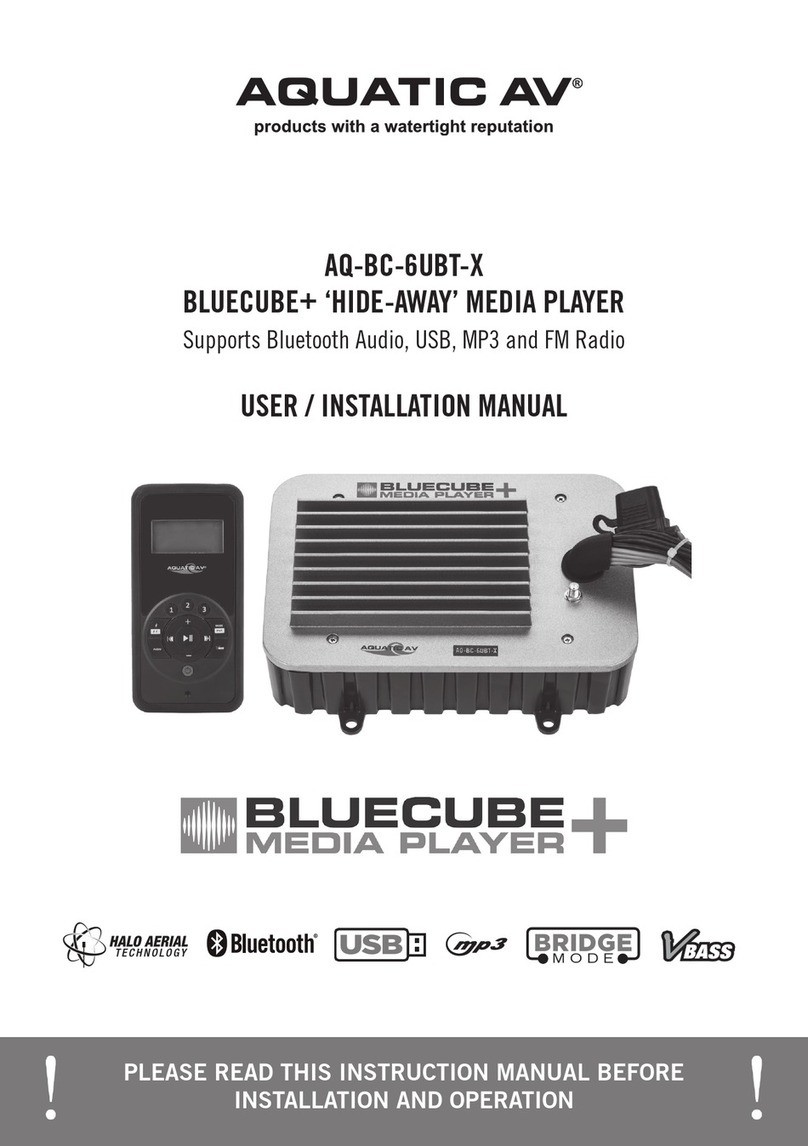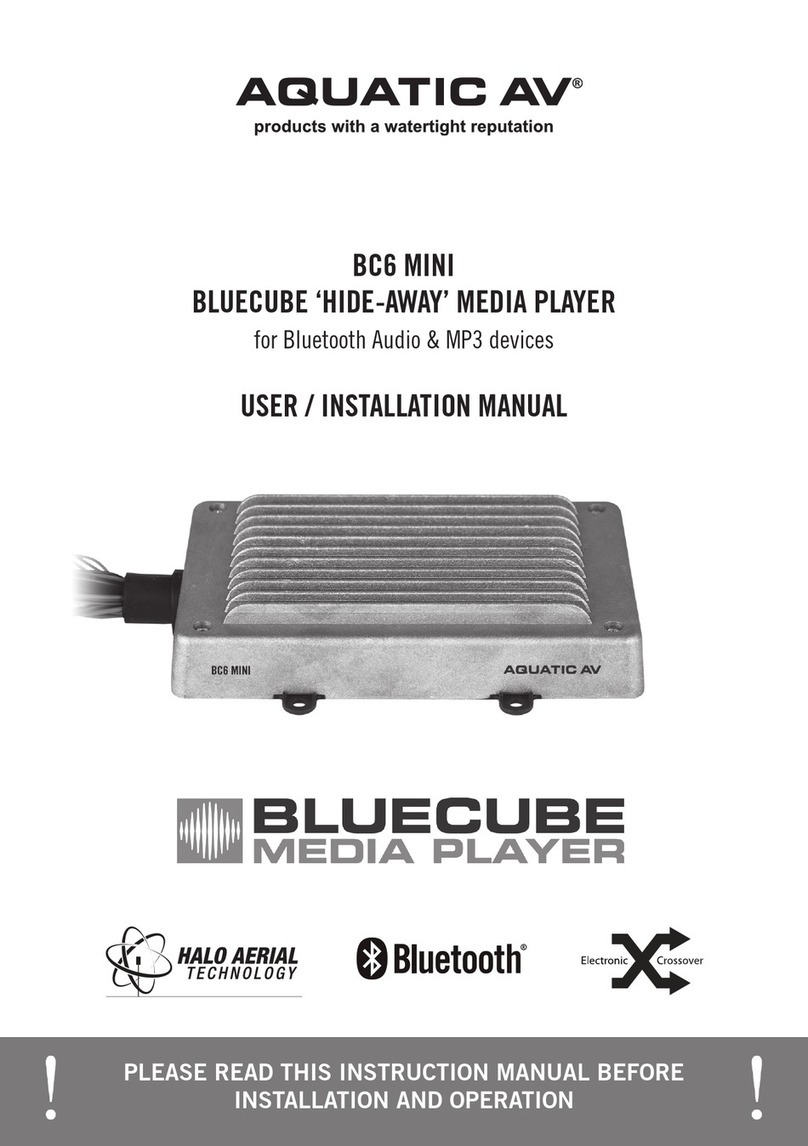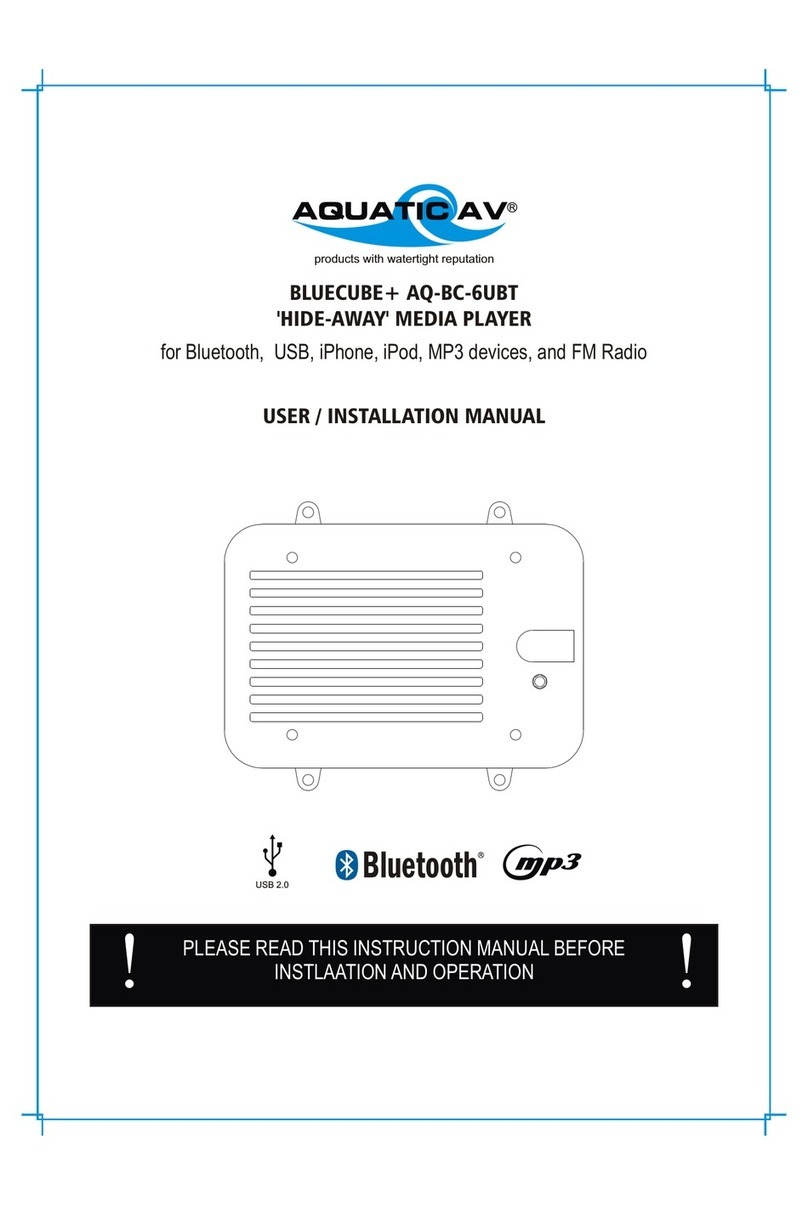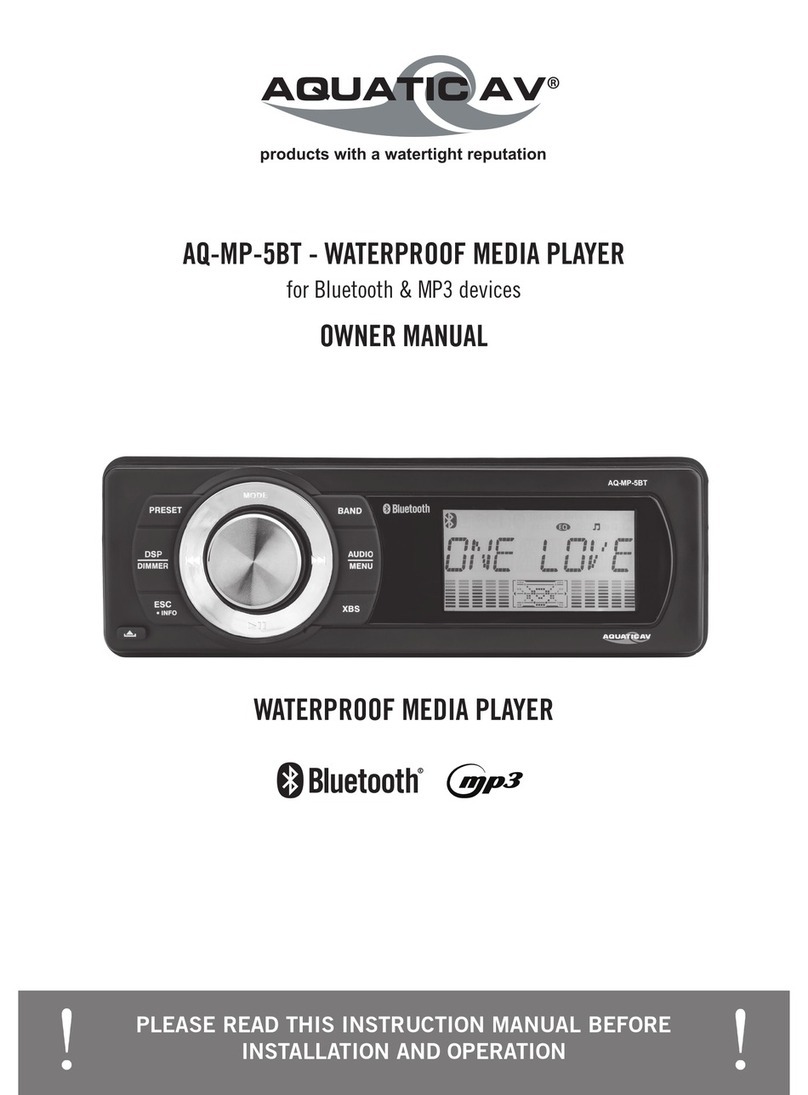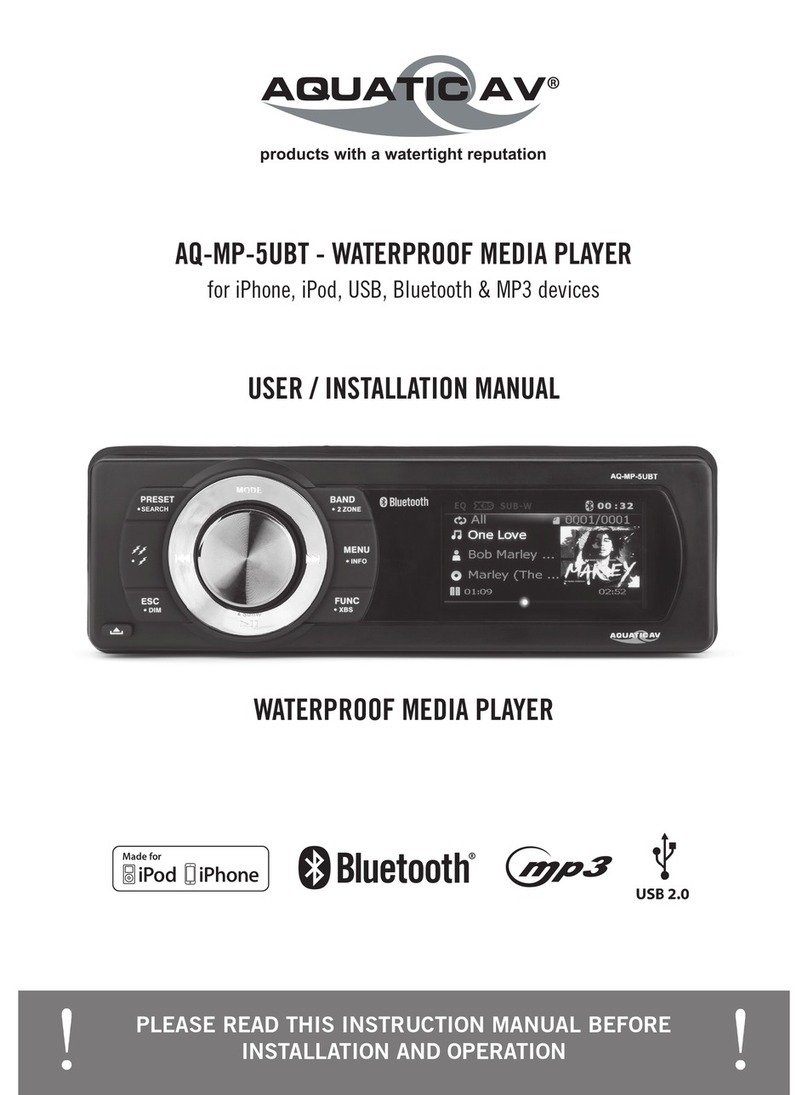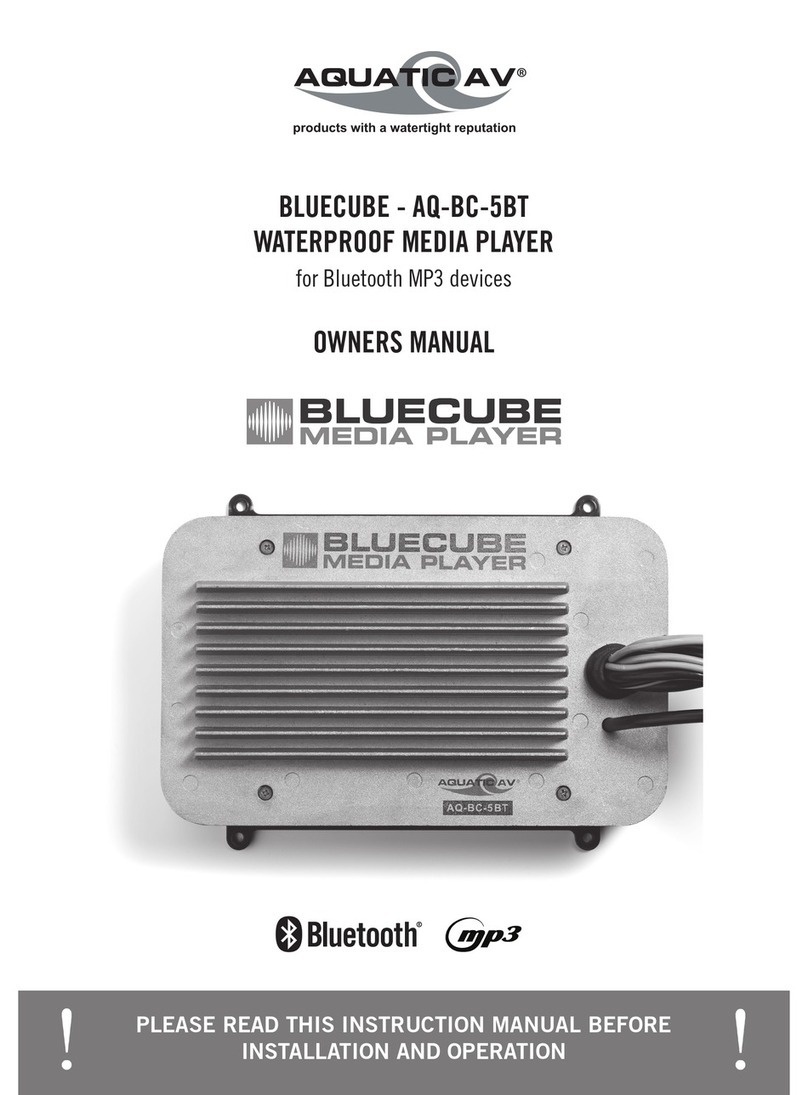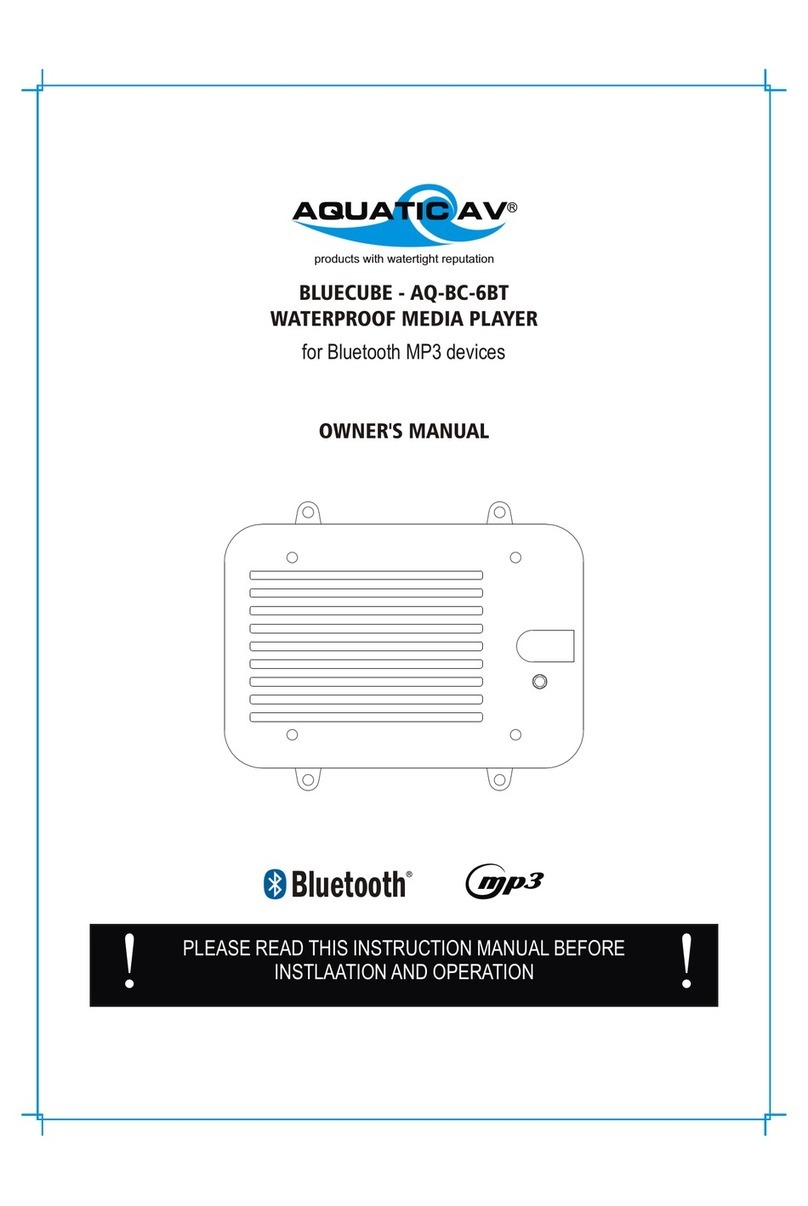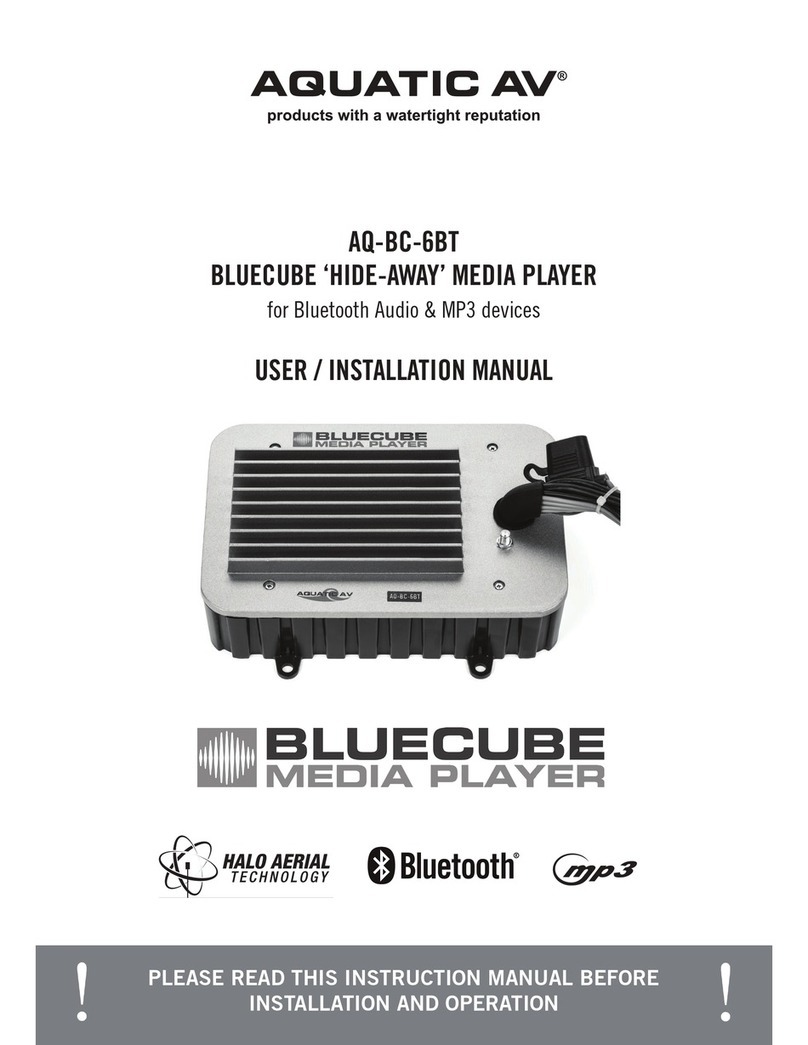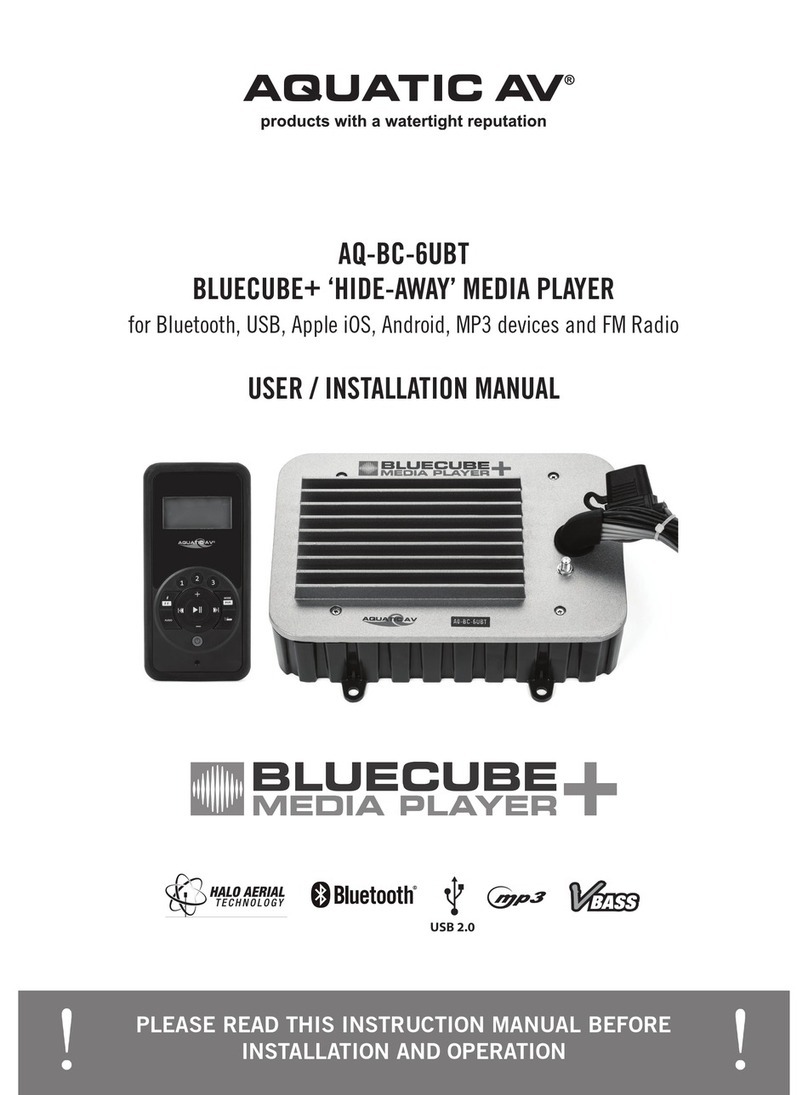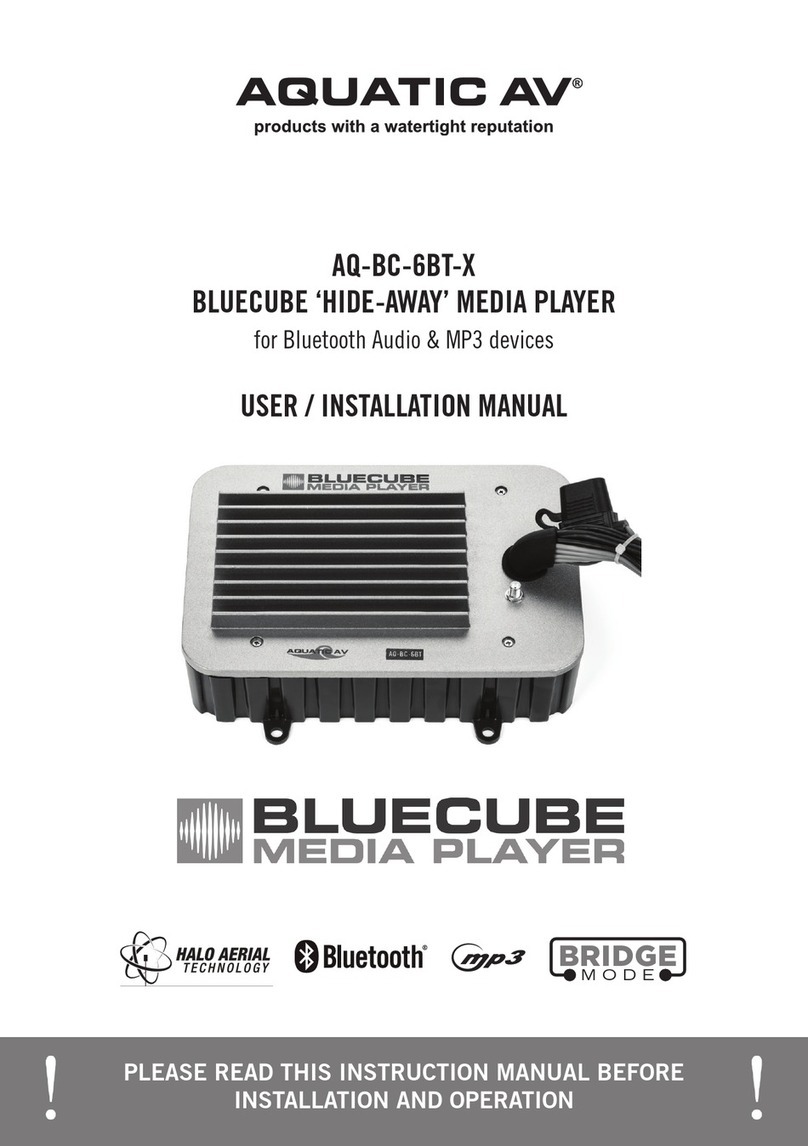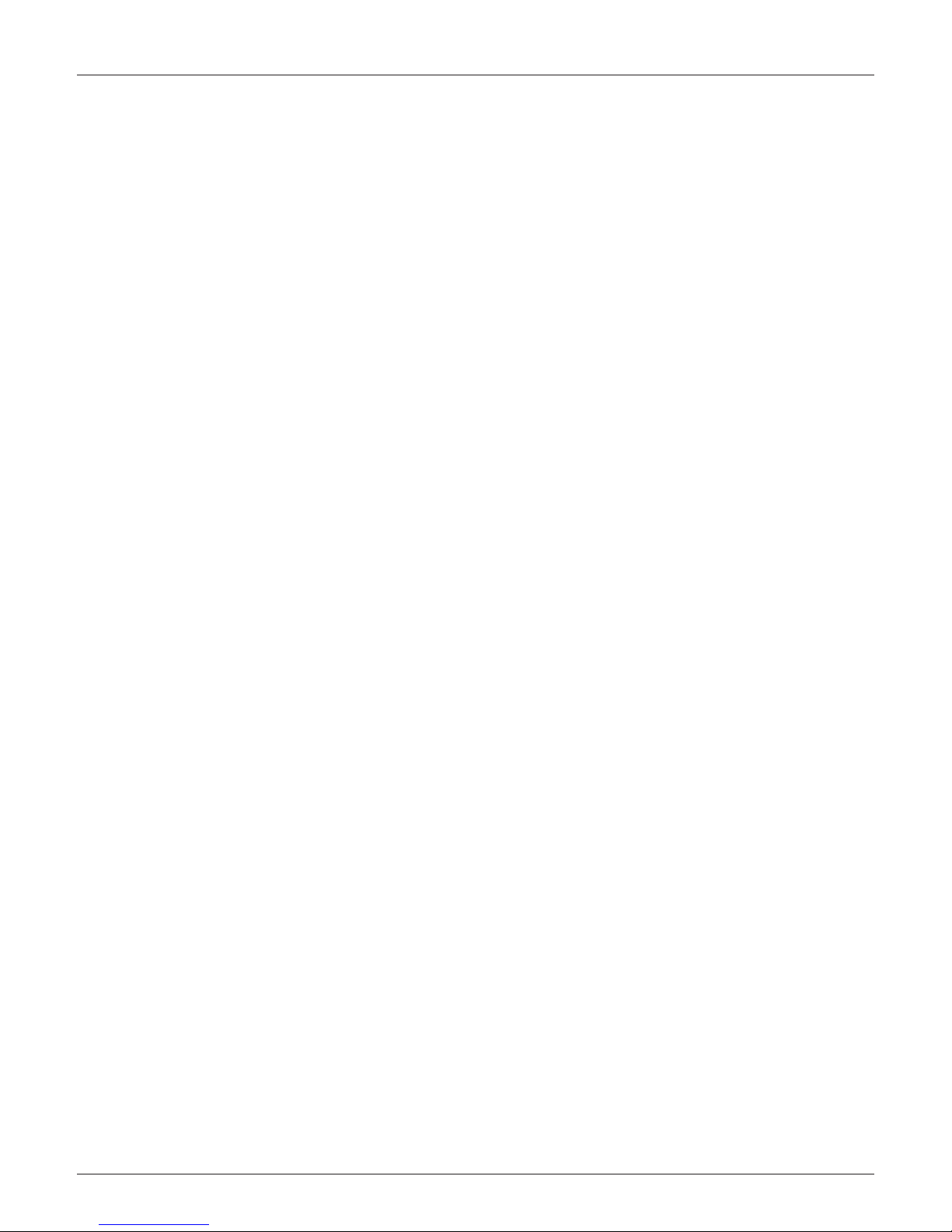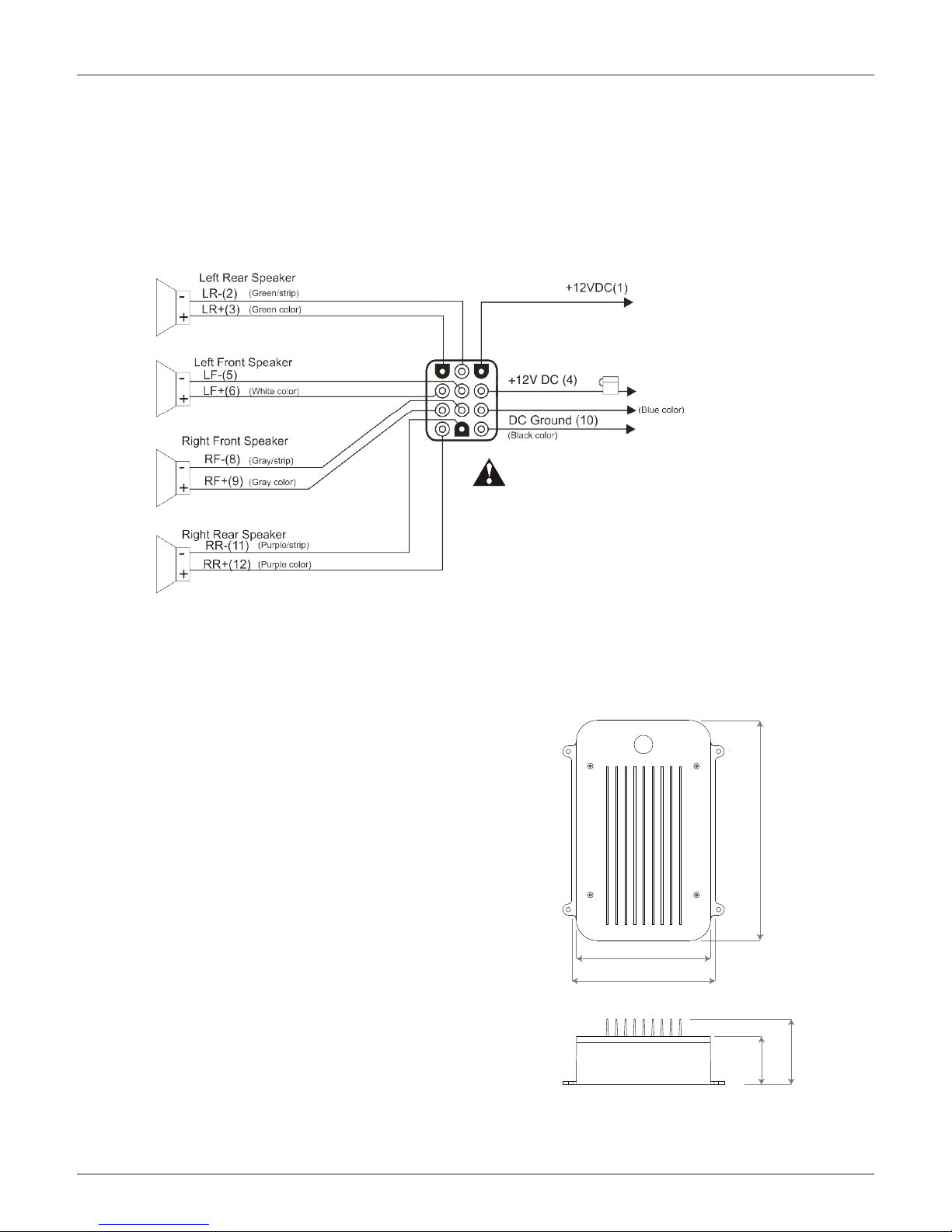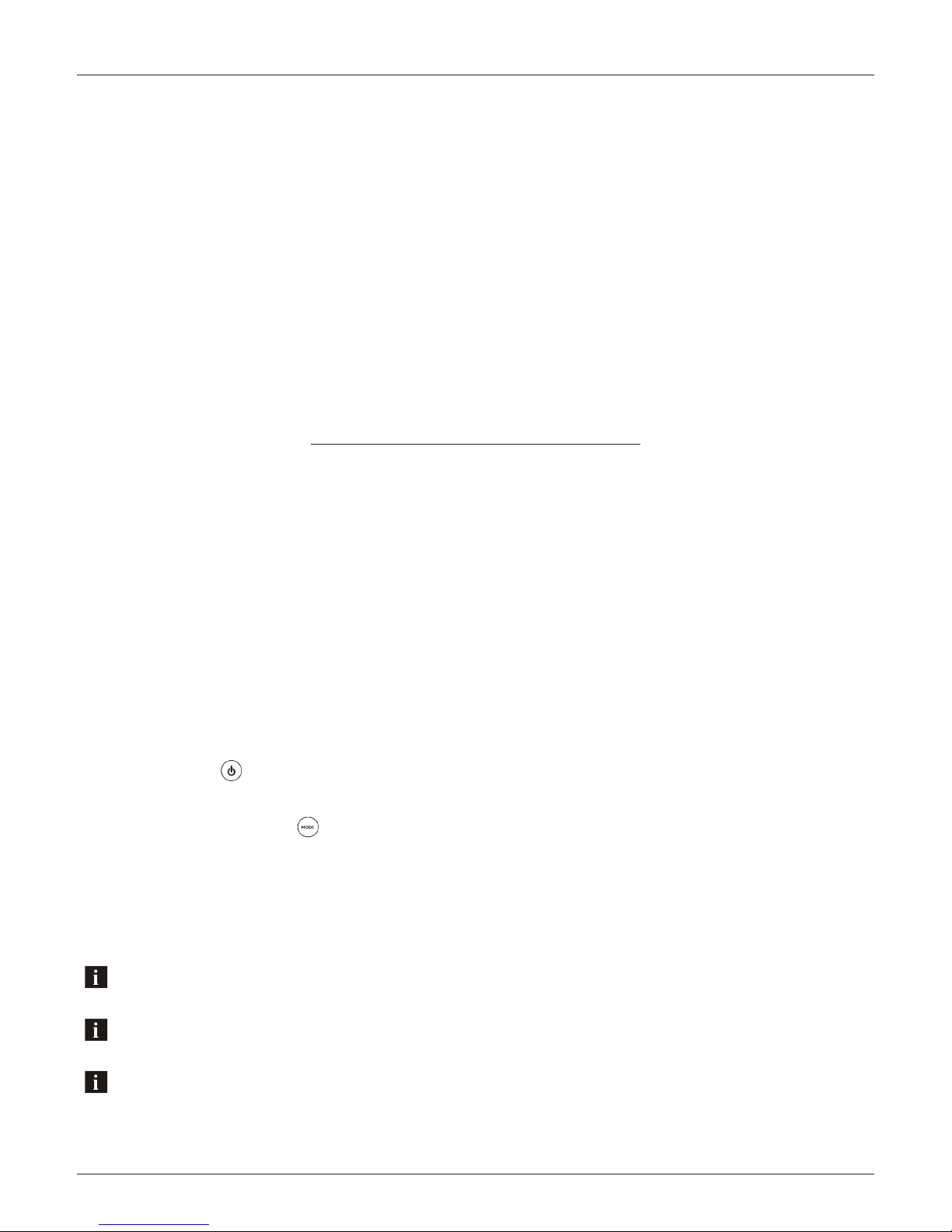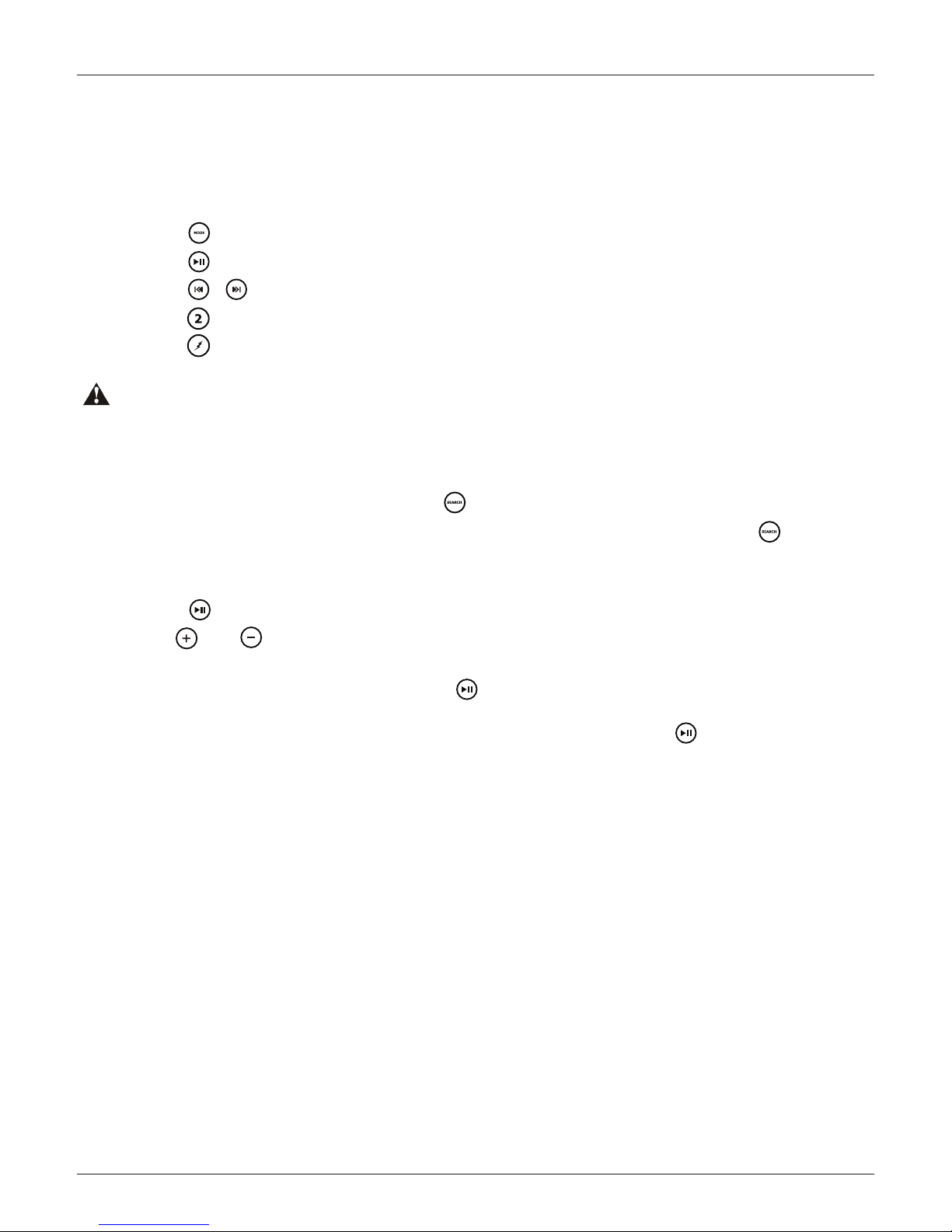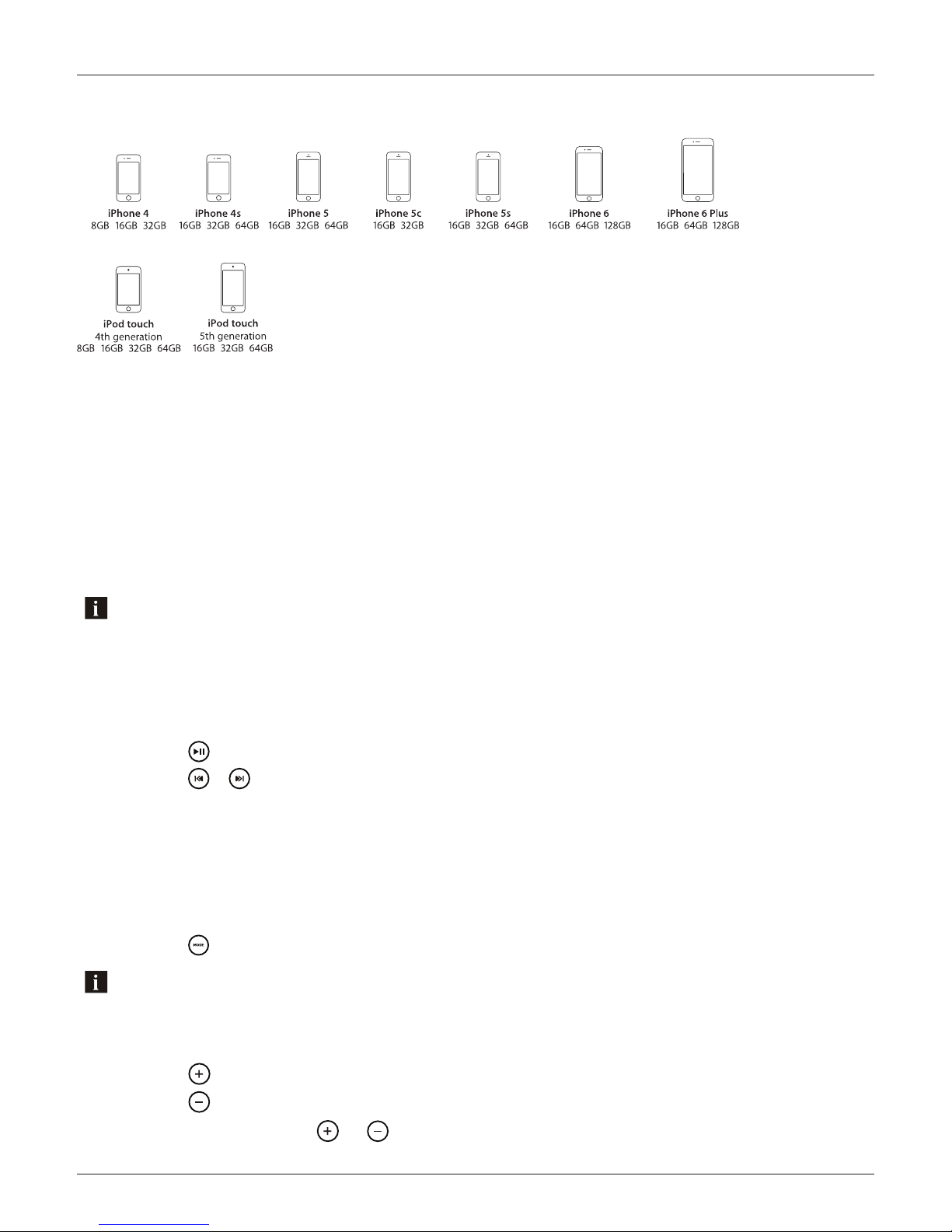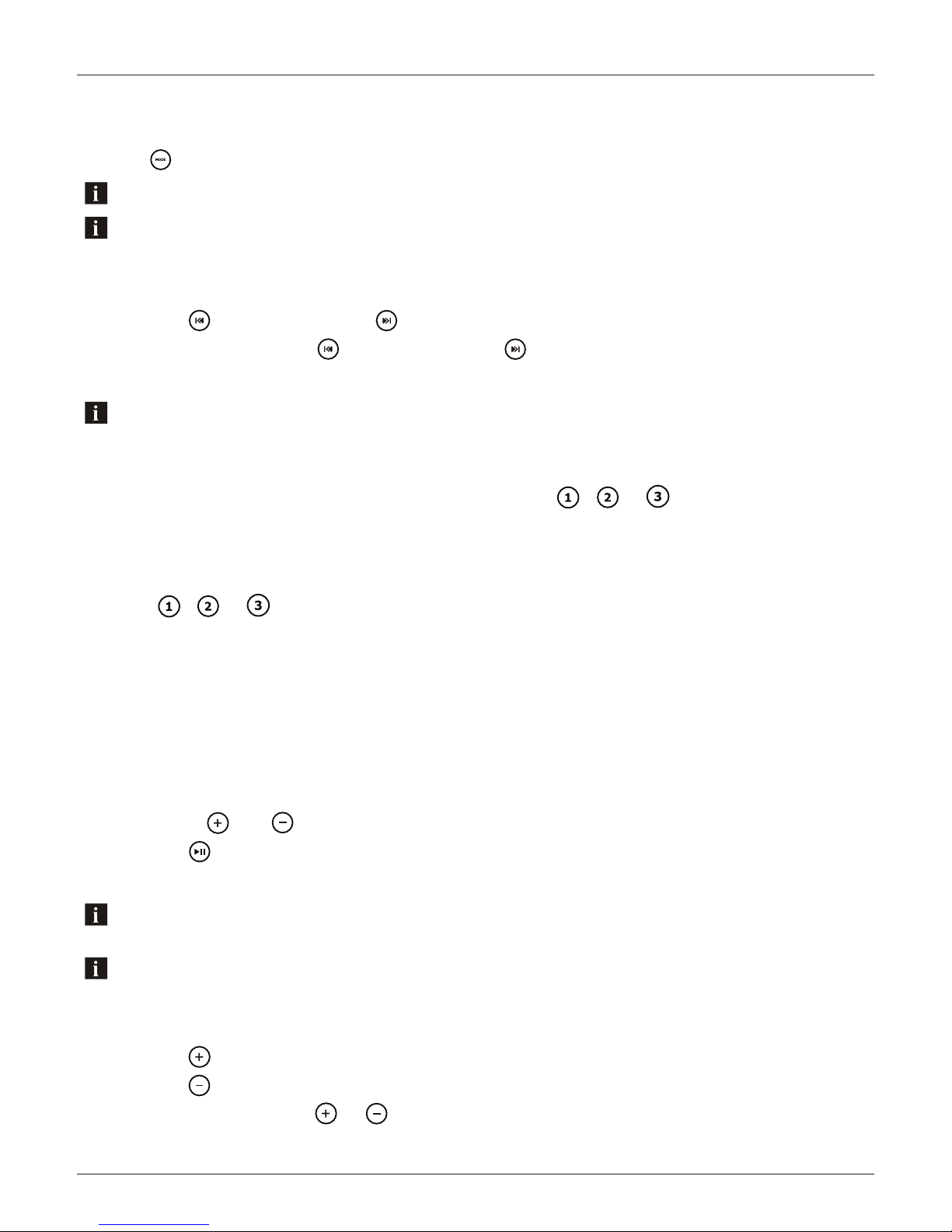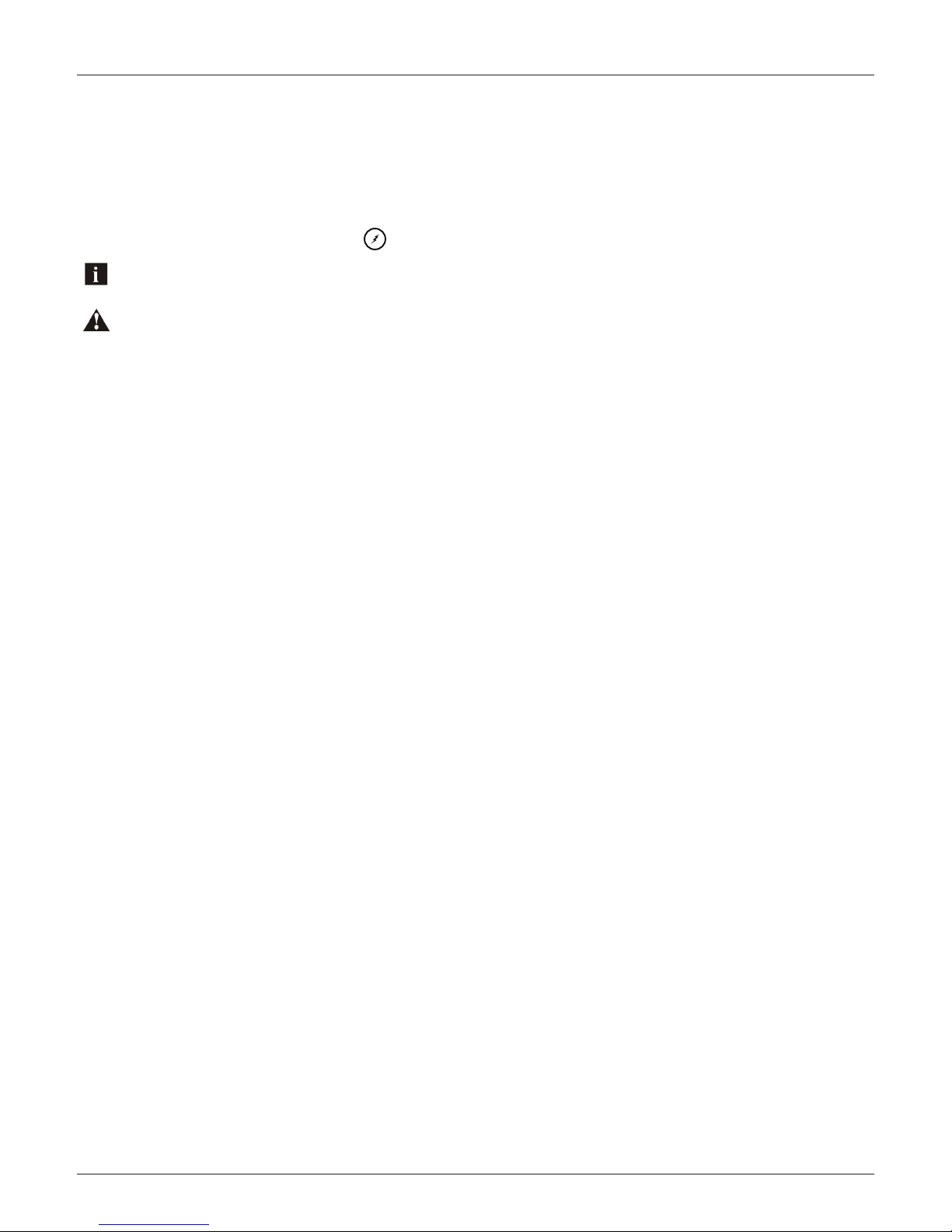1 Getting Started...........................................................................................................
1.1 Contents...............................................................................................................
1.2Connections..........................................................................................................
1.3 12-pin Harness Connection..................................................................................
1.4 Mounting the BlueCube+ Media Player.................................................................
1.5 Power On..............................................................................................................
1.6 Remote Control Battery Install..............................................................................
1.7 Remote Control Synchronizing..............................................................................
2 Location of Controls...................................................................................................
2.1 Wireless Handheld Remote Control.......................................................................
2.2 Wired Remote Control...........................................................................................
3 Listening to Devices...................................................................................................
3.1 Listening via USB................................................................................................
3.1.1 iPhone & iPod Search.....................................................................................
3.1.2 Device Charging............................................................................................
3.1.3 iPhone & iPod Compatible Models.................................................................
3.2 Listening via Bluetooth.........................................................................................
3.2.1 Pair with Bluetooth Device.............................................................................
3.2.2 Listening via Bluetooth Device.......................................................................
3.3 Listening via Auxiliary Input.................................................................................
3.4 Adjust Volume Level..............................................................................................
4 Listening to FM Radio.................................................................................................
4.1 Enter FM Radio Mode...........................................................................................
4.2 Scan or Seek FM Radio Channels..........................................................................
4.3 Saving Radio Channel to Memory.........................................................................
4.4 Listening to Saved Radio Memory.........................................................................
4.5 Switch between US and European FM Modes........................................................
4.6 Adjust Volume Level..............................................................................................
5 Additional Features....................................................................................................
5.1 External 12V Trigger..............................................................................................
6 Specifications & Dimensions......................................................................................
6.1 Specifications.......................................................................................................
6.2Dimensions...........................................................................................................
7 Warranty Information.................................................................................................
3
3
3
4
4
5
5
5
6
6
6
7
7
7
7
8
8
8
8
8
8
9
9
9
9
9
9
9
10
10
11
11
11
12
Table of Contents BlueCube+ Media Player AQ-BC-5UBT
2www.aquaticav.com