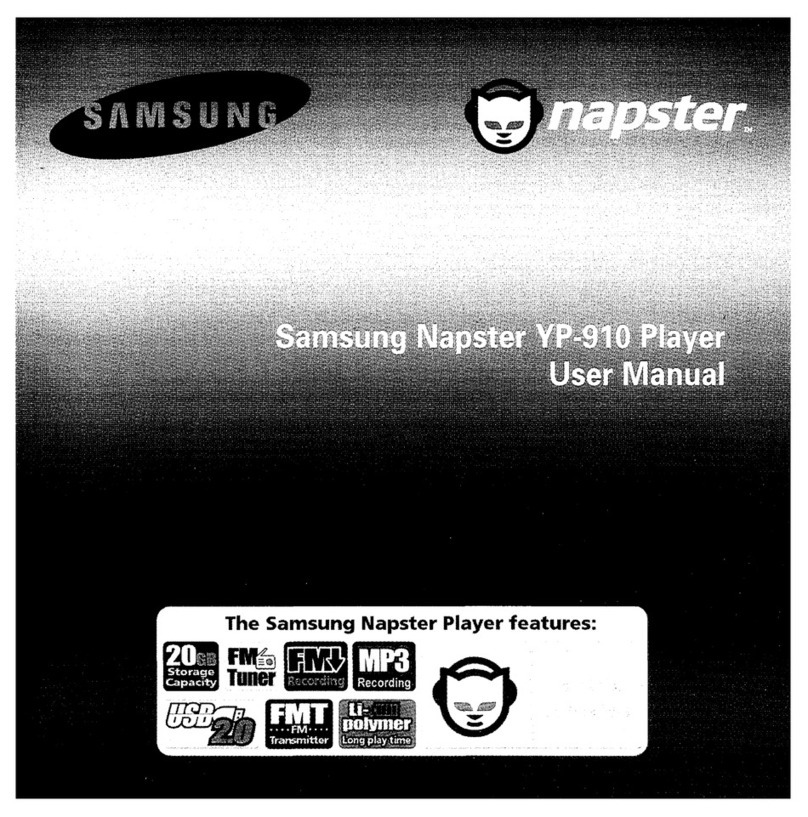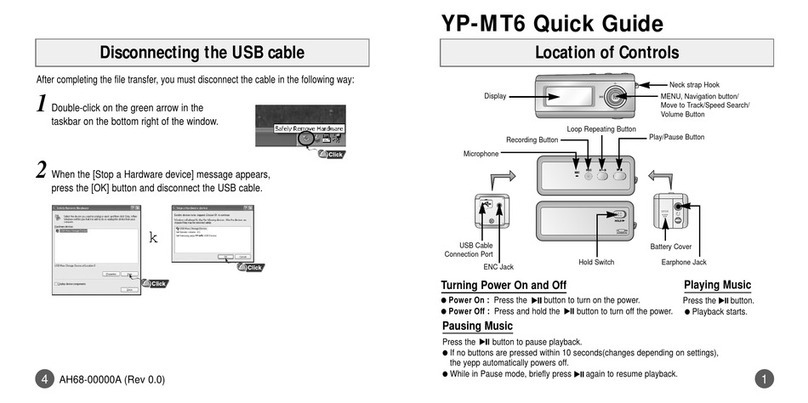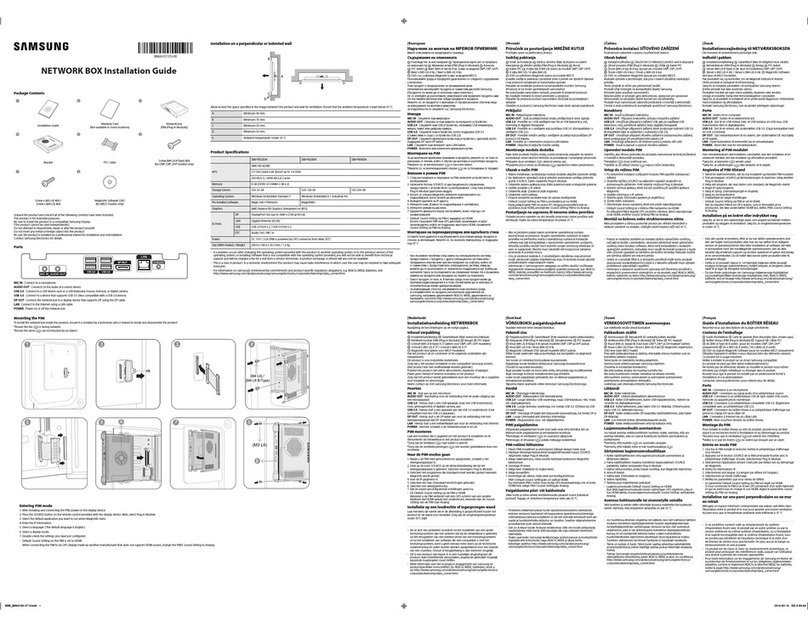Downloading File
Safety Instructions
2
✻ Please be aware that we disclaim all responsibility for damages from loss of saved or
recorded data due to breakdown, repair or other causes.
Charging the Battery
System Requirements
A charger is supplied with your player.
Plug the charger into a wall outlet.
✻ When recharging is complete, “Full! ”is shown in the display window.
✻ The first time the battery is charged, it will take approximately 4 hours.
Battery recharge time in normal operation is approximately 3 hours 30 minutes.
3
Before connecting the player to your PC, check the following system requirements.
● Windows XP
● Windows Media Player 10
● Pentium 200MHz or greater
● 50MB of available hard disk space
● CD-ROM drive (double speed or greater)
● USB port (2.0) supported
● DirectX 8.0 or above.
Connecting the player to your PC with a USB cable
4
1 Use the USB adaptor to connect the USB cable to the USB port on your computer.
2 Connect the USB cable to the USB cable connection port on the player,
and then plug the charger to the power outlet.
● If you disconnect the USB cable from your PC while implementing a command or
intializing during USB driver installation, your PC may not function correctly.
4 Upon installation of the USB driver "Samsung YH-925 USB Device" will appear in
the [System Properties] ➝[Device Manager].
3 The USB driver is installed with a message saying that it is searching for a new
device. You may not see the display screen during installation. Go to the device
manager to check that installation has been successfully completed.
Charger
USB Cable
Player
PC
Using Music Studio
5
Do not apply excessive
pressure to the device.
Do not drop the player.
Do not use the unit near
any appliance that generates
a strong magnetic field.
Do not place heavy objects
on top of the device.
Follow Traffic Safety Instructions
● Do not use the earphones while driving an automobile or riding a bicycle.
It’s not only dangerous, but also against the law.
● To avoid an accident, do not turn up the volume of the earphones too high while
walking.
Protect your ears
● Do not turn up the volume too high. Doctors warn against prolonged exposure to
high volume.
● Stop using the device or turn the volume down if you have ringing in your ears.
Earphones
1 Connect the player to PC.
2 Press the [Add] button on the upper part of Play List window to get the file you
want to Play List window.
3 Select the file you want to move to the player, and then drag and drop it to
[Samsung YH-925] of the player or press the [Transmit to your portable device] button.
● The selected files will be downloaded to the player.
NN
NNoo
oott
ttee
ee
● You can transmit the files from File List window to the player in the
same way as above.
● If you select [yes] in the [Get ID3 Tag] window during file download,
song information (ID3 Tag) of relevant file will be modified to the
accurate information.
● Refer to [Help] for more detailed information about using
Music Studio.
● Music Studio is the program that enables you to download music files to the player,
and play back music files on your PC.
● Files downloaded without using Music Studio cannot be played.
1
2