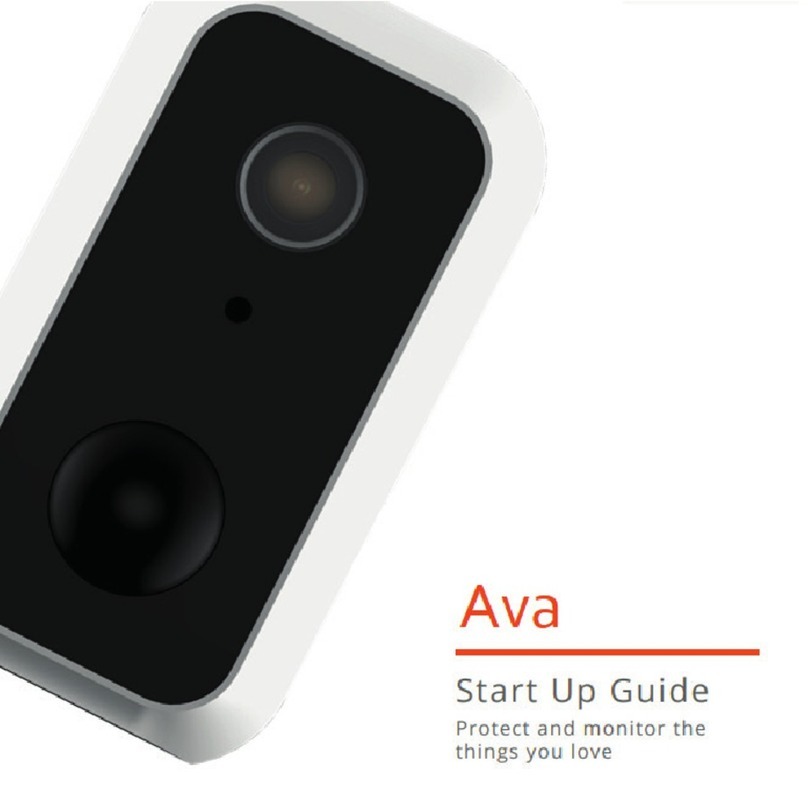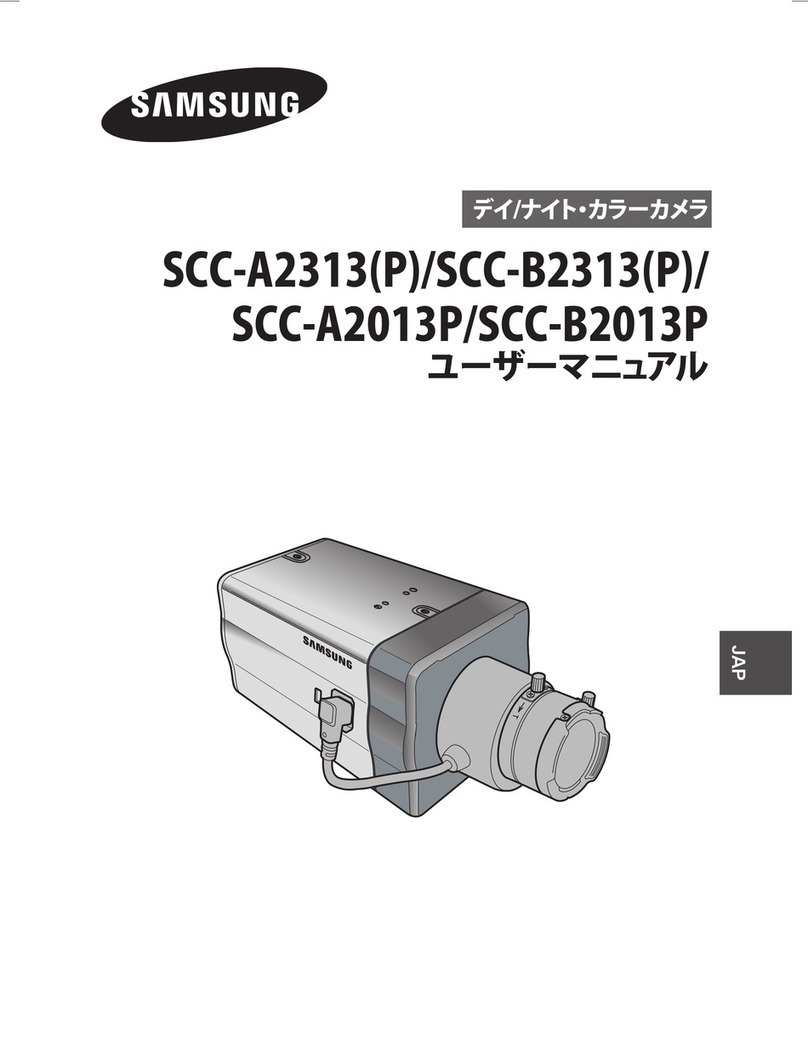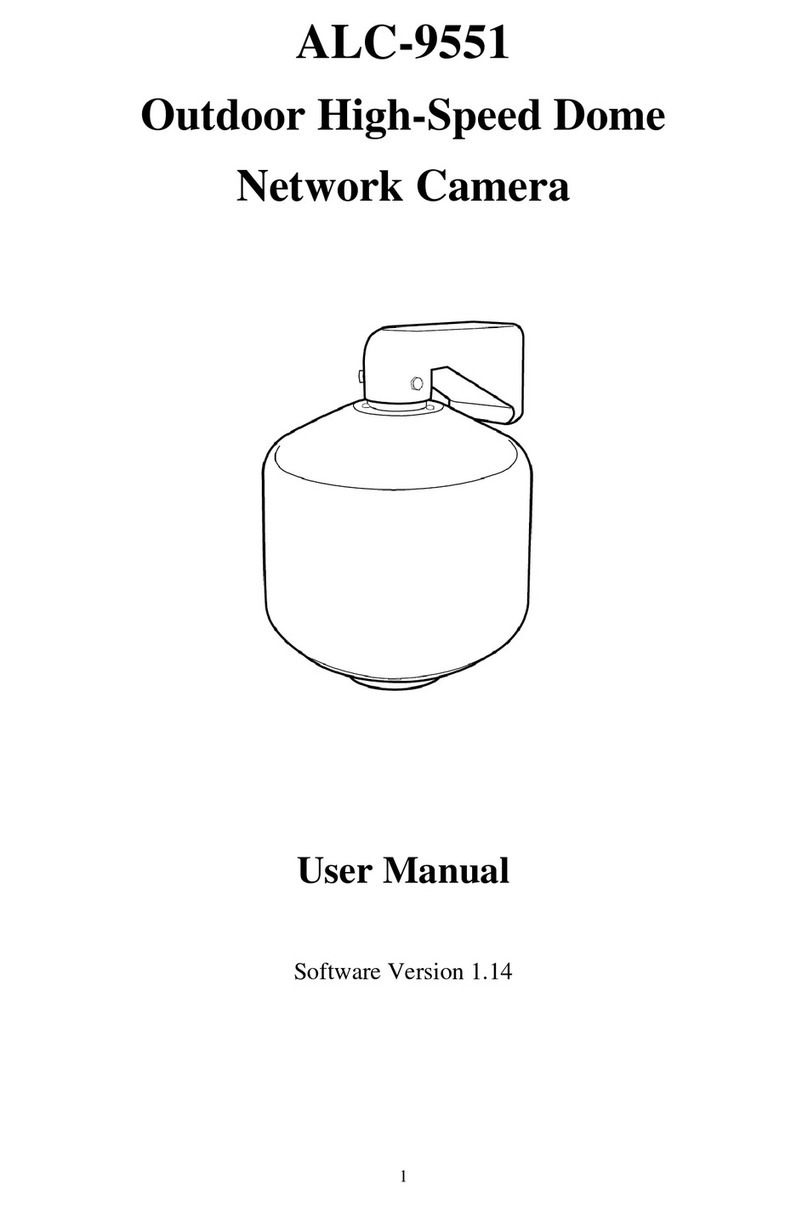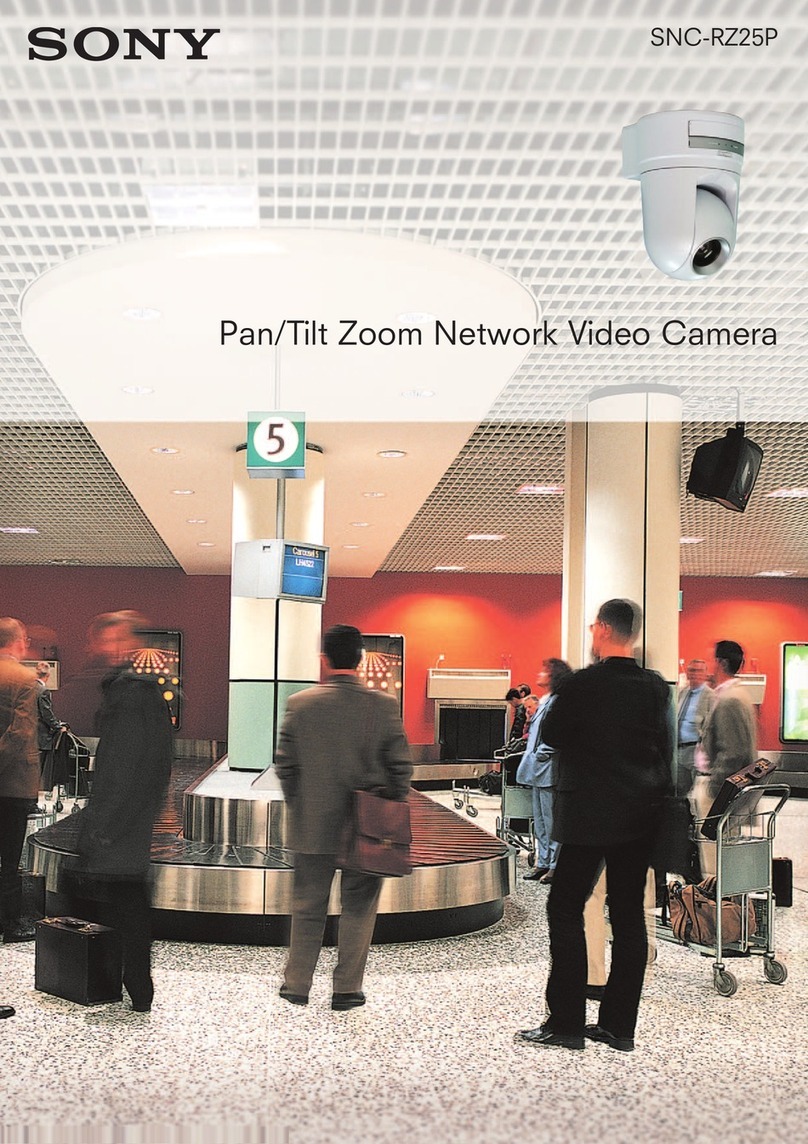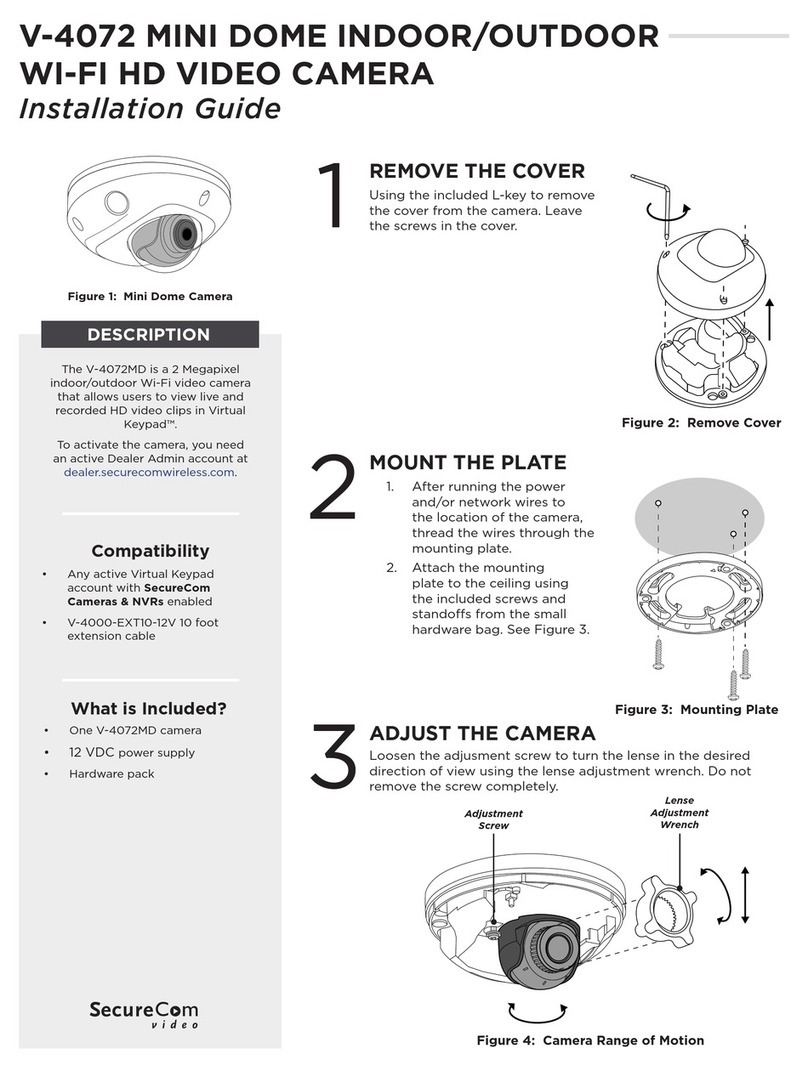TIME2TECHNOLOGY Oscar User guide

Oscar3
Start Up Guide
Protect and monitor the
thingsyou love

Contents
1
2
3
4
6
8
12
13
14
15
16
20
22
26
27
What’s in the box
Get Started
Download App
Register
Add a Home
Add Oscar
Live View
Playback
Add SD Card
Format SD Card
Cloud Storage
Multi Camera View
Web View
Reset
Installation
Struggling to read?
View this start up guide online at
time2technology.com/manuals
What’s in the box
Oscar WiFi Camera
Wall Mounting Screws
Power Adapter
Start Up Guide
Be ready
You will need yourWiFi router password. Write itdown below so its
handy when you need it!
1
Reset Pin

Get Started Download App
Download the “Clan at Home” App on the iOS App Store or Google
Play Store.
3
2
Please complete set up before
mounting the camera.
Connect Oscar to the mains
using the power adapter
provided.
The red LED will come on once
plugged in and Oscar will chime
before he is ready to connect.
Starting up ConnectedReady to connect
Reset Button
LED Light

Register Register
Step 1
Open the app then press
Register
Step 2
Enter your email address
Step 3
Enter the verification code
sent via email
Step 4
Create yourpassword to login
5
4

Step 1
Click Me in the bottom right
hand corner
Step 2
Select Home Management
Step 4
Select Complete and your home
will be created
Step 3
Select My Home. Enter a name
for your home and a location.
Click Save
Add a Home Add a Home
7
6

Step 1
In My Home, click the (+) icon in
the top right-hand corner of the
screen
Step 2
Select Security and Sensors
down the left hand side and
click Smart Camera
Step 3
Make sure the camera
is flashing red (if it is not flashing,
see the reset instructions on page 26).
Tick the check box and then press “Next”
Your WiFi
Step 4
Enter your WiFi router password.
Then press Next
WiFi
Add Oscar Add Oscar
9
8

Step 5
Remove the plastic ȴOm from
the camera lens
Hold your phoneup to Oscar
Step 6
If you heard Oscar chime, press ”I
heard the beep”
If you don’thear the chime,
reposition Oscar in front of the
phone
Step 7
Oscar will then establish a
connection to Clan.
Step 8
Once connected you can change
Oscar’s name and select the room
he’s in.
Press Done
Add Oscar3
10 11
Step 5
Remove the plastic film from
the camera lens
Hold your phone up to Oscar
Step 6
If you heard Oscar chime, press
“I heard a prompt”
If you don’t hear the chime,
reposition Oscar in front of the phone
Step 7
Oscar will then establish a
connection to Clan
Step 8
Once connected you can change
Oscar’s name and select the room
it’s in
Press “Done”
Olivia 2
Oscar
11
10
Add Oscar Add Oscar

Hear what is happening around
the camera
Select the video quality (Lower quality
may broadcast more smoothly)
Full Screen
Save a screenshot on your
smartphone memory
Select to speak into the camera
Record live footage onto your
smartphone memory
Turn on to get instant alerts to your
phone when there’s movement
Select to view recorded footage
Cloud Storage
Hear sound around the camera
Full Screen
Select the time you want to view
Change date of video playback
Save the playback camera footage
onto your phone memory
Save a screenshot of playback
video onto your phone memory
12 13
Live View Playback

Add SD Card Format SD Card
If you would like Oscar to record you will be required
to insert a Micro SD Card. Oscar will support any sized
Micro SD card up to 128GB.
Step 1
Turn off power to the camera.
Step 2
Find the Micro SD Card slot on the
underside of Oscar and insert
the card into the slot far enough
for it to click into place.
Step 3
Turn the power to the camera
back on.
Micro SD
Card Slot
Before Oscar can start recording you will have to format
the Micro SD Card.
Step 4
Select your camera and click on
the pencil icon in the top right.
Select SD Card Settings.
Step 5
Click Format SD Card and press
confirm, Oscar will begin to
format the Micro SD Card.
Please note: it will take a couple of minutes to format the card. 15
14

Step 1
Click on Cloud storage Press Purchase Service
Step 2
Alternatively, Oscar can record directly on to the cloud.
The cloud storage option allows the camera to record
continuously or once it detects movement. You can also
choose to store the recorded footage for 7 days, 14 days
or even 30 days.
Oscar Oscar
Step 4
Choose which service would
best suit your needs.
Click Purchase.
You will be directed to the payment page.
Click on Subscribe
Step 3
17
16
Cloud Storage (Single Camera)

Clan also offers cloud storage packages for customers who own
multiple cameras. This feature allows all the cameras to record to the
cloud whenever movement has been detected without having to pay
for each camera individually.
Step 1
Click “Me”
Step 2
Click “More Services”
Step 3
Click “Cloud Storage
for cameras”
Hannah Home
Step 4
Click ‘Subscribe”
Step 5
Choose which service would
best suit your needs.
Click Purchase.
18 19
Cloud Storage (Multiple Cameras)

Step 1
Click on the camera in the
top right hand corner.
Hannah Home
Hear whats happening
around your camera.
Save a screenshot on
your smartphone memory.
Select to speak into your camera.
Record live footage onto
your smartphone memory.
Full screen
Click on a screen to be
able to control it
Oscar
21
20
Multi Camera View Multi Camera View

Step 1
Go to https://www.time2technology.com/webview/
on your computer.
Please note: the web view is only supported on Google Chrome
Step 2
Click “Me” on the bottom right
hand corner
Step 3
Click on the square on the
top right hand corner.
Hannah Home
23
22
Web View Web View

Step 4
Using your phone
scan the QR code.
Ensure the QR code is
within the green square.
Step 5
Click Confirm Login. 1. Select Home
2. Select Camera
3 View Footage saved on Cloud
4. Volume Control
5. Multi Camera View
6. Full Screen
25
24
Web View Web View

27
26
Reset Installation
If you are having trouble
connecting to Oscar you
may need to do a reset.
How to reset Oscar?
Use the reset pin provided to hold
down the button on the underside
of the camera for up to 15 seconds
until the camera chimes and the
LED is flashing red.
Reset Button
Easy Mounting
Use the provided wall screws to mount the camera onto the wall.
Adjust the camera angle according to your requirements.

or visit our support page
time2technology.com/support
facebook.com/time2HQ
m.me/time2HQ
@time2HQ
Need further Help?
Contactour Customer Support team on Social Media
Be a part of Clan
Are you on Facebook? Join our Clan to speak to other
members of the Clanand our dedicated UK based
support team:
www.facebook.com/groups/partoftheclan
Table of contents
Other TIME2TECHNOLOGY Security Camera manuals