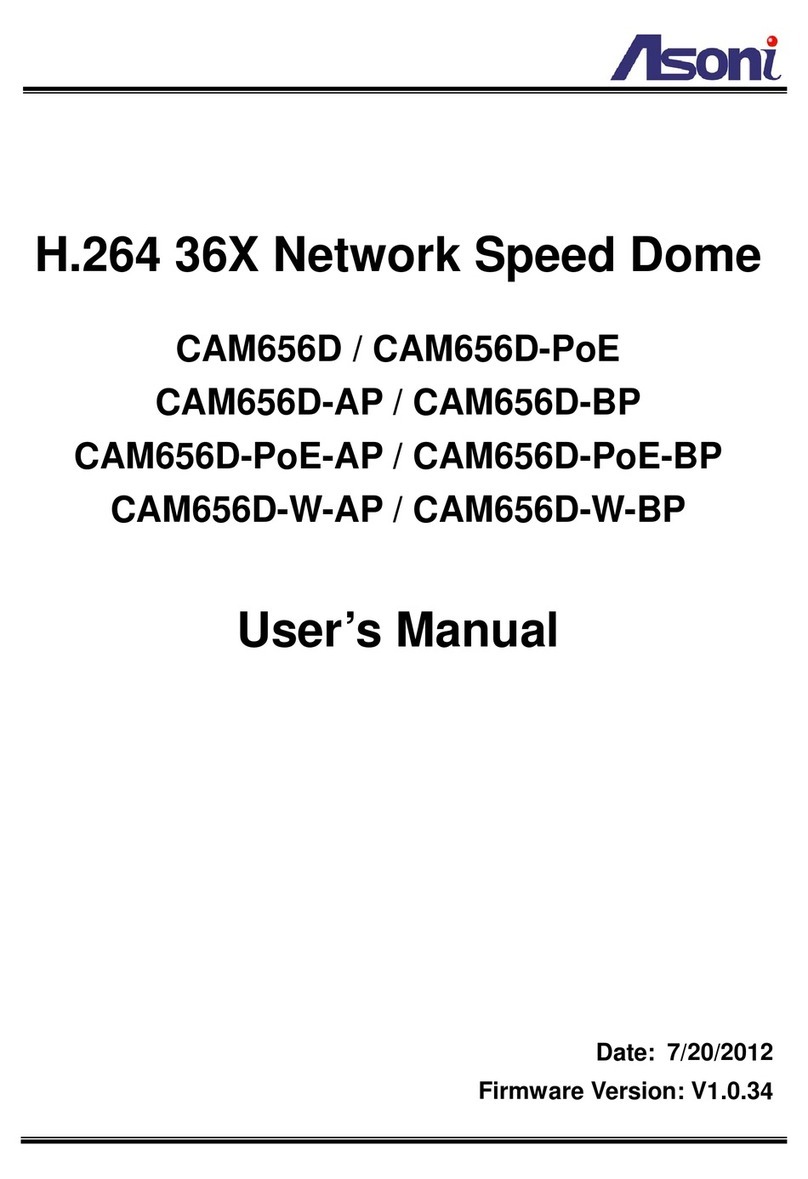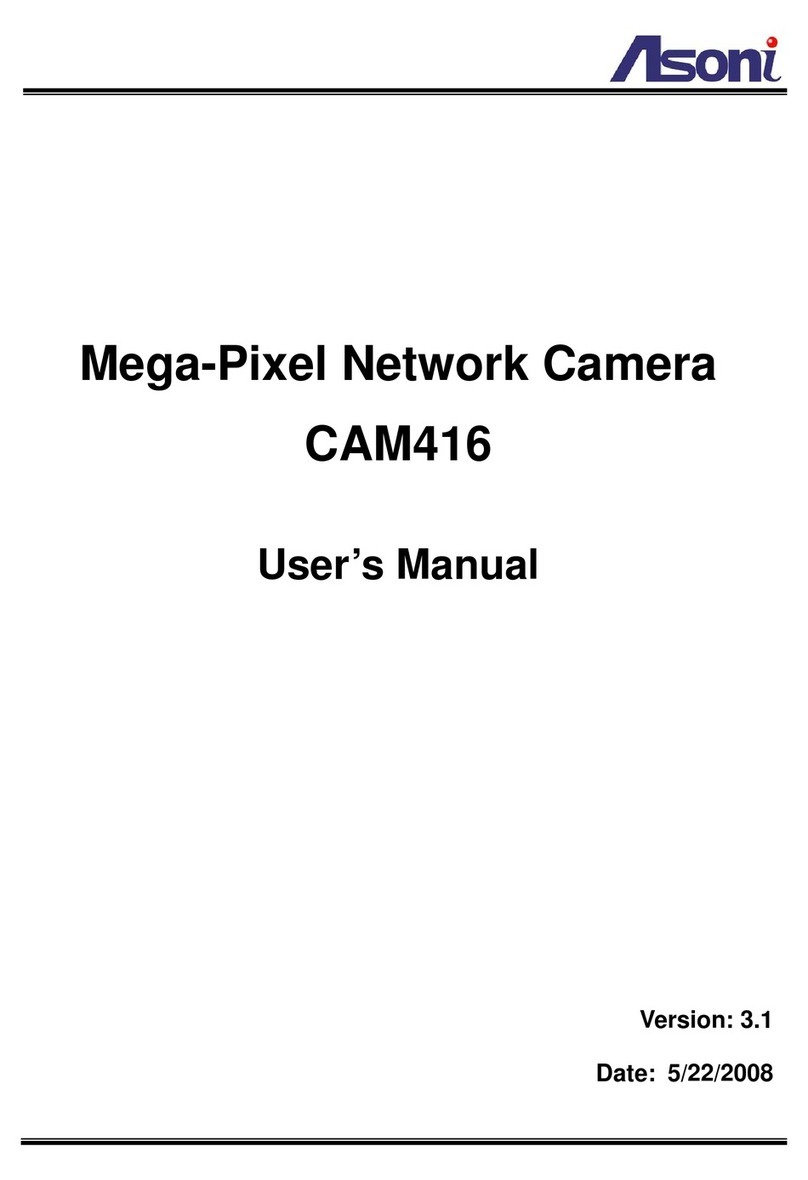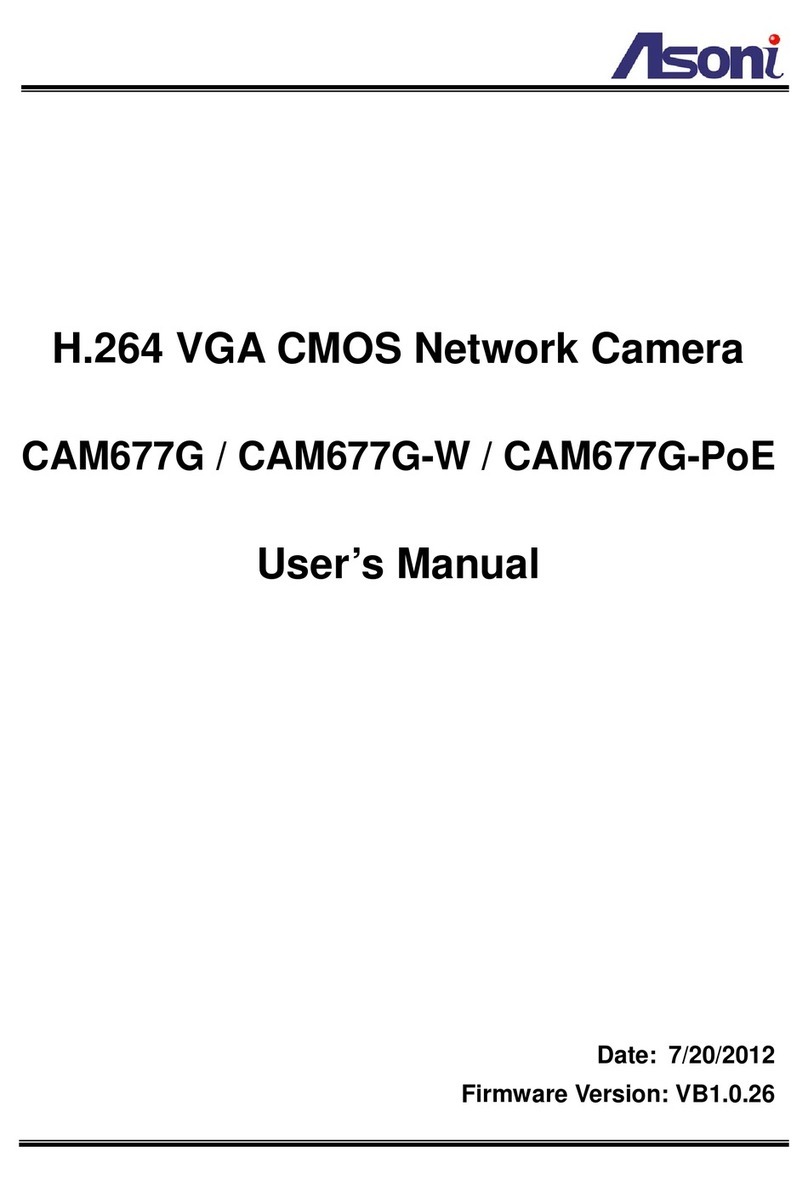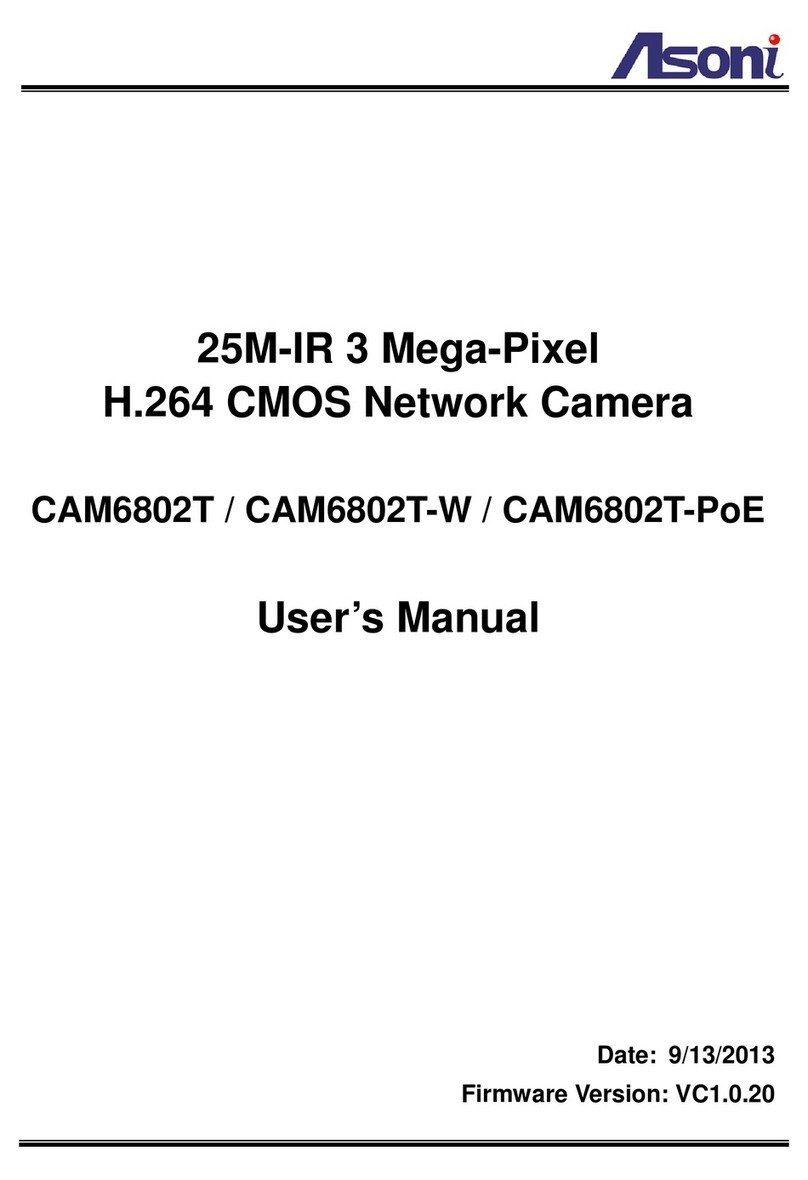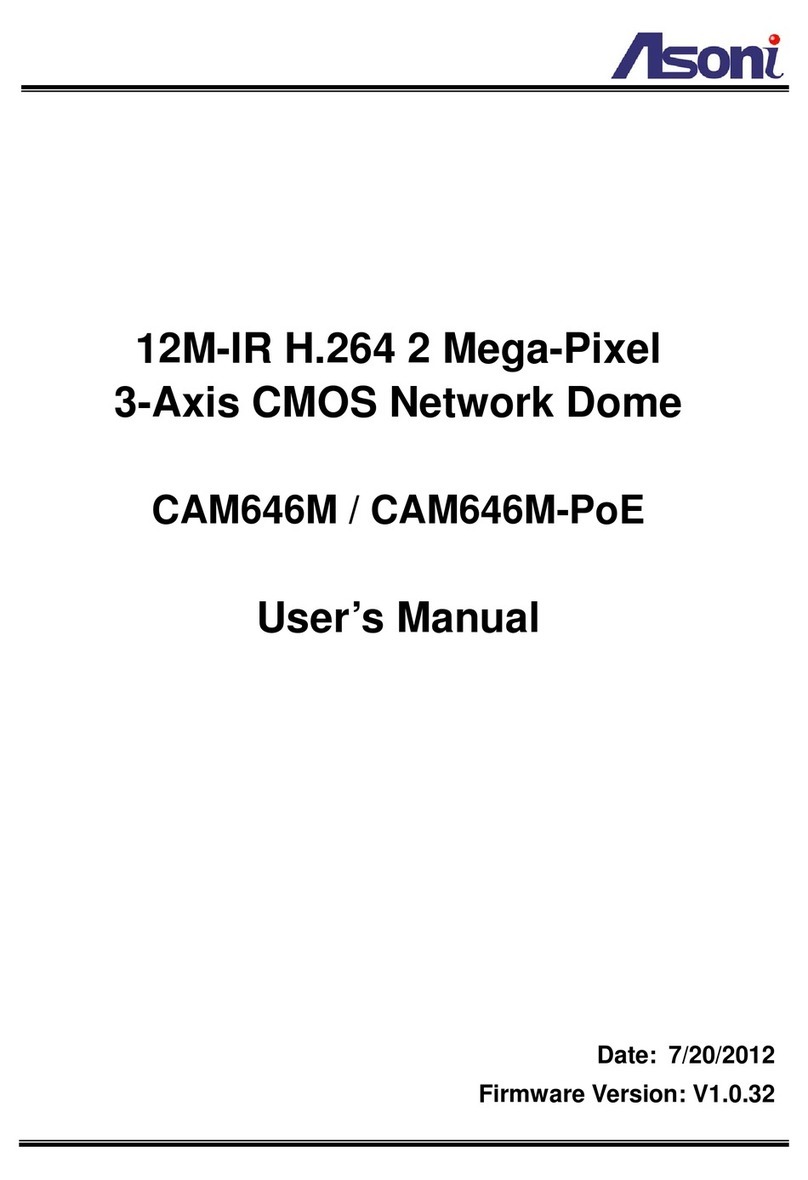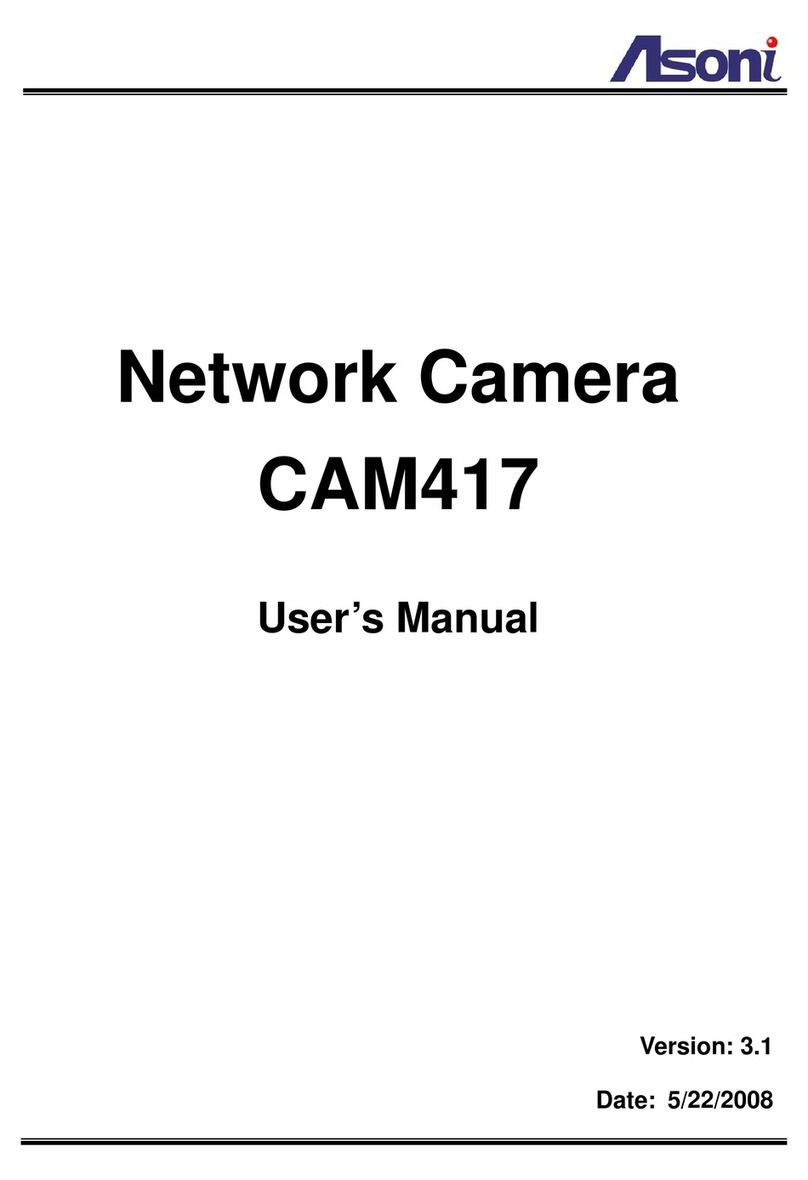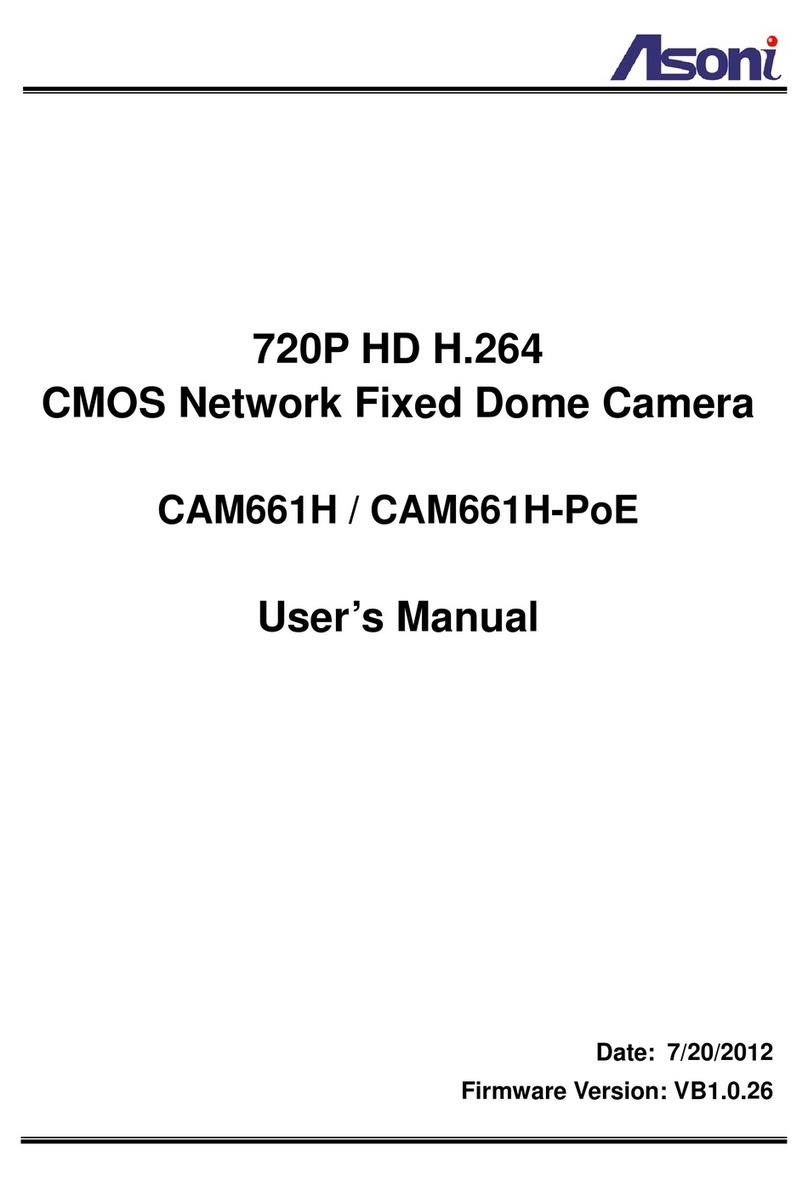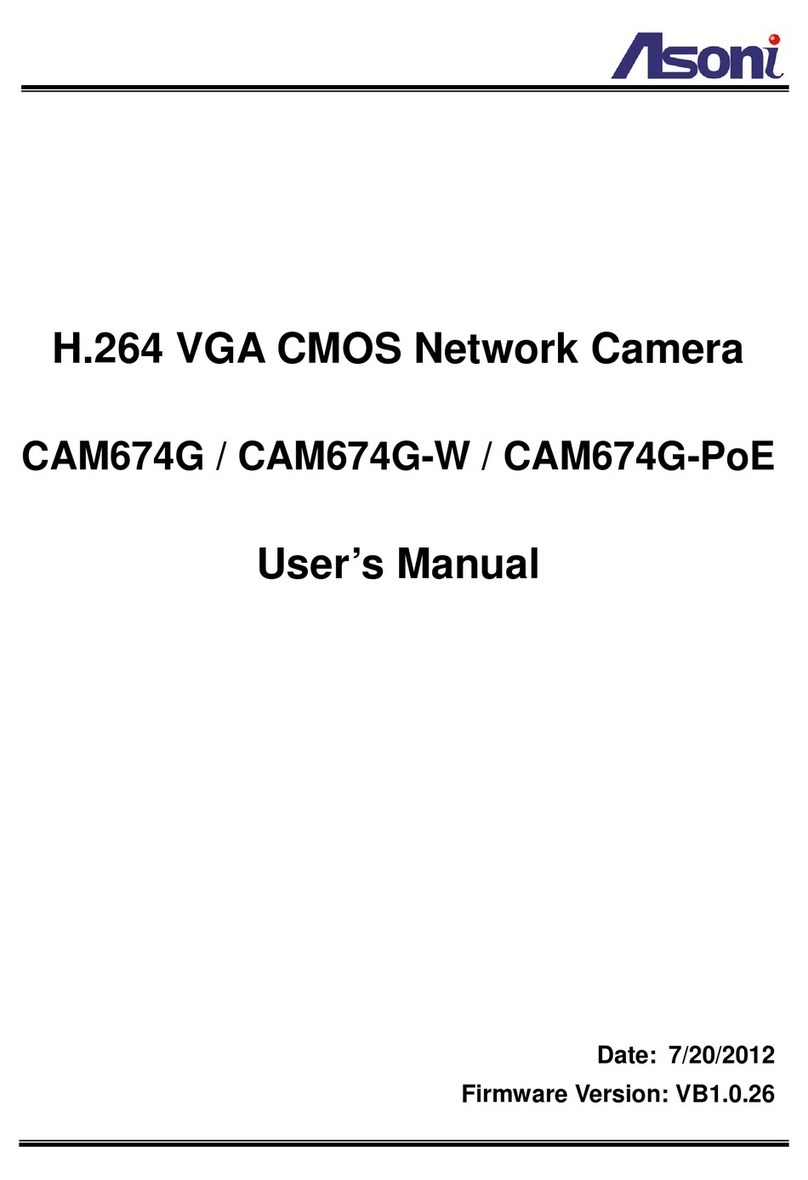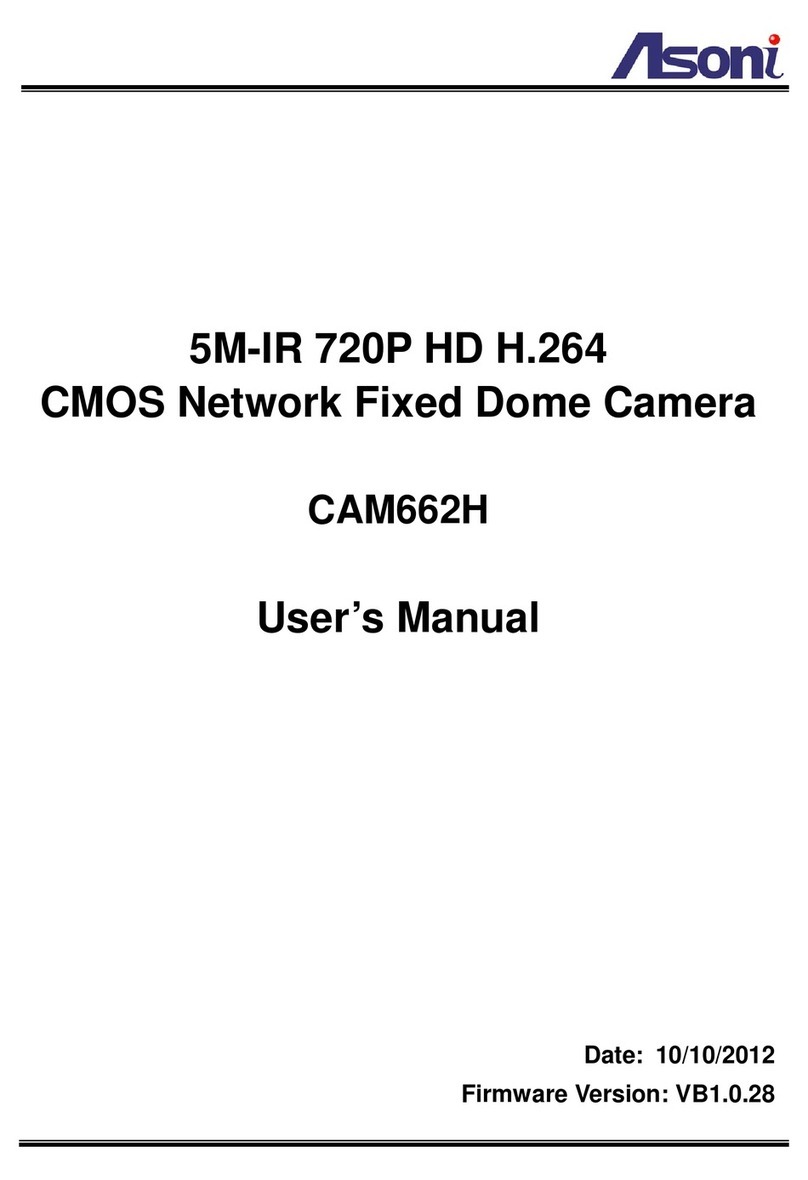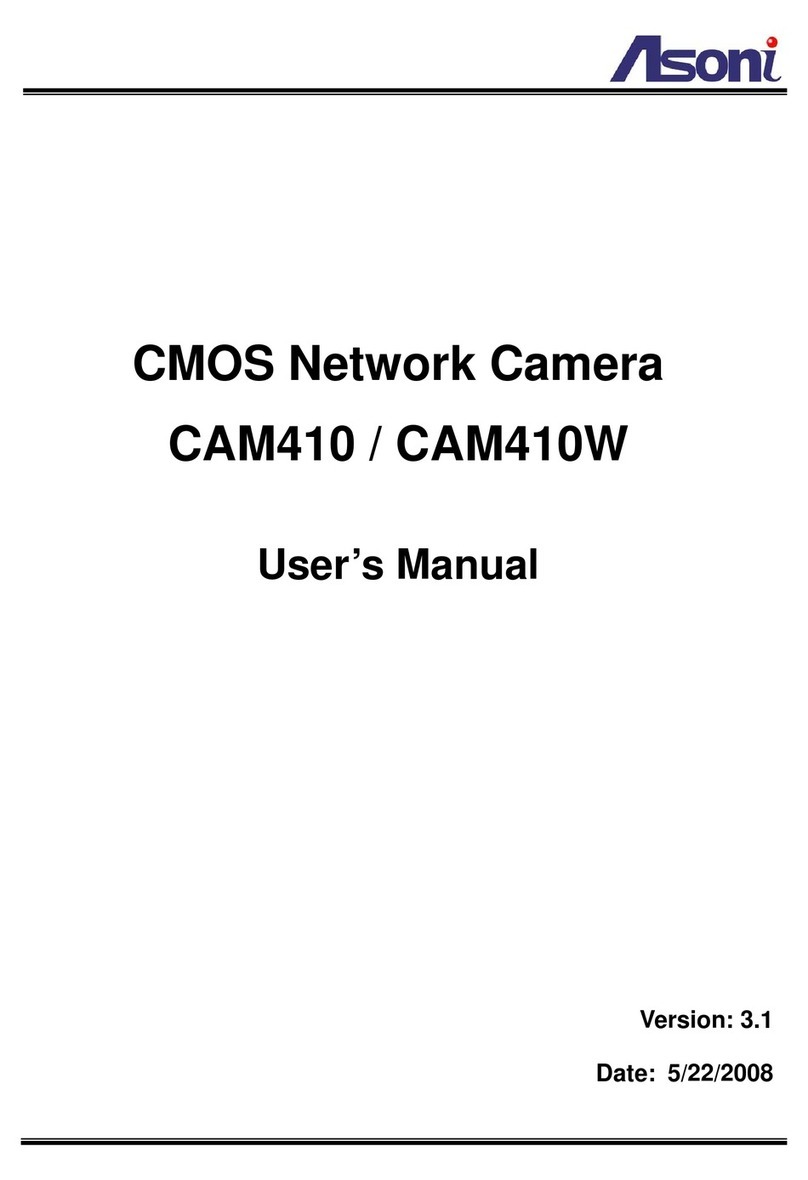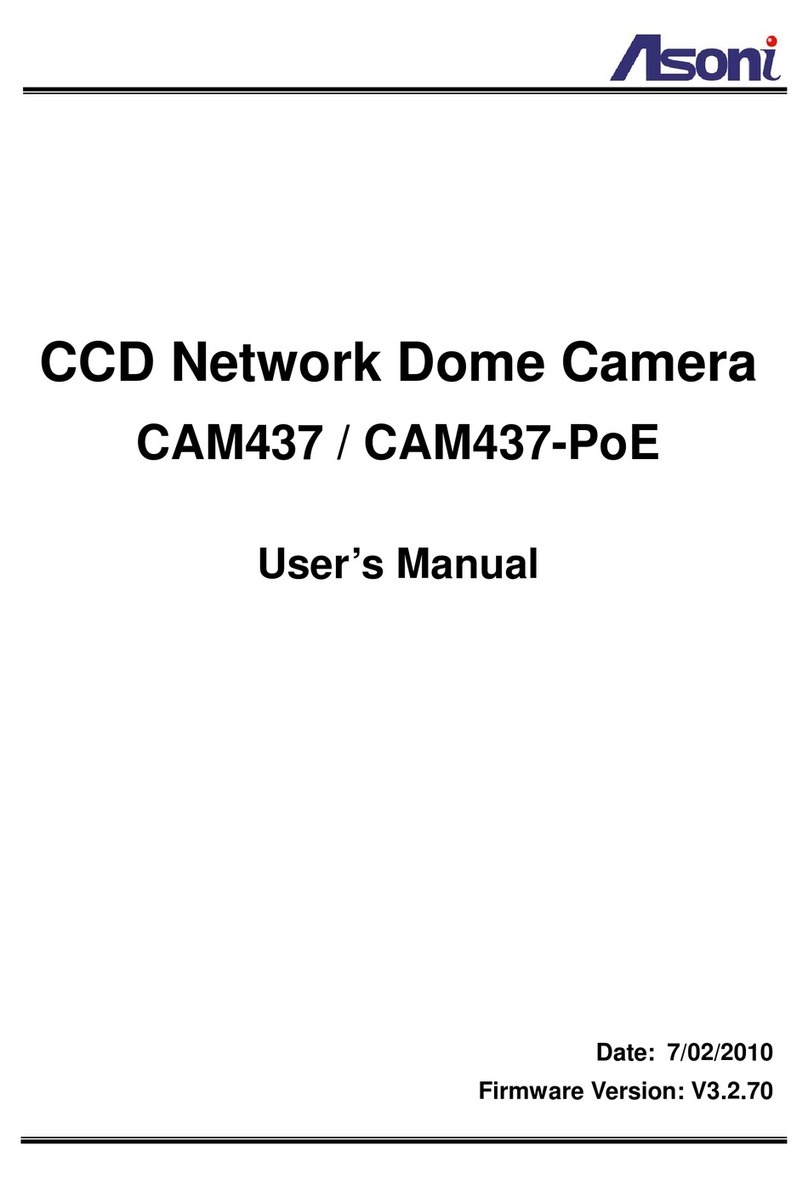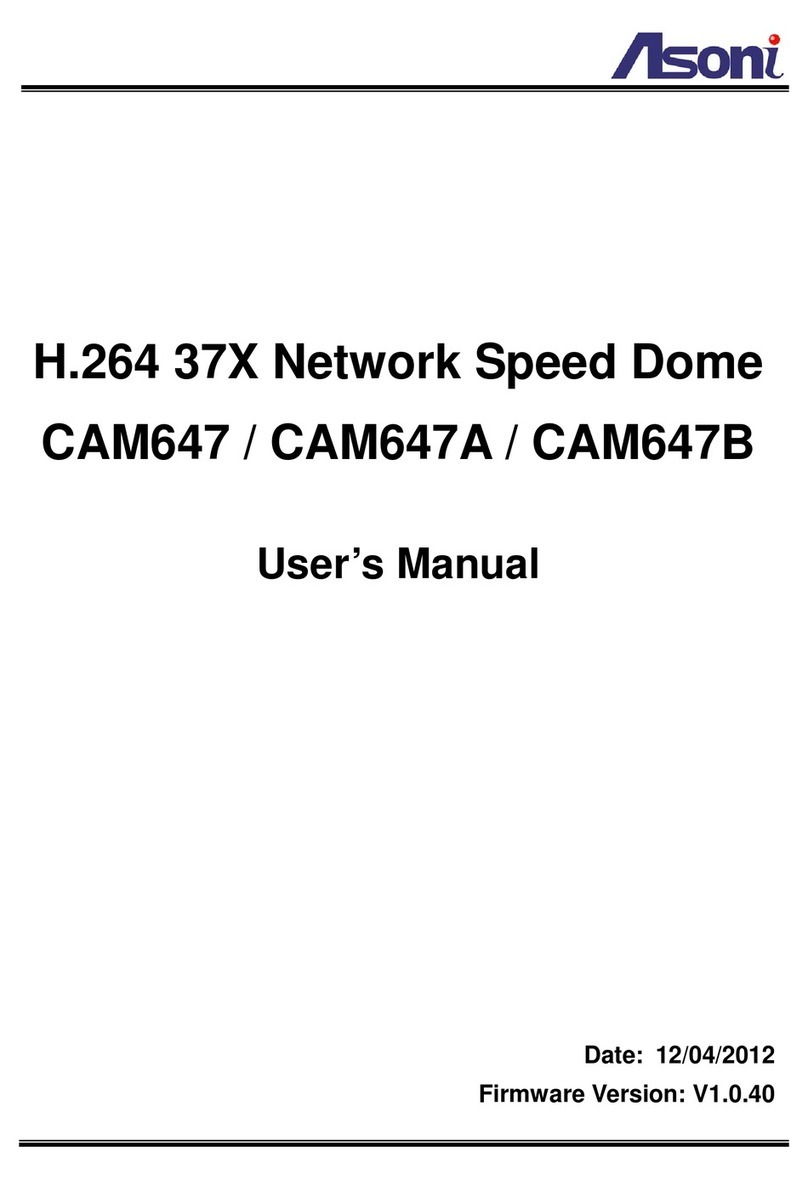3
Audio In Built-in microphone
Audio Out 1 Line out (RCA connector)
Digital I/O 1 Digital in / 1 Relay out
Power Supply Normal & Wireless model: DC 12V, 1A
PoE model (built-in PoE Splitter):
Use PoE: PoE Injector (IEEE 802.3af)
Or, use Power Adaptor: DC 12V, 1A
Power Consumption Max. 6 Watt
Dimensions W58 x H65 x D131.5 mm
Network
Ethernet 10/ 100 Base-T
Wireless (Wireless model) 802.11b/g, supports WPA-PSK, WPA2-PSK, WEP 64/ 128 bit
Network Protocol HTTP, TCP/IP, RTP/RTSP, 3GPP, SMTP, FTP, PPPoE, DHCP, DDNS, NTP, UPnP
System
Video Resolution 1600x1200, 1280x1024, 1280x960, 1280x720
800x592, 640x480, 320x240, 176x144
Compression Format H.264 / MJPEG / MPEG-4 (3GPP only)
Frame Rate Up to 15FPS@1600x1200, 22FPS@1280x1024, 25FPS@1280x960,
30FPS@1280x720
Triple Streaming Yes (2 for live view, 1 for 3GPP)
3GPP Yes, Live view with 3G mobile phone
Video BitrateAdjustment CBR, VBR
VideoAdjustment Brightness, Contrast, Sharpness, BLC, Night mode, Video orientation
Image Snapshot Yes
Privacy Mask Yes, 3 different areas
Motion Detection Yes, 3 different areas
Event Trigger Motion Detection, Digital In
Triggered Action Send Email, Send to FTP, Save to SD Card, Relay Out
Pre/ Post Alarm Yes, configurable
Security Password protection
Firmware Upgrade HTTP mode, can be upgraded remotely
Connection Up to 10 clients simultaneously
Audio Yes, 2-way
SD card management
Recording Trigger Motion Detection, Digital In, IP Check, Network Disconnect
Schedule Snapshot with schedule
Video Format Video (AVI), Snapshot (JPEG)